USB RENAULT TWINGO 2016 3.G Radio Connect R And Go Owner's Manual
[x] Cancel search | Manufacturer: RENAULT, Model Year: 2016, Model line: TWINGO, Model: RENAULT TWINGO 2016 3.GPages: 168, PDF Size: 1.62 MB
Page 93 of 168
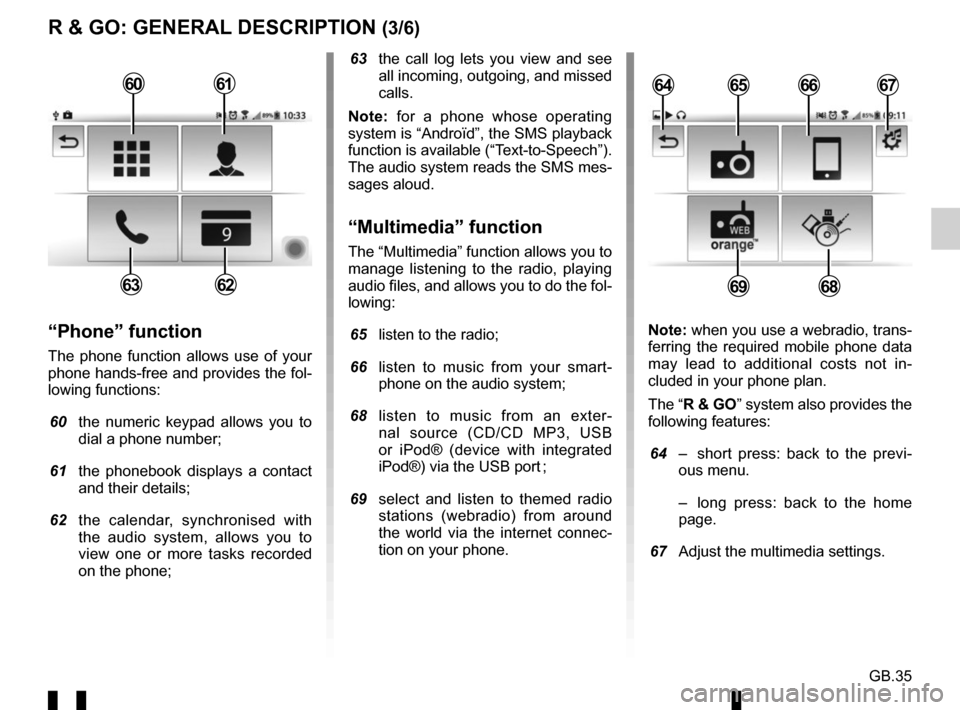
GB.35
R & GO: GENERAL DESCRIPTION (3/6)
63 the call log lets you view and see all incoming, outgoing, and missed
calls.
Note: for a phone whose operating
system is “Androïd”, the SMS playback
function is available (“Text-to-Speech”).
The audio system reads the SMS mes-
sages aloud.
“Multimedia” function
The “Multimedia” function allows you to
manage listening to the radio, playing
audio files, and allows you to do the fol-
lowing:
65 listen to the radio;
66 listen to music from your smart- phone on the audio system;
68 listen to music from an exter- nal source (CD/CD MP3, USB
or iPod® (device with integrated
iPod®) via the USB port ;
69 select and listen to themed radio stations (webradio) from around
the world via the internet connec-
tion on your phone.
“Phone” function
The phone function allows use of your
phone hands-free and provides the fol-
lowing functions:
60 the numeric keypad allows you to
dial a phone number;
61 the phonebook displays a contact and their details;
62 the calendar, synchronised with the audio system, allows you to
view one or more tasks recorded
on the phone; Note: when you use a webradio, trans-
ferring the required mobile phone data
may lead to additional costs not in-
cluded in your phone plan.
The “R & GO” system also provides the
following features:
64 – short press: back to the previ-
ous menu.
– long press: back to the home page.
67 Adjust the multimedia settings.
6566
6968
64676061
6263
Page 95 of 168
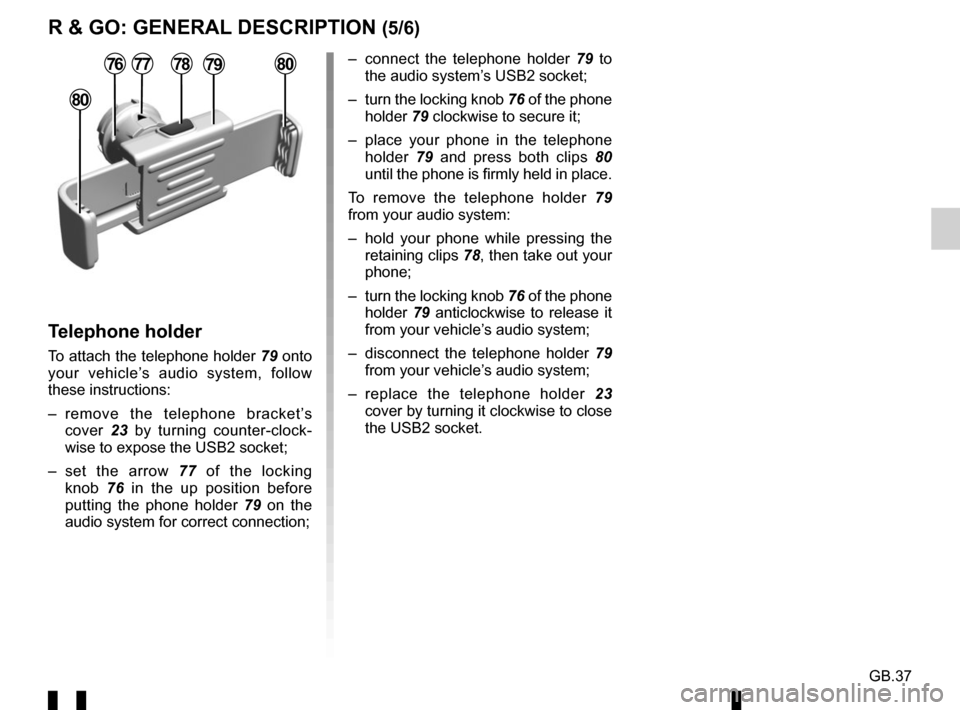
GB.37
R & GO: GENERAL DESCRIPTION (5/6)
– connect the telephone holder 79 to
the audio system’s USB2 socket;
– turn the locking knob 76 of the phone
holder 79 clockwise to secure it;
– place your phone in the telephone holder 79 and press both clips 80
until the phone is firmly held in place.
To remove the telephone holder 79
from your audio system:
– hold your phone while pressing the retaining clips 78, then take out your
phone;
– turn the locking knob 76 of the phone
holder 79 anticlockwise to release it
from your vehicle’s audio system;
– disconnect the telephone holder 79
from your vehicle’s audio system;
– replace the telephone holder 23
cover by turning it clockwise to close
the USB2 socket.
Telephone holder
To attach the telephone holder 79 onto
your vehicle’s audio system, follow
these instructions:
– remove the telephone bracket’s cover 23 by turning counter-clock-
wise to expose the USB2 socket;
– set the arrow 77 of the locking knob 76 in the up position before
putting the phone holder 79 on the
audio system for correct connection;
78
80
80777679
Page 96 of 168
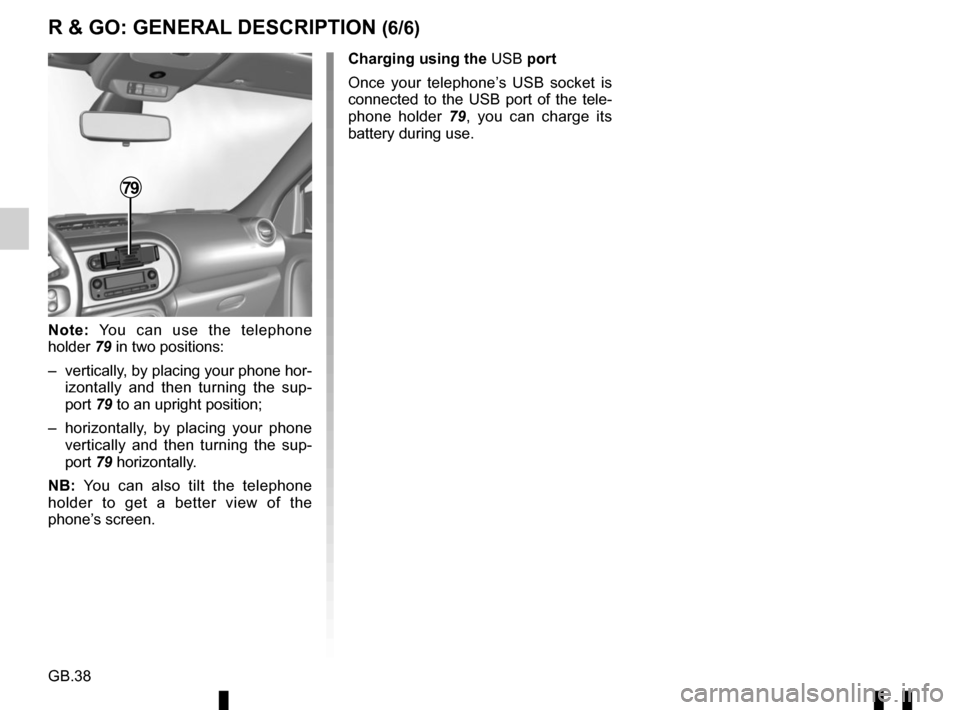
GB.38
Note: You can use the telephone
holder 79 in two positions:
– vertically, by placing your phone hor- izontally and then turning the sup-
port 79 to an upright position;
– horizontally, by placing your phone vertically and then turning the sup-
port 79 horizontally.
NB: You can also tilt the telephone
holder to get a better view of the
phone’s screen.
79
Charging using the USB port
Once your telephone’s USB socket is
connected to the USB port of the tele-
phone holder 79, you can charge its
battery during use.
R & GO: GENERAL DESCRIPTION (6/6)
Page 99 of 168
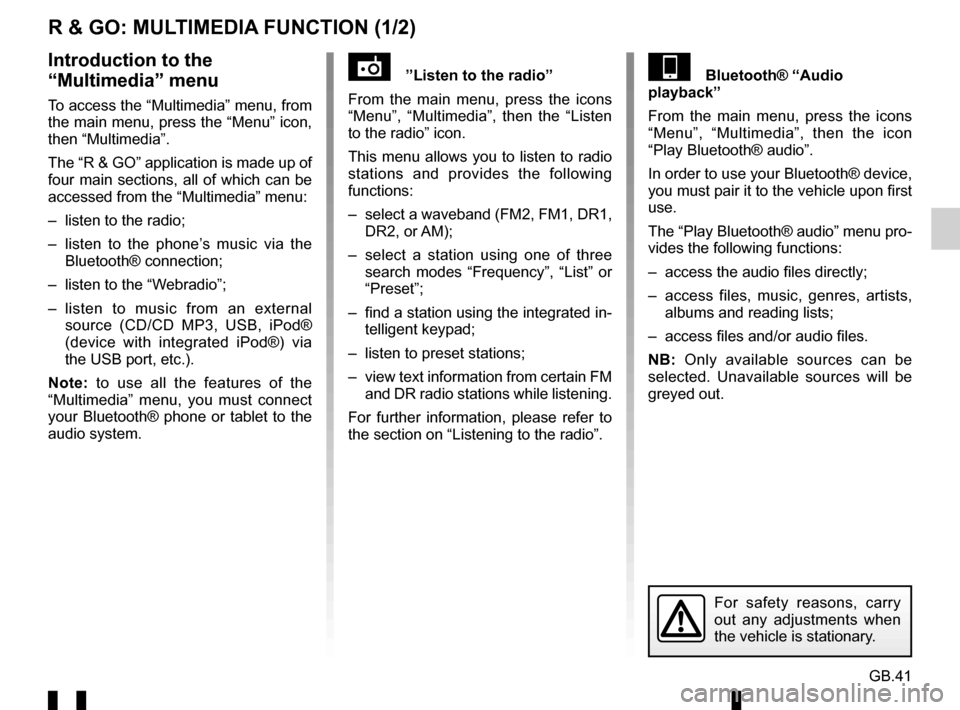
GB.41
R & GO: MULTIMEDIA FUNCTION (1/2)
”Listen to the radio”
From the main menu, press the icons
“Menu”, “Multimedia”, then the “Listen
to the radio” icon.
This menu allows you to listen to radio
stations and provides the following
functions:
– select a waveband (FM2, FM1, DR1, DR2, or AM);
– select a station using one of three search modes “Frequency”, “List” or
“Preset”;
– find a station using the integrated in- telligent keypad;
– listen to preset stations;
– view text information from certain FM and DR radio stations while listening.
For further information, please refer to
the section on “Listening to the radio”.Bluetooth® “Audio
playback”
From the main menu, press the icons
“Menu”, “Multimedia”, then the icon
“Play Bluetooth® audio”.
In order to use your Bluetooth® device,
you must pair it to the vehicle upon first
use.
The “Play Bluetooth® audio” menu pro-
vides the following functions:
– access the audio files directly;
– access files, music, genres, artists, albums and reading lists;
– access files and/or audio files.
NB: Only available sources can be
selected. Unavailable sources will be
greyed out.Introduction to the
“Multimedia” menu
To access the “Multimedia” menu, from
the main menu, press the “Menu” icon,
then “Multimedia”.
The “R & GO” application is made up of
four main sections, all of which can be
accessed from the “Multimedia” menu:
– listen to the radio;
– listen to the phone’s music via the Bluetooth® connection;
– listen to the “Webradio”;
– listen to music from an external source (CD/CD MP3, USB, iPod®
(device with integrated iPod®) via
the USB port, etc.).
Note: to use all the features of the
“Multimedia” menu, you must connect
your Bluetooth® phone or tablet to the
audio system.
For safety reasons, carry
out any adjustments when
the vehicle is stationary.
Page 100 of 168
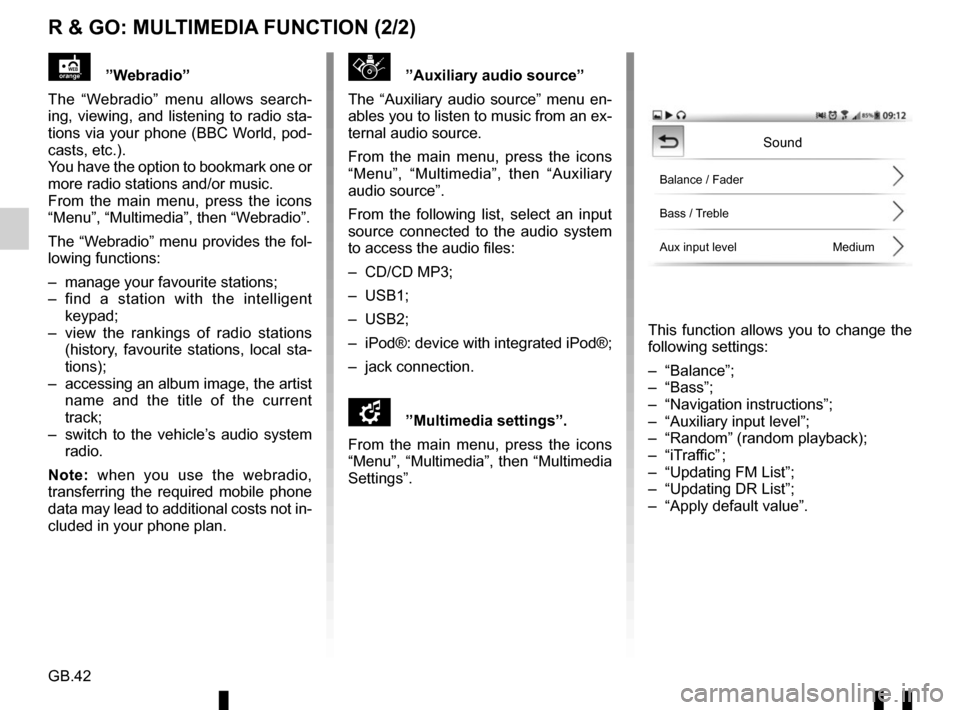
GB.42
R & GO: MULTIMEDIA FUNCTION (2/2)
”Auxiliary audio source”
The “Auxiliary audio source” menu en-
ables you to listen to music from an ex-
ternal audio source.
From the main menu, press the icons
“Menu”, “Multimedia”, then “Auxiliary
audio source”.
From the following list, select an input
source connected to the audio system
to access the audio files:
– CD/CD MP3;
– USB1;
– USB2;
– iPod®: device with integrated iPod®;
– jack connection.
\f”Multimedia settings”.
From the main menu, press the icons
“Menu”, “Multimedia”, then “Multimedia
Settings”.
This function allows you to change the
following settings:
– “Balance”;
– “Bass”;
– “Navigation instructions”;
– “Auxiliary input level”;
– “Random” (random playback);
– “iTraffic” ;
– “Updating FM List”;
– “Updating DR List”;
– “Apply default value”.
”Webradio”
The “Webradio” menu allows search-
ing, viewing, and listening to radio sta-
tions via your phone (BBC World, pod-
casts, etc.).
You have the option to bookmark one or
more radio stations and/or music.
From the main menu, press the icons
“Menu”, “Multimedia”, then “Webradio”.
The “Webradio” menu provides the fol-
lowing functions:
– manage your favourite stations;
– find a station with the intelligent keypad;
– view the rankings of radio stations (history, favourite stations, local sta-
tions);
– accessing an album image, the artist name and the title of the current
track;
– switch to the vehicle’s audio system radio.
Note: when you use the webradio,
transferring the required mobile phone
data may lead to additional costs not in-
cluded in your phone plan.
Sound
Balance / Fader
Bass / Treble
Aux input level Medium
Page 111 of 168
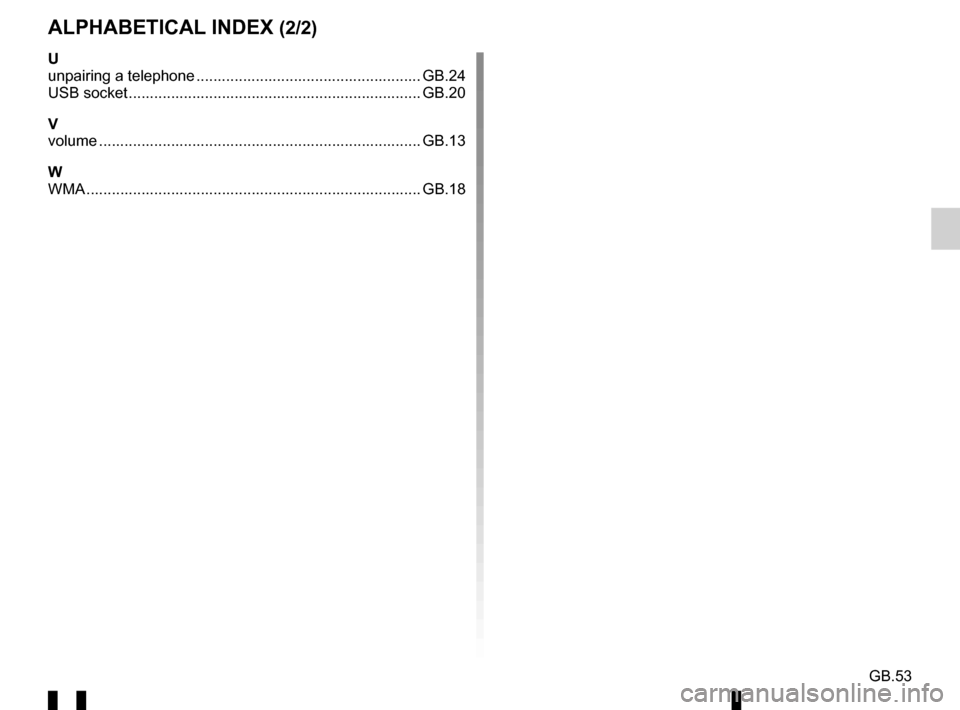
GB.53
ALPHABETICAL INDEX (2/2)
U
unpairing a telephone ..................................................... GB.24
USB socket ..................................................................... GB.20
V
volume .................................................................\
........... GB.13
W
WMA .......................................................................\
........ GB.18
Page 114 of 168
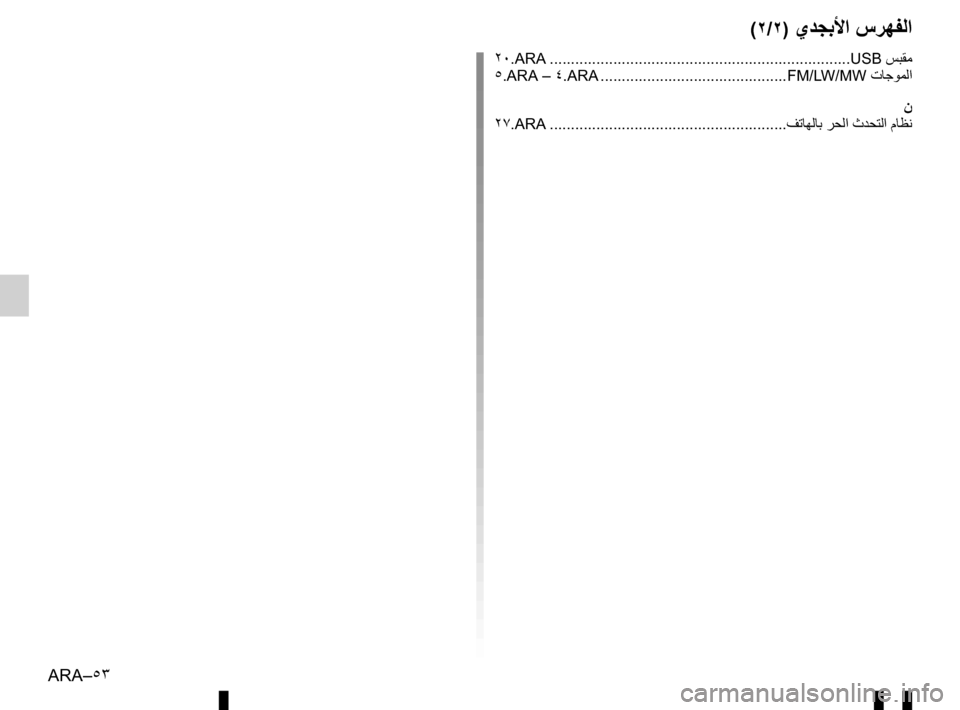
ARA–٥٣
(٢/٢) ﻱﺪﺠﺑﻷﺍ ﺱﺮﻬﻔﻟﺍ
٢٠.ARA ...................................................................\
....USB ﺲﺒﻘﻣ
٥.ARA – ٤.ARA ............................................FM/LW/MW ﺕﺎﺟﻮﻤﻟﺍ
ﻥ
٢٧.ARA ........................................................ ﻒﺗﺎﻬﻟﺎﺑ ﺮﺤﻟﺍ ﺙﺪﺤﺘﻟﺍ ﻡﺎﻈﻧ
Page 125 of 168
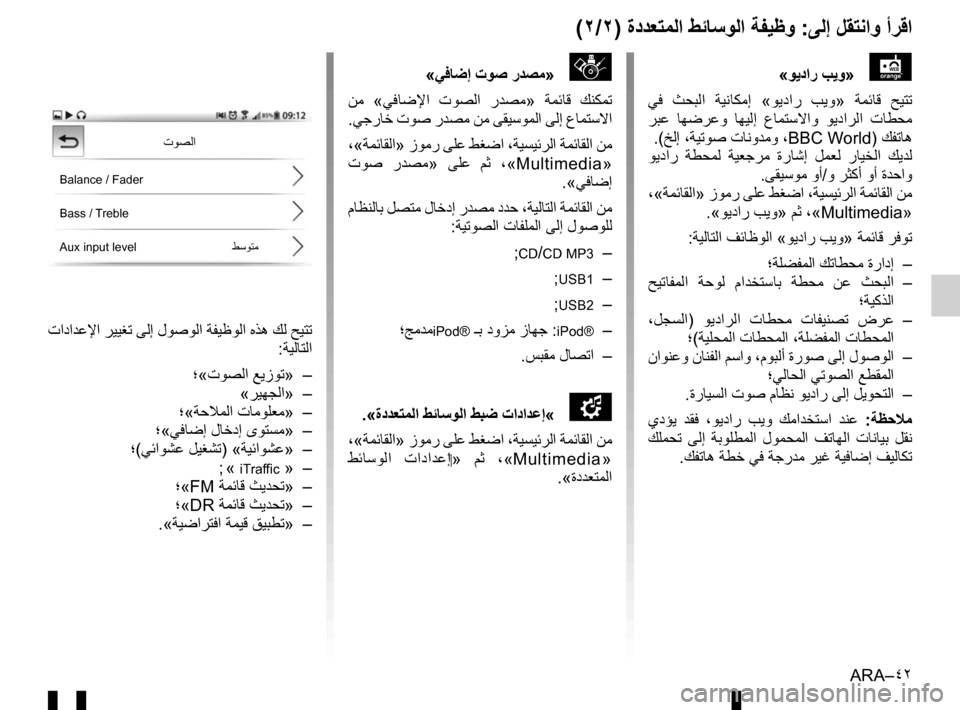
ARA–٤٢
(٢/٢) ﺓﺩﺪﻌﺘﻤﻟﺍ ﻂﺋﺎﺳﻮﻟﺍ ﺔﻔﻴﻇﻭ :ﻰﻟﺇ ﻞﻘﺘﻧﺍﻭ ﺃﺮﻗﺍ
«ﻲﻓﺎﺿﺇ ﺕﻮﺻ ﺭﺪﺼﻣ»
ﻦﻣ «ﻲﻓﺎﺿﻹﺍ ﺕﻮﺼﻟﺍ ﺭﺪﺼﻣ » ﺔﻤﺋﺎﻗ ﻚﻨﻜﻤﺗ
.ﻲﺟﺭﺎﺧ ﺕﻮﺻ ﺭﺪﺼﻣ ﻦﻣ ﻰﻘﻴﺳﻮﻤﻟﺍ ﻰﻟﺇ ﻉﺎﻤﺘﺳﻻﺍ
،«ﺔﻤﺋﺎﻘﻟﺍ» ﺯﻮﻣﺭ ﻰﻠﻋ ﻂﻐﺿﺍ ،ﺔﻴﺴﻴﺋﺮﻟﺍ ﺔﻤﺋﺎﻘﻟﺍ ﻦﻣ
ﺕﻮﺻ ﺭﺪﺼﻣ » ﻰﻠﻋ ﻢﺛ ، «Multimedia»
.«ﻲﻓﺎﺿﺇ
ﻡﺎﻈﻨﻟﺎﺑ ﻞﺼﺘﻣ ﻝﺎﺧﺩﺇ ﺭﺪﺼﻣ ﺩﺪﺣ ،ﺔﻴﻟﺎﺘﻟﺍ ﺔﻤﺋﺎﻘﻟﺍ ﻦﻣ
:ﺔﻴﺗﻮﺼﻟﺍ ﺕﺎﻔﻠﻤﻟﺍ ﻰﻟﺇ ﻝﻮﺻﻮﻠﻟ
;
CD/CD MP3 –
;
USB1 –
;
USB2 –
؛ﺞﻣﺪﻣ
iPod® ـﺑ ﺩﻭﺰﻣ ﺯﺎﻬﺟ :iPod® –
.ﺲﺒﻘﻣ ﻝﺎﺼﺗﺍ –
.«ﺓﺩﺪﻌﺘﻤﻟﺍ ﻂﺋﺎﺳﻮﻟﺍ ﻂﺒﺿ ﺕﺍﺩﺍﺪﻋﺇ «
\f
،«ﺔﻤﺋﺎﻘﻟﺍ» ﺯﻮﻣﺭ ﻰﻠﻋ ﻂﻐﺿﺍ ،ﺔﻴﺴﻴﺋﺮﻟﺍ ﺔﻤﺋﺎﻘﻟﺍ ﻦﻣ
ﻂﺋﺎﺳﻮﻟﺍ ﺕﺍﺩﺍﺪﻋﺇ » ﻢﺛ ، «Multimedia»
.«ﺓﺩﺪﻌﺘﻤﻟﺍ
ﺕﺍﺩﺍﺪﻋﻹﺍ ﺮﻴﻴﻐﺗ ﻰﻟﺇ ﻝﻮﺻﻮﻟﺍ ﺔﻔﻴﻇﻮﻟﺍ ﻩﺬﻫ ﻚﻟ ﺢﻴﺘﺗ
:ﺔﻴﻟﺎﺘﻟﺍ
؛«ﺕﻮﺼﻟﺍ ﻊﻳﺯﻮﺗ» –
«ﺮﻴﻬﺠﻟﺍ» –
؛«ﺔﺣﻼﻤﻟﺍ ﺕﺎﻣﻮﻠﻌﻣ» –
؛«ﻲﻓﺎﺿﺇ ﻝﺎﺧﺩﺇ ﻯﻮﺘﺴﻣ» –
؛(ﻲﺋﺍﻮﺸﻋ ﻞﻴﻐﺸﺗ) «ﺔﻴﺋﺍﻮﺸﻋ» –
; «
iTraffic » –
؛«FM ﺔﻤﺋﺎﻗ ﺚﻳﺪﺤﺗ » –
؛«DR ﺔﻤﺋﺎﻗ ﺚﻳﺪﺤﺗ » –
.«ﺔﻴﺿﺍﺮﺘﻓﺍ ﺔﻤﻴﻗ ﻖﻴﺒﻄﺗ » – «ﻮﻳﺩﺍﺭ ﺐﻳﻭ
»
ﻲﻓ ﺚﺤﺒﻟﺍ ﺔﻴﻧﺎﻜﻣﺇ «ﻮﻳﺩﺍﺭ ﺐﻳﻭ » ﺔﻤﺋﺎﻗ ﺢﻴﺘﺗ
ﺮﺒﻋ ﺎﻬﺿﺮﻋﻭ ﺎﻬﻴﻟﺇ ﻉﺎﻤﺘﺳﻻﺍﻭ ﻮﻳﺩﺍﺮﻟﺍ ﺕﺎﻄﺤﻣ
.(ﺦﻟﺇ ،ﺔﻴﺗﻮﺻ ﺕﺎﻧﻭﺪﻣﻭ ،BBC World) ﻚﻔﺗﺎﻫ
ﻮﻳﺩﺍﺭ ﺔﻄﺤﻤﻟ ﺔﻴﻌﺟﺮﻣ ﺓﺭﺎﺷﺇ ﻞﻤﻌﻟ ﺭﺎﻴﺨﻟﺍ ﻚﻳﺪﻟ
.ﻰﻘﻴﺳﻮﻣ ﻭﺃ/ﻭ ﺮﺜﻛﺃ ﻭﺃ ﺓﺪﺣﺍﻭ
،«ﺔﻤﺋﺎﻘﻟﺍ» ﺯﻮﻣﺭ ﻰﻠﻋ ﻂﻐﺿﺍ ،ﺔﻴﺴﻴﺋﺮﻟﺍ ﺔﻤﺋﺎﻘﻟﺍ ﻦﻣ
.«ﻮﻳﺩﺍﺭ ﺐﻳﻭ » ﻢﺛ ،«Multimedia»
:ﺔﻴﻟﺎﺘﻟﺍ ﻒﺋﺎﻇﻮﻟﺍ «ﻮﻳﺩﺍﺭ ﺐﻳﻭ » ﺔﻤﺋﺎﻗ ﺮﻓﻮﺗ
؛ﺔﻠﻀﻔﻤﻟﺍ ﻚﺗﺎﻄﺤﻣ ﺓﺭﺍﺩﺇ –
ﺢﻴﺗﺎﻔﻤﻟﺍ ﺔﺣﻮﻟ ﻡﺍﺪﺨﺘﺳﺎﺑ ﺔﻄﺤﻣ ﻦﻋ ﺚﺤﺒﻟﺍ –
؛ﺔﻴﻛﺬﻟﺍ
،ﻞﺠﺴﻟﺍ ) ﻮﻳﺩﺍﺮﻟﺍ ﺕﺎﻄﺤﻣ ﺕﺎﻔﻴﻨﺼﺗ ﺽﺮﻋ –
؛(ﺔﻴﻠﺤﻤﻟﺍ ﺕﺎﻄﺤﻤﻟﺍ ،ﺔﻠﻀﻔﻤﻟﺍ ﺕﺎﻄﺤﻤﻟﺍ
ﻥﺍﻮﻨﻋﻭ ﻥﺎﻨﻔﻟﺍ ﻢﺳﺍﻭ ،ﻡﻮﺒﻟﺃ ﺓﺭﻮﺻ ﻰﻟﺇ ﻝﻮﺻﻮﻟﺍ –
؛ﻲﻟﺎﺤﻟﺍ ﻲﺗﻮﺼﻟﺍ ﻊﻄﻘﻤﻟﺍ
.ﺓﺭﺎﻴﺴﻟﺍ ﺕﻮﺻ ﻡﺎﻈﻧ ﻮﻳﺩﺍﺭ ﻰﻟﺇ ﻞﻳﻮﺤﺘﻟﺍ –
ﻱﺩﺆﻳ ﺪﻘﻓ ،ﻮﻳﺩﺍﺭ ﺐﻳﻭ ﻚﻣﺍﺪﺨﺘﺳﺍ ﺪﻨﻋ : ﺔﻈﺣﻼﻣ
ﻚﻠﻤﺤﺗ ﻰﻟﺇ ﺔﺑﻮﻠﻄﻤﻟﺍ ﻝﻮﻤﺤﻤﻟﺍ ﻒﺗﺎﻬﻟﺍ ﺕﺎﻧﺎﻴﺑ ﻞﻘﻧ
. ﻚﻔﺗﺎﻫ ﺔﻄﺧ ﻲﻓ ﺔﺟﺭﺪﻣ ﺮﻴﻏ ﺔﻴﻓﺎﺿﺇ ﻒﻴﻟﺎﻜﺗ
ﺕﻮﺼﻟﺍ
Balance / Fader
Bass / Treble
Aux input level ﻂﺳﻮﺘﻣ
Page 126 of 168
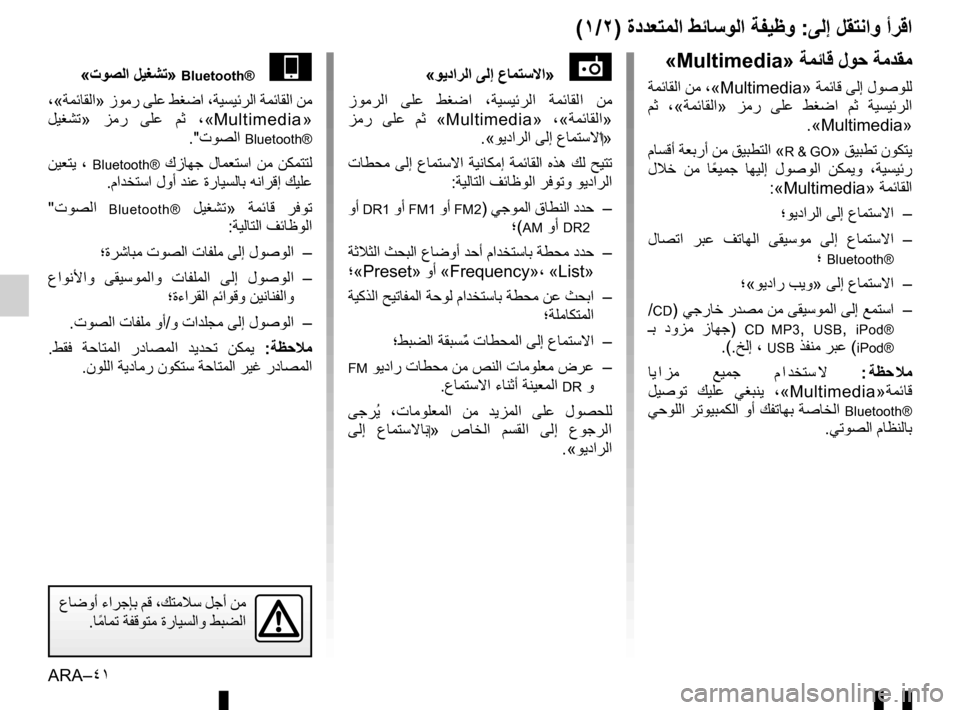
ARA–٤١
(١/٢) ﺓﺩﺪﻌﺘﻤﻟﺍ ﻂﺋﺎﺳﻮﻟﺍ ﺔﻔﻴﻇﻭ :ﻰﻟﺇ ﻞﻘﺘﻧﺍﻭ ﺃﺮﻗﺍ
«ﻮﻳﺩﺍﺮﻟﺍ ﻰﻟﺇ ﻉﺎﻤﺘﺳﻻﺍ »
ﺯﻮﻣﺮﻟﺍ ﻰﻠﻋ ﻂﻐﺿﺍ ،ﺔﻴﺴﻴﺋﺮﻟﺍ ﺔﻤﺋﺎﻘﻟﺍ ﻦﻣ
ﺰﻣﺭ ﻰﻠﻋ ﻢﺛ «Multimedia» ،« ﺔﻤﺋﺎﻘﻟﺍ »
.«ﻮﻳﺩﺍﺮﻟﺍ ﻰﻟﺇ ﻉﺎﻤﺘﺳﻻﺍ »
ﺕﺎﻄﺤﻣ ﻰﻟﺇ ﻉﺎﻤﺘﺳﻻﺍ ﺔﻴﻧﺎﻜﻣﺇ ﺔﻤﺋﺎﻘﻟﺍ ﻩﺬﻫ ﻚﻟ ﺢﻴﺘﺗ
:ﺔﻴﻟﺎﺘﻟﺍ ﻒﺋﺎﻇﻮﻟﺍ ﺮﻓﻮﺗﻭ ﻮﻳﺩﺍﺮﻟﺍ
ﻭﺃ
DR1 ﻭﺃ FM1 ﻭﺃ FM2) ﻲﺟﻮﻤﻟﺍ ﻕﺎﻄﻨﻟﺍ ﺩﺪﺣ –
؛(
AM ﻭﺃ DR2
ﺔﺛﻼﺜﻟﺍ ﺚﺤﺒﻟﺍ ﻉﺎﺿﻭﺃ ﺪﺣﺃ ﻡﺍﺪﺨﺘﺳﺎﺑ ﺔﻄﺤﻣ ﺩﺪﺣ –
؛«Preset» ﻭﺃ «Frequency» ، «List»
ﺔﻴﻛﺬﻟﺍ ﺢﻴﺗﺎﻔﻤﻟﺍ ﺔﺣﻮﻟ ﻡﺍﺪﺨﺘﺳﺎﺑ ﺔﻄﺤﻣ ﻦﻋ ﺚﺤﺑﺍ –
؛ﺔﻠﻣﺎﻜﺘﻤﻟﺍ
؛ﻂﺒﻀﻟﺍ ﺔﻘﺒﺴ ٌ
ﻣ ﺕﺎﻄﺤﻤﻟﺍ ﻰﻟﺇ ﻉﺎﻤﺘﺳﻻﺍ
–
FM ﻮﻳﺩﺍﺭ ﺕﺎﻄﺤﻣ ﻦﻣ ﺺﻨﻟﺍ ﺕﺎﻣﻮﻠﻌﻣ ﺽﺮﻋ –
.ﻉﺎﻤﺘﺳﻻﺍ ءﺎﻨﺛﺃ ﺔﻨﻴﻌﻤﻟﺍ
DR ﻭ
ﻰﺟﺮ ُ
ﻳ ،ﺕﺎﻣﻮﻠﻌﻤﻟﺍ ﻦﻣ ﺪﻳﺰﻤﻟﺍ ﻰﻠﻋ ﻝﻮﺼﺤﻠﻟ
ﻰﻟﺇ ﻉﺎﻤﺘﺳﻻﺎﺑ » ﺹﺎﺨﻟﺍ ﻢﺴﻘﻟﺍ ﻰﻟﺇ ﻉﻮﺟﺮﻟﺍ
.«ﻮﻳﺩﺍﺮﻟﺍ
«ﺕﻮﺼﻟﺍ
ﻞﻴﻐﺸﺗ»
Bluetooth®
،«ﺔﻤﺋﺎﻘﻟﺍ» ﺯﻮﻣﺭ ﻰﻠﻋ ﻂﻐﺿﺍ ،ﺔﻴﺴﻴﺋﺮﻟﺍ ﺔﻤﺋﺎﻘﻟﺍ ﻦﻣ
ﻞﻴﻐﺸﺗ » ﺰﻣﺭ ﻰﻠﻋ ﻢﺛ ، «Multimedia»
."ﺕﻮﺼﻟﺍ
Bluetooth®
ﻦﻴﻌﺘﻳ ، Bluetooth® ﻙﺯﺎﻬﺟ ﻝﺎﻤﻌﺘﺳﺍ ﻦﻣ ﻦﻜﻤﺘﺘﻟ
.ﻡﺍﺪﺨﺘﺳﺍ ﻝﻭﺃ ﺪﻨﻋ ﺓﺭﺎﻴﺴﻟﺎﺑ ﻪﻧﺍﺮﻗﺇ ﻚﻴﻠﻋ
" ﺕﻮﺼﻟﺍ
Bluetooth® ﻞﻴﻐﺸﺗ » ﺔﻤﺋﺎﻗ ﺮﻓﻮﺗ
:ﺔﻴﻟﺎﺘﻟﺍ ﻒﺋﺎﻇﻮﻟﺍ
؛ﺓﺮﺷﺎﺒﻣ ﺕﻮﺼﻟﺍ ﺕﺎﻔﻠﻣ ﻰﻟﺇ ﻝﻮﺻﻮﻟﺍ –
ﻉﺍﻮﻧﻷﺍﻭ ﻰﻘﻴﺳﻮﻤﻟﺍﻭ ﺕﺎﻔﻠﻤﻟﺍ ﻰﻟﺇ ﻝﻮﺻﻮﻟﺍ –
؛ﺓءﺍﺮﻘﻟﺍ ﻢﺋﺍﻮﻗﻭ ﻦﻴﻧﺎﻨﻔﻟﺍﻭ
.ﺕﻮﺼﻟﺍ ﺕﺎﻔﻠﻣ ﻭﺃ/ﻭ ﺕﺍﺪﻠﺠﻣ ﻰﻟﺇ ﻝﻮﺻﻮﻟﺍ –
. ﻂﻘﻓ ﺔﺣﺎﺘﻤﻟﺍ ﺭﺩﺎﺼﻤﻟﺍ ﺪﻳﺪﺤﺗ ﻦﻜﻤﻳ : ﺔﻈﺣﻼﻣ
.ﻥﻮﻠﻟﺍ ﺔﻳﺩﺎﻣﺭ ﻥﻮﻜﺘﺳ ﺔﺣﺎﺘﻤﻟﺍ ﺮﻴﻏ ﺭﺩﺎﺼﻤﻟﺍ
«Multimedia» ﺔﻤﺋﺎﻗ ﻝﻮﺣ ﺔﻣﺪﻘﻣ
ﺔﻤﺋﺎﻘﻟﺍ ﻦﻣ ،«Multimedia» ﺔﻤﺋﺎﻗ ﻰﻟﺇ ﻝﻮﺻﻮﻠﻟ
ﻢﺛ ، « ﺔﻤﺋﺎﻘﻟﺍ » ﺰﻣﺭ ﻰﻠﻋ ﻂﻐﺿﺍ ﻢﺛ ﺔﻴﺴﻴﺋﺮﻟﺍ
.«Multimedia»
ﻡﺎﺴﻗﺃ ﺔﻌﺑﺭﺃ ﻦﻣ ﻖﻴﺒﻄﺘﻟﺍ «
R & GO» ﻖﻴﺒﻄﺗ ﻥﻮﻜﺘﻳ
ﻝﻼﺧ ﻦﻣ ﺎ
ً
ﻌﻴﻤﺟ
ﺎﻬﻴﻟﺇ ﻝﻮﺻﻮﻟﺍ ﻦﻜﻤﻳﻭ ،ﺔﻴﺴﻴﺋﺭ
:«Multimedia» ﺔﻤﺋﺎﻘﻟﺍ
؛ﻮﻳﺩﺍﺮﻟﺍ ﻰﻟﺇ ﻉﺎﻤﺘﺳﻻﺍ –
ﻝﺎﺼﺗﺍ ﺮﺒﻋ ﻒﺗﺎﻬﻟﺍ ﻰﻘﻴﺳﻮﻣ ﻰﻟﺇ ﻉﺎﻤﺘﺳﻻﺍ –
؛
Bluetooth®
؛«ﻮﻳﺩﺍﺭ ﺐﻳﻭ » ﻰﻟﺇ ﻉﺎﻤﺘﺳﻻﺍ –
/
CD) ﻲﺟﺭﺎﺧ ﺭﺪﺼﻣ ﻦﻣ ﻰﻘﻴﺳﻮﻤﻟﺍ ﻰﻟﺇ ﻊﻤﺘﺳﺍ –
ـﺑ ﺩﻭﺰﻣ ﺯﺎﻬﺟ )
CD MP3, USB, iPod®
.(.ﺦﻟﺇ ، USB ﺬﻔﻨﻣ ﺮﺒﻋ (iPod®
ﺎﻳ ﺍ ﺰﻣ ﻊﻴﻤﺟ ﻡ ﺍ ﺪﺨﺘﺳ ﻻ : ﺔﻈﺣ ﻼﻣ
ﻞﻴﺻﻮﺗ ﻚﻴﻠﻋ ﻲﻐﺒﻨﻳ ، «Multimedia» ﺔﻤﺋﺎﻗ
ﻲﺣﻮﻠﻟﺍ ﺮﺗﻮﻴﺒﻤﻜﻟﺍ ﻭﺃ ﻚﻔﺗﺎﻬﺑ ﺔﺻﺎﺨﻟﺍ
Bluetooth®
.ﻲﺗﻮﺼﻟﺍ ﻡﺎﻈﻨﻟﺎﺑ
ﻉﺎﺿﻭﺃ ءﺍﺮﺟﺈﺑ ﻢﻗ ،ﻚﺘﻣﻼﺳ ﻞﺟﺃ ﻦﻣ
.ﺎ ً
ﻣﺎﻤﺗ
ﺔﻔﻗﻮﺘﻣ ﺓﺭﺎﻴﺴﻟﺍﻭ ﻂﺒﻀﻟﺍ
Page 129 of 168

ARA–٣٨
ﻲﻓ 79 ﻒﺗﺎﻬﻟﺍ ﺔﻣﺎﻋﺩ ﻡﺍﺪﺨﺘﺳﺍ ﻚﻨﻜﻤﻳ : ﺔﻈﺣﻼﻣ
:ﻦﻴﻌﺿﻭ
ﺮﻳﻭﺪﺗ ﻢﺛ ﺎً
ﻴﻘﻓﺃ ﻚﻔﺗﺎﻫ ﺖﻴﺒﺜﺗ ﻖﻳﺮﻃ ﻦﻋ ،ﺎً
ﻴﺳﺃﺭ –
؛ﻰﻠﻋﻷﺍ ﻮﺤﻧ
79 ﺔﻣﺎﻋﺪﻟﺍ
ﺮﻳﻭﺪﺗ ﻢﺛ ﺎً
ﻴﺳﺃﺭ ﻚﻔﺗﺎﻫ ﺖﻴﺒﺜﺗ ﻖﻳﺮﻃ ﻦﻋ ،ﺎً
ﻴﻘﻓﺃ –
.ﺎ ً
ﻴﻘﻓﺃ
79 ﺔﻣﺎﻋﺪﻟﺍ
ﻊﺘﻤﺘﺴﺘﻟ ﻒﺗﺎﻬﻟﺍ ﺔﻣﺎﻋﺩ ﺔﻟﺎﻣﺇ ﺎً
ﻀﻳﺃ ﻚﻨﻜﻤﻳ :ﺔﻈﺣﻼﻣ
.ﻚﻔﺗﺎﻫ ﺔﺷﺎﺸﻟ ﻞﻀﻓﺃ ﺽﺮﻌﺑ
79
USB ﺬﻔﻨﻣ ﻡﺍﺪﺨﺘﺳﺎﺑ ﻦﺤﺸﻟﺍ
ﺹﺎﺨﻟﺍ
USB ﺬﻔﻨﻤﺑ USB ﺲﺒﻘﻣ ﻞﻴﺻﻮﺗ ﺩﺮﺠﻤﺑ
ءﺎﻨﺛﺃ ﺔﻳﺭﺎﻄﺒﻟﺍ ﻦﺤﺷ ﻚﻨﻜﻤﻳ ،
79 ﻒﺗﺎﻬﻟﺍ ﺔﻣﺎﻋﺪﺑ
.ﻡﺍﺪﺨﺘﺳﻻﺍ
(٦/٦ ) ﻡﺎﻌﻟﺍ ﻒﺻﻮﻟﺍ :R & GO