USB RENAULT TWINGO 2016 3.G Radio Connect R And Go User Guide
[x] Cancel search | Manufacturer: RENAULT, Model Year: 2016, Model line: TWINGO, Model: RENAULT TWINGO 2016 3.GPages: 168, PDF Size: 1.62 MB
Page 45 of 168
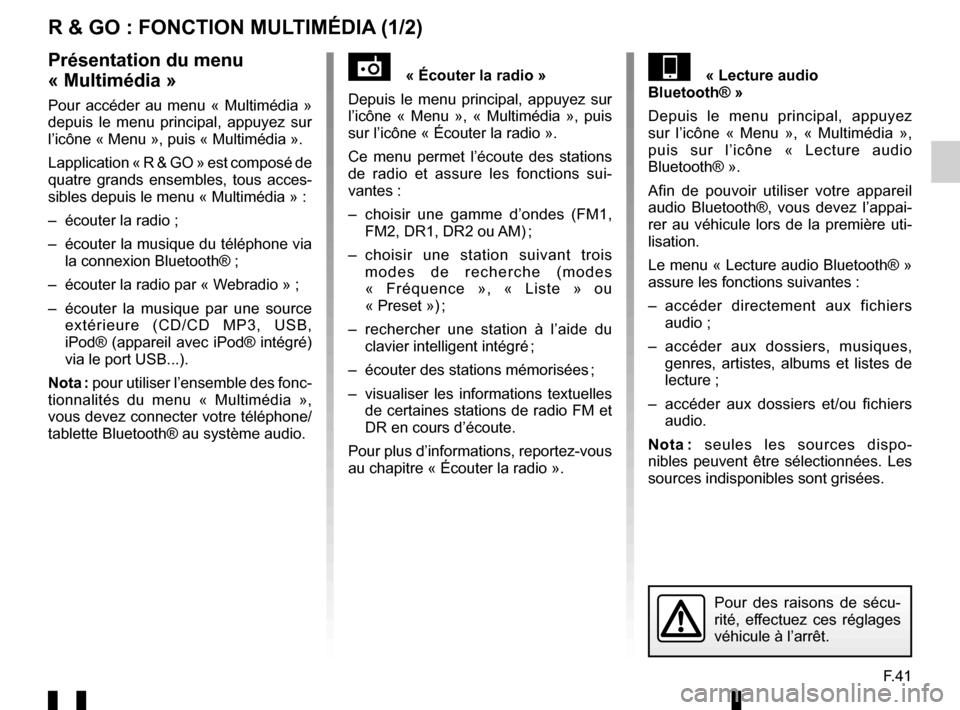
F.41
R & GO : FONCTION MULTIMÉDIA (1/2)
« Écouter la radio »
Depuis le menu principal, appuyez sur
l’icône « Menu », « Multimédia », puis
sur l’icône « Écouter la radio ».
Ce menu permet l’écoute des stations
de radio et assure les fonctions sui-
vantes :
– choisir une gamme d’ondes (FM1, FM2, DR1, DR2 ou AM) ;
– choisir une station suivant trois modes de recherche (modes
« Fréquence », « Liste » ou
« Preset ») ;
– rechercher une station à l’aide du clavier intelligent intégré ;
– écouter des stations mémorisées ;
– visualiser les informations textuelles de certaines stations de radio FM et
DR en cours d’écoute.
Pour plus d’informations, reportez-vous
au chapitre « Écouter la radio ».« Lecture audio
Bluetooth® »
Depuis le menu principal, appuyez
sur l’icône « Menu », « Multimédia »,
puis sur l’icône « Lecture audio
Bluetooth® ».
Afin de pouvoir utiliser votre appareil
audio Bluetooth®, vous devez l’appai-
rer au véhicule lors de la première uti-
lisation.
Le menu « Lecture audio Bluetooth® »
assure les fonctions suivantes :
– accéder directement aux fichiers audio ;
– accéder aux dossiers, musiques, genres, artistes, albums et listes de
lecture ;
– accéder aux dossiers et/ou fichiers audio.
Nota : seules les sources dispo-
nibles peuvent être sélectionnées. Les
sources indisponibles sont grisées.Présentation du menu
« Multimédia »
Pour accéder au menu « Multimédia »
depuis le menu principal, appuyez sur
l’icône « Menu », puis « Multimédia ».
Lapplication « R & GO » est composé de
quatre grands ensembles, tous acces-
sibles depuis le menu « Multimédia » :
– écouter la radio ;
– écouter la musique du téléphone via la connexion Bluetooth® ;
– écouter la radio par « Webradio » ;
– écouter la musique par une source extérieure (CD/CD MP3, USB,
iPod® (appareil avec iPod® intégré)
via le port USB...).
Nota : pour utiliser l’ensemble des fonc-
tionnalités du menu « Multimédia »,
vous devez connecter votre téléphone/
tablette Bluetooth® au système audio.
Pour des raisons de sécu-
rité, effectuez ces réglages
véhicule à l’arrêt.
Page 46 of 168
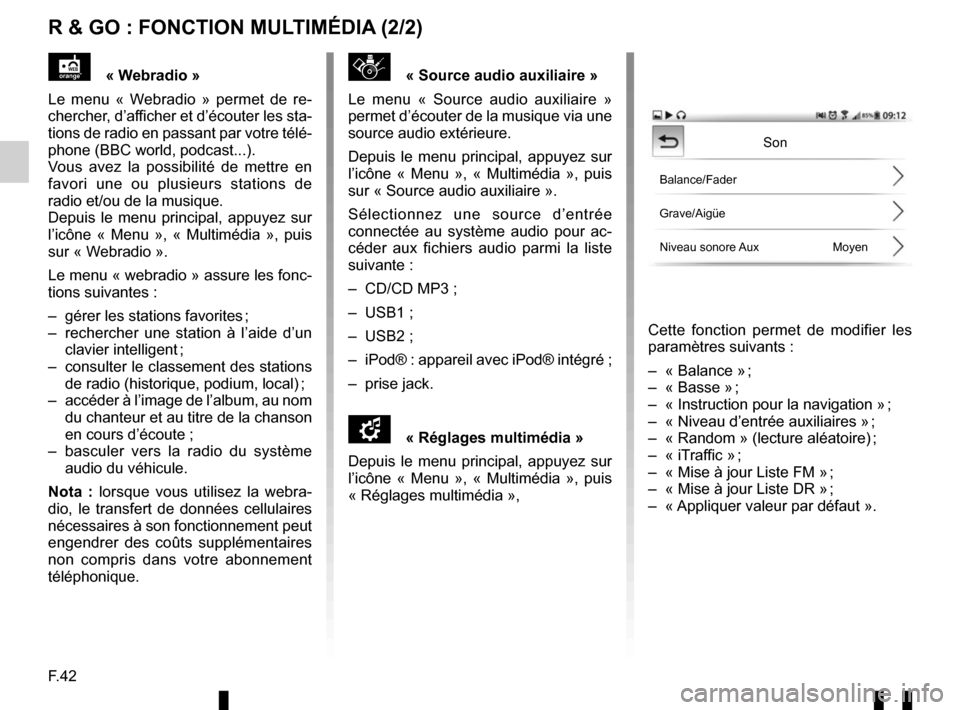
F.42
R & GO : FONCTION MULTIMÉDIA (2/2)
« Source audio auxiliaire »
Le menu « Source audio auxiliaire »
permet d’écouter de la musique via une
source audio extérieure.
Depuis le menu principal, appuyez sur
l’icône « Menu », « Multimédia », puis
sur « Source audio auxiliaire ».
Sélectionnez une source d’entrée
connectée au système audio pour ac-
céder aux fichiers audio parmi la liste
suivante :
– CD/CD MP3 ;
– USB1 ;
– USB2 ;
– iPod® : appareil avec iPod® intégré ;
– prise jack.
\f« Réglages multimédia »
Depuis le menu principal, appuyez sur
l’icône « Menu », « Multimédia », puis
« Réglages multimédia »,
Cette fonction permet de modifier les
paramètres suivants :
– « Balance » ;
– « Basse » ;
– « Instruction pour la navigation » ;
– « Niveau d’entrée auxiliaires » ;
– « Random » (lecture aléatoire) ;
– « iTraffic » ;
– « Mise à jour Liste FM » ;
– « Mise à jour Liste DR » ;
– « Appliquer valeur par défaut ».
« Webradio »
Le menu « Webradio » permet de re-
chercher, d’afficher et d’écouter les sta-
tions de radio en passant par votre télé-
phone (BBC world, podcast...).
Vous avez la possibilité de mettre en
favori une ou plusieurs stations de
radio et/ou de la musique.
Depuis le menu principal, appuyez sur
l’icône « Menu », « Multimédia », puis
sur « Webradio ».
Le menu « webradio » assure les fonc-
tions suivantes :
– gérer les stations favorites ;
– rechercher une station à l’aide d’un clavier intelligent ;
– consulter le classement des stations de radio (historique, podium, local) ;
– accéder à l’image de l’album, au nom du chanteur et au titre de la chanson
en cours d’écoute ;
– basculer vers la radio du système audio du véhicule.
Nota : lorsque vous utilisez la webra-
dio, le transfert de données cellulaires
nécessaires à son fonctionnement peut
engendrer des coûts supplémentaires
non compris dans votre abonnement
téléphonique.
Son
Balance/Fader
Grave/Aigüe
Niveau sonore Aux Moyen
Page 56 of 168
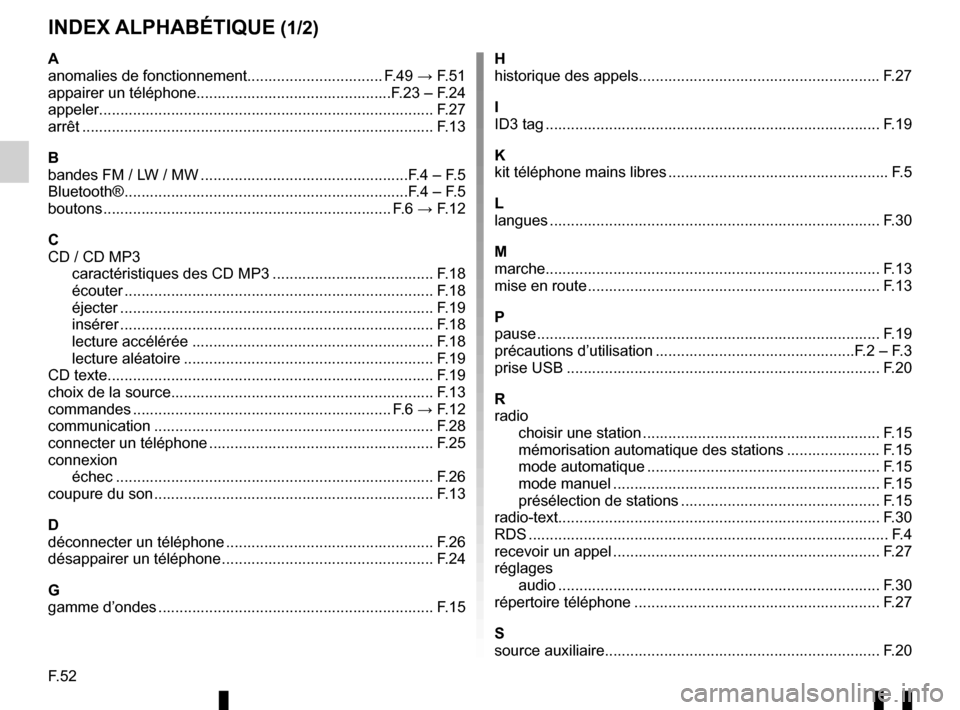
F.52
INDEX ALPHABÉTIQUE (1/2)
A
anomalies de fonctionnement................................ F.49 → F.51
appairer un téléphone..............................................F.23 – F.24
appeler.................................................................\
.............. F.27
arrêt ...............................................................\
.................... F.13
B
bandes FM / LW / MW .................................................F.4 – F.5
Bluetooth® ...................................................................F.4 – F.5
boutons ................................................................\
.... F.6 → F.12
C
CD / CD MP3 caractéristiques des CD MP3 ...................................... F.18
écouter .............................................................\
............ F.18
éjecter .............................................................\
............. F.19
insérer .............................................................\
............. F.18
lecture accélérée ......................................................... F.18
lecture aléatoire ........................................................... F.19
CD texte................................................................\
............. F.19
choix de la source......................................................\
........ F.13
commandes ............................................................. F.6 → F.12
communication ..........................................................\
........ F.28
connecter un téléphone ..................................................... F.25
connexion échec ...............................................................\
............ F.26
coupure du son .................................................................. F.13
D
déconnecter un téléphone ................................................. F.26
désappairer un téléphone .................................................. F.24
G
gamme d’ondes ................................................................. F.15 H
historique des appels...................................................\
...... F.27
I
ID3 tag ........................................................................\
....... F.19
K
kit téléphone mains libres .................................................... F.5
L
langues ................................................................\
.............. F.30
M
marche..................................................................\
............. F.13
mise en route ..................................................................... F.13
P
pause ..................................................................\
............... F.19
précautions d’utilisation ...............................................F.2 – F.3
prise USB ........................................................................\
.. F.20
R
radio choisir une station ........................................................ F.15
mémorisation automatique des stations ...................... F.15
mode automatique ....................................................... F.15
mode manuel ............................................................... F.15
présélection de stations ............................................... F.15
radio-text..............................................................\
.............. F.30
RDS ....................................................................\
................. F.4
recevoir un appel ............................................................... F.27
réglages audio ..................................................................\
.......... F.30
répertoire téléphone .......................................................... F.27
S
source auxiliaire.......................................................\
.......... F.20
Page 62 of 168
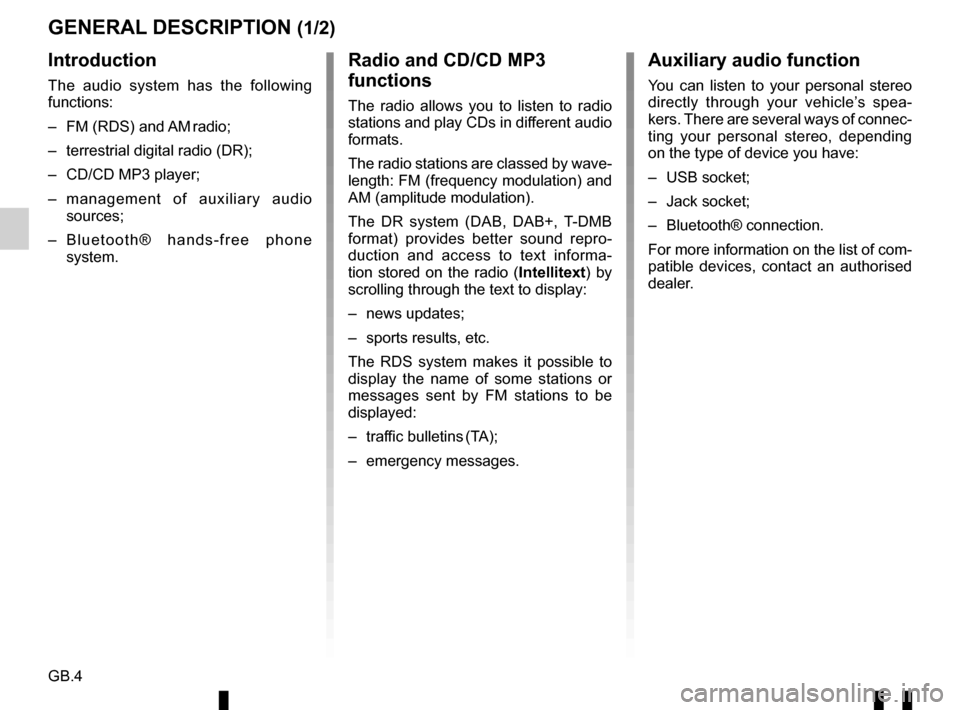
GB.4
GENERAL DESCRIPTION (1/2)
Introduction
The audio system has the following
functions:
– FM (RDS) and AM radio;
– terrestrial digital radio (DR);
– CD/CD MP3 player;
– management of auxiliary audio sources;
– Bluetooth® hands-free phone system.
Radio and CD/CD MP3
functions
The radio allows you to listen to radio
stations and play CDs in different audio
formats.
The radio stations are classed by wave-
length: FM (frequency modulation) and
AM (amplitude modulation).
The DR system (DAB, DAB+, T-DMB
format) provides better sound repro-
duction and access to text informa-
tion stored on the radio ( Intellitext) by
scrolling through the text to display:
– news updates;
– sports results, etc.
The RDS system makes it possible to
display the name of some stations or
messages sent by FM stations to be
displayed:
– traffic bulletins (TA);
– emergency messages.
Auxiliary audio function
You can listen to your personal stereo
directly through your vehicle’s spea-
kers. There are several ways of connec-
ting your personal stereo, depending
on the type of device you have:
– USB socket;
– Jack socket;
– Bluetooth® connection.
For more information on the list of com-
patible devices, contact an authorised
dealer.
Page 67 of 168
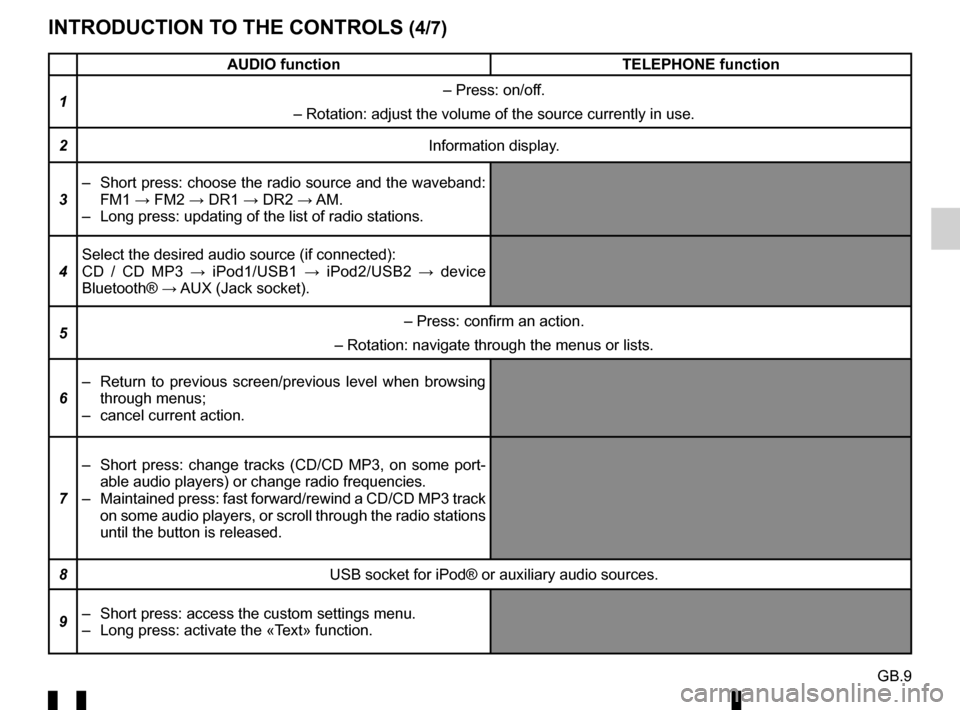
GB.9
INTRODUCTION TO THE CONTROLS (4/7)
AUDIO functionTELEPHONE function
1 – Press: on/off.
– Rotation: adjust the volume of the source currently in use.
2 Information display.
3 – Short press: choose the radio source and the waveband:
FM1 → FM2 → DR1 → DR2 → AM.
– Long press: updating of the list of radio stations.
4 Select the desired audio source (if connected):
CD / CD MP3 →
iPod1/USB1 → iPod2/USB2 → device
Bluetooth® → AUX (Jack socket).
5 – Press: confirm an action.
– Rotation: navigate through the menus or lists.
6 – Return to previous screen/previous level when browsing
through menus;
– cancel current action.
7 – Short press: change tracks (CD/CD MP3, on some port-
able audio players) or change radio frequencies.
– Maintained press: fast forward/rewind a CD/CD MP3 track on some audio players, or scroll through the radio stations
until the button is released.
8 USB socket for iPod® or auxiliary audio sources.
9 – Short press: access the custom settings menu.
– Long press: activate the «Text» function.
Page 68 of 168
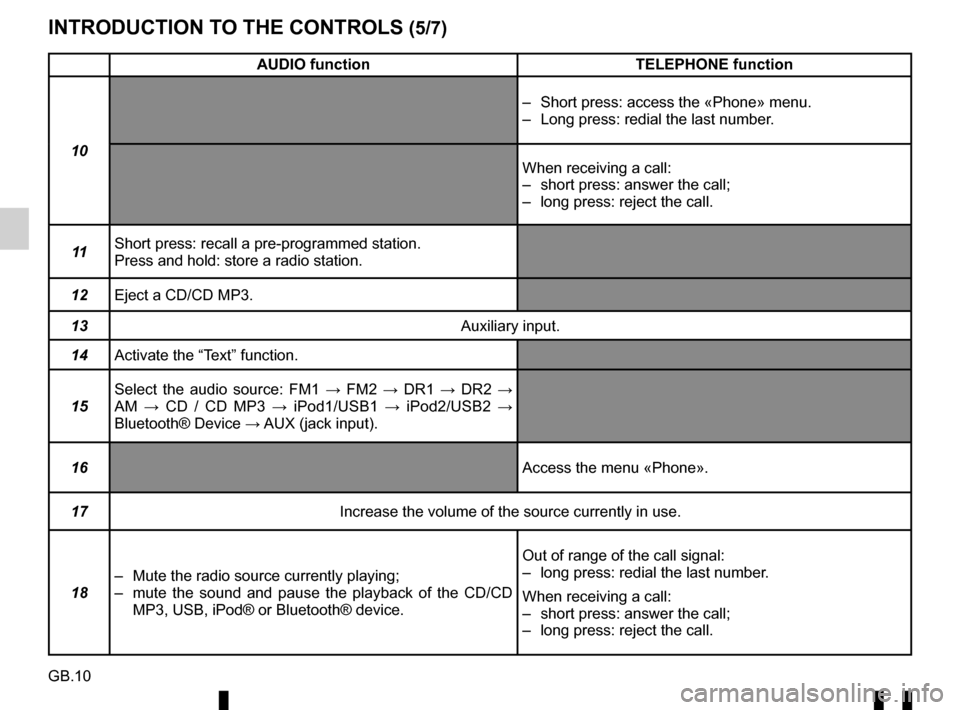
GB.10
INTRODUCTION TO THE CONTROLS (5/7)
AUDIO functionTELEPHONE function
10 – Short press: access the «Phone» menu.
– Long press: redial the last number.
When receiving a call:
– short press: answer the call;
– long press: reject the call.
11 Short press: recall a pre-programmed station.
Press and hold: store a radio station.
12 Eject a CD/CD MP3.
13 Auxiliary input.
14 Activate the “Text” function.
15 Select the audio source: FM1
→ FM2 → DR1 → DR2 →
AM → CD / CD MP3 → iPod1/USB1 → iPod2/USB2 →
Bluetooth® Device → AUX (jack input).
16 Access the menu «Phone».
17 Increase the volume of the source currently in use.
18 – Mute the radio source currently playing;
– mute the sound and pause the playback of the CD/CD
MP3, USB, iPod® or Bluetooth® device. Out of range of the call signal:
– long press: redial the last number.
When receiving a call:
– short press: answer the call;
– long press: reject the call.
Page 69 of 168
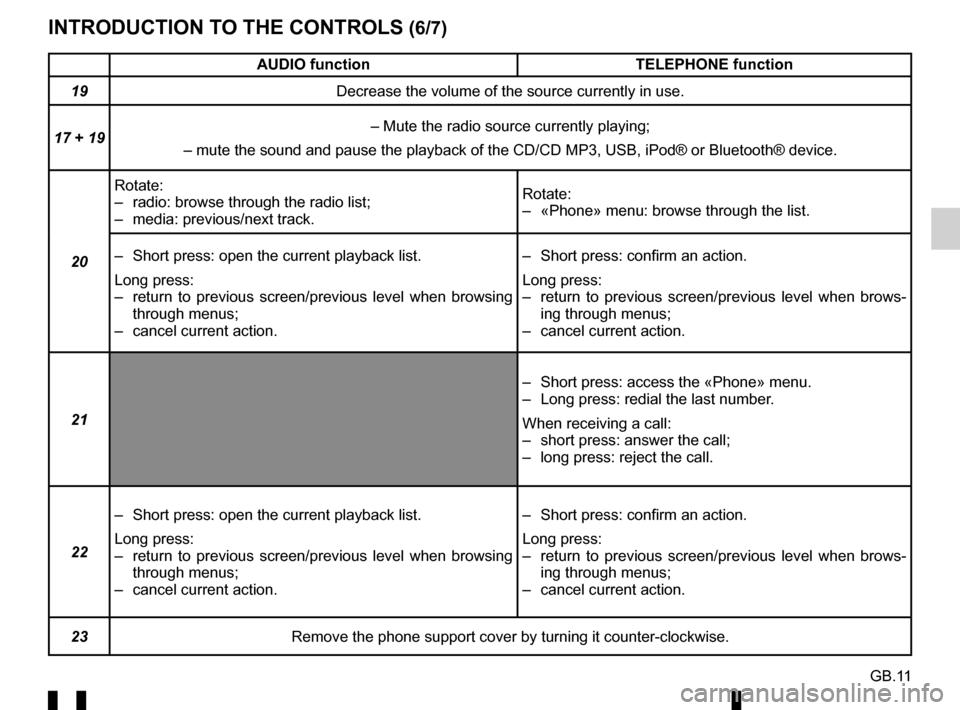
GB.11
INTRODUCTION TO THE CONTROLS (6/7)
AUDIO functionTELEPHONE function
19 Decrease the volume of the source currently in use.
17 + 19 – Mute the radio source currently playing;
– mute the sound and pause the playback of the CD/CD MP3, USB, iPod®\
or Bluetooth® device.
20 Rotate:
– radio: browse through the radio list;
– media: previous/next track.
Rotate:
– «Phone» menu: browse through the list.
– Short press: open the current playback list.
Long press:
– return to previous screen/previous level when browsing through menus;
– cancel current action. – Short press: confirm an action.
Long press:
– return to previous screen/previous level when brows-
ing through menus;
– cancel current action.
21 – Short press: access the «Phone» menu.
– Long press: redial the last number.
When receiving a call:
– short press: answer the call;
– long press: reject the call.
22 – Short press: open the current playback list.
Long press:
– return to previous screen/previous level when browsing
through menus;
– cancel current action. – Short press: confirm an action.
Long press:
– return to previous screen/previous level when brows-
ing through menus;
– cancel current action.
23 Remove the phone support cover by turning it counter-clockwise.
Page 70 of 168
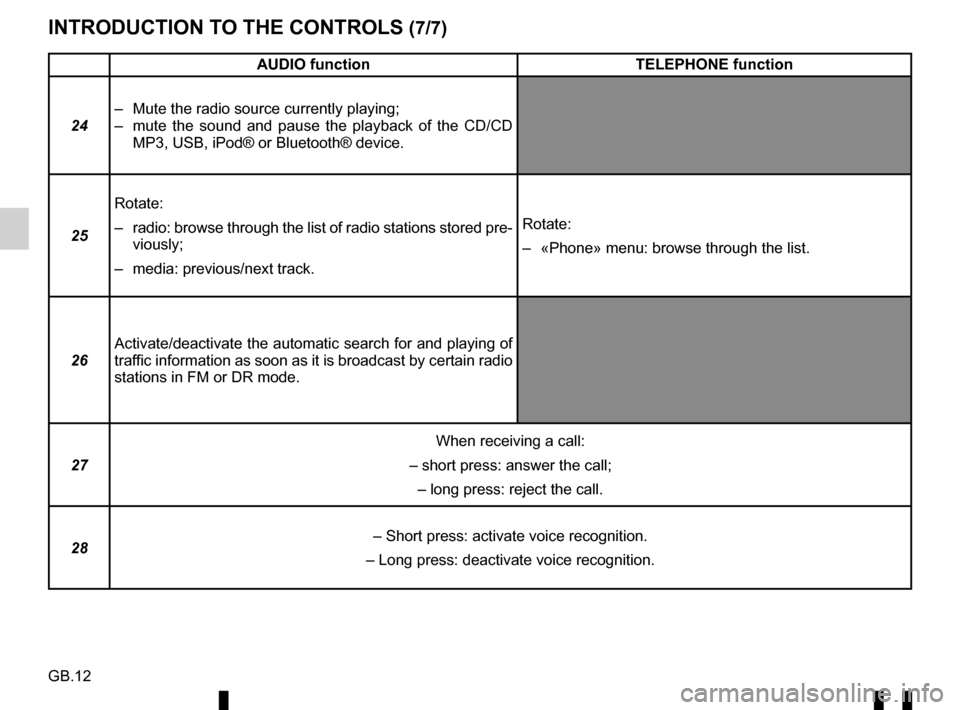
GB.12
INTRODUCTION TO THE CONTROLS (7/7)
AUDIO functionTELEPHONE function
24 – Mute the radio source currently playing;
– mute the sound and pause the playback of the CD/CD
MP3, USB, iPod® or Bluetooth® device.
25 Rotate:
– radio: browse through the list of radio stations stored pre-
viously;
– media: previous/next track. Rotate:
– «Phone» menu: browse through the list.
26 Activate/deactivate the automatic search for and playing of
traffic information as soon as it is broadcast by certain radio
stations in FM or DR mode.
27 When receiving a call:
– short press: answer the call;
– long press: reject the call.
28 – Short press: activate voice recognition.
– Long press: deactivate voice recognition.
Page 71 of 168
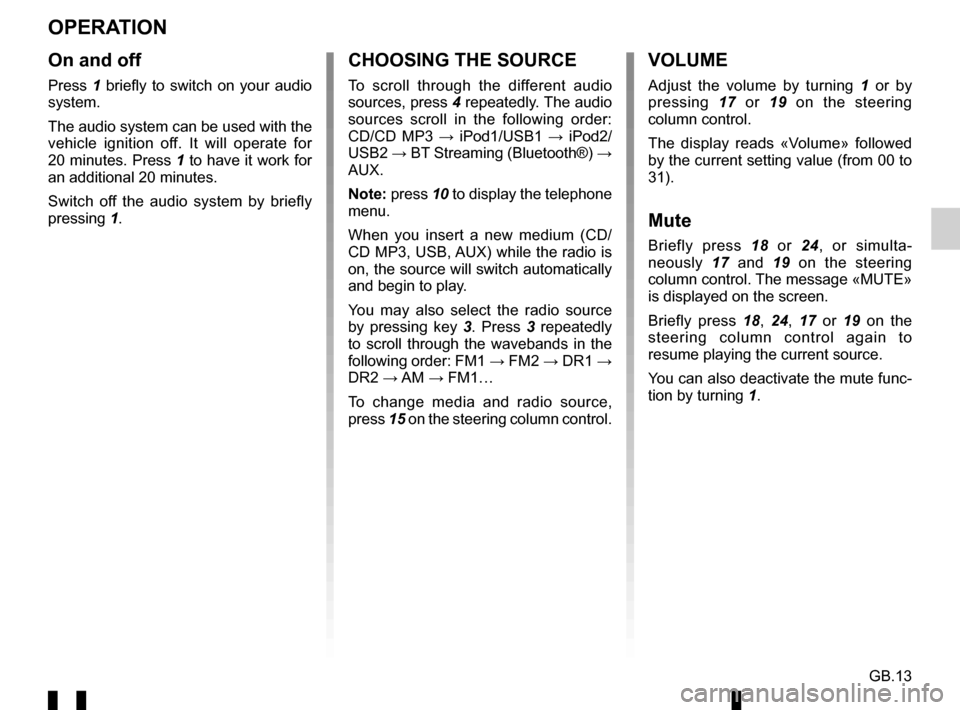
GB.13
OPERATION
On and off
Press 1 briefly to switch on your audio
system.
The audio system can be used with the
vehicle ignition off. It will operate for
20 minutes. Press 1 to have it work for
an additional 20 minutes.
Switch off the audio system by briefly
pressing 1.
CHOOSING THE SOURCE
To scroll through the different audio
sources, press 4 repeatedly. The audio
sources scroll in the following order:
CD/CD MP3 → iPod1/USB1 → iPod2/
USB2 → BT Streaming (Bluetooth®) →
AUX.
Note: press 10 to display the telephone
menu.
When you insert a new medium (CD/
CD MP3, USB, AUX) while the radio is
on, the source will switch automatically
and begin to play.
You may also select the radio source
by pressing key 3. Press 3 repeatedly
to scroll through the wavebands in the
following order: FM1 → FM2 → DR1 →
DR2 → AM → FM1…
To change media and radio source,
press 15 on the steering column control.
VOLUME
Adjust the volume by turning 1 or by
pressing 17 or 19 on the steering
column control.
The display reads «Volume» followed
by the current setting value (from 00 to
31).
Mute
Briefly press 18 or 24, or simulta-
neously 17 and 19 on the steering
column control. The message «MUTE»
is displayed on the screen.
Briefly press 18, 24, 17 or 19 on the
steering column control again to
resume playing the current source.
You can also deactivate the mute func-
tion by turning 1.
Page 78 of 168
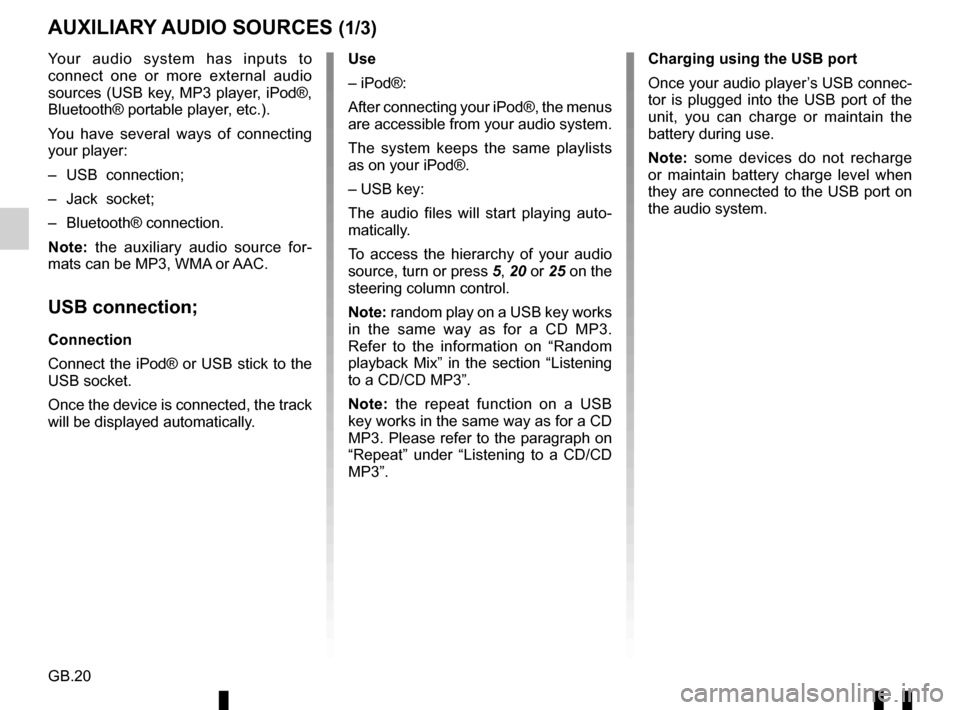
GB.20
Your audio system has inputs to
connect one or more external audio
sources (USB key, MP3 player, iPod®,
Bluetooth® portable player, etc.).
You have several ways of connecting
your player:
– USB connection;
– Jack socket;
– Bluetooth® connection.
Note: the auxiliary audio source for-
mats can be MP3, WMA or AAC.
USB connection;
Connection
Connect the iPod® or USB stick to the
USB socket.
Once the device is connected, the track
will be displayed automatically.
AUXILIARY AUDIO SOURCES (1/3)
Use
– iPod®:
After connecting your iPod®, the menus
are accessible from your audio system.
The system keeps the same playlists
as on your iPod®.
– USB key:
The audio files will start playing auto-
matically.
To access the hierarchy of your audio
source, turn or press 5, 20 or 25 on the
steering column control.
Note: random play on a USB key works
in the same way as for a CD MP3.
Refer to the information on “Random
playback Mix” in the section “Listening
to a CD/CD MP3”.
Note: the repeat function on a USB
key works in the same way as for a CD
MP3. Please refer to the paragraph on
“Repeat” under “Listening to a CD/CD
MP3”. Charging using the USB port
Once your audio player’s USB connec-
tor is plugged into the USB port of the
unit, you can charge or maintain the
battery during use.
Note: some devices do not recharge
or maintain battery charge level when
they are connected to the USB port on
the audio system.