battery RENAULT TWINGO 2016 3.G Radio Connect R And Go User Manual
[x] Cancel search | Manufacturer: RENAULT, Model Year: 2016, Model line: TWINGO, Model: RENAULT TWINGO 2016 3.GPages: 168, PDF Size: 1.62 MB
Page 78 of 168
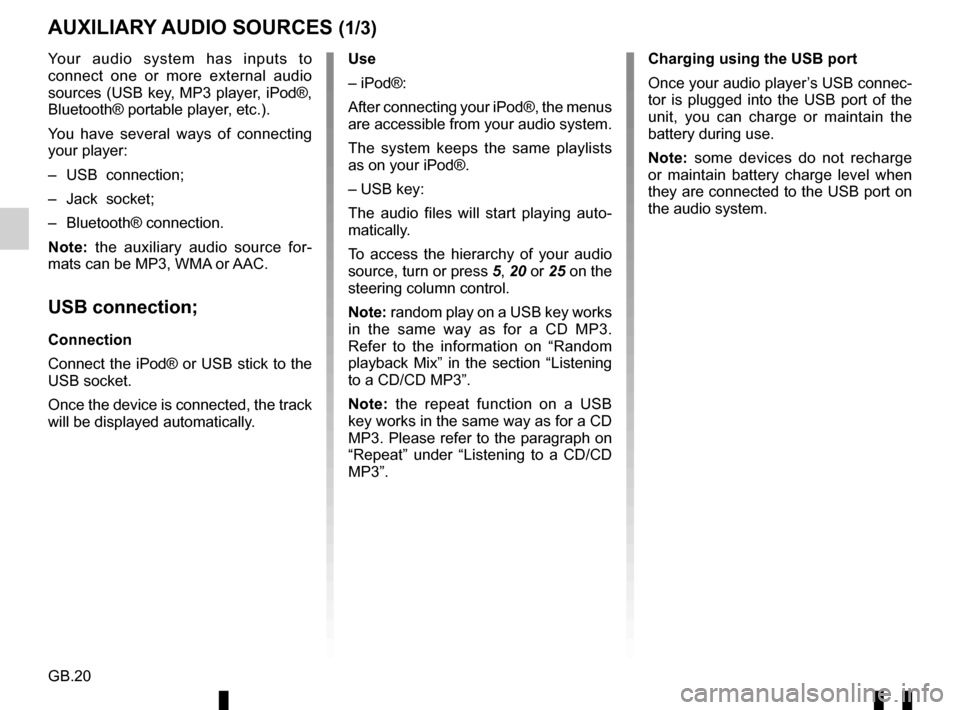
GB.20
Your audio system has inputs to
connect one or more external audio
sources (USB key, MP3 player, iPod®,
Bluetooth® portable player, etc.).
You have several ways of connecting
your player:
– USB connection;
– Jack socket;
– Bluetooth® connection.
Note: the auxiliary audio source for-
mats can be MP3, WMA or AAC.
USB connection;
Connection
Connect the iPod® or USB stick to the
USB socket.
Once the device is connected, the track
will be displayed automatically.
AUXILIARY AUDIO SOURCES (1/3)
Use
– iPod®:
After connecting your iPod®, the menus
are accessible from your audio system.
The system keeps the same playlists
as on your iPod®.
– USB key:
The audio files will start playing auto-
matically.
To access the hierarchy of your audio
source, turn or press 5, 20 or 25 on the
steering column control.
Note: random play on a USB key works
in the same way as for a CD MP3.
Refer to the information on “Random
playback Mix” in the section “Listening
to a CD/CD MP3”.
Note: the repeat function on a USB
key works in the same way as for a CD
MP3. Please refer to the paragraph on
“Repeat” under “Listening to a CD/CD
MP3”. Charging using the USB port
Once your audio player’s USB connec-
tor is plugged into the USB port of the
unit, you can charge or maintain the
battery during use.
Note: some devices do not recharge
or maintain battery charge level when
they are connected to the USB port on
the audio system.
Page 84 of 168
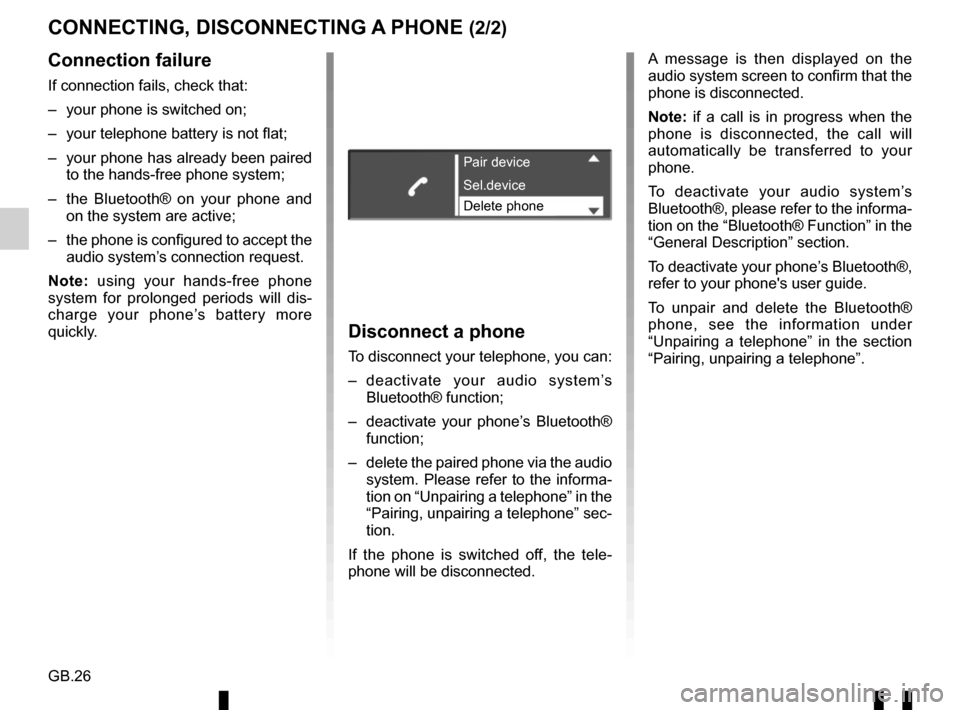
GB.26
CONNECTING, DISCONNECTING A PHONE (2/2)
Connection failure
If connection fails, check that:
– your phone is switched on;
– your telephone battery is not flat;
– your phone has already been paired to the hands-free phone system;
– the Bluetooth® on your phone and on the system are active;
– the phone is configured to accept the audio system’s connection request.
Note: using your hands-free phone
system for prolonged periods will dis-
charge your phone’s battery more
quickly.
Disconnect a phone
To disconnect your telephone, you can:
– deactivate your audio system’s Bluetooth® function;
– deactivate your phone’s Bluetooth® function;
– delete the paired phone via the audio system. Please refer to the informa-
tion on “Unpairing a telephone” in the
“Pairing, unpairing a telephone” sec-
tion.
If the phone is switched off, the tele-
phone will be disconnected. A message is then displayed on the
audio system screen to confirm that the
phone is disconnected.
Note: if a call is in progress when the
phone is disconnected, the call will
automatically be transferred to your
phone.
To deactivate your audio system’s
Bluetooth®, please refer to the informa-
tion on the “Bluetooth® Function” in the
“General Description” section.
To deactivate your phone’s Bluetooth®,
refer to your phone's user guide.
To unpair and delete the Bluetooth®
phone, see the information under
“Unpairing a telephone” in the section
“Pairing, unpairing a telephone”.
Pair device
Delete phone Sel.device
Page 91 of 168
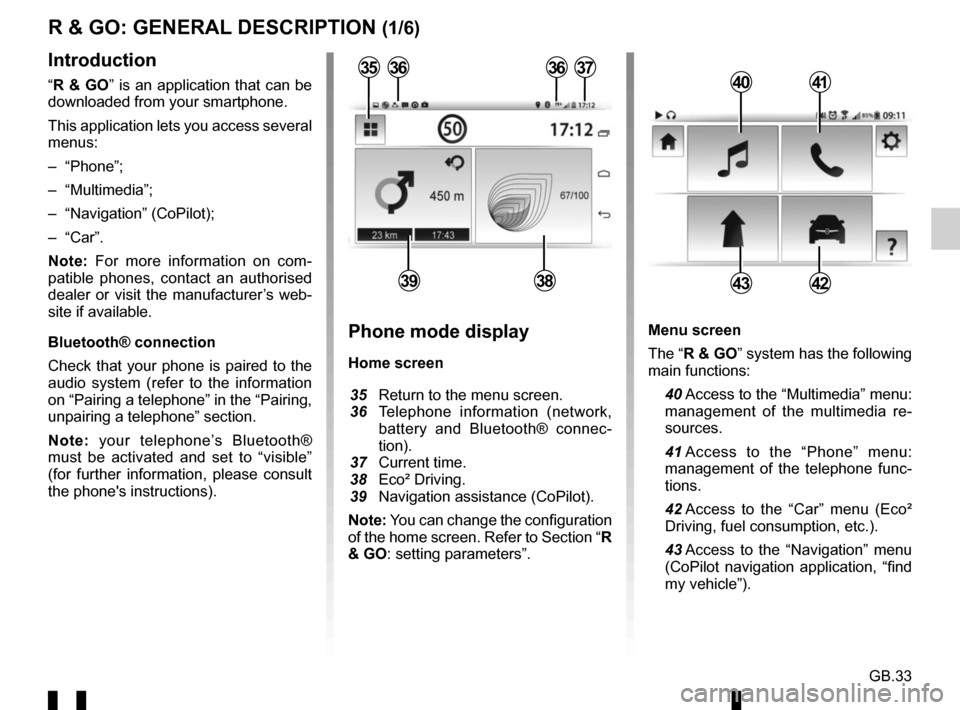
GB.33
Menu screen
The “R & GO” system has the following
main functions:
40 Access to the “Multimedia” menu: management of the multimedia re-
sources.
41 Access to the “Phone” menu: management of the telephone func-
tions.
42 Access to the “Car” menu (Eco² Driving, fuel consumption, etc.).
43 Access to the “Navigation” menu (CoPilot navigation application, “find
my vehicle”).
R & GO: GENERAL DESCRIPTION (1/6)
Introduction
“R & GO” is an application that can be
downloaded from your smartphone.
This application lets you access several
menus:
– “Phone”;
– “Multimedia”;
– “Navigation” (CoPilot);
– “Car”.
Note: For more information on com-
patible phones, contact an authorised
dealer or visit the manufacturer’s web-
site if available.
Bluetooth® connection
Check that your phone is paired to the
audio system (refer to the information
on “Pairing a telephone” in the “Pairing,
unpairing a telephone” section.
Note: your telephone’s Bluetooth®
must be activated and set to “visible”
(for further information, please consult
the phone's instructions).4041
4342
Phone mode display
Home screen
35 Return to the menu screen.
36 Telephone information (network,
battery and Bluetooth® connec-
tion).
37 Current time.
38 Eco² Driving.
39 Navigation assistance (CoPilot).
Note: You can change the configuration
of the home screen. Refer to Section “R
& GO: setting parameters”.
363637
3938
35
Page 96 of 168
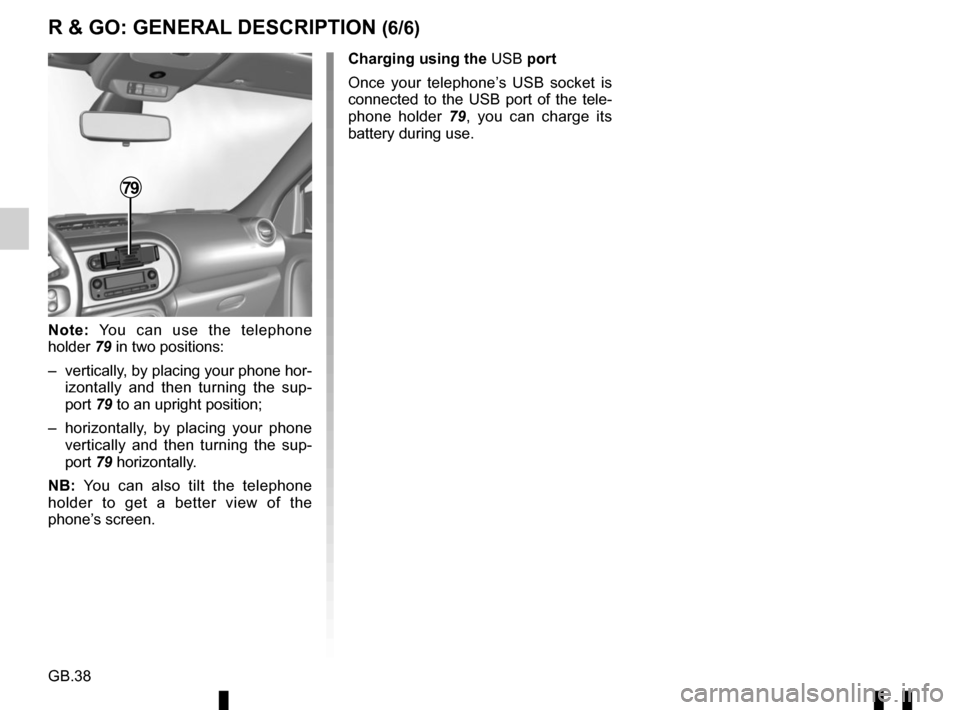
GB.38
Note: You can use the telephone
holder 79 in two positions:
– vertically, by placing your phone hor- izontally and then turning the sup-
port 79 to an upright position;
– horizontally, by placing your phone vertically and then turning the sup-
port 79 horizontally.
NB: You can also tilt the telephone
holder to get a better view of the
phone’s screen.
79
Charging using the USB port
Once your telephone’s USB socket is
connected to the USB port of the tele-
phone holder 79, you can charge its
battery during use.
R & GO: GENERAL DESCRIPTION (6/6)
Page 101 of 168
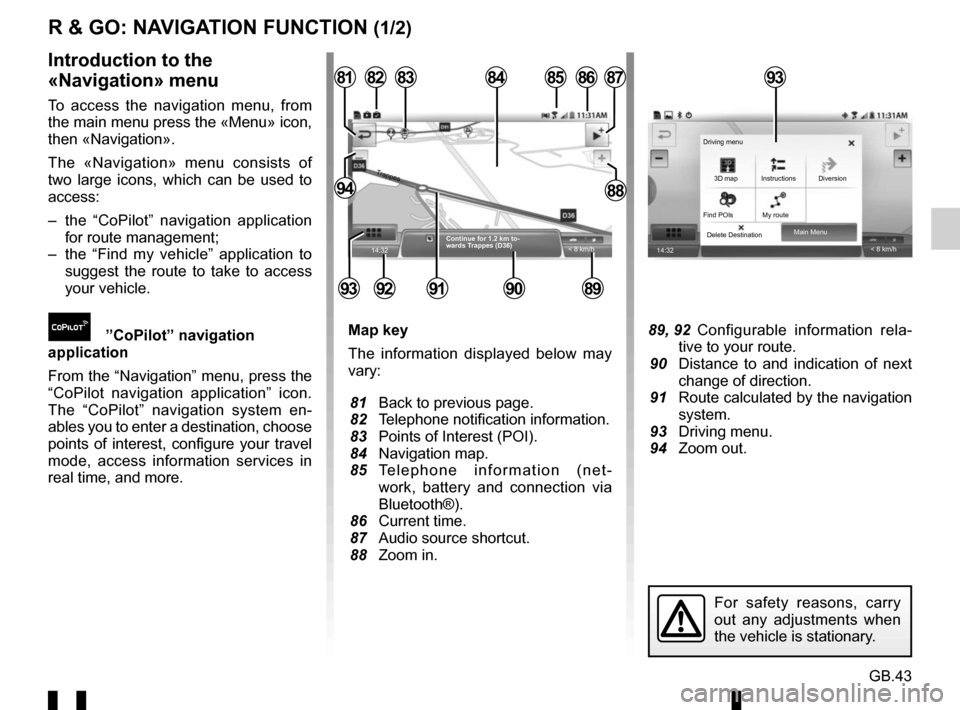
GB.43
R & GO: NAVIGATION FUNCTION (1/2)
Map key
The information displayed below may
vary:
81 Back to previous page.
82 Telephone notification information.
83 Points of Interest (POI).
84 Navigation map.
85 Telephone information (net-work, battery and connection via
Bluetooth®).
86 Current time.
87 Audio source shortcut.
88 Zoom in. 89, 92 Configurable information rela- tive to your route.
90 Distance to and indication of next change of direction.
91 Route calculated by the navigation system.
93 Driving menu.
94 Zoom out.
Introduction to the
«Navigation» menu
To access the navigation menu, from
the main menu press the «Menu» icon,
then «Navigation».
The «Navigation» menu consists of
two large icons, which can be used to
access:
– the “CoPilot” navigation application for route management;
– the “Find my vehicle” application to suggest the route to take to access
your vehicle.
”CoPilot” navigation
application
From the “Navigation” menu, press the
“CoPilot navigation application” icon.
The “CoPilot” navigation system en-
ables you to enter a destination, choose
points of interest, configure your travel
mode, access information services in
real time, and more.
14:32
85
89909291
828187
8894
8684
< 8 km/h
83
Continue for 1.2 km to-
wards Trappes (D36)
Trappes
93
14:32 < 8 km/h
Main Menu
Delete Destination 3D map
Find POIs My route Instructions Diversion
Driving menu
For safety reasons, carry
out any adjustments when
the vehicle is stationary.
93
Page 109 of 168
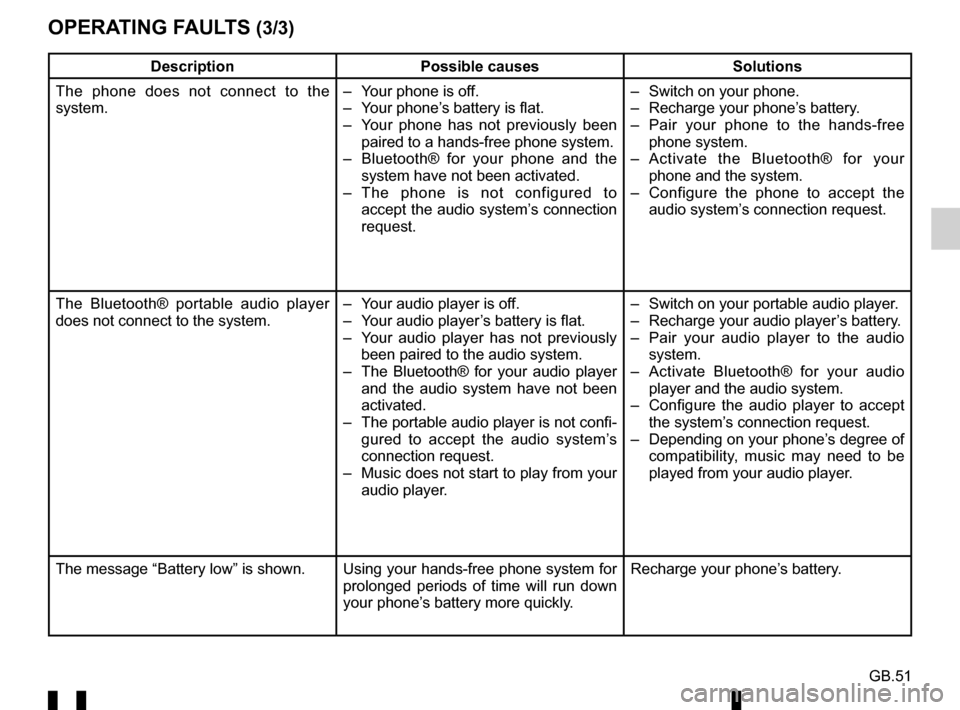
GB.51
OPERATING FAULTS (3/3)
DescriptionPossible causes Solutions
The phone does not connect to the
system. – Your phone is off.
– Your phone’s battery is flat.
– Your phone has not previously been
paired to a hands-free phone system.
– Bluetooth® for your phone and the
system have not been activated.
– The phone is not configured to accept the audio system’s connection
request. – Switch on your phone.
– Recharge your phone’s battery.
– Pair your phone to the hands-free
phone system.
– Activate the Bluetooth® for your
phone and the system.
– Configure the phone to accept the audio system’s connection request.
The Bluetooth® portable audio player
does not connect to the system. – Your audio player is off.
– Your audio player’s battery is flat.
– Your audio player has not previously
been paired to the audio system.
– The Bluetooth® for your audio player and the audio system have not been
activated.
– The portable audio player is not confi- gured to accept the audio system’s
connection request.
– Music does not start to play from your audio player. – Switch on your portable audio player.
– Recharge your audio player’s battery.
– Pair your audio player to the audio
system.
– Activate Bluetooth® for your audio player and the audio system.
– Configure the audio player to accept the system’s connection request.
– Depending on your phone’s degree of compatibility, music may need to be
played from your audio player.
The message “Battery low” is shown. Using your hands-free phone system for prolonged periods of time will run down
your phone’s battery more quickly.Recharge your phone’s battery.