fuel RENAULT TWINGO 2016 3.G Radio Connect R And Go User Manual
[x] Cancel search | Manufacturer: RENAULT, Model Year: 2016, Model line: TWINGO, Model: RENAULT TWINGO 2016 3.GPages: 168, PDF Size: 1.62 MB
Page 91 of 168
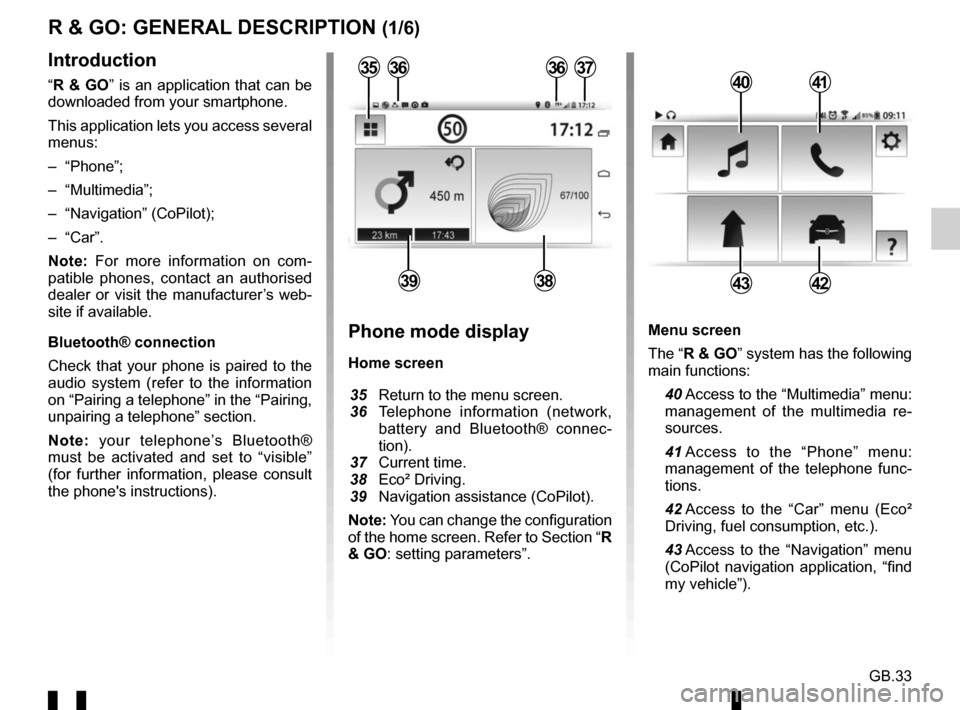
GB.33
Menu screen
The “R & GO” system has the following
main functions:
40 Access to the “Multimedia” menu: management of the multimedia re-
sources.
41 Access to the “Phone” menu: management of the telephone func-
tions.
42 Access to the “Car” menu (Eco² Driving, fuel consumption, etc.).
43 Access to the “Navigation” menu (CoPilot navigation application, “find
my vehicle”).
R & GO: GENERAL DESCRIPTION (1/6)
Introduction
“R & GO” is an application that can be
downloaded from your smartphone.
This application lets you access several
menus:
– “Phone”;
– “Multimedia”;
– “Navigation” (CoPilot);
– “Car”.
Note: For more information on com-
patible phones, contact an authorised
dealer or visit the manufacturer’s web-
site if available.
Bluetooth® connection
Check that your phone is paired to the
audio system (refer to the information
on “Pairing a telephone” in the “Pairing,
unpairing a telephone” section.
Note: your telephone’s Bluetooth®
must be activated and set to “visible”
(for further information, please consult
the phone's instructions).4041
4342
Phone mode display
Home screen
35 Return to the menu screen.
36 Telephone information (network,
battery and Bluetooth® connec-
tion).
37 Current time.
38 Eco² Driving.
39 Navigation assistance (CoPilot).
Note: You can change the configuration
of the home screen. Refer to Section “R
& GO: setting parameters”.
363637
3938
35
Page 94 of 168
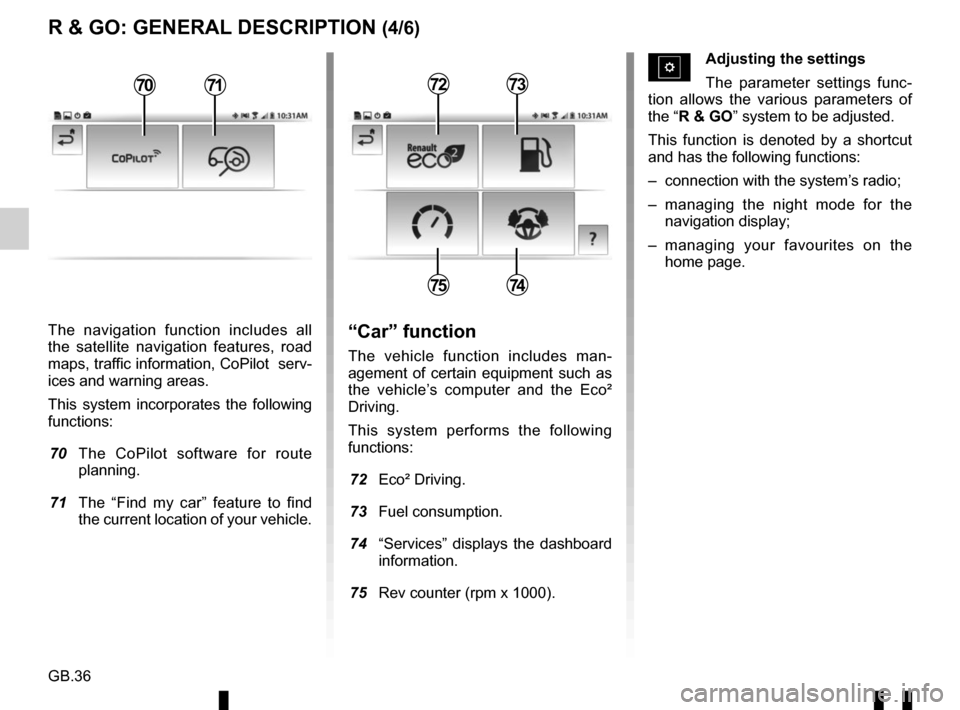
GB.36
The navigation function includes all
the satellite navigation features, road
maps, traffic information, CoPilot serv-
ices and warning areas.
This system incorporates the following
functions:
70 The CoPilot software for route planning.
71 The “Find my car” feature to find the current location of your vehicle.
R & GO: GENERAL DESCRIPTION (4/6)
Adjusting the settings
The parameter settings func-
tion allows the various parameters of
the “R & GO” system to be adjusted.
This function is denoted by a shortcut
and has the following functions:
– connection with the system’s radio;
– managing the night mode for the navigation display;
– managing your favourites on the home page.
“Car” function
The vehicle function includes man-
agement of certain equipment such as
the vehicle’s computer and the Eco²
Driving.
This system performs the following
functions:
72 Eco² Driving.
73 Fuel consumption.
74 “Services” displays the dashboard information.
75 Rev counter (rpm x 1000).
7273
7574
7071
Page 103 of 168
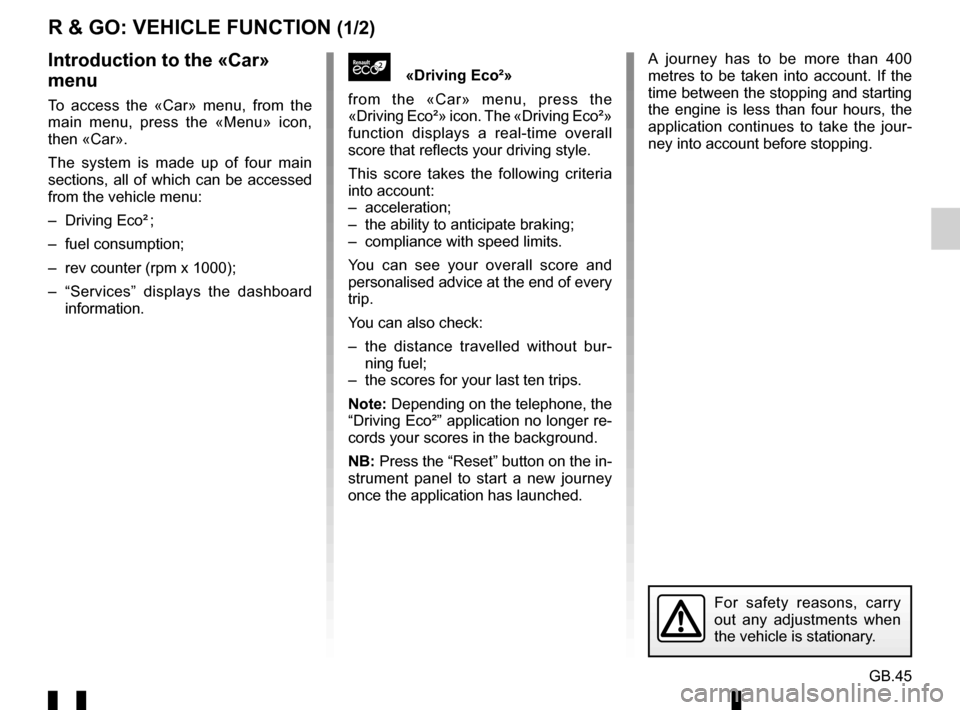
GB.45
R & GO: VEHICLE FUNCTION (1/2)
«Driving Eco²»
from the «Car» menu, press the
«Driving Eco²» icon. The «Driving Eco²»
function displays a real-time overall
score that reflects your driving style.
This score takes the following criteria
into account:
– acceleration;
– the ability to anticipate braking;
– compliance with speed limits.
You can see your overall score and
personalised advice at the end of every
trip.
You can also check:
– the distance travelled without bur- ning fuel;
– the scores for your last ten trips.
Note: Depending on the telephone, the
“Driving Eco²” application no longer re-
cords your scores in the background.
NB: Press the “Reset” button on the in-
strument panel to start a new journey
once the application has launched.Introduction to the «Car»
menu
To access the «Car» menu, from the
main menu, press the «Menu» icon,
then «Car».
The system is made up of four main
sections, all of which can be accessed
from the vehicle menu:
– Driving Eco² ;
– fuel consumption;
– rev counter (rpm x 1000);
– “Services” displays the dashboard information.
For safety reasons, carry
out any adjustments when
the vehicle is stationary.
A journey has to be more than 400
metres to be taken into account. If the
time between the stopping and starting
the engine is less than four hours, the
application continues to take the jour-
ney into account before stopping.
Page 104 of 168
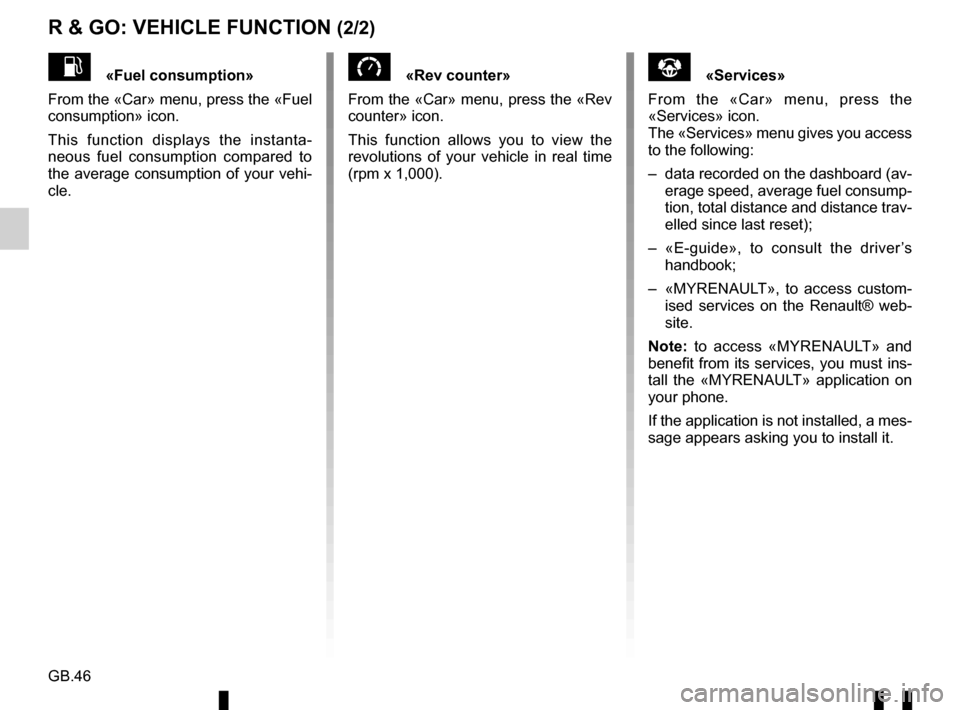
GB.46
R & GO: VEHICLE FUNCTION (2/2)
«Rev counter»
From the «Car» menu, press the «Rev
counter» icon.
This function allows you to view the
revolutions of your vehicle in real time
(rpm x 1,000).«Fuel consumption»
From the «Car» menu, press the «Fuel
consumption» icon.
This function displays the instanta-
neous fuel consumption compared to
the average consumption of your vehi-
cle.«Services»
From the «Car» menu, press the
«Services» icon.
The «Services» menu gives you access
to the following:
– data recorded on the dashboard (av- erage speed, average fuel consump-
tion, total distance and distance trav-
elled since last reset);
– «E-guide», to consult the driver’s handbook;
– «MYRENAULT», to access custom- ised services on the Renault® web-
site.
Note: to access «MYRENAULT» and
benefit from its services, you must ins-
tall the «MYRENAULT» application on
your phone.
If the application is not installed, a mes-
sage appears asking you to install it.
Page 106 of 168
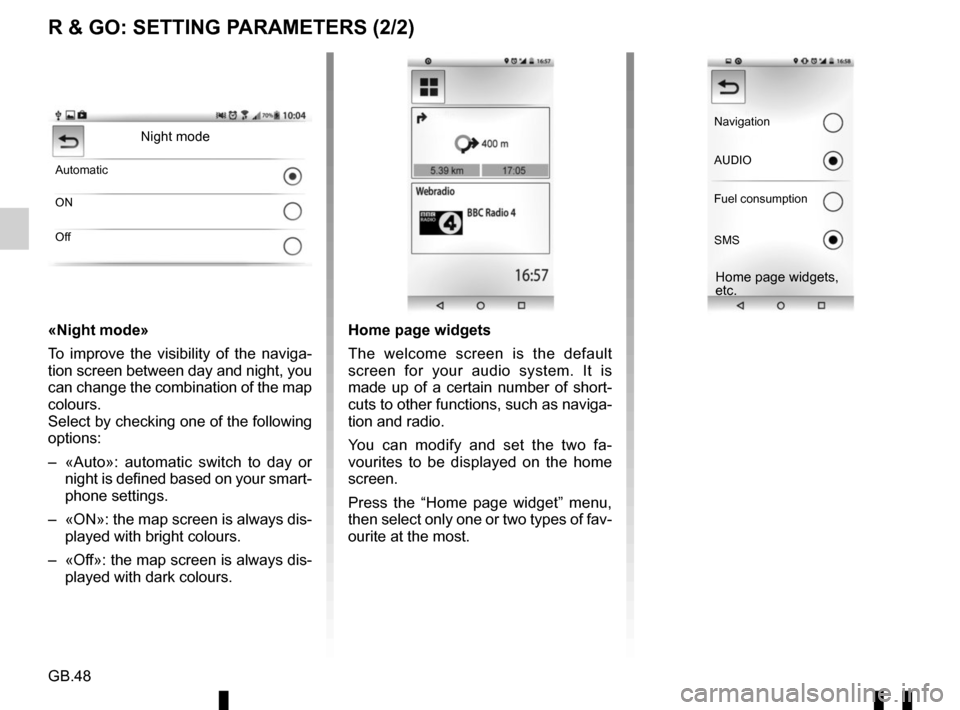
GB.48
R & GO: SETTING PARAMETERS (2/2)
«Night mode»
To improve the visibility of the naviga-
tion screen between day and night, you
can change the combination of the map
colours.
Select by checking one of the following
options:
– «Auto»: automatic switch to day or night is defined based on your smart-
phone settings.
– «ON»: the map screen is always dis- played with bright colours.
– «Off»: the map screen is always dis- played with dark colours.
Night mode
Automatic
ON
Off
Home page widgets
The welcome screen is the default
screen for your audio system. It is
made up of a certain number of short-
cuts to other functions, such as naviga-
tion and radio.
You can modify and set the two fa-
vourites to be displayed on the home
screen.
Press the “Home page widget” menu,
then select only one or two types of fav-
ourite at the most.
Navigation
AUDIO
Fuel consumption
SMS
Home page widgets,
etc.