pairing phone RENAULT TWINGO 2016 3.G Radio Connect R And Go User Manual
[x] Cancel search | Manufacturer: RENAULT, Model Year: 2016, Model line: TWINGO, Model: RENAULT TWINGO 2016 3.GPages: 168, PDF Size: 1.62 MB
Page 59 of 168
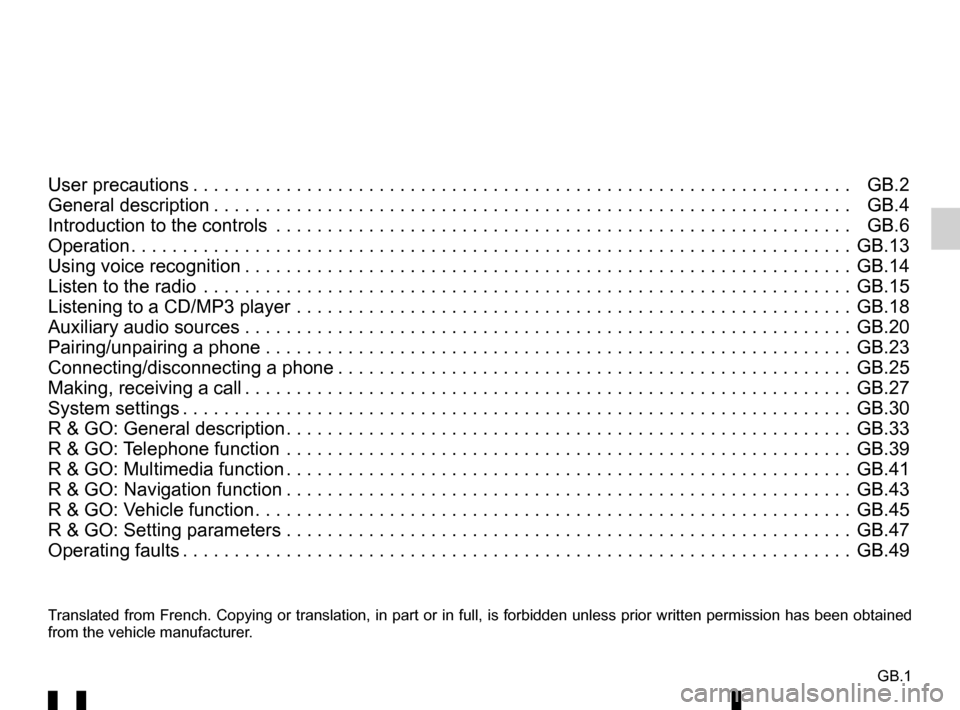
GB.1
Translated from French. Copying or translation, in part or in full, is fo\
rbidden unless prior written permission has been obtained
from the vehicle manufacturer.
User precautions . . . . . . . . . . . . . . . . . . . . . . . . . . . . . . . . . . . . \
. . . . . . . . . . . . . . . . . . . . . . . . . . . . GB.2
General description . . . . . . . . . . . . . . . . . . . . . . . . . . . . . . . . . . . . \
. . . . . . . . . . . . . . . . . . . . . . . . . . GB.4
Introduction to the controls . . . . . . . . . . . . . . . . . . . . . . . . . . . . . . . . . . . .\
. . . . . . . . . . . . . . . . . . . . GB.6
Operation . . . . . . . . . . . . . . . . . . . . . . . . . . . . . . . . . . . . \
. . . . . . . . . . . . . . . . . . . . . . . . . . . . . . . . . . GB.13
Using voice recognition . . . . . . . . . . . . . . . . . . . . . . . . . . . . . . . . . . . . \
. . . . . . . . . . . . . . . . . . . . . . . GB.14
Listen to the radio . . . . . . . . . . . . . . . . . . . . . . . . . . . . . . . . . . . .\
. . . . . . . . . . . . . . . . . . . . . . . . . . . GB.15
Listening to a CD/MP3 player . . . . . . . . . . . . . . . . . . . . . . . . . . . . . . . . . . . .\
. . . . . . . . . . . . . . . . . . GB.18
Auxiliary audio sources . . . . . . . . . . . . . . . . . . . . . . . . . . . . . . . . . . . .\
. . . . . . . . . . . . . . . . . . . . . . . GB.20
Pairing/unpairing a phone . . . . . . . . . . . . . . . . . . . . . . . . . . . . . . . . . . . .\
. . . . . . . . . . . . . . . . . . . . . GB.23
Connecting/disconnecting a phone . . . . . . . . . . . . . . . . . . . . . . . . . . . . . . . . . . . . \
. . . . . . . . . . . . . . GB.25
Making, receiving a call . . . . . . . . . . . . . . . . . . . . . . . . . . . . . . . . . . . . \
. . . . . . . . . . . . . . . . . . . . . . . GB.27
System settings . . . . . . . . . . . . . . . . . . . . . . . . . . . . . . . . . . . . \
. . . . . . . . . . . . . . . . . . . . . . . . . . . . . GB.30
R & GO: General description . . . . . . . . . . . . . . . . . . . . . . . . . . . . . . . . . . . . \
. . . . . . . . . . . . . . . . . . . GB.33
R & GO: Telephone function . . . . . . . . . . . . . . . . . . . . . . . . . . . . . . . . . . . .\
. . . . . . . . . . . . . . . . . . . GB.39
R & GO: Multimedia function . . . . . . . . . . . . . . . . . . . . . . . . . . . . . . . . . . . . \
. . . . . . . . . . . . . . . . . . . GB.41
R & GO: Navigation function . . . . . . . . . . . . . . . . . . . . . . . . . . . . . . . . . . . . \
. . . . . . . . . . . . . . . . . . . GB.43
R & GO: Vehicle function . . . . . . . . . . . . . . . . . . . . . . . . . . . . . . . . . . . . \
. . . . . . . . . . . . . . . . . . . . . . GB.45
R & GO: Setting parameters . . . . . . . . . . . . . . . . . . . . . . . . . . . . . . . . . . . .\
. . . . . . . . . . . . . . . . . . . GB.47
Operating faults . . . . . . . . . . . . . . . . . . . . . . . . . . . . . . . . . . . . \
. . . . . . . . . . . . . . . . . . . . . . . . . . . . . GB.49
Page 63 of 168
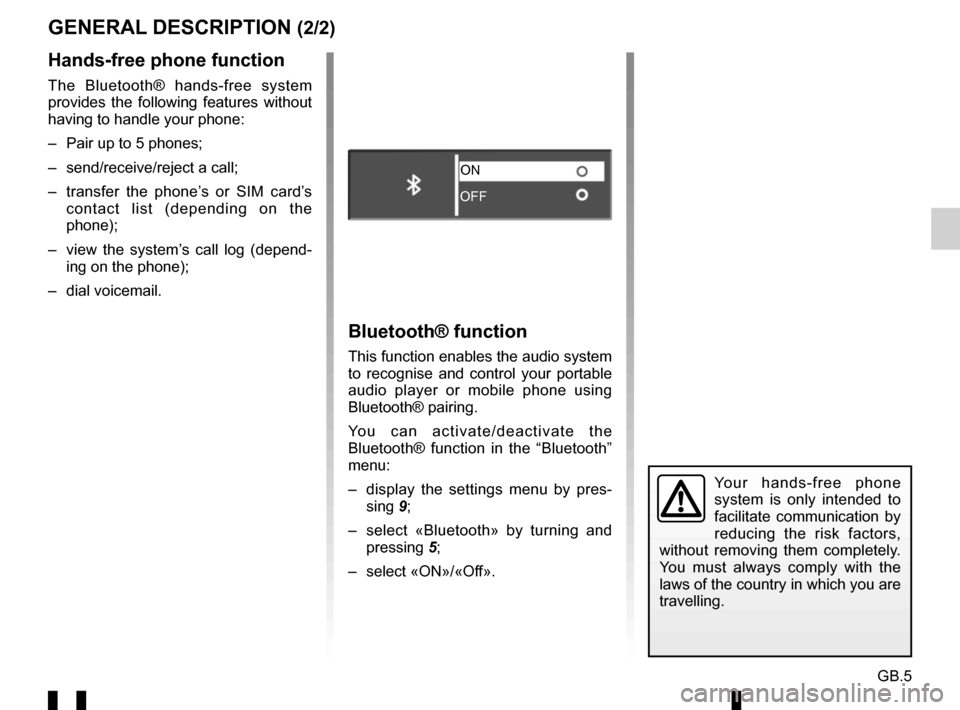
GB.5
GENERAL DESCRIPTION (2/2)
Hands-free phone function
The Bluetooth® hands-free system
provides the following features without
having to handle your phone:
– Pair up to 5 phones;
– send/receive/reject a call;
– transfer the phone’s or SIM card’s contact list (depending on the
phone);
– view the system’s call log (depend- ing on the phone);
– dial voicemail.
Bluetooth® function
This function enables the audio system
to recognise and control your portable
audio player or mobile phone using
Bluetooth® pairing.
You can activate/deactivate the
Bluetooth® function in the “Bluetooth”
menu:
– display the settings menu by pres- sing 9;
– select «Bluetooth» by turning and pressing 5;
– select «ON»/«Off».
Your hands-free phone
system is only intended to
facilitate communication by
reducing the risk factors,
without removing them completely.
You must always comply with the
laws of the country in which you are
travelling.
ON
OFF
Page 72 of 168
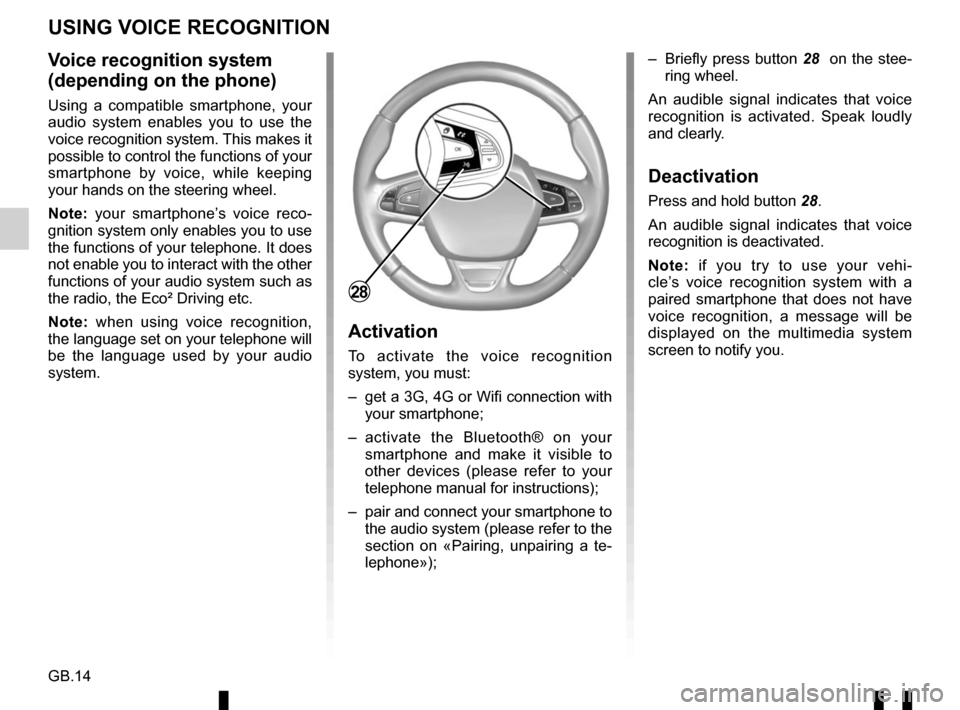
GB.14
Voice recognition system
(depending on the phone)
Using a compatible smartphone, your
audio system enables you to use the
voice recognition system. This makes it
possible to control the functions of your
smartphone by voice, while keeping
your hands on the steering wheel.
Note: your smartphone’s voice reco-
gnition system only enables you to use
the functions of your telephone. It does
not enable you to interact with the other
functions of your audio system such as
the radio, the Eco² Driving etc.
Note: when using voice recognition,
the language set on your telephone will
be the language used by your audio
system.
Activation
To activate the voice recognition
system, you must:
– get a 3G, 4G or Wifi connection with your smartphone;
– activate the Bluetooth® on your smartphone and make it visible to
other devices (please refer to your
telephone manual for instructions);
– pair and connect your smartphone to the audio system (please refer to the
section on «Pairing, unpairing a te-
lephone»); – Briefly press button 28
on the stee-
ring wheel.
An audible signal indicates that voice
recognition is activated. Speak loudly
and clearly.
Deactivation
Press and hold button 28.
An audible signal indicates that voice
recognition is deactivated.
Note: if you try to use your vehi-
cle’s voice recognition system with a
paired smartphone that does not have
voice recognition, a message will be
displayed on the multimedia system
screen to notify you.
USING VOICE RECOGNITION
28
Page 79 of 168
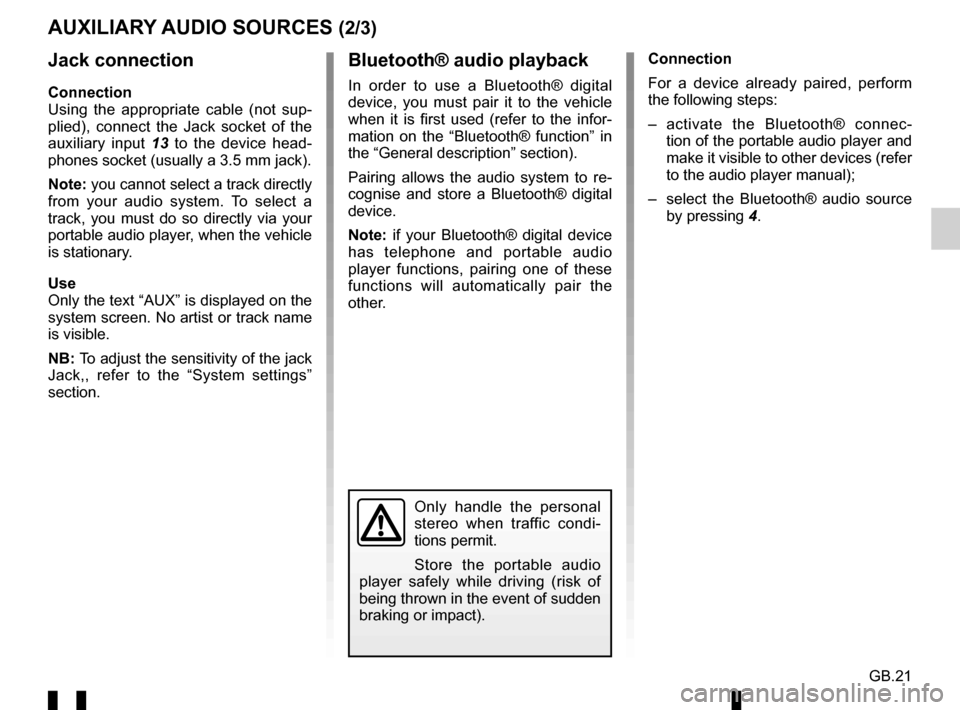
GB.21
Jack connection
Connection
Using the appropriate cable (not sup-
plied), connect the Jack socket of the
auxiliary input 13 to the device head-
phones socket (usually a 3.5 mm jack).
Note: you cannot select a track directly
from your audio system. To select a
track, you must do so directly via your
portable audio player, when the vehicle
is stationary.
Use
Only the text “AUX” is displayed on the
system screen. No artist or track name
is visible.
NB: To adjust the sensitivity of the jack
Jack,, refer to the “System settings”
section. Connection
For a device already paired, perform
the following steps:
– activate the Bluetooth® connec-
tion of the portable audio player and
make it visible to other devices (refer
to the audio player manual);
– select the Bluetooth® audio source by pressing 4.
Bluetooth® audio playback
In order to use a Bluetooth® digital
device, you must pair it to the vehicle
when it is first used (refer to the infor-
mation on the “Bluetooth® function” in
the “General description” section).
Pairing allows the audio system to re-
cognise and store a Bluetooth® digital
device.
Note: if your Bluetooth® digital device
has telephone and portable audio
player functions, pairing one of these
functions will automatically pair the
other.
AUXILIARY AUDIO SOURCES (2/3)
Only handle the personal
stereo when traffic condi-
tions permit.
Store the portable audio
player safely while driving (risk of
being thrown in the event of sudden
braking or impact).
Page 81 of 168
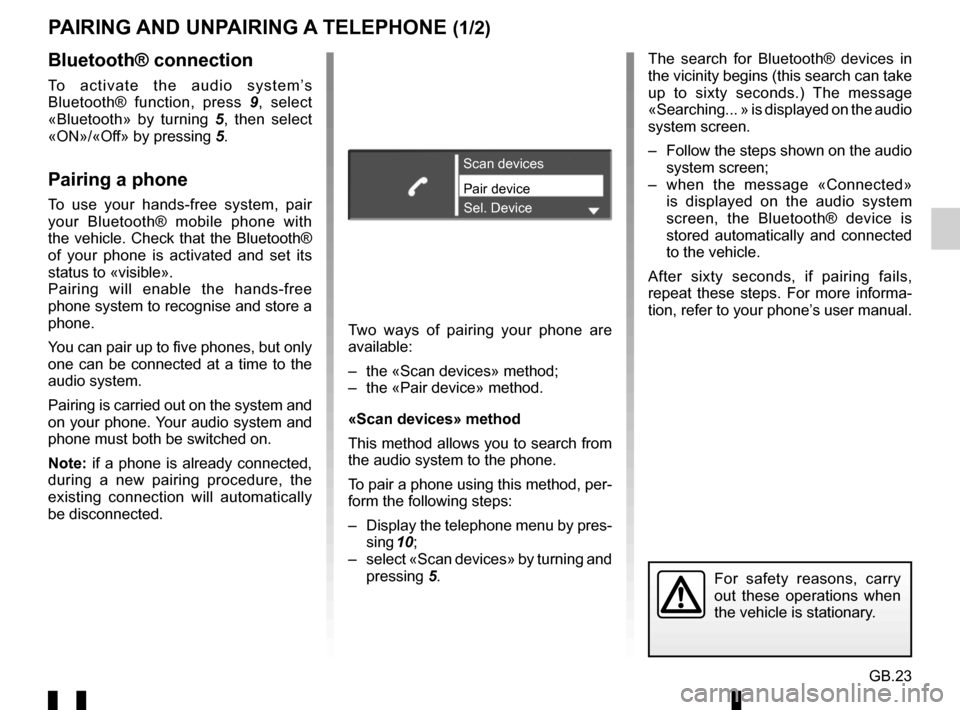
GB.23
PAIRING AND UNPAIRING A TELEPHONE (1/2)
Bluetooth® connection
To activate the audio system’s
Bluetooth® function, press 9, select
«Bluetooth» by turning 5, then select
«ON»/«Off» by pressing 5.
Pairing a phone
To use your hands-free system, pair
your Bluetooth® mobile phone with
the vehicle. Check that the Bluetooth®
of your phone is activated and set its
status to «visible».
Pairing will enable the hands-free
phone system to recognise and store a
phone.
You can pair up to five phones, but only
one can be connected at a time to the
audio system.
Pairing is carried out on the system and
on your phone. Your audio system and
phone must both be switched on.
Note: if a phone is already connected,
during a new pairing procedure, the
existing connection will automatically
be disconnected.Pair device Scan devices
Sel. Device
Two ways of pairing your phone are
available:
– the «Scan devices» method;
– the «Pair device» method.
«Scan devices» method
This method allows you to search from
the audio system to the phone.
To pair a phone using this method, per-
form the following steps:
– Display the telephone menu by pres- sing 10;
– select «Scan devices» by turning and pressing 5. The search for Bluetooth® devices in
the vicinity begins (this search can take
up to sixty seconds.) The message
«Searching... » is displayed on the audio
system screen.
– Follow the steps shown on the audio
system screen;
– when the message «Connected» is displayed on the audio system
screen, the Bluetooth® device is
stored automatically and connected
to the vehicle.
After sixty seconds, if pairing fails,
repeat these steps. For more informa-
tion, refer to your phone’s user manual.
For safety reasons, carry
out these operations when
the vehicle is stationary.
Page 82 of 168
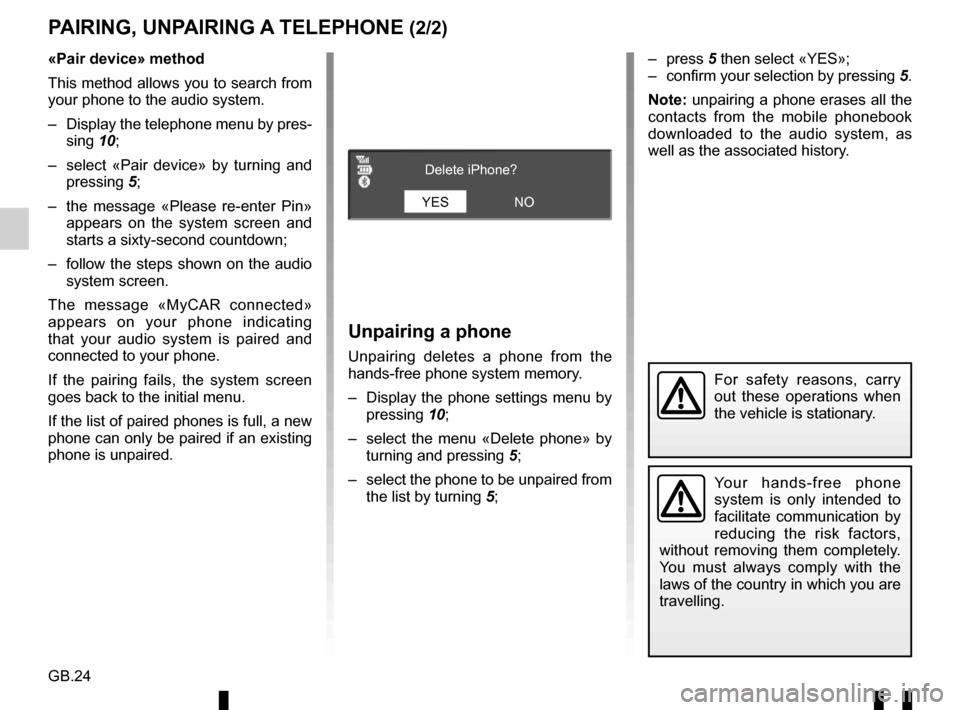
GB.24
PAIRING, UNPAIRING A TELEPHONE (2/2)
Unpairing a phone
Unpairing deletes a phone from the
hands-free phone system memory.
– Display the phone settings menu by pressing 10;
– select the menu «Delete phone» by turning and pressing 5;
– select the phone to be unpaired from the list by turning 5;
Your hands-free phone
system is only intended to
facilitate communication by
reducing the risk factors,
without removing them completely.
You must always comply with the
laws of the country in which you are
travelling.
«Pair device» method
This method allows you to search from
your phone to the audio system.
– Display the telephone menu by pres- sing 10;
– select «Pair device» by turning and pressing 5;
– the message «Please re-enter Pin» appears on the system screen and
starts a sixty-second countdown;
– follow the steps shown on the audio system screen.
The message «MyCAR connected»
appears on your phone indicating
that your audio system is paired and
connected to your phone.
If the pairing fails, the system screen
goes back to the initial menu.
If the list of paired phones is full, a new
phone can only be paired if an existing
phone is unpaired. – press
5 then select «YES»;
– confirm your selection by pressing 5.
Note: unpairing a phone erases all the
contacts from the mobile phonebook
downloaded to the audio system, as
well as the associated history.
YES Delete iPhone?
NO
For safety reasons, carry
out these operations when
the vehicle is stationary.
Page 83 of 168
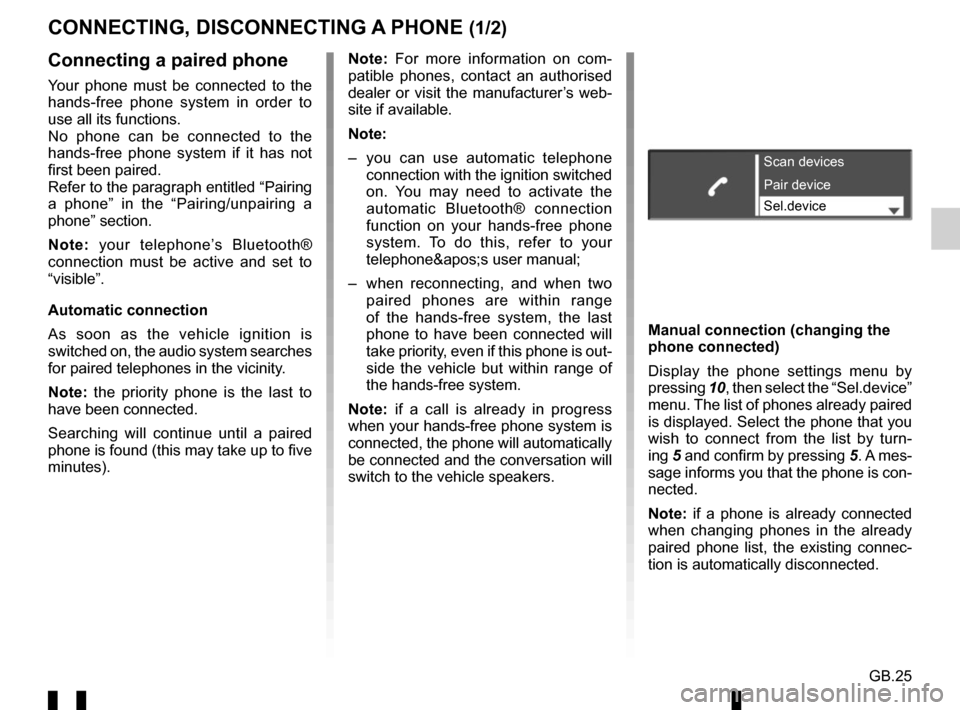
GB.25
CONNECTING, DISCONNECTING A PHONE (1/2)
Connecting a paired phone
Your phone must be connected to the
hands-free phone system in order to
use all its functions.
No phone can be connected to the
hands-free phone system if it has not
first been paired.
Refer to the paragraph entitled “Pairing
a phone” in the “Pairing/unpairing a
phone” section.
Note: your telephone’s Bluetooth®
connection must be active and set to
“visible”.
Automatic connection
As soon as the vehicle ignition is
switched on, the audio system searches
for paired telephones in the vicinity.
Note: the priority phone is the last to
have been connected.
Searching will continue until a paired
phone is found (this may take up to five
minutes). Note: For more information on com-
patible phones, contact an authorised
dealer or visit the manufacturer’s web-
site if available.
Note:
– you can use automatic telephone
connection with the ignition switched
on. You may need to activate the
automatic Bluetooth® connection
function on your hands-free phone
system. To do this, refer to your
telephone's user manual;
– when reconnecting, and when two paired phones are within range
of the hands-free system, the last
phone to have been connected will
take priority, even if this phone is out-
side the vehicle but within range of
the hands-free system.
Note: if a call is already in progress
when your hands-free phone system is
connected, the phone will automatically
be connected and the conversation will
switch to the vehicle speakers.
Scan devices
Sel.device Pair device
Manual connection (changing the
phone connected)
Display the phone settings menu by
pressing 10, then select the “Sel.device”
menu. The list of phones already paired
is displayed. Select the phone that you
wish to connect from the list by turn-
ing 5 and confirm by pressing 5. A mes-
sage informs you that the phone is con-
nected.
Note: if a phone is already connected
when changing phones in the already
paired phone list, the existing connec-
tion is automatically disconnected.
Page 84 of 168
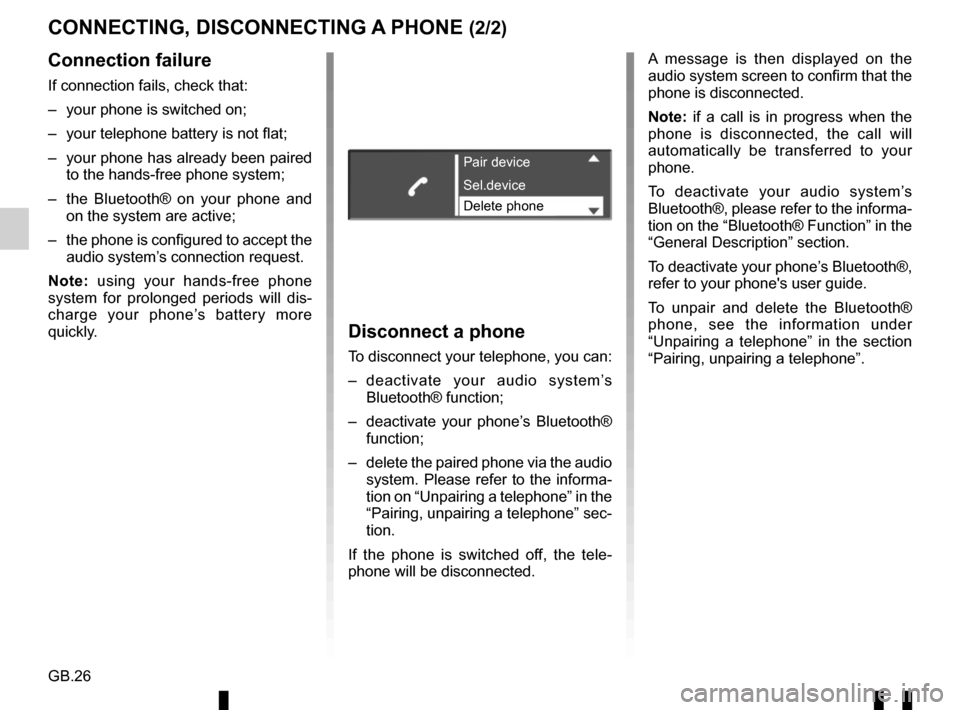
GB.26
CONNECTING, DISCONNECTING A PHONE (2/2)
Connection failure
If connection fails, check that:
– your phone is switched on;
– your telephone battery is not flat;
– your phone has already been paired to the hands-free phone system;
– the Bluetooth® on your phone and on the system are active;
– the phone is configured to accept the audio system’s connection request.
Note: using your hands-free phone
system for prolonged periods will dis-
charge your phone’s battery more
quickly.
Disconnect a phone
To disconnect your telephone, you can:
– deactivate your audio system’s Bluetooth® function;
– deactivate your phone’s Bluetooth® function;
– delete the paired phone via the audio system. Please refer to the informa-
tion on “Unpairing a telephone” in the
“Pairing, unpairing a telephone” sec-
tion.
If the phone is switched off, the tele-
phone will be disconnected. A message is then displayed on the
audio system screen to confirm that the
phone is disconnected.
Note: if a call is in progress when the
phone is disconnected, the call will
automatically be transferred to your
phone.
To deactivate your audio system’s
Bluetooth®, please refer to the informa-
tion on the “Bluetooth® Function” in the
“General Description” section.
To deactivate your phone’s Bluetooth®,
refer to your phone's user guide.
To unpair and delete the Bluetooth®
phone, see the information under
“Unpairing a telephone” in the section
“Pairing, unpairing a telephone”.
Pair device
Delete phone Sel.device
Page 85 of 168
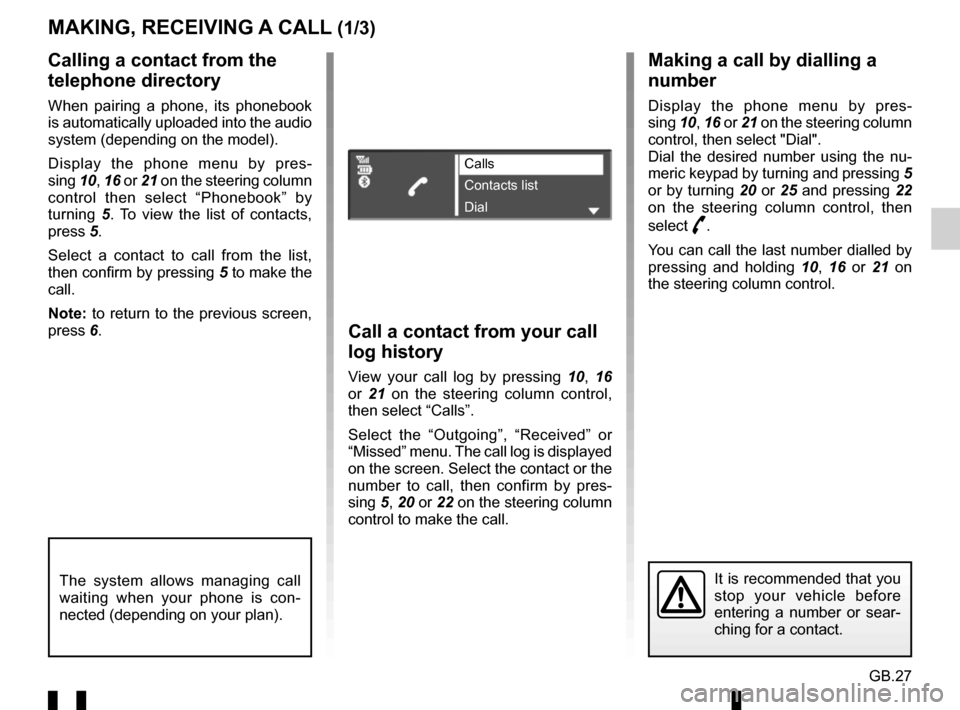
GB.27
Making a call by dialling a
number
Display the phone menu by pres-
sing 10, 16 or 21 on the steering column
control, then select "Dial".
Dial the desired number using the nu-
meric keypad by turning and pressing 5
or by turning 20 or 25 and pressing 22
on the steering column control, then
select
þ.
You can call the last number dialled by
pressing and holding 10, 16 or 21 on
the steering column control.
Call a contact from your call
log history
View your call log by pressing 10, 16
or 21 on the steering column control,
then select “Calls”.
Select the “Outgoing”, “Received” or
“Missed” menu. The call log is displayed
on the screen. Select the contact or the
number to call, then confirm by pres-
sing 5, 20 or 22 on the steering column
control to make the call.
MAKING, RECEIVING A CALL (1/3)
Calling a contact from the
telephone directory
When pairing a phone, its phonebook
is automatically uploaded into the audio
system (depending on the model).
Display the phone menu by pres-
sing 10, 16 or 21 on the steering column
control then select “Phonebook” by
turning 5. To view the list of contacts,
press 5.
Select a contact to call from the list,
then confirm by pressing 5 to make the
call.
Note: to return to the previous screen,
press 6.
It is recommended that you
stop your vehicle before
entering a number or sear-
ching for a contact.The system allows managing call
waiting when your phone is con-
nected (depending on your plan).
Calls
Contacts list
Dial
Page 91 of 168
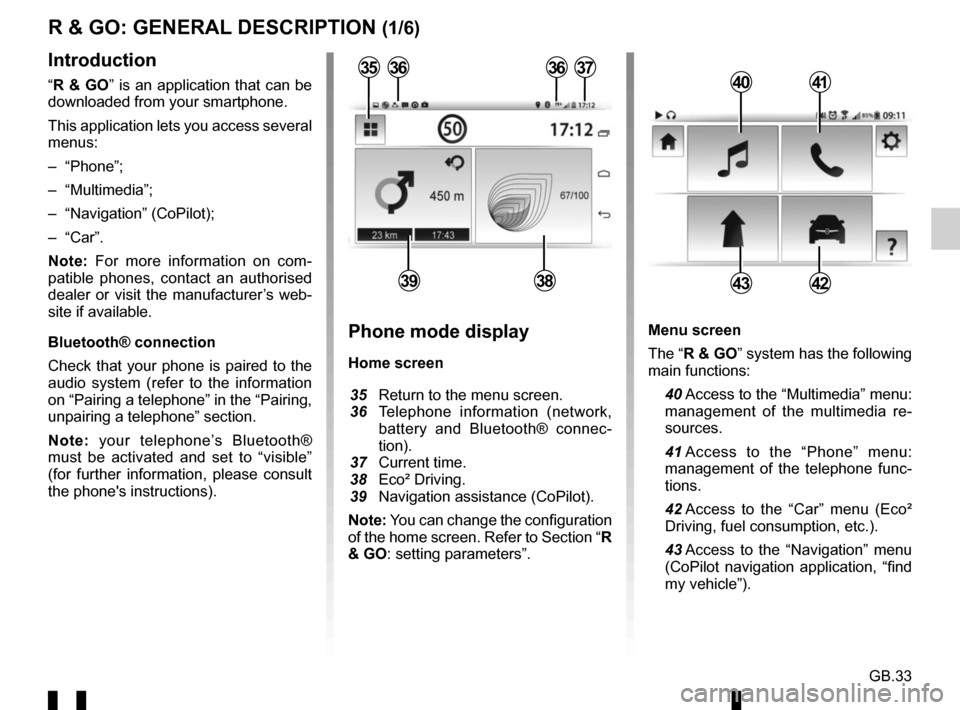
GB.33
Menu screen
The “R & GO” system has the following
main functions:
40 Access to the “Multimedia” menu: management of the multimedia re-
sources.
41 Access to the “Phone” menu: management of the telephone func-
tions.
42 Access to the “Car” menu (Eco² Driving, fuel consumption, etc.).
43 Access to the “Navigation” menu (CoPilot navigation application, “find
my vehicle”).
R & GO: GENERAL DESCRIPTION (1/6)
Introduction
“R & GO” is an application that can be
downloaded from your smartphone.
This application lets you access several
menus:
– “Phone”;
– “Multimedia”;
– “Navigation” (CoPilot);
– “Car”.
Note: For more information on com-
patible phones, contact an authorised
dealer or visit the manufacturer’s web-
site if available.
Bluetooth® connection
Check that your phone is paired to the
audio system (refer to the information
on “Pairing a telephone” in the “Pairing,
unpairing a telephone” section.
Note: your telephone’s Bluetooth®
must be activated and set to “visible”
(for further information, please consult
the phone's instructions).4041
4342
Phone mode display
Home screen
35 Return to the menu screen.
36 Telephone information (network,
battery and Bluetooth® connec-
tion).
37 Current time.
38 Eco² Driving.
39 Navigation assistance (CoPilot).
Note: You can change the configuration
of the home screen. Refer to Section “R
& GO: setting parameters”.
363637
3938
35