display RENAULT TWINGO 2017 3.G Radio Connect R And Go Owner's Manual
[x] Cancel search | Manufacturer: RENAULT, Model Year: 2017, Model line: TWINGO, Model: RENAULT TWINGO 2017 3.GPages: 412, PDF Size: 2.36 MB
Page 37 of 412
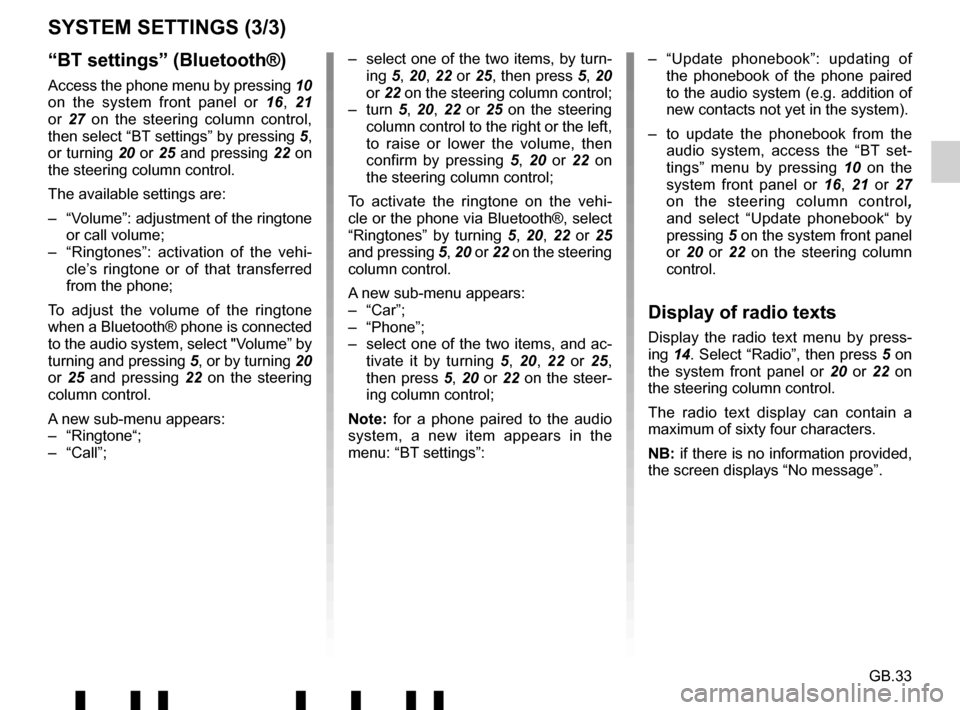
GB.33
“BT settings” (Bluetooth®)
Access the phone menu by pressing 10
on the system front panel or 16, 21
or 27 on the steering column control,
then select “BT settings” by pressing 5,
or turning 20 or 25 and pressing 22 on
the steering column control.
The available settings are:
– “Volume”: adjustment of the ringtone or call volume;
– “Ringtones”: activation of the vehi- cle’s ringtone or of that transferred
from the phone;
To adjust the volume of the ringtone
when a Bluetooth® phone is connected
to the audio system, select "Volume” by
turning and pressing 5, or by turning 20
or 25 and pressing 22 on the steering
column control.
A new sub-menu appears:
– “Ringtone“;
– “Call”;
SYSTEM SETTINGS (3/3)
– select one of the two items, by turn- ing 5, 20, 22 or 25, then press 5, 20
or 22 on the steering column control;
– turn 5, 20, 22 or 25 on the steering
column control to the right or the left,
to raise or lower the volume, then
confirm by pressing 5 , 20 or 22 on
the steering column control;
To activate the ringtone on the vehi-
cle or the phone via Bluetooth®, select
“Ringtones” by turning 5, 20, 22 or 25
and pressing 5, 20 or 22 on the steering
column control.
A new sub-menu appears:
– “Car”;
– “Phone”;
– select one of the two items, and ac- tivate it by turning 5, 20, 22 or 25,
then press 5, 20 or 22 on the steer-
ing column control;
Note: for a phone paired to the audio
system, a new item appears in the
menu: “BT settings”: – “Update phonebook”: updating of
the phonebook of the phone paired
to the audio system (e.g. addition of
new contacts not yet in the system).
– to update the phonebook from the audio system, access the “BT set-
tings” menu by pressing 10 on the
system front panel or 16, 21 or 27
on the steering column control ,
and select “Update phonebook“ by
pressing 5 on the system front panel
or 20 or 22 on the steering column
control.
Display of radio texts
Display the radio text menu by press-
ing 14. Select “Radio”, then press 5 on
the system front panel or 20 or 22 on
the steering column control.
The radio text display can contain a
maximum of sixty four characters.
NB: if there is no information provided,
the screen displays “No message”.
Page 38 of 412
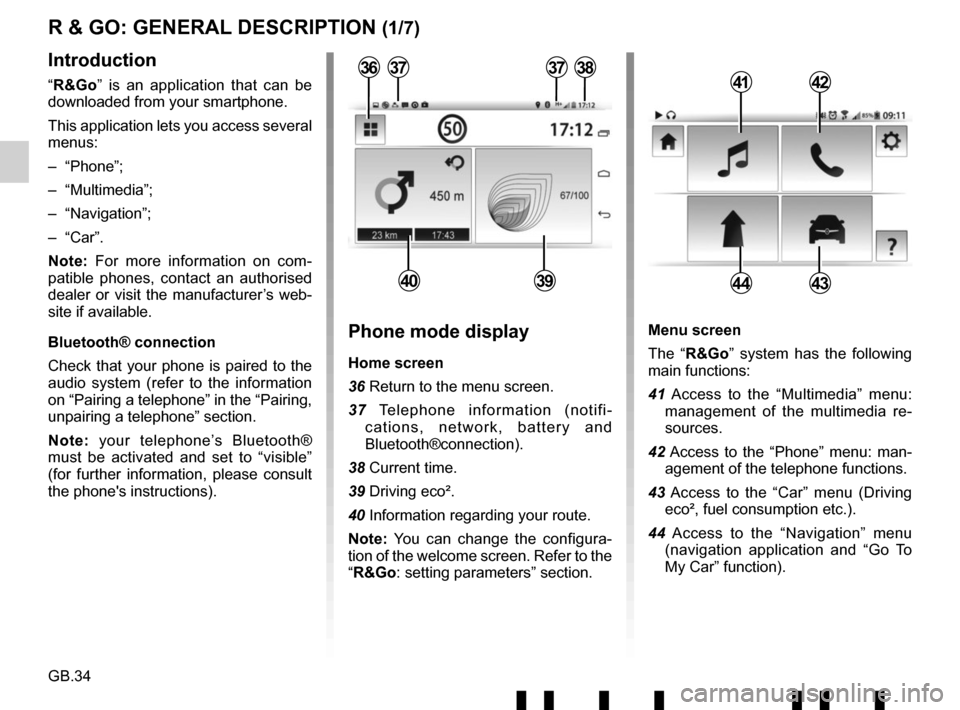
GB.34
Menu screen
The “R&Go” system has the following
main functions:
41 Access to the “Multimedia” menu: management of the multimedia re-
sources.
42 Access to the “Phone” menu: man- agement of the telephone functions.
43 Access to the “Car” menu (Driving eco², fuel consumption etc.).
44 Access to the “Navigation” menu (navigation application and “Go To
My Car” function).
R & GO: GENERAL DESCRIPTION (1/7)
Introduction
“R&Go” is an application that can be
downloaded from your smartphone.
This application lets you access several
menus:
– “Phone”;
– “Multimedia”;
– “Navigation”;
– “Car”.
Note: For more information on com-
patible phones, contact an authorised
dealer or visit the manufacturer’s web-
site if available.
Bluetooth® connection
Check that your phone is paired to the
audio system (refer to the information
on “Pairing a telephone” in the “Pairing,
unpairing a telephone” section.
Note: your telephone’s Bluetooth®
must be activated and set to “visible”
(for further information, please consult
the phone's instructions).4142
4443
Phone mode display
Home screen
36 Return to the menu screen.
37 Telephone information (notifi- cations, network, battery and
Bluetooth®connection).
38 Current time.
39 Driving eco².
40 Information regarding your route.
Note: You can change the configura-
tion of the welcome screen. Refer to the
“R&Go: setting parameters” section.
373738
4039
36
Page 40 of 412
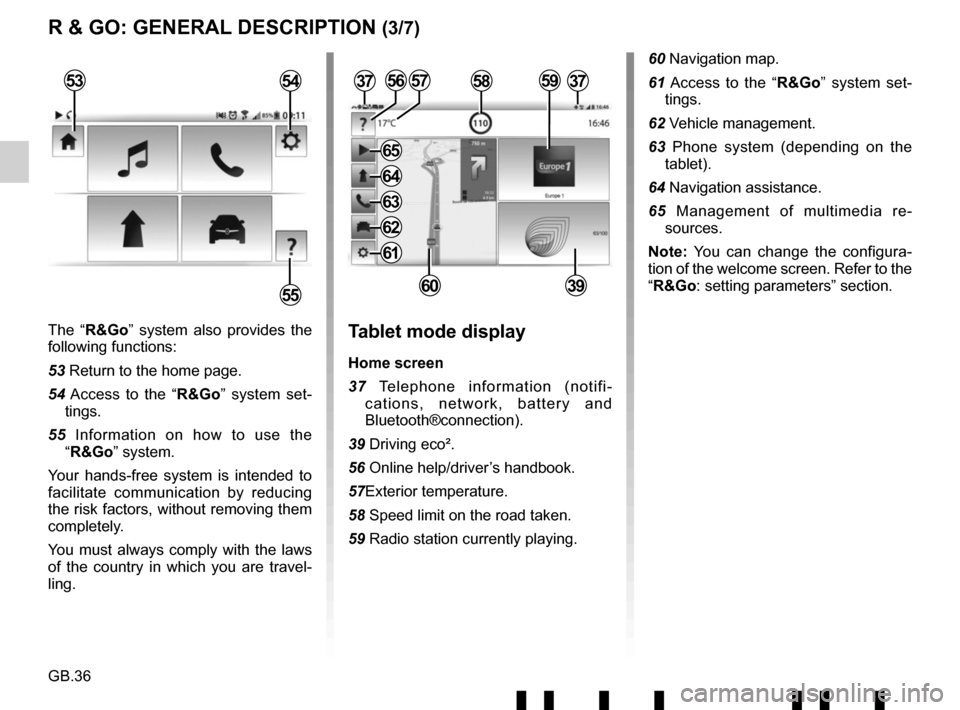
GB.36
The “R&Go” system also provides the
following functions:
53 Return to the home page.
54 Access to the “R&Go” system set-tings.
55 Information on how to use the “R&Go” system.
Your hands-free system is intended to
facilitate communication by reducing
the risk factors, without removing them
completely.
You must always comply with the laws
of the country in which you are travel-
ling.Tablet mode display
Home screen
37 Telephone information (notifi- cations, network, battery and
Bluetooth®connection).
39 Driving eco².
56 Online help/driver’s handbook.
57Exterior temperature.
58 Speed limit on the road taken.
59 Radio station currently playing.
3757
6039
R & GO: GENERAL DESCRIPTION (3/7)
53
55
54585956
60 Navigation map.
61 Access to the “R&Go” system set- tings.
62 Vehicle management.
63 Phone system (depending on the tablet).
64 Navigation assistance.
65 Management of multimedia re- sources.
Note: You can change the configura-
tion of the welcome screen. Refer to the
“R&Go: setting parameters” section.
37
61
62
63
64
65
Page 42 of 412

GB.38
The navigation function includes all
the satellite navigation features, road
maps, traffic information, navigation
applications and warning areas.
This system incorporates the following
functions:
76 Navigation application for route planning.
77 The “Go To My Car” feature to find the current location of your vehicle.
78 Choice of the navigation application used.
R & GO: GENERAL DESCRIPTION (5/7)
84 Access to “My Renault” services.
85 Access to the owner’s handbook for your vehicle.“Car” function
The vehicle function includes man-
agement of certain equipment such as
the vehicle’s computer and the Eco²
Driving.
This system performs the following
functions:
79 Driving eco².
80 Fuel consumption.
81 Access to the other menus.
82Rev counter (rpm x 1000).
83 “Services” displays the dashboard information.
7980
8281
76778384
85
78
Page 43 of 412

GB.39
To attach the telephone holder 89 onto
your vehicle’s audio system, follow
these instructions:
– remove the phone support cover 23
by turning it anti-clockwise to expose
the USB2 socket;
– set the arrow 87 of the locking knob 86 in the up position before
putting the phone holder 89 on the
audio system for correct connection;
– connect the telephone holder 89 to
the audio system’s USB2 socket;
– turn the locking knob 86 of the phone
holder 89 clockwise to secure it;
– place your phone in the telephone holder 89 and press both clips 90
until the phone is firmly held in place.
Telephone holder
This telephone holder should be in-
stalled only when you use your phone
with the “R&Go” application.
88
90
90878689
R & GO: GENERAL DESCRIPTION (6/7)
Forgotten phone reminder
With the engine and audio system
switched off, the “ R&Go” application
displays on your smartphone screen a
warning message along with a beep to
tell you that you have left your phone in
your vehicle.
Page 45 of 412
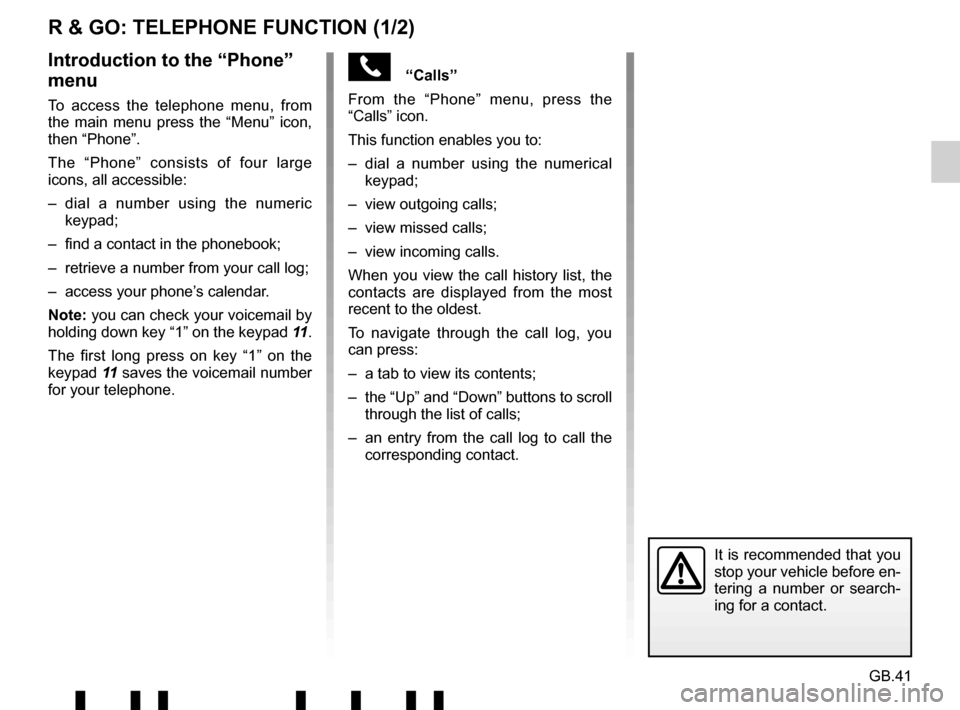
GB.41
“Calls”
From the “Phone” menu, press the
“Calls” icon.
This function enables you to:
– dial a number using the numerical keypad;
– view outgoing calls;
– view missed calls;
– view incoming calls.
When you view the call history list, the
contacts are displayed from the most
recent to the oldest.
To navigate through the call log, you
can press:
– a tab to view its contents;
– the “Up” and “Down” buttons to scroll through the list of calls;
– an entry from the call log to call the corresponding contact.
R & GO: TELEPHONE FUNCTION (1/2)
Introduction to the “Phone”
menu
To access the telephone menu, from
the main menu press the “Menu” icon,
then “Phone”.
The “Phone” consists of four large
icons, all accessible:
– dial a number using the numeric keypad;
– find a contact in the phonebook;
– retrieve a number from your call log;
– access your phone’s calendar.
Note: you can check your voicemail by
holding down key “1” on the keypad 11.
The first long press on key “1” on the
keypad 11 saves the voicemail number
for your telephone.
It is recommended that you
stop your vehicle before en-
tering a number or search-
ing for a contact.
Page 50 of 412
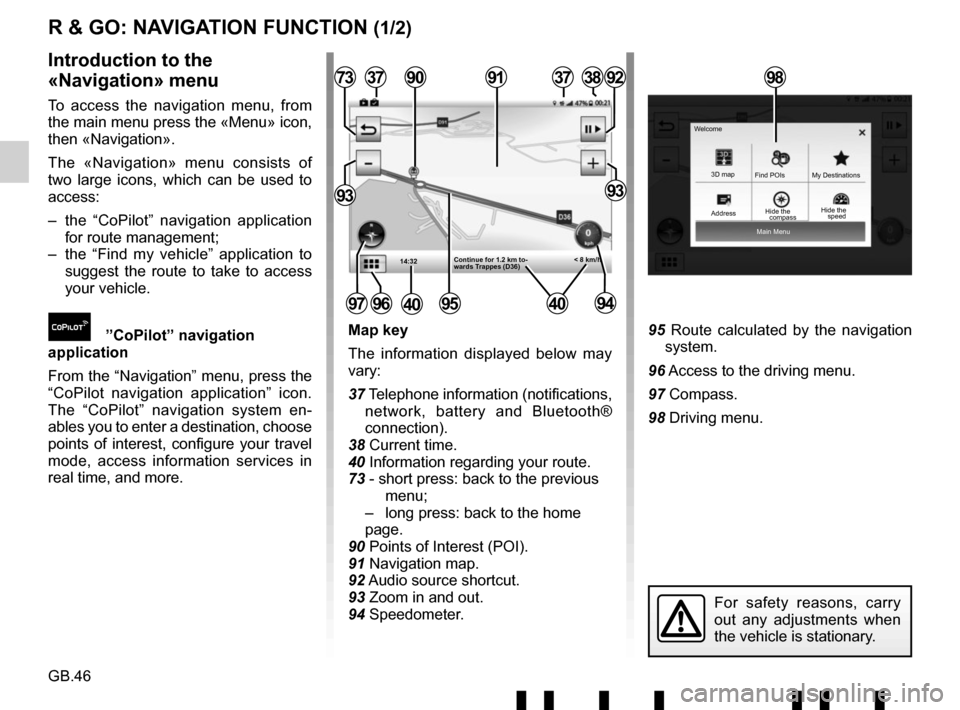
GB.46
Main Menu
3D map
Find POIs
Hide the My Destinations
Welcome
R & GO: NAVIGATION FUNCTION (1/2)
Map key
The information displayed below may
vary:
37 Telephone information (notifications,
network, battery and Bluetooth®
connection).
38 Current time.
40 Information regarding your route.
73 - short press: back to the previous menu;
– long press: back to the home page.
90 Points of Interest (POI).
91 Navigation map.
92 Audio source shortcut.
93 Zoom in and out.
94 Speedometer.95 Route calculated by the navigation system.
96 Access to the driving menu.
97 Compass.
98 Driving menu.
Introduction to the
«Navigation» menu
To access the navigation menu, from
the main menu press the «Menu» icon,
then «Navigation».
The «Navigation» menu consists of
two large icons, which can be used to
access:
– the “CoPilot” navigation application for route management;
– the “Find my vehicle” application to suggest the route to take to access
your vehicle.
”CoPilot” navigation
application
From the “Navigation” menu, press the
“CoPilot navigation application” icon.
The “CoPilot” navigation system en-
ables you to enter a destination, choose
points of interest, configure your travel
mode, access information services in
real time, and more.
14:32
37
95
377392
9393
3891
< 8 km/h
90
Continue for 1.2 km to-
wards Trappes (D36)
97
For safety reasons, carry
out any adjustments when
the vehicle is stationary.
9694
98
Address compassHide the
speed
4040
Page 52 of 412
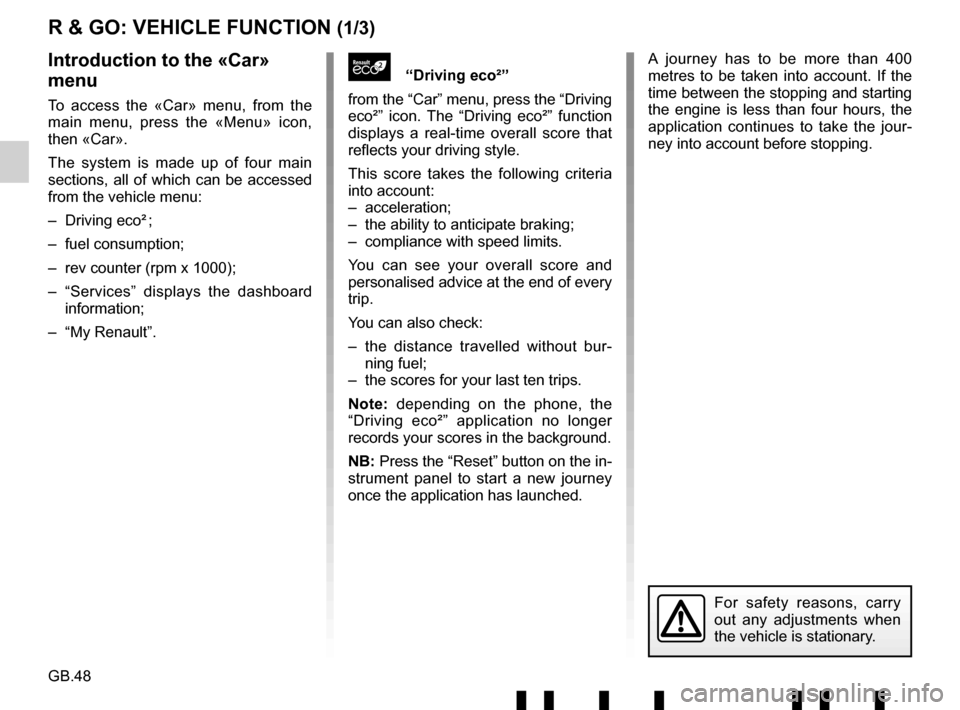
GB.48
A journey has to be more than 400
metres to be taken into account. If the
time between the stopping and starting
the engine is less than four hours, the
application continues to take the jour-
ney into account before stopping.
R & GO: VEHICLE FUNCTION (1/3)
“Driving eco²”
from the “Car” menu, press the “Driving
eco²” icon. The “Driving eco²” function
displays a real-time overall score that
reflects your driving style.
This score takes the following criteria
into account:
– acceleration;
– the ability to anticipate braking;
– compliance with speed limits.
You can see your overall score and
personalised advice at the end of every
trip.
You can also check:
– the distance travelled without bur- ning fuel;
– the scores for your last ten trips.
Note: depending on the phone, the
“Driving eco²” application no longer
records your scores in the background.
NB: Press the “Reset” button on the in-
strument panel to start a new journey
once the application has launched.Introduction to the «Car»
menu
To access the «Car» menu, from the
main menu, press the «Menu» icon,
then «Car».
The system is made up of four main
sections, all of which can be accessed
from the vehicle menu:
– Driving eco² ;
– fuel consumption;
– rev counter (rpm x 1000);
– “Services” displays the dashboard information;
– “My Renault”.
For safety reasons, carry
out any adjustments when
the vehicle is stationary.
Page 53 of 412
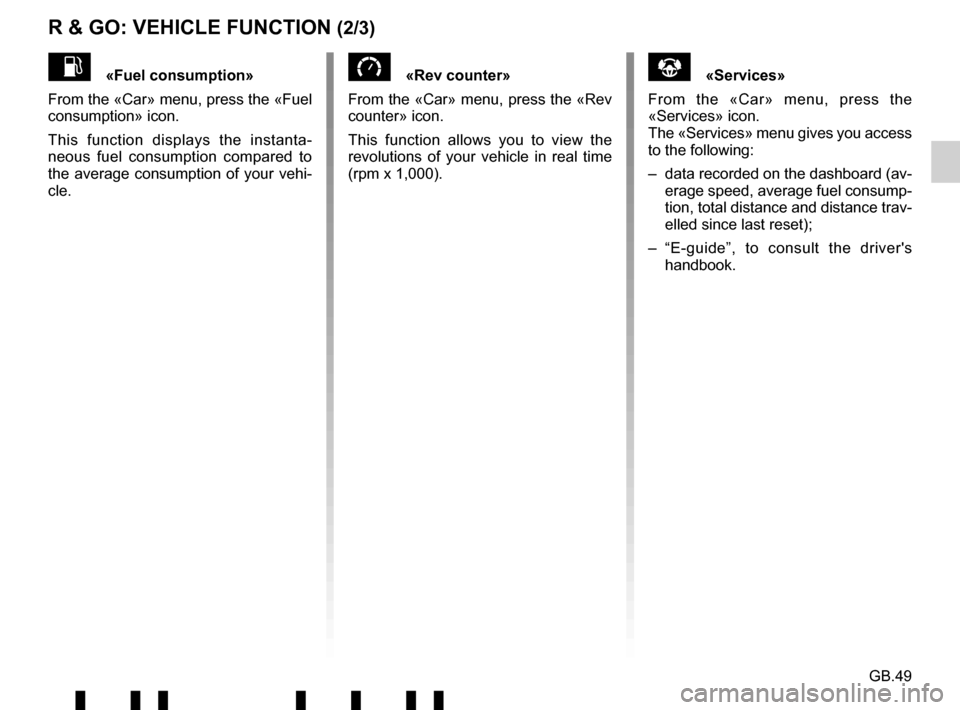
GB.49
R & GO: VEHICLE FUNCTION (2/3)
«Rev counter»
From the «Car» menu, press the «Rev
counter» icon.
This function allows you to view the
revolutions of your vehicle in real time
(rpm x 1,000).«Fuel consumption»
From the «Car» menu, press the «Fuel
consumption» icon.
This function displays the instanta-
neous fuel consumption compared to
the average consumption of your vehi-
cle.«Services»
From the «Car» menu, press the
«Services» icon.
The «Services» menu gives you access
to the following:
– data recorded on the dashboard (av- erage speed, average fuel consump-
tion, total distance and distance trav-
elled since last reset);
– “E-guide”, to consult the driver's handbook.
Page 55 of 412
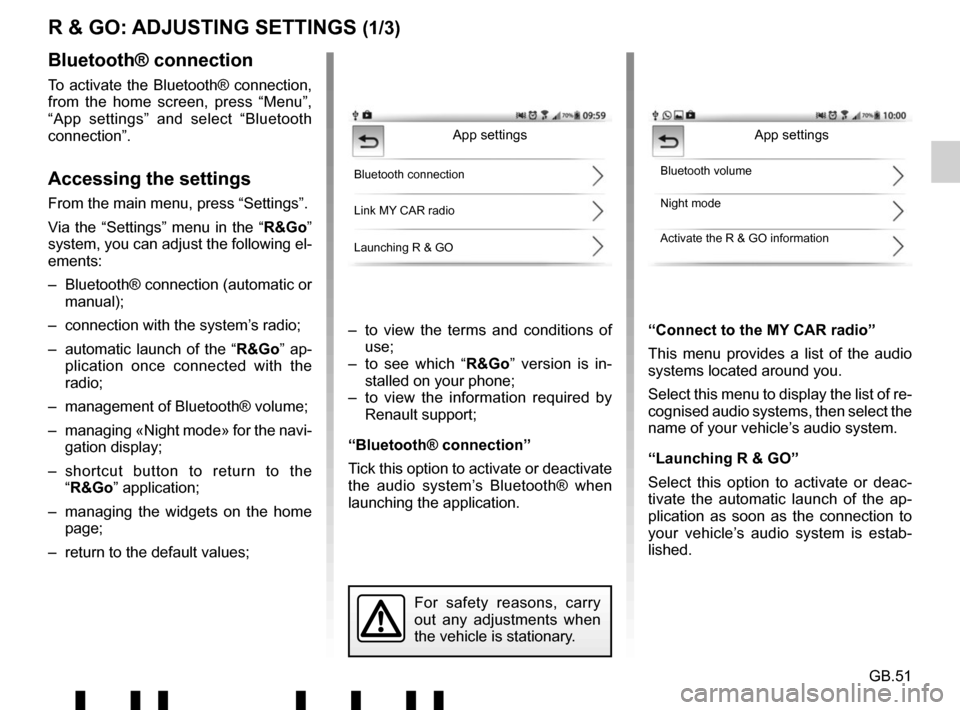
GB.51
R & GO: ADJUSTING SETTINGS (1/3)
– to view the terms and conditions of use;
– to see which “R&Go” version is in- stalled on your phone;
– to view the information required by Renault support;
“Bluetooth® connection”
Tick this option to activate or deactivate
the audio system’s Bluetooth® when
launching the application. “Connect to the MY CAR radio”
This menu provides a list of the audio
systems located around you.
Select this menu to display the list of re-
cognised audio systems, then select the
name of your vehicle’s audio system.
“Launching R & GO”
Select this option to activate or deac-
tivate the automatic launch of the ap-
plication as soon as the connection to
your vehicle’s audio system is estab-
lished.
Bluetooth® connection
To activate the Bluetooth® connection,
from the home screen, press “Menu”,
“App settings” and select “Bluetooth
connection”.
Accessing the settings
From the main menu, press “Settings”.
Via the “Settings” menu in the “
R&Go”
system, you can adjust the following el-
ements:
– Bluetooth® connection (automatic or manual);
– connection with the system’s radio;
– automatic launch of the “ R&Go” ap-
plication once connected with the
radio;
– management of Bluetooth® volume;
– managing «Night mode» for the navi- gation display;
– shortcut button to return to the “R&Go” application;
– managing the widgets on the home page;
– return to the default values;
App settings
Bluetooth connection
Link MY CAR radio
Launching R & GOBluetooth volume
Night mode
Activate the R & GO information
For safety reasons, carry
out any adjustments when
the vehicle is stationary.
App settings