AUX RENAULT TWINGO 2017 3.G Radio Connect R And Go User Manual
[x] Cancel search | Manufacturer: RENAULT, Model Year: 2017, Model line: TWINGO, Model: RENAULT TWINGO 2017 3.GPages: 412, PDF Size: 2.36 MB
Page 5 of 412
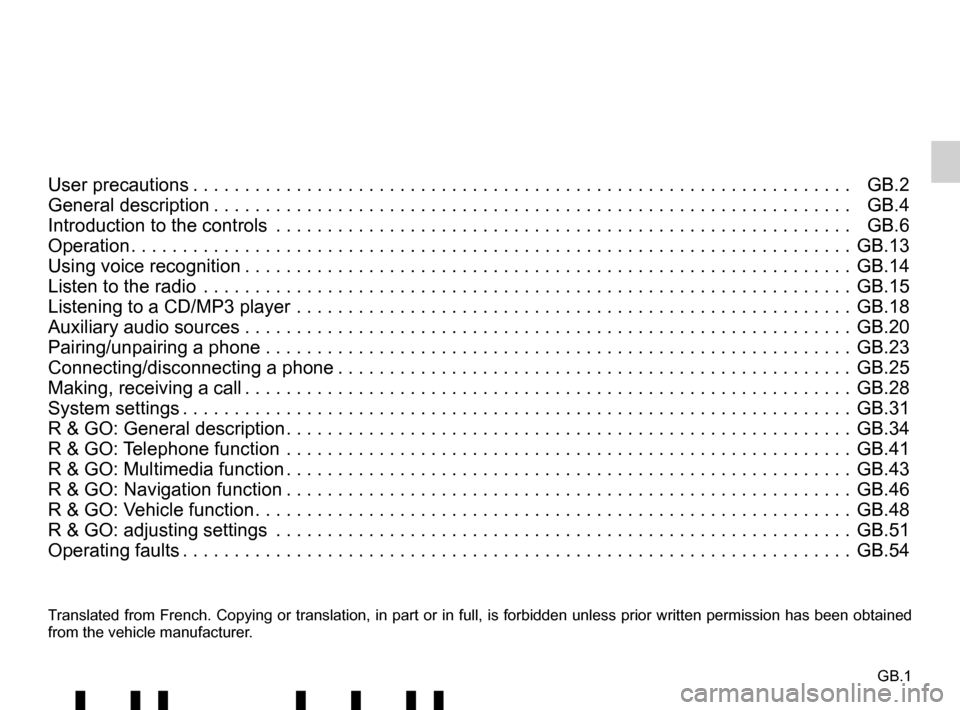
GB.1
Translated from French. Copying or translation, in part or in full, is fo\
rbidden unless prior written permission has been obtained
from the vehicle manufacturer.
User precautions . . . . . . . . . . . . . . . . . . . . . . . . . . . . . . . . . . . . \
. . . . . . . . . . . . . . . . . . . . . . . . . . . . GB.2
General description . . . . . . . . . . . . . . . . . . . . . . . . . . . . . . . . . . . . \
. . . . . . . . . . . . . . . . . . . . . . . . . . GB.4
Introduction to the controls . . . . . . . . . . . . . . . . . . . . . . . . . . . . . . . . . . . .\
. . . . . . . . . . . . . . . . . . . . GB.6
Operation . . . . . . . . . . . . . . . . . . . . . . . . . . . . . . . . . . . . \
. . . . . . . . . . . . . . . . . . . . . . . . . . . . . . . . . . GB.13
Using voice recognition . . . . . . . . . . . . . . . . . . . . . . . . . . . . . . . . . . . . \
. . . . . . . . . . . . . . . . . . . . . . . GB.14
Listen to the radio . . . . . . . . . . . . . . . . . . . . . . . . . . . . . . . . . . . .\
. . . . . . . . . . . . . . . . . . . . . . . . . . . GB.15
Listening to a CD/MP3 player . . . . . . . . . . . . . . . . . . . . . . . . . . . . . . . . . . . .\
. . . . . . . . . . . . . . . . . . GB.18
Auxiliary audio sources . . . . . . . . . . . . . . . . . . . . . . . . . . . . . . . . . . . .\
. . . . . . . . . . . . . . . . . . . . . . . GB.20
Pairing/unpairing a phone . . . . . . . . . . . . . . . . . . . . . . . . . . . . . . . . . . . .\
. . . . . . . . . . . . . . . . . . . . . GB.23
Connecting/disconnecting a phone . . . . . . . . . . . . . . . . . . . . . . . . . . . . . . . . . . . . \
. . . . . . . . . . . . . . GB.25
Making, receiving a call . . . . . . . . . . . . . . . . . . . . . . . . . . . . . . . . . . . . \
. . . . . . . . . . . . . . . . . . . . . . . GB.28
System settings . . . . . . . . . . . . . . . . . . . . . . . . . . . . . . . . . . . . \
. . . . . . . . . . . . . . . . . . . . . . . . . . . . . GB.31
R & GO: General description . . . . . . . . . . . . . . . . . . . . . . . . . . . . . . . . . . . . \
. . . . . . . . . . . . . . . . . . . GB.34
R & GO: Telephone function . . . . . . . . . . . . . . . . . . . . . . . . . . . . . . . . . . . .\
. . . . . . . . . . . . . . . . . . . GB.41
R & GO: Multimedia function . . . . . . . . . . . . . . . . . . . . . . . . . . . . . . . . . . . . \
. . . . . . . . . . . . . . . . . . . GB.43
R & GO: Navigation function . . . . . . . . . . . . . . . . . . . . . . . . . . . . . . . . . . . . \
. . . . . . . . . . . . . . . . . . . GB.46
R & GO: Vehicle function . . . . . . . . . . . . . . . . . . . . . . . . . . . . . . . . . . . . \
. . . . . . . . . . . . . . . . . . . . . . GB.48
R & GO: adjusting settings . . . . . . . . . . . . . . . . . . . . . . . . . . . . . . . . . . . .\
. . . . . . . . . . . . . . . . . . . . GB.51
Operating faults . . . . . . . . . . . . . . . . . . . . . . . . . . . . . . . . . . . . \
. . . . . . . . . . . . . . . . . . . . . . . . . . . . . GB.54
Page 8 of 412
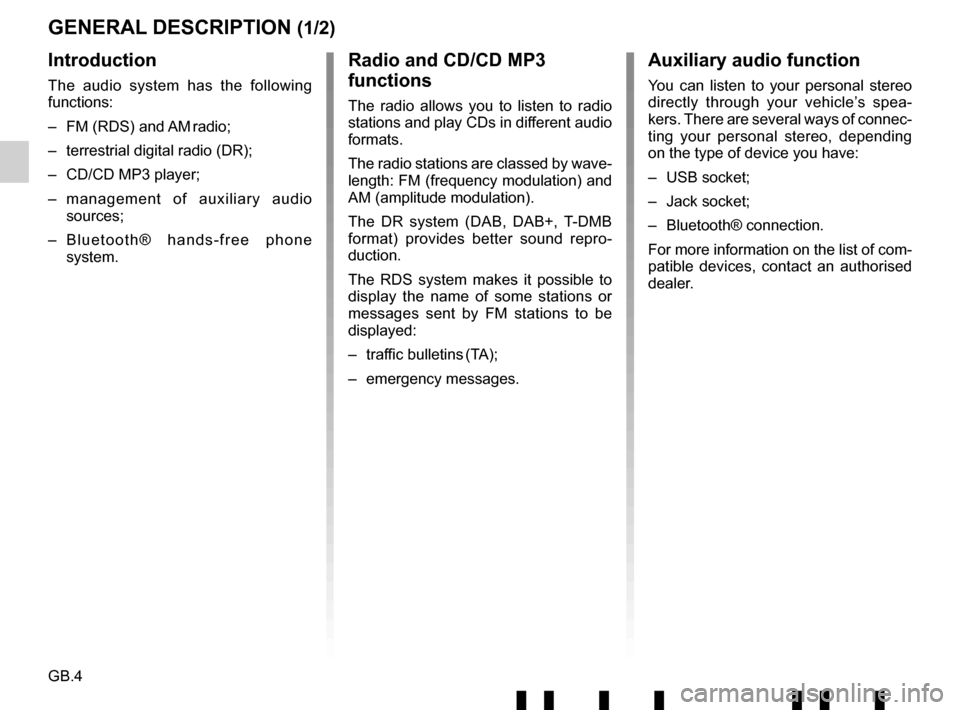
GB.4
GENERAL DESCRIPTION (1/2)
Introduction
The audio system has the following
functions:
– FM (RDS) and AM radio;
– terrestrial digital radio (DR);
– CD/CD MP3 player;
– management of auxiliary audio sources;
– Bluetooth® hands-free phone system.
Radio and CD/CD MP3
functions
The radio allows you to listen to radio
stations and play CDs in different audio
formats.
The radio stations are classed by wave-
length: FM (frequency modulation) and
AM (amplitude modulation).
The DR system (DAB, DAB+, T-DMB
format) provides better sound repro-
duction.
The RDS system makes it possible to
display the name of some stations or
messages sent by FM stations to be
displayed:
– traffic bulletins (TA);
– emergency messages.
Auxiliary audio function
You can listen to your personal stereo
directly through your vehicle’s spea-
kers. There are several ways of connec-
ting your personal stereo, depending
on the type of device you have:
– USB socket;
– Jack socket;
– Bluetooth® connection.
For more information on the list of com-
patible devices, contact an authorised
dealer.
Page 13 of 412
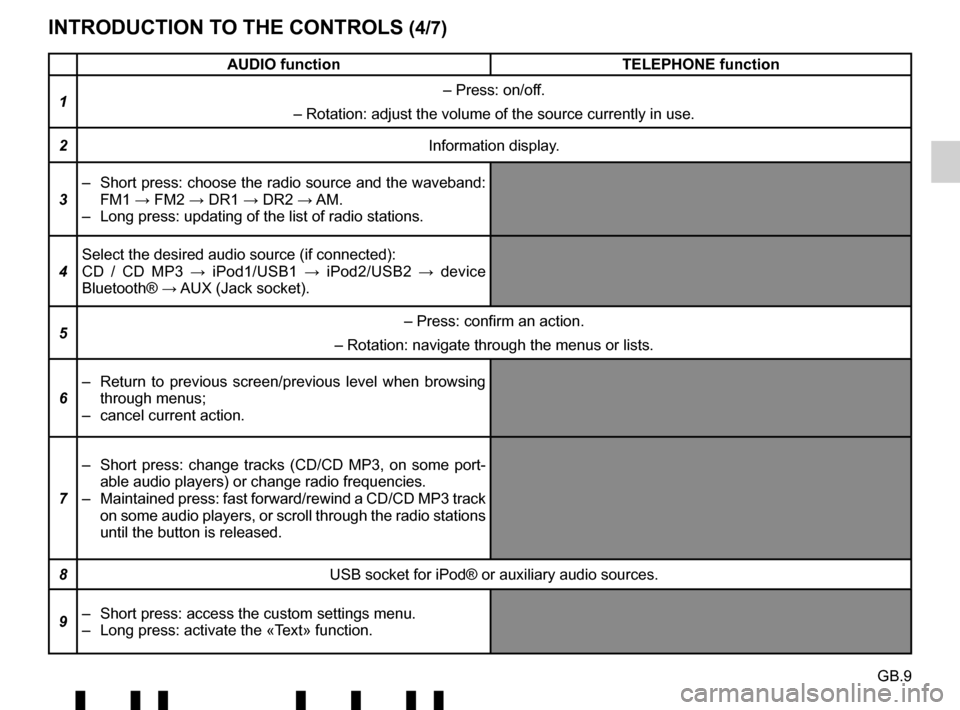
GB.9
INTRODUCTION TO THE CONTROLS (4/7)
AUDIO functionTELEPHONE function
1 – Press: on/off.
– Rotation: adjust the volume of the source currently in use.
2 Information display.
3 – Short press: choose the radio source and the waveband:
FM1 → FM2 → DR1 → DR2 → AM.
– Long press: updating of the list of radio stations.
4 Select the desired audio source (if connected):
CD / CD MP3 →
iPod1/USB1 → iPod2/USB2 → device
Bluetooth® → AUX (Jack socket).
5 – Press: confirm an action.
– Rotation: navigate through the menus or lists.
6 – Return to previous screen/previous level when browsing
through menus;
– cancel current action.
7 – Short press: change tracks (CD/CD MP3, on some port-
able audio players) or change radio frequencies.
– Maintained press: fast forward/rewind a CD/CD MP3 track on some audio players, or scroll through the radio stations
until the button is released.
8 USB socket for iPod® or auxiliary audio sources.
9 – Short press: access the custom settings menu.
– Long press: activate the «Text» function.
Page 14 of 412
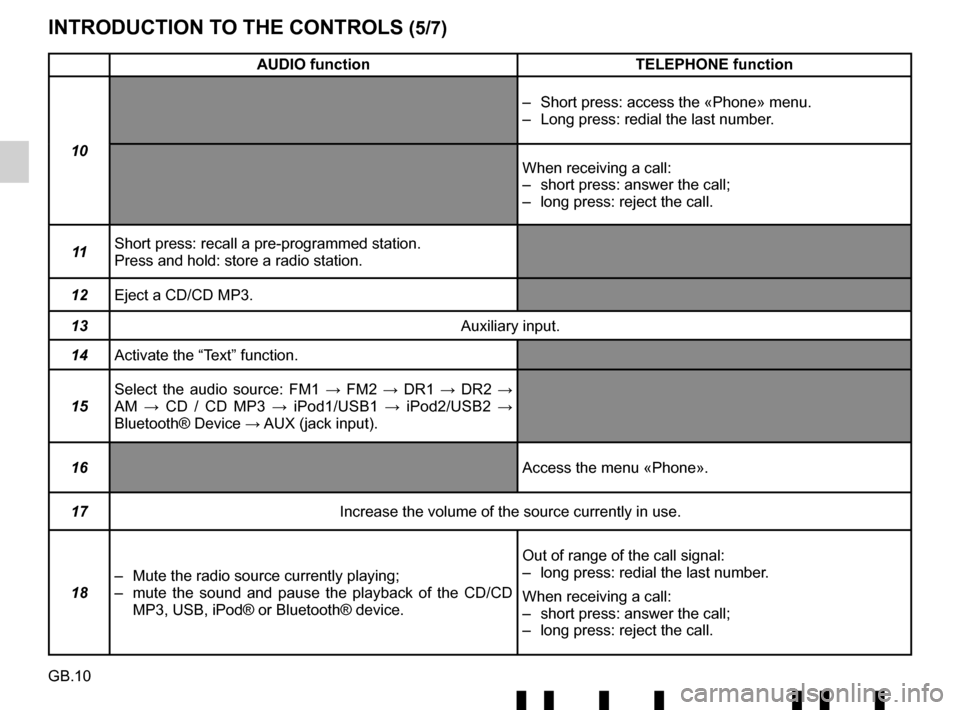
GB.10
INTRODUCTION TO THE CONTROLS (5/7)
AUDIO functionTELEPHONE function
10 – Short press: access the «Phone» menu.
– Long press: redial the last number.
When receiving a call:
– short press: answer the call;
– long press: reject the call.
11 Short press: recall a pre-programmed station.
Press and hold: store a radio station.
12 Eject a CD/CD MP3.
13 Auxiliary input.
14 Activate the “Text” function.
15 Select the audio source: FM1
→ FM2 → DR1 → DR2 →
AM → CD / CD MP3 → iPod1/USB1 → iPod2/USB2 →
Bluetooth® Device → AUX (jack input).
16 Access the menu «Phone».
17 Increase the volume of the source currently in use.
18 – Mute the radio source currently playing;
– mute the sound and pause the playback of the CD/CD
MP3, USB, iPod® or Bluetooth® device. Out of range of the call signal:
– long press: redial the last number.
When receiving a call:
– short press: answer the call;
– long press: reject the call.
Page 17 of 412
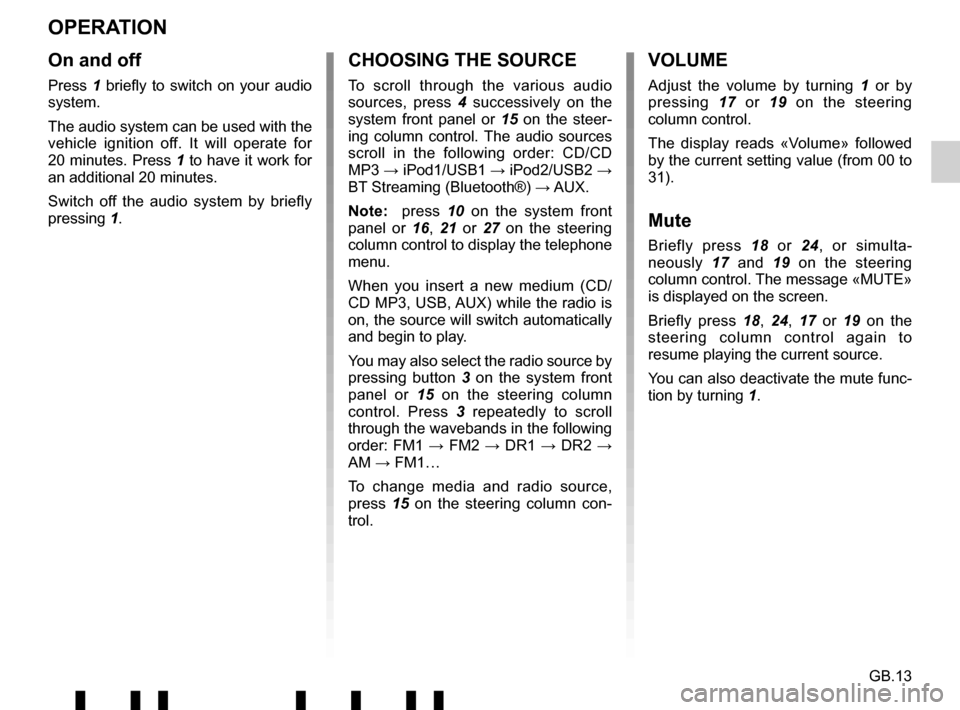
GB.13
OPERATION
On and off
Press 1 briefly to switch on your audio
system.
The audio system can be used with the
vehicle ignition off. It will operate for
20 minutes. Press 1 to have it work for
an additional 20 minutes.
Switch off the audio system by briefly
pressing 1.
CHOOSING THE SOURCE
To scroll through the various audio
sources, press 4 successively on the
system front panel or 15 on the steer-
ing column control. The audio sources
scroll in the following order: CD/CD
MP3 → iPod1/USB1 → iPod2/USB2 →
BT Streaming (Bluetooth®) → AUX.
Note: press 10 on the system front
panel or 16, 21 or 27 on the steering
column control to display the telephone
menu.
When you insert a new medium (CD/
CD MP3, USB, AUX) while the radio is
on, the source will switch automatically
and begin to play.
You may also select the radio source by
pressing button 3 on the system front
panel or 15 on the steering column
control. Press 3 repeatedly to scroll
through the wavebands in the following
order: FM1 → FM2 → DR1 → DR2 → AM → FM1…
To change media and radio source,
press 15 on the steering column con-
trol.
VOLUME
Adjust the volume by turning 1 or by
pressing 17 or 19 on the steering
column control.
The display reads «Volume» followed
by the current setting value (from 00 to
31).
Mute
Briefly press 18 or 24, or simulta-
neously 17 and 19 on the steering
column control. The message «MUTE»
is displayed on the screen.
Briefly press 18, 24, 17 or 19 on the
steering column control again to
resume playing the current source.
You can also deactivate the mute func-
tion by turning 1.
Page 24 of 412
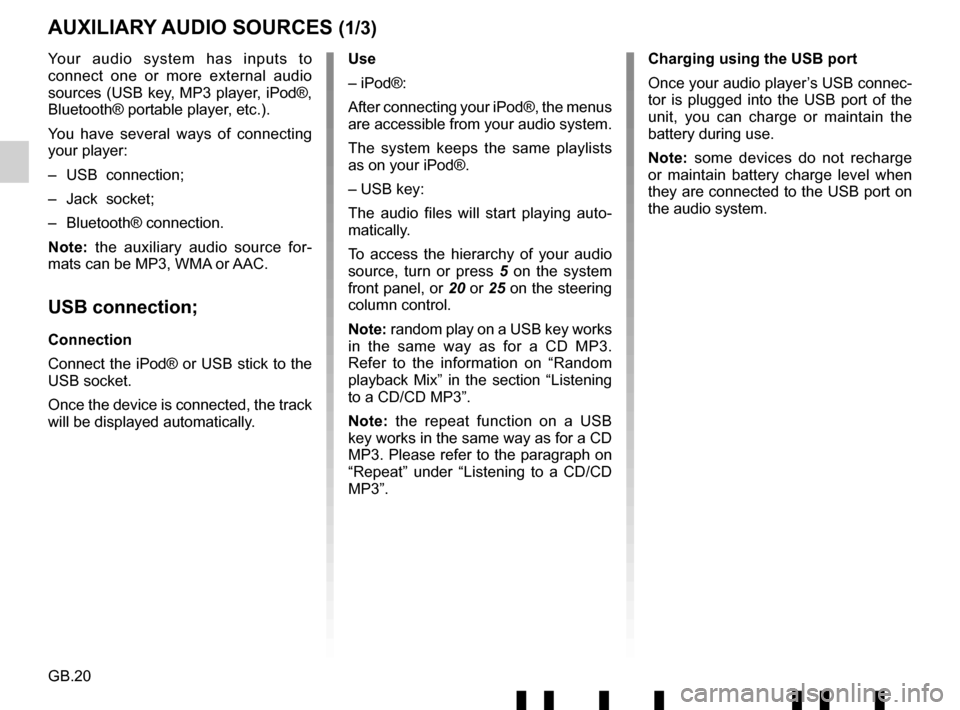
GB.20
Your audio system has inputs to
connect one or more external audio
sources (USB key, MP3 player, iPod®,
Bluetooth® portable player, etc.).
You have several ways of connecting
your player:
– USB connection;
– Jack socket;
– Bluetooth® connection.
Note: the auxiliary audio source for-
mats can be MP3, WMA or AAC.
USB connection;
Connection
Connect the iPod® or USB stick to the
USB socket.
Once the device is connected, the track
will be displayed automatically.
AUXILIARY AUDIO SOURCES (1/3)
Use
– iPod®:
After connecting your iPod®, the menus
are accessible from your audio system.
The system keeps the same playlists
as on your iPod®.
– USB key:
The audio files will start playing auto-
matically.
To access the hierarchy of your audio
source, turn or press 5 on the system
front panel, or 20 or 25 on the steering
column control.
Note: random play on a USB key works
in the same way as for a CD MP3.
Refer to the information on “Random
playback Mix” in the section “Listening
to a CD/CD MP3”.
Note: the repeat function on a USB
key works in the same way as for a CD
MP3. Please refer to the paragraph on
“Repeat” under “Listening to a CD/CD
MP3”. Charging using the USB port
Once your audio player’s USB connec-
tor is plugged into the USB port of the
unit, you can charge or maintain the
battery during use.
Note: some devices do not recharge
or maintain battery charge level when
they are connected to the USB port on
the audio system.
Page 25 of 412
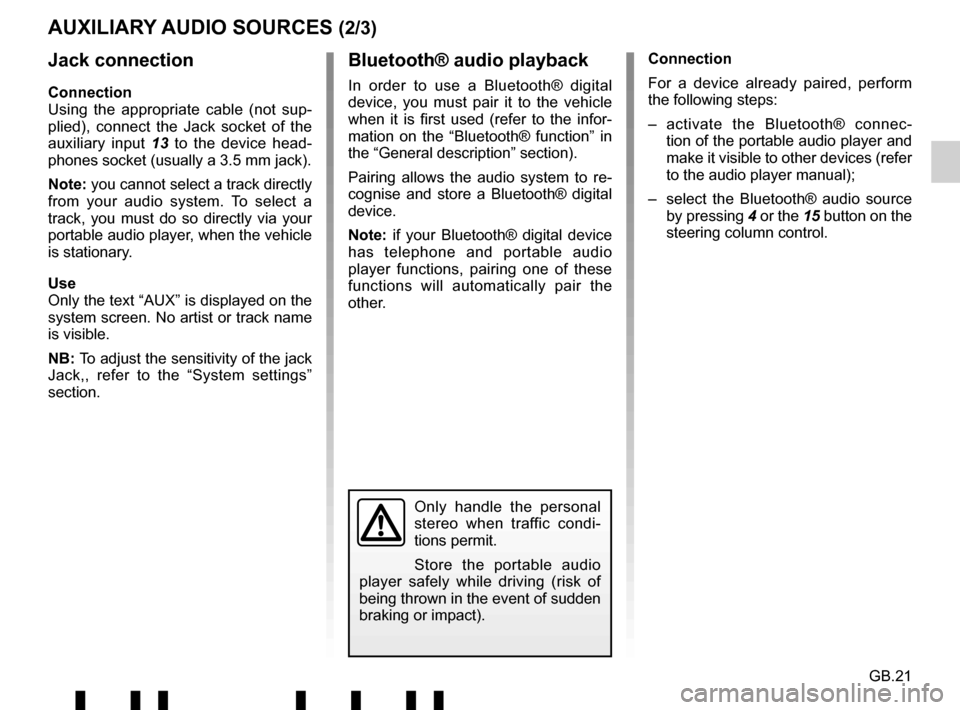
GB.21
Jack connection
Connection
Using the appropriate cable (not sup-
plied), connect the Jack socket of the
auxiliary input 13 to the device head-
phones socket (usually a 3.5 mm jack).
Note: you cannot select a track directly
from your audio system. To select a
track, you must do so directly via your
portable audio player, when the vehicle
is stationary.
Use
Only the text “AUX” is displayed on the
system screen. No artist or track name
is visible.
NB: To adjust the sensitivity of the jack
Jack,, refer to the “System settings”
section. Connection
For a device already paired, perform
the following steps:
– activate the Bluetooth® connec-
tion of the portable audio player and
make it visible to other devices (refer
to the audio player manual);
– select the Bluetooth® audio source by pressing 4 or the 15 button on the
steering column control.
Bluetooth® audio playback
In order to use a Bluetooth® digital
device, you must pair it to the vehicle
when it is first used (refer to the infor-
mation on the “Bluetooth® function” in
the “General description” section).
Pairing allows the audio system to re-
cognise and store a Bluetooth® digital
device.
Note: if your Bluetooth® digital device
has telephone and portable audio
player functions, pairing one of these
functions will automatically pair the
other.
AUXILIARY AUDIO SOURCES (2/3)
Only handle the personal
stereo when traffic condi-
tions permit.
Store the portable audio
player safely while driving (risk of
being thrown in the event of sudden
braking or impact).
Page 26 of 412
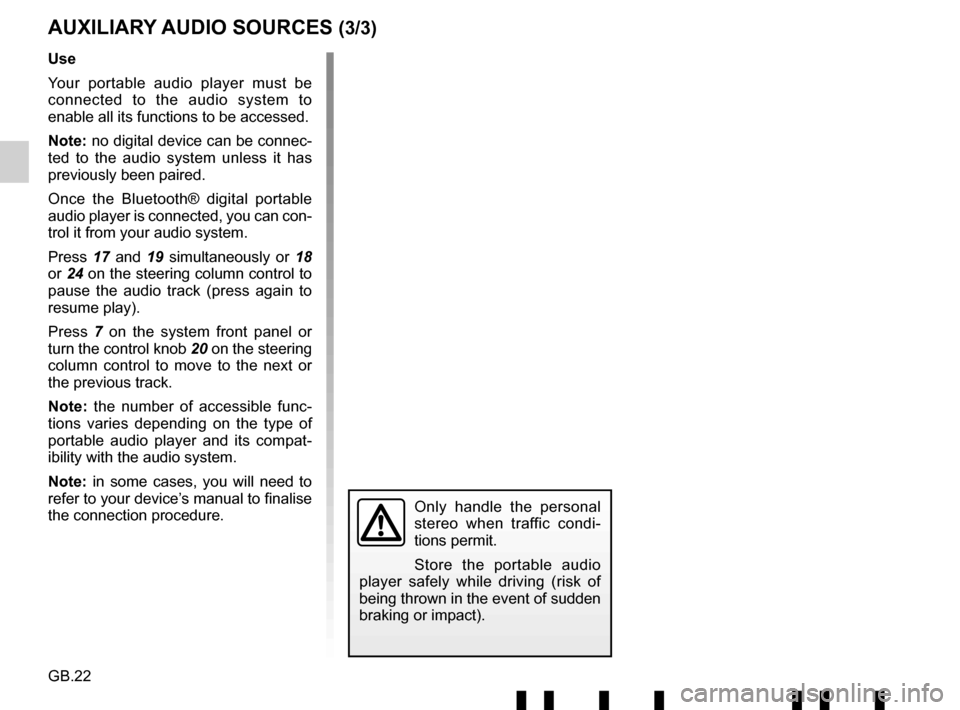
GB.22
AUXILIARY AUDIO SOURCES (3/3)
Use
Your portable audio player must be
connected to the audio system to
enable all its functions to be accessed.
Note: no digital device can be connec-
ted to the audio system unless it has
previously been paired.
Once the Bluetooth® digital portable
audio player is connected, you can con-
trol it from your audio system.
Press 17 and 19 simultaneously or 18
or 24 on the steering column control to
pause the audio track (press again to
resume play).
Press 7 on the system front panel or
turn the control knob 20 on the steering
column control to move to the next or
the previous track.
Note: the number of accessible func-
tions varies depending on the type of
portable audio player and its compat-
ibility with the audio system.
Note: in some cases, you will need to refer to your device’s manual to finalise
the connection procedure.
Only handle the personal
stereo when traffic condi-
tions permit.
Store the portable audio
player safely while driving (risk of
being thrown in the event of sudden
braking or impact).
Page 35 of 412
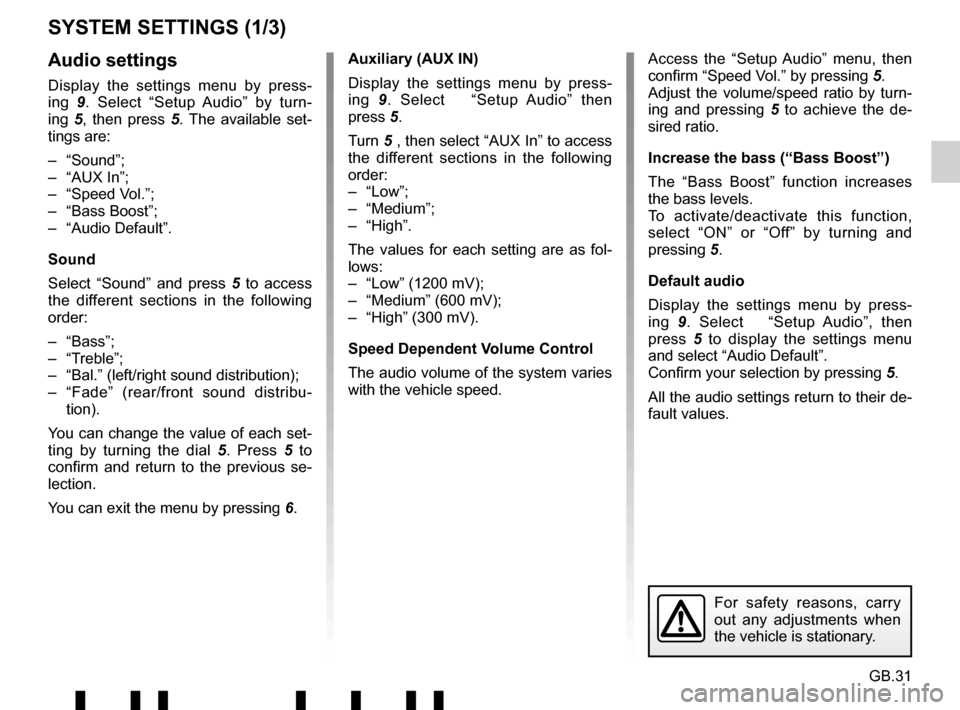
GB.31
SYSTEM SETTINGS (1/3)
Auxiliary (AUX IN)
Display the settings menu by press-
ing 9. Select “Setup Audio” then
press 5.
Turn 5 , then select “AUX In” to access
the different sections in the following
order:
– “Low”;
– “Medium”;
– “High”.
The values for each setting are as fol-
lows:
– “Low” (1200 mV);
– “Medium” (600 mV);
– “High” (300 mV).
Speed Dependent Volume Control
The audio volume of the system varies
with the vehicle speed. Access the “Setup Audio” menu, then
confirm “Speed Vol.” by pressing
5.
Adjust the volume/speed ratio by turn-
ing and pressing 5 to achieve the de-
sired ratio.
Increase the bass (“Bass Boost”)
The “Bass Boost” function increases
the bass levels.
To activate/deactivate this function,
select “ON” or “Off” by turning and
pressing 5.
Default audio
Display the settings menu by press-
ing 9. Select “Setup Audio”, then
press 5 to display the settings menu
and select “Audio Default”.
Confirm your selection by pressing 5.
All the audio settings return to their de-
fault values.Audio settings
Display the settings menu by press-
ing 9. Select “Setup Audio” by turn-
ing 5, then press 5 . The available set-
tings are:
– “Sound”;
– “AUX In”;
– “Speed Vol.”;
– “Bass Boost”;
– “Audio Default”.
Sound
Select “Sound” and press 5 to access
the different sections in the following
order:
– “Bass”;
– “Treble”;
– “Bal.” (left/right sound distribution);
– “Fade” (rear/front sound distribu- tion).
You can change the value of each set-
ting by turning the dial 5. Press 5 to
confirm and return to the previous se-
lection.
You can exit the menu by pressing 6.
For safety reasons, carry
out any adjustments when
the vehicle is stationary.
Page 48 of 412
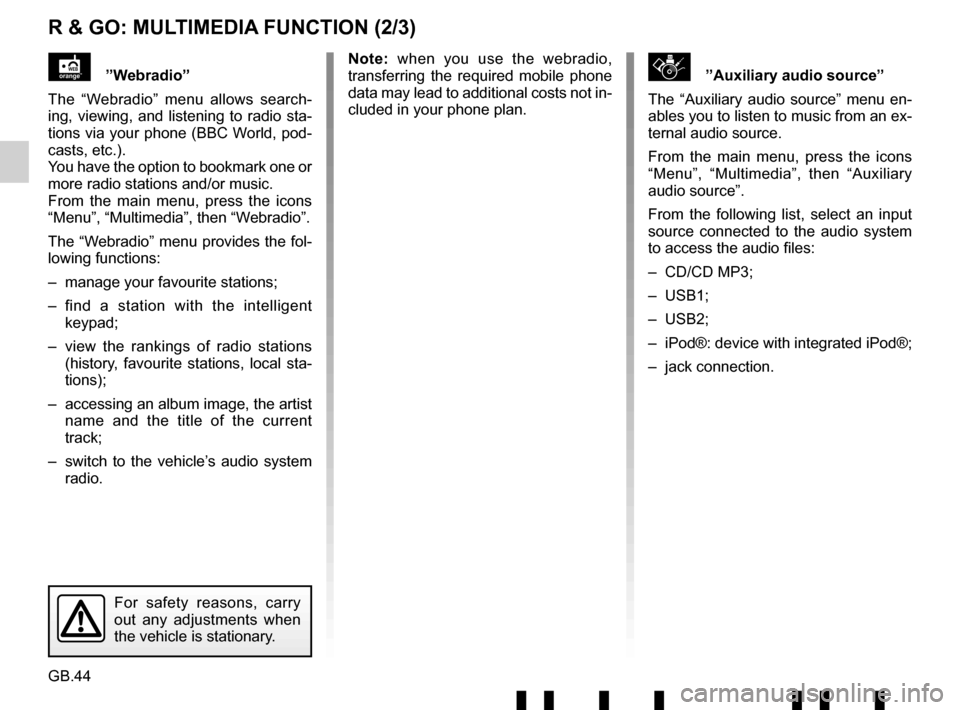
GB.44
R & GO: MULTIMEDIA FUNCTION (2/3)
\b”Auxiliary audio source”
The “Auxiliary audio source” menu en-
ables you to listen to music from an ex-
ternal audio source.
From the main menu, press the icons
“Menu”, “Multimedia”, then “Auxiliary
audio source”.
From the following list, select an input
source connected to the audio system
to access the audio files:
– CD/CD MP3;
– USB1;
– USB2;
– iPod®: device with integrated iPod®;
– jack connection.”Webradio”
The “Webradio” menu allows search-
ing, viewing, and listening to radio sta-
tions via your phone (BBC World, pod-
casts, etc.).
You have the option to bookmark one or
more radio stations and/or music.
From the main menu, press the icons
“Menu”, “Multimedia”, then “Webradio”.
The “Webradio” menu provides the fol-
lowing functions:
– manage your favourite stations;
– find a station with the intelligent keypad;
– view the rankings of radio stations (history, favourite stations, local sta-
tions);
– accessing an album image, the artist name and the title of the current
track;
– switch to the vehicle’s audio system radio. Note: when you use the webradio,
transferring the required mobile phone
data may lead to additional costs not in-
cluded in your phone plan.
For safety reasons, carry
out any adjustments when
the vehicle is stationary.