display SAAB 9-5 2007 Owner's Manual
[x] Cancel search | Manufacturer: SAAB, Model Year: 2007, Model line: 9-5, Model: SAAB 9-5 2007Pages: 288, PDF Size: 18.14 MB
Page 93 of 288

93 Saab 9-5 Audio System
RadioPress the RADIO BAND button to return to
radio mode if another audio source is in use.Selecting a radio stationSelecting a frequency band
Press the RADIO BAND button to change
frequency band. The selected frequency
band appears on the display.
Selecting a preset station
Scroll to the desired preset page by press-
ing the FAV button and then pressing the
pushbutton (1-6) under the desired preset
station.
You can also press or on the steering
wheel to select another preset station.
Tuning a stationFine tuning
Turn the tone control one increment or
press the REV or FWD button to fine-tune
the frequency in increments of 0.2 MHz.
Automatic tuning
Press one of the SEEK buttons or the
button on the steering wheel for automatic
seek tuning. The radio then searches
upward in the frequency band for the near-
est strong station and stops at that fre-
quency.
Manual tuning
Turn the tone control or hold the REV or
FWD button depressed to seek a frequency
manually. Release the control/button to
stop at the desired frequency.
Scanning radio stations
Hold one of the SEEK buttons or the
button on the steering wheel depressed
until a chime sounds for a 5 second sam-
pling of each station accessible on the fre-
quency band.
Scanning...
appears on the
display.
Press one of the SEEK buttons or the
button on the steering wheel again to cancel
the scan and select the radio station being
played at that instant.
Storing presetsYou can store up to 36 radio stations as pre-
sets by using the 6 pushbuttons under the
display and the FAV button. Press the FAV
button to scroll through up to 6 pages with
6 presets per page. Each page can contain
a combination of AM, FM and XM
TM
3
stations.
Storing the current station as a preset
To store the current station as a preset:
1 Press the FAV button until you come to
the preset page (1-6) at which the sta-
tion is to be stored.
2 Hold the pushbutton depressed under
the spot (1-36) at which the station is to
be stored. A chime will sound once the
station is stored.
Preset stations
95_U S _M 07.book Page 93 Friday, June 9, 2006 8:58 AM
ProCarManuals.com
Page 94 of 288

94 Saab 9-5 Audio SystemNumber of pages with preset stations
To display the number of pages (1-6) with
preset stations:
1 Hold the FAV button depressed or press
the MENU button and then press the
pushbutton under the menu option
FA V 1-6
.
Setup menu2 Select the number of preset pages to be
displayed by pressing the pushbutton
under the menu option with the desired
number of preset pages (1-6).Number of preset pages
Radio Data System (RDS)The audio system has a Radio Data System
(RDS). RDS features are available for use
only on FM stations that broadcast RDS
information. With RDS, the radio can do the
following:
Display radio station name.
Display messages from radio stations.
This system relies on receiving specific
information from these stations and will
only work when the information is avail-
able. In rare cased, a radio station may
broadcast incorrect information that will
cause the radio features to work
improperly. If this happens, contact the
radio station.
The RDS system is always on. When infor-
mation is broadcast from the FM station you
are listening to, the station name or call let-
ters will be displayed on the display.RDS menu
Rolling advertisements
Some radio stations present rolling adver-
tisements in the display.
To block rolling advertisements, mark PS-F reeze
by pressing the pushbutton
directly underneath.
To allow rolling advertisements, deselect
PS-F reeze
by pressing the pushbutton
directly underneath.
Press the pushbutton under the arrow
symbol or wait until the system automati-
cally returns to the previous menu.
Radio text
Press the i button to show text messages
sent by certain radio stations in the display.
If there are no text messages,
No Info
appears on the display.
NOTICEThe menu options AF and REG have no
function on US/CA cars.
95_U S _M 07.book Page 94 Friday, June 9, 2006 8:58 AM
ProCarManuals.com
Page 95 of 288

95 Saab 9-5 Audio System
XM
TM
3 Satellite Radio Service
XM
TM
is a satellite radio service based in
the 48 contiguous United States and Can-
ada. XMTM
offers a large variety of coast-
to-coast channels including commercial
free music, news, sports, talk, traffic/
weather (U.S. subscriders), and children‘s
programming.
XM
TM
provides digital quality audio and text
information that includes song title and artist
name.
A service fee is required in order to receive
the XMTM
service. For more information,
contact XMTM
:
In the US. at www.xmradio.com or call
1-800-852-XMXM (9696).
In Canada at www.xmradio.ca or call
1-877-GET-XMSR (438-9677).
When XM
TM
is active, the channel name,
and number, song title and artist can be dis-
played.Finding a XM
TM
3 station
The PTY button is used to find XM
TM
stations when the radio is in the XMTM
mode. To find XM
TM
channels within a
desired category, perform the following:
1 Press the RADIO BAND button until the
XM
TM
frequency is displayed. Press the
PTY button to display the category
labels on the radio display. Continue
pressing the PTY button until the
desired category name is displayed.
2 Press either of the two pushbuttons
below the desired category label to
immediately tune to the first XM
TM
sta-
tion associated with that category.
3 Turn the tone control, press the buttons
below the right or left arrows displayed,
or press the right or left SEEK buttons to
go to the next or previous XM
TM
station
within the selected category.
4 To exit the category search mode, press
the FAV button to display your favorites
again.Remove an XM
TM
3 category
Undesired XM
TM
categories can be
removed through the Setup menu. To
remove an undesired category, perform
the following:
1 Press the MENU button to display the
radio Setup menu.
2 Press the pushbutton under the menu
option
XM CAT
.
3 Turn the tone control to display the cate-
gory you wish to remove.
4 Press the pushbutton under the menu
option
Rem ove
until the category name
along with the word
Removed
appears
on the display.
5 Repeat the steps to remove more cate-
gories.
NOTICEThe menu option
XM CAT
can only be
accessed when the vehicle is stationary.
95_U S _M 07.book Page 95 Friday, June 9, 2006 8:58 AM
ProCarManuals.com
Page 97 of 288

97 Saab 9-5 Audio System
XM
TM
3 Radio Messages
Radio Display Message Condition Action Required
XM Updating Updating encryption code The encryption code in the receiver is being updated an no action is required.
This process should take no longer than 30 seconds.
No XM signal Loss of signal The system is functioning correctly, but the vehicle is in a location that is blocking
the XM
TM
signal. When you move into an open area, the signal should return.
Loading XM Acquiring channel audio
(after four second delay)The audio system is acquiring and processing audio and text data. No action is
needed. This message should disappear shortly.
Channel Off Air Channel not in service This channel is not currently in service. Tune in to another channel.
Channel Unavail Channel no longer
availableThis previously assigned channel is no longer assigned. Tune to another station.
If this station was one of the presets, choose another station for that preset button.
No Artist Info Artist Name/Feature not
availableNo artist information is available at this time on this channel. The system is work-
ing properly.
No Title Info Song/Program Title not
availableNo song title information is available at this time on this channel. The system is
working properly.
No CAT Info Category Name not
availableNo category information is available at this time on this channel. The system is
working properly.
95_U S _M 07.book Page 97 Friday, June 9, 2006 8:58 AM
ProCarManuals.com
Page 98 of 288

98 Saab 9-5 Audio SystemRadio Display Message Condition Action Required
Not Found No channel available for the
chosen categoryThere are no channels available for the selected category. The system is working
properly.
No Information No Text/Informational
message availableNo text or informational messages are available at this time on this channel.
The system is working properly.
XM Theftlocked Theft lock active
The XM
TM
receiver in the vehicle may have previously been in another vehicle.
For security purposes, XM
TM
receivers cannot be swapped between vehicles. If
this message is received after having your vehicle serviced, check with your Saab
dealer.
XM Radion ID Radio ID label (channel 0)
If tuned to channel 0, this message will alternate with the XM
TM
Radio eight digit
radio ID label. This label is needed to activate the service.
Unknown Radio ID not known (should
only be if hardware failure)If this message is received when tuned to channel 0, there nay be a receiver fault.
Consult with your Saab dealer.
Check XM Receiver Hardware failure If this message does not clear within a short period of time, the receiver may have
a fault. Consult with your Saab dealer.
95_U S _M 07.book Page 98 Friday, June 9, 2006 8:58 AM
ProCarManuals.com
Page 99 of 288
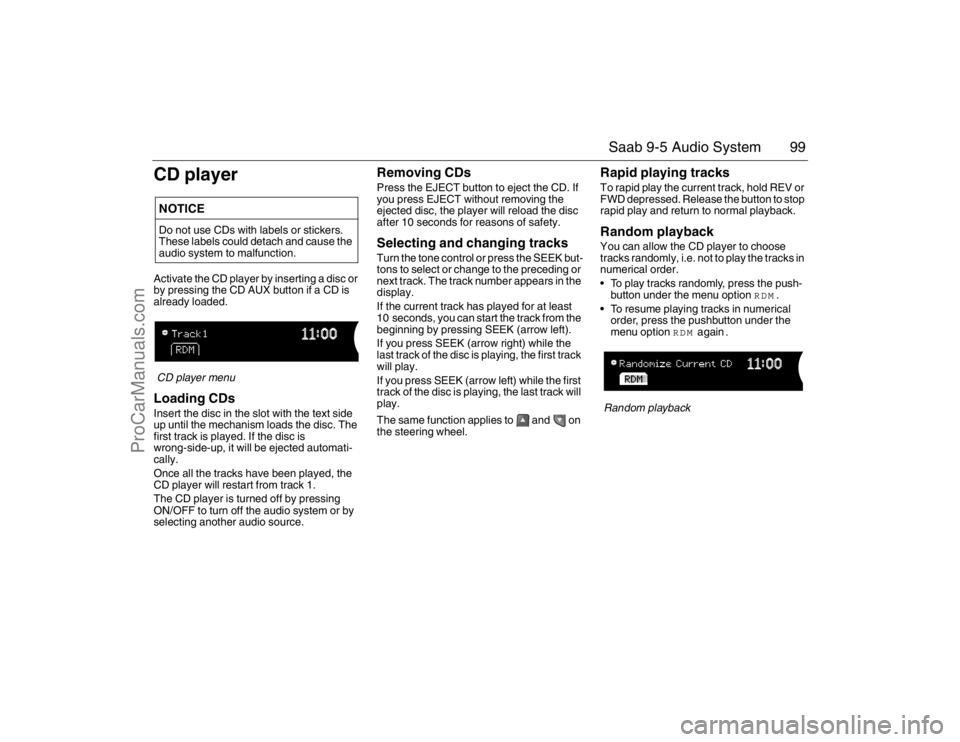
99 Saab 9-5 Audio System
CD playerActivate the CD player by inserting a disc or
by pressing the CD AUX button if a CD is
already loaded.CD player menuLoading CDsInsert the disc in the slot with the text side
up until the mechanism loads the disc. The
first track is played. If the disc is
wrong-side-up, it will be ejected automati-
cally.
Once all the tracks have been played, the
CD player will restart from track 1.
The CD player is turned off by pressing
ON/OFF to turn off the audio system or by
selecting another audio source.
Removing CDsPress the EJECT button to eject the CD. If
you press EJECT without removing the
ejected disc, the player will reload the disc
after 10 seconds for reasons of safety.Selecting and changing tracksTurn the tone control or press the SEEK but-
tons to select or change to the preceding or
next track. The track number appears in the
display.
If the current track has played for at least
10 seconds, you can start the track from the
beginning by pressing SEEK (arrow left).
If you press SEEK (arrow right) while the
last track of the disc is playing, the first track
will play.
If you press SEEK (arrow left) while the first
track of the disc is playing, the last track will
play.
The same function applies to and on
the steering wheel.
Rapid playing tracksTo rapid play the current track, hold REV or
FWD depressed. Release the button to stop
rapid play and return to normal playback.Random playbackYou can allow the CD player to choose
tracks randomly, i.e. not to play the tracks in
numerical order.
To play tracks randomly, press the push-
button under the menu option
RDM
.
To resume playing tracks in numerical
order, press the pushbutton under the
menu option
RDM
again
.
Random playback
NOTICEDo not use CDs with labels or stickers.
These labels could detach and cause the
audio system to malfunction.95_U S _M 07.book Page 99 Friday, June 9, 2006 8:58 AM
ProCarManuals.com
Page 100 of 288
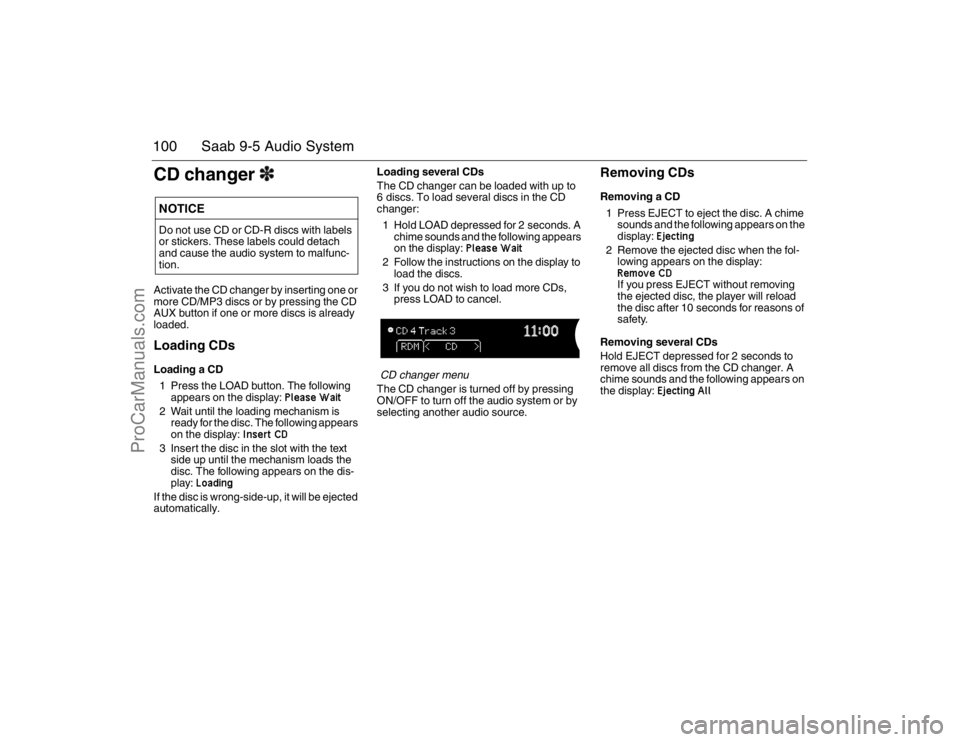
100 Saab 9-5 Audio SystemCD changer3Activate the CD changer by inserting one or
more CD/MP3 discs or by pressing the CD
AUX button if one or more discs is already
loaded.Loading CDsLoading a CD
1 Press the LOAD button. The following
appears on the display:
Please Wait
2 Wait until the loading mechanism is
ready for the disc. The following appears
on the display:
Insert CD
3 Insert the disc in the slot with the text
side up until the mechanism loads the
disc. The following appears on the dis-
play:
Loading
If the disc is wrong-side-up, it will be ejected
automatically.Loading several CDs
The CD changer can be loaded with up to
6 discs. To load several discs in the CD
changer:
1 Hold LOAD depressed for 2 seconds. A
chime sounds and the following appears
on the display:
Please Wait
2 Follow the instructions on the display to
load the discs.
3 If you do not wish to load more CDs,
press LOAD to cancel.CD changer menuThe CD changer is turned off by pressing
ON/OFF to turn off the audio system or by
selecting another audio source.
Removing CDsRemoving a CD
1 Press EJECT to eject the disc. A chime
sounds and the following appears on the
display:
Ejecting
2 Remove the ejected disc when the fol-
lowing appears on the display: Remove CDIf you press EJECT without removing
the ejected disc, the player will reload
the disc after 10 seconds for reasons of
safety.
Removing several CDs
Hold EJECT depressed for 2 seconds to
remove all discs from the CD changer. A
chime sounds and the following appears on
the display:
Ejecting All
NOTICEDo not use CD or CD-R discs with labels
or stickers. These labels could detach
and cause the audio system to malfunc-
tion.95_U S _M 07.book Page 100 Friday, June 9, 2006 8:58 AM
ProCarManuals.com
Page 101 of 288
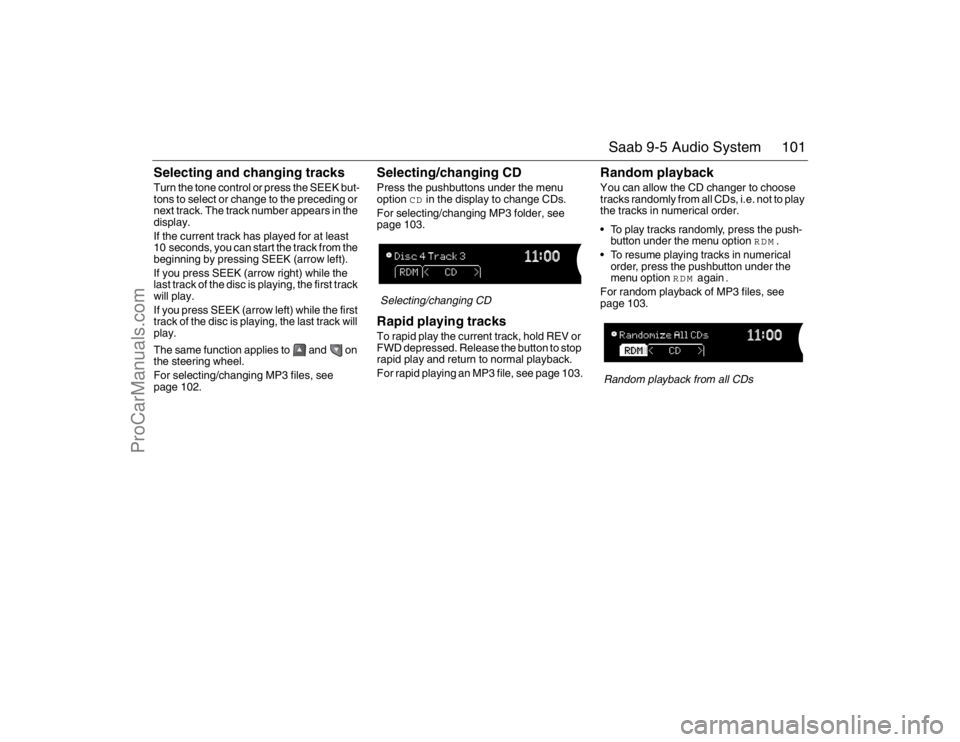
101 Saab 9-5 Audio System
Selecting and changing tracksTurn the tone control or press the SEEK but-
tons to select or change to the preceding or
next track. The track number appears in the
display.
If the current track has played for at least
10 seconds, you can start the track from the
beginning by pressing SEEK (arrow left).
If you press SEEK (arrow right) while the
last track of the disc is playing, the first track
will play.
If you press SEEK (arrow left) while the first
track of the disc is playing, the last track will
play.
The same function applies to and on
the steering wheel.
For selecting/changing MP3 files, see
page 102.
Selecting/changing CDPress the pushbuttons under the menu
option
CD
in the display to change CDs.
For selecting/changing MP3 folder, see
page 103.
Selecting/changing CDRapid playing tracksTo rapid play the current track, hold REV or
FWD depressed. Release the button to stop
rapid play and return to normal playback.
For rapid playing an MP3 file, see page 103.
Random playbackYou can allow the CD changer to choose
tracks randomly from all CDs, i.e. not to play
the tracks in numerical order.
To play tracks randomly, press the push-
button under the menu option
RDM
.
To resume playing tracks in numerical
order, press the pushbutton under the
menu option
RDM
again
.
For random playback of MP3 files, see
page 103.Random playback from all CDs
95_U S _M 07.book Page 101 Friday, June 9, 2006 8:58 AM
ProCarManuals.com
Page 102 of 288

102 Saab 9-5 Audio SystemMP3 playerThe audio system can play MP3 files
recorded on an CD-R disc with the following
bit speed: 32 - 320 kbps. Sound quality may
vary depending on the quality of the CD-R
disc, recording method and quality of the
recorded music.
The audio system can read and play a max-
imum of 50 MP3 files, 50 playlists, 10 ses-
sions and 255 MP3 files. Discs containing
several folders, playlists, sessions and files
can be played up to the max. limit. Anything
over the max. limit will be ignored.
Activating the MP3 playerActivate the MP3 player by inserting a CD-R
disc with MP3 files into the slot or by press-
ing the CD AUX button if a disc with MP3
files is already loaded.
The first file in the first playlist on the disc is
played and the following appears on the dis-
play:MP3 playerLoading MP3 discsTo load an MP3 disc, insert the disc in the
slot with the text side up until the mecha-
nism loads the disc. The first MP3 file in the
first playlist of the disc will then be played.
If the disc is wrong-side-up, it will be ejected
automatically.
For loading one or more MP3 discs in the
CD changer, see page 100.
Removing MP3 discsPress the EJECT button to eject the MP3
disc. If you press EJECT without removing
the ejected disc, the player will reload the
disc after 10 seconds for reasons of safety.
For removing one or more MP3 discs from
the CD changer, see page 100.Selecting/changing MP3 fileTurn the tone control or press the SEEK but-
tons to select or change to the preceding or
next MP3 file in the current MP3 folder or
playlist. The MP3 file number appears in the
display.
If the current MP3 file has played for at least
10 seconds, you can start the MP3 file from
the beginning by pressing SEEK (arrow
left).
If you press SEEK (arrow right) while the
last MP3 file in a folder or playlist is playing,
the first MP3 file of the folder or playlist will
play.
If you press SEEK (arrow left) while the first
MP3 file in a folder or playlist is playing, the
last MP3 file of the folder or playlist will play.
The same function applies to and on
the steering wheel.
NOTICEDo not use CD-R discs with labels or
stickers. These labels could detach and
cause the audio system to malfunction.95_U S _M 07.book Page 102 Friday, June 9, 2006 8:58 AM
ProCarManuals.com
Page 103 of 288
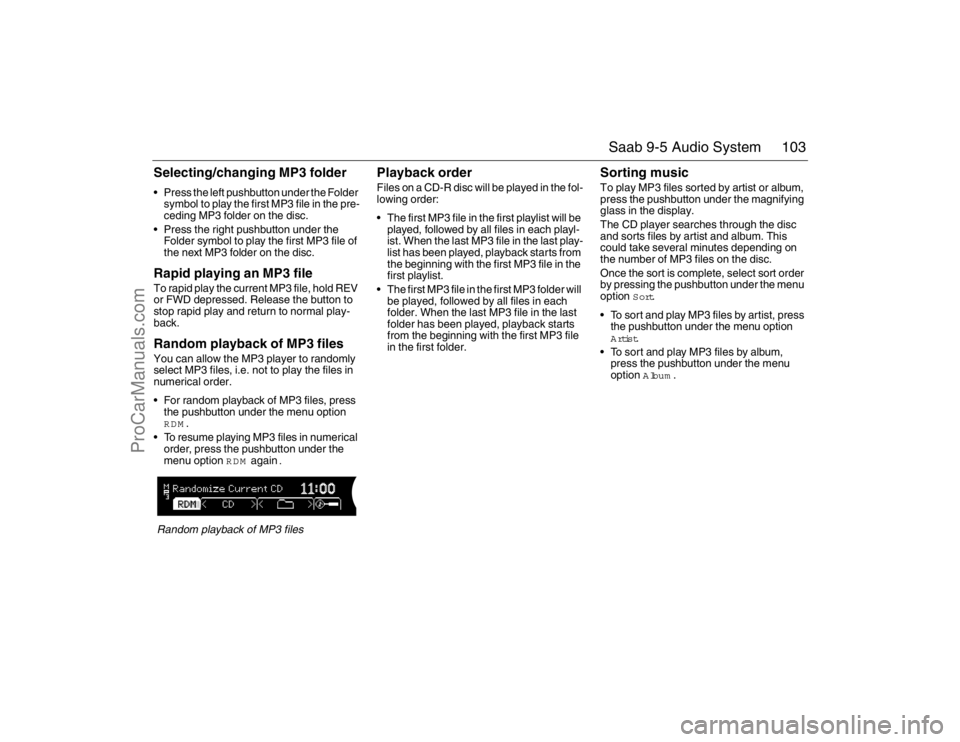
103 Saab 9-5 Audio System
Selecting/changing MP3 folder Press the left pushbutton under the Folder
symbol to play the first MP3 file in the pre-
ceding MP3 folder on the disc.
Press the right pushbutton under the
Folder symbol to play the first MP3 file of
the next MP3 folder on the disc.Rapid playing an MP3 fileTo rapid play the current MP3 file, hold REV
or FWD depressed. Release the button to
stop rapid play and return to normal play-
back.Random playback of MP3 filesYou can allow the MP3 player to randomly
select MP3 files, i.e. not to play the files in
numerical order.
For random playback of MP3 files, press
the pushbutton under the menu option RDM
.
To resume playing MP3 files in numerical
order, press the pushbutton under the
menu option
RDM
again
.
Random playback of MP3 files
Playback orderFiles on a CD-R disc will be played in the fol-
lowing order:
The first MP3 file in the first playlist will be
played, followed by all files in each playl-
ist. When the last MP3 file in the last play-
list has been played, playback starts from
the beginning with the first MP3 file in the
first playlist.
The first MP3 file in the first MP3 folder will
be played, followed by all files in each
folder. When the last MP3 file in the last
folder has been played, playback starts
from the beginning with the first MP3 file
in the first folder.
Sorting musicTo play MP3 files sorted by artist or album,
press the pushbutton under the magnifying
glass in the display.
The CD player searches through the disc
and sorts files by artist and album. This
could take several minutes depending on
the number of MP3 files on the disc.
Once the sort is complete, select sort order
by pressing the pushbutton under the menu
option
Sort
.
To sort and play MP3 files by artist, press
the pushbutton under the menu option
Artist
.
To sort and play MP3 files by album,
press the pushbutton under the menu
option Album
.
95_U S _M 07.book Page 103 Friday, June 9, 2006 8:58 AM
ProCarManuals.com