SATURN ASTRA 2008 Owners Manual
Manufacturer: SATURN, Model Year: 2008, Model line: ASTRA, Model: SATURN ASTRA 2008Pages: 304, PDF Size: 1.92 MB
Page 101 of 304
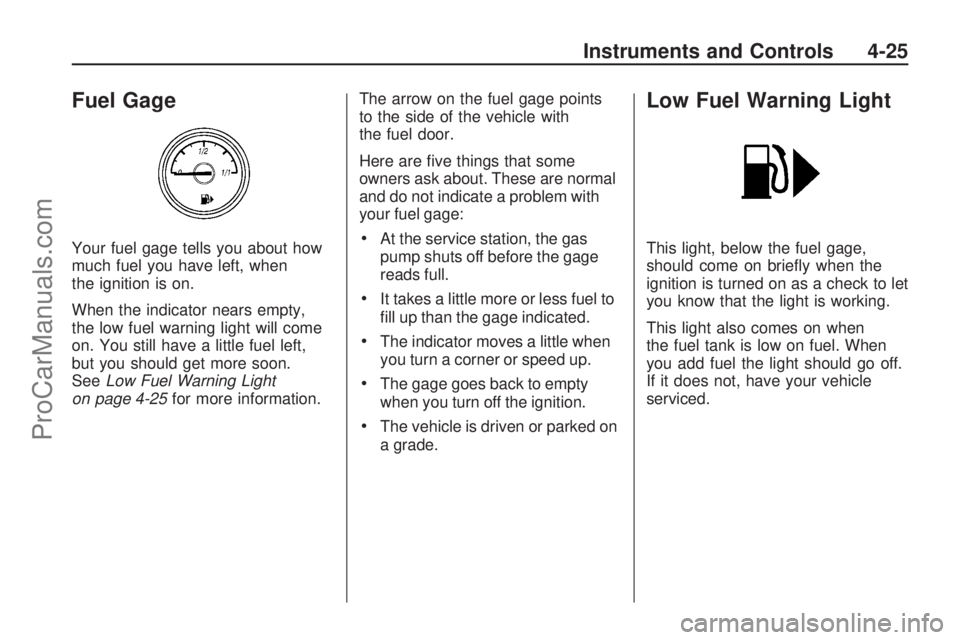
Fuel Gage
Your fuel gage tells you about how
much fuel you have left, when
the ignition is on.
When the indicator nears empty,
the low fuel warning light will come
on. You still have a little fuel left,
but you should get more soon.
SeeLow Fuel Warning Light
on page 4-25for more information.The arrow on the fuel gage points
to the side of the vehicle with
the fuel door.
Here are �ve things that some
owners ask about. These are normal
and do not indicate a problem with
your fuel gage:At the service station, the gas
pump shuts off before the gage
reads full.
It takes a little more or less fuel to
�ll up than the gage indicated.
The indicator moves a little when
you turn a corner or speed up.
The gage goes back to empty
when you turn off the ignition.
The vehicle is driven or parked on
a grade.
Low Fuel Warning Light
This light, below the fuel gage,
should come on brie�y when the
ignition is turned on as a check to let
you know that the light is working.
This light also comes on when
the fuel tank is low on fuel. When
you add fuel the light should go off.
If it does not, have your vehicle
serviced.
Instruments and Controls 4-25
ProCarManuals.com
Page 102 of 304
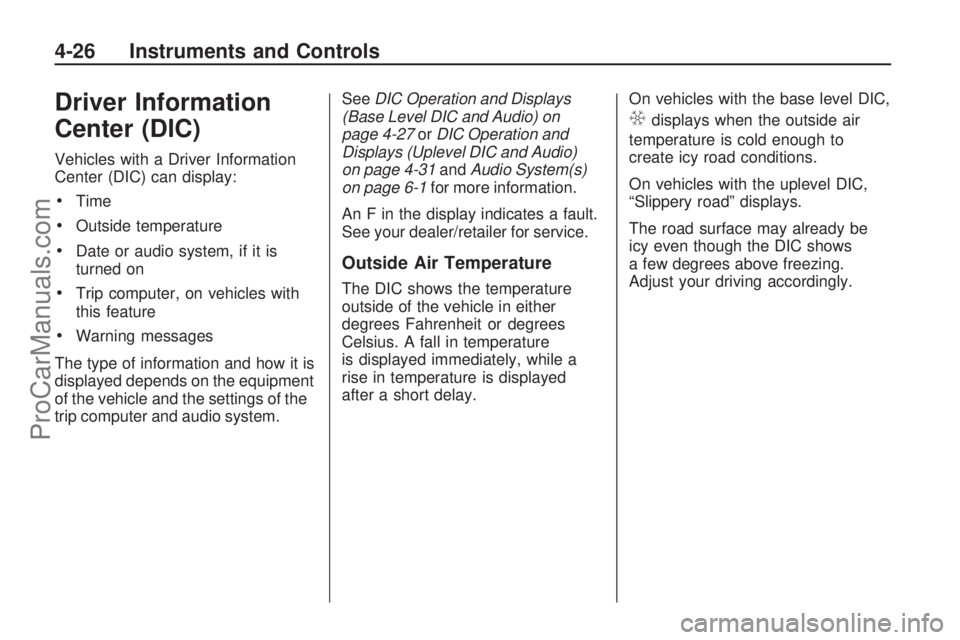
Driver Information
Center (DIC)
Vehicles with a Driver Information
Center (DIC) can display:
Time
Outside temperature
Date or audio system, if it is
turned on
Trip computer, on vehicles with
this feature
Warning messages
The type of information and how it is
displayed depends on the equipment
of the vehicle and the settings of the
trip computer and audio system.SeeDIC Operation and Displays
(Base Level DIC and Audio) on
page 4-27orDIC Operation and
Displays (Uplevel DIC and Audio)
on page 4-31andAudio System(s)
on page 6-1for more information.
An F in the display indicates a fault.
See your dealer/retailer for service.
Outside Air Temperature
The DIC shows the temperature
outside of the vehicle in either
degrees Fahrenheit or degrees
Celsius. A fall in temperature
is displayed immediately, while a
rise in temperature is displayed
after a short delay.On vehicles with the base level DIC,
Qdisplays when the outside air
temperature is cold enough to
create icy road conditions.
On vehicles with the uplevel DIC,
“Slippery road” displays.
The road surface may already be
icy even though the DIC shows
a few degrees above freezing.
Adjust your driving accordingly.
4-26 Instruments and Controls
ProCarManuals.com
Page 103 of 304

DIC Operation and Displays (Base Level DIC
and Audio)
If the vehicle has the base level
DIC, the following information
explains how the system works.Selecting Functions
Functions and settings of some
equipment can be accessed
through the DIC. You can use the
thumbwheel, if the vehicle has one,
or the buttons on the audio system
as described following.On some vehicles, menu options
can be selected with the left
thumbwheel on the steering wheel:
1. Turn the thumbwheel down to
advance to the next menu item.
Turn the thumbwheel up to return
to the previous menu item.
2. Press the thumbwheel to select the menu item.
The available menu options are
then shown in order on the display.
CD 30 with MP3 Player shown, without MP3 Player similar
Instruments and Controls 4-27
ProCarManuals.com
Page 104 of 304
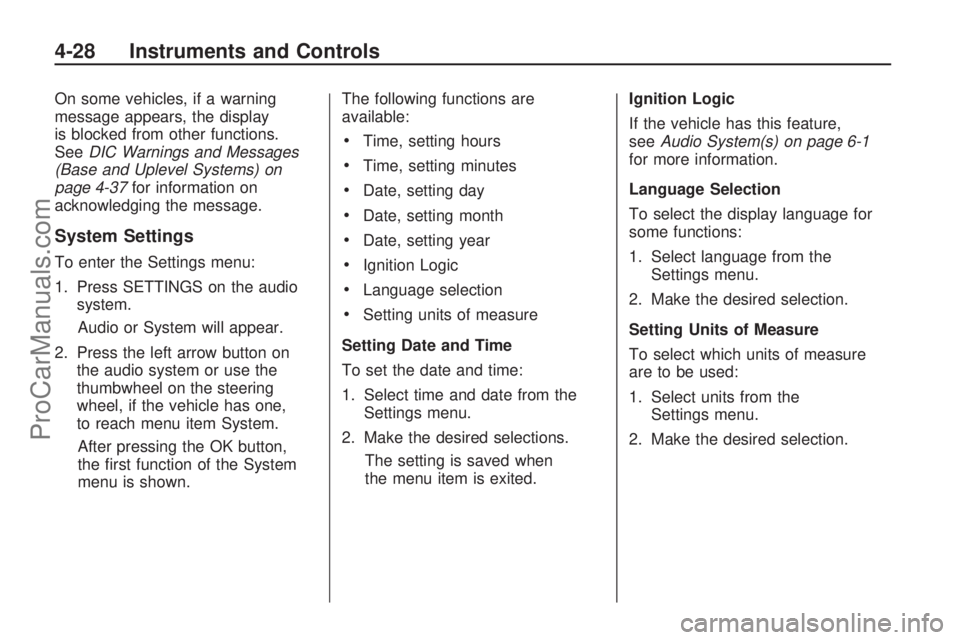
On some vehicles, if a warning
message appears, the display
is blocked from other functions.
SeeDIC Warnings and Messages
(Base and Uplevel Systems) on
page 4-37for information on
acknowledging the message.
System Settings
To enter the Settings menu:
1. Press SETTINGS on the audio
system.
Audio or System will appear.
2. Press the left arrow button on
the audio system or use the
thumbwheel on the steering
wheel, if the vehicle has one,
to reach menu item System.
After pressing the OK button,
the �rst function of the System
menu is shown.The following functions are
available:
Time, setting hours
Time, setting minutes
Date, setting day
Date, setting month
Date, setting year
Ignition Logic
Language selection
Setting units of measure
Setting Date and Time
To set the date and time:
1. Select time and date from the
Settings menu.
2. Make the desired selections.
The setting is saved when
the menu item is exited.Ignition Logic
If the vehicle has this feature,
seeAudio System(s) on page 6-1
for more information.
Language Selection
To select the display language for
some functions:
1. Select language from the
Settings menu.
2. Make the desired selection.
Setting Units of Measure
To select which units of measure
are to be used:
1. Select units from the
Settings menu.
2. Make the desired selection.
4-28 Instruments and Controls
ProCarManuals.com
Page 105 of 304
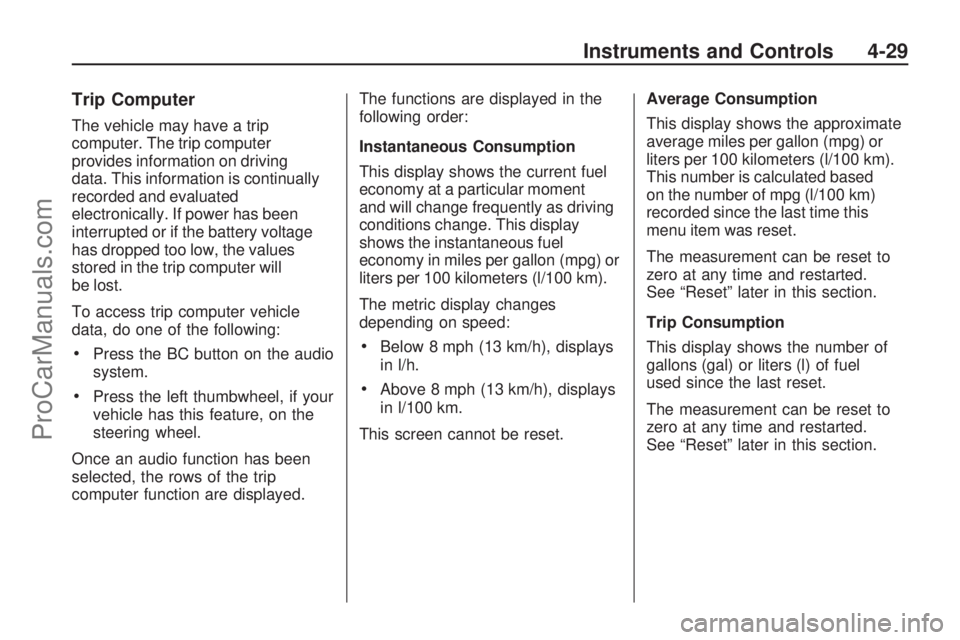
Trip Computer
The vehicle may have a trip
computer. The trip computer
provides information on driving
data. This information is continually
recorded and evaluated
electronically. If power has been
interrupted or if the battery voltage
has dropped too low, the values
stored in the trip computer will
be lost.
To access trip computer vehicle
data, do one of the following:
Press the BC button on the audio
system.
Press the left thumbwheel, if your
vehicle has this feature, on the
steering wheel.
Once an audio function has been
selected, the rows of the trip
computer function are displayed.The functions are displayed in the
following order:
Instantaneous Consumption
This display shows the current fuel
economy at a particular moment
and will change frequently as driving
conditions change. This display
shows the instantaneous fuel
economy in miles per gallon (mpg) or
liters per 100 kilometers (l/100 km).
The metric display changes
depending on speed:
Below 8 mph (13 km/h), displays
in l/h.
Above 8 mph (13 km/h), displays
in l/100 km.
This screen cannot be reset.Average Consumption
This display shows the approximate
average miles per gallon (mpg) or
liters per 100 kilometers (l/100 km).
This number is calculated based
on the number of mpg (l/100 km)
recorded since the last time this
menu item was reset.
The measurement can be reset to
zero at any time and restarted.
See “Reset” later in this section.
Trip Consumption
This display shows the number of
gallons (gal) or liters (l) of fuel
used since the last reset.
The measurement can be reset to
zero at any time and restarted.
See “Reset” later in this section.
Instruments and Controls 4-29
ProCarManuals.com
Page 106 of 304
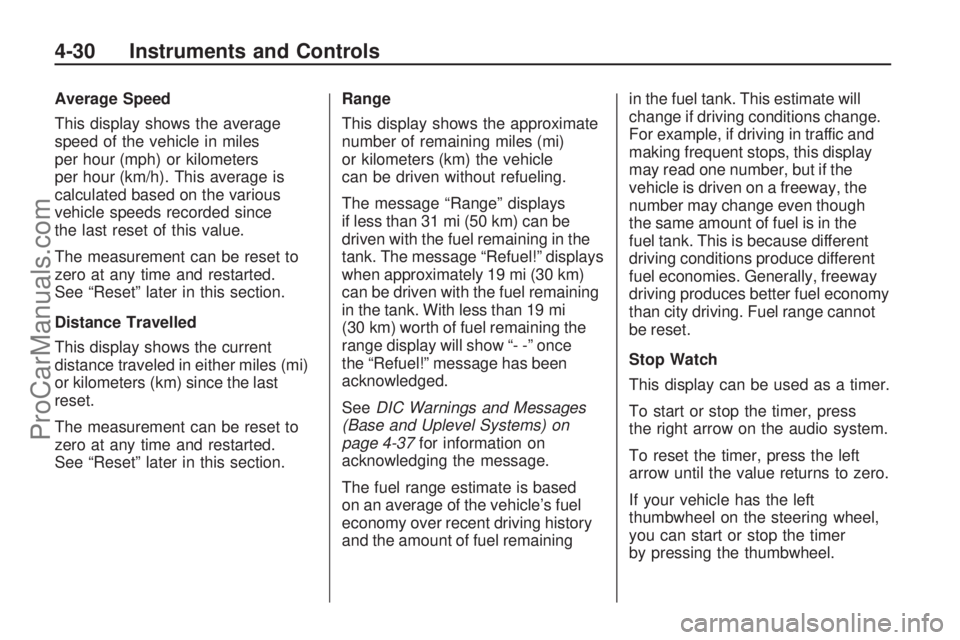
Average Speed
This display shows the average
speed of the vehicle in miles
per hour (mph) or kilometers
per hour (km/h). This average is
calculated based on the various
vehicle speeds recorded since
the last reset of this value.
The measurement can be reset to
zero at any time and restarted.
See “Reset” later in this section.
Distance Travelled
This display shows the current
distance traveled in either miles (mi)
or kilometers (km) since the last
reset.
The measurement can be reset to
zero at any time and restarted.
See “Reset” later in this section.Range
This display shows the approximate
number of remaining miles (mi)
or kilometers (km) the vehicle
can be driven without refueling.
The message “Range” displays
if less than 31 mi (50 km) can be
driven with the fuel remaining in the
tank. The message “Refuel!” displays
when approximately 19 mi (30 km)
can be driven with the fuel remaining
in the tank. With less than 19 mi
(30 km) worth of fuel remaining the
range display will show “- -” once
the “Refuel!” message has been
acknowledged.
SeeDIC Warnings and Messages
(Base and Uplevel Systems) on
page 4-37for information on
acknowledging the message.
The fuel range estimate is based
on an average of the vehicle’s fuel
economy over recent driving history
and the amount of fuel remainingin the fuel tank. This estimate will
change if driving conditions change.
For example, if driving in traffic and
making frequent stops, this display
may read one number, but if the
vehicle is driven on a freeway, the
number may change even though
the same amount of fuel is in the
fuel tank. This is because different
driving conditions produce different
fuel economies. Generally, freeway
driving produces better fuel economy
than city driving. Fuel range cannot
be reset.
Stop Watch
This display can be used as a timer.
To start or stop the timer, press
the right arrow on the audio system.
To reset the timer, press the left
arrow until the value returns to zero.
If your vehicle has the left
thumbwheel on the steering wheel,
you can start or stop the timer
by pressing the thumbwheel.
4-30 Instruments and Controls
ProCarManuals.com
Page 107 of 304

Reset
The following trip computer
information can be reset:
Average consumption
Trip consumption
Average speed
Distance travelled
To reset the value:
1. Select the desired trip computer information.
2. Press the OK button on the audio system, or press the
left thumbwheel, if your vehicle
has this feature, on the steering
wheel:
To reset the current value,
press and hold brie�y.
To reset all values, press for
six seconds.
DIC Operation and Displays (Uplevel DIC and Audio)
If the vehicle has the uplevel DIC,
the following information explains
how the system works.Selecting Functions
Functions and settings of some
equipment can be accessed through
the DIC.
CDC 40
Instruments and Controls 4-31
ProCarManuals.com
Page 108 of 304
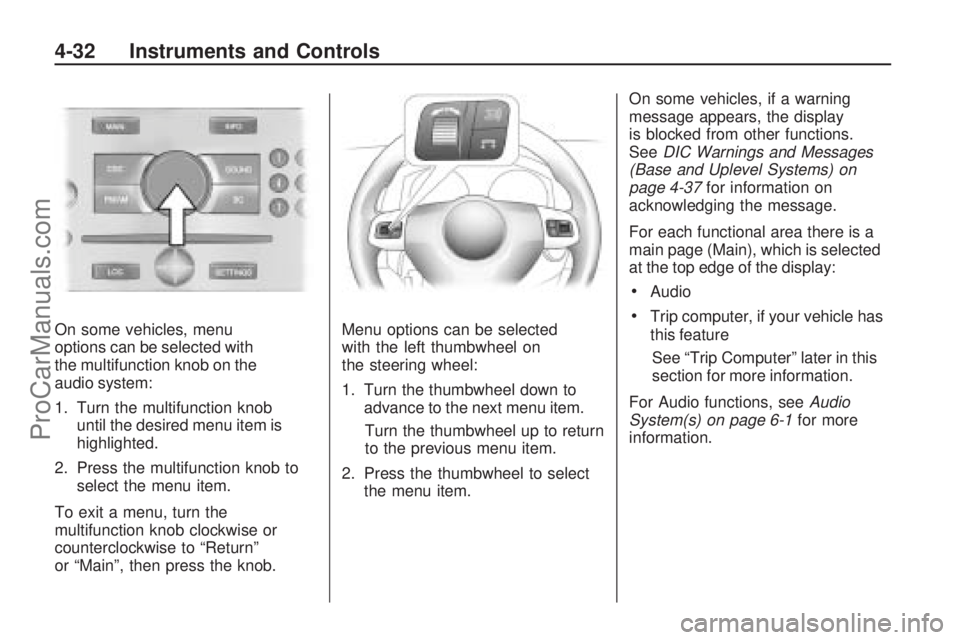
On some vehicles, menu
options can be selected with
the multifunction knob on the
audio system:
1. Turn the multifunction knob
until the desired menu item is
highlighted.
2. Press the multifunction knob to
select the menu item.
To exit a menu, turn the
multifunction knob clockwise or
counterclockwise to “Return”
or “Main”, then press the knob.Menu options can be selected
with the left thumbwheel on
the steering wheel:
1. Turn the thumbwheel down to
advance to the next menu item.
Turn the thumbwheel up to return
to the previous menu item.
2. Press the thumbwheel to select
the menu item.On some vehicles, if a warning
message appears, the display
is blocked from other functions.
SeeDIC Warnings and Messages
(Base and Uplevel Systems) on
page 4-37for information on
acknowledging the message.
For each functional area there is a
main page (Main), which is selected
at the top edge of the display:
Audio
Trip computer, if your vehicle has
this feature
See “Trip Computer” later in this
section for more information.
For Audio functions, seeAudio
System(s) on page 6-1for more
information.
4-32 Instruments and Controls
ProCarManuals.com
Page 109 of 304
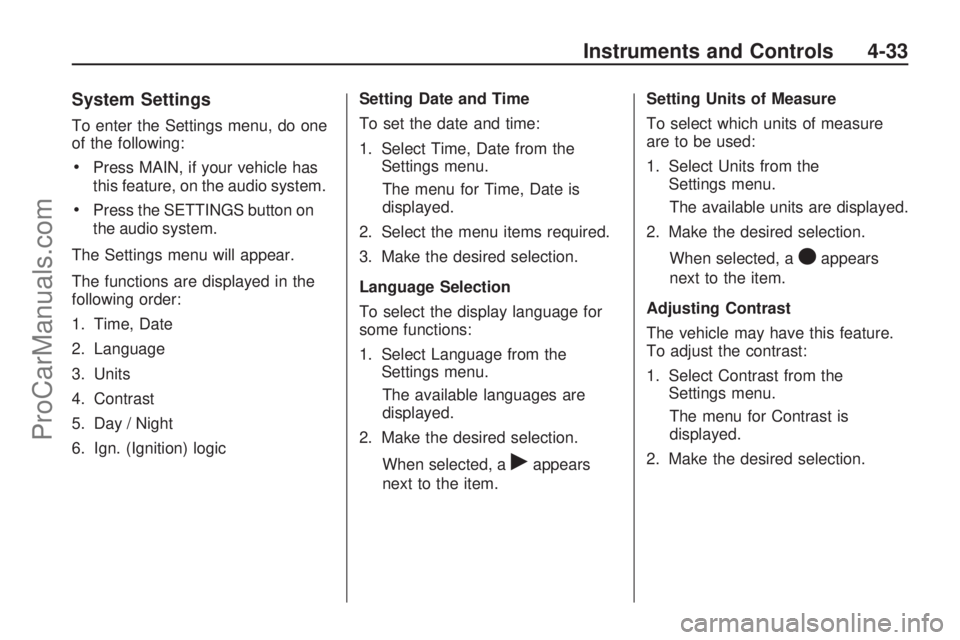
System Settings
To enter the Settings menu, do one
of the following:
Press MAIN, if your vehicle has
this feature, on the audio system.
Press the SETTINGS button on
the audio system.
The Settings menu will appear.
The functions are displayed in the
following order:
1. Time, Date
2. Language
3. Units
4. Contrast
5. Day / Night
6. Ign. (Ignition) logicSetting Date and Time
To set the date and time:
1. Select Time, Date from the
Settings menu.
The menu for Time, Date is
displayed.
2. Select the menu items required.
3. Make the desired selection.
Language Selection
To select the display language for
some functions:
1. Select Language from the
Settings menu.
The available languages are
displayed.
2. Make the desired selection.
When selected, a
rappears
next to the item.Setting Units of Measure
To select which units of measure
are to be used:
1. Select Units from the
Settings menu.
The available units are displayed.
2. Make the desired selection.
When selected, a
Oappears
next to the item.
Adjusting Contrast
The vehicle may have this feature.
To adjust the contrast:
1. Select Contrast from the
Settings menu.
The menu for Contrast is
displayed.
2. Make the desired selection.
Instruments and Controls 4-33
ProCarManuals.com
Page 110 of 304
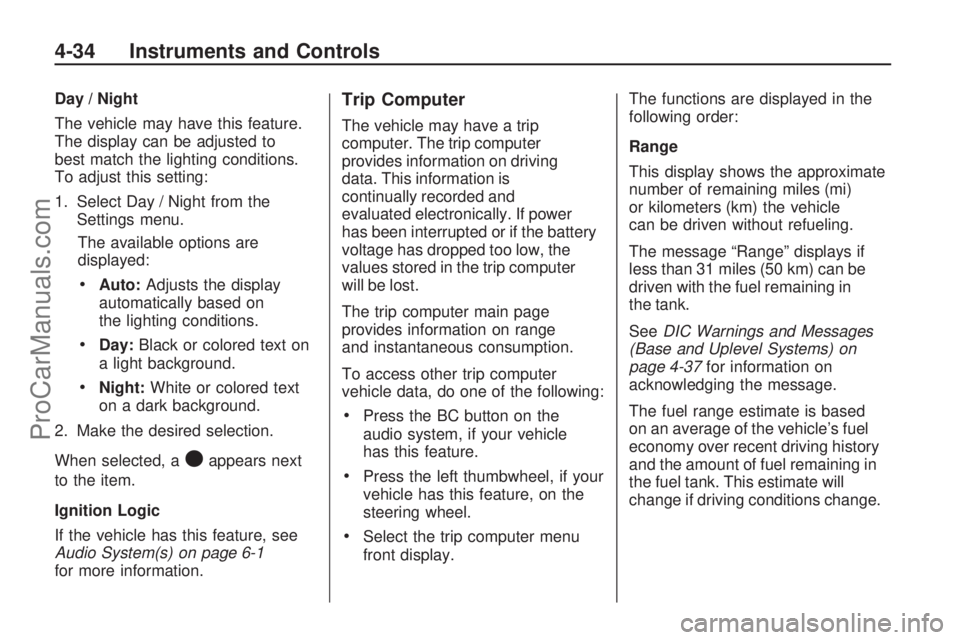
Day / Night
The vehicle may have this feature.
The display can be adjusted to
best match the lighting conditions.
To adjust this setting:
1. Select Day / Night from the
Settings menu.
The available options are
displayed:
Auto:Adjusts the display
automatically based on
the lighting conditions.
Day:Black or colored text on
a light background.
Night:White or colored text
on a dark background.
2. Make the desired selection.
When selected, a
Oappears next
to the item.
Ignition Logic
If the vehicle has this feature, see
Audio System(s) on page 6-1
for more information.
Trip Computer
The vehicle may have a trip
computer. The trip computer
provides information on driving
data. This information is
continually recorded and
evaluated electronically. If power
has been interrupted or if the battery
voltage has dropped too low, the
values stored in the trip computer
will be lost.
The trip computer main page
provides information on range
and instantaneous consumption.
To access other trip computer
vehicle data, do one of the following:
Press the BC button on the
audio system, if your vehicle
has this feature.
Press the left thumbwheel, if your
vehicle has this feature, on the
steering wheel.
Select the trip computer menu
front display.The functions are displayed in the
following order:
Range
This display shows the approximate
number of remaining miles (mi)
or kilometers (km) the vehicle
can be driven without refueling.
The message “Range” displays if
less than 31 miles (50 km) can be
driven with the fuel remaining in
the tank.
SeeDIC Warnings and Messages
(Base and Uplevel Systems) on
page 4-37for information on
acknowledging the message.
The fuel range estimate is based
on an average of the vehicle’s fuel
economy over recent driving history
and the amount of fuel remaining in
the fuel tank. This estimate will
change if driving conditions change.
4-34 Instruments and Controls
ProCarManuals.com