audio SATURN ASTRA 2008 User Guide
[x] Cancel search | Manufacturer: SATURN, Model Year: 2008, Model line: ASTRA, Model: SATURN ASTRA 2008Pages: 304, PDF Size: 1.92 MB
Page 109 of 304
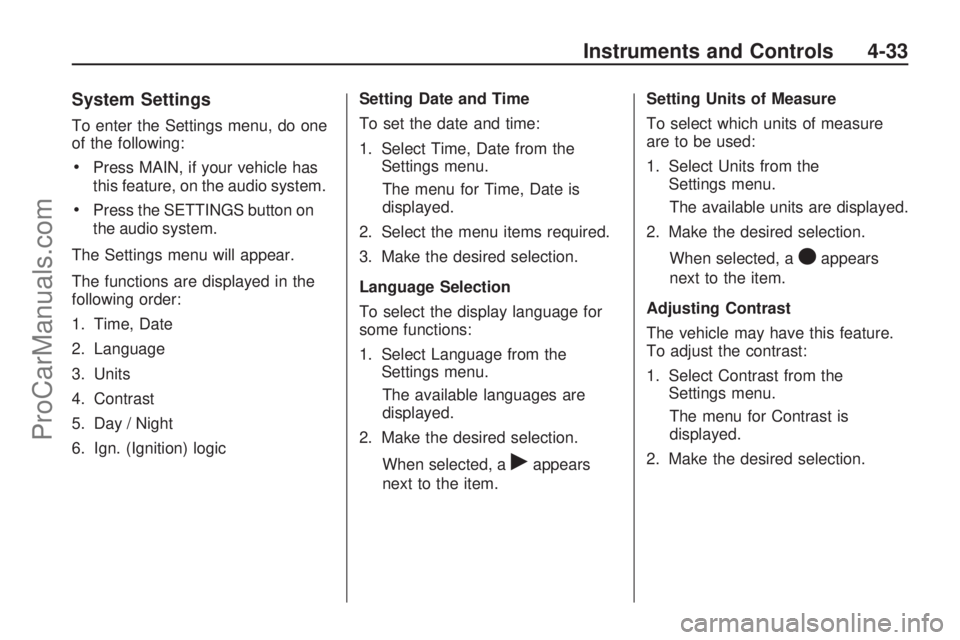
System Settings
To enter the Settings menu, do one
of the following:
Press MAIN, if your vehicle has
this feature, on the audio system.
Press the SETTINGS button on
the audio system.
The Settings menu will appear.
The functions are displayed in the
following order:
1. Time, Date
2. Language
3. Units
4. Contrast
5. Day / Night
6. Ign. (Ignition) logicSetting Date and Time
To set the date and time:
1. Select Time, Date from the
Settings menu.
The menu for Time, Date is
displayed.
2. Select the menu items required.
3. Make the desired selection.
Language Selection
To select the display language for
some functions:
1. Select Language from the
Settings menu.
The available languages are
displayed.
2. Make the desired selection.
When selected, a
rappears
next to the item.Setting Units of Measure
To select which units of measure
are to be used:
1. Select Units from the
Settings menu.
The available units are displayed.
2. Make the desired selection.
When selected, a
Oappears
next to the item.
Adjusting Contrast
The vehicle may have this feature.
To adjust the contrast:
1. Select Contrast from the
Settings menu.
The menu for Contrast is
displayed.
2. Make the desired selection.
Instruments and Controls 4-33
ProCarManuals.com
Page 110 of 304
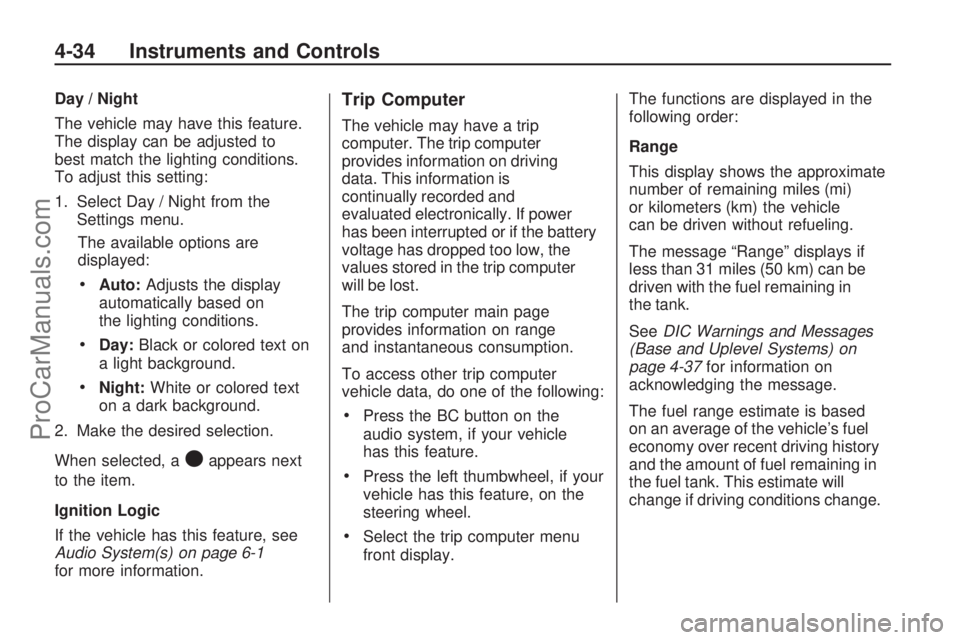
Day / Night
The vehicle may have this feature.
The display can be adjusted to
best match the lighting conditions.
To adjust this setting:
1. Select Day / Night from the
Settings menu.
The available options are
displayed:
Auto:Adjusts the display
automatically based on
the lighting conditions.
Day:Black or colored text on
a light background.
Night:White or colored text
on a dark background.
2. Make the desired selection.
When selected, a
Oappears next
to the item.
Ignition Logic
If the vehicle has this feature, see
Audio System(s) on page 6-1
for more information.
Trip Computer
The vehicle may have a trip
computer. The trip computer
provides information on driving
data. This information is
continually recorded and
evaluated electronically. If power
has been interrupted or if the battery
voltage has dropped too low, the
values stored in the trip computer
will be lost.
The trip computer main page
provides information on range
and instantaneous consumption.
To access other trip computer
vehicle data, do one of the following:
Press the BC button on the
audio system, if your vehicle
has this feature.
Press the left thumbwheel, if your
vehicle has this feature, on the
steering wheel.
Select the trip computer menu
front display.The functions are displayed in the
following order:
Range
This display shows the approximate
number of remaining miles (mi)
or kilometers (km) the vehicle
can be driven without refueling.
The message “Range” displays if
less than 31 miles (50 km) can be
driven with the fuel remaining in
the tank.
SeeDIC Warnings and Messages
(Base and Uplevel Systems) on
page 4-37for information on
acknowledging the message.
The fuel range estimate is based
on an average of the vehicle’s fuel
economy over recent driving history
and the amount of fuel remaining in
the fuel tank. This estimate will
change if driving conditions change.
4-34 Instruments and Controls
ProCarManuals.com
Page 113 of 304
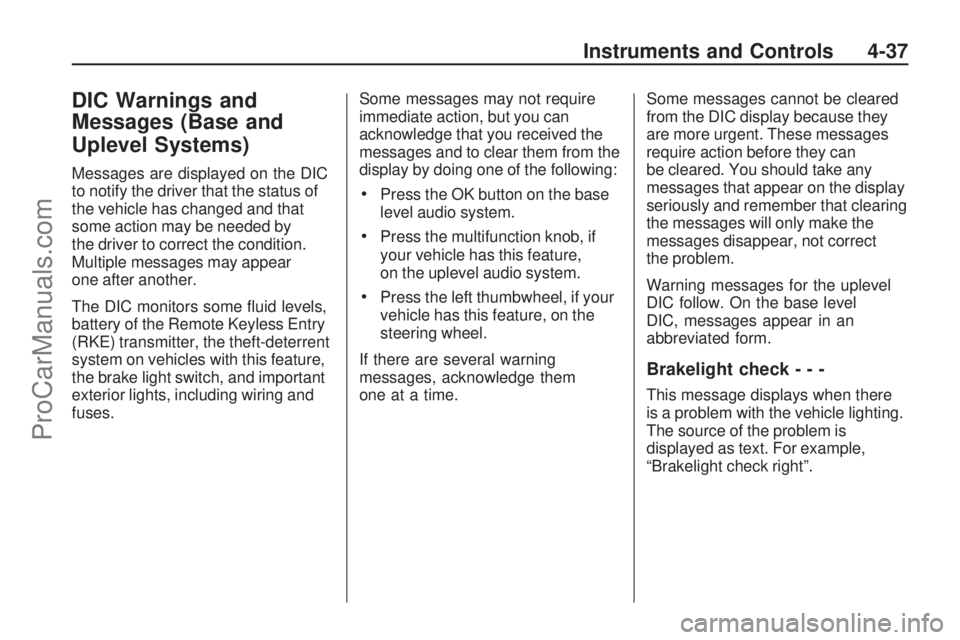
DIC Warnings and
Messages (Base and
Uplevel Systems)
Messages are displayed on the DIC
to notify the driver that the status of
the vehicle has changed and that
some action may be needed by
the driver to correct the condition.
Multiple messages may appear
one after another.
The DIC monitors some �uid levels,
battery of the Remote Keyless Entry
(RKE) transmitter, the theft-deterrent
system on vehicles with this feature,
the brake light switch, and important
exterior lights, including wiring and
fuses.Some messages may not require
immediate action, but you can
acknowledge that you received the
messages and to clear them from the
display by doing one of the following:
Press the OK button on the base
level audio system.
Press the multifunction knob, if
your vehicle has this feature,
on the uplevel audio system.
Press the left thumbwheel, if your
vehicle has this feature, on the
steering wheel.
If there are several warning
messages, acknowledge them
one at a time.Some messages cannot be cleared
from the DIC display because they
are more urgent. These messages
require action before they can
be cleared. You should take any
messages that appear on the display
seriously and remember that clearing
the messages will only make the
messages disappear, not correct
the problem.
Warning messages for the uplevel
DIC follow. On the base level
DIC, messages appear in an
abbreviated form.
Brakelight check---
This message displays when there
is a problem with the vehicle lighting.
The source of the problem is
displayed as text. For example,
“Brakelight check right”.
Instruments and Controls 4-37
ProCarManuals.com
Page 123 of 304

Infotainment
Audio System(s)
Audio System(s).................6-1
Radio(s).............................6-2
Theft-Deterrent Feature.....6-24
Audio Steering Wheel
Controls..........................6-24
Radio Reception...............6-25
Fixed Mast Antenna..........6-25
Audio System(s)
Determine which audio system the
vehicle has and then read the
following pages to become familiar
with its features.
{CAUTION
This system provides you with
far greater access to audio
stations and song listings.
Giving extended attention to
entertainment tasks while
driving can cause a crash and
you or others can be injured or
killed. Always keep your eyes on
the road and your mind on the
drive — avoid engaging in
extended searching while
driving.Keeping your mind on the drive is
important for safe driving. See
Defensive Driving on page 8-16.
Here are some ways in which you
can help avoid distraction while
driving.
While your vehicle is parked:
Familiarize yourself with all of its
controls.
Familiarize yourself with its
operation.
Set up your audio system by
presetting your favorite radio
stations, setting the tone, and
adjusting the speakers. Then,
when driving conditions permit,
you can tune to your favorite radio
stations using the presets and
remote control on the steering
wheel. SeeAudio Steering Wheel
Controls on page 6-24and the
audio system manual for more
information.
Infotainment 6-1
ProCarManuals.com
Page 124 of 304

Radio(s)
System Operation
n/R(Volume/Power):Press
to turn the system on or off. Turn to
increase or decrease the volume.
BC (Board Computer): Press to
use the Board Computer. See DIC
Operation and Displays (Base Level
DIC and Audio) on page 4-27 orDIC
Operation and Displays (Uplevel DIC
and Audio) on page 4-31 .OK:
Press to con�rm selections
and go to the next page in the
settings menu.
\or]: Press to change menu
options.
SOUND: Press to enter the sound
settings menu and go to the next
page in sound settings.
SETTINGS: Press to adjust system
and sound settings. Ignition Logic
When this feature is enabled it turns
the audio system on or off when
the ignition is turned on or off.
To turn the audio system on or off
with Ignition Logic:
Pressn/Ror insert a CD
to turn the audio system on.
Press
n/Rto turn the audio
system off when the Ignition
Logic system is disabled and
the ignition is ON/RUN.
For vehicles with OnStar®, the
audio system will only turn off
if the ignition is OFF and OnStar
is not in use when the Ignition
Logic system is enabled.
CD 30 MP3 Shown, CD 30 Similar
6-2 Infotainment
ProCarManuals.com
Page 125 of 304

The Ignition Logic is preset to turn
off the audio system when the
ignition is turned off. To enable or
disable Ignition Logic:
1. Press SETTINGS until Audio
displays.
2. Press
\until System displays.
3. Press OK until Ign. Logic
ON or Ign. Logic OFF displays.
4. Press
\or]to select the
setting. The setting is saved
automatically.
Press SETTINGS again to
move back one level in
the menu.
Press FM/AM, CD/MP3, or
BC to turn on that feature.
Audio displays and the system
starts to play if SETTINGS, FM/AM,
CD/MP3, or BC is not pressed
within �ve seconds after the setting
is saved.System Display
The following information shows on
the system display:
FM or AM, and the current
station frequency if the radio is
active.
The station name displays if RDS
is activated.
AS displays if the AS level is
activated.
CD displays, and the CD title
number or the CD title name
if the CD player is active.
MP3 displays if the CD is an
MP3 CD.
RDM displays if the CD is being
played in random mode.
The most recent selected audio
source plays when the audio system
is turned on and the display is lit.
The outside temperature, time,
and date display when the audio
system is turned off and the ignition
is ON/RUN, seeDriver Information
Center (DIC) on page 4-26.
Audio Settings
The audio settings can be set
for each audio source and are
stored separately for each radio
station and the CD player.
Adjusting the Tone (Bass/Treble)
To adjust the Bass:
1. Press SOUND until Bass
appears.
2. Press
\or]to adjust the level
from -12 through +12. The
setting is saved automatically.
Press SETTINGS again to go
back one level in the menu.
Press FM/AM, CD/MP3, or BC to
display that function.
Infotainment 6-3
ProCarManuals.com
Page 126 of 304

Audio displays and the audio
system starts to play if SETTINGS,
FM/AM, CD/MP3, or BC is not
pressed within �ve seconds after
the setting is saved.
To adjust the Treble:
1. Press SOUND until Treble
appears.
2. Press
\or]to adjust the level
from -12 through +12. The
setting is saved automatically.
Press SETTINGS again to go
back one level in the menu.
Press FM/AM, CD/MP3, or BC to
display that function.Adjusting the Sound Settings
There are preset sound settings
designed for different types of music
To adjust the sound settings
using the SOUND button:
1. Press SOUND until Sound
appears.
2. Press
\or]to select between
Rock, Disco, Classic, Jazz,
Vocal, and Off. The setting is
saved automatically.
Press SETTINGS again to go
back one level in the menu.
Press FM/AM, CD/MP3, or BC to
display that function.To adjust the sound settings using
the SETTINGS button:
1. Press SETTINGS until Audio
appears.
2. Press OK until Sound appears.
3. Press
\or]to select between
Rock, Disco, Classic, Jazz,
Vocal, and Off. The setting is
saved automatically.
Press SETTINGS again to go
back one level in the menu.
Press FM/AM, CD/MP3, or BC to
display that function.
6-4 Infotainment
ProCarManuals.com
Page 127 of 304
![SATURN ASTRA 2008 User Guide Adjusting the Speakers
(Balance/Fade)
To adjust the Balance using the
SOUND button:
1. Press SOUND until Balance
appears.
2. Press
\or]to adjust the level
from -12 through +12. The
setting is saved au SATURN ASTRA 2008 User Guide Adjusting the Speakers
(Balance/Fade)
To adjust the Balance using the
SOUND button:
1. Press SOUND until Balance
appears.
2. Press
\or]to adjust the level
from -12 through +12. The
setting is saved au](/img/68/58566/w960_58566-126.png)
Adjusting the Speakers
(Balance/Fade)
To adjust the Balance using the
SOUND button:
1. Press SOUND until Balance
appears.
2. Press
\or]to adjust the level
from -12 through +12. The
setting is saved automatically.
Press SETTINGS again to go
back one level in the menu.
Press FM/AM, CD/MP3, or BC to
display that function.
To adjust the Balance using the
SETTINGS button:
1. Press SETTINGS until Audio
appears.
2. Press OK until Balance appears.
3. Press
\or]to adjust the level
from -12 through +12. The setting
is saved automatically.
Press SETTINGS again to go
back one level in the menu.
Press FM/AM, CD/MP3, or BC to
display that function.To adjust the Fade using the
SOUND button:
1. Press SOUND until Fader
appears.
2. Press
\or]to adjust the level
from -12 through +12. The
setting is saved automatically.
Press SETTINGS again to go
back one level in the menu.
Press FM/AM, CD/MP3, or BC to
display that function.
To adjust the Fade using the
SETTINGS button:
1. Press SETTINGS until Audio
appears.
2. Press OK until Fader appears.
3. Press
\or]to adjust the level
from -12 through +12. The
setting is saved automatically.
Press SETTINGS again to go
back one level in the menu.
Press FM/AM, CD/MP3, or BC to
display that function.Speed-Dependant Volume
Control (SDVC)
SDVC automatically adjusts the
volume to compensate for road and
wind noise as the vehicle increases
or decreases speed while driving.
To adjust SDVC:
1. Press SETTINGS until Audio
appears.
2. Press OK until SDVC appears.
3. Press
\or]to adjust the
level from 0 through 5. The
setting is saved automatically.
Press SETTINGS again to go
back one level in the menu.
Press FM/AM, CD/MP3, or BC to
display that function.
Infotainment 6-5
ProCarManuals.com
Page 128 of 304
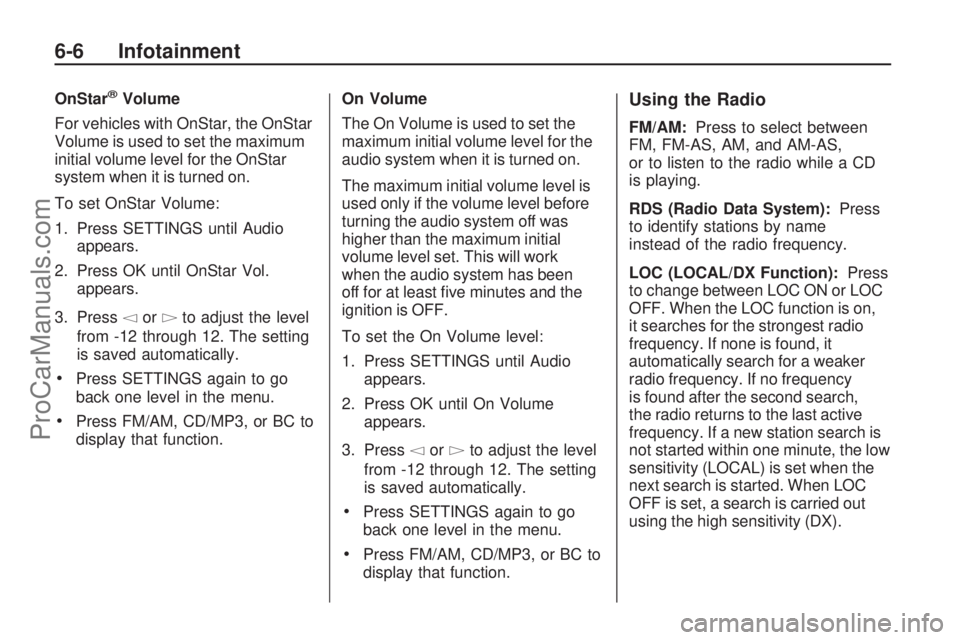
OnStar®Volume
For vehicles with OnStar, the OnStar
Volume is used to set the maximum
initial volume level for the OnStar
system when it is turned on.
To set OnStar Volume:
1. Press SETTINGS until Audio
appears.
2. Press OK until OnStar Vol.
appears.
3. Press
\or]to adjust the level
from -12 through 12. The setting
is saved automatically.
Press SETTINGS again to go
back one level in the menu.
Press FM/AM, CD/MP3, or BC to
display that function.On Volume
The On Volume is used to set the
maximum initial volume level for the
audio system when it is turned on.
The maximum initial volume level is
used only if the volume level before
turning the audio system off was
higher than the maximum initial
volume level set. This will work
when the audio system has been
off for at least �ve minutes and the
ignition is OFF.
To set the On Volume level:
1. Press SETTINGS until Audio
appears.
2. Press OK until On Volume
appears.
3. Press
\or]to adjust the level
from -12 through 12. The setting
is saved automatically.
Press SETTINGS again to go
back one level in the menu.
Press FM/AM, CD/MP3, or BC to
display that function.
Using the Radio
FM/AM:Press to select between
FM, FM-AS, AM, and AM-AS,
or to listen to the radio while a CD
is playing.
RDS (Radio Data System):Press
to identify stations by name
instead of the radio frequency.
LOC (LOCAL/DX Function):Press
to change between LOC ON or LOC
OFF. When the LOC function is on,
it searches for the strongest radio
frequency. If none is found, it
automatically search for a weaker
radio frequency. If no frequency
is found after the second search,
the radio returns to the last active
frequency. If a new station search is
not started within one minute, the low
sensitivity (LOCAL) is set when the
next search is started. When LOC
OFF is set, a search is carried out
using the high sensitivity (DX).
6-6 Infotainment
ProCarManuals.com
Page 130 of 304

Radio stations can be stored
manually, and by using Autostore.
To manually store preset stations:
1. Select FM or AM and tune to the
desired radio station.
2. Press and hold one of the nine
station preset buttons, the radio
brie�y mutes and displays the
previously stored station. The
new station has been stored
when the radio begins playing
again.
3. Repeat the steps for each radio
station to be stored.
AS (Autostore):Press to
automatically store the nine
strongest stations in the selected
radio band.
To use Autostore:
1. Select FM or AM.
2. Press and hold AS until a beep
is heard.
3. The radio begins storing the
stations in the nine preset
button locations.Using the CD Player
Display Options
The display can be changed
depending on what type of CD
is in the CD player. The display
options are:
Audio CD without CD text:
Track number and playing time.
Audio CD with CD text:
Track title
Artist name
Tack number and playing time
CD name
To change the display:
1. Press CD/MP3 twice, CD info
appears on the display.
2. Press
\or]to select the
display type.
3. After about �ve seconds, the
selected display type is saved.Loading a CD
To load a CD, insert the CD label
side up in the CD player. The CD
player pulls the CD in automatically.
The display shows Read CD, the
CD symbol and the number of CD
tracks.
When the �rst track starts to play,
the display shows track 1 and the
playing time.
Playing a CD
CD/MP3:Press to play a CD or
MP3 CD that is already loaded into
the CD player while the radio is
playing. See “Using an MP3” in the
owner manual index.
\or]:Press to go to the next or
previous track. Press and hold to
fast forward or fast rewind within
a track and the CD plays at a higher
speed and a reduced volume.
Z:Press to eject a CD, Eject CD
is displayed and the radio begins
playing.
6-8 Infotainment
ProCarManuals.com