audio SATURN ASTRA 2008 Owner's Manual
[x] Cancel search | Manufacturer: SATURN, Model Year: 2008, Model line: ASTRA, Model: SATURN ASTRA 2008Pages: 304, PDF Size: 1.92 MB
Page 133 of 304

System Operation
R(Volume/Power):Press to
turn the system on or off. Turn to
increase or decrease the volume.
BC (Board Computer): Press
to use the Board Computer, see
DIC Warnings and Messages
(Base and Uplevel Systems) on
page 4-37 .
[(Multifunction Knob): Turn
to select a menu item, press
to enable or disable a menu item.
\/]/_/^(Four-way Switch):
Press to select menu options.
SOUND: Press to enter the sound
settings menu and go to the
next page in sound settings.
SETTINGS: Press to adjust system
and sound settings. Ignition Logic
When this feature is enabled it turns
the audio system on or off when
the ignition is turned on or off.
To turn the audio system on or off
with the Ignition Logic:
PressRorZto turn the audio
system on. Press
Rto turn
the audio system off when the
Ignition Logic system is disabled
and the ignition is ON/RUN.
For vehicles with OnStar®, the
audio system will only turn off
if the ignition is OFF and OnStar
is not in use when the Ignition
Logic system is enabled.
CDC 40
Infotainment 6-11
ProCarManuals.com
Page 134 of 304

The Ignition Logic is preset to turn
off the audio system when the
ignition is turned off. To enable
or disable Ignition Logic:
1. Press SETTINGS, System
Settings displays.
2. Turn the multifunction knob to
select Ign. Logic and press
the multifunction knob to select
or un-select the option.
System Display
The following information shows on
the system display:
FM or AM displays, and the
current station frequency or
station name if the radio is active.
The station name displays
when RDS stations are active.
The station name displays if RDS
is activated.
AS displays if AS is activated.
CD displays along with the CD
number, CD track number, CD
title, artists name or album
name plus track time and track
name, if the CD player is active.
CD in displays if more than one
CD is inserted.
MP3 displays if the CD is an
MP3 CD.
RDM displays if the CD is being
played back in random mode.
Tdisplays if Random CD is on.
Udisplays if Random
Magazine is on.
Sdisplays if repeat track is on.
udisplays if Scan CD is on.
The most recent selected audio
source plays when the audio system
is turned on and the display is lit.
The outside temperature, time,
and date display when the audio
system is turned off and the ignition
is ON/RUN, seeDriver Information
Center (DIC) on page 4-26.
Menu System
The audio systems menu contains
types of menu pages:
Selection pages
Selection pages have a selection
menu on the left side of the screen
showing a preview of the menu
items. Selection pages lead
to navigation or settings pages.
Feature pages
Feature pages are menu pages.
Feature pages also contain
menu items which can be selected
and lead to other navigation or
settings pages. The Tuner menu
is an example of a feature page.
Settings pages
Setting pages are menu pages
where the audio system settings can
be changed.
6-12 Infotainment
ProCarManuals.com
Page 135 of 304

Menus
The menus of the audio systems
are structured in levels. The current
menu level is indicated by vertical
lines at the edge of the screen.
Selecting from a Menu
The items within a menu are
selected by turning the multifunction
knob to move the cursor. The cursor
highlights the menu item being
selected.
To select a menu item:
1. Turn the multifunction knob
until the desired menu item
is highlighted.
2. Press the multifunction knob to
select the function or to display
another menu.
Selected menu items display
as
Vora.
Un-selected menu items display
as
(oro.To exit from a menu:
Turn the multifunction knob to
the left until Return is displayed
and then press the knob.
Press CDC, FM/AM, SETTINGS,
SOUND, or MAIN at any time to
exit from a menu and use that
function.
Selecting the Audio Menu
The Audio menu allows access to
FM, AM, CD, and Sound menus.
To access the Audio menu from
one of these menus:
Turn the multifunction knob to the
left until Return displays and
then press the knob.Selecting from a List
Some menus are displayed in the
form of lists.If the cursor is moved to the
top or bottom area of the display,
other list items appear. A
scroll-bar on the right edge of the
display indicates the current
cursor position in the list.
The last list item selected is
marked with an arrow in some
lists.
The name of the list and the
number of items in it are displayed
above the list.
To select from a list:
1. Turn the multifunction knob until
the desired item is highlighted.
2. Press the multifunction knob to
select the item.
Infotainment 6-13
ProCarManuals.com
Page 136 of 304
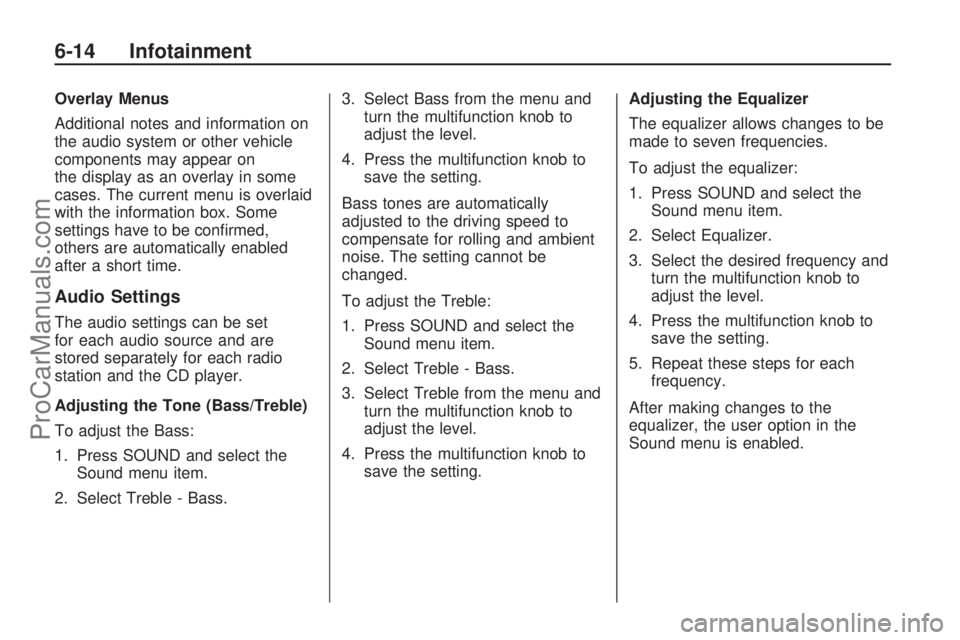
Overlay Menus
Additional notes and information on
the audio system or other vehicle
components may appear on
the display as an overlay in some
cases. The current menu is overlaid
with the information box. Some
settings have to be con�rmed,
others are automatically enabled
after a short time.
Audio Settings
The audio settings can be set
for each audio source and are
stored separately for each radio
station and the CD player.
Adjusting the Tone (Bass/Treble)
To adjust the Bass:
1. Press SOUND and select the
Sound menu item.
2. Select Treble - Bass.3. Select Bass from the menu and
turn the multifunction knob to
adjust the level.
4. Press the multifunction knob to
save the setting.
Bass tones are automatically
adjusted to the driving speed to
compensate for rolling and ambient
noise. The setting cannot be
changed.
To adjust the Treble:
1. Press SOUND and select the
Sound menu item.
2. Select Treble - Bass.
3. Select Treble from the menu and
turn the multifunction knob to
adjust the level.
4. Press the multifunction knob to
save the setting.Adjusting the Equalizer
The equalizer allows changes to be
made to seven frequencies.
To adjust the equalizer:
1. Press SOUND and select the
Sound menu item.
2. Select Equalizer.
3. Select the desired frequency and
turn the multifunction knob to
adjust the level.
4. Press the multifunction knob to
save the setting.
5. Repeat these steps for each
frequency.
After making changes to the
equalizer, the user option in the
Sound menu is enabled.
6-14 Infotainment
ProCarManuals.com
Page 137 of 304

Adjusting the Sound Settings
There are preset sound settings
designed for different types of
music.
To adjust the sound settings:
1. Press SOUND and select the
Sound menu item.
2. Select Sound.
3. Select: User, Jazz, Speech, Pop,
Classical, and Rock.
4. Press the multifunction knob to
save the setting.
Adjusting the Speakers
(Balance/Fade)
To adjust the Balance:
1. Press SOUND and select the
Sound menu item.
2. Select Fader - Balance.3. Select Balance from the menu
and turn the multifunction knob
to adjust the level.
4. Press the multifunction knob to
save the setting.
To adjust the Fade:
1. Press SOUND and select the
Sound menu item.
2. Select Fader - Balance.
3. Select Fader from the menu and
turn the multifunction knob to
adjust the level.
4. Press the multifunction knob to
save the setting.Adjusting the Sound Position
The sound position for the audio
system can be adjusted. The
settings are:
Driver:Adjusts the sound position
for the drivers seat.
Front:Adjusts the sound position
for the front seats.
All Positions:The sound is
adjusted for all seats.
To adjust the sound position:
1. Press SOUND and select the
Sound menu item.
2. Select Position and then select
the desired sound position.
3. Press the multifunction knob to
save the setting.
Infotainment 6-15
ProCarManuals.com
Page 138 of 304
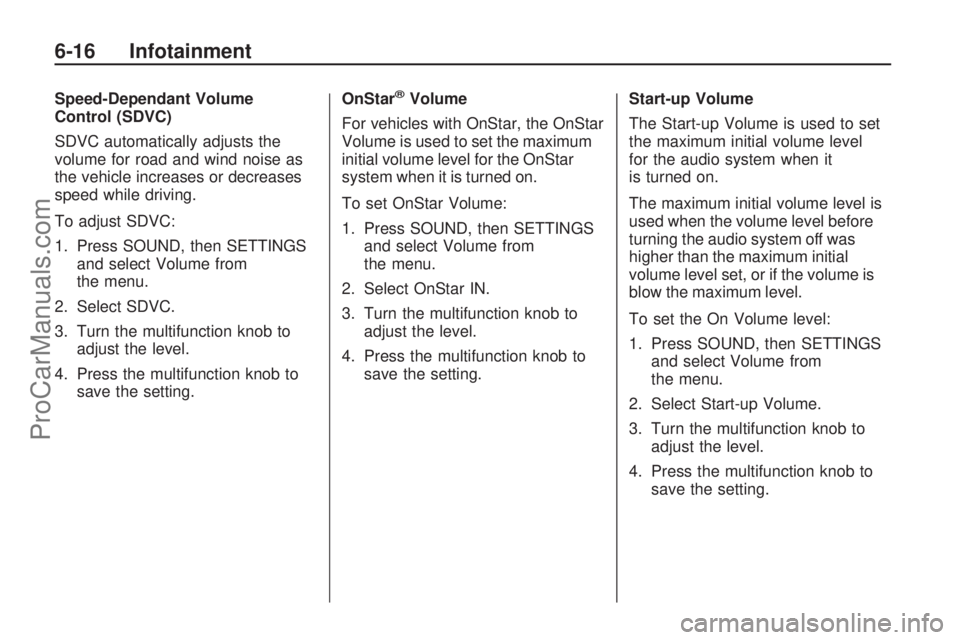
Speed-Dependant Volume
Control (SDVC)
SDVC automatically adjusts the
volume for road and wind noise as
the vehicle increases or decreases
speed while driving.
To adjust SDVC:
1. Press SOUND, then SETTINGS
and select Volume from
the menu.
2. Select SDVC.
3. Turn the multifunction knob to
adjust the level.
4. Press the multifunction knob to
save the setting.OnStar®Volume
For vehicles with OnStar, the OnStar
Volume is used to set the maximum
initial volume level for the OnStar
system when it is turned on.
To set OnStar Volume:
1. Press SOUND, then SETTINGS
and select Volume from
the menu.
2. Select OnStar IN.
3. Turn the multifunction knob to
adjust the level.
4. Press the multifunction knob to
save the setting.Start-up Volume
The Start-up Volume is used to set
the maximum initial volume level
for the audio system when it
is turned on.
The maximum initial volume level is
used when the volume level before
turning the audio system off was
higher than the maximum initial
volume level set, or if the volume is
blow the maximum level.
To set the On Volume level:
1. Press SOUND, then SETTINGS
and select Volume from
the menu.
2. Select Start-up Volume.
3. Turn the multifunction knob to
adjust the level.
4. Press the multifunction knob to
save the setting.
6-16 Infotainment
ProCarManuals.com
Page 140 of 304
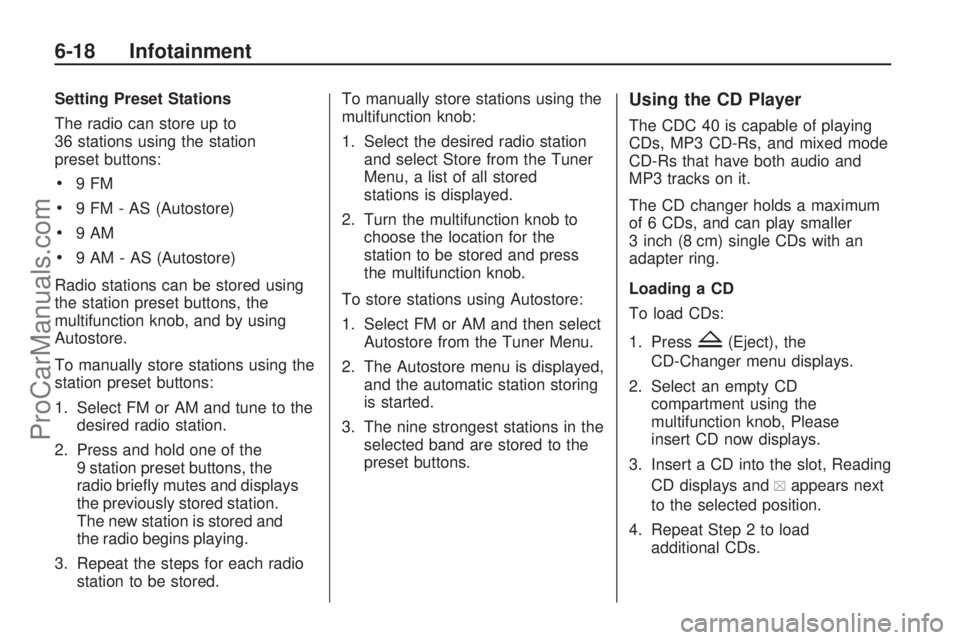
Setting Preset Stations
The radio can store up to
36 stations using the station
preset buttons:
9FM
9 FM - AS (Autostore)
9AM
9 AM - AS (Autostore)
Radio stations can be stored using
the station preset buttons, the
multifunction knob, and by using
Autostore.
To manually store stations using the
station preset buttons:
1. Select FM or AM and tune to the
desired radio station.
2. Press and hold one of the
9 station preset buttons, the
radio brie�y mutes and displays
the previously stored station.
The new station is stored and
the radio begins playing.
3. Repeat the steps for each radio
station to be stored.To manually store stations using the
multifunction knob:
1. Select the desired radio station
and select Store from the Tuner
Menu, a list of all stored
stations is displayed.
2. Turn the multifunction knob to
choose the location for the
station to be stored and press
the multifunction knob.
To store stations using Autostore:
1. Select FM or AM and then select
Autostore from the Tuner Menu.
2. The Autostore menu is displayed,
and the automatic station storing
is started.
3. The nine strongest stations in the
selected band are stored to the
preset buttons.
Using the CD Player
The CDC 40 is capable of playing
CDs, MP3 CD-Rs, and mixed mode
CD-Rs that have both audio and
MP3 tracks on it.
The CD changer holds a maximum
of 6 CDs, and can play smaller
3 inch (8 cm) single CDs with an
adapter ring.
Loading a CD
To load CDs:
1. Press
Z(Eject), the
CD-Changer menu displays.
2. Select an empty CD
compartment using the
multifunction knob, Please
insert CD now displays.
3. Insert a CD into the slot, Reading
CD displays and
aappears next
to the selected position.
4. Repeat Step 2 to load
additional CDs.
6-18 Infotainment
ProCarManuals.com
Page 141 of 304

Display Options
The display can be changed
depending on what type of CD
is in the CD player. The display
options are:
Disabled (o): Track number,
CD number, album number
and playing time for an audio CD.
Enabled (a): CD name,
track name, artist name,
and album name for an audio CD
with CD text.
To change the display:
1. Select Extras from the CD Menu.
2. Enable or disable the Display
track box.
Playing a CD
CDC:Press to play a CD that
is already loaded into the CD player
while the radio is playing. The
CD Menu displays.Selecting a Track
Tracks can be selected using the
four-way switch or the CD menu
functions.
Selecting a track using the four-way
switch:
\or]:Press to go to the next or
previous track within a CD.
Selecting a track using the CD
menu and the
torufunction:
1. Turn the multifunction knob until
Track is highlighted.
2. Press the multifunction knob until
the desired track is displayed.
Selecting a track using the CD menu
and the Track function:
1. Select Track from the CD menu.
2. Select the desired track from
the menu.Searching Within a Track
To search within a track using the
four-way switch or the CD menu
functions:
To search using the four-way
switch:
1. Press and hold
\or].
2. Release
\or]when the
desired point in the track is
reached.
To search using the CD menu
1. Select
ror[.
2. Select
ror[again when the
desired point in the track is
reached.
Infotainment 6-19
ProCarManuals.com
Page 145 of 304

Tracks play in the following order for
Random play CD:
MP3 CD: If there are �ve or
fewer albums on an MP3
CD, four tracks per album are
played in random order. If there
are more than �ve albums on
the MP3 CD, one track is played
per album. Tracks from the
selected album are played
randomly.
Mixed Mode CD: On a Mixed
Mode CD, the tracks from the
audio part are played �rst
in random order. Then the tracks
from the MP3 part are played
as described above.
To use Random play CD:
1. Select Extras from the CD menu.
2. Select Random CD,
T
displays.Tracks play in the following order for
Random magazine:
MP3 CD: If there are �ve or
fewer albums on an MP3
CD, four tracks per album are
played before changing to
the next CD. If there are more
than �ve albums, one track
per album is played before
changing to the next CD.
Mixed Mode CD: On a Mixed
Mode CD, the �rst of all four
tracks from the audio part
are played in random order and
then the system changes to
the next CD. The next time the
system changes to the Mixed
Mode CD, the tracks from
the MP3 part are played as
described above.
To use random for all CDs:
1. Select Extras from the CD menu.
2. Select Random Magazine,
Udisplays.
Care of CD’s and the CD
Player
Care of CDs
Store CDs in their original cases or
other protective cases and away
from direct sunlight and dust. The CD
player scans the bottom of the disc.
If the bottom of a CD is damaged it
may not play properly or at all. Do not
touch the bottom of a CD while
handling it. Pick up CDs by grasping
the outer edges or the edge of the
hole and the outer edge.
If the surface of a CD is dirty, take
a soft, lint free cloth or dampen a
clean, soft cloth in a mild, neutral
detergent solution mixed with water,
and clean it. Make sure the wiping
process starts from the center to
the edge.
Infotainment 6-23
ProCarManuals.com
Page 146 of 304

Care of the CD Player
Do not add labels to a CD, it could
get caught in the CD player. Use a
marking pen to write on the top of the
CD if a description is needed.
Do not use CD lens cleaners, they
could damage the CD player.
Notice:If a label is added to a
CD, or more than one CD is
inserted into the slot at a time,
or an attempt is made to play
scratched or damaged CDs, the
CD player could be damaged.
While using the CD player, use
only CDs in good condition
without any label, load one CD at a
time, and keep the CD player and
the loading slot free of foreign
materials, liquids, and debris.
Theft-Deterrent Feature
The audio system is equipped
with an electronic safety system to
prevent theft, and only works in the
vehicle.
Audio Steering Wheel
Controls
Some audio controls can be
adjusted at the steering wheel.
Several functions of the audio
system can be operated with the
audio remote control buttons and
the rotary control located on
both sides of the steering wheel.Depending on the vehicle’s features,
see the following audio controls:
Z(Rotary Control):Manually
seek a station by turning to move
the cursor either to the previous
or next screen entry. Press to
con�rm the selection.
For the DIC (Driver Information
Center), press the rotary control to
call up the DIC menu. Press to
reset the current value. Press and
hold for two seconds to reset
all of the values.
Y:Press to go to the next preset
station if playing the radio.
Press to go to the beginning of a
currently playing CD or to the
next album on an MP3.
6-24 Infotainment
ProCarManuals.com