SATURN ASTRA 2009 Owners Manual
Manufacturer: SATURN, Model Year: 2009, Model line: ASTRA, Model: SATURN ASTRA 2009Pages: 314, PDF Size: 1.94 MB
Page 131 of 314

Selecting from a List
Some menus are displayed in the
form of lists.
If the cursor is moved to the top
or bottom area of the display,
other list items appear. A
scroll-bar on the right edge of the
display indicates the current
cursor position in the list.
The last list item selected is
marked with an arrow in
some lists.
The name of the list and the
number of items in it are
displayed above the list.
To select from a list:
1. Turn the multifunction knob until
the desired item is highlighted.
2. Press the multifunction knob to
select the item.Overlay Menus
Additional notes and information on
the audio system or other vehicle
components may appear on
the display as an overlay in some
cases. The current menu is overlaid
with the information box. Some
settings have to be con�rmed,
others are automatically enabled
after a short time.
Audio Settings
The audio settings can be set for
each audio source and are
stored separately for each radio
station and the CD player.
Adjusting the Tone (Bass/Treble)
To adjust the Bass:
1. Press SOUND and select the
Sound menu item.
2. Select Treble - Bass.3. Select Bass from the menu and
turn the multifunction knob to
adjust the level.
4. Press the multifunction knob to
save the setting.
Bass tones are automatically
adjusted to the driving speed to
compensate for rolling and ambient
noise. The setting cannot be
changed.
To adjust the Treble:
1. Press SOUND and select the
Sound menu item.
2. Select Treble - Bass.
3. Select Treble from the menu and
turn the multifunction knob to
adjust the level.
4. Press the multifunction knob to
save the setting.
Infotainment 6-13
ProCarManuals.com
Page 132 of 314

Adjusting the Equalizer
The equalizer allows changes to be
made to seven frequencies.
To adjust the equalizer:
1. Press SOUND and select the
Sound menu item.
2. Select Equalizer.
3. Select the desired frequency and
turn the multifunction knob to
adjust the level.
4. Press the multifunction knob to
save the setting.
5. Repeat these steps for each
frequency.
After making changes to the
equalizer, the user option in the
Sound menu is enabled.Adjusting the Sound Settings
There are preset sound settings
designed for different types of
music.
To adjust the sound settings:
1. Press SOUND and select the
Sound menu item.
2. Select Sound.
3. Select: User, Jazz, Speech, Pop,
Classical, and Rock.
4. Press the multifunction knob to
save the setting.
Adjusting the Speakers
(Balance/Fade)
To adjust the Balance:
1. Press SOUND and select the
Sound menu item.
2. Select Fader - Balance.
3. Select Balance from the menu
and turn the multifunction knob
to adjust the level.
4. Press the multifunction knob to
save the setting.To adjust the Fade:
1. Press SOUND and select the
Sound menu item.
2. Select Fader - Balance.
3. Select Fader from the menu and
turn the multifunction knob to
adjust the level.
4. Press the multifunction knob to
save the setting.
Adjusting the Sound Position
The sound position for the audio
system can be adjusted. The
settings are:
Driver:Adjusts the sound position
for the drivers seat.
Front:Adjusts the sound position
for the front seats.
6-14 Infotainment
ProCarManuals.com
Page 133 of 314
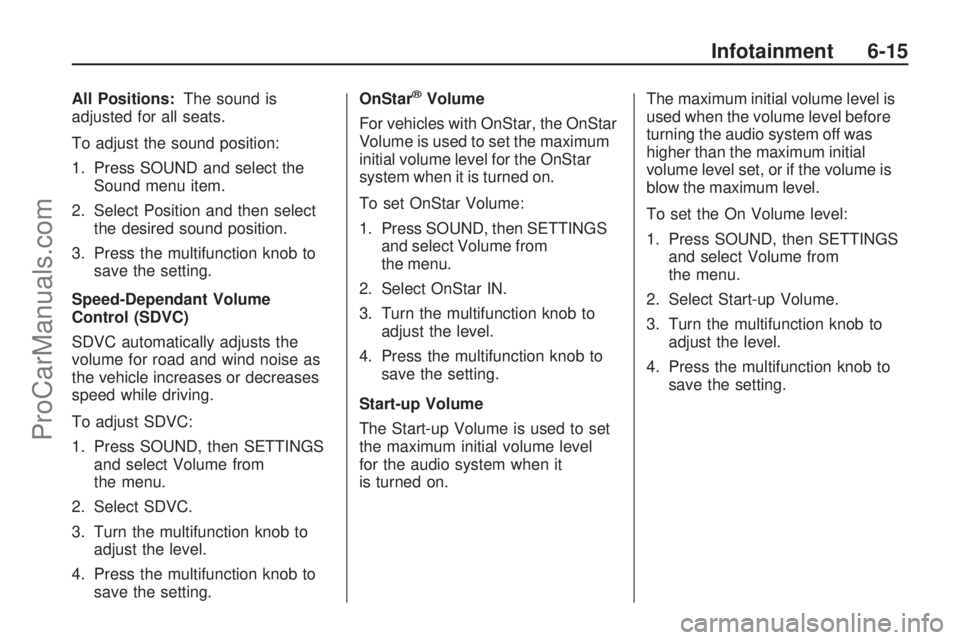
All Positions:The sound is
adjusted for all seats.
To adjust the sound position:
1. Press SOUND and select the
Sound menu item.
2. Select Position and then select
the desired sound position.
3. Press the multifunction knob to
save the setting.
Speed-Dependant Volume
Control (SDVC)
SDVC automatically adjusts the
volume for road and wind noise as
the vehicle increases or decreases
speed while driving.
To adjust SDVC:
1. Press SOUND, then SETTINGS
and select Volume from
the menu.
2. Select SDVC.
3. Turn the multifunction knob to
adjust the level.
4. Press the multifunction knob to
save the setting.OnStar®Volume
For vehicles with OnStar, the OnStar
Volume is used to set the maximum
initial volume level for the OnStar
system when it is turned on.
To set OnStar Volume:
1. Press SOUND, then SETTINGS
and select Volume from
the menu.
2. Select OnStar IN.
3. Turn the multifunction knob to
adjust the level.
4. Press the multifunction knob to
save the setting.
Start-up Volume
The Start-up Volume is used to set
the maximum initial volume level
for the audio system when it
is turned on.The maximum initial volume level is
used when the volume level before
turning the audio system off was
higher than the maximum initial
volume level set, or if the volume is
blow the maximum level.
To set the On Volume level:
1. Press SOUND, then SETTINGS
and select Volume from
the menu.
2. Select Start-up Volume.
3. Turn the multifunction knob to
adjust the level.
4. Press the multifunction knob to
save the setting.
Infotainment 6-15
ProCarManuals.com
Page 134 of 314

Using the Radio
FM/AM:Press to select between
FM, FM-AS, AM, and AM-AS,
or to listen to the radio while a CD
is playing. The Tuner Menu
displays.
LOC (LOCAL/DX Function):Press
to change between LOC ON or
LOC OFF. When the LOC function
is on, it searches for the strongest
radio frequency. If none is found, it
automatically searches for a
weaker radio frequency. If no
frequency is found after the second
search, the radio returns to the
last active frequency. If a new
station search is not started within
one minute, the low sensitivity
(LOCAL) is set when the next
search is started. When LOC OFF
is set, a search is carried out
using the high sensitivity (DX).Finding an FM/AM Station
1 - 9 (Station Preset Buttons):
Press to play stations that are
programmed to the radio preset
pushbuttons.
Automatic Station Search:Use
automatic station search when
the radio frequency is unknown.
The radio is volume is muted
while the radio searches for a
station with strong reception. If the
radio is unable to �nd a station, it
automatically switches to a more
sensitive search level. The radio
returns to the last station playing if it
fails to locate a station.
To use automatic station search, do
one of the following:
Press and hold\or]until
seek displays.
Selecttorufrom the
radio menu with the
multifunction knob.Manual Station Search:Use
manual station search when
the radio frequency is known.
To use manual station search with
the four-way switch:
Press and hold_or^until the
desired frequency is reached.
Press_or^repeatedly until the
desired frequency is reached.
To use manual station search with
the multifunction knob:
1. Select Manual from the
Tuner menu.
2. Turn the multifunction knob until
the desired frequency is reached
and press the knob.
6-16 Infotainment
ProCarManuals.com
Page 135 of 314

Setting Preset Stations
The radio can store up to
36 stations using the station
preset buttons:
9FM
9 FM - AS (Autostore)
9AM
9 AM - AS (Autostore)
Radio stations can be stored using
the station preset buttons, the
multifunction knob, and by using
Autostore.
To manually store stations using the
station preset buttons:
1. Select FM or AM and tune to the
desired radio station.
2. Press and hold one of the
9 station preset buttons, the radio
brie�y mutes and displays the
previously stored station.
The new station is stored and
the radio begins playing.
3. Repeat the steps for each radio
station to be stored.To manually store stations using the
multifunction knob:
1. Select the desired radio station
and select Store from the Tuner
Menu, a list of all stored
stations is displayed.
2. Turn the multifunction knob to
choose the location for the
station to be stored and press
the multifunction knob.
To store stations using Autostore:
1. Select FM or AM and then select
Autostore from the Tuner Menu.
2. The Autostore menu is displayed,
and the automatic station storing
is started.
3. The nine strongest stations in the
selected band are stored to the
preset buttons.
Using the CD Player
The CDC 40 is capable of playing
CDs, MP3 CD-Rs, and mixed mode
CD-Rs that have both audio and
MP3 tracks on it.The CD changer holds a maximum
of 6 CDs, and can play smaller
3 inch (8 cm) single CDs with an
adapter ring.
Loading a CD
To load CDs:
1. Press
Z(Eject), the
CD-Changer menu displays.
2. Select an empty CD
compartment using the
multifunction knob, Please insert
CD now displays.
3. Insert a CD into the slot, Reading
CD displays and
aappears next
to the selected position.
4. Repeat Step 2 to load
additional CDs.
Infotainment 6-17
ProCarManuals.com
Page 136 of 314

Display Options
The display can be changed
depending on what type of CD is in
the CD player. The display
options are:
Disabled (o): Track number,
CD number, album number
and playing time for an audio CD.
Enabled (a): CD name,
track name, artist name,
and album name for an audio CD
with CD text.
To change the display:
1. Select Extras from the CD Menu.
2. Enable or disable the Display
track box.
Playing a CD
CDC:Press to play a CD that is
already loaded into the CD
player while the radio is playing.
The CD Menu displays.Selecting a Track
Tracks can be selected using the
four-way switch or the CD menu
functions.
Selecting a track using the four-way
switch:
\or]:Press to go to the next or
previous track within a CD.
Selecting a track using the CD
menu and the
torufunction:
1. Turn the multifunction knob until
Track is highlighted.
2. Press the multifunction knob until
the desired track is displayed.
Selecting a track using the CD menu
and the Track function:
1. Select Track from the CD menu.
2. Select the desired track from
the menu.Searching Within a Track
To search within a track using the
four-way switch or the CD menu
functions:
To search using the four-way
switch:
1. Press and hold
\or].
2. Release
\or]when the
desired point in the track is
reached.
To search using the CD menu
1. Select
ror[.
2. Select
ror[again when the
desired point in the track is
reached.
Selecting CD
CDs can be selected by:
Pressing the appropriate station
preset button.
Pressing_or^on the four-way
switch.
Using the CD menu function.
6-18 Infotainment
ProCarManuals.com
Page 137 of 314

To use the CD menu function:
1. Select CD from the CD menu.
2. Select the desired CD.
Random Mode
There are two modes for random:
Random play CD.
Random magazine.
Tracks on the current CD are
played in random order for Random
play CD:
To use Random play CD:
1. Select Extras from the CD menu.
2. Select Random CD, and
T
displays.
To turn off random:
1. Select Extras from the CD menu.
2. Select Normal, and
T
disappears.4 tracks per CD are played before
changing to the next CD for Random
magazine:
To use random for all CDs:
1. Select Extras from the CD menu.
2. Select Random Magazine, and
Udisplays.
To turn off random:
1. Select Extras from the CD menu.
2. Select Normal, and
U
disappears.
Repeat Track
The Repeat function repeats the
current track. The function can
be enabled and disabled by using
the four-way switch or the CD menu.To use repeat using the four-way
switch:
1. Press and hold
_untilSappears
on the display.
2. Press and hold
^untilSis no
longer on the display to turn
off repeat track.
To use repeat using the CD menu:
1. Select Extras from the CD menu.
2. Select Repeat Track,
Sappears
on the display.
To turn off repeat using the
CD menu:
1. Select Extras from the CD menu.
2. Select Normal,
Sdisappears
from the display.
Scan CD
The Scan CD function scans the
�rst ten seconds of each track
on the current CD. The function can
be enabled and disabled by using
the four-way switch or the CD menu.
Infotainment 6-19
ProCarManuals.com
Page 138 of 314

To use Scan CD using the four-way
switch:
1. Press and hold
_untilu
appears on the display.
2. Press and hold
^untiluis no
longer on the display to turn off
repeat track.
To use Scan CD using the
CD menu:
1. Select Extras from the CD menu.
2. Select Scan CD,
uappears
on the display.
To turn off Scan CD using the
CD menu:
1. Select Extras from the CD menu.
2. Select Scan CD,
udisappears
from the display.Ejecting a CD
To eject a CD:
1. Press
Z.
2. Select the desired CD to eject by
using the station preset buttons
or the multifunction knob.
To eject all CDs:
1. Press and hold
Zuntil Eject all
CDs displays.
2. Press the multifunction knob to
con�rm. The CDs are ejected.
Using an MP3 or Mixed
Mode CD
Supported File Structure
The CDC 40 supports up to:
253 albums.
65,535 tracks.
Bit rates up to 256 kbps.File Naming
Files must be named .mp3 for the
CD to work. ID3 tags are supported.
The following information shows
on the display when a CD MP3, or
a mixed mode CD is playing.
CD number
Album name
Track title and artist
Playing an MP3 or Mixed
Mode CD
CDC:Press to play an MP3 CD
that is already loaded into the
CD player while the radio is playing.
The CD Menu displays.
Selecting a Track
Tracks can be selected using the
four-way switch or the CD menu
functions.
Selecting a track using the four-way
switch:
\or]:Press to go to the next or
previous track within an album.
6-20 Infotainment
ProCarManuals.com
Page 139 of 314
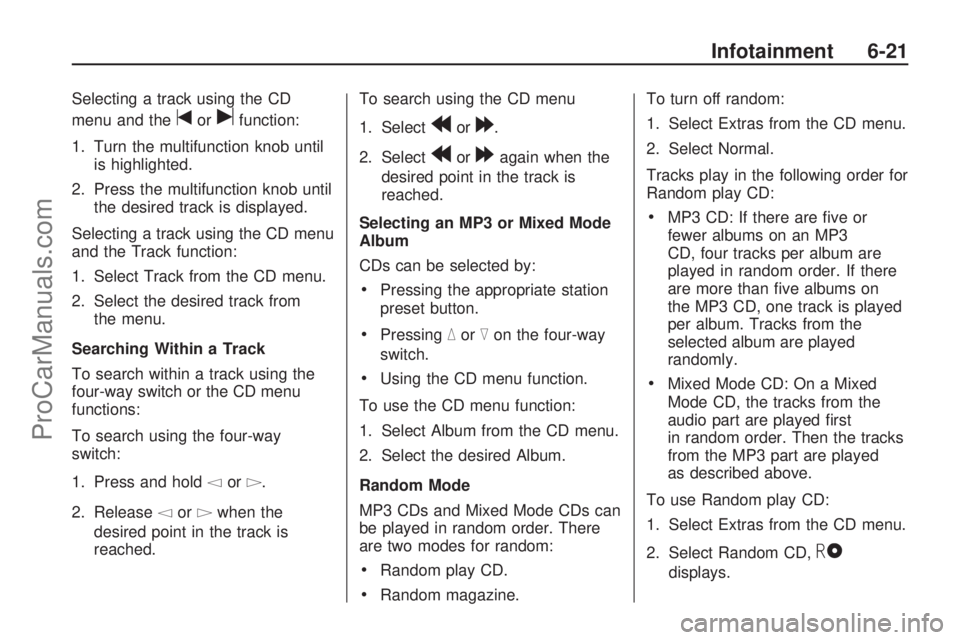
Selecting a track using the CD
menu and the
torufunction:
1. Turn the multifunction knob until
is highlighted.
2. Press the multifunction knob until
the desired track is displayed.
Selecting a track using the CD menu
and the Track function:
1. Select Track from the CD menu.
2. Select the desired track from
the menu.
Searching Within a Track
To search within a track using the
four-way switch or the CD menu
functions:
To search using the four-way
switch:
1. Press and hold
\or].
2. Release
\or]when the
desired point in the track is
reached.To search using the CD menu
1. Select
ror[.
2. Select
ror[again when the
desired point in the track is
reached.
Selecting an MP3 or Mixed Mode
Album
CDs can be selected by:
Pressing the appropriate station
preset button.
Pressing_or^on the four-way
switch.
Using the CD menu function.
To use the CD menu function:
1. Select Album from the CD menu.
2. Select the desired Album.
Random Mode
MP3 CDs and Mixed Mode CDs can
be played in random order. There
are two modes for random:
Random play CD.
Random magazine.To turn off random:
1. Select Extras from the CD menu.
2. Select Normal.
Tracks play in the following order for
Random play CD:
MP3 CD: If there are �ve or
fewer albums on an MP3
CD, four tracks per album are
played in random order. If there
are more than �ve albums on
the MP3 CD, one track is played
per album. Tracks from the
selected album are played
randomly.
Mixed Mode CD: On a Mixed
Mode CD, the tracks from the
audio part are played �rst
in random order. Then the tracks
from the MP3 part are played
as described above.
To use Random play CD:
1. Select Extras from the CD menu.
2. Select Random CD,
T
displays.
Infotainment 6-21
ProCarManuals.com
Page 140 of 314

Tracks play in the following order for
Random magazine:
MP3 CD: If there are �ve or
fewer albums on an MP3
CD, four tracks per album are
played before changing to
the next CD. If there are more
than �ve albums, one track
per album is played before
changing to the next CD.
Mixed Mode CD: On a Mixed
Mode CD, the �rst of all four
tracks from the audio part
are played in random order and
then the system changes to
the next CD. The next time the
system changes to the Mixed
Mode CD, the tracks from
the MP3 part are played as
described above.
To use random for all CDs:
1. Select Extras from the CD menu.
2. Select Random Magazine,
Udisplays.
Care of CD’s and the CD
Player
Care of CDs
Store CDs in their original cases or
other protective cases and away
from direct sunlight and dust. The CD
player scans the bottom of the disc. If
the bottom of a CD is damaged it
may not play properly or at all. Do not
touch the bottom of a CD while
handling it. Pick up CDs by grasping
the outer edges or the edge of the
hole and the outer edge.
If the surface of a CD is dirty, take a
soft, lint free cloth or dampen a
clean, soft cloth in a mild, neutral
detergent solution mixed with water,
and clean it. Make sure the wiping
process starts from the center to
the edge.Care of the CD Player
Do not add labels to a CD, it could
get caught in the CD player. Use a
marking pen to write on the top of the
CD if a description is needed.
Do not use CD lens cleaners, they
could damage the CD player.
Notice:If a label is added to a
CD, or more than one CD is
inserted into the slot at a time, or
an attempt is made to play
scratched or damaged CDs, the
CD player could be damaged.
While using the CD player,
use only CDs in good condition
without any label, load one
CD at a time, and keep the CD
player and the loading slot free of
foreign materials, liquids, and
debris.
6-22 Infotainment
ProCarManuals.com