SATURN AURA 2007 Owners Manual
Manufacturer: SATURN, Model Year: 2007, Model line: AURA, Model: SATURN AURA 2007Pages: 406, PDF Size: 6.49 MB
Page 191 of 406
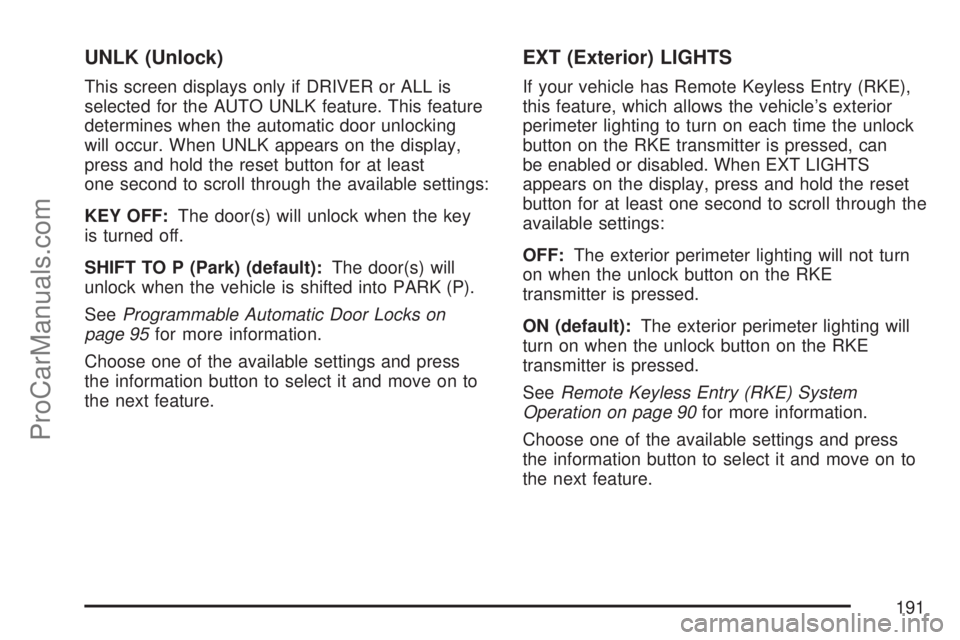
UNLK (Unlock)
This screen displays only if DRIVER or ALL is
selected for the AUTO UNLK feature. This feature
determines when the automatic door unlocking
will occur. When UNLK appears on the display,
press and hold the reset button for at least
one second to scroll through the available settings:
KEY OFF:The door(s) will unlock when the key
is turned off.
SHIFT TO P (Park) (default):The door(s) will
unlock when the vehicle is shifted into PARK (P).
SeeProgrammable Automatic Door Locks on
page 95for more information.
Choose one of the available settings and press
the information button to select it and move on to
the next feature.
EXT (Exterior) LIGHTS
If your vehicle has Remote Keyless Entry (RKE),
this feature, which allows the vehicle’s exterior
perimeter lighting to turn on each time the unlock
button on the RKE transmitter is pressed, can
be enabled or disabled. When EXT LIGHTS
appears on the display, press and hold the reset
button for at least one second to scroll through the
available settings:
OFF:The exterior perimeter lighting will not turn
on when the unlock button on the RKE
transmitter is pressed.
ON (default):The exterior perimeter lighting will
turn on when the unlock button on the RKE
transmitter is pressed.
SeeRemote Keyless Entry (RKE) System
Operation on page 90for more information.
Choose one of the available settings and press
the information button to select it and move on to
the next feature.
191
ProCarManuals.com
Page 192 of 406
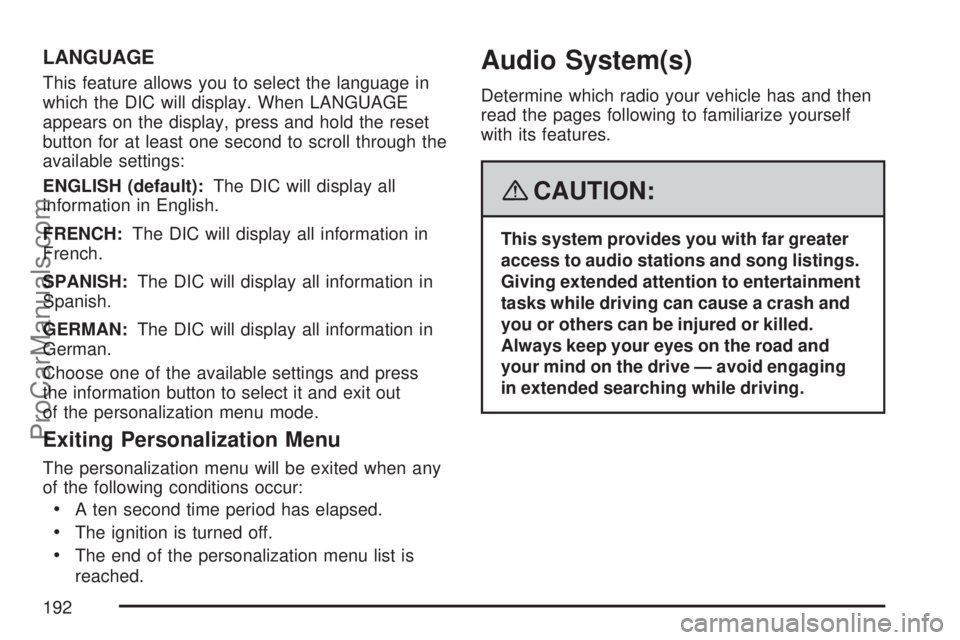
LANGUAGE
This feature allows you to select the language in
which the DIC will display. When LANGUAGE
appears on the display, press and hold the reset
button for at least one second to scroll through the
available settings:
ENGLISH (default):The DIC will display all
information in English.
FRENCH:The DIC will display all information in
French.
SPANISH:The DIC will display all information in
Spanish.
GERMAN:The DIC will display all information in
German.
Choose one of the available settings and press
the information button to select it and exit out
of the personalization menu mode.
Exiting Personalization Menu
The personalization menu will be exited when any
of the following conditions occur:
A ten second time period has elapsed.
The ignition is turned off.
The end of the personalization menu list is
reached.
Audio System(s)
Determine which radio your vehicle has and then
read the pages following to familiarize yourself
with its features.
{CAUTION:
This system provides you with far greater
access to audio stations and song listings.
Giving extended attention to entertainment
tasks while driving can cause a crash and
you or others can be injured or killed.
Always keep your eyes on the road and
your mind on the drive — avoid engaging
in extended searching while driving.
192
ProCarManuals.com
Page 193 of 406
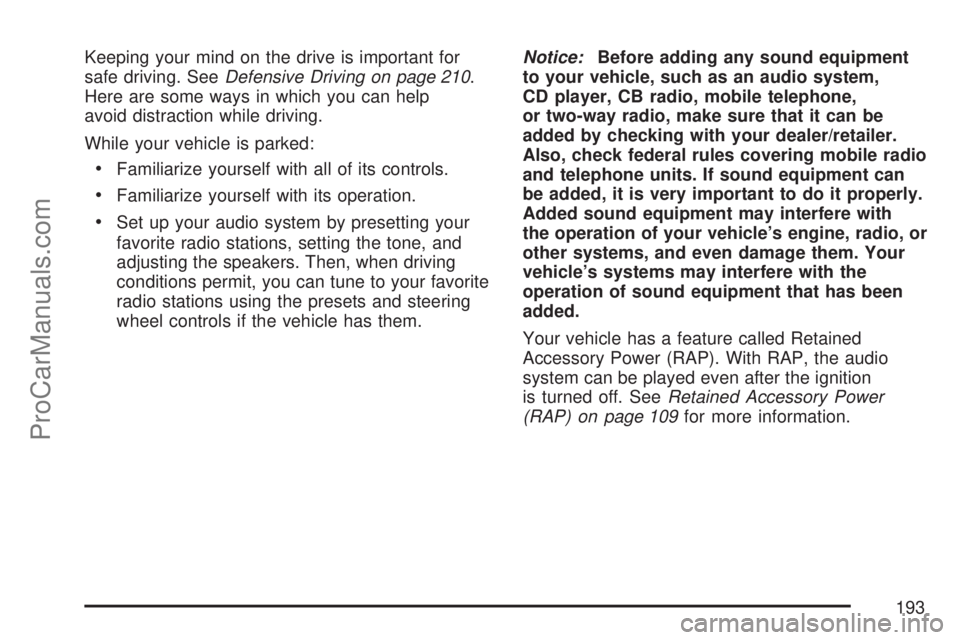
Keeping your mind on the drive is important for
safe driving. SeeDefensive Driving on page 210.
Here are some ways in which you can help
avoid distraction while driving.
While your vehicle is parked:
Familiarize yourself with all of its controls.
Familiarize yourself with its operation.
Set up your audio system by presetting your
favorite radio stations, setting the tone, and
adjusting the speakers. Then, when driving
conditions permit, you can tune to your favorite
radio stations using the presets and steering
wheel controls if the vehicle has them.Notice:Before adding any sound equipment
to your vehicle, such as an audio system,
CD player, CB radio, mobile telephone,
or two-way radio, make sure that it can be
added by checking with your dealer/retailer.
Also, check federal rules covering mobile radio
and telephone units. If sound equipment can
be added, it is very important to do it properly.
Added sound equipment may interfere with
the operation of your vehicle’s engine, radio, or
other systems, and even damage them. Your
vehicle’s systems may interfere with the
operation of sound equipment that has been
added.
Your vehicle has a feature called Retained
Accessory Power (RAP). With RAP, the audio
system can be played even after the ignition
is turned off. SeeRetained Accessory Power
(RAP) on page 109for more information.
193
ProCarManuals.com
Page 194 of 406
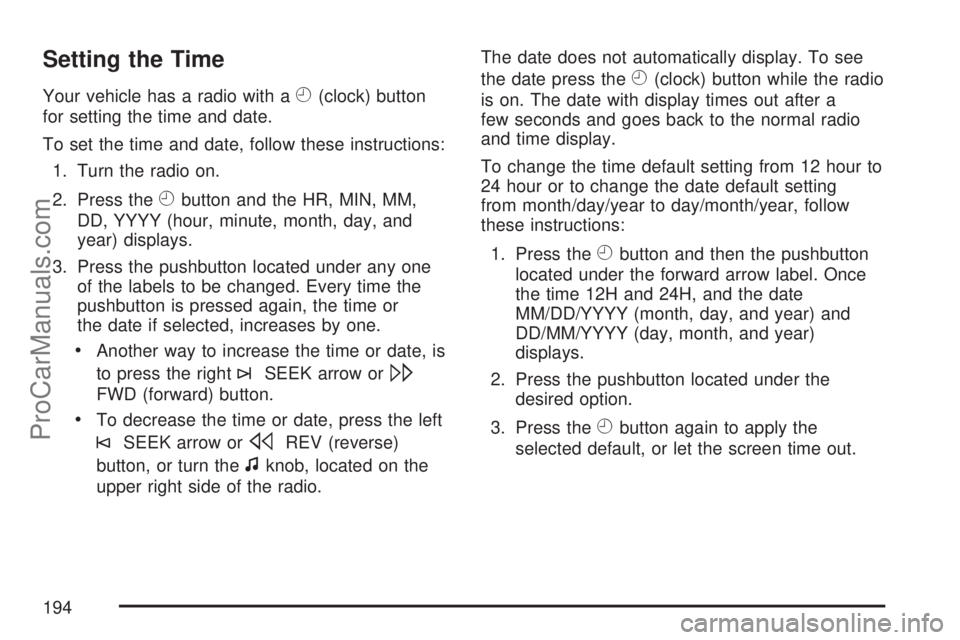
Setting the Time
Your vehicle has a radio with aH(clock) button
for setting the time and date.
To set the time and date, follow these instructions:
1. Turn the radio on.
2. Press the
Hbutton and the HR, MIN, MM,
DD, YYYY (hour, minute, month, day, and
year) displays.
3. Press the pushbutton located under any one
of the labels to be changed. Every time the
pushbutton is pressed again, the time or
the date if selected, increases by one.
Another way to increase the time or date, is
to press the right
¨SEEK arrow or\
FWD (forward) button.
To decrease the time or date, press the left
©SEEK arrow orsREV (reverse)
button, or turn the
fknob, located on the
upper right side of the radio.The date does not automatically display. To see
the date press the
H(clock) button while the radio
is on. The date with display times out after a
few seconds and goes back to the normal radio
and time display.
To change the time default setting from 12 hour to
24 hour or to change the date default setting
from month/day/year to day/month/year, follow
these instructions:
1. Press the
Hbutton and then the pushbutton
located under the forward arrow label. Once
the time 12H and 24H, and the date
MM/DD/YYYY (month, day, and year) and
DD/MM/YYYY (day, month, and year)
displays.
2. Press the pushbutton located under the
desired option.
3. Press the
Hbutton again to apply the
selected default, or let the screen time out.
194
ProCarManuals.com
Page 195 of 406
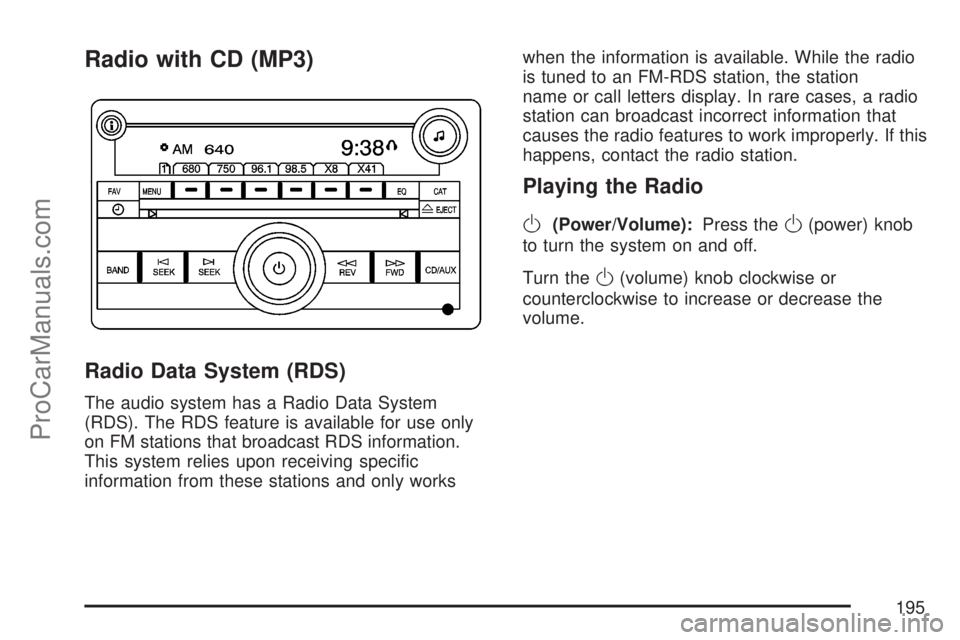
Radio with CD (MP3)
Radio Data System (RDS)
The audio system has a Radio Data System
(RDS). The RDS feature is available for use only
on FM stations that broadcast RDS information.
This system relies upon receiving speci�c
information from these stations and only workswhen the information is available. While the radio
is tuned to an FM-RDS station, the station
name or call letters display. In rare cases, a radio
station can broadcast incorrect information that
causes the radio features to work improperly. If this
happens, contact the radio station.
Playing the Radio
O
(Power/Volume):Press theO(power) knob
to turn the system on and off.
Turn the
O(volume) knob clockwise or
counterclockwise to increase or decrease the
volume.
195
ProCarManuals.com
Page 196 of 406
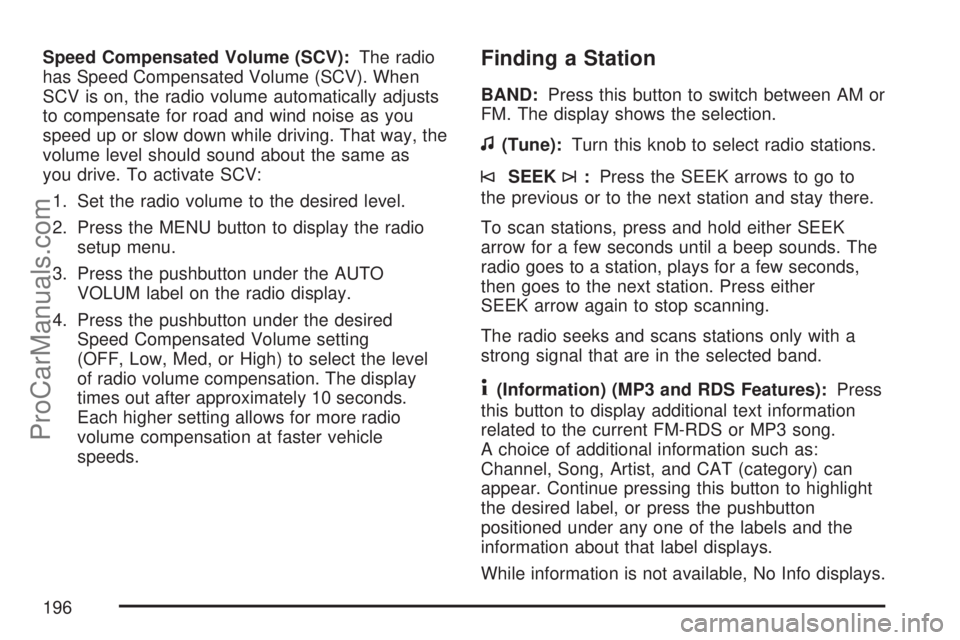
Speed Compensated Volume (SCV):The radio
has Speed Compensated Volume (SCV). When
SCV is on, the radio volume automatically adjusts
to compensate for road and wind noise as you
speed up or slow down while driving. That way, the
volume level should sound about the same as
you drive. To activate SCV:
1. Set the radio volume to the desired level.
2. Press the MENU button to display the radio
setup menu.
3. Press the pushbutton under the AUTO
VOLUM label on the radio display.
4. Press the pushbutton under the desired
Speed Compensated Volume setting
(OFF, Low, Med, or High) to select the level
of radio volume compensation. The display
times out after approximately 10 seconds.
Each higher setting allows for more radio
volume compensation at faster vehicle
speeds.Finding a Station
BAND:Press this button to switch between AM or
FM. The display shows the selection.
f(Tune):Turn this knob to select radio stations.
©SEEK¨:Press the SEEK arrows to go to
the previous or to the next station and stay there.
To scan stations, press and hold either SEEK
arrow for a few seconds until a beep sounds. The
radio goes to a station, plays for a few seconds,
then goes to the next station. Press either
SEEK arrow again to stop scanning.
The radio seeks and scans stations only with a
strong signal that are in the selected band.
4(Information) (MP3 and RDS Features):Press
this button to display additional text information
related to the current FM-RDS or MP3 song.
A choice of additional information such as:
Channel, Song, Artist, and CAT (category) can
appear. Continue pressing this button to highlight
the desired label, or press the pushbutton
positioned under any one of the labels and the
information about that label displays.
While information is not available, No Info displays.
196
ProCarManuals.com
Page 197 of 406
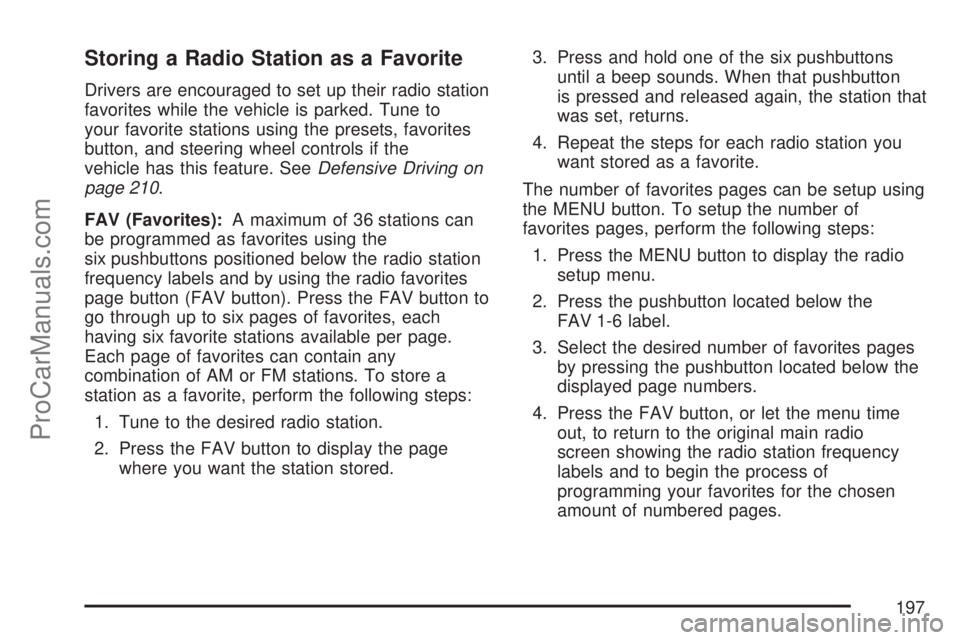
Storing a Radio Station as a Favorite
Drivers are encouraged to set up their radio station
favorites while the vehicle is parked. Tune to
your favorite stations using the presets, favorites
button, and steering wheel controls if the
vehicle has this feature. SeeDefensive Driving on
page 210.
FAV (Favorites):A maximum of 36 stations can
be programmed as favorites using the
six pushbuttons positioned below the radio station
frequency labels and by using the radio favorites
page button (FAV button). Press the FAV button to
go through up to six pages of favorites, each
having six favorite stations available per page.
Each page of favorites can contain any
combination of AM or FM stations. To store a
station as a favorite, perform the following steps:
1. Tune to the desired radio station.
2. Press the FAV button to display the page
where you want the station stored.3. Press and hold one of the six pushbuttons
until a beep sounds. When that pushbutton
is pressed and released again, the station that
was set, returns.
4. Repeat the steps for each radio station you
want stored as a favorite.
The number of favorites pages can be setup using
the MENU button. To setup the number of
favorites pages, perform the following steps:
1. Press the MENU button to display the radio
setup menu.
2. Press the pushbutton located below the
FAV 1-6 label.
3. Select the desired number of favorites pages
by pressing the pushbutton located below the
displayed page numbers.
4. Press the FAV button, or let the menu time
out, to return to the original main radio
screen showing the radio station frequency
labels and to begin the process of
programming your favorites for the chosen
amount of numbered pages.
197
ProCarManuals.com
Page 198 of 406
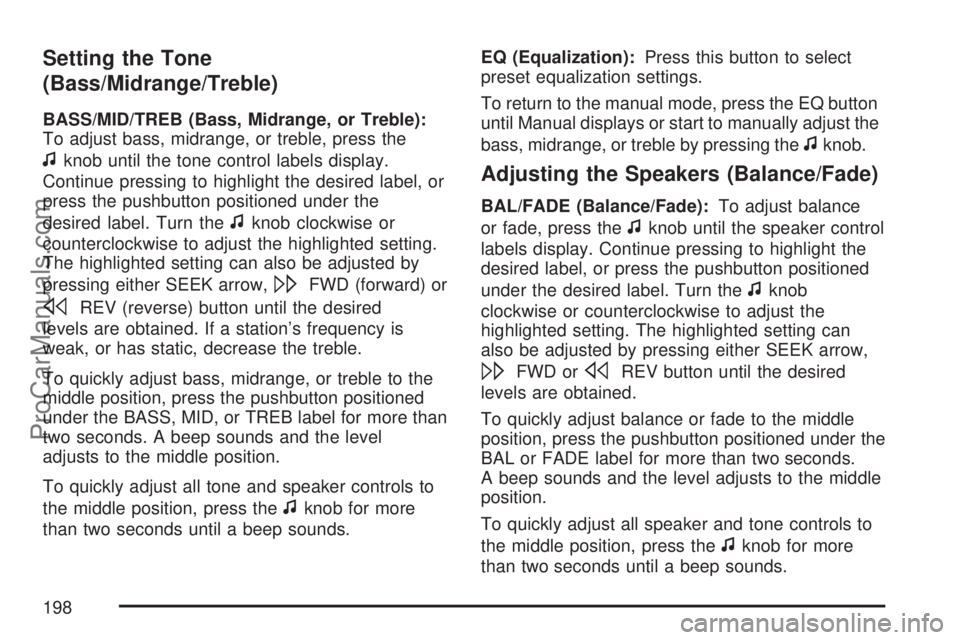
Setting the Tone
(Bass/Midrange/Treble)
BASS/MID/TREB (Bass, Midrange, or Treble):
To adjust bass, midrange, or treble, press the
fknob until the tone control labels display.
Continue pressing to highlight the desired label, or
press the pushbutton positioned under the
desired label. Turn the
fknob clockwise or
counterclockwise to adjust the highlighted setting.
The highlighted setting can also be adjusted by
pressing either SEEK arrow,
\FWD (forward) or
sREV (reverse) button until the desired
levels are obtained. If a station’s frequency is
weak, or has static, decrease the treble.
To quickly adjust bass, midrange, or treble to the
middle position, press the pushbutton positioned
under the BASS, MID, or TREB label for more than
two seconds. A beep sounds and the level
adjusts to the middle position.
To quickly adjust all tone and speaker controls to
the middle position, press the
fknob for more
than two seconds until a beep sounds.EQ (Equalization):Press this button to select
preset equalization settings.
To return to the manual mode, press the EQ button
until Manual displays or start to manually adjust the
bass, midrange, or treble by pressing the
fknob.
Adjusting the Speakers (Balance/Fade)
BAL/FADE (Balance/Fade):To adjust balance
or fade, press the
fknob until the speaker control
labels display. Continue pressing to highlight the
desired label, or press the pushbutton positioned
under the desired label. Turn the
fknob
clockwise or counterclockwise to adjust the
highlighted setting. The highlighted setting can
also be adjusted by pressing either SEEK arrow,
\FWD orsREV button until the desired
levels are obtained.
To quickly adjust balance or fade to the middle
position, press the pushbutton positioned under the
BAL or FADE label for more than two seconds.
A beep sounds and the level adjusts to the middle
position.
To quickly adjust all speaker and tone controls to
the middle position, press the
fknob for more
than two seconds until a beep sounds.
198
ProCarManuals.com
Page 199 of 406
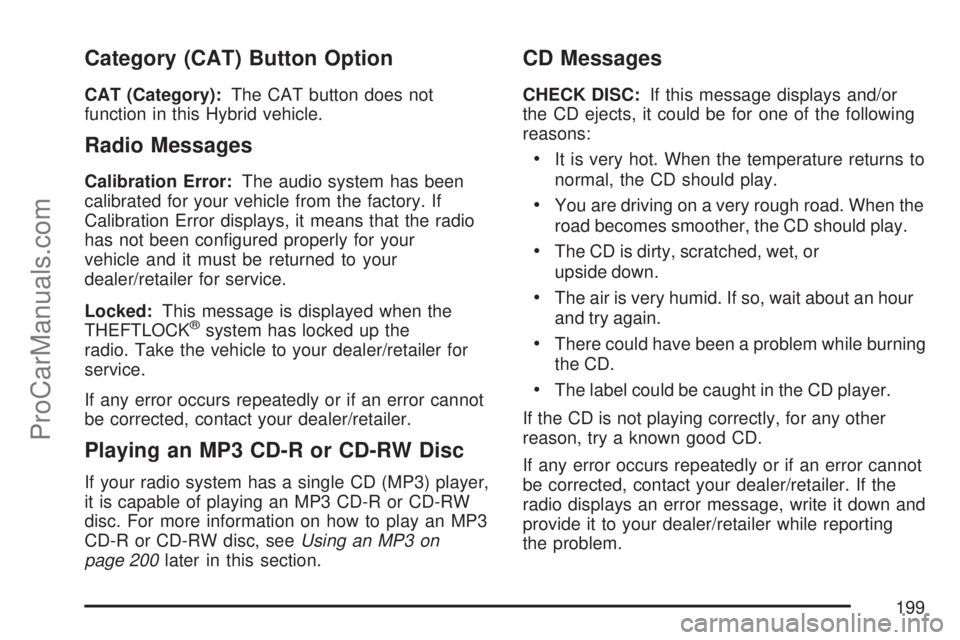
Category (CAT) Button Option
CAT (Category):The CAT button does not
function in this Hybrid vehicle.
Radio Messages
Calibration Error:The audio system has been
calibrated for your vehicle from the factory. If
Calibration Error displays, it means that the radio
has not been con�gured properly for your
vehicle and it must be returned to your
dealer/retailer for service.
Locked:This message is displayed when the
THEFTLOCK
®system has locked up the
radio. Take the vehicle to your dealer/retailer for
service.
If any error occurs repeatedly or if an error cannot
be corrected, contact your dealer/retailer.
Playing an MP3 CD-R or CD-RW Disc
If your radio system has a single CD (MP3) player,
it is capable of playing an MP3 CD-R or CD-RW
disc. For more information on how to play an MP3
CD-R or CD-RW disc, seeUsing an MP3 on
page 200later in this section.
CD Messages
CHECK DISC:If this message displays and/or
the CD ejects, it could be for one of the following
reasons:
It is very hot. When the temperature returns to
normal, the CD should play.
You are driving on a very rough road. When the
road becomes smoother, the CD should play.
The CD is dirty, scratched, wet, or
upside down.
The air is very humid. If so, wait about an hour
and try again.
There could have been a problem while burning
the CD.
The label could be caught in the CD player.
If the CD is not playing correctly, for any other
reason, try a known good CD.
If any error occurs repeatedly or if an error cannot
be corrected, contact your dealer/retailer. If the
radio displays an error message, write it down and
provide it to your dealer/retailer while reporting
the problem.
199
ProCarManuals.com
Page 200 of 406
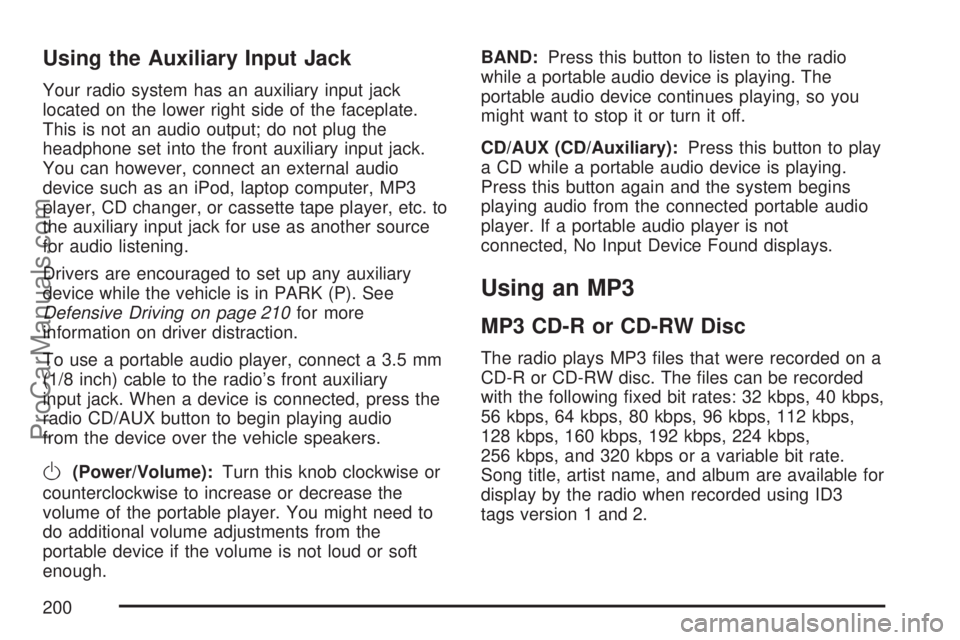
Using the Auxiliary Input Jack
Your radio system has an auxiliary input jack
located on the lower right side of the faceplate.
This is not an audio output; do not plug the
headphone set into the front auxiliary input jack.
You can however, connect an external audio
device such as an iPod, laptop computer, MP3
player, CD changer, or cassette tape player, etc. to
the auxiliary input jack for use as another source
for audio listening.
Drivers are encouraged to set up any auxiliary
device while the vehicle is in PARK (P). See
Defensive Driving on page 210for more
information on driver distraction.
To use a portable audio player, connect a 3.5 mm
(1/8 inch) cable to the radio’s front auxiliary
input jack. When a device is connected, press the
radio CD/AUX button to begin playing audio
from the device over the vehicle speakers.
O(Power/Volume):Turn this knob clockwise or
counterclockwise to increase or decrease the
volume of the portable player. You might need to
do additional volume adjustments from the
portable device if the volume is not loud or soft
enough.BAND:Press this button to listen to the radio
while a portable audio device is playing. The
portable audio device continues playing, so you
might want to stop it or turn it off.
CD/AUX (CD/Auxiliary):Press this button to play
a CD while a portable audio device is playing.
Press this button again and the system begins
playing audio from the connected portable audio
player. If a portable audio player is not
connected, No Input Device Found displays.
Using an MP3
MP3 CD-R or CD-RW Disc
The radio plays MP3 �les that were recorded on a
CD-R or CD-RW disc. The �les can be recorded
with the following �xed bit rates: 32 kbps, 40 kbps,
56 kbps, 64 kbps, 80 kbps, 96 kbps, 112 kbps,
128 kbps, 160 kbps, 192 kbps, 224 kbps,
256 kbps, and 320 kbps or a variable bit rate.
Song title, artist name, and album are available for
display by the radio when recorded using ID3
tags version 1 and 2.
200
ProCarManuals.com