SATURN L-SERIES 2004 Owners Manual
Manufacturer: SATURN, Model Year: 2004, Model line: L-SERIES, Model: SATURN L-SERIES 2004Pages: 386, PDF Size: 2.89 MB
Page 191 of 386
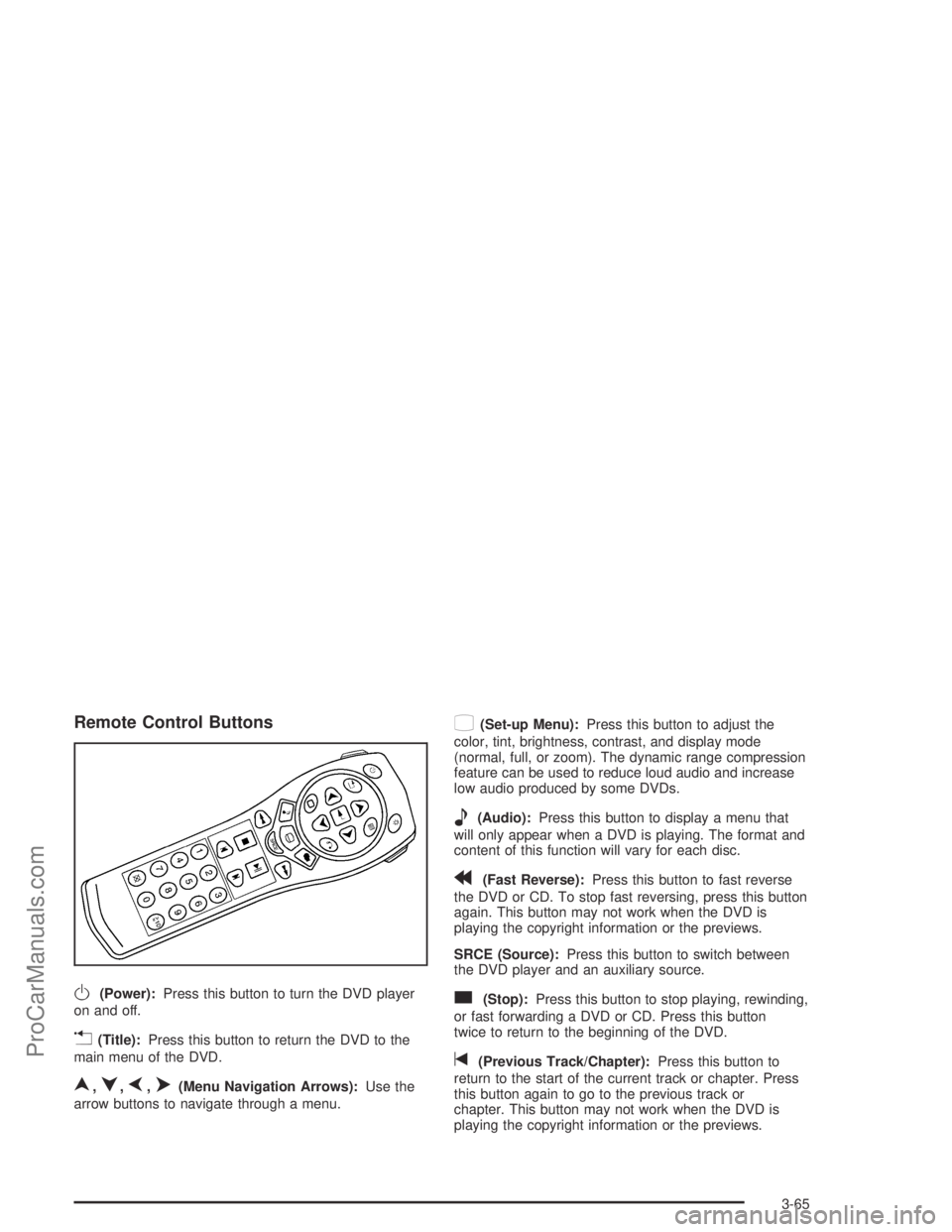
Remote Control Buttons
O(Power):Press this button to turn the DVD player
on and off.
v(Title):Press this button to return the DVD to the
main menu of the DVD.
n,q,p,o(Menu Navigation Arrows):Use the
arrow buttons to navigate through a menu.
z(Set-up Menu):Press this button to adjust the
color, tint, brightness, contrast, and display mode
(normal, full, or zoom). The dynamic range compression
feature can be used to reduce loud audio and increase
low audio produced by some DVDs.
e(Audio):Press this button to display a menu that
will only appear when a DVD is playing. The format and
content of this function will vary for each disc.
r(Fast Reverse):Press this button to fast reverse
the DVD or CD. To stop fast reversing, press this button
again. This button may not work when the DVD is
playing the copyright information or the previews.
SRCE (Source):Press this button to switch between
the DVD player and an auxiliary source.
c(Stop):Press this button to stop playing, rewinding,
or fast forwarding a DVD or CD. Press this button
twice to return to the beginning of the DVD.
t(Previous Track/Chapter):Press this button to
return to the start of the current track or chapter. Press
this button again to go to the previous track or
chapter. This button may not work when the DVD is
playing the copyright information or the previews.
3-65
ProCarManuals.com
Page 192 of 386
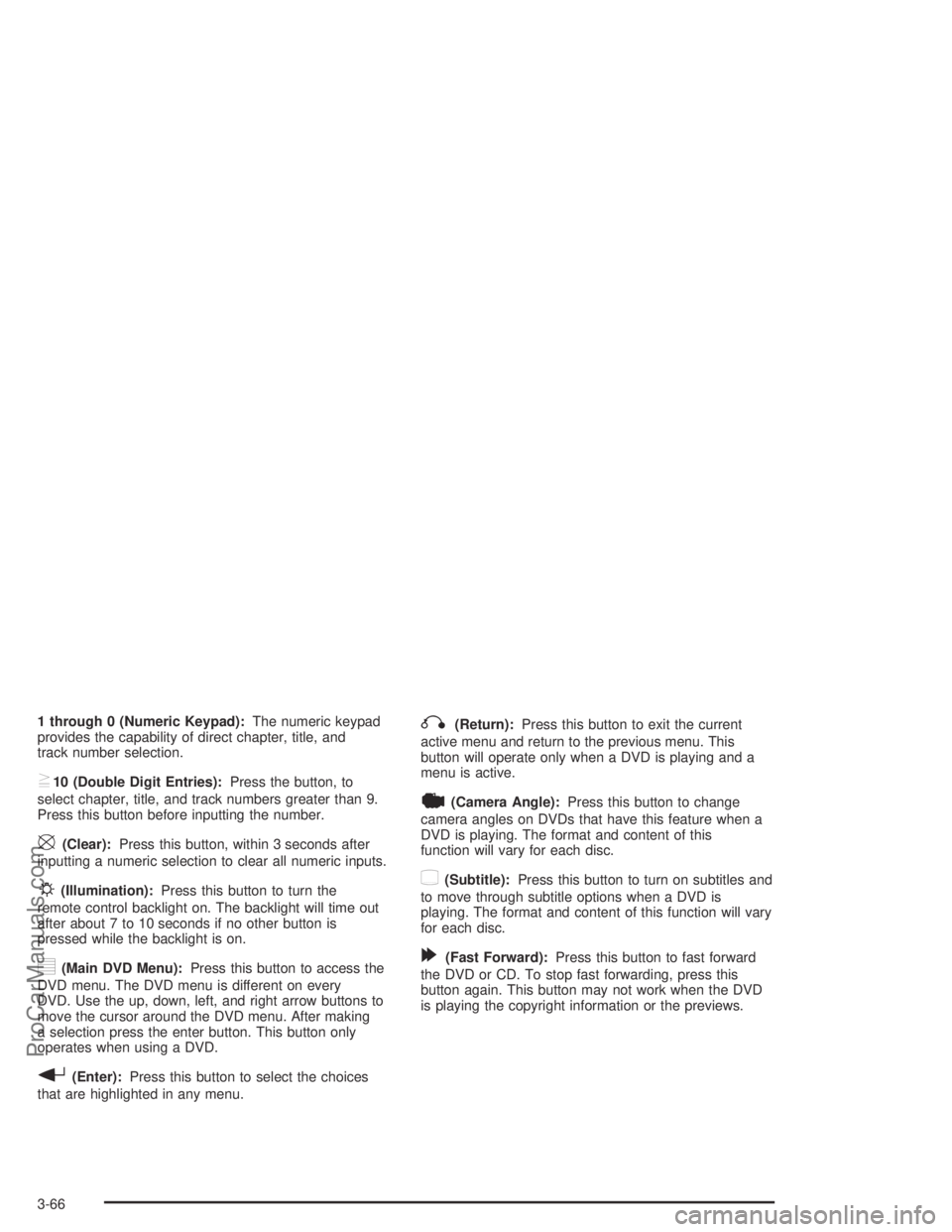
1 through 0 (Numeric Keypad):The numeric keypad
provides the capability of direct chapter, title, and
track number selection.
}10 (Double Digit Entries):Press the button, to
select chapter, title, and track numbers greater than 9.
Press this button before inputting the number.
\(Clear):Press this button, within 3 seconds after
inputting a numeric selection to clear all numeric inputs.
P(Illumination):Press this button to turn the
remote control backlight on. The backlight will time out
after about 7 to 10 seconds if no other button is
pressed while the backlight is on.
y(Main DVD Menu):Press this button to access the
DVD menu. The DVD menu is different on every
DVD. Use the up, down, left, and right arrow buttons to
move the cursor around the DVD menu. After making
a selection press the enter button. This button only
operates when using a DVD.
r(Enter):Press this button to select the choices
that are highlighted in any menu.
q(Return):Press this button to exit the current
active menu and return to the previous menu. This
button will operate only when a DVD is playing and a
menu is active.
|(Camera Angle):Press this button to change
camera angles on DVDs that have this feature when a
DVD is playing. The format and content of this
function will vary for each disc.
{(Subtitle):Press this button to turn on subtitles and
to move through subtitle options when a DVD is
playing. The format and content of this function will vary
for each disc.
[(Fast Forward):Press this button to fast forward
the DVD or CD. To stop fast forwarding, press this
button again. This button may not work when the DVD
is playing the copyright information or the previews.
3-66
ProCarManuals.com
Page 193 of 386
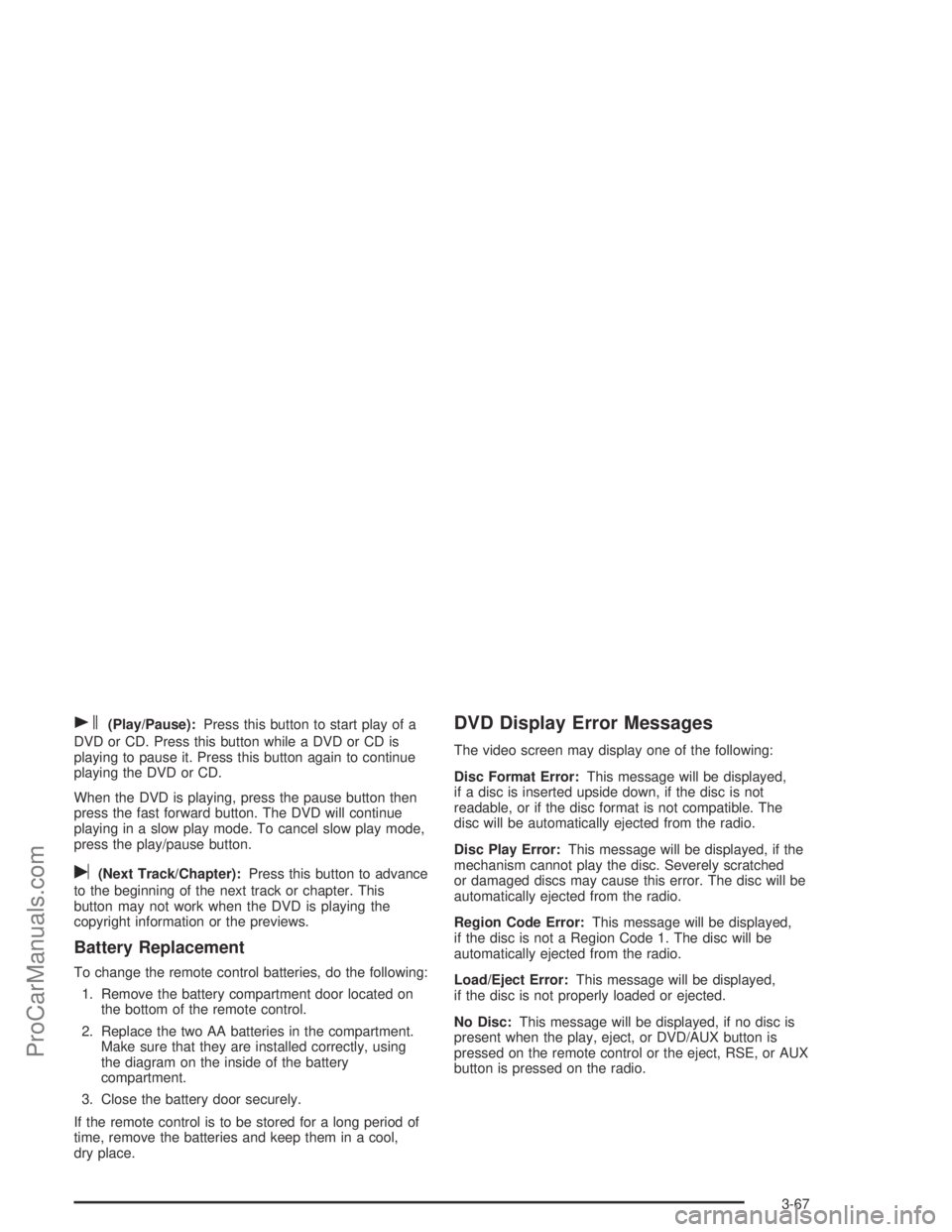
s(Play/Pause):Press this button to start play of a
DVD or CD. Press this button while a DVD or CD is
playing to pause it. Press this button again to continue
playing the DVD or CD.
When the DVD is playing, press the pause button then
press the fast forward button. The DVD will continue
playing in a slow play mode. To cancel slow play mode,
press the play/pause button.
u(Next Track/Chapter):Press this button to advance
to the beginning of the next track or chapter. This
button may not work when the DVD is playing the
copyright information or the previews.
Battery Replacement
To change the remote control batteries, do the following:
1. Remove the battery compartment door located on
the bottom of the remote control.
2. Replace the two AA batteries in the compartment.
Make sure that they are installed correctly, using
the diagram on the inside of the battery
compartment.
3. Close the battery door securely.
If the remote control is to be stored for a long period of
time, remove the batteries and keep them in a cool,
dry place.
DVD Display Error Messages
The video screen may display one of the following:
Disc Format Error:This message will be displayed,
if a disc is inserted upside down, if the disc is not
readable, or if the disc format is not compatible. The
disc will be automatically ejected from the radio.
Disc Play Error:This message will be displayed, if the
mechanism cannot play the disc. Severely scratched
or damaged discs may cause this error. The disc will be
automatically ejected from the radio.
Region Code Error:This message will be displayed,
if the disc is not a Region Code 1. The disc will be
automatically ejected from the radio.
Load/Eject Error:This message will be displayed,
if the disc is not properly loaded or ejected.
No Disc:This message will be displayed, if no disc is
present when the play, eject, or DVD/AUX button is
pressed on the remote control or the eject, RSE, or AUX
button is pressed on the radio.
3-67
ProCarManuals.com
Page 194 of 386
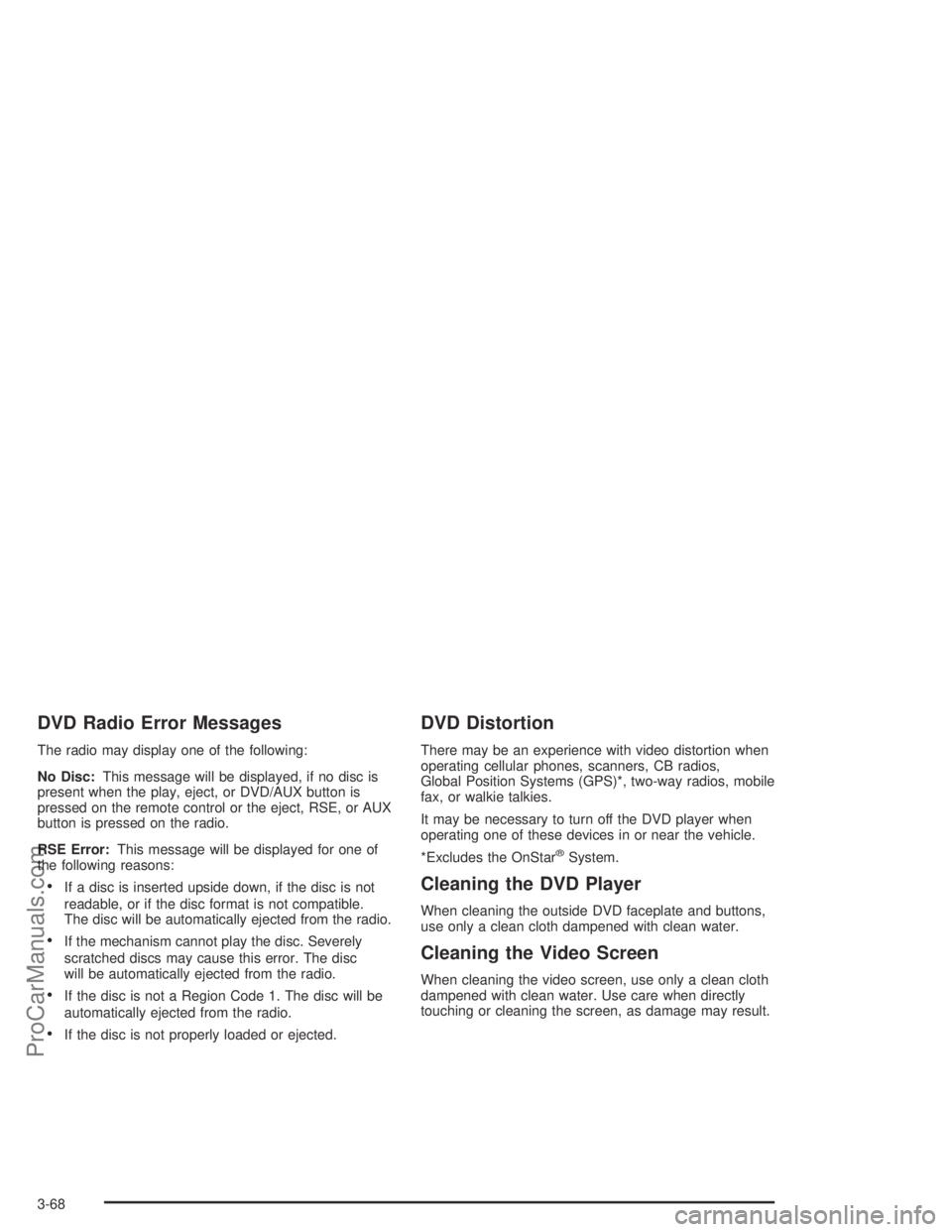
DVD Radio Error Messages
The radio may display one of the following:
No Disc:This message will be displayed, if no disc is
present when the play, eject, or DVD/AUX button is
pressed on the remote control or the eject, RSE, or AUX
button is pressed on the radio.
RSE Error:This message will be displayed for one of
the following reasons:
If a disc is inserted upside down, if the disc is not
readable, or if the disc format is not compatible.
The disc will be automatically ejected from the radio.
If the mechanism cannot play the disc. Severely
scratched discs may cause this error. The disc
will be automatically ejected from the radio.
If the disc is not a Region Code 1. The disc will be
automatically ejected from the radio.
If the disc is not properly loaded or ejected.
DVD Distortion
There may be an experience with video distortion when
operating cellular phones, scanners, CB radios,
Global Position Systems (GPS)*, two-way radios, mobile
fax, or walkie talkies.
It may be necessary to turn off the DVD player when
operating one of these devices in or near the vehicle.
*Excludes the OnStar
®System.
Cleaning the DVD Player
When cleaning the outside DVD faceplate and buttons,
use only a clean cloth dampened with clean water.
Cleaning the Video Screen
When cleaning the video screen, use only a clean cloth
dampened with clean water. Use care when directly
touching or cleaning the screen, as damage may result.
3-68
ProCarManuals.com
Page 195 of 386
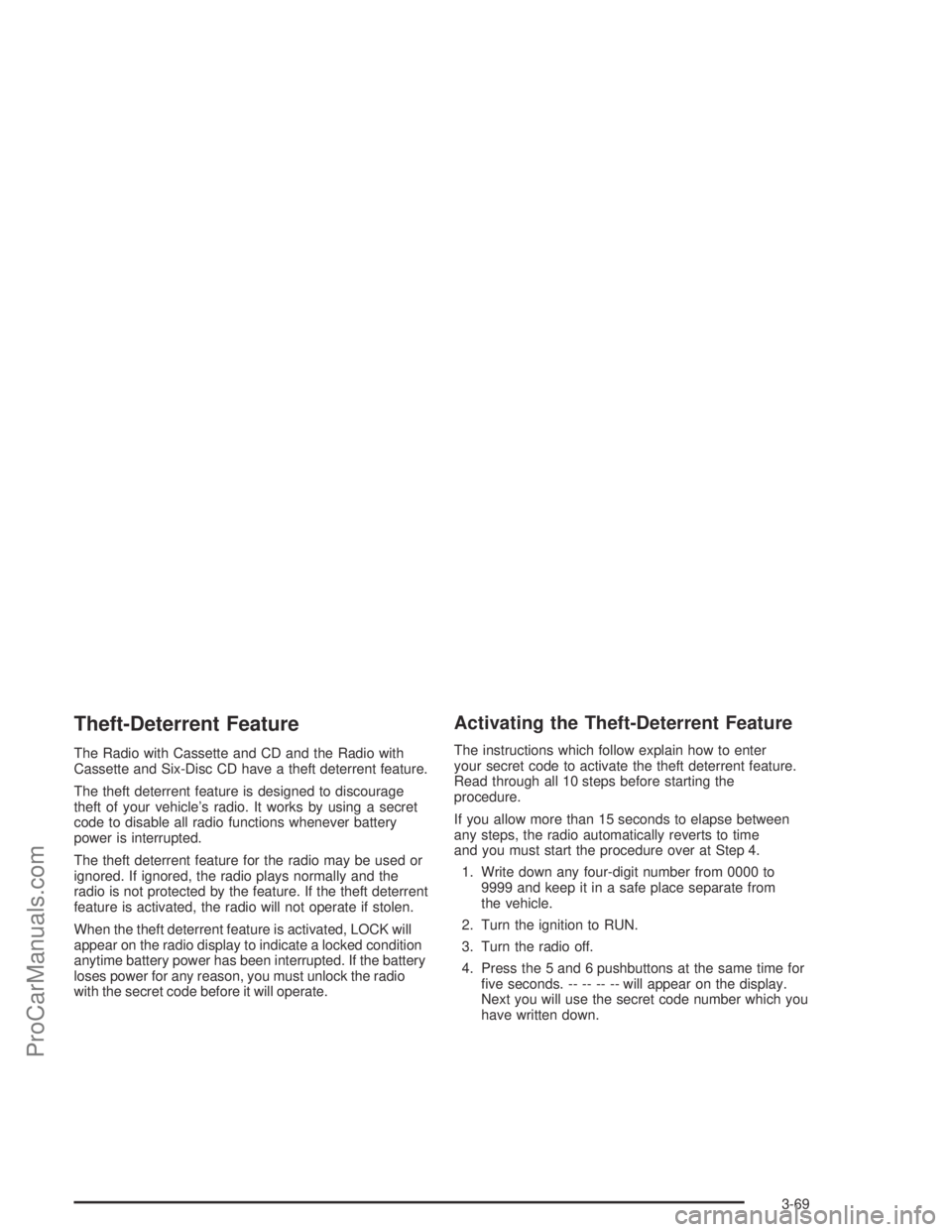
Theft-Deterrent Feature
The Radio with Cassette and CD and the Radio with
Cassette and Six-Disc CD have a theft deterrent feature.
The theft deterrent feature is designed to discourage
theft of your vehicle’s radio. It works by using a secret
code to disable all radio functions whenever battery
power is interrupted.
The theft deterrent feature for the radio may be used or
ignored. If ignored, the radio plays normally and the
radio is not protected by the feature. If the theft deterrent
feature is activated, the radio will not operate if stolen.
When the theft deterrent feature is activated, LOCK will
appear on the radio display to indicate a locked condition
anytime battery power has been interrupted. If the battery
loses power for any reason, you must unlock the radio
with the secret code before it will operate.
Activating the Theft-Deterrent Feature
The instructions which follow explain how to enter
your secret code to activate the theft deterrent feature.
Read through all 10 steps before starting the
procedure.
If you allow more than 15 seconds to elapse between
any steps, the radio automatically reverts to time
and you must start the procedure over at Step 4.
1. Write down any four-digit number from 0000 to
9999 and keep it in a safe place separate from
the vehicle.
2. Turn the ignition to RUN.
3. Turn the radio off.
4. Press the 5 and 6 pushbuttons at the same time for
�ve seconds. -- -- -- -- will appear on the display.
Next you will use the secret code number which you
have written down.
3-69
ProCarManuals.com
Page 196 of 386

5. Press the SEEK/SCAN up arrow to make the �rst
digit agree with your code.
6. Press the SEEK/SCAN down arrow to make the
second digit agree with your code.
7. Press the TUNE up arrow to make the third digit
agree with your code.
8. Press the TUNE down arrow to make the fourth
digit agree with your code.
9. Press AM-FM after you have con�rmed that the
code matches the secret code you have written
down. REP will appear on the display to indicate
that Steps 5 through 8 need to be repeated to
con�rm your secret code.
10. Press AM-FM again. SEC will appear on the display
to indicate that the radio is secure.
If SEC is not displayed, but displays Err1, Err2, or
LOCK, the theft deterrent feature is already set
to another code. See “Disabling the Theft-Deterrent
Feature” later in this section.Unlocking the Theft-Deterrent Feature
After a Power Loss
Enter your secret code as follows; pause no more than
15 seconds between steps:
1. Turn the ignition on. -- -- -- -- will appear on the
display.
2. Preform Steps 5 through 8 from the “Activating the
Theft-Deterrent Feature” earlier to enter your
secret code.
3. Press AM-FM after you have con�rmed that the
code matches the secret code you have written
down. SEC will appear on the display, indicating the
radio is now operable and secure.
If you enter the wrong code, the display will momentarily
show an error message and all radio functions will
continue to be disabled. If -- -- -- -- appears on
the display, you can try to enter your secret code again.
If you enter the wrong code three times, LOCK will
appear on the display. Contact your retailer. Your retailer
is authorized to obtain the factory programmed code
that is assigned to the radio to reset the system.
If you forget your code, if the theft deterrent feature is
accidentally activated with an unknown code, or if
the radio is in the locked mode, contact your retailer.
3-70
ProCarManuals.com
Page 197 of 386

Disabling the Theft-Deterrent Feature
Enter your secret code as follows; pause no more than
15 seconds between steps:
Preform Steps 1 through 9 from the “Activating the
Theft-Deterrent Feature” earlier to enter your secret
code. OFF will appear on the display indicating the theft
deterrent feature is off.
If OFF does not appear on the display, the wrong code
was entered. If you enter the wrong code, the display will
momentarily show an error message and all radio
functions will continue to be disabled. If -- -- -- -- appears
on the display, you can try to enter your secret code
again.
If you enter the wrong code three times, LOCK will
appear on the display. Contact your retailer. Your retailer
is authorized to obtain the factory programmed code
that is assigned to the radio to reset the system.
If you forget your code, if the theft deterrent feature is
accidentally activated with an unknown code, or if
the radio is in the locked mode, contact your retailer.
Radio Reception
AM
The range for most AM stations is greater than for FM,
especially at night. The longer range, however, can
cause stations to interfere with each other. AM can pick
up noise from things like storms and power lines. Try
reducing the treble to reduce this noise.
FM
FM stereo will give you the best sound, but FM signals
will reach only about 10 to 40 miles (16 to 65 km).
Tall buildings or hills can interfere with FM signals,
causing the sound to come and go.
3-71
ProCarManuals.com
Page 198 of 386

Care of Your Cassette Tape Player
A tape player that is not cleaned regularly can cause
reduced sound quality, ruined cassettes, or a damaged
mechanism. Cassette tapes should be stored in their
cases away from contaminants, direct sunlight, and
extreme heat. If they are not, they may not operate
properly or they may cause failure of the tape player.
The tape player should be cleaned regularly after every
30 hours of use. The radio may display CLEAN to
indicate that the tape player has been used for 30 hours
without resetting the tape clean timer. If this message
appears on the display, the cassette tape player
needs to be cleaned. It will still play tapes, but it should
be cleaned as soon as possible to prevent damage
to the tapes and player. If there is a reduction in sound
quality, try a known good cassette to see if the tape
or the tape player is at fault. If this other cassette has no
improvement in sound quality, clean the tape player.
For best results, use a scrubbing action, non-abrasive
cleaning cassette with pads which scrub the tape
head as the hubs of the cleaner cassette turn. The
recommended cleaning cassette is available through
your retailer.The cut tape detection feature of the cassette tape
player may identify the cleaning cassette as a damaged
tape, in error. If the cleaning cassette ejects, insert
the cassette at least three times to ensure thorough
cleaning.
A non-scrubbing action, wet-type cleaner which uses a
cassette with a fabric belt to clean the tape head
can be used. This type of cleaning cassette will not
eject on its own. A non-scrubbing action cleaner may not
clean as thoroughly as the scrubbing type cleaner.
The use of a non-scrubbing action, dry-type cleaning
cassette is not recommended.
After the player is cleaned, insert a cassette tape, press
and hold the eject button for �ve seconds to reset the
CLEAN indicator. CLEAN will no longer appear on
the display to show the indicator was reset.
Cassettes are subject to wear and the sound quality
may degrade over time. Always make sure the cassette
tape is in good condition before the tape player is
serviced.
3-72
ProCarManuals.com
Page 199 of 386

Care of Your CDs and DVDs
Handle discs carefully. Store them in their original cases
or other protective cases and away from direct sunlight
and dust. If the surface of a disc is soiled, dampen
a clean, soft cloth in a mild, neutral detergent solution
and clean it, wiping from the center to the edge.
Be sure never to touch the side without writing when
handling discs. Pick up discs by grasping the outer
edges or the edge of the hole and the outer edge.
Care of Your CD and DVD Player
The use of CD lens cleaners for CDs is not advised, due
to the risk of contaminating the lens of the CD optics
with lubricants internal to the CD mechanism.
Fixed Mast Antenna
The �xed mast antenna can withstand most car washes
without being damaged. If the mast should ever
become slightly bent, straighten it out by hand. If the
mast is badly bent, replace it.
Check occasionally to make sure the mast is still
tightened to the rear quarter panel.
3-73
ProCarManuals.com
Page 200 of 386

✍NOTES
3-74
ProCarManuals.com