CD player SATURN OUTLOOK 2008 Owners Manual
[x] Cancel search | Manufacturer: SATURN, Model Year: 2008, Model line: OUTLOOK, Model: SATURN OUTLOOK 2008Pages: 488, PDF Size: 3 MB
Page 148 of 488
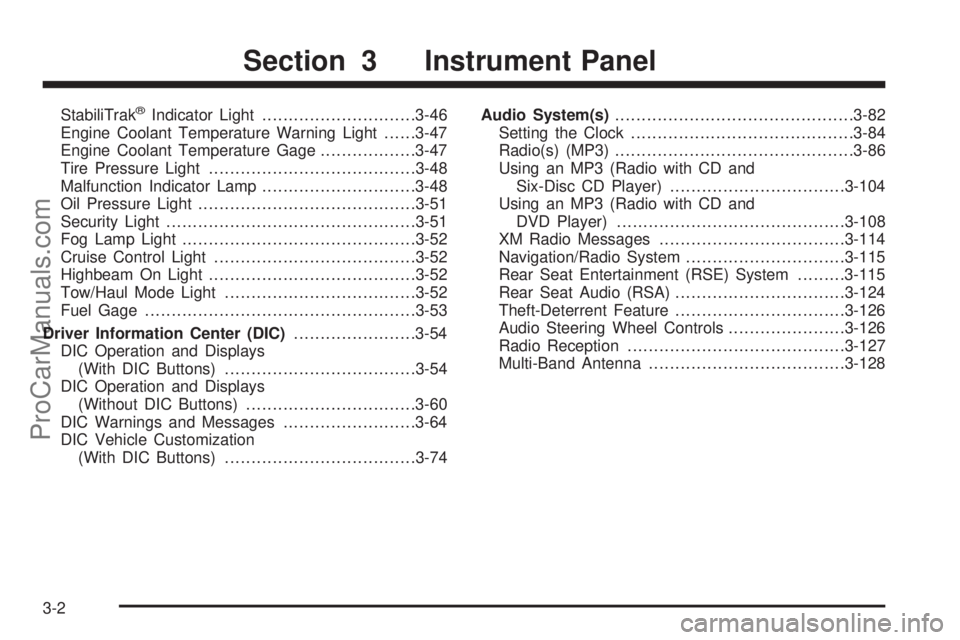
StabiliTrak®Indicator Light.............................3-46
Engine Coolant Temperature Warning Light......3-47
Engine Coolant Temperature Gage..................3-47
Tire Pressure Light.......................................3-48
Malfunction Indicator Lamp.............................3-48
Oil Pressure Light.........................................3-51
Security Light...............................................3-51
Fog Lamp Light............................................3-52
Cruise Control Light......................................3-52
Highbeam On Light.......................................3-52
Tow/Haul Mode Light....................................3-52
Fuel Gage...................................................3-53
Driver Information Center (DIC).......................3-54
DIC Operation and Displays
(With DIC Buttons)....................................3-54
DIC Operation and Displays
(Without DIC Buttons)................................3-60
DIC Warnings and Messages.........................3-64
DIC Vehicle Customization
(With DIC Buttons)....................................3-74Audio System(s).............................................3-82
Setting the Clock..........................................3-84
Radio(s) (MP3).............................................3-86
Using an MP3 (Radio with CD and
Six-Disc CD Player).................................3-104
Using an MP3 (Radio with CD and
DVD Player)...........................................3-108
XM Radio Messages...................................3-114
Navigation/Radio System..............................3-115
Rear Seat Entertainment (RSE) System.........3-115
Rear Seat Audio (RSA)................................3-124
Theft-Deterrent Feature................................3-126
Audio Steering Wheel Controls......................3-126
Radio Reception.........................................3-127
Multi-Band Antenna.....................................3-128
Section 3 Instrument Panel
3-2
ProCarManuals.com
Page 229 of 488
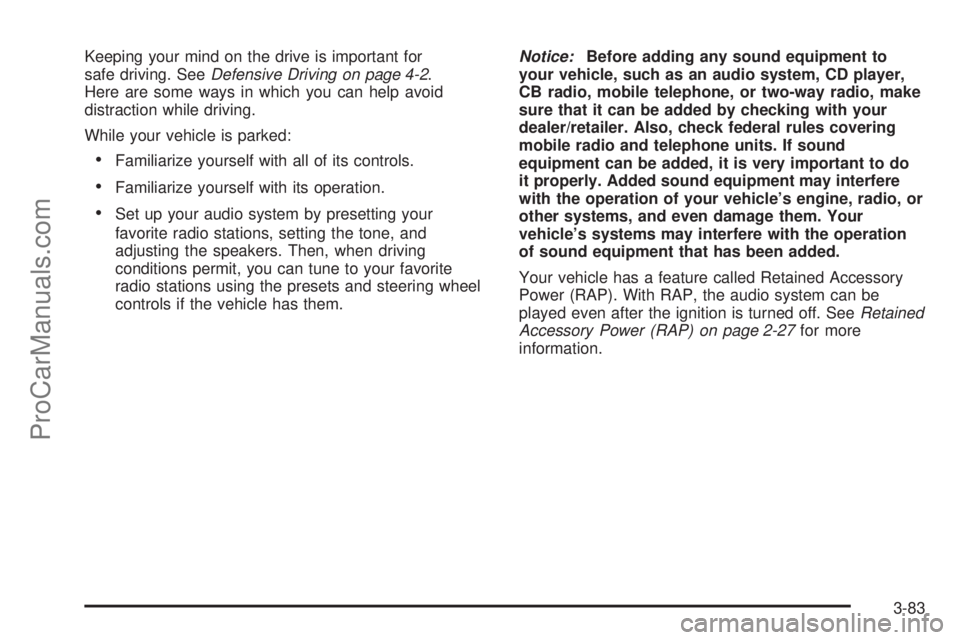
Keeping your mind on the drive is important for
safe driving. SeeDefensive Driving on page 4-2.
Here are some ways in which you can help avoid
distraction while driving.
While your vehicle is parked:
Familiarize yourself with all of its controls.
Familiarize yourself with its operation.
Set up your audio system by presetting your
favorite radio stations, setting the tone, and
adjusting the speakers. Then, when driving
conditions permit, you can tune to your favorite
radio stations using the presets and steering wheel
controls if the vehicle has them.Notice:Before adding any sound equipment to
your vehicle, such as an audio system, CD player,
CB radio, mobile telephone, or two-way radio, make
sure that it can be added by checking with your
dealer/retailer. Also, check federal rules covering
mobile radio and telephone units. If sound
equipment can be added, it is very important to do
it properly. Added sound equipment may interfere
with the operation of your vehicle’s engine, radio, or
other systems, and even damage them. Your
vehicle’s systems may interfere with the operation
of sound equipment that has been added.
Your vehicle has a feature called Retained Accessory
Power (RAP). With RAP, the audio system can be
played even after the ignition is turned off. SeeRetained
Accessory Power (RAP) on page 2-27for more
information.
3-83
ProCarManuals.com
Page 230 of 488
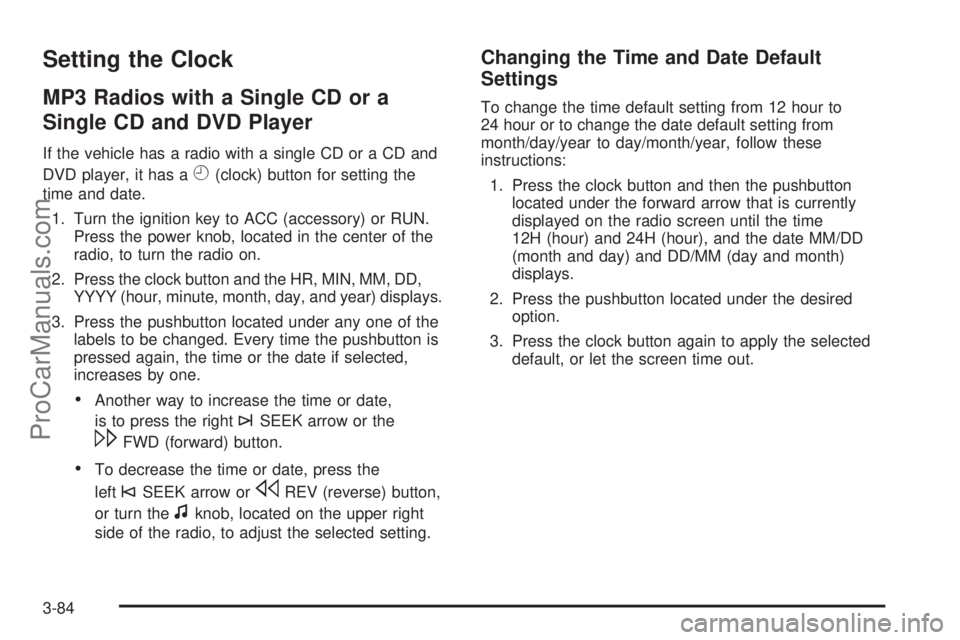
Setting the Clock
MP3 Radios with a Single CD or a
Single CD and DVD Player
If the vehicle has a radio with a single CD or a CD and
DVD player, it has a
H(clock) button for setting the
time and date.
1. Turn the ignition key to ACC (accessory) or RUN.
Press the power knob, located in the center of the
radio, to turn the radio on.
2. Press the clock button and the HR, MIN, MM, DD,
YYYY (hour, minute, month, day, and year) displays.
3. Press the pushbutton located under any one of the
labels to be changed. Every time the pushbutton is
pressed again, the time or the date if selected,
increases by one.
Another way to increase the time or date,
is to press the right
¨SEEK arrow or the
\FWD (forward) button.
To decrease the time or date, press the
left
©SEEK arrow orsREV (reverse) button,
or turn the
fknob, located on the upper right
side of the radio, to adjust the selected setting.
Changing the Time and Date Default
Settings
To change the time default setting from 12 hour to
24 hour or to change the date default setting from
month/day/year to day/month/year, follow these
instructions:
1. Press the clock button and then the pushbutton
located under the forward arrow that is currently
displayed on the radio screen until the time
12H (hour) and 24H (hour), and the date MM/DD
(month and day) and DD/MM (day and month)
displays.
2. Press the pushbutton located under the desired
option.
3. Press the clock button again to apply the selected
default, or let the screen time out.
3-84
ProCarManuals.com
Page 231 of 488
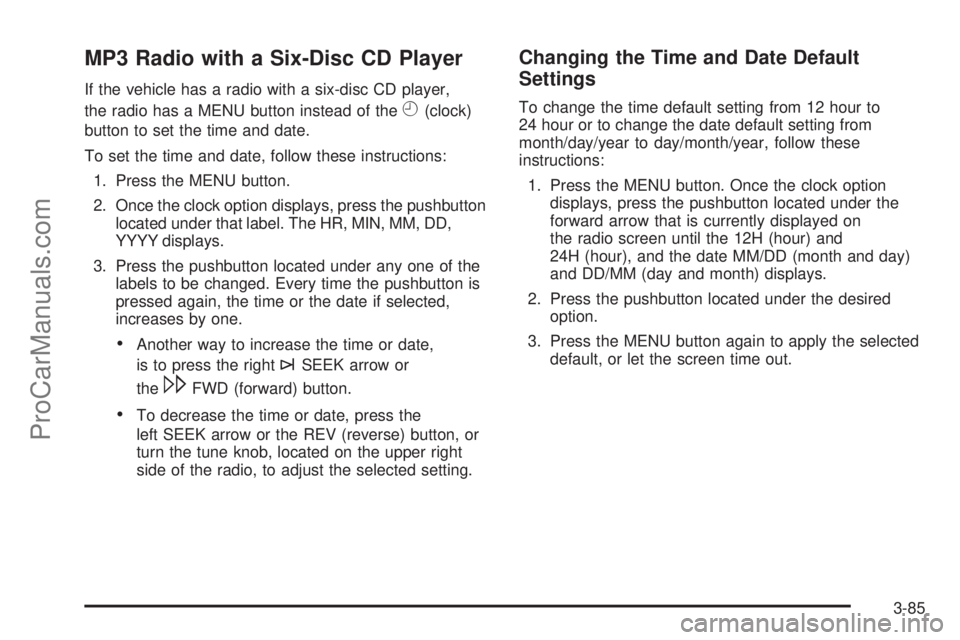
MP3 Radio with a Six-Disc CD Player
If the vehicle has a radio with a six-disc CD player,
the radio has a MENU button instead of the
H(clock)
button to set the time and date.
To set the time and date, follow these instructions:
1. Press the MENU button.
2. Once the clock option displays, press the pushbutton
located under that label. The HR, MIN, MM, DD,
YYYY displays.
3. Press the pushbutton located under any one of the
labels to be changed. Every time the pushbutton is
pressed again, the time or the date if selected,
increases by one.
Another way to increase the time or date,
is to press the right
¨SEEK arrow or
the
\FWD (forward) button.
To decrease the time or date, press the
left SEEK arrow or the REV (reverse) button, or
turn the tune knob, located on the upper right
side of the radio, to adjust the selected setting.
Changing the Time and Date Default
Settings
To change the time default setting from 12 hour to
24 hour or to change the date default setting from
month/day/year to day/month/year, follow these
instructions:
1. Press the MENU button. Once the clock option
displays, press the pushbutton located under the
forward arrow that is currently displayed on
the radio screen until the 12H (hour) and
24H (hour), and the date MM/DD (month and day)
and DD/MM (day and month) displays.
2. Press the pushbutton located under the desired
option.
3. Press the MENU button again to apply the selected
default, or let the screen time out.
3-85
ProCarManuals.com
Page 233 of 488
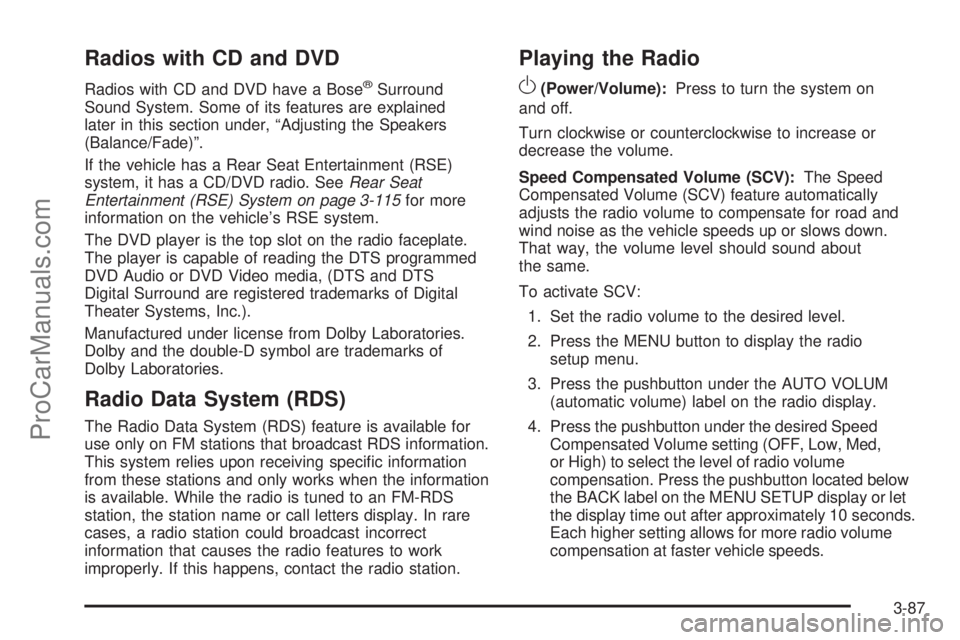
Radios with CD and DVD
Radios with CD and DVD have a Bose®Surround
Sound System. Some of its features are explained
later in this section under, “Adjusting the Speakers
(Balance/Fade)”.
If the vehicle has a Rear Seat Entertainment (RSE)
system, it has a CD/DVD radio. SeeRear Seat
Entertainment (RSE) System on page 3-115for more
information on the vehicle’s RSE system.
The DVD player is the top slot on the radio faceplate.
The player is capable of reading the DTS programmed
DVD Audio or DVD Video media, (DTS and DTS
Digital Surround are registered trademarks of Digital
Theater Systems, Inc.).
Manufactured under license from Dolby Laboratories.
Dolby and the double-D symbol are trademarks of
Dolby Laboratories.
Radio Data System (RDS)
The Radio Data System (RDS) feature is available for
use only on FM stations that broadcast RDS information.
This system relies upon receiving speci�c information
from these stations and only works when the information
is available. While the radio is tuned to an FM-RDS
station, the station name or call letters display. In rare
cases, a radio station could broadcast incorrect
information that causes the radio features to work
improperly. If this happens, contact the radio station.
Playing the Radio
O
(Power/Volume):Press to turn the system on
and off.
Turn clockwise or counterclockwise to increase or
decrease the volume.
Speed Compensated Volume (SCV):The Speed
Compensated Volume (SCV) feature automatically
adjusts the radio volume to compensate for road and
wind noise as the vehicle speeds up or slows down.
That way, the volume level should sound about
the same.
To activate SCV:
1. Set the radio volume to the desired level.
2. Press the MENU button to display the radio
setup menu.
3. Press the pushbutton under the AUTO VOLUM
(automatic volume) label on the radio display.
4. Press the pushbutton under the desired Speed
Compensated Volume setting (OFF, Low, Med,
or High) to select the level of radio volume
compensation. Press the pushbutton located below
the BACK label on the MENU SETUP display or let
the display time out after approximately 10 seconds.
Each higher setting allows for more radio volume
compensation at faster vehicle speeds.
3-87
ProCarManuals.com
Page 238 of 488
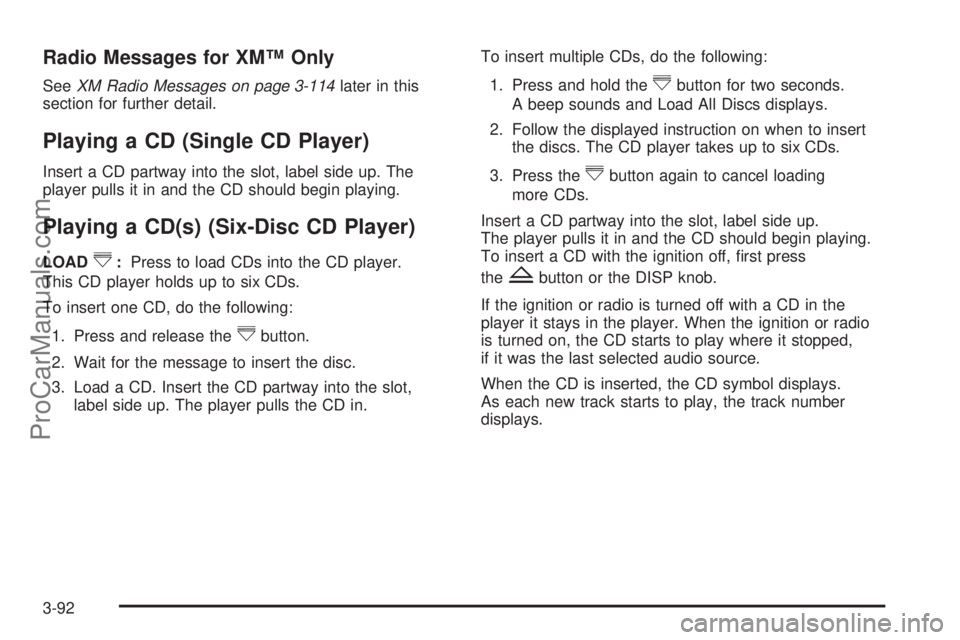
Radio Messages for XM™ Only
SeeXM Radio Messages on page 3-114later in this
section for further detail.
Playing a CD (Single CD Player)
Insert a CD partway into the slot, label side up. The
player pulls it in and the CD should begin playing.
Playing a CD(s) (Six-Disc CD Player)
LOAD^:Press to load CDs into the CD player.
This CD player holds up to six CDs.
To insert one CD, do the following:
1. Press and release the
^button.
2. Wait for the message to insert the disc.
3. Load a CD. Insert the CD partway into the slot,
label side up. The player pulls the CD in.To insert multiple CDs, do the following:
1. Press and hold the
^button for two seconds.
A beep sounds and Load All Discs displays.
2. Follow the displayed instruction on when to insert
the discs. The CD player takes up to six CDs.
3. Press the
^button again to cancel loading
more CDs.
Insert a CD partway into the slot, label side up.
The player pulls it in and the CD should begin playing.
To insert a CD with the ignition off, �rst press
the
Zbutton or the DISP knob.
If the ignition or radio is turned off with a CD in the
player it stays in the player. When the ignition or radio
is turned on, the CD starts to play where it stopped,
if it was the last selected audio source.
When the CD is inserted, the CD symbol displays.
As each new track starts to play, the track number
displays.
3-92
ProCarManuals.com
Page 239 of 488
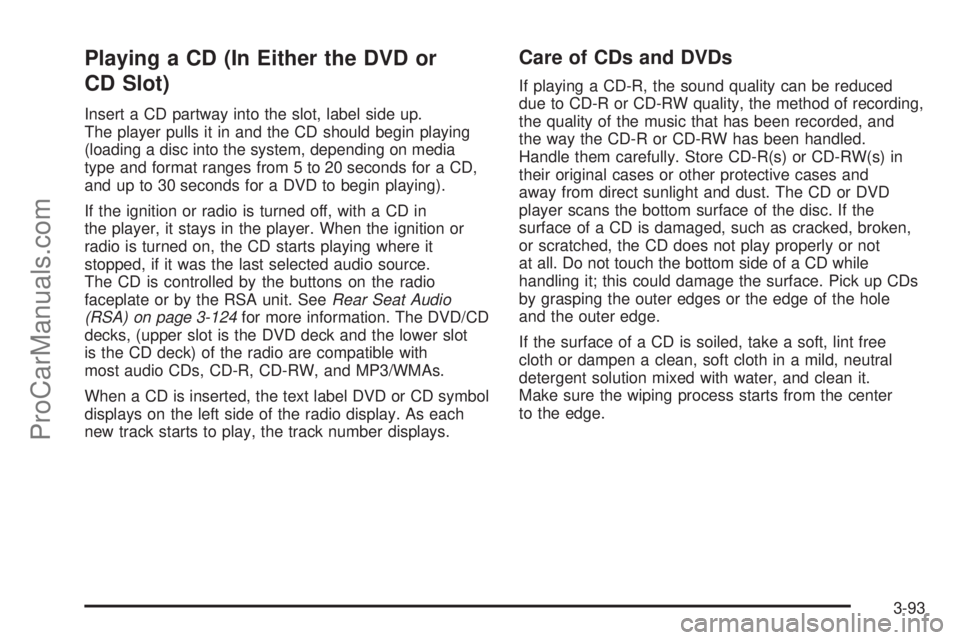
Playing a CD (In Either the DVD or
CD Slot)
Insert a CD partway into the slot, label side up.
The player pulls it in and the CD should begin playing
(loading a disc into the system, depending on media
type and format ranges from 5 to 20 seconds for a CD,
and up to 30 seconds for a DVD to begin playing).
If the ignition or radio is turned off, with a CD in
the player, it stays in the player. When the ignition or
radio is turned on, the CD starts playing where it
stopped, if it was the last selected audio source.
The CD is controlled by the buttons on the radio
faceplate or by the RSA unit. SeeRear Seat Audio
(RSA) on page 3-124for more information. The DVD/CD
decks, (upper slot is the DVD deck and the lower slot
is the CD deck) of the radio are compatible with
most audio CDs, CD-R, CD-RW, and MP3/WMAs.
When a CD is inserted, the text label DVD or CD symbol
displays on the left side of the radio display. As each
new track starts to play, the track number displays.
Care of CDs and DVDs
If playing a CD-R, the sound quality can be reduced
due to CD-R or CD-RW quality, the method of recording,
the quality of the music that has been recorded, and
the way the CD-R or CD-RW has been handled.
Handle them carefully. Store CD-R(s) or CD-RW(s) in
their original cases or other protective cases and
away from direct sunlight and dust. The CD or DVD
player scans the bottom surface of the disc. If the
surface of a CD is damaged, such as cracked, broken,
or scratched, the CD does not play properly or not
at all. Do not touch the bottom side of a CD while
handling it; this could damage the surface. Pick up CDs
by grasping the outer edges or the edge of the hole
and the outer edge.
If the surface of a CD is soiled, take a soft, lint free
cloth or dampen a clean, soft cloth in a mild, neutral
detergent solution mixed with water, and clean it.
Make sure the wiping process starts from the center
to the edge.
3-93
ProCarManuals.com
Page 240 of 488
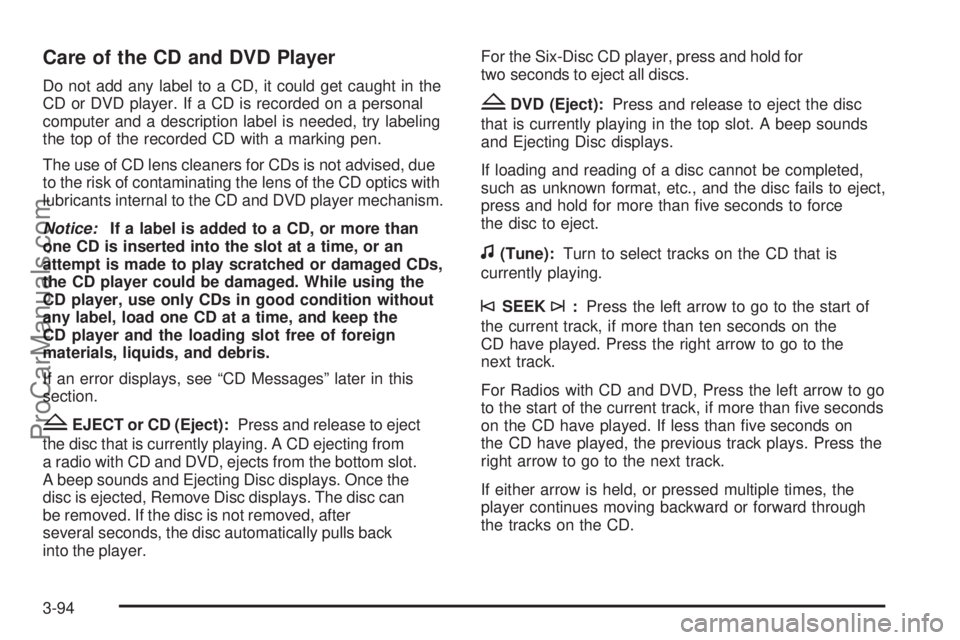
Care of the CD and DVD Player
Do not add any label to a CD, it could get caught in the
CD or DVD player. If a CD is recorded on a personal
computer and a description label is needed, try labeling
the top of the recorded CD with a marking pen.
The use of CD lens cleaners for CDs is not advised, due
to the risk of contaminating the lens of the CD optics with
lubricants internal to the CD and DVD player mechanism.
Notice:If a label is added to a CD, or more than
one CD is inserted into the slot at a time, or an
attempt is made to play scratched or damaged CDs,
the CD player could be damaged. While using the
CD player, use only CDs in good condition without
any label, load one CD at a time, and keep the
CD player and the loading slot free of foreign
materials, liquids, and debris.
If an error displays, see “CD Messages” later in this
section.
ZEJECT or CD (Eject):Press and release to eject
the disc that is currently playing. A CD ejecting from
a radio with CD and DVD, ejects from the bottom slot.
A beep sounds and Ejecting Disc displays. Once the
disc is ejected, Remove Disc displays. The disc can
be removed. If the disc is not removed, after
several seconds, the disc automatically pulls back
into the player.For the Six-Disc CD player, press and hold for
two seconds to eject all discs.
ZDVD (Eject):Press and release to eject the disc
that is currently playing in the top slot. A beep sounds
and Ejecting Disc displays.
If loading and reading of a disc cannot be completed,
such as unknown format, etc., and the disc fails to eject,
press and hold for more than �ve seconds to force
the disc to eject.
f(Tune):Turn to select tracks on the CD that is
currently playing.
©SEEK¨:Press the left arrow to go to the start of
the current track, if more than ten seconds on the
CD have played. Press the right arrow to go to the
next track.
For Radios with CD and DVD, Press the left arrow to go
to the start of the current track, if more than �ve seconds
on the CD have played. If less than �ve seconds on
the CD have played, the previous track plays. Press the
right arrow to go to the next track.
If either arrow is held, or pressed multiple times, the
player continues moving backward or forward through
the tracks on the CD.
3-94
ProCarManuals.com
Page 241 of 488
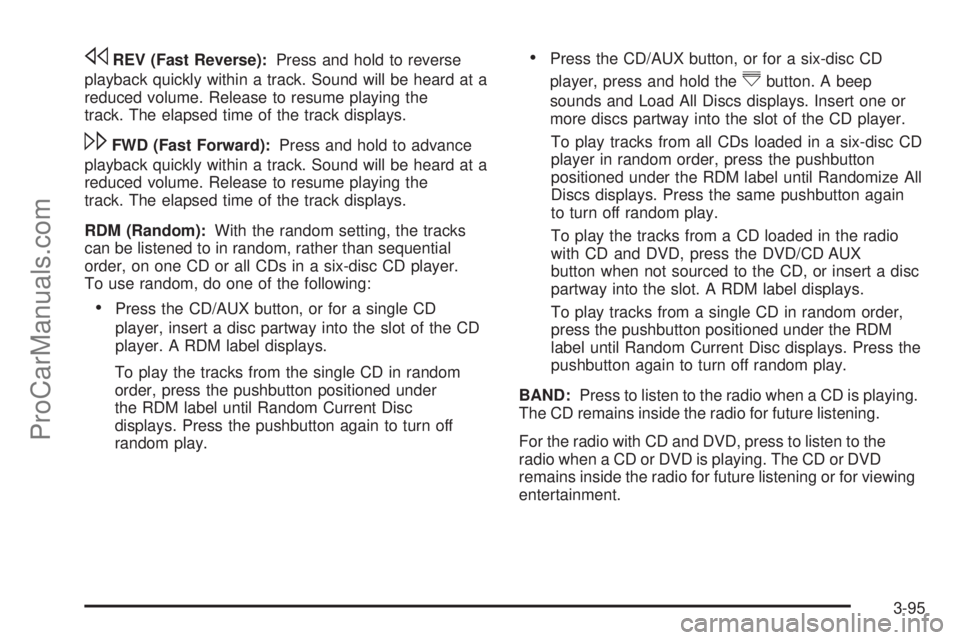
sREV (Fast Reverse):Press and hold to reverse
playback quickly within a track. Sound will be heard at a
reduced volume. Release to resume playing the
track. The elapsed time of the track displays.
\FWD (Fast Forward):Press and hold to advance
playback quickly within a track. Sound will be heard at a
reduced volume. Release to resume playing the
track. The elapsed time of the track displays.
RDM (Random):With the random setting, the tracks
can be listened to in random, rather than sequential
order, on one CD or all CDs in a six-disc CD player.
To use random, do one of the following:
Press the CD/AUX button, or for a single CD
player, insert a disc partway into the slot of the CD
player. A RDM label displays.
To play the tracks from the single CD in random
order, press the pushbutton positioned under
the RDM label until Random Current Disc
displays. Press the pushbutton again to turn off
random play.
Press the CD/AUX button, or for a six-disc CD
player, press and hold the
^button. A beep
sounds and Load All Discs displays. Insert one or
more discs partway into the slot of the CD player.
To play tracks from all CDs loaded in a six-disc CD
player in random order, press the pushbutton
positioned under the RDM label until Randomize All
Discs displays. Press the same pushbutton again
to turn off random play.
To play the tracks from a CD loaded in the radio
with CD and DVD, press the DVD/CD AUX
button when not sourced to the CD, or insert a disc
partway into the slot. A RDM label displays.
To play tracks from a single CD in random order,
press the pushbutton positioned under the RDM
label until Random Current Disc displays. Press the
pushbutton again to turn off random play.
BAND:Press to listen to the radio when a CD is playing.
The CD remains inside the radio for future listening.
For the radio with CD and DVD, press to listen to the
radio when a CD or DVD is playing. The CD or DVD
remains inside the radio for future listening or for viewing
entertainment.
3-95
ProCarManuals.com
Page 242 of 488
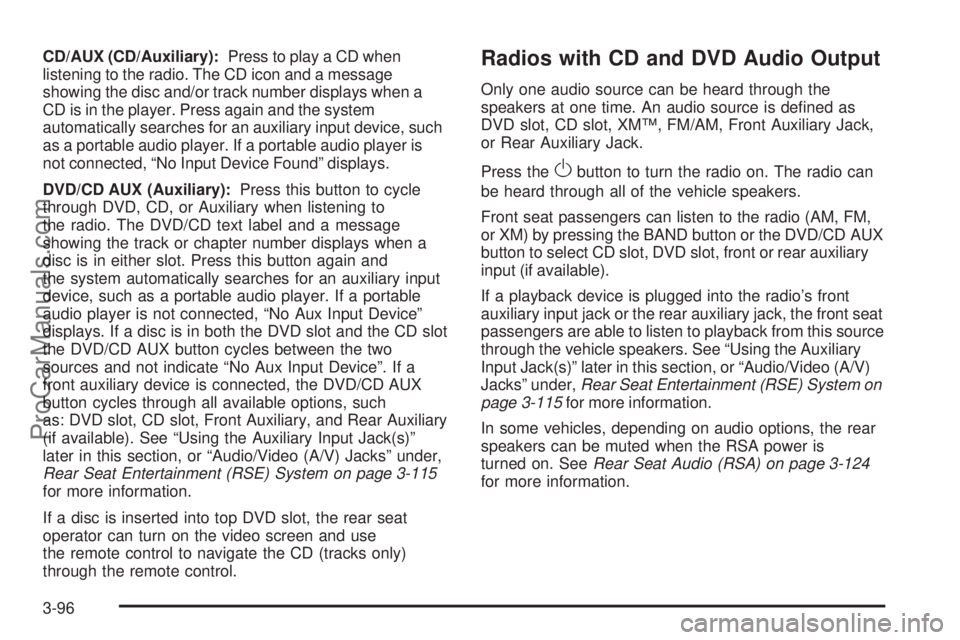
CD/AUX (CD/Auxiliary):Press to play a CD when
listening to the radio. The CD icon and a message
showing the disc and/or track number displays when a
CD is in the player. Press again and the system
automatically searches for an auxiliary input device, such
as a portable audio player. If a portable audio player is
not connected, “No Input Device Found” displays.
DVD/CD AUX (Auxiliary):Press this button to cycle
through DVD, CD, or Auxiliary when listening to
the radio. The DVD/CD text label and a message
showing the track or chapter number displays when a
disc is in either slot. Press this button again and
the system automatically searches for an auxiliary input
device, such as a portable audio player. If a portable
audio player is not connected, “No Aux Input Device”
displays. If a disc is in both the DVD slot and the CD slot
the DVD/CD AUX button cycles between the two
sources and not indicate “No Aux Input Device”. If a
front auxiliary device is connected, the DVD/CD AUX
button cycles through all available options, such
as: DVD slot, CD slot, Front Auxiliary, and Rear Auxiliary
(if available). See “Using the Auxiliary Input Jack(s)”
later in this section, or “Audio/Video (A/V) Jacks” under,
Rear Seat Entertainment (RSE) System on page 3-115
for more information.
If a disc is inserted into top DVD slot, the rear seat
operator can turn on the video screen and use
the remote control to navigate the CD (tracks only)
through the remote control.Radios with CD and DVD Audio Output
Only one audio source can be heard through the
speakers at one time. An audio source is de�ned as
DVD slot, CD slot, XM™, FM/AM, Front Auxiliary Jack,
or Rear Auxiliary Jack.
Press the
Obutton to turn the radio on. The radio can
be heard through all of the vehicle speakers.
Front seat passengers can listen to the radio (AM, FM,
or XM) by pressing the BAND button or the DVD/CD AUX
button to select CD slot, DVD slot, front or rear auxiliary
input (if available).
If a playback device is plugged into the radio’s front
auxiliary input jack or the rear auxiliary jack, the front seat
passengers are able to listen to playback from this source
through the vehicle speakers. See “Using the Auxiliary
Input Jack(s)” later in this section, or “Audio/Video (A/V)
Jacks” under,Rear Seat Entertainment (RSE) System on
page 3-115for more information.
In some vehicles, depending on audio options, the rear
speakers can be muted when the RSA power is
turned on. SeeRear Seat Audio (RSA) on page 3-124
for more information.
3-96
ProCarManuals.com