stop start SATURN OUTLOOK 2009 Owner's Manual
[x] Cancel search | Manufacturer: SATURN, Model Year: 2009, Model line: OUTLOOK, Model: SATURN OUTLOOK 2009Pages: 432, PDF Size: 2.48 MB
Page 211 of 432
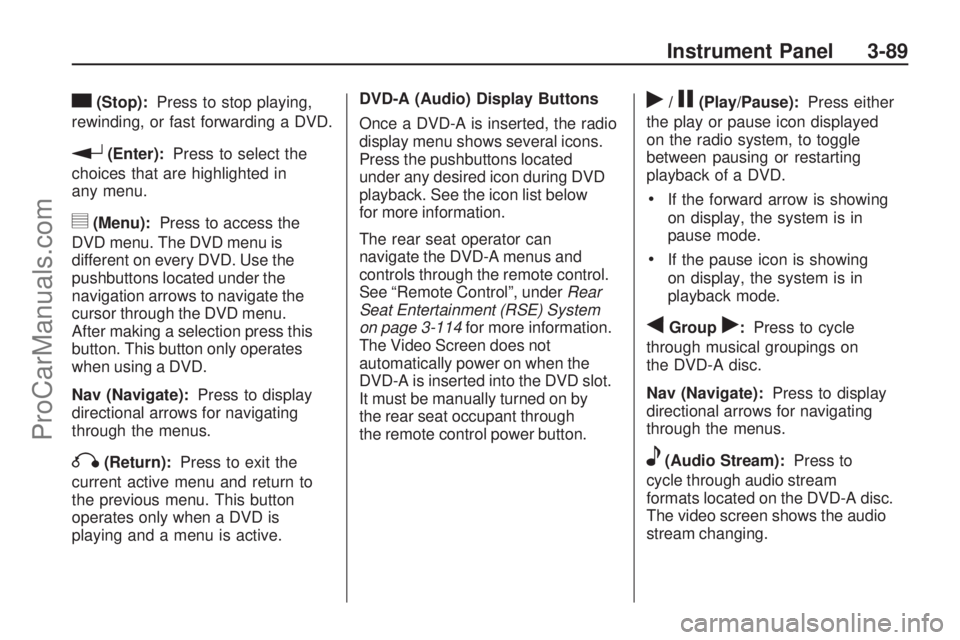
c(Stop):Press to stop playing,
rewinding, or fast forwarding a DVD.
r(Enter):Press to select the
choices that are highlighted in
any menu.
y(Menu):Press to access the
DVD menu. The DVD menu is
different on every DVD. Use the
pushbuttons located under the
navigation arrows to navigate the
cursor through the DVD menu.
After making a selection press this
button. This button only operates
when using a DVD.
Nav (Navigate):Press to display
directional arrows for navigating
through the menus.
q(Return):Press to exit the
current active menu and return to
the previous menu. This button
operates only when a DVD is
playing and a menu is active.DVD-A (Audio) Display Buttons
Once a DVD-A is inserted, the radio
display menu shows several icons.
Press the pushbuttons located
under any desired icon during DVD
playback. See the icon list below
for more information.
The rear seat operator can
navigate the DVD-A menus and
controls through the remote control.
See “Remote Control”, underRear
Seat Entertainment (RSE) System
on page 3-114for more information.
The Video Screen does not
automatically power on when the
DVD-A is inserted into the DVD slot.
It must be manually turned on by
the rear seat occupant through
the remote control power button.
r/j(Play/Pause):Press either
the play or pause icon displayed
on the radio system, to toggle
between pausing or restarting
playback of a DVD.
If the forward arrow is showing
on display, the system is in
pause mode.
If the pause icon is showing
on display, the system is in
playback mode.
qGroupr:Press to cycle
through musical groupings on
the DVD-A disc.
Nav (Navigate):Press to display
directional arrows for navigating
through the menus.
e(Audio Stream):Press to
cycle through audio stream
formats located on the DVD-A disc.
The video screen shows the audio
stream changing.
Instrument Panel 3-89
ProCarManuals.com
Page 212 of 432
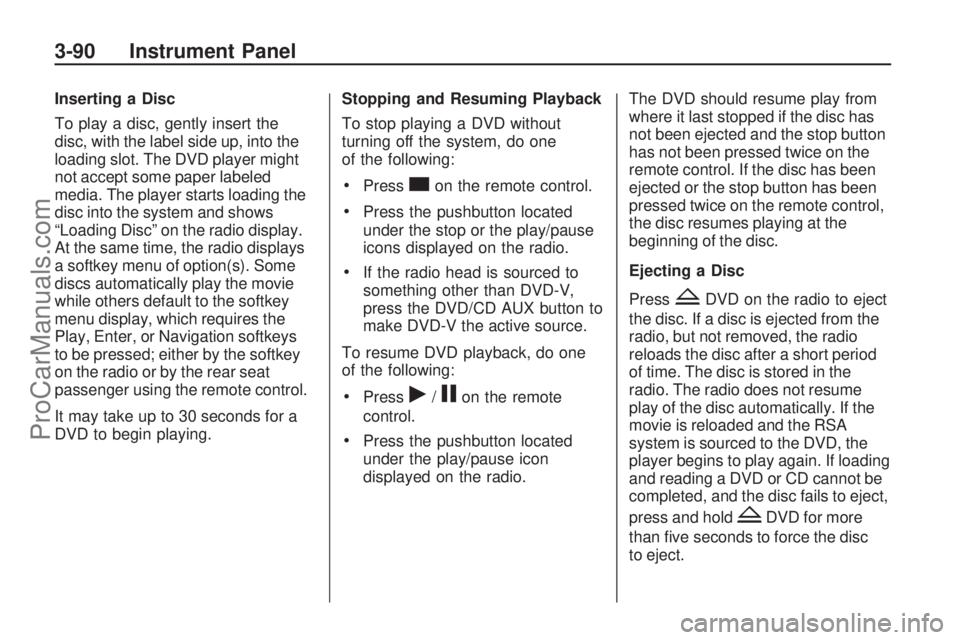
Inserting a Disc
To play a disc, gently insert the
disc, with the label side up, into the
loading slot. The DVD player might
not accept some paper labeled
media. The player starts loading the
disc into the system and shows
“Loading Disc” on the radio display.
At the same time, the radio displays
a softkey menu of option(s). Some
discs automatically play the movie
while others default to the softkey
menu display, which requires the
Play, Enter, or Navigation softkeys
to be pressed; either by the softkey
on the radio or by the rear seat
passenger using the remote control.
It may take up to 30 seconds for a
DVD to begin playing.Stopping and Resuming Playback
To stop playing a DVD without
turning off the system, do one
of the following:
Presscon the remote control.
Press the pushbutton located
under the stop or the play/pause
icons displayed on the radio.
If the radio head is sourced to
something other than DVD-V,
press the DVD/CD AUX button to
make DVD-V the active source.
To resume DVD playback, do one
of the following:
Pressr/jon the remote
control.
Press the pushbutton located
under the play/pause icon
displayed on the radio.The DVD should resume play from
where it last stopped if the disc has
not been ejected and the stop button
has not been pressed twice on the
remote control. If the disc has been
ejected or the stop button has been
pressed twice on the remote control,
the disc resumes playing at the
beginning of the disc.
Ejecting a Disc
Press
ZDVD on the radio to eject
the disc. If a disc is ejected from the
radio, but not removed, the radio
reloads the disc after a short period
of time. The disc is stored in the
radio. The radio does not resume
play of the disc automatically. If the
movie is reloaded and the RSA
system is sourced to the DVD, the
player begins to play again. If loading
and reading a DVD or CD cannot be
completed, and the disc fails to eject,
press and hold
ZDVD for more
than �ve seconds to force the disc
to eject.
3-90 Instrument Panel
ProCarManuals.com
Page 221 of 432

File System and Naming
The song name that is displayed is
the song name that is contained in
the ID3 tag. If the song name is not
present in the ID3 tag, then the radio
displays the �le name without the
extension (such as .mp3) as the
track name.
Track names longer than
32 characters or four pages
are shortened. Parts of words
on the last page of text and the
extension of the �lename displays.
Preprogrammed Playlists
Preprogrammed playlists that
were created using WinAmp™,
MusicMatch™, or Real Jukebox™
software can be accessed, however,
they cannot be edited using the
radio. These playlists are treated
as special folders containing
compressed audio song �les.Playing an MP3/WMA
(In Either the DVD or CD Slot)
Insert a CD-R or CD-RW disc
partway into either the top or bottom
slot, label side up. The player pulls it
in, and the CD-R or CD-RW should
begin playing.
Depending on the format of
the disc, a softkey menu appears
and allows navigation of the disc.
The menu reads left to right as
RDM (Randomize song play order),
a Folder icon with left and right
arrows (to move up or down through
available folders), a PL tag if the disc
has a Playlist available, and a Music
Navigator tag. If a Playlist tag is
shown, toggling this key brings up a
Folder softkey only or the menu as
previously described.
If the ignition or radio is turned off
with a CD-R or CD-RW disc in the
player it stays in the player. When
the ignition or radio is turned backon, the CD-R or CD-RW starts to
play where it stopped, if it was the
last selected audio source.
As each new track starts to play,
the track number and song title
displays.
ZCD (Eject):Press and release
this button to eject the CD-R or
CD-RW that is currently playing
in the bottom slot. A beep sounds
and Ejecting Disc displays. Once
the disc is ejected, Remove Disc
displays. The CD-R or CD-RW disc
can be removed. If the CD-R or
CD-RW disc is not removed, after
several seconds, the CD-R or
CD-RW disc automatically pulls
back into the player.
If loading and reading of a CD cannot
be completed, such as unknown
format, etc., and the disc fails to
eject, press and hold this button for
more than �ve seconds to force the
disc to eject.
Instrument Panel 3-99
ProCarManuals.com
Page 241 of 432
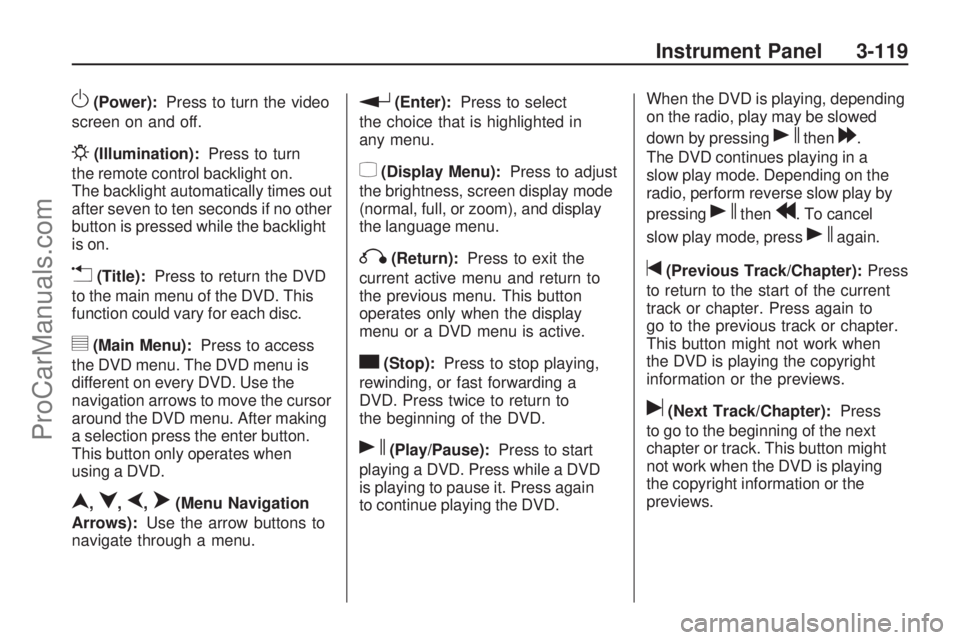
O(Power):Press to turn the video
screen on and off.
P(Illumination):Press to turn
the remote control backlight on.
The backlight automatically times out
after seven to ten seconds if no other
button is pressed while the backlight
is on.
v(Title):Press to return the DVD
to the main menu of the DVD. This
function could vary for each disc.
y(Main Menu):Press to access
the DVD menu. The DVD menu is
different on every DVD. Use the
navigation arrows to move the cursor
around the DVD menu. After making
a selection press the enter button.
This button only operates when
using a DVD.
n,q,p,o(Menu Navigation
Arrows):Use the arrow buttons to
navigate through a menu.
r(Enter):Press to select
the choice that is highlighted in
any menu.
z(Display Menu):Press to adjust
the brightness, screen display mode
(normal, full, or zoom), and display
the language menu.
q(Return):Press to exit the
current active menu and return to
the previous menu. This button
operates only when the display
menu or a DVD menu is active.
c(Stop):Press to stop playing,
rewinding, or fast forwarding a
DVD. Press twice to return to
the beginning of the DVD.
s(Play/Pause):Press to start
playing a DVD. Press while a DVD
is playing to pause it. Press again
to continue playing the DVD.When the DVD is playing, depending
on the radio, play may be slowed
down by pressing
sthen[.
The DVD continues playing in a
slow play mode. Depending on the
radio, perform reverse slow play by
pressing
sthenr. To cancel
slow play mode, press
sagain.
t(Previous Track/Chapter):Press
to return to the start of the current
track or chapter. Press again to
go to the previous track or chapter.
This button might not work when
the DVD is playing the copyright
information or the previews.
u(Next Track/Chapter):Press
to go to the beginning of the next
chapter or track. This button might
not work when the DVD is playing
the copyright information or the
previews.
Instrument Panel 3-119
ProCarManuals.com
Page 243 of 432

ProblemRecommended Action
No power. The ignition might not be turned
ON/RUN or in ACC/ACCESSORY.
The picture does not �ll the screen.
There are black borders on the top
and bottom or on both sides or it
looks stretched out. Check the display mode settings
in the setup menu by pressing the
display menu button on the remote
control.
In auxiliary mode, the picture moves
or scrolls. Check the auxiliary input
connections at both devices.
The remote control does not work. Check to make sure there is no obstruction between the remote
control and the transmitter window.
Check the batteries to make sure
they are not dead or installed
incorrectly.
After stopping the player, I push
Play but sometimes the DVD starts
where I left off and sometimes at
the beginning. If the stop button was pressed
one time, the DVD player resumes
playing where the DVD was stopped.
If the stop button was pressed two
times the DVD player begins to play
from the beginning of the DVD.
The auxiliary source is running but
there is no picture or sound. Check that the RSE video screen
is in the auxiliary source mode.
Check the auxiliary input connections
at both devices.
Instrument Panel 3-121
ProCarManuals.com
Page 246 of 432

P(Power):Press to turn the RSA
on or off.
Volume: Turn to increase or to
decrease the volume of the wired
headphones. The left knob controls
the left headphones and the right
knob controls the right headphones.
SRCE (Source): Press to select
between the radio (AM/FM/XM™),
CD, and if the vehicle has these
features, DVD, front auxiliary, and
rear auxiliary.©¨(Seek): Press to go to the
previous or to the next station and
stay there. This function is inactive,
with some radios, if the front seat
passengers are listening to the radio.
Press and hold
©or¨until
the display �ashes to tune to an
individual station. The display
stops �ashing after the buttons
have not been pushed for more
than two seconds. This function is
inactive, with some radios, if the front
seat passengers are listening to the
radio. While listening to a disc, press
¨to
go to the next track or chapter on
the disc. Press
©to go back to the
start of the current track or chapter
(if more than ten seconds have
played). This function is inactive,
with some radios, if the front seat
passengers are listening to the disc.
When a DVD video menu is being
displayed, press
©or¨to perform
a cursor up or down on the menu.
Hold
©or¨to perform a cursor
left or right on the menu.
PROG (Program): Press to go
to the next preset radio station or
channel set on the main radio.
This function is inactive, with some
radios, if the front seat passengers
are listening to the radio.
When a CD or DVD audio disc is
playing, press PROG to go to the
beginning of the CD or DVD audio.
This function is inactive, with some
radios, if the front seat passengers
are listening to the disc.
3-124 Instrument Panel
ProCarManuals.com
Page 251 of 432

Driving Your
Vehicle
Your Driving, the Road, and
the Vehicle
Driving for Better Fuel
Economy............................4-1
Defensive Driving..................4-2
Drunk Driving.......................4-2
Control of a Vehicle...............4-3
Braking................................4-3
Antilock Brake
System (ABS).....................4-4
Braking in Emergencies..........4-5
StabiliTrak
®System...............4-5
All-Wheel Drive (AWD)
System..............................4-8
Steering...............................4-8
Off-Road Recovery................4-9
Passing..............................4-10
Loss of Control...................4-10
Driving at Night...................4-11Driving in Rain and on
Wet Roads.......................4-12
Before Leaving on a
Long Trip..........................4-13
Highway Hypnosis...............4-13
Hill and Mountain Roads......4-14
Winter Driving.....................4-15
If Your Vehicle is Stuck in
Sand, Mud, Ice, or Snow......4-17
Rocking Your Vehicle to
GetItOut.........................4-18
Loading the Vehicle.............4-18
TowingTowing Your Vehicle............4-22
Recreational Vehicle
Towing.............................4-22
Towing a Trailer..................4-26
Your Driving, the
Road, and the Vehicle
Driving for Better Fuel
Economy
Driving habits can affect fuel
mileage. Here are some driving tips
to get the best fuel economy
possible.
Avoid fast starts and accelerate
smoothly.
Brake gradually and avoid abrupt
stops.
Avoid idling the engine for long
periods of time.
When road and weather
conditions are appropriate, use
cruise control, if equipped.
Always follow posted speed limits
or drive more slowly when
conditions require.
Keep vehicle tires properly
in�ated.
Driving Your Vehicle 4-1
ProCarManuals.com
Page 254 of 432

And, of course, actual stopping
distances vary greatly with the
surface of the road, whether it is
pavement or gravel; the condition of
the road, whether it is wet, dry, or
icy; tire tread; the condition of
the brakes; the weight of the vehicle;
and the amount of brake force
applied.
Avoid needless heavy braking. Some
people drive in spurts — heavy
acceleration followed by heavy
braking — rather than keeping pace
with traffic. This is a mistake. The
brakes might not have time to cool
between hard stops. The brakes will
wear out much faster with a lot of
heavy braking. Keeping pace with
the traffic and allowing realistic
following distances eliminates a lot of
unnecessary braking. That means
better braking and longer brake life.
If the engine ever stops while the
vehicle is being driven, brake
normally but do not pump the
brakes. If the brakes are pumped,
the pedal could get harder to
push down. If the engine stops,there will still be some power brake
assist but it will be used when
the brake is applied. Once the power
assist is used up, it can take
longer to stop and the brake pedal
will be harder to push.
Adding non-dealer/non-retailer
accessories can affect vehicle
performance. SeeAccessories and
Modifications on page 5-3.
Antilock Brake
System (ABS)
This vehicle has the Antilock Brake
System (ABS), an advanced
electronic braking system that helps
prevent a braking skid.
When the engine is started and the
vehicle begins to drive away, ABS
checks itself. A momentary motor or
clicking noise might be heard while
this test is going on, and it might
even be noticed that the brake pedal
moves a little. This is normal.If there is a problem with ABS, this
warning light stays on. See
Antilock Brake System (ABS)
Warning Light on page 3-37.
Let us say the road is wet and you
are driving safely. Suddenly, an
animal jumps out in front of you. You
slam on the brakes and continue
braking. Here is what happens
with ABS:
A computer senses that the wheels
are slowing down. If one of the
wheels is about to stop rolling, the
computer will separately work
the brakes at each wheel.
ABS can change the brake pressure
to each wheel, as required, faster
than any driver could. This can help
the driver steer around the obstacle
while braking hard.
4-4 Driving Your Vehicle
ProCarManuals.com
Page 255 of 432

As the brakes are applied, the
computer keeps receiving updates
on wheel speed and controls braking
pressure accordingly.
Remember: ABS does not change
the time needed to get a foot
up to the brake pedal or always
decrease stopping distance. If you
get too close to the vehicle in
front of you, there will not be enough
time to apply the brakes if that
vehicle suddenly slows or stops.
Always leave enough room up
ahead to stop, even with ABS.
Using ABS
Do not pump the brakes. Just hold
the brake pedal down �rmly and
let antilock work. The antilock pump
or motor operating might be
heard and the brake pedal might be
felt to pulsate, but this is normal.
Braking in Emergencies
ABS allows the driver to steer and
brake at the same time. In many
emergencies, steering can help more
than even the very best braking.
Brake Assist
This vehicle has a Brake Assist
feature designed to assist the driver
in stopping or decreasing vehicle
speed in emergency driving
conditions. This feature uses the
stability system hydraulic brake
control module to supplement the
power brake system under
conditions where the driver has
quickly and forcefully applied
the brake pedal in an attempt to
quickly stop or slow down the
vehicle. The stability system
hydraulic brake control module
increases brake pressure at each
corner of the vehicle until the
ABS activates. Minor brake pedal
pulsations or pedal movement
during this time is normal and the
driver should continue to apply
the brake pedal as the drivingsituation dictates The Brake Assist
feature will automatically disengage
when the brake pedal is released
or brake pedal pressure is quickly
decreased.
StabiliTrak®System
The vehicle has the StabiliTrak
system which combines antilock
brake, traction and stability control
systems and helps the driver
maintain directional control of the
vehicle in most driving conditions.
When you �rst start the vehicle and
begin to drive away, the system
performs several diagnostic checks
to ensure there are no problems.
The system may be heard or
felt while it is working. This is normal
and does not mean there is a
problem with the vehicle. The
system should initialize before the
vehicle reaches 20 mph (32 km/h).
In some cases, it may take
approximately two miles (3.2 km) of
driving before the system initializes.
Driving Your Vehicle 4-5
ProCarManuals.com
Page 260 of 432

Turn the steering wheel
3 to 5 inches, 8 to 13 cm, (about
one-eighth turn) until the right front
tire contacts the pavement edge.
Then turn the steering wheel to go
straight down the roadway.
Passing
Passing another vehicle on a
two-lane road can be dangerous. To
reduce the risk of danger while
passing:
Look down the road, to the sides,
and to crossroads for situations
that might affect a successful
pass. If in doubt, wait.
Watch for traffic signs,
pavement markings, and lines
that could indicate a turn or an
intersection. Never cross a solid
or double-solid line on your side of
the lane.
Do not get too close to the vehicle
you want to pass. Doing so can
reduce your visibility.
Wait your turn to pass a slow
vehicle.
When you are being passed, ease
to the right.
Loss of Control
Let us review what driving experts
say about what happens when
the three control systems — brakes,
steering, and acceleration — do
not have enough friction where the
tires meet the road to do what
the driver has asked.
In any emergency, do not give up.
Keep trying to steer and constantly
seek an escape route or area of
less danger.
Skidding
In a skid, a driver can lose control of
the vehicle. Defensive drivers avoid
most skids by taking reasonable care
suited to existing conditions, and by
not overdriving those conditions. But
skids are always possible.The three types of skids correspond
to the vehicle’s three control
systems. In the braking skid, the
wheels are not rolling. In the steering
or cornering skid, too much speed or
steering in a curve causes tires to
slip and lose cornering force. And in
the acceleration skid, too much
throttle causes the driving wheels
to spin.
If the vehicle starts to slide, ease
your foot off the accelerator pedal
and quickly steer the way you want
the vehicle to go. If you start steering
quickly enough, the vehicle may
straighten out. Always be ready for a
second skid if it occurs.
Of course, traction is reduced when
water, snow, ice, gravel, or other
material is on the road. For safety,
slow down and adjust your driving to
these conditions. It is important to
slow down on slippery surfaces
because stopping distance is longer
and vehicle control more limited.
4-10 Driving Your Vehicle
ProCarManuals.com