wheel SATURN RELAY 2007 Owner's Manual
[x] Cancel search | Manufacturer: SATURN, Model Year: 2007, Model line: RELAY, Model: SATURN RELAY 2007Pages: 570, PDF Size: 3.41 MB
Page 271 of 570
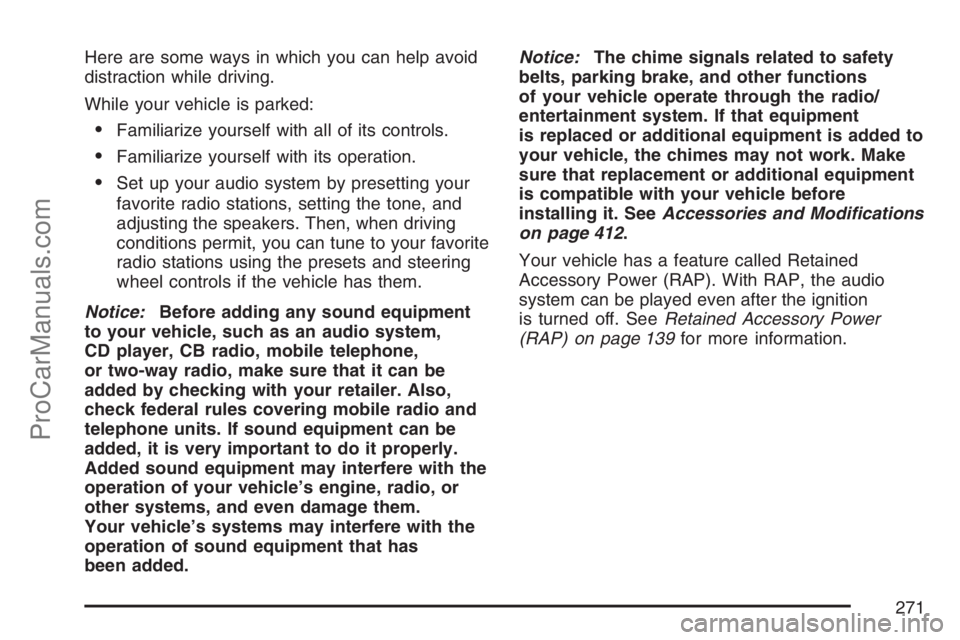
Here are some ways in which you can help avoid
distraction while driving.
While your vehicle is parked:
Familiarize yourself with all of its controls.
Familiarize yourself with its operation.
Set up your audio system by presetting your
favorite radio stations, setting the tone, and
adjusting the speakers. Then, when driving
conditions permit, you can tune to your favorite
radio stations using the presets and steering
wheel controls if the vehicle has them.
Notice:Before adding any sound equipment
to your vehicle, such as an audio system,
CD player, CB radio, mobile telephone,
or two-way radio, make sure that it can be
added by checking with your retailer. Also,
check federal rules covering mobile radio and
telephone units. If sound equipment can be
added, it is very important to do it properly.
Added sound equipment may interfere with the
operation of your vehicle’s engine, radio, or
other systems, and even damage them.
Your vehicle’s systems may interfere with the
operation of sound equipment that has
been added.Notice:The chime signals related to safety
belts, parking brake, and other functions
of your vehicle operate through the radio/
entertainment system. If that equipment
is replaced or additional equipment is added to
your vehicle, the chimes may not work. Make
sure that replacement or additional equipment
is compatible with your vehicle before
installing it. SeeAccessories and Modifications
on page 412.
Your vehicle has a feature called Retained
Accessory Power (RAP). With RAP, the audio
system can be played even after the ignition
is turned off. SeeRetained Accessory Power
(RAP) on page 139for more information.
271
ProCarManuals.com
Page 330 of 570
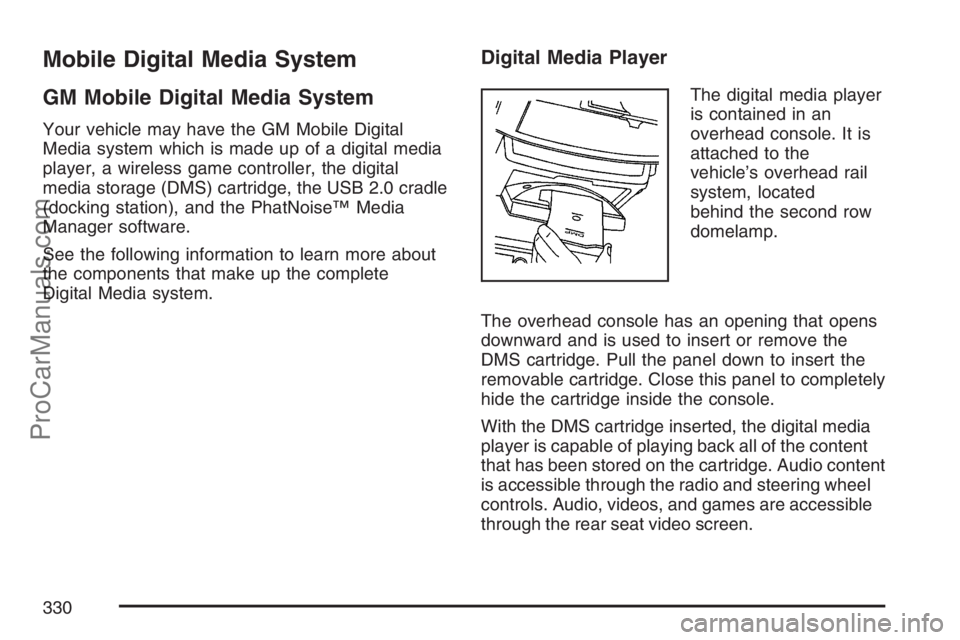
Mobile Digital Media System
GM Mobile Digital Media System
Your vehicle may have the GM Mobile Digital
Media system which is made up of a digital media
player, a wireless game controller, the digital
media storage (DMS) cartridge, the USB 2.0 cradle
(docking station), and the PhatNoise™ Media
Manager software.
See the following information to learn more about
the components that make up the complete
Digital Media system.
Digital Media Player
The digital media player
is contained in an
overhead console. It is
attached to the
vehicle’s overhead rail
system, located
behind the second row
domelamp.
The overhead console has an opening that opens
downward and is used to insert or remove the
DMS cartridge. Pull the panel down to insert the
removable cartridge. Close this panel to completely
hide the cartridge inside the console.
With the DMS cartridge inserted, the digital media
player is capable of playing back all of the content
that has been stored on the cartridge. Audio content
is accessible through the radio and steering wheel
controls. Audio, videos, and games are accessible
through the rear seat video screen.
330
ProCarManuals.com
Page 333 of 570
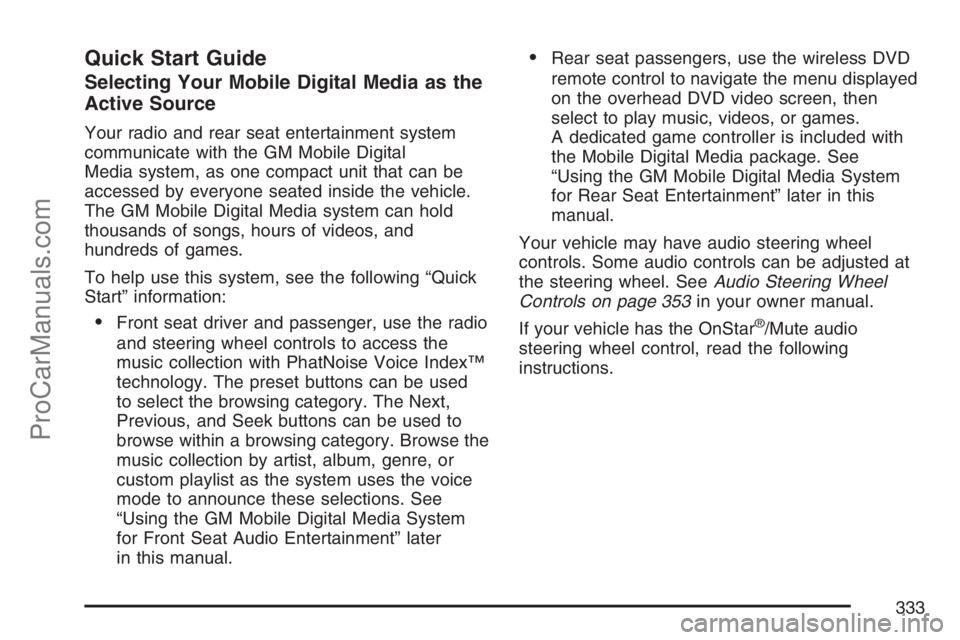
Quick Start Guide
Selecting Your Mobile Digital Media as the
Active Source
Your radio and rear seat entertainment system
communicate with the GM Mobile Digital
Media system, as one compact unit that can be
accessed by everyone seated inside the vehicle.
The GM Mobile Digital Media system can hold
thousands of songs, hours of videos, and
hundreds of games.
To help use this system, see the following “Quick
Start” information:
Front seat driver and passenger, use the radio
and steering wheel controls to access the
music collection with PhatNoise Voice Index™
technology. The preset buttons can be used
to select the browsing category. The Next,
Previous, and Seek buttons can be used to
browse within a browsing category. Browse the
music collection by artist, album, genre, or
custom playlist as the system uses the voice
mode to announce these selections. See
“Using the GM Mobile Digital Media System
for Front Seat Audio Entertainment” later
in this manual.
Rear seat passengers, use the wireless DVD
remote control to navigate the menu displayed
on the overhead DVD video screen, then
select to play music, videos, or games.
A dedicated game controller is included with
the Mobile Digital Media package. See
“Using the GM Mobile Digital Media System
for Rear Seat Entertainment” later in this
manual.
Your vehicle may have audio steering wheel
controls. Some audio controls can be adjusted at
the steering wheel. SeeAudio Steering Wheel
Controls on page 353in your owner manual.
If your vehicle has the OnStar
®/Mute audio
steering wheel control, read the following
instructions.
333
ProCarManuals.com
Page 335 of 570
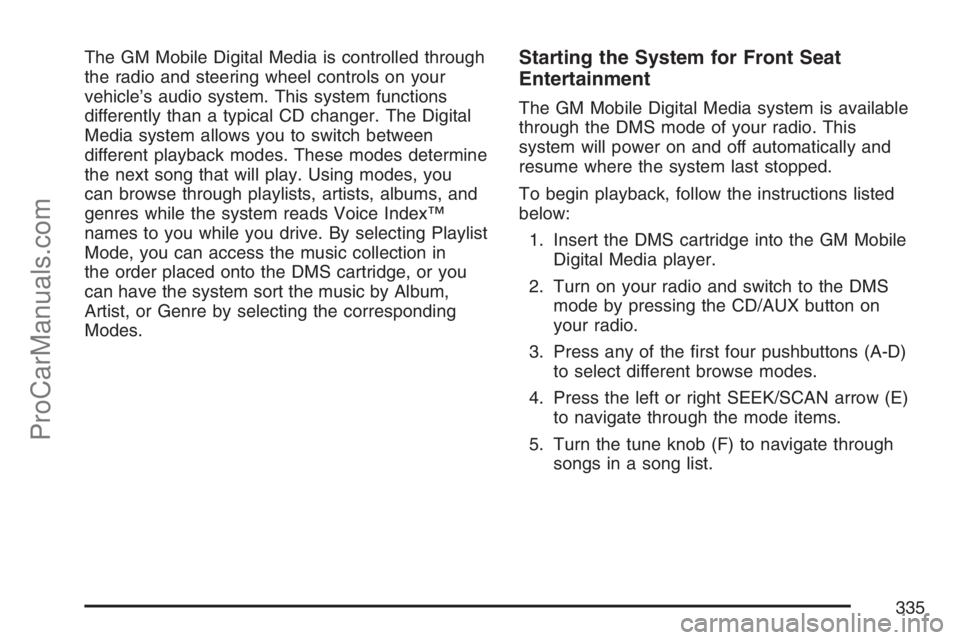
The GM Mobile Digital Media is controlled through
the radio and steering wheel controls on your
vehicle’s audio system. This system functions
differently than a typical CD changer. The Digital
Media system allows you to switch between
different playback modes. These modes determine
the next song that will play. Using modes, you
can browse through playlists, artists, albums, and
genres while the system reads Voice Index™
names to you while you drive. By selecting Playlist
Mode, you can access the music collection in
the order placed onto the DMS cartridge, or you
can have the system sort the music by Album,
Artist, or Genre by selecting the corresponding
Modes.Starting the System for Front Seat
Entertainment
The GM Mobile Digital Media system is available
through the DMS mode of your radio. This
system will power on and off automatically and
resume where the system last stopped.
To begin playback, follow the instructions listed
below:
1. Insert the DMS cartridge into the GM Mobile
Digital Media player.
2. Turn on your radio and switch to the DMS
mode by pressing the CD/AUX button on
your radio.
3. Press any of the �rst four pushbuttons (A-D)
to select different browse modes.
4. Press the left or right SEEK/SCAN arrow (E)
to navigate through the mode items.
5. Turn the tune knob (F) to navigate through
songs in a song list.
335
ProCarManuals.com
Page 353 of 570
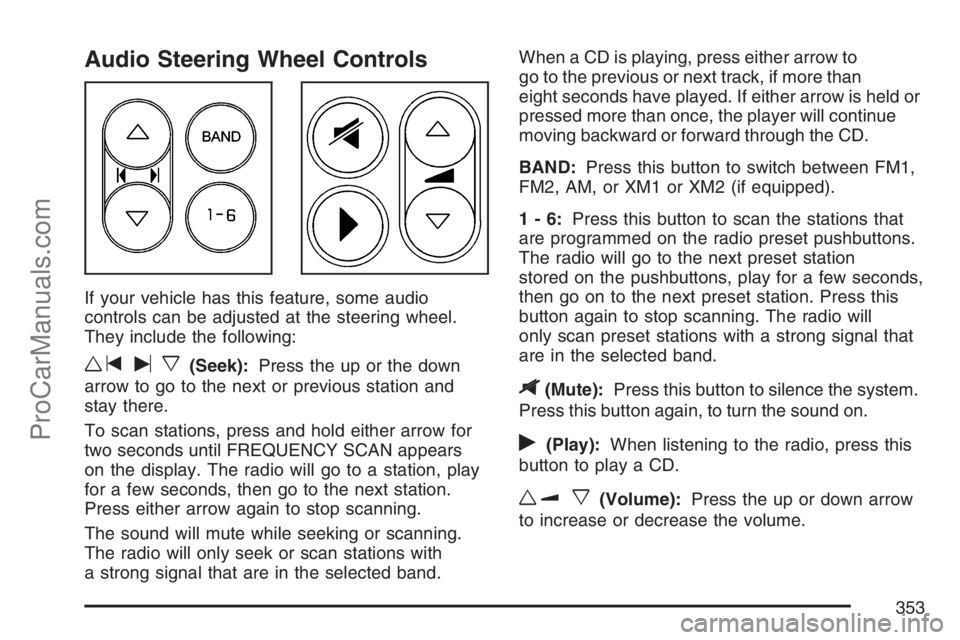
Audio Steering Wheel Controls
If your vehicle has this feature, some audio
controls can be adjusted at the steering wheel.
They include the following:
wtux(Seek):Press the up or the down
arrow to go to the next or previous station and
stay there.
To scan stations, press and hold either arrow for
two seconds until FREQUENCY SCAN appears
on the display. The radio will go to a station, play
for a few seconds, then go to the next station.
Press either arrow again to stop scanning.
The sound will mute while seeking or scanning.
The radio will only seek or scan stations with
a strong signal that are in the selected band.When a CD is playing, press either arrow to
go to the previous or next track, if more than
eight seconds have played. If either arrow is held or
pressed more than once, the player will continue
moving backward or forward through the CD.
BAND:Press this button to switch between FM1,
FM2, AM, or XM1 or XM2 (if equipped).
1-6:Press this button to scan the stations that
are programmed on the radio preset pushbuttons.
The radio will go to the next preset station
stored on the pushbuttons, play for a few seconds,
then go on to the next preset station. Press this
button again to stop scanning. The radio will
only scan preset stations with a strong signal that
are in the selected band.
$(Mute):Press this button to silence the system.
Press this button again, to turn the sound on.
r(Play):When listening to the radio, press this
button to play a CD.
wux(Volume):Press the up or down arrow
to increase or decrease the volume.
353
ProCarManuals.com
Page 364 of 570
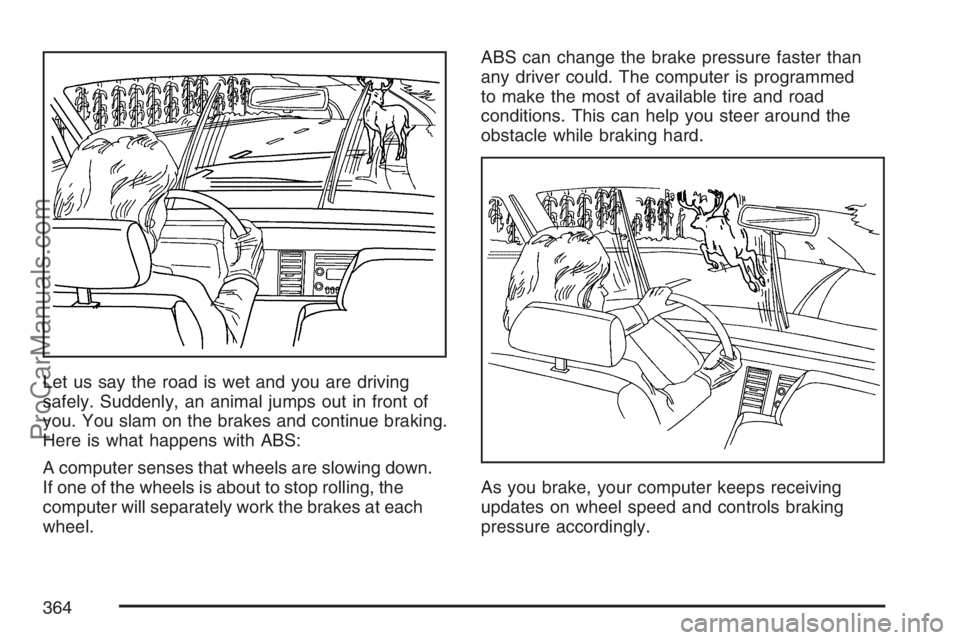
Let us say the road is wet and you are driving
safely. Suddenly, an animal jumps out in front of
you. You slam on the brakes and continue braking.
Here is what happens with ABS:
A computer senses that wheels are slowing down.
If one of the wheels is about to stop rolling, the
computer will separately work the brakes at each
wheel.ABS can change the brake pressure faster than
any driver could. The computer is programmed
to make the most of available tire and road
conditions. This can help you steer around the
obstacle while braking hard.
As you brake, your computer keeps receiving
updates on wheel speed and controls braking
pressure accordingly.
364
ProCarManuals.com
Page 365 of 570
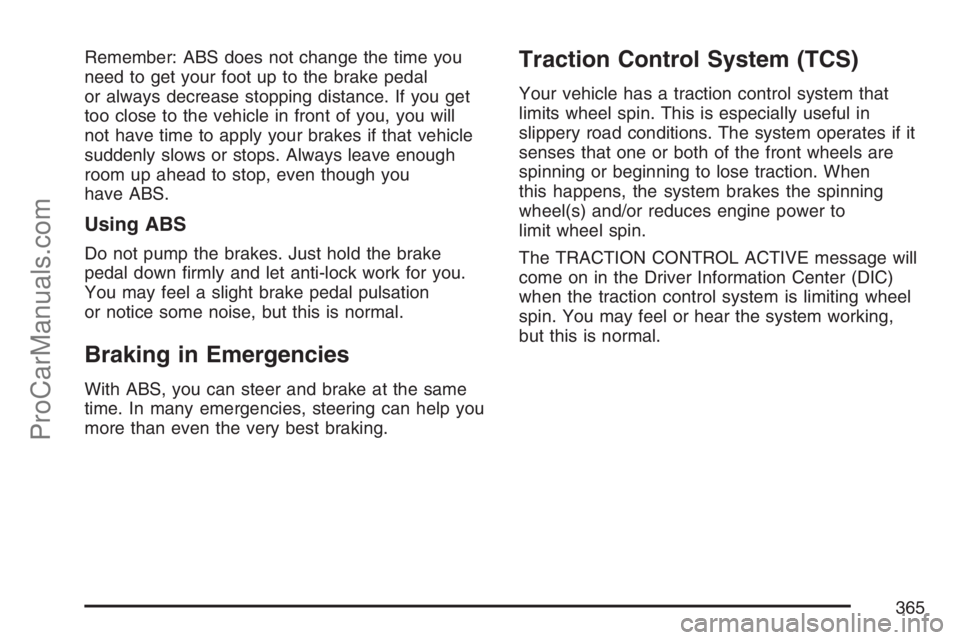
Remember: ABS does not change the time you
need to get your foot up to the brake pedal
or always decrease stopping distance. If you get
too close to the vehicle in front of you, you will
not have time to apply your brakes if that vehicle
suddenly slows or stops. Always leave enough
room up ahead to stop, even though you
have ABS.
Using ABS
Do not pump the brakes. Just hold the brake
pedal down �rmly and let anti-lock work for you.
You may feel a slight brake pedal pulsation
or notice some noise, but this is normal.
Braking in Emergencies
With ABS, you can steer and brake at the same
time. In many emergencies, steering can help you
more than even the very best braking.
Traction Control System (TCS)
Your vehicle has a traction control system that
limits wheel spin. This is especially useful in
slippery road conditions. The system operates if it
senses that one or both of the front wheels are
spinning or beginning to lose traction. When
this happens, the system brakes the spinning
wheel(s) and/or reduces engine power to
limit wheel spin.
The TRACTION CONTROL ACTIVE message will
come on in the Driver Information Center (DIC)
when the traction control system is limiting wheel
spin. You may feel or hear the system working,
but this is normal.
365
ProCarManuals.com
Page 366 of 570
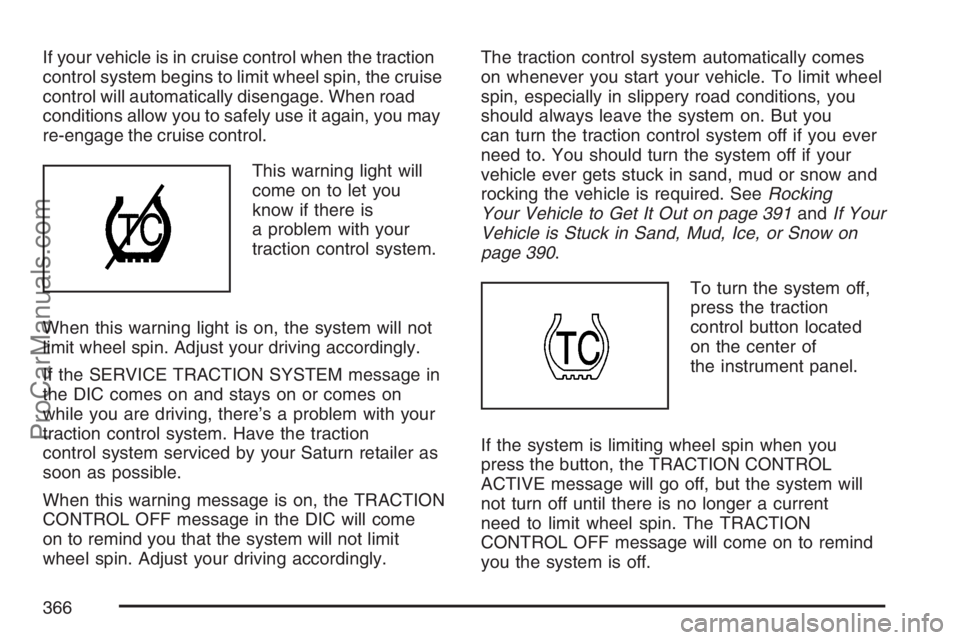
If your vehicle is in cruise control when the traction
control system begins to limit wheel spin, the cruise
control will automatically disengage. When road
conditions allow you to safely use it again, you may
re-engage the cruise control.
This warning light will
come on to let you
know if there is
a problem with your
traction control system.
When this warning light is on, the system will not
limit wheel spin. Adjust your driving accordingly.
If the SERVICE TRACTION SYSTEM message in
the DIC comes on and stays on or comes on
while you are driving, there’s a problem with your
traction control system. Have the traction
control system serviced by your Saturn retailer as
soon as possible.
When this warning message is on, the TRACTION
CONTROL OFF message in the DIC will come
on to remind you that the system will not limit
wheel spin. Adjust your driving accordingly.The traction control system automatically comes
on whenever you start your vehicle. To limit wheel
spin, especially in slippery road conditions, you
should always leave the system on. But you
can turn the traction control system off if you ever
need to. You should turn the system off if your
vehicle ever gets stuck in sand, mud or snow and
rocking the vehicle is required. SeeRocking
Your Vehicle to Get It Out on page 391andIf Your
Vehicle is Stuck in Sand, Mud, Ice, or Snow on
page 390.
To turn the system off,
press the traction
control button located
on the center of
the instrument panel.
If the system is limiting wheel spin when you
press the button, the TRACTION CONTROL
ACTIVE message will go off, but the system will
not turn off until there is no longer a current
need to limit wheel spin. The TRACTION
CONTROL OFF message will come on to remind
you the system is off.
366
ProCarManuals.com
Page 368 of 570
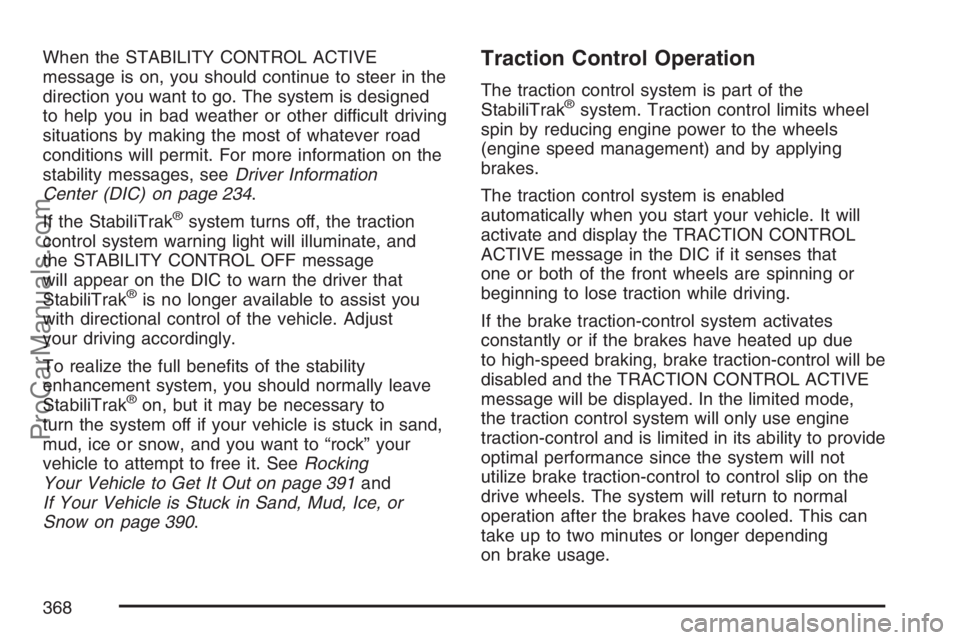
When the STABILITY CONTROL ACTIVE
message is on, you should continue to steer in the
direction you want to go. The system is designed
to help you in bad weather or other difficult driving
situations by making the most of whatever road
conditions will permit. For more information on the
stability messages, seeDriver Information
Center (DIC) on page 234.
If the StabiliTrak
®system turns off, the traction
control system warning light will illuminate, and
the STABILITY CONTROL OFF message
will appear on the DIC to warn the driver that
StabiliTrak
®is no longer available to assist you
with directional control of the vehicle. Adjust
your driving accordingly.
To realize the full bene�ts of the stability
enhancement system, you should normally leave
StabiliTrak
®on, but it may be necessary to
turn the system off if your vehicle is stuck in sand,
mud, ice or snow, and you want to “rock” your
vehicle to attempt to free it. SeeRocking
Your Vehicle to Get It Out on page 391and
If Your Vehicle is Stuck in Sand, Mud, Ice, or
Snow on page 390.
Traction Control Operation
The traction control system is part of the
StabiliTrak®system. Traction control limits wheel
spin by reducing engine power to the wheels
(engine speed management) and by applying
brakes.
The traction control system is enabled
automatically when you start your vehicle. It will
activate and display the TRACTION CONTROL
ACTIVE message in the DIC if it senses that
one or both of the front wheels are spinning or
beginning to lose traction while driving.
If the brake traction-control system activates
constantly or if the brakes have heated up due
to high-speed braking, brake traction-control will be
disabled and the TRACTION CONTROL ACTIVE
message will be displayed. In the limited mode,
the traction control system will only use engine
traction-control and is limited in its ability to provide
optimal performance since the system will not
utilize brake traction-control to control slip on the
drive wheels. The system will return to normal
operation after the brakes have cooled. This can
take up to two minutes or longer depending
on brake usage.
368
ProCarManuals.com
Page 369 of 570
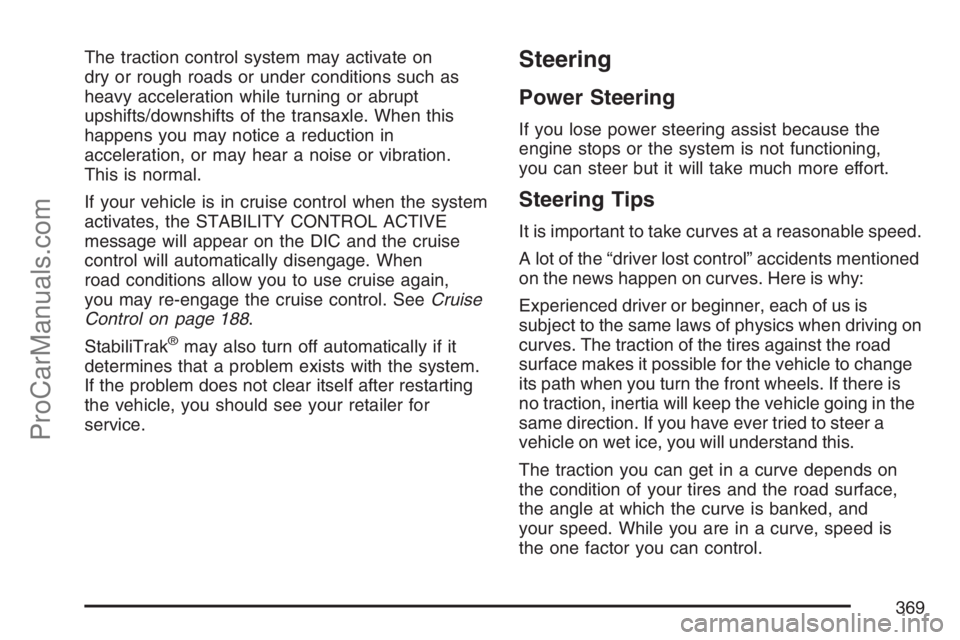
The traction control system may activate on
dry or rough roads or under conditions such as
heavy acceleration while turning or abrupt
upshifts/downshifts of the transaxle. When this
happens you may notice a reduction in
acceleration, or may hear a noise or vibration.
This is normal.
If your vehicle is in cruise control when the system
activates, the STABILITY CONTROL ACTIVE
message will appear on the DIC and the cruise
control will automatically disengage. When
road conditions allow you to use cruise again,
you may re-engage the cruise control. SeeCruise
Control on page 188.
StabiliTrak
®may also turn off automatically if it
determines that a problem exists with the system.
If the problem does not clear itself after restarting
the vehicle, you should see your retailer for
service.
Steering
Power Steering
If you lose power steering assist because the
engine stops or the system is not functioning,
you can steer but it will take much more effort.
Steering Tips
It is important to take curves at a reasonable speed.
A lot of the “driver lost control” accidents mentioned
on the news happen on curves. Here is why:
Experienced driver or beginner, each of us is
subject to the same laws of physics when driving on
curves. The traction of the tires against the road
surface makes it possible for the vehicle to change
its path when you turn the front wheels. If there is
no traction, inertia will keep the vehicle going in the
same direction. If you have ever tried to steer a
vehicle on wet ice, you will understand this.
The traction you can get in a curve depends on
the condition of your tires and the road surface,
the angle at which the curve is banked, and
your speed. While you are in a curve, speed is
the one factor you can control.
369
ProCarManuals.com