AC s SATURN VUE 2009 Owners Manual
[x] Cancel search | Manufacturer: SATURN, Model Year: 2009, Model line: VUE, Model: SATURN VUE 2009Pages: 386, PDF Size: 2.3 MB
Page 171 of 386
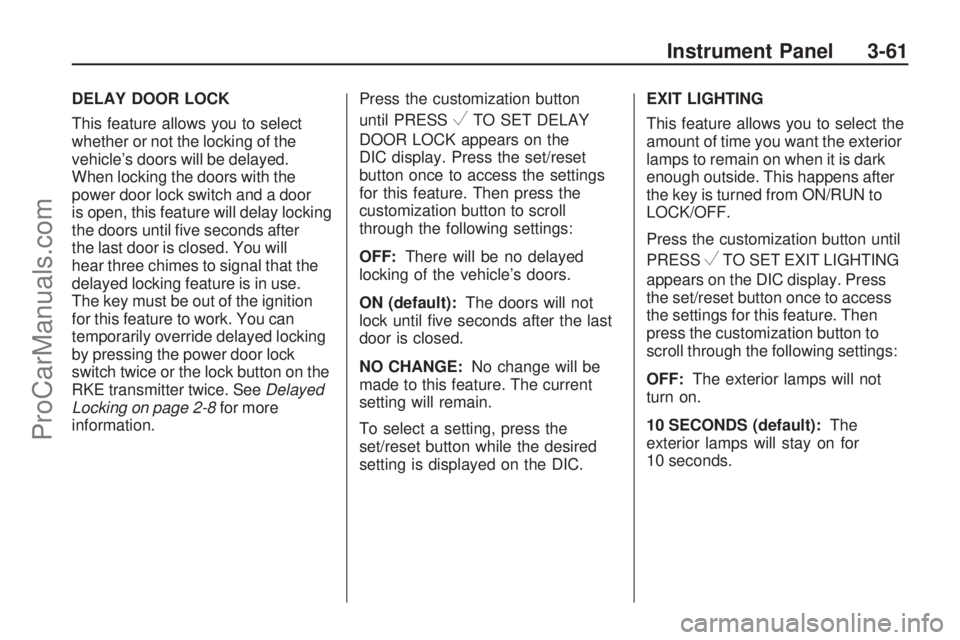
DELAY DOOR LOCK
This feature allows you to select
whether or not the locking of the
vehicle’s doors will be delayed.
When locking the doors with the
power door lock switch and a door
is open, this feature will delay locking
the doors until �ve seconds after
the last door is closed. You will
hear three chimes to signal that the
delayed locking feature is in use.
The key must be out of the ignition
for this feature to work. You can
temporarily override delayed locking
by pressing the power door lock
switch twice or the lock button on the
RKE transmitter twice. SeeDelayed
Locking on page 2-8for more
information.Press the customization button
until PRESS
VTO SET DELAY
DOOR LOCK appears on the
DIC display. Press the set/reset
button once to access the settings
for this feature. Then press the
customization button to scroll
through the following settings:
OFF:There will be no delayed
locking of the vehicle’s doors.
ON (default):The doors will not
lock until �ve seconds after the last
door is closed.
NO CHANGE:No change will be
made to this feature. The current
setting will remain.
To select a setting, press the
set/reset button while the desired
setting is displayed on the DIC.EXIT LIGHTING
This feature allows you to select the
amount of time you want the exterior
lamps to remain on when it is dark
enough outside. This happens after
the key is turned from ON/RUN to
LOCK/OFF.
Press the customization button until
PRESS
VTO SET EXIT LIGHTING
appears on the DIC display. Press
the set/reset button once to access
the settings for this feature. Then
press the customization button to
scroll through the following settings:
OFF:The exterior lamps will not
turn on.
10 SECONDS (default):The
exterior lamps will stay on for
10 seconds.
Instrument Panel 3-61
ProCarManuals.com
Page 172 of 386
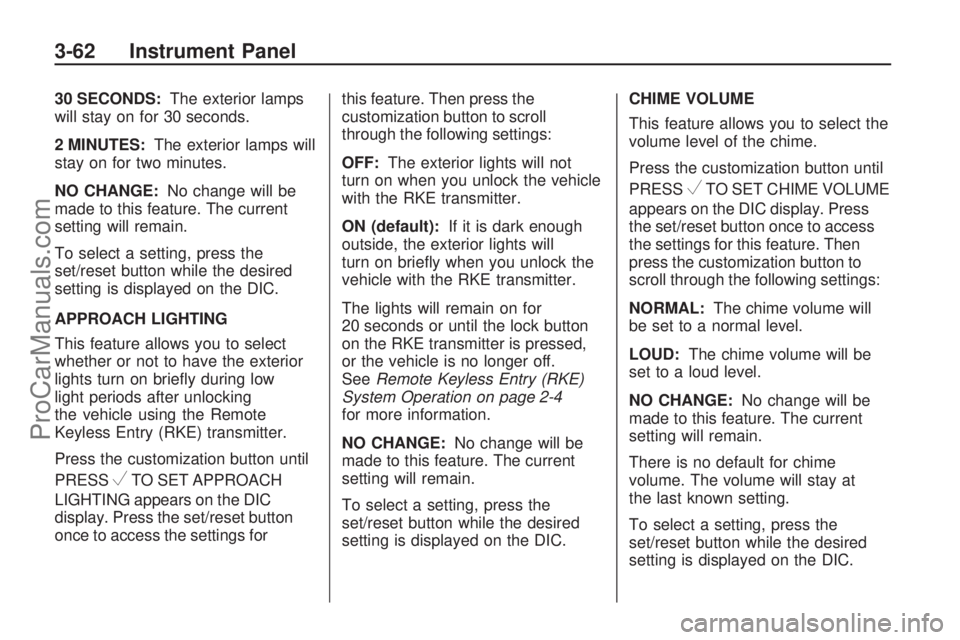
30 SECONDS:The exterior lamps
will stay on for 30 seconds.
2 MINUTES:The exterior lamps will
stay on for two minutes.
NO CHANGE:No change will be
made to this feature. The current
setting will remain.
To select a setting, press the
set/reset button while the desired
setting is displayed on the DIC.
APPROACH LIGHTING
This feature allows you to select
whether or not to have the exterior
lights turn on brie�y during low
light periods after unlocking
the vehicle using the Remote
Keyless Entry (RKE) transmitter.
Press the customization button until
PRESS
VTO SET APPROACH
LIGHTING appears on the DIC
display. Press the set/reset button
once to access the settings forthis feature. Then press the
customization button to scroll
through the following settings:
OFF:The exterior lights will not
turn on when you unlock the vehicle
with the RKE transmitter.
ON (default):If it is dark enough
outside, the exterior lights will
turn on brie�y when you unlock the
vehicle with the RKE transmitter.
The lights will remain on for
20 seconds or until the lock button
on the RKE transmitter is pressed,
or the vehicle is no longer off.
SeeRemote Keyless Entry (RKE)
System Operation on page 2-4
for more information.
NO CHANGE:No change will be
made to this feature. The current
setting will remain.
To select a setting, press the
set/reset button while the desired
setting is displayed on the DIC.CHIME VOLUME
This feature allows you to select the
volume level of the chime.
Press the customization button until
PRESS
VTO SET CHIME VOLUME
appears on the DIC display. Press
the set/reset button once to access
the settings for this feature. Then
press the customization button to
scroll through the following settings:
NORMAL:The chime volume will
be set to a normal level.
LOUD:The chime volume will be
set to a loud level.
NO CHANGE:No change will be
made to this feature. The current
setting will remain.
There is no default for chime
volume. The volume will stay at
the last known setting.
To select a setting, press the
set/reset button while the desired
setting is displayed on the DIC.
3-62 Instrument Panel
ProCarManuals.com
Page 173 of 386
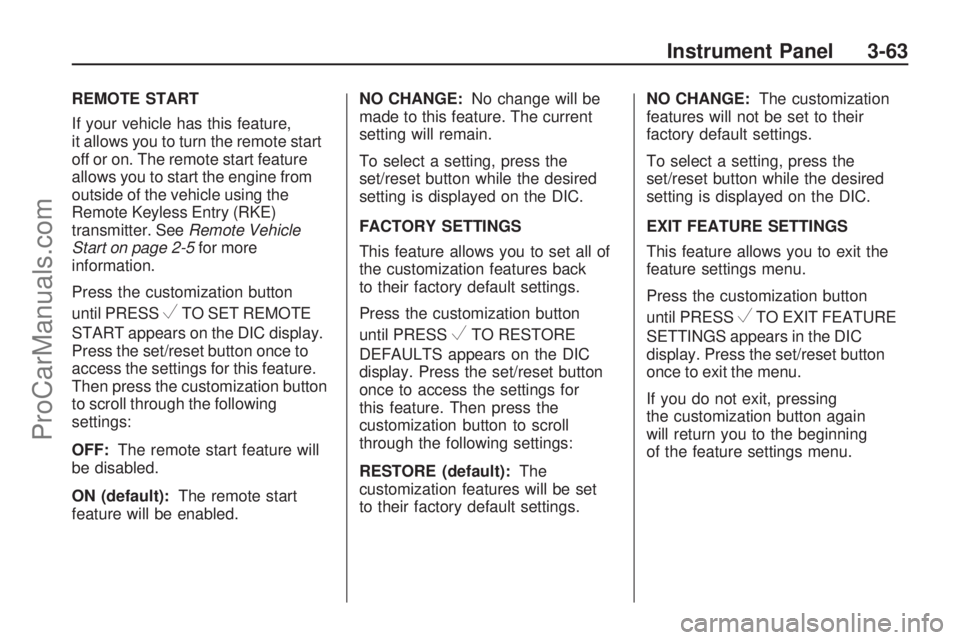
REMOTE START
If your vehicle has this feature,
it allows you to turn the remote start
off or on. The remote start feature
allows you to start the engine from
outside of the vehicle using the
Remote Keyless Entry (RKE)
transmitter. SeeRemote Vehicle
Start on page 2-5for more
information.
Press the customization button
until PRESS
VTO SET REMOTE
START appears on the DIC display.
Press the set/reset button once to
access the settings for this feature.
Then press the customization button
to scroll through the following
settings:
OFF:The remote start feature will
be disabled.
ON (default):The remote start
feature will be enabled.NO CHANGE:No change will be
made to this feature. The current
setting will remain.
To select a setting, press the
set/reset button while the desired
setting is displayed on the DIC.
FACTORY SETTINGS
This feature allows you to set all of
the customization features back
to their factory default settings.
Press the customization button
until PRESS
VTO RESTORE
DEFAULTS appears on the DIC
display. Press the set/reset button
once to access the settings for
this feature. Then press the
customization button to scroll
through the following settings:
RESTORE (default):The
customization features will be set
to their factory default settings.NO CHANGE:The customization
features will not be set to their
factory default settings.
To select a setting, press the
set/reset button while the desired
setting is displayed on the DIC.
EXIT FEATURE SETTINGS
This feature allows you to exit the
feature settings menu.
Press the customization button
until PRESSVTO EXIT FEATURE
SETTINGS appears in the DIC
display. Press the set/reset button
once to exit the menu.
If you do not exit, pressing
the customization button again
will return you to the beginning
of the feature settings menu.
Instrument Panel 3-63
ProCarManuals.com
Page 174 of 386
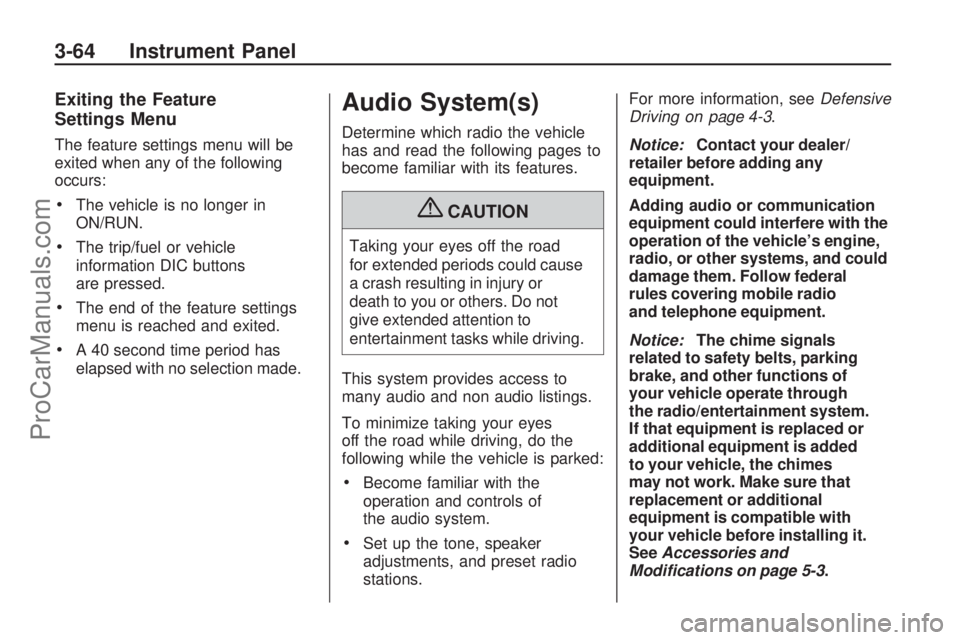
Exiting the Feature
Settings Menu
The feature settings menu will be
exited when any of the following
occurs:
The vehicle is no longer in
ON/RUN.
The trip/fuel or vehicle
information DIC buttons
are pressed.
The end of the feature settings
menu is reached and exited.
A 40 second time period has
elapsed with no selection made.
Audio System(s)
Determine which radio the vehicle
has and read the following pages to
become familiar with its features.
{CAUTION
Taking your eyes off the road
for extended periods could cause
a crash resulting in injury or
death to you or others. Do not
give extended attention to
entertainment tasks while driving.
This system provides access to
many audio and non audio listings.
To minimize taking your eyes
off the road while driving, do the
following while the vehicle is parked:
Become familiar with the
operation and controls of
the audio system.
Set up the tone, speaker
adjustments, and preset radio
stations.For more information, seeDefensive
Driving on page 4-3.
Notice:Contact your dealer/
retailer before adding any
equipment.
Adding audio or communication
equipment could interfere with the
operation of the vehicle’s engine,
radio, or other systems, and could
damage them. Follow federal
rules covering mobile radio
and telephone equipment.
Notice:The chime signals
related to safety belts, parking
brake, and other functions of
your vehicle operate through
the radio/entertainment system.
If that equipment is replaced or
additional equipment is added
to your vehicle, the chimes
may not work. Make sure that
replacement or additional
equipment is compatible with
your vehicle before installing it.
SeeAccessories and
Modifications on page 5-3.
3-64 Instrument Panel
ProCarManuals.com
Page 175 of 386
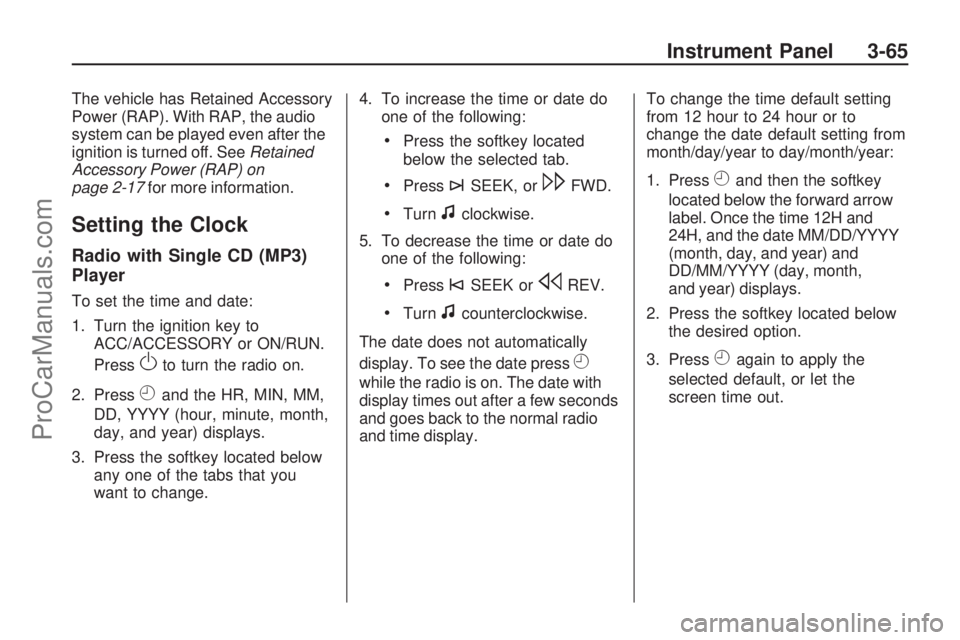
The vehicle has Retained Accessory
Power (RAP). With RAP, the audio
system can be played even after the
ignition is turned off. SeeRetained
Accessory Power (RAP) on
page 2-17for more information.
Setting the Clock
Radio with Single CD (MP3)
Player
To set the time and date:
1. Turn the ignition key to
ACC/ACCESSORY or ON/RUN.
Press
Oto turn the radio on.
2. Press
Hand the HR, MIN, MM,
DD, YYYY (hour, minute, month,
day, and year) displays.
3. Press the softkey located below
any one of the tabs that you
want to change.4. To increase the time or date do
one of the following:
Press the softkey located
below the selected tab.
Press¨SEEK, or\FWD.
Turnfclockwise.
5. To decrease the time or date do
one of the following:
Press©SEEK orsREV.
Turnfcounterclockwise.
The date does not automatically
display. To see the date press
H
while the radio is on. The date with
display times out after a few seconds
and goes back to the normal radio
and time display.To change the time default setting
from 12 hour to 24 hour or to
change the date default setting from
month/day/year to day/month/year:
1. Press
Hand then the softkey
located below the forward arrow
label. Once the time 12H and
24H, and the date MM/DD/YYYY
(month, day, and year) and
DD/MM/YYYY (day, month,
and year) displays.
2. Press the softkey located below
the desired option.
3. Press
Hagain to apply the
selected default, or let the
screen time out.
Instrument Panel 3-65
ProCarManuals.com
Page 176 of 386
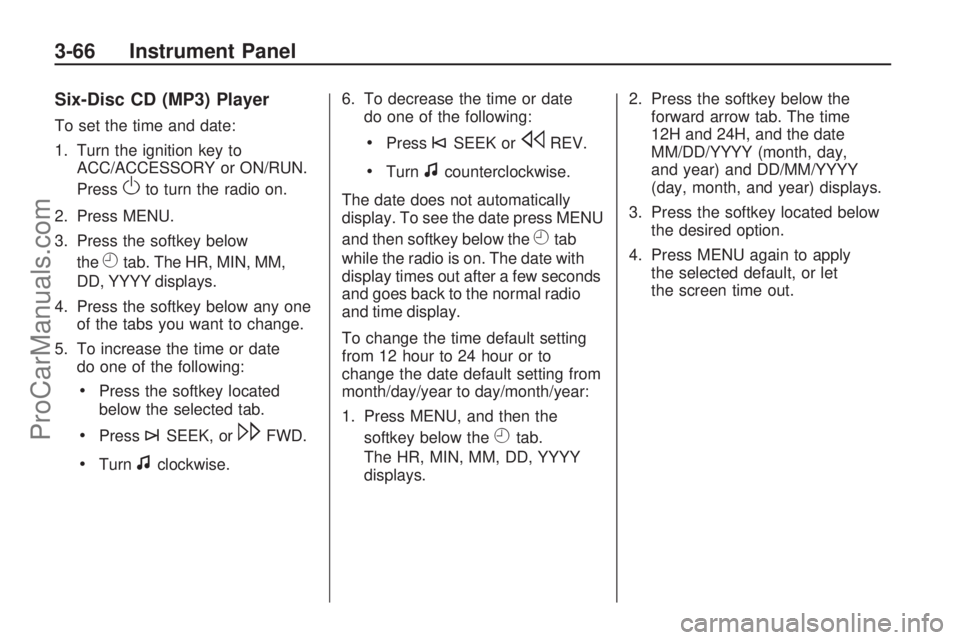
Six-Disc CD (MP3) Player
To set the time and date:
1. Turn the ignition key to
ACC/ACCESSORY or ON/RUN.
Press
Oto turn the radio on.
2. Press MENU.
3. Press the softkey below
the
Htab. The HR, MIN, MM,
DD, YYYY displays.
4. Press the softkey below any one
of the tabs you want to change.
5. To increase the time or date
do one of the following:
Press the softkey located
below the selected tab.
Press¨SEEK, or\FWD.
Turnfclockwise.6. To decrease the time or date
do one of the following:
Press©SEEK orsREV.
Turnfcounterclockwise.
The date does not automatically
display. To see the date press MENU
and then softkey below the
Htab
while the radio is on. The date with
display times out after a few seconds
and goes back to the normal radio
and time display.
To change the time default setting
from 12 hour to 24 hour or to
change the date default setting from
month/day/year to day/month/year:
1. Press MENU, and then the
softkey below the
Htab.
The HR, MIN, MM, DD, YYYY
displays.2. Press the softkey below the
forward arrow tab. The time
12H and 24H, and the date
MM/DD/YYYY (month, day,
and year) and DD/MM/YYYY
(day, month, and year) displays.
3. Press the softkey located below
the desired option.
4. Press MENU again to apply
the selected default, or let
the screen time out.
3-66 Instrument Panel
ProCarManuals.com
Page 177 of 386

Radio(s)
Radio Data System (RDS)
The audio system has a Radio Data
System (RDS). The RDS feature is
available for use only on FM stations
that broadcast RDS information.
This system relies upon receiving
speci�c information from thesestations and only works when the
information is available. While the
radio is tuned to an FM-RDS station,
the station name or call letters
displays. In rare cases, a radio
station can broadcast incorrectinformation that causes the radio
features to work improperly. If this
happens, contact the radio station.
Playing the Radio
O(Power/Volume):
Press to turn
the system on and off.
Turn to increase or decrease the
volume.
Finding a Station
BAND: Press to switch between
AM, FM, or XM™ (if equipped).
f(Tune): Turn to select radio
stations.
©SEEK¨: Press to go to the
previous or to the next station.
To scan stations, press and hold
either arrow for a few seconds until
a beep sounds. The radio goes
to a station, plays for a few seconds,
then goes to the next station.
Press either arrow again to stop
scanning.
Radio with CD shown, Radio with Six-Disc CD similar
Instrument Panel 3-67
ProCarManuals.com
Page 178 of 386
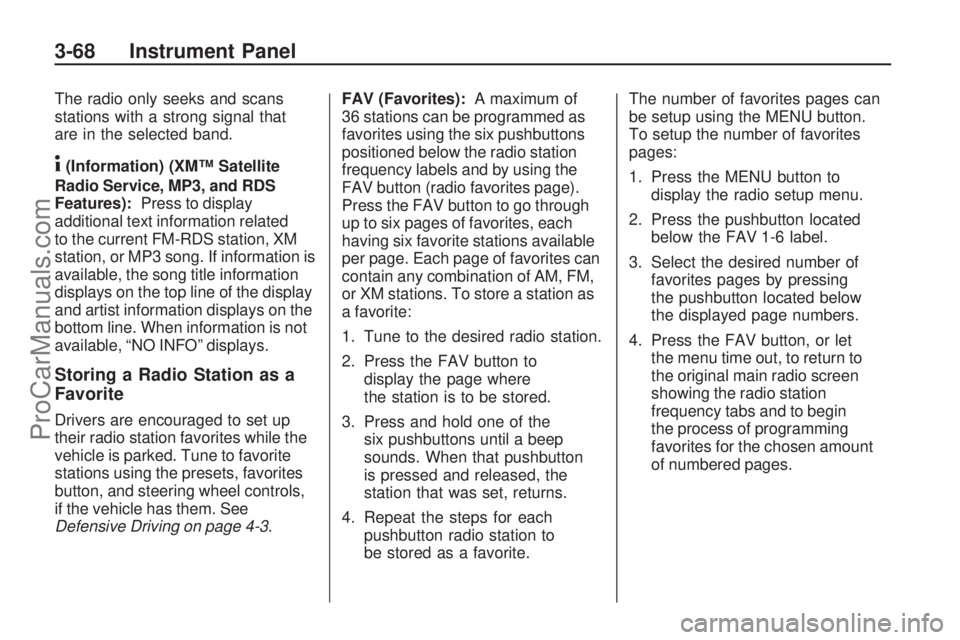
The radio only seeks and scans
stations with a strong signal that
are in the selected band.
4(Information) (XM™ Satellite
Radio Service, MP3, and RDS
Features):Press to display
additional text information related
to the current FM-RDS station, XM
station, or MP3 song. If information is
available, the song title information
displays on the top line of the display
and artist information displays on the
bottom line. When information is not
available, “NO INFO” displays.
Storing a Radio Station as a
Favorite
Drivers are encouraged to set up
their radio station favorites while the
vehicle is parked. Tune to favorite
stations using the presets, favorites
button, and steering wheel controls,
if the vehicle has them. See
Defensive Driving on page 4-3.FAV (Favorites):A maximum of
36 stations can be programmed as
favorites using the six pushbuttons
positioned below the radio station
frequency labels and by using the
FAV button (radio favorites page).
Press the FAV button to go through
up to six pages of favorites, each
having six favorite stations available
per page. Each page of favorites can
contain any combination of AM, FM,
or XM stations. To store a station as
a favorite:
1. Tune to the desired radio station.
2. Press the FAV button to
display the page where
the station is to be stored.
3. Press and hold one of the
six pushbuttons until a beep
sounds. When that pushbutton
is pressed and released, the
station that was set, returns.
4. Repeat the steps for each
pushbutton radio station to
be stored as a favorite.The number of favorites pages can
be setup using the MENU button.
To setup the number of favorites
pages:
1. Press the MENU button to
display the radio setup menu.
2. Press the pushbutton located
below the FAV 1-6 label.
3. Select the desired number of
favorites pages by pressing
the pushbutton located below
the displayed page numbers.
4. Press the FAV button, or let
the menu time out, to return to
the original main radio screen
showing the radio station
frequency tabs and to begin
the process of programming
favorites for the chosen amount
of numbered pages.
3-68 Instrument Panel
ProCarManuals.com
Page 179 of 386
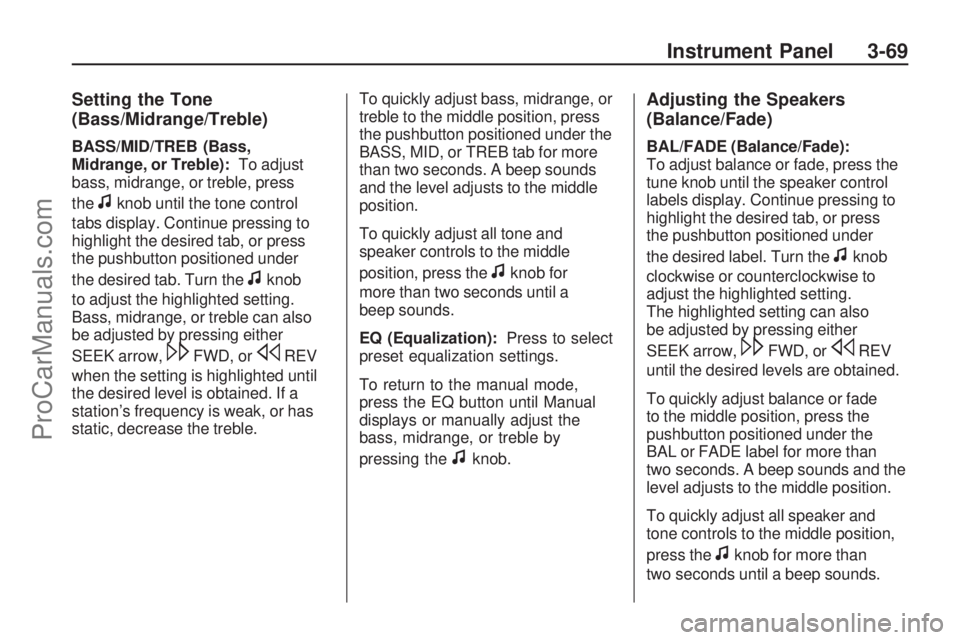
Setting the Tone
(Bass/Midrange/Treble)
BASS/MID/TREB (Bass,
Midrange, or Treble):To adjust
bass, midrange, or treble, press
the
fknob until the tone control
tabs display. Continue pressing to
highlight the desired tab, or press
the pushbutton positioned under
the desired tab. Turn the
fknob
to adjust the highlighted setting.
Bass, midrange, or treble can also
be adjusted by pressing either
SEEK arrow,
\FWD, orsREV
when the setting is highlighted until
the desired level is obtained. If a
station’s frequency is weak, or has
static, decrease the treble.To quickly adjust bass, midrange, or
treble to the middle position, press
the pushbutton positioned under the
BASS, MID, or TREB tab for more
than two seconds. A beep sounds
and the level adjusts to the middle
position.
To quickly adjust all tone and
speaker controls to the middle
position, press the
fknob for
more than two seconds until a
beep sounds.
EQ (Equalization):Press to select
preset equalization settings.
To return to the manual mode,
press the EQ button until Manual
displays or manually adjust the
bass, midrange, or treble by
pressing the
fknob.
Adjusting the Speakers
(Balance/Fade)
BAL/FADE (Balance/Fade):
To adjust balance or fade, press the
tune knob until the speaker control
labels display. Continue pressing to
highlight the desired tab, or press
the pushbutton positioned under
the desired label. Turn the
fknob
clockwise or counterclockwise to
adjust the highlighted setting.
The highlighted setting can also
be adjusted by pressing either
SEEK arrow,
\FWD, orsREV
until the desired levels are obtained.
To quickly adjust balance or fade
to the middle position, press the
pushbutton positioned under the
BAL or FADE label for more than
two seconds. A beep sounds and the
level adjusts to the middle position.
To quickly adjust all speaker and
tone controls to the middle position,
press the
fknob for more than
two seconds until a beep sounds.
Instrument Panel 3-69
ProCarManuals.com
Page 180 of 386

Finding a Category (CAT)
Station
CAT (Category):The CAT button
is used to �nd XM stations when
the radio is in the XM mode. To �nd
XM channels within a desired
category, perform the following:
1. Press the BAND button until the
XM frequency displays. Press
the CAT button to display the
category tabs on the radio
display. Continue pressing the
CAT button until the desired
category name displays.
2. Press either of the two buttons
below the desired category
tab to immediately tune to the
�rst XM station associated
with that category.
3. Turn the
fknob, press the
buttons below the right or left
arrows displayed, or press either
SEEK arrow to go to the previous
or to the next XM station within
the selected category.4. To exit the category search
mode, press the FAV button
or BAND button to display
favorites again.
Undesired XM categories can be
removed through the setup menu.
To remove an undesired category:
1. Press the MENU button to
display the radio setup menu.
2. Press the pushbutton located
below the XM CAT tab.
3. Turn the
fknob to display the
category to be removed.
4. Press the pushbutton located
under the Remove tab until
the category name along with
the word Removed displays.
5. Repeat the steps to remove
more categories.
Removed categories can be
restored by pressing the pushbutton
under the Add tab when a removed
category is displayed or by pressing
the pushbutton under the Restore
All tab.The radio does not allow categories
to be removed or added while the
vehicle is moving faster than 5 mph
(8 km/h).
XM™ Satellite Radio Service
XM is a satellite radio service
that is based in the 48 contiguous
United States and 10 Canadian
provinces. XM Satellite Radio
has a wide variety of programming
and commercial-free music,
coast-to-coast, and in digital-quality
sound. During your trial or when
you subscribe, you will get unlimited
access to XM Radio Online for when
you are not in the vehicle. A service
fee is required to receive the XM
service. For more information,
contact XM at xmradio.com or call
1-800-929-2100 in the U.S. and
xmradio.ca or call 1-877-438-9677 in
Canada.
3-70 Instrument Panel
ProCarManuals.com