AC s SATURN VUE 2009 Owners Manual
[x] Cancel search | Manufacturer: SATURN, Model Year: 2009, Model line: VUE, Model: SATURN VUE 2009Pages: 386, PDF Size: 2.3 MB
Page 181 of 386
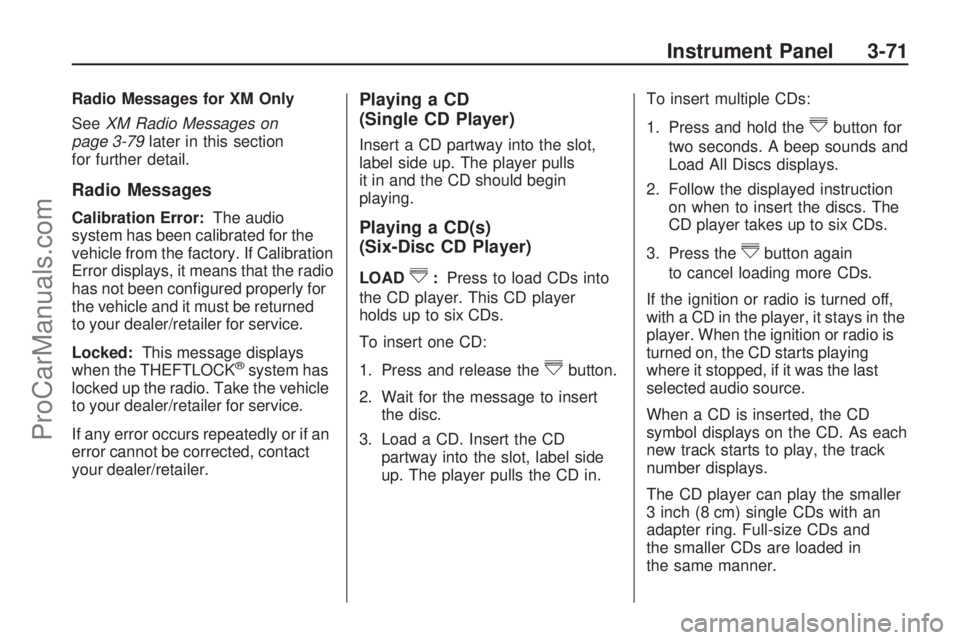
Radio Messages for XM Only
SeeXM Radio Messages on
page 3-79later in this section
for further detail.
Radio Messages
Calibration Error:The audio
system has been calibrated for the
vehicle from the factory. If Calibration
Error displays, it means that the radio
has not been con�gured properly for
the vehicle and it must be returned
to your dealer/retailer for service.
Locked:This message displays
when the THEFTLOCK
®system has
locked up the radio. Take the vehicle
to your dealer/retailer for service.
If any error occurs repeatedly or if an
error cannot be corrected, contact
your dealer/retailer.
Playing a CD
(Single CD Player)
Insert a CD partway into the slot,
label side up. The player pulls
it in and the CD should begin
playing.
Playing a CD(s)
(Six-Disc CD Player)
LOAD^:Press to load CDs into
the CD player. This CD player
holds up to six CDs.
To insert one CD:
1. Press and release the
^button.
2. Wait for the message to insert
the disc.
3. Load a CD. Insert the CD
partway into the slot, label side
up. The player pulls the CD in.To insert multiple CDs:
1. Press and hold the
^button for
two seconds. A beep sounds and
Load All Discs displays.
2. Follow the displayed instruction
on when to insert the discs. The
CD player takes up to six CDs.
3. Press the
^button again
to cancel loading more CDs.
If the ignition or radio is turned off,
with a CD in the player, it stays in the
player. When the ignition or radio is
turned on, the CD starts playing
where it stopped, if it was the last
selected audio source.
When a CD is inserted, the CD
symbol displays on the CD. As each
new track starts to play, the track
number displays.
The CD player can play the smaller
3 inch (8 cm) single CDs with an
adapter ring. Full-size CDs and
the smaller CDs are loaded in
the same manner.
Instrument Panel 3-71
ProCarManuals.com
Page 182 of 386
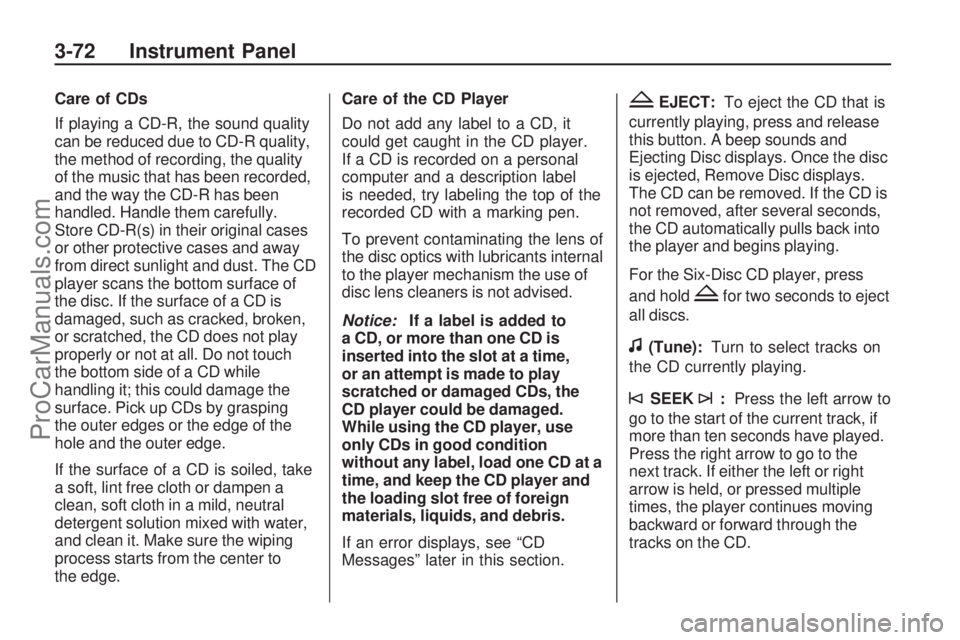
Care of CDs
If playing a CD-R, the sound quality
can be reduced due to CD-R quality,
the method of recording, the quality
of the music that has been recorded,
and the way the CD-R has been
handled. Handle them carefully.
Store CD-R(s) in their original cases
or other protective cases and away
from direct sunlight and dust. The CD
player scans the bottom surface of
the disc. If the surface of a CD is
damaged, such as cracked, broken,
or scratched, the CD does not play
properly or not at all. Do not touch
the bottom side of a CD while
handling it; this could damage the
surface. Pick up CDs by grasping
the outer edges or the edge of the
hole and the outer edge.
If the surface of a CD is soiled, take
a soft, lint free cloth or dampen a
clean, soft cloth in a mild, neutral
detergent solution mixed with water,
and clean it. Make sure the wiping
process starts from the center to
the edge.Care of the CD Player
Do not add any label to a CD, it
could get caught in the CD player.
If a CD is recorded on a personal
computer and a description label
is needed, try labeling the top of the
recorded CD with a marking pen.
To prevent contaminating the lens of
the disc optics with lubricants internal
to the player mechanism the use of
disc lens cleaners is not advised.
Notice:If a label is added to
a CD, or more than one CD is
inserted into the slot at a time,
or an attempt is made to play
scratched or damaged CDs, the
CD player could be damaged.
While using the CD player, use
only CDs in good condition
without any label, load one CD at a
time, and keep the CD player and
the loading slot free of foreign
materials, liquids, and debris.
If an error displays, see “CD
Messages” later in this section.ZEJECT:To eject the CD that is
currently playing, press and release
this button. A beep sounds and
Ejecting Disc displays. Once the disc
is ejected, Remove Disc displays.
The CD can be removed. If the CD is
not removed, after several seconds,
the CD automatically pulls back into
the player and begins playing.
For the Six-Disc CD player, press
and hold
Zfor two seconds to eject
all discs.
f(Tune):Turn to select tracks on
the CD currently playing.
©SEEK¨:Press the left arrow to
go to the start of the current track, if
more than ten seconds have played.
Press the right arrow to go to the
next track. If either the left or right
arrow is held, or pressed multiple
times, the player continues moving
backward or forward through the
tracks on the CD.
3-72 Instrument Panel
ProCarManuals.com
Page 183 of 386
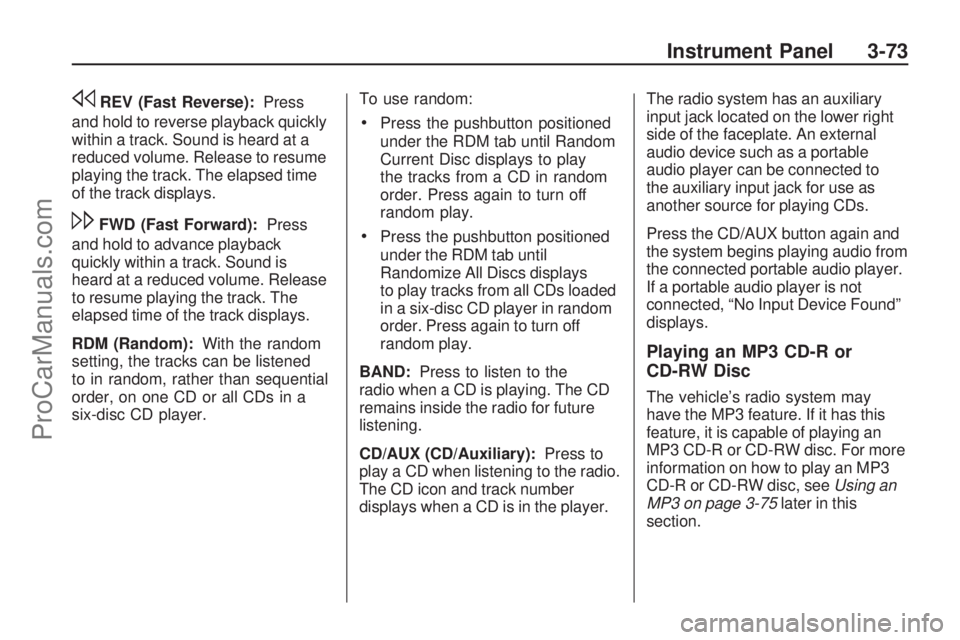
sREV (Fast Reverse):Press
and hold to reverse playback quickly
within a track. Sound is heard at a
reduced volume. Release to resume
playing the track. The elapsed time
of the track displays.
\FWD (Fast Forward):Press
and hold to advance playback
quickly within a track. Sound is
heard at a reduced volume. Release
to resume playing the track. The
elapsed time of the track displays.
RDM (Random):With the random
setting, the tracks can be listened
to in random, rather than sequential
order, on one CD or all CDs in a
six-disc CD player.To use random:
Press the pushbutton positioned
under the RDM tab until Random
Current Disc displays to play
the tracks from a CD in random
order. Press again to turn off
random play.
Press the pushbutton positioned
under the RDM tab until
Randomize All Discs displays
to play tracks from all CDs loaded
in a six-disc CD player in random
order. Press again to turn off
random play.
BAND:Press to listen to the
radio when a CD is playing. The CD
remains inside the radio for future
listening.
CD/AUX (CD/Auxiliary):Press to
play a CD when listening to the radio.
The CD icon and track number
displays when a CD is in the player.The radio system has an auxiliary
input jack located on the lower right
side of the faceplate. An external
audio device such as a portable
audio player can be connected to
the auxiliary input jack for use as
another source for playing CDs.
Press the CD/AUX button again and
the system begins playing audio from
the connected portable audio player.
If a portable audio player is not
connected, “No Input Device Found”
displays.
Playing an MP3 CD-R or
CD-RW Disc
The vehicle’s radio system may
have the MP3 feature. If it has this
feature, it is capable of playing an
MP3 CD-R or CD-RW disc. For more
information on how to play an MP3
CD-R or CD-RW disc, seeUsing an
MP3 on page 3-75later in this
section.
Instrument Panel 3-73
ProCarManuals.com
Page 184 of 386
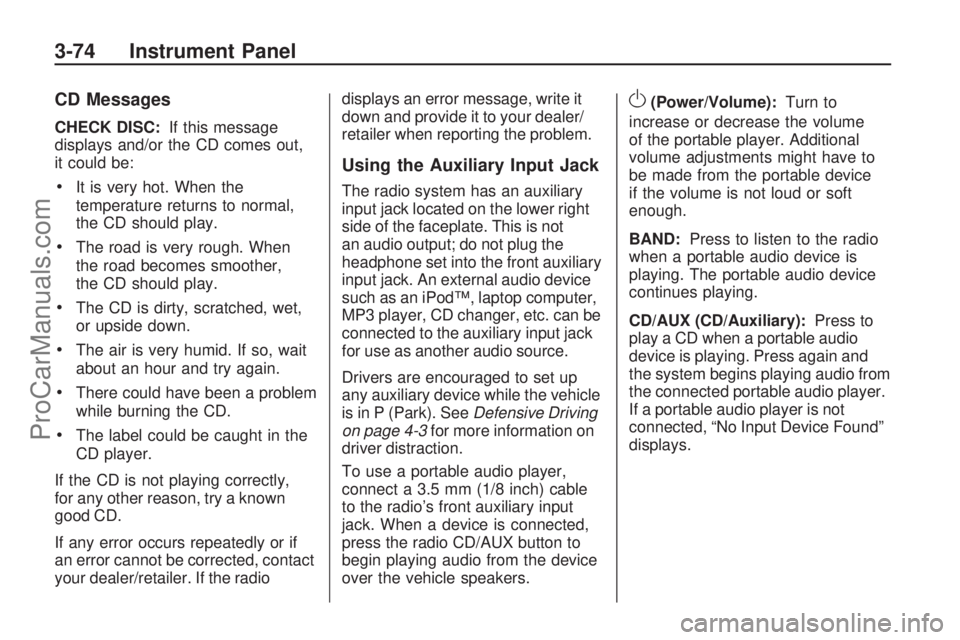
CD Messages
CHECK DISC:If this message
displays and/or the CD comes out,
it could be:
It is very hot. When the
temperature returns to normal,
the CD should play.
The road is very rough. When
the road becomes smoother,
the CD should play.
The CD is dirty, scratched, wet,
or upside down.
The air is very humid. If so, wait
about an hour and try again.
There could have been a problem
while burning the CD.
The label could be caught in the
CD player.
If the CD is not playing correctly,
for any other reason, try a known
good CD.
If any error occurs repeatedly or if
an error cannot be corrected, contact
your dealer/retailer. If the radiodisplays an error message, write it
down and provide it to your dealer/
retailer when reporting the problem.
Using the Auxiliary Input Jack
The radio system has an auxiliary
input jack located on the lower right
side of the faceplate. This is not
an audio output; do not plug the
headphone set into the front auxiliary
input jack. An external audio device
such as an iPod™, laptop computer,
MP3 player, CD changer, etc. can be
connected to the auxiliary input jack
for use as another audio source.
Drivers are encouraged to set up
any auxiliary device while the vehicle
is in P (Park). SeeDefensive Driving
on page 4-3for more information on
driver distraction.
To use a portable audio player,
connect a 3.5 mm (1/8 inch) cable
to the radio’s front auxiliary input
jack. When a device is connected,
press the radio CD/AUX button to
begin playing audio from the device
over the vehicle speakers.
O(Power/Volume):Turn to
increase or decrease the volume
of the portable player. Additional
volume adjustments might have to
be made from the portable device
if the volume is not loud or soft
enough.
BAND:Press to listen to the radio
when a portable audio device is
playing. The portable audio device
continues playing.
CD/AUX (CD/Auxiliary):Press to
play a CD when a portable audio
device is playing. Press again and
the system begins playing audio from
the connected portable audio player.
If a portable audio player is not
connected, “No Input Device Found”
displays.
3-74 Instrument Panel
ProCarManuals.com
Page 185 of 386

Using an MP3
MP3 CD-R or CD-RW Disc
The radio plays MP3 �les that were
recorded on a CD-R or CD-RW disc.
The �les can be recorded with the
following �xed bit rates: 32 kbps,
40 kbps, 56 kbps, 64 kbps, 80 kbps,
96 kbps, 112 kbps, 128 kbps,
160 kbps, 192 kbps, 224 kbps,
256 kbps, and 320 kbps or a variable
bit rate. Song title, artist name, and
album are available for display by the
radio when recorded using ID3 tags
version 1 and 2.
Compressed Audio
The radio also plays discs that
contain both uncompressed CD
audio (.CDA �les) and MP3 �les.
By default the radio reads only the
uncompressed audio and ignore
the MP3 �les. Pressing the CAT
(category) button toggles between
compressed and uncompressed
audio format.MP3 Format
To burn an MP3 disc on a personal
computer:Make sure the MP3 �les
are recorded on a CD-R
or CD-RW disc.
Do not mix standard audio and
MP3 �les on one disc.
The CD player is able to
read and play a maximum of
50 folders, 50 playlists, and
255 �les.
Create a folder structure that
makes it easy to �nd songs while
driving. Organize songs by
albums using one folder for each
album. Each folder or album
should contain 18 songs or less.
Avoid subfolders. The system
can support up to eight subfolders
deep, however, keep the total
number of folders to a minimum
in order to reduce the complexity
and confusion in trying to locate a
particular folder during playback.
Make sure playlists have a .mp3
or .wpl extension, other �le
extensions may not work.
Minimize the length of the �le,
folder or playlist names. Long �le,
folder, or playlist names, or a
combination of a large number of
�les and folders, or playlists can
cause the player to be unable to
play up to the maximum number
of �les, folders, playlists, or
sessions. To play a large number
of �les, folders, playlists or
sessions, minimize the length of
the �le, folder, or playlist name.
Long names also take up more
space on the display, potentially
getting cut off.
Finalize the audio disc before
burning it. Trying to add music to
an existing disc can cause the
disc not to function in the player.
Instrument Panel 3-75
ProCarManuals.com
Page 186 of 386

Playlists can be changed by using
the previous and next folder buttons,
the tune knob, or the SEEK arrows.
An MP3 CD-R or CD-RW that was
recorded using no �le folders can
also be played. If a CD-R or CD-RW
contains more than the maximum of
50 folders, 50 playlists, and 255 �les,
the player can access and navigate
up to the maximum, but all items over
the maximum are not accessible.
Root Directory
The root directory of the CD-R
or CD-RW is treated as a folder.
If the root directory has compressed
audio �les, the directory displays
as F1 ROOT. All �les contained
directly under the root directory are
accessed prior to any root directory
folders. However, playlists (Px) are
always accessed before root folders
or �les.
Empty Directory or Folder
If a root directory or a folder exists
somewhere in the �le structure that
contains only folders/subfolders andno compressed �les directly beneath
them, the player advances to the
next folder in the �le structure that
contains compressed audio �les.
The empty folder does not display.
No Folder
When the CD contains only
compressed �les, the �les are
located under the root folder.
The next and previous folder
functions do not display on a CD
that was recorded without folders
or playlists. When displaying
the name of the folder the radio
displays ROOT.
When the CD contains only playlists
and compressed audio �les, but no
folders, all �les are located under the
root folder. The folder down and up
buttons searches playlists (Px) �rst
and then go to the root folder. When
the radio displays the name of the
folder the radio displays ROOT.Order of Play
Tracks recorded to the CD-R or
CD-RW are played in the following
order:
Play begins from the �rst track
in the �rst playlist and continues
sequentially through all tracks in
each playlist. When the last track
of the last playlist has played, play
continues from the �rst track of
the �rst playlist.
Play begins from the �rst track
in the �rst folder and continues
sequentially through all tracks in
each folder. When the last track of
the last folder has been played,
play continues from the �rst track
of the �rst folder.
When play enters a new folder,
the display does not automatically
show the new folder name unless
the folder mode is chosen as the
default display. The new track
name displays.
3-76 Instrument Panel
ProCarManuals.com
Page 187 of 386

File System and Naming
The song name that is displayed is
the song name that is contained in
the ID3 tag. If the song name is not
present in the ID3 tag, then the radio
displays the �le name without the
extension (such as .mp3) as the
track name.
Track names longer than
32 characters or four pages are
shortened. Parts of words on the
last page of text and the extension
of the �lename does not display.
Preprogrammed Playlists
Preprogrammed playlists that
were created by WinAmp™,
MusicMatch™, or Real Jukebox™
software can be accessed, however,
they cannot be edited using the
radio. These playlists are treated
as special folders containing
compressed audio song �les.Playing an MP3
Insert a CD-R or CD-RW partway
into the slot (Single CD Player), or
press the
^button and wait for the
message to insert disc (Six-Disc CD
Player), label side up. The player
pulls it in, and the CD-R or CD-RW
should begin playing.
If the ignition or radio is turned off
with a CD-R or CD-RW in the player,
it stays in the player. When the
ignition or radio is turned on, the
CD-R or CD-RW starts to play where
it stopped, if it was the last selected
audio source.
As each new track starts to play,
the track number and song title
displays.
ZEJECT:Press and release
to eject the CD-R or CD-RW that is
playing. A beep sounds and Ejecting
Disc displays. Once the disc is
ejected, Remove Disc displays.
The CD-R or CD-RW can be
removed. If the CD-R or CD-RW is
not removed, after several seconds,
the CD-R or CD-RW automatically
pulls back into the player and begins
playing.
For the Six-Disc CD player, press
and hold this button for two seconds
to eject all discs.
f(Tune):Turn to select MP3 �les
on the CD-R or CD-RW currently
playing.
©SEEK¨:Press the left arrow to
go to the start of the current MP3 �le,
if more than ten seconds have
played. Press the right arrow to go to
the next MP3 �le. If either arrow is
held or pressed multiple times, the
player continues moving backward or
forward through MP3 �les on the CD.
Instrument Panel 3-77
ProCarManuals.com
Page 188 of 386

Sc(Previous Folder):Press
the pushbutton positioned under
the Folder label to go to the
�rst track in the previous folder.
cT(Next Folder):Press
the pushbutton positioned under
the Folder label to go to the
�rst track in the next folder.
sREV (Reverse):Press and hold
to reverse playback quickly within
an MP3 �le. Sound is heard at
a reduced volume. Release
to resume playing the �le. The
elapsed time of the �le displays.
\FWD (Fast Forward):Press
and hold to advance playback
quickly within an MP3 �le. Sound
is heard at a reduced volume.
Release to resume playing the �le.
The elapsed time of the �le displays.RDM (Random):With the random
setting, the MP3 �les on the CD-R or
CD-RW can be listened to in random,
rather than sequential order, on
one CD-R/CD-RW or all discs in a
six-disc CD player. To use random,
do one of the following:
1. To play MP3 �les from the CD-R
or CD-RW in random order,
press the pushbutton positioned
under the RDM label until
Random Current Disc displays.
Press the same pushbutton
again to turn off random play.
2. To play songs from all CDs
loaded in a six-disc CD player
in random order, press the
pushbutton positioned under
the RDM label until Randomize
All Discs displays. Press the
same pushbutton again to turn
off random play.
h(Music Navigator):Use
the music navigator feature to play
MP3 �les on the CD-R or CD-RW in
order by artist or album. Press the
pushbutton located below the music
navigator label. The player scans the
disc to sort the �les by artist and
album ID3 tag information. It can
take several minutes to scan the
disc depending on the number of
MP3 �les recorded to the CD-R or
CD-RW. The radio can begin playing
while it is scanning the disc in the
background. When the scan is
�nished, the CD-R or CD-RW
begins playing again.
3-78 Instrument Panel
ProCarManuals.com
Page 189 of 386

Once the disc has been scanned, the
player defaults to playing MP3 �les in
order by artist. The current artist
playing is shown on the second line
of the display between the arrows.
Once all songs by that artist are
played, the player moves to the next
artist in alphabetical order on the
CD-R/CD-RW and begins playing
MP3 �les by that artist. To listen to
MP3 �les by another artist, press
the pushbutton located below either
arrow button. The disc goes to the
next or previous artist in alphabetical
order. Continue pressing either
button until the desired artist is
displayed.
To change from playback by artist
to playback by album, press the
pushbutton located below the Sort
By label. From the sort screen, push
one of the buttons below the album
button. Press the pushbutton below
the back label to return to the main
music navigator screen. Now the
album name is displayed on the
second line between the arrows and
songs from the current album beginsto play. Once all songs from that
album are played, the player moves
to the next album in alphabetical
order on the CD-R/CD-RW and
begins playing MP3 �les from
that album.
To exit music navigator mode, press
the pushbutton below the Back label
to return to normal MP3 playback.
BAND:Press to listen to the radio
while a CD is playing. The inactive
CD remains inside the radio for
future listening.
CD/AUX (CD/Auxiliary):Press
to play a CD while listening to the
radio. The CD icon and a message
showing disc and/or track number
displays while a CD is in the player.
Press this button again and the
system automatically searches for
an auxiliary input device such as a
portable audio player. If a portable
audio player is not connected,
“No Aux Input Device” displays.XM Radio Messages
XL (Explicit Language Channels):
These channels, or any others, can
be blocked at a customer’s request,
by calling 1-800-852-XMXM (9696).
XM Updating:The encryption code
in the receiver is being updated, and
no action is required. This process
should take no longer than
30 seconds.
No XM Signal:The system is
functioning correctly, but the vehicle
is in a location that is blocking the
XM™ signal. When the vehicle is
moved into an open area, the signal
should return.
Loading XM:The audio system
is acquiring and processing audio
and text data. No action is needed.
This message should disappear
shortly.
Instrument Panel 3-79
ProCarManuals.com
Page 190 of 386

Channel Off Air:This channel is
not currently in service. Tune in
to another channel.
Channel Unauth:This channel
is blocked or cannot be received
with your XM Subscription package.
Channel Unavail:This previously
assigned channel is no longer
assigned. Tune to another station.
If this station was one of the presets,
choose another station for that
preset button.
No Artist Info:No artist information
is available at this time on this
channel. The system is working
properly.
No Title Info:No song title
information is available at this
time on this channel. The system
is working properly.No CAT Info:No category
information is available at this
time on this channel. The system
is working properly.
No Information:No text or
informational messages are
available at this time on this
channel. The system is working
properly.
CAT Not Found:There are no
channels available for the selected
category. The system is working
properly.
XM Theftlocked:The XM receiver
in the vehicle could have previously
been in another vehicle. For security
purposes, XM receivers cannot be
swapped between vehicles. If this
message is received after having the
vehicle serviced, check with your
dealer/retailer.XM Radio ID:If tuned to channel 0,
this message alternates with the
XM™ Radio 8 digit radio ID label.
This label is needed to activate the
service.
Unknown:If this message is
received when tuned to channel 0,
there could be a receiver fault.
Consult with your dealer/retailer.
Check XM Receivr:If this
message does not clear within a
short period of time, the receiver
could have a fault. Consult with
your dealer/retailer.
XM Not Available:If this message
does not clear within a short
period of time, the receiver could
have a fault. Consult with your
dealer/retailer.
3-80 Instrument Panel
ProCarManuals.com