turn signal SATURN VUE 2009 User Guide
[x] Cancel search | Manufacturer: SATURN, Model Year: 2009, Model line: VUE, Model: SATURN VUE 2009Pages: 386, PDF Size: 2.3 MB
Page 171 of 386
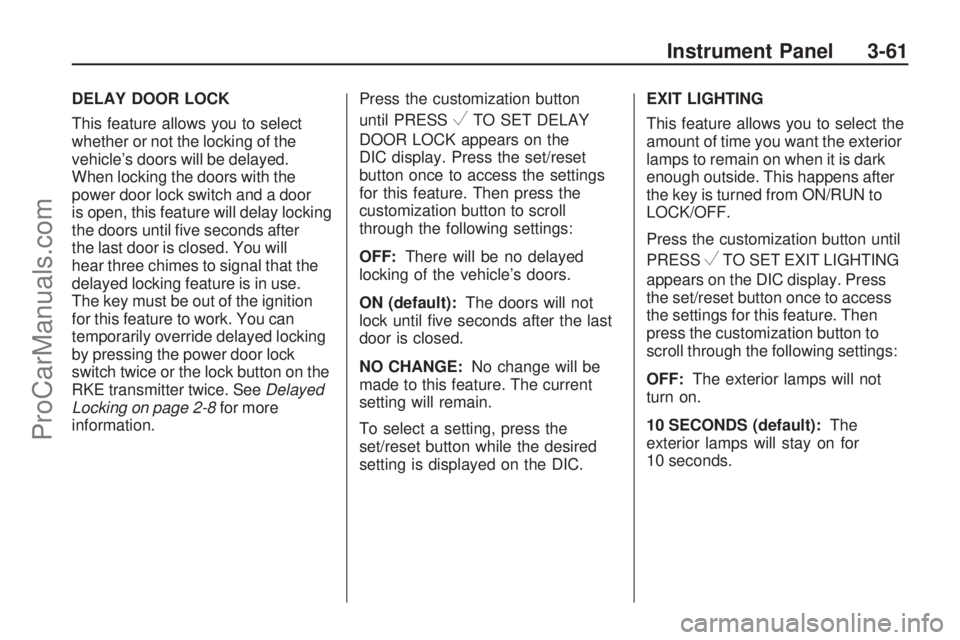
DELAY DOOR LOCK
This feature allows you to select
whether or not the locking of the
vehicle’s doors will be delayed.
When locking the doors with the
power door lock switch and a door
is open, this feature will delay locking
the doors until �ve seconds after
the last door is closed. You will
hear three chimes to signal that the
delayed locking feature is in use.
The key must be out of the ignition
for this feature to work. You can
temporarily override delayed locking
by pressing the power door lock
switch twice or the lock button on the
RKE transmitter twice. SeeDelayed
Locking on page 2-8for more
information.Press the customization button
until PRESS
VTO SET DELAY
DOOR LOCK appears on the
DIC display. Press the set/reset
button once to access the settings
for this feature. Then press the
customization button to scroll
through the following settings:
OFF:There will be no delayed
locking of the vehicle’s doors.
ON (default):The doors will not
lock until �ve seconds after the last
door is closed.
NO CHANGE:No change will be
made to this feature. The current
setting will remain.
To select a setting, press the
set/reset button while the desired
setting is displayed on the DIC.EXIT LIGHTING
This feature allows you to select the
amount of time you want the exterior
lamps to remain on when it is dark
enough outside. This happens after
the key is turned from ON/RUN to
LOCK/OFF.
Press the customization button until
PRESS
VTO SET EXIT LIGHTING
appears on the DIC display. Press
the set/reset button once to access
the settings for this feature. Then
press the customization button to
scroll through the following settings:
OFF:The exterior lamps will not
turn on.
10 SECONDS (default):The
exterior lamps will stay on for
10 seconds.
Instrument Panel 3-61
ProCarManuals.com
Page 178 of 386
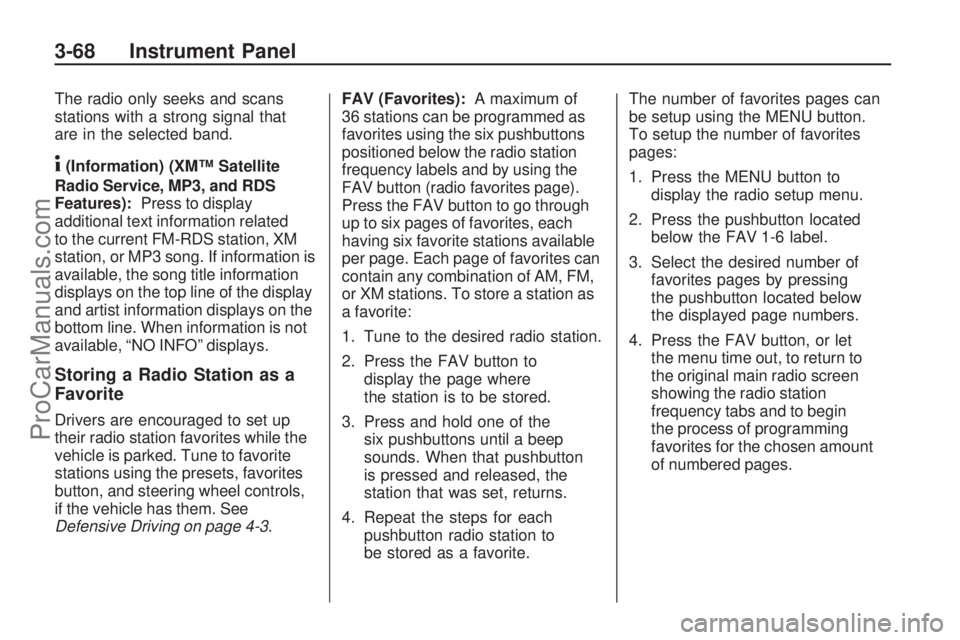
The radio only seeks and scans
stations with a strong signal that
are in the selected band.
4(Information) (XM™ Satellite
Radio Service, MP3, and RDS
Features):Press to display
additional text information related
to the current FM-RDS station, XM
station, or MP3 song. If information is
available, the song title information
displays on the top line of the display
and artist information displays on the
bottom line. When information is not
available, “NO INFO” displays.
Storing a Radio Station as a
Favorite
Drivers are encouraged to set up
their radio station favorites while the
vehicle is parked. Tune to favorite
stations using the presets, favorites
button, and steering wheel controls,
if the vehicle has them. See
Defensive Driving on page 4-3.FAV (Favorites):A maximum of
36 stations can be programmed as
favorites using the six pushbuttons
positioned below the radio station
frequency labels and by using the
FAV button (radio favorites page).
Press the FAV button to go through
up to six pages of favorites, each
having six favorite stations available
per page. Each page of favorites can
contain any combination of AM, FM,
or XM stations. To store a station as
a favorite:
1. Tune to the desired radio station.
2. Press the FAV button to
display the page where
the station is to be stored.
3. Press and hold one of the
six pushbuttons until a beep
sounds. When that pushbutton
is pressed and released, the
station that was set, returns.
4. Repeat the steps for each
pushbutton radio station to
be stored as a favorite.The number of favorites pages can
be setup using the MENU button.
To setup the number of favorites
pages:
1. Press the MENU button to
display the radio setup menu.
2. Press the pushbutton located
below the FAV 1-6 label.
3. Select the desired number of
favorites pages by pressing
the pushbutton located below
the displayed page numbers.
4. Press the FAV button, or let
the menu time out, to return to
the original main radio screen
showing the radio station
frequency tabs and to begin
the process of programming
favorites for the chosen amount
of numbered pages.
3-68 Instrument Panel
ProCarManuals.com
Page 189 of 386

Once the disc has been scanned, the
player defaults to playing MP3 �les in
order by artist. The current artist
playing is shown on the second line
of the display between the arrows.
Once all songs by that artist are
played, the player moves to the next
artist in alphabetical order on the
CD-R/CD-RW and begins playing
MP3 �les by that artist. To listen to
MP3 �les by another artist, press
the pushbutton located below either
arrow button. The disc goes to the
next or previous artist in alphabetical
order. Continue pressing either
button until the desired artist is
displayed.
To change from playback by artist
to playback by album, press the
pushbutton located below the Sort
By label. From the sort screen, push
one of the buttons below the album
button. Press the pushbutton below
the back label to return to the main
music navigator screen. Now the
album name is displayed on the
second line between the arrows and
songs from the current album beginsto play. Once all songs from that
album are played, the player moves
to the next album in alphabetical
order on the CD-R/CD-RW and
begins playing MP3 �les from
that album.
To exit music navigator mode, press
the pushbutton below the Back label
to return to normal MP3 playback.
BAND:Press to listen to the radio
while a CD is playing. The inactive
CD remains inside the radio for
future listening.
CD/AUX (CD/Auxiliary):Press
to play a CD while listening to the
radio. The CD icon and a message
showing disc and/or track number
displays while a CD is in the player.
Press this button again and the
system automatically searches for
an auxiliary input device such as a
portable audio player. If a portable
audio player is not connected,
“No Aux Input Device” displays.XM Radio Messages
XL (Explicit Language Channels):
These channels, or any others, can
be blocked at a customer’s request,
by calling 1-800-852-XMXM (9696).
XM Updating:The encryption code
in the receiver is being updated, and
no action is required. This process
should take no longer than
30 seconds.
No XM Signal:The system is
functioning correctly, but the vehicle
is in a location that is blocking the
XM™ signal. When the vehicle is
moved into an open area, the signal
should return.
Loading XM:The audio system
is acquiring and processing audio
and text data. No action is needed.
This message should disappear
shortly.
Instrument Panel 3-79
ProCarManuals.com
Page 203 of 386

FM Stereo
FM signals only reach about
10 to 40 miles (16 to 65 km).
Although the radio has a built-in
electronic circuit that automatically
works to reduce interference,
some static can occur, especially
around tall buildings or hills, causing
the sound to fade in and out.
XM™ Satellite Radio Service
XM Satellite Radio Service
gives digital radio reception from
coast-to-coast in the 48 contiguous
United States, and in Canada.
Just as with FM, tall buildings or
hills can interfere with satellite radio
signals, causing the sound to fade
in and out. In addition, traveling
or standing under heavy foliage,
bridges, garages, or tunnels may
cause loss of the XM signal for a
period of time.
Cellular Phone Usage
Cellular phone usage may cause
interference with the vehicle’s radio.
This interference may occur when
making or receiving phone calls,
charging the phone’s battery, or
simply having the phone on. This
interference causes an increased
level of static while listening to the
radio. If static is received while
listening to the radio, unplug the
cellular phone and turn it off.
Fixed Mast Antenna
The �xed mast antenna can
withstand most car washes without
being damaged as long as it is
securely attached to the base.
If the mast becomes slightly bent,
straighten it out by hand. If the
mast is badly bent, replace it.
Occasionally check to make sure
the antenna is tightened to its base.
If tightening is required, tighten
by hand.
XM™ Satellite Radio
Antenna System
The XM Satellite Radio antenna is
located on the roof of the vehicle.
Keep the antenna clear of
obstructions for clear radio reception.
If the vehicle has a sunroof, the
performance of the XM system may
be affected if the sunroof is open.
Chime Level Adjustment
The radio may be used to adjust the
vehicle’s chime level. If the radio can
be used to change the volume level
of the chime, press and hold the sixth
FAV softkey with the ignition on and
the radio power off. The volume level
changes between Normal and Loud.
The selected volume level appears
on the radio display.
Removing the radio and not
replacing it with a factory radio or
chime module will disable vehicle
chimes.
Instrument Panel 3-93
ProCarManuals.com
Page 220 of 386

Scanning the Terrain
Off-road driving can take you over
many different kinds of terrain.
Be familiar with the terrain and its
many different features.
Surface Conditions:Off-roading
surfaces can be hard-packed dirt,
gravel, rocks, grass, sand, mud,
snow, or ice. Each of these surfaces
affects the vehicle’s steering,
acceleration, and braking in different
ways. Depending on the surface,
slipping, sliding, wheel spinning,
delayed acceleration, poor traction,
and longer braking distances can
occur.Surface Obstacles:Unseen or
hidden obstacles can be hazardous.
A rock, log, hole, rut, or bump can
startle you if you are not prepared for
them. Often these obstacles are
hidden by grass, bushes, snow, or
even the rise and fall of the terrain
itself.
Some things to consider:
Is the path ahead clear?
Will the surface texture change
abruptly up ahead?
Does the travel take you uphill or
downhill?
Will you have to stop suddenly or
change direction quickly?
When driving over obstacles or
rough terrain, keep a �rm grip on the
steering wheel. Ruts, troughs, or
other surface features can jerk the
wheel out of your hands.When driving over bumps, rocks, or
other obstacles, the wheels can
leave the ground. If this happens,
even with one or two wheels, you
cannot control the vehicle as well or
at all.
Because you will be on an unpaved
surface, it is especially important
to avoid sudden acceleration,
sudden turns, or sudden braking.
Off-roading requires a different kind
of alertness from driving on paved
roads and highways. There are no
road signs, posted speed limits, or
signal lights. Use good judgment
about what is safe and what is not.
4-16 Driving Your Vehicle
ProCarManuals.com
Page 231 of 386

Repeat this until help arrives but only
when you feel really uncomfortable
from the cold. Moving about to keep
warm also helps.
If it takes some time for help to
arrive, now and then when you run
the engine, push the accelerator
pedal slightly so the engine runs
faster than the idle speed. This
keeps the battery charged to restart
the vehicle and to signal for help with
the headlamps. Do this as little as
possible to save fuel.
If Your Vehicle is Stuck in
Sand, Mud, Ice, or Snow
Slowly and cautiously spin the
wheels to free the vehicle when
stuck in sand, mud, ice, or snow.
SeeRocking Your Vehicle to Get It
Out on page 4-27.If the vehicle has a traction system,
it can often help to free a stuck
vehicle. Refer to the vehicle’s
traction system in the Index. If stuck
too severely for the traction system
to free the vehicle, turn the traction
system off and use the rocking
method.
{CAUTION
If you let your vehicle’s tires spin
at high speed, they can explode,
and you or others could be
injured. The vehicle can overheat,
causing an engine compartment
�re or other damage. Spin the
wheels as little as possible and
avoid going above 35 mph
(55 km/h) as shown on the
speedometer.
For information about using tire
chains on the vehicle, seeTire
Chains on page 5-62.
Rocking Your Vehicle to
Get It Out
Turn the steering wheel left and right
to clear the area around the front
wheels. Turn off any traction or
stability system. Shift back and forth
between R (Reverse) and a forward
gear, or with a manual transmission,
between 1 (First) or 2 (Second) and
R (Reverse), spinning the wheels
as little as possible. To prevent
transmission wear, wait until the
wheels stop spinning before shifting
gears. Release the accelerator pedal
while shifting, and press lightly on
the accelerator pedal when the
transmission is in gear. Slowly
spinning the wheels in the forward
and reverse directions causes a
rocking motion that could free the
vehicle. If that does not get the
vehicle out after a few tries, it might
need to be towed out. If the vehicle
does need to be towed out, see
Towing Your Vehicle on page 4-32.
Driving Your Vehicle 4-27
ProCarManuals.com
Page 246 of 386
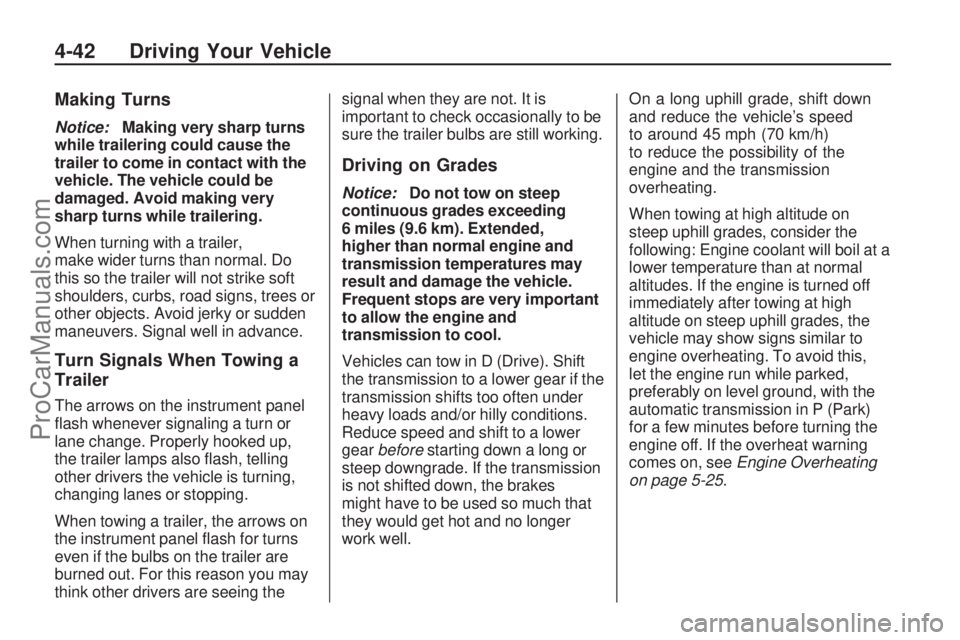
Making Turns
Notice:Making very sharp turns
while trailering could cause the
trailer to come in contact with the
vehicle. The vehicle could be
damaged. Avoid making very
sharp turns while trailering.
When turning with a trailer,
make wider turns than normal. Do
this so the trailer will not strike soft
shoulders, curbs, road signs, trees or
other objects. Avoid jerky or sudden
maneuvers. Signal well in advance.
Turn Signals When Towing a
Trailer
The arrows on the instrument panel
�ash whenever signaling a turn or
lane change. Properly hooked up,
the trailer lamps also �ash, telling
other drivers the vehicle is turning,
changing lanes or stopping.
When towing a trailer, the arrows on
the instrument panel �ash for turns
even if the bulbs on the trailer are
burned out. For this reason you may
think other drivers are seeing thesignal when they are not. It is
important to check occasionally to be
sure the trailer bulbs are still working.
Driving on Grades
Notice:Do not tow on steep
continuous grades exceeding
6 miles (9.6 km). Extended,
higher than normal engine and
transmission temperatures may
result and damage the vehicle.
Frequent stops are very important
to allow the engine and
transmission to cool.
Vehicles can tow in D (Drive). Shift
the transmission to a lower gear if the
transmission shifts too often under
heavy loads and/or hilly conditions.
Reduce speed and shift to a lower
gearbeforestarting down a long or
steep downgrade. If the transmission
is not shifted down, the brakes
might have to be used so much that
they would get hot and no longer
work well.On a long uphill grade, shift down
and reduce the vehicle’s speed
to around 45 mph (70 km/h)
to reduce the possibility of the
engine and the transmission
overheating.
When towing at high altitude on
steep uphill grades, consider the
following: Engine coolant will boil at a
lower temperature than at normal
altitudes. If the engine is turned off
immediately after towing at high
altitude on steep uphill grades, the
vehicle may show signs similar to
engine overheating. To avoid this,
let the engine run while parked,
preferably on level ground, with the
automatic transmission in P (Park)
for a few minutes before turning the
engine off. If the overheat warning
comes on, seeEngine Overheating
on page 5-25.
4-42 Driving Your Vehicle
ProCarManuals.com
Page 249 of 386

Service and
Appearance Care
ServiceService................................5-3
Accessories and
Modi�cations.......................5-3
California Proposition 65
Warning.............................5-4
California Perchlorate
Materials Requirements........5-4
Doing Your Own
Service Work......................5-4
Adding Equipment to the
Outside of the Vehicle...........5-5
FuelFuel....................................5-5
Gasoline Octane...................5-5
Gasoline Speci�cations..........5-6
California Fuel......................5-6
Additives..............................5-6
Fuels in Foreign Countries......5-8
Filling the Tank.....................5-8
Filling a Portable Fuel
Container..........................5-10
Checking Things Under
the Hood
Checking Things Under
the Hood..........................5-10
Hood Release.....................5-11
Engine Compartment
Overview..........................5-12
Engine Oil..........................5-14
Engine Oil Life System.........5-16
Engine Air Cleaner/Filter.......5-17
Automatic Transmission
Fluid................................5-18
Cooling System...................5-19
Engine Coolant...................5-22
Coolant Surge Tank
Pressure Cap....................5-25
Engine Overheating.............5-25
Power Steering Fluid............5-26
Windshield Washer Fluid......5-27
Brakes...............................5-28
Battery...............................5-30
Jump Starting.....................5-31
All-Wheel DriveAll-Wheel Drive...................5-35
Headlamp AimingHeadlamp Aiming................5-36
Bulb ReplacementBulb Replacement...............5-39
Halogen Bulbs....................5-39
Headlamps.........................5-39
Front Turn Signal and
Parking Lamps..................5-40
Taillamps, Turn Signal,
Stoplamps and Back-up
Lamps..............................5-40
License Plate Lamp.............5-41
Replacement Bulbs..............5-41
Windshield Wiper Blade
Replacement
Windshield Wiper Blade
Replacement.....................5-42
TiresTires..................................5-43
Tire Sidewall Labeling..........5-44
Tire Terminology and
De�nitions.........................5-46
In�ation - Tire Pressure........5-49
High-Speed Operation..........5-50
Tire Pressure Monitor
System.............................5-51
Tire Pressure Monitor
Operation..........................5-53
Service and Appearance Care 5-1
ProCarManuals.com
Page 287 of 386

Bulb Replacement
For the proper type of replacement
bulbs, seeReplacement Bulbs
on page 5-41.
For any bulb changing procedure
not listed in this section, contact
your dealer/retailer.
Halogen Bulbs
{CAUTION
Halogen bulbs have pressurized
gas inside and can burst if you
drop or scratch the bulb. You or
others could be injured. Be sure
to read and follow the instructions
on the bulb package.
Headlamps
To replace one of the headlamp
bulbs, use the following procedure.
To replace the parking/turn signal
lamp bulb, seeFront Turn Signal
and Parking Lamps on page 5-40.
1. Open the hood. SeeHood
Release on page 5-11for
more information.
2. Remove the two screws from the
top of the front fascia and grille.
They are inboard of the
headlamp assembly.
3. Remove the three screws
retaining the headlamp assembly.
4. Insert a �at blade tool through the
opening in the top. Make sure the
tool �ts through the opening in the
headlamp bracket lower arm.
5. Push the locking tab toward the
rear of the vehicle with the tool
to lift the headlamp bracket
lower arm.6. Pull back on the front fascia and
then pull the headlamp assembly
out from the vehicle. Another
person might be needed to assist
with this step.
7. Disconnect the electrical
connector from the bulb
assembly.
8. Turn the bulb assembly
counterclockwise to remove it
from the housing.
9. Replace the old bulb with a
new one.
10. Reverse Steps 1 through 8 to
reinstall.
Service and Appearance Care 5-39
ProCarManuals.com
Page 288 of 386

Front Turn Signal and
Parking Lamps
To replace a front turn signal or
parking lamp bulb:
1. Follow Steps 1 through 6 under
Headlamps on page 5-39to
access the front turn signal or
parking lamp.
2. Turn the bulb to be replaced
counterclockwise to remove
it from the headlamp assembly.3. Pull the bulb out of the bulb
socket assembly.
4. Push the new bulb into the bulb
socket assembly.
5. Insert the bulb assembly into the
headlamp assembly.
6. Turn the bulb assembly
clockwise until seated.
7. Reverse the steps to reinstall the
headlamp assembly.
Taillamps, Turn Signal,
Stoplamps and Back-up
Lamps
To replace one of these bulbs:
A. Taillamp/Stoplamp
B. Turn Signal Lamp
C. Back-up Lamp
5-40 Service and Appearance Care
ProCarManuals.com