lock SATURN VUE 2010 Workshop Manual
[x] Cancel search | Manufacturer: SATURN, Model Year: 2010, Model line: VUE, Model: SATURN VUE 2010Pages: 398, PDF Size: 4.02 MB
Page 150 of 398
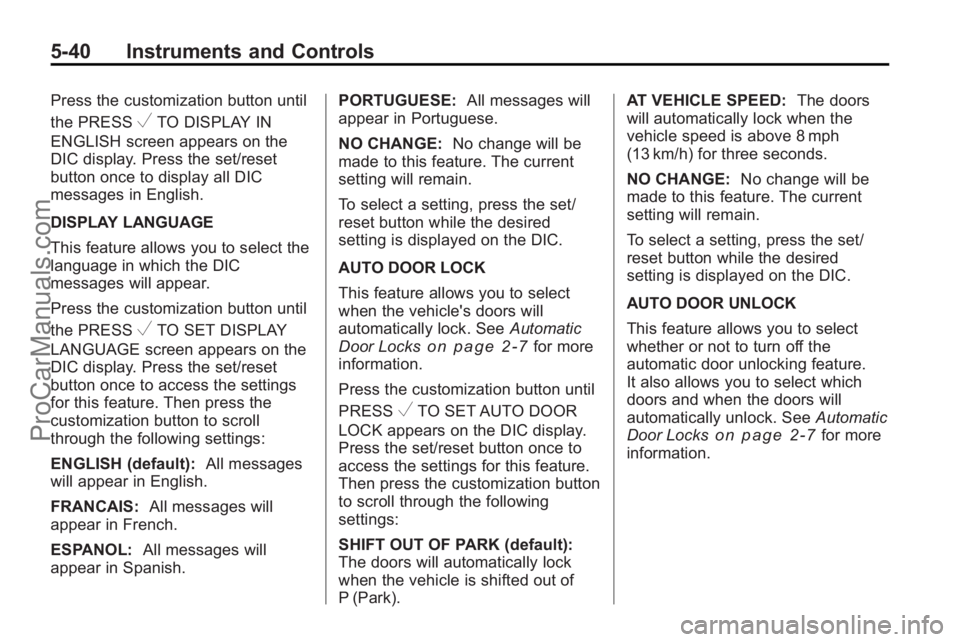
5-40 Instruments and Controls
Press the customization button until
the PRESS
VTO DISPLAY IN
ENGLISH screen appears on the
DIC display. Press the set/reset
button once to display all DIC
messages in English.
DISPLAY LANGUAGE
This feature allows you to select the
language in which the DIC
messages will appear.
Press the customization button until
the PRESS
VTO SET DISPLAY
LANGUAGE screen appears on the
DIC display. Press the set/reset
button once to access the settings
for this feature. Then press the
customization button to scroll
through the following settings:
ENGLISH (default): All messages
will appear in English.
FRANCAIS: All messages will
appear in French.
ESPANOL: All messages will
appear in Spanish. PORTUGUESE:
All messages will
appear in Portuguese.
NO CHANGE: No change will be
made to this feature. The current
setting will remain.
To select a setting, press the set/
reset button while the desired
setting is displayed on the DIC.
AUTO DOOR LOCK
This feature allows you to select
when the vehicle's doors will
automatically lock. See Automatic
Door Lockson page 2‑7for more
information.
Press the customization button until
PRESS
VTO SET AUTO DOOR
LOCK appears on the DIC display.
Press the set/reset button once to
access the settings for this feature.
Then press the customization button
to scroll through the following
settings:
SHIFT OUT OF PARK (default):
The doors will automatically lock
when the vehicle is shifted out of
P (Park). AT VEHICLE SPEED:
The doors
will automatically lock when the
vehicle speed is above 8 mph
(13 km/h) for three seconds.
NO CHANGE: No change will be
made to this feature. The current
setting will remain.
To select a setting, press the set/
reset button while the desired
setting is displayed on the DIC.
AUTO DOOR UNLOCK
This feature allows you to select
whether or not to turn off the
automatic door unlocking feature.
It also allows you to select which
doors and when the doors will
automatically unlock. See Automatic
Door Locks
on page 2‑7for more
information.
ProCarManuals.com
Page 151 of 398
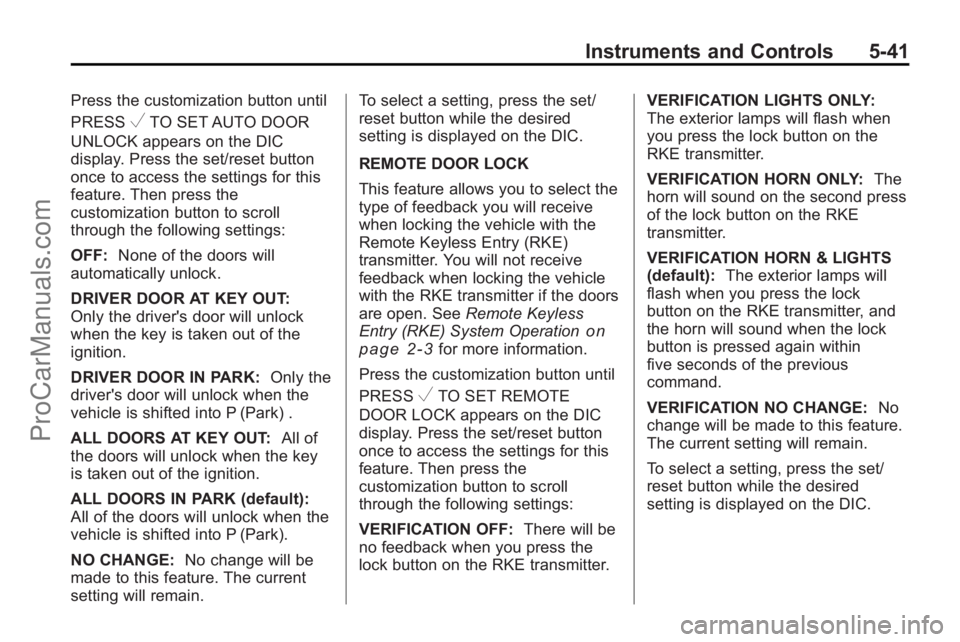
Instruments and Controls 5-41
Press the customization button until
PRESS
VTO SET AUTO DOOR
UNLOCK appears on the DIC
display. Press the set/reset button
once to access the settings for this
feature. Then press the
customization button to scroll
through the following settings:
OFF: None of the doors will
automatically unlock.
DRIVER DOOR AT KEY OUT:
Only the driver's door will unlock
when the key is taken out of the
ignition.
DRIVER DOOR IN PARK: Only the
driver's door will unlock when the
vehicle is shifted into P (Park) .
ALL DOORS AT KEY OUT: All of
the doors will unlock when the key
is taken out of the ignition.
ALL DOORS IN PARK (default):
All of the doors will unlock when the
vehicle is shifted into P (Park).
NO CHANGE: No change will be
made to this feature. The current
setting will remain. To select a setting, press the set/
reset button while the desired
setting is displayed on the DIC.
REMOTE DOOR LOCK
This feature allows you to select the
type of feedback you will receive
when locking the vehicle with the
Remote Keyless Entry (RKE)
transmitter. You will not receive
feedback when locking the vehicle
with the RKE transmitter if the doors
are open. See
Remote Keyless
Entry (RKE) System Operation
on
page 2‑3for more information.
Press the customization button until
PRESS
VTO SET REMOTE
DOOR LOCK appears on the DIC
display. Press the set/reset button
once to access the settings for this
feature. Then press the
customization button to scroll
through the following settings:
VERIFICATION OFF: There will be
no feedback when you press the
lock button on the RKE transmitter. VERIFICATION LIGHTS ONLY:
The exterior lamps will flash when
you press the lock button on the
RKE transmitter.
VERIFICATION HORN ONLY:
The
horn will sound on the second press
of the lock button on the RKE
transmitter.
VERIFICATION HORN & LIGHTS
(default): The exterior lamps will
flash when you press the lock
button on the RKE transmitter, and
the horn will sound when the lock
button is pressed again within
five seconds of the previous
command.
VERIFICATION NO CHANGE: No
change will be made to this feature.
The current setting will remain.
To select a setting, press the set/
reset button while the desired
setting is displayed on the DIC.
ProCarManuals.com
Page 152 of 398
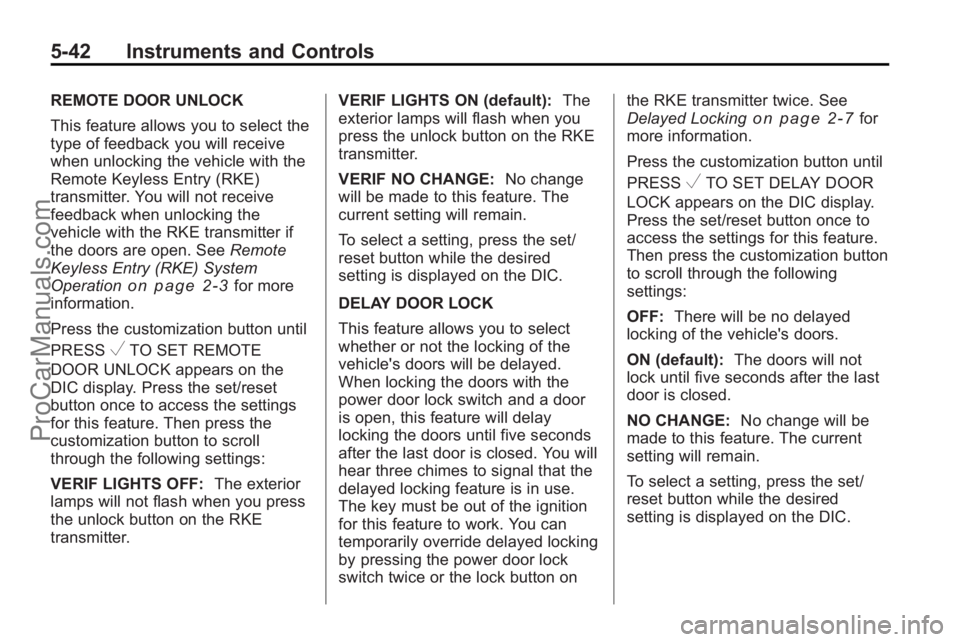
5-42 Instruments and Controls
REMOTE DOOR UNLOCK
This feature allows you to select the
type of feedback you will receive
when unlocking the vehicle with the
Remote Keyless Entry (RKE)
transmitter. You will not receive
feedback when unlocking the
vehicle with the RKE transmitter if
the doors are open. SeeRemote
Keyless Entry (RKE) System
Operation
on page 2‑3for more
information.
Press the customization button until
PRESS
VTO SET REMOTE
DOOR UNLOCK appears on the
DIC display. Press the set/reset
button once to access the settings
for this feature. Then press the
customization button to scroll
through the following settings:
VERIF LIGHTS OFF: The exterior
lamps will not flash when you press
the unlock button on the RKE
transmitter. VERIF LIGHTS ON (default):
The
exterior lamps will flash when you
press the unlock button on the RKE
transmitter.
VERIF NO CHANGE: No change
will be made to this feature. The
current setting will remain.
To select a setting, press the set/
reset button while the desired
setting is displayed on the DIC.
DELAY DOOR LOCK
This feature allows you to select
whether or not the locking of the
vehicle's doors will be delayed.
When locking the doors with the
power door lock switch and a door
is open, this feature will delay
locking the doors until five seconds
after the last door is closed. You will
hear three chimes to signal that the
delayed locking feature is in use.
The key must be out of the ignition
for this feature to work. You can
temporarily override delayed locking
by pressing the power door lock
switch twice or the lock button on the RKE transmitter twice. See
Delayed Locking
on page 2‑7for
more information.
Press the customization button until
PRESS
VTO SET DELAY DOOR
LOCK appears on the DIC display.
Press the set/reset button once to
access the settings for this feature.
Then press the customization button
to scroll through the following
settings:
OFF: There will be no delayed
locking of the vehicle's doors.
ON (default): The doors will not
lock until five seconds after the last
door is closed.
NO CHANGE: No change will be
made to this feature. The current
setting will remain.
To select a setting, press the set/
reset button while the desired
setting is displayed on the DIC.
ProCarManuals.com
Page 153 of 398
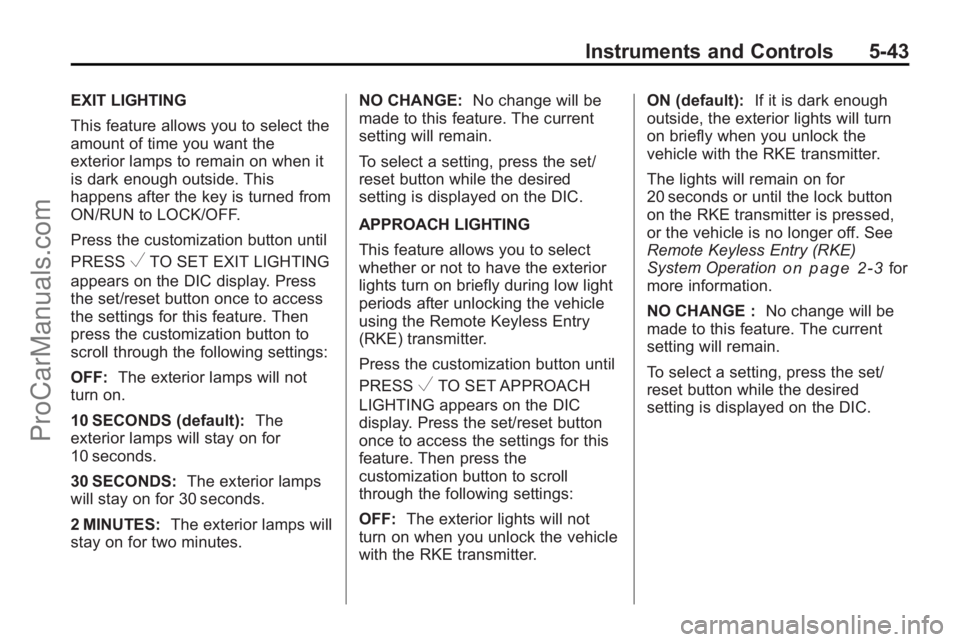
Instruments and Controls 5-43
EXIT LIGHTING
This feature allows you to select the
amount of time you want the
exterior lamps to remain on when it
is dark enough outside. This
happens after the key is turned from
ON/RUN to LOCK/OFF.
Press the customization button until
PRESS
VTO SET EXIT LIGHTING
appears on the DIC display. Press
the set/reset button once to access
the settings for this feature. Then
press the customization button to
scroll through the following settings:
OFF: The exterior lamps will not
turn on.
10 SECONDS (default): The
exterior lamps will stay on for
10 seconds.
30 SECONDS: The exterior lamps
will stay on for 30 seconds.
2 MINUTES: The exterior lamps will
stay on for two minutes. NO CHANGE:
No change will be
made to this feature. The current
setting will remain.
To select a setting, press the set/
reset button while the desired
setting is displayed on the DIC.
APPROACH LIGHTING
This feature allows you to select
whether or not to have the exterior
lights turn on briefly during low light
periods after unlocking the vehicle
using the Remote Keyless Entry
(RKE) transmitter.
Press the customization button until
PRESS
VTO SET APPROACH
LIGHTING appears on the DIC
display. Press the set/reset button
once to access the settings for this
feature. Then press the
customization button to scroll
through the following settings:
OFF: The exterior lights will not
turn on when you unlock the vehicle
with the RKE transmitter. ON (default):
If it is dark enough
outside, the exterior lights will turn
on briefly when you unlock the
vehicle with the RKE transmitter.
The lights will remain on for
20 seconds or until the lock button
on the RKE transmitter is pressed,
or the vehicle is no longer off. See
Remote Keyless Entry (RKE)
System Operation
on page 2‑3for
more information.
NO CHANGE : No change will be
made to this feature. The current
setting will remain.
To select a setting, press the set/
reset button while the desired
setting is displayed on the DIC.
ProCarManuals.com
Page 164 of 398
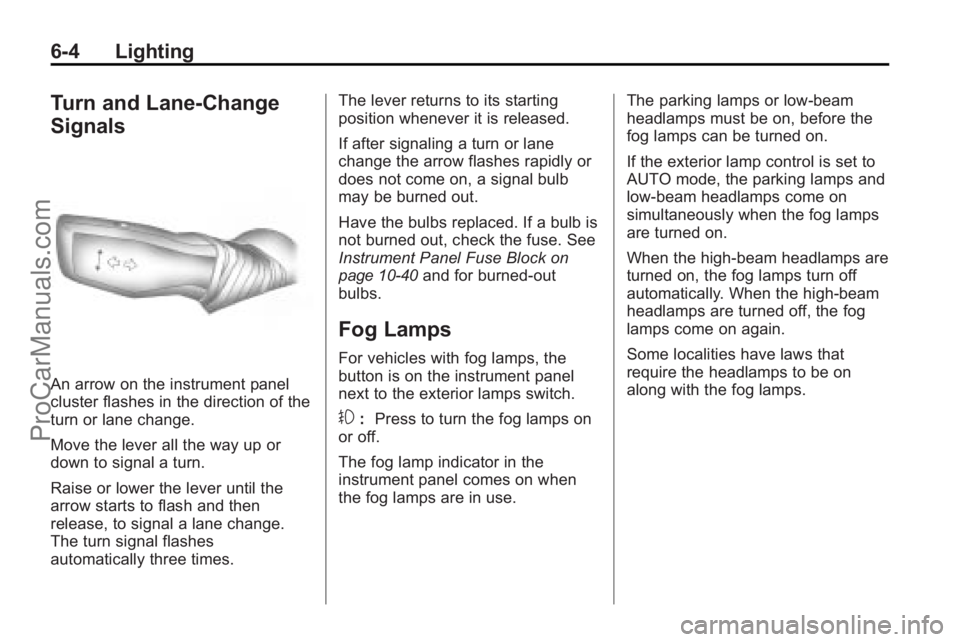
6-4 Lighting
Turn and Lane-Change
Signals
An arrow on the instrument panel
cluster flashes in the direction of the
turn or lane change.
Move the lever all the way up or
down to signal a turn.
Raise or lower the lever until the
arrow starts to flash and then
release, to signal a lane change.
The turn signal flashes
automatically three times.The lever returns to its starting
position whenever it is released.
If after signaling a turn or lane
change the arrow flashes rapidly or
does not come on, a signal bulb
may be burned out.
Have the bulbs replaced. If a bulb is
not burned out, check the fuse. See
Instrument Panel Fuse Block
on
page 10‑40and for burned-out
bulbs.
Fog Lamps
For vehicles with fog lamps, the
button is on the instrument panel
next to the exterior lamps switch.
#: Press to turn the fog lamps on
or off.
The fog lamp indicator in the
instrument panel comes on when
the fog lamps are in use. The parking lamps or low-beam
headlamps must be on, before the
fog lamps can be turned on.
If the exterior lamp control is set to
AUTO mode, the parking lamps and
low‐beam headlamps come on
simultaneously when the fog lamps
are turned on.
When the high-beam headlamps are
turned on, the fog lamps turn off
automatically. When the high-beam
headlamps are turned off, the fog
lamps come on again.
Some localities have laws that
require the headlamps to be on
along with the fog lamps.
ProCarManuals.com
Page 165 of 398
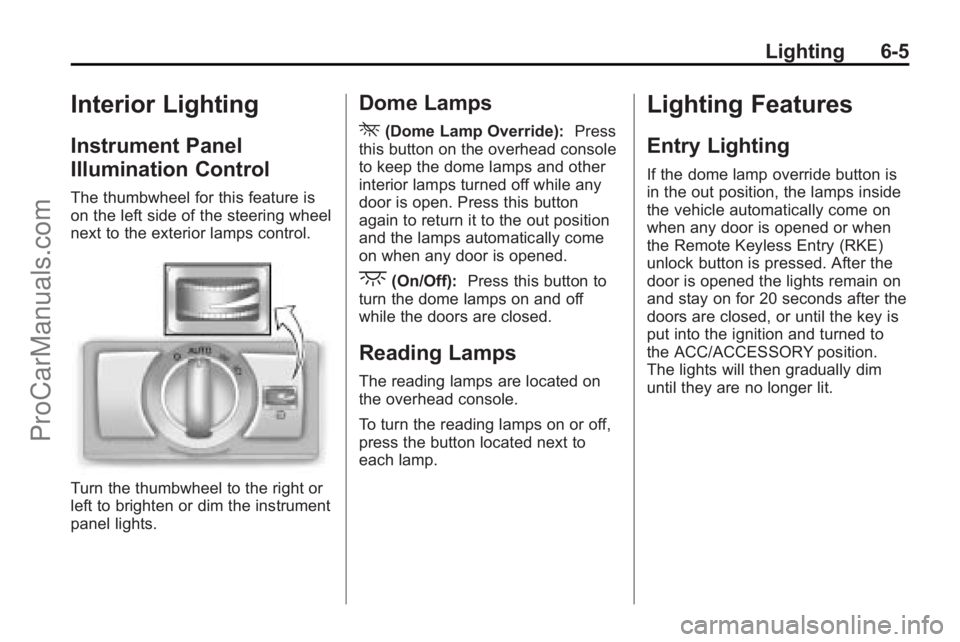
Lighting 6-5
Interior Lighting
Instrument Panel
Illumination Control
The thumbwheel for this feature is
on the left side of the steering wheel
next to the exterior lamps control.
Turn the thumbwheel to the right or
left to brighten or dim the instrument
panel lights.
Dome Lamps
*
(Dome Lamp Override):Press
this button on the overhead console
to keep the dome lamps and other
interior lamps turned off while any
door is open. Press this button
again to return it to the out position
and the lamps automatically come
on when any door is opened.
+(On/Off): Press this button to
turn the dome lamps on and off
while the doors are closed.
Reading Lamps
The reading lamps are located on
the overhead console.
To turn the reading lamps on or off,
press the button located next to
each lamp.
Lighting Features
Entry Lighting
If the dome lamp override button is
in the out position, the lamps inside
the vehicle automatically come on
when any door is opened or when
the Remote Keyless Entry (RKE)
unlock button is pressed. After the
door is opened the lights remain on
and stay on for 20 seconds after the
doors are closed, or until the key is
put into the ignition and turned to
the ACC/ACCESSORY position.
The lights will then gradually dim
until they are no longer lit.
ProCarManuals.com
Page 168 of 398
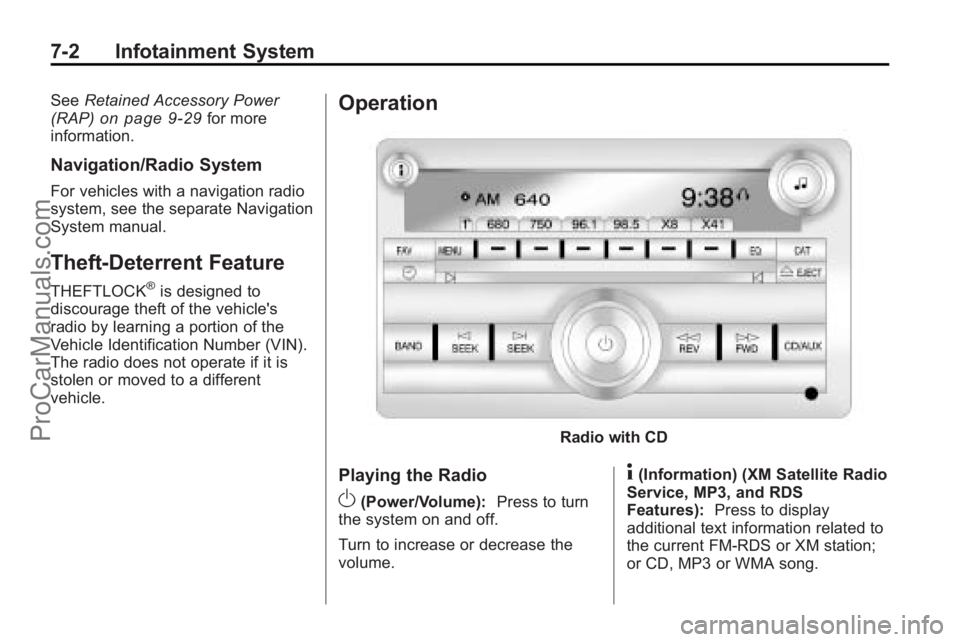
7-2 Infotainment System
SeeRetained Accessory Power
(RAP)on page 9‑29for more
information.
Navigation/Radio System
For vehicles with a navigation radio
system, see the separate Navigation
System manual.
Theft-Deterrent Feature
THEFTLOCK®is designed to
discourage theft of the vehicle's
radio by learning a portion of the
Vehicle Identification Number (VIN).
The radio does not operate if it is
stolen or moved to a different
vehicle.
Operation
Radio with CD
Playing the Radio
O(Power/Volume): Press to turn
the system on and off.
Turn to increase or decrease the
volume.
4(Information) (XM Satellite Radio
Service, MP3, and RDS
Features): Press to display
additional text information related to
the current FM-RDS or XM station;
or CD, MP3 or WMA song.
ProCarManuals.com
Page 169 of 398
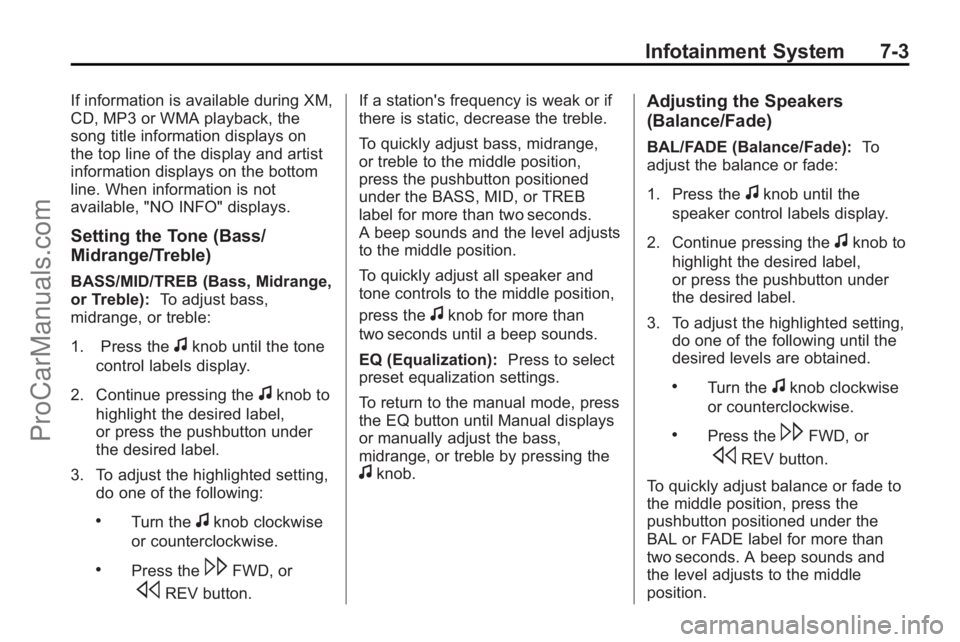
Infotainment System 7-3
If information is available during XM,
CD, MP3 or WMA playback, the
song title information displays on
the top line of the display and artist
information displays on the bottom
line. When information is not
available, "NO INFO" displays.
Setting the Tone (Bass/
Midrange/Treble)
BASS/MID/TREB (Bass, Midrange,
or Treble):To adjust bass,
midrange, or treble:
1. Press the
fknob until the tone
control labels display.
2. Continue pressing the
fknob to
highlight the desired label,
or press the pushbutton under
the desired label.
3. To adjust the highlighted setting, do one of the following:
.Turn thefknob clockwise
or counterclockwise.
.Press the\FWD, or
sREV button. If a station's frequency is weak or if
there is static, decrease the treble.
To quickly adjust bass, midrange,
or treble to the middle position,
press the pushbutton positioned
under the BASS, MID, or TREB
label for more than two seconds.
A beep sounds and the level adjusts
to the middle position.
To quickly adjust all speaker and
tone controls to the middle position,
press the
fknob for more than
two seconds until a beep sounds.
EQ (Equalization): Press to select
preset equalization settings.
To return to the manual mode, press
the EQ button until Manual displays
or manually adjust the bass,
midrange, or treble by pressing the
fknob.
Adjusting the Speakers
(Balance/Fade)
BAL/FADE (Balance/Fade): To
adjust the balance or fade:
1. Press the
fknob until the
speaker control labels display.
2. Continue pressing the
fknob to
highlight the desired label,
or press the pushbutton under
the desired label.
3. To adjust the highlighted setting, do one of the following until the
desired levels are obtained.
.Turn thefknob clockwise
or counterclockwise.
.Press the\FWD, or
sREV button.
To quickly adjust balance or fade to
the middle position, press the
pushbutton positioned under the
BAL or FADE label for more than
two seconds. A beep sounds and
the level adjusts to the middle
position.
ProCarManuals.com
Page 170 of 398
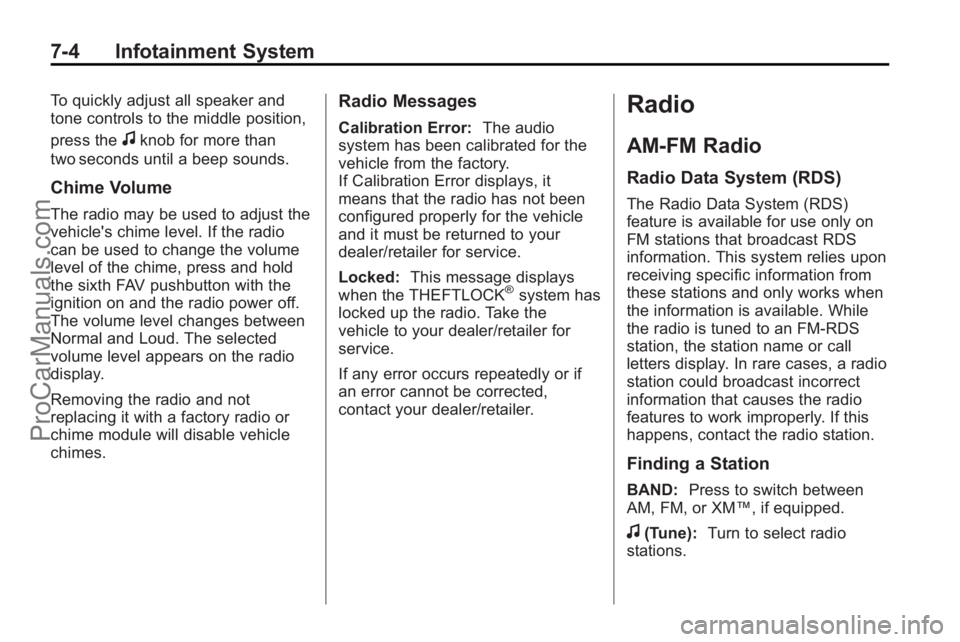
7-4 Infotainment System
To quickly adjust all speaker and
tone controls to the middle position,
press the
fknob for more than
two seconds until a beep sounds.
Chime Volume
The radio may be used to adjust the
vehicle's chime level. If the radio
can be used to change the volume
level of the chime, press and hold
the sixth FAV pushbutton with the
ignition on and the radio power off.
The volume level changes between
Normal and Loud. The selected
volume level appears on the radio
display.
Removing the radio and not
replacing it with a factory radio or
chime module will disable vehicle
chimes.
Radio Messages
Calibration Error: The audio
system has been calibrated for the
vehicle from the factory.
If Calibration Error displays, it
means that the radio has not been
configured properly for the vehicle
and it must be returned to your
dealer/retailer for service.
Locked: This message displays
when the THEFTLOCK
®system has
locked up the radio. Take the
vehicle to your dealer/retailer for
service.
If any error occurs repeatedly or if
an error cannot be corrected,
contact your dealer/retailer.
Radio
AM-FM Radio
Radio Data System (RDS)
The Radio Data System (RDS)
feature is available for use only on
FM stations that broadcast RDS
information. This system relies upon
receiving specific information from
these stations and only works when
the information is available. While
the radio is tuned to an FM-RDS
station, the station name or call
letters display. In rare cases, a radio
station could broadcast incorrect
information that causes the radio
features to work improperly. If this
happens, contact the radio station.
Finding a Station
BAND: Press to switch between
AM, FM, or XM™, if equipped.
f(Tune): Turn to select radio
stations.
ProCarManuals.com
Page 174 of 398
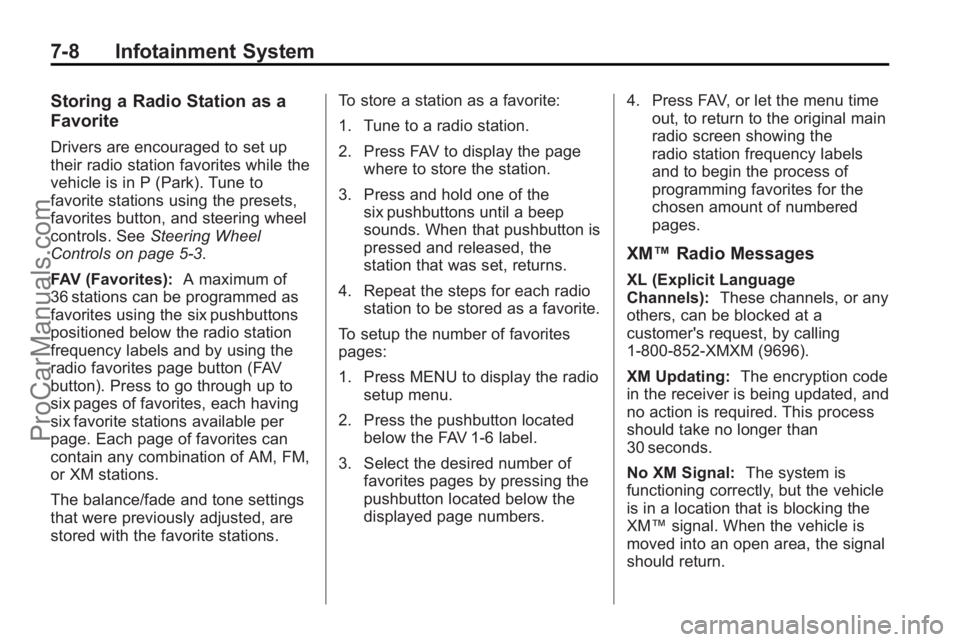
7-8 Infotainment System
Storing a Radio Station as a
Favorite
Drivers are encouraged to set up
their radio station favorites while the
vehicle is in P (Park). Tune to
favorite stations using the presets,
favorites button, and steering wheel
controls. SeeSteering Wheel
Controls on page 5‑3.
FAV (Favorites): A maximum of
36 stations can be programmed as
favorites using the six pushbuttons
positioned below the radio station
frequency labels and by using the
radio favorites page button (FAV
button). Press to go through up to
six pages of favorites, each having
six favorite stations available per
page. Each page of favorites can
contain any combination of AM, FM,
or XM stations.
The balance/fade and tone settings
that were previously adjusted, are
stored with the favorite stations. To store a station as a favorite:
1. Tune to a radio station.
2. Press FAV to display the page
where to store the station.
3. Press and hold one of the six pushbuttons until a beep
sounds. When that pushbutton is
pressed and released, the
station that was set, returns.
4. Repeat the steps for each radio station to be stored as a favorite.
To setup the number of favorites
pages:
1. Press MENU to display the radio setup menu.
2. Press the pushbutton located below the FAV 1-6 label.
3. Select the desired number of favorites pages by pressing the
pushbutton located below the
displayed page numbers. 4. Press FAV, or let the menu time
out, to return to the original main
radio screen showing the
radio station frequency labels
and to begin the process of
programming favorites for the
chosen amount of numbered
pages.
XM™ Radio Messages
XL (Explicit Language
Channels): These channels, or any
others, can be blocked at a
customer's request, by calling
1-800-852-XMXM (9696).
XM Updating: The encryption code
in the receiver is being updated, and
no action is required. This process
should take no longer than
30 seconds.
No XM Signal: The system is
functioning correctly, but the vehicle
is in a location that is blocking the
XM™ signal. When the vehicle is
moved into an open area, the signal
should return.
ProCarManuals.com