Seat Altea XL 2015 Workshop Manual
Manufacturer: SEAT, Model Year: 2015, Model line: Altea XL, Model: Seat Altea XL 2015Pages: 236, PDF Size: 4.23 MB
Page 51 of 236
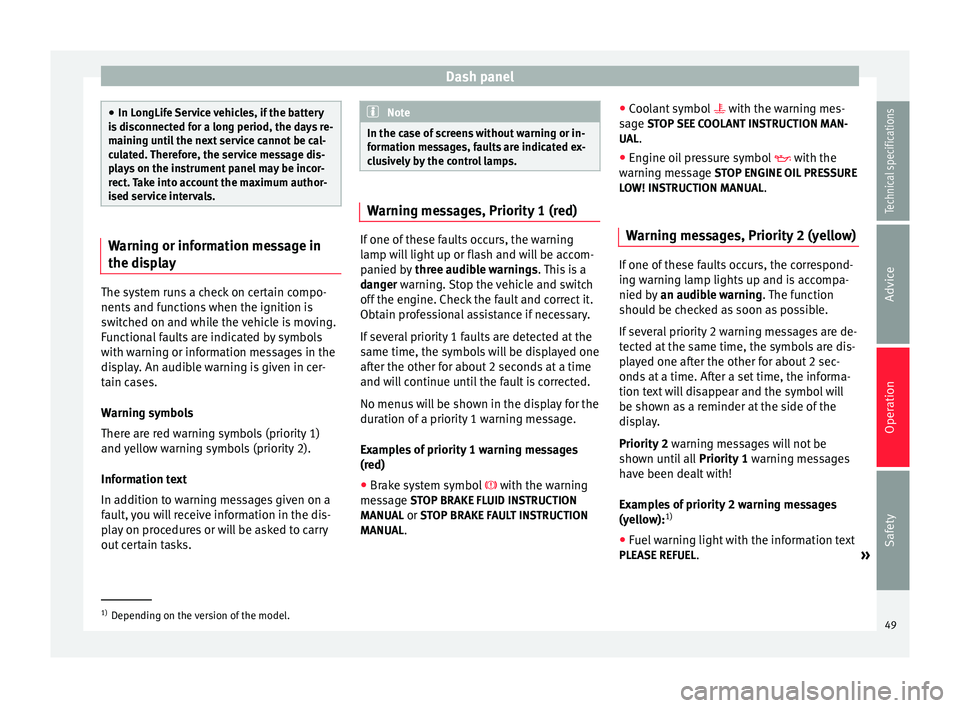
Dash panel
●
In LongLife Service vehicles, if the battery
is disconnected for a long period, the days re-
maining until the next service cannot be cal-
culated. Therefore, the service message dis-
plays on the instrument panel may be incor-
rect. Take into account the maximum author-
ised service intervals. Warning or information message in
the display
The system runs a check on certain compo-
nents and functions when the ignition is
switched on and while the vehicle is moving.
Functional faults are indicated by symbols
with warning or information messages in the
display. An audible warning is given in cer-
tain cases.
Warning symbols
There are red warning symbols (priority 1)
and yellow warning symbols (priority 2).
Information text
In addition to warning messages given on a
fault, you will receive information in the dis-
play on procedures or will be asked to carry
out certain tasks. Note
In the case of screens without warning or in-
formation messages, faults are indicated ex-
clusively by the control lamps. Warning messages, Priority 1 (red)
If one of these faults occurs, the warning
lamp will light up or flash and will be accom-
panied by
three audible warnings. This is a
danger warning. Stop the vehicle and switch
off the en
gine. Check the fault and correct it.
Obtain professional assistance if necessary.
If several priority 1 faults are detected at the
same time, the symbols will be displayed one
after the other for about 2 seconds at a time
and will continue until the fault is corrected.
No menus will be shown in the display for the
duration of a priority 1 warning message.
Examples of priority 1 warning messages
(red)
● Brake system symbol with the warning
message STOP BRAKE FLUID INSTRUCTION
MANUAL or STOP BRAKE FAULT INSTRUCTION
MANUAL . ●
Coolant symbol with the warning mes-
s ag
e STOP SEE COOLANT INSTRUCTION MAN-
UAL.
● Engine oil pressure symbol with the
warnin
g message STOP ENGINE OIL PRESSURE
LOW! INSTRUCTION MANUAL.
Warning messages, Priority 2 (yellow) If one of these faults occurs, the correspond-
ing warning lamp lights up and is accompa-
nied by
an audible warning. The function
should be checked as soon as possible.
If several priority 2 warning messages are de-
tected at the same time, the symbols are dis-
played one after the other for about 2 sec-
onds at a time. After a set time, the informa-
tion text will disappear and the symbol will
be shown as a reminder at the side of the
display.
Priority 2 warning messages will not be
shown until all Priority 1 warning messages
have been dealt with!
Examples of priority 2 warning messages
(yellow): 1)
● Fuel warning light with the information text
PLEASE REFUEL .
»1)
Depending on the version of the model.
49
Technical specifications
Advice
Operation
Safety
Page 52 of 236
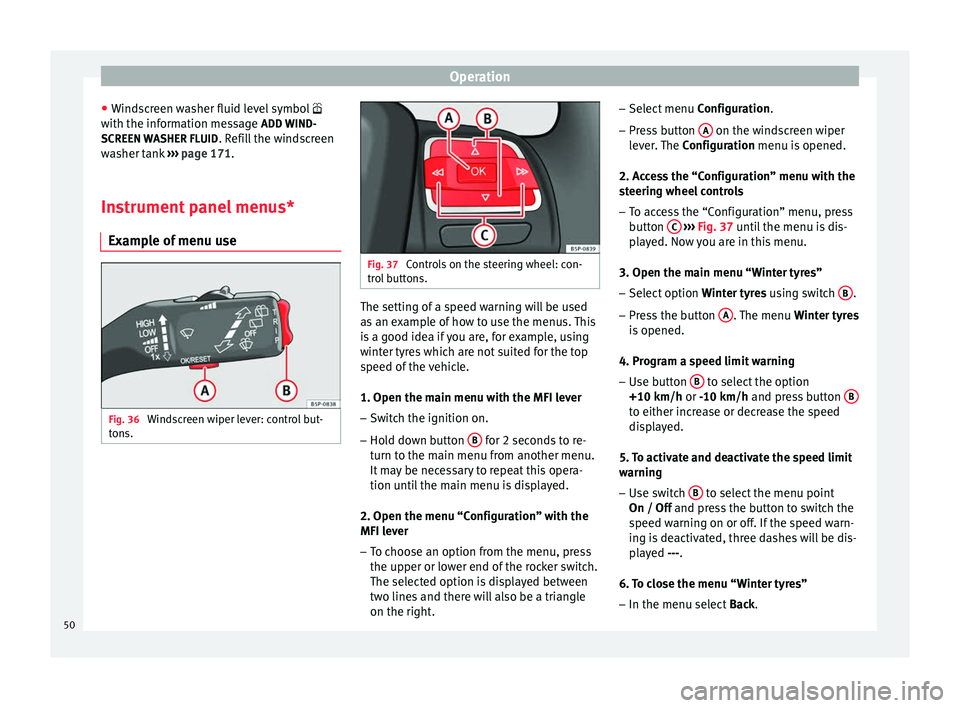
Operation
● Windscreen washer fluid level symbol
with the information message ADD WIND-
SCREEN WASHER FLUID . Refill the windscreen
washer tank ››› page 171 .
In s
trument panel menus*
Example of menu use Fig. 36
Windscreen wiper lever: control but-
tons. Fig. 37
Controls on the steering wheel: con-
trol buttons. The setting of a speed warning will be used
as an example of how to use the menus. This
is a good idea if you are, for example, using
winter tyres which are not suited for the top
speed of the vehicle.
1. Open the main menu with the MFI lever
– Switch the ignition on.
– Hold down button B for 2 seconds to re-
turn to the main menu from another menu.
It may be necessary to repeat this opera-
tion until the main menu is displayed.
2. Open the menu “Configuration” with the
MFI lever
– To choose an option from the menu, press
the upper or lower end of the rocker switch.
The selected option is displayed between
two lines and there will also be a triangle
on the right. –
Select menu Configuration .
– Pr e
ss button A on the windscreen wiper
lever. The Configuration menu is opened.
2. Access the “Configuration” menu with the
steering wheel controls – To access the “Configuration” menu, press
button C
››› Fig. 37 until the menu is dis-
p l
ayed. Now you are in this menu.
3. Open the main menu “Winter tyres” – Select option Winter tyres using switch B .
– Press the button A . The menu
Winter tyres
is opened.
4. Program a speed limit warning – Use button B to select the option
+10 km/h or
-10 km/h
and press button B to either increase or decrease the speed
displayed.
5. To activate and deactivate the speed limit
warning – Use switch B to select the menu point
On / Off and press the button to switch the
s peed w
arning on or off. If the speed warn-
ing is deactivated, three dashes will be dis-
played
---.
6. To close the menu “Winter tyres” – In the menu select Back.
50
Page 53 of 236
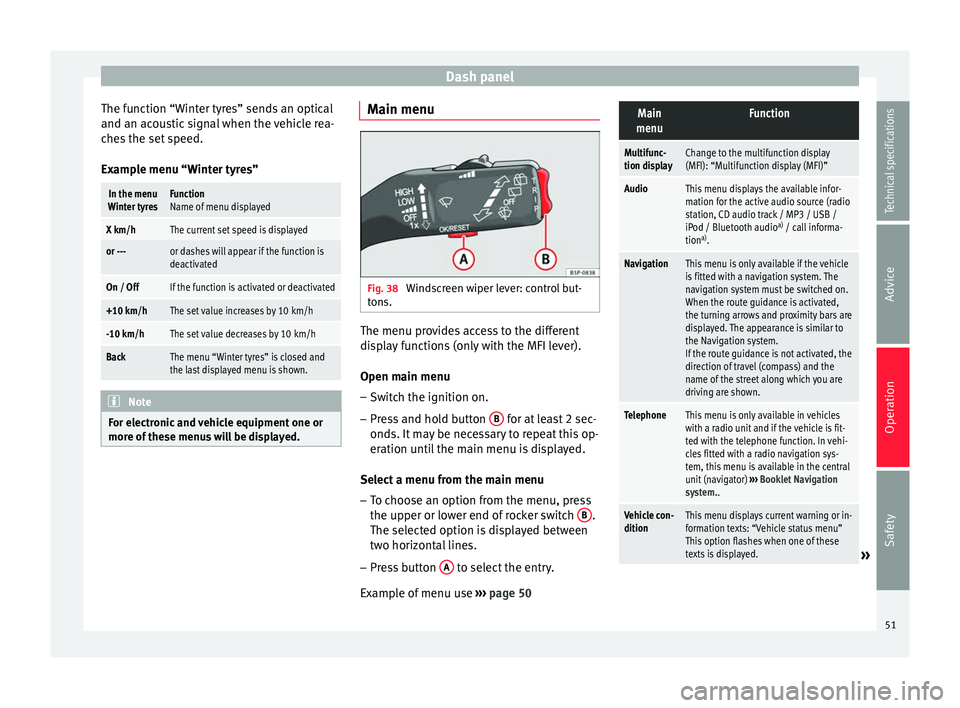
Dash panel
The function “Winter tyres” sends an optical
and an acoustic signal when the vehicle rea-
ches the set speed.
Example menu “Winter tyres”In the menu
Winter tyresFunction
Name of menu displayed
X km/hThe current set speed is displayed
or ---or dashes will appear if the function is
deactivated
On / OffIf the function is activated or deactivated
+10 km/hThe set value increases by 10 km/h
-10 km/hThe set value decreases by 10 km/h
BackThe menu “Winter tyres” is closed and
the last displayed menu is shown. Note
For electronic and vehicle equipment one or
more of these menus will be displayed. Main menu
Fig. 38
Windscreen wiper lever: control but-
tons. The menu provides access to the different
display functions (only with the MFI lever).
Open main menu
– Switch the ignition on.
– Press and hold button B for at least 2 sec-
onds. It may be necessary to repeat this op-
eration until the main menu is displayed.
Select a menu from the main menu
– To choose an option from the menu, press
the upper or lower end of rocker switch B .
The selected option is displayed between
two horizontal lines.
– Press button A to select the entry.
Example of menu use ››› page 50
Main
menuFunction
Multifunc-
tion displayChange to the multifunction display
(MFI): “Multifunction display (MFI)”
AudioThis menu displays the available infor-
mation for the active audio source (radio
station, CD audio track / MP3 / USB /
iPod / Bluetooth audio a)
/ call informa-
tion a)
.
NavigationThis menu is only available if the vehicle
is fitted with a navigation system. The
navigation system must be switched on.
When the route guidance is activated,
the turning arrows and proximity bars are
displayed. The appearance is similar to
the Navigation system.
If the route guidance is not activated, the
direction of travel (compass) and the
name of the street along which you are
driving are shown.
TelephoneThis menu is only available in vehicles
with a radio unit and if the vehicle is fit-
ted with the telephone function. In vehi-
cles fitted with a radio navigation sys-
tem, this menu is available in the central
unit (navigator) ››› Booklet Navigation
system..
Vehicle con-
ditionThis menu displays current warning or in-
formation texts: “Vehicle status menu”
This option flashes when one of these
texts is displayed.
» 51
Technical specifications
Advice
Operation
Safety
Page 54 of 236
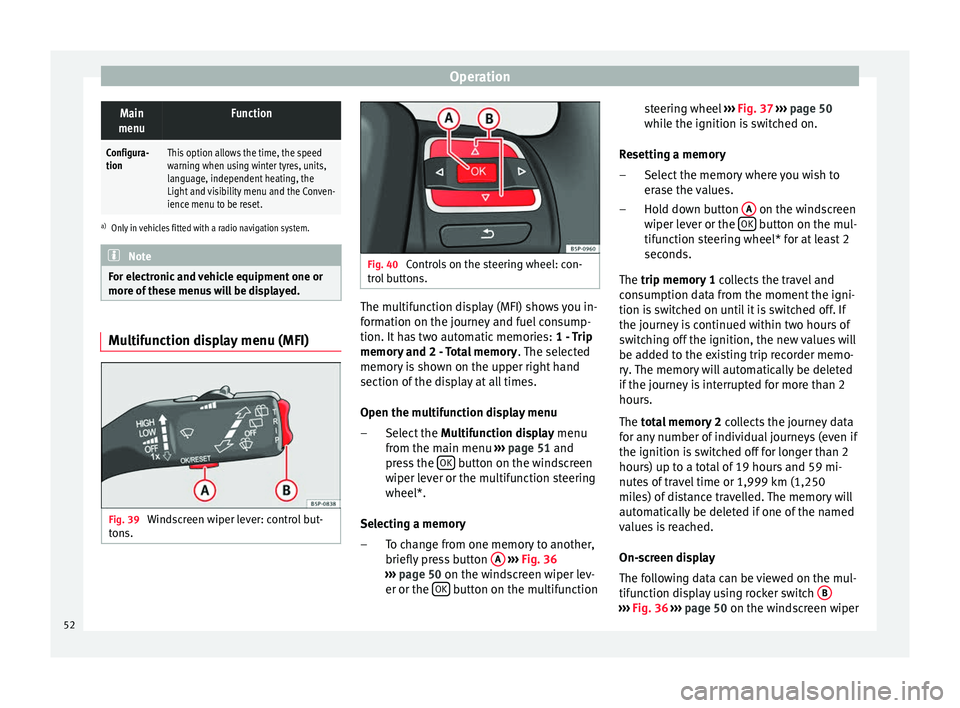
OperationMain
menuFunction
Configura-
tionThis option allows the time, the speed
warning when using winter tyres, units,
language, independent heating, the
Light and visibility menu and the Conven-
ience menu to be reset.
a) Only in vehicles fitted with a radio navigation system. Note
For electronic and vehicle equipment one or
more of these menus will be displayed. Multifunction display menu (MFI)
Fig. 39
Windscreen wiper lever: control but-
tons. Fig. 40
Controls on the steering wheel: con-
trol buttons. The multifunction display (MFI) shows you in-
formation on the journey and fuel consump-
tion. It has two automatic memories:
1 - Trip
memory and 2 - Total memory . The selected
memory is shown on the upper right hand
section of the display at all times.
Open the multifunction display menu
Select the Multifunction display menu
from the main menu ››› page 51 and
press the OK button on the windscreen
wiper lever or the multifunction steering
wheel*.
Selecting a memory To change from one memory to another,
briefly press button A
››› Fig. 36
››› page 50 on the windscreen wiper lev-
er or the OK button on the multifunction
–
– steering wheel
››› Fig. 37
›
›› p
age 50
while the ignition is switched on.
Resetting a memory Select the memory where you wish to
erase the values.
Hold down button A on the windscreen
wiper lever or the OK button on the mul-
tifunction steering wheel* for at least 2
seconds.
The trip memory 1
c
o
llects the travel and
consumption data from the moment the igni-
tion is switched on until it is switched off. If
the journey is continued within two hours of
switching off the ignition, the new values will
be added to the existing trip recorder memo-
ry. The memory will automatically be deleted
if the journey is interrupted for more than 2
hours.
The total memory 2 co
llects the journey data
for any number of individual journeys (even if
the ignition is switched off for longer than 2
hours) up to a total of 19 hours and 59 mi-
nutes of travel time or 1,999 km (1,250
miles) of distance travelled. The memory will
automatically be deleted if one of the named
values is reached.
On-screen display
The following data can be viewed on the mul-
tifunction display using rocker switch B ›››
Fig. 36
›
›› p
age 50 on the windscreen wiper
–
–
52
Page 55 of 236
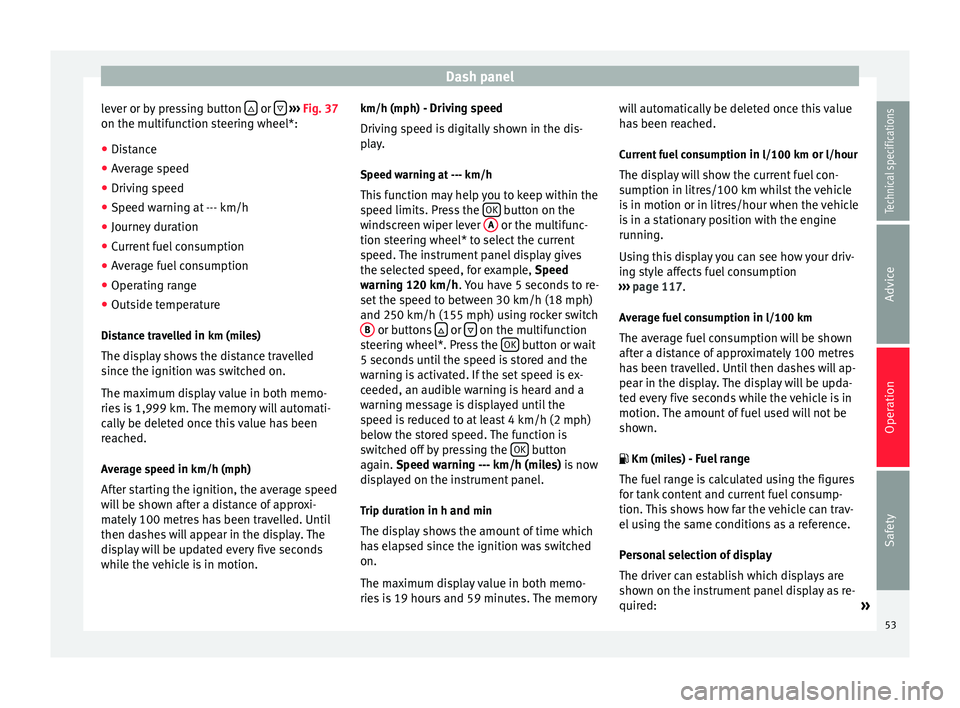
Dash panel
lever or by pressing button or
››› Fig. 37
on the multifunction steering wheel*:
● Distance
● Average speed
● Driving speed
● Speed warning at --- km/h
● Journey duration
● Current fuel consumption
● Average fuel consumption
● Operating range
● Outside temperature
Distance travelled in km (miles)
The display shows the distance travelled
since the ignition was switched on.
The maximum display value in both memo-
ries is 1,999 km. The memory will automati-
cally be deleted once this value has been
reached.
Average speed in km/h (mph) After starting the ignition, the average speed
will be shown after a distance of approxi-
mately 100 metres has been travelled. Until
then dashes will appear in the display. The
display will be updated every five seconds
while the vehicle is in motion. km/h (mph) - Driving speed
Driving speed is digitally shown in the dis-
play.
Speed warning at --- km/h
This function may help you to keep within the
speed limits. Press the OK button on the
windscreen wiper lever A or the multifunc-
tion steering wheel* to select the current
speed. The instrument panel display gives
the selected speed, for example, Speed
warning 120 km/h . You have 5 seconds to re-
set the s
peed to between 30 km/h (18 mph)
and 250 km/h (155 mph) using rocker switch B or buttons
or
on the multifunction
steering wheel*. Press the OK button or wait
5 seconds until the speed is stored and the
warning is activated. If the set speed is ex-
ceeded, an audible warning is heard and a
warning message is displayed until the
speed is reduced to at least 4 km/h (2 mph)
below the stored speed. The function is
switched off by pressing the OK button
again. Speed warning --- km/h (miles) is now
di s
played on the instrument panel.
Trip duration in h and min The display shows the amount of time which
has elapsed since the ignition was switched
on.
The maximum display value in both memo-
ries is 19 hours and 59 minutes. The memory will automatically be deleted once this value
has been reached.
Current fuel consumption in l/100 km or l/hour
The dis
play will show the current fuel con-
sumption in litres/100 km whilst the vehicle
is in motion or in litres/hour when the vehicle
is in a stationary position with the engine
running.
Using this display you can see how your driv-
ing style affects fuel consumption
››› page 117.
Av
erage fuel consumption in l/100 km
The average fuel consumption will be shown
after a distance of approximately 100 metres
has been travelled. Until then dashes will ap-
pear in the display. The display will be upda-
ted every five seconds while the vehicle is in
motion. The amount of fuel used will not be
shown.
Km (miles) - Fuel range
The fuel range is calculated using the figures
for tank content and current fuel consump-
tion. This shows how far the vehicle can trav-
el using the same conditions as a reference.
Personal selection of display
The driver can establish which displays are
shown on the instrument panel display as re-
quired: »
53
Technical specifications
Advice
Operation
Safety
Page 56 of 236
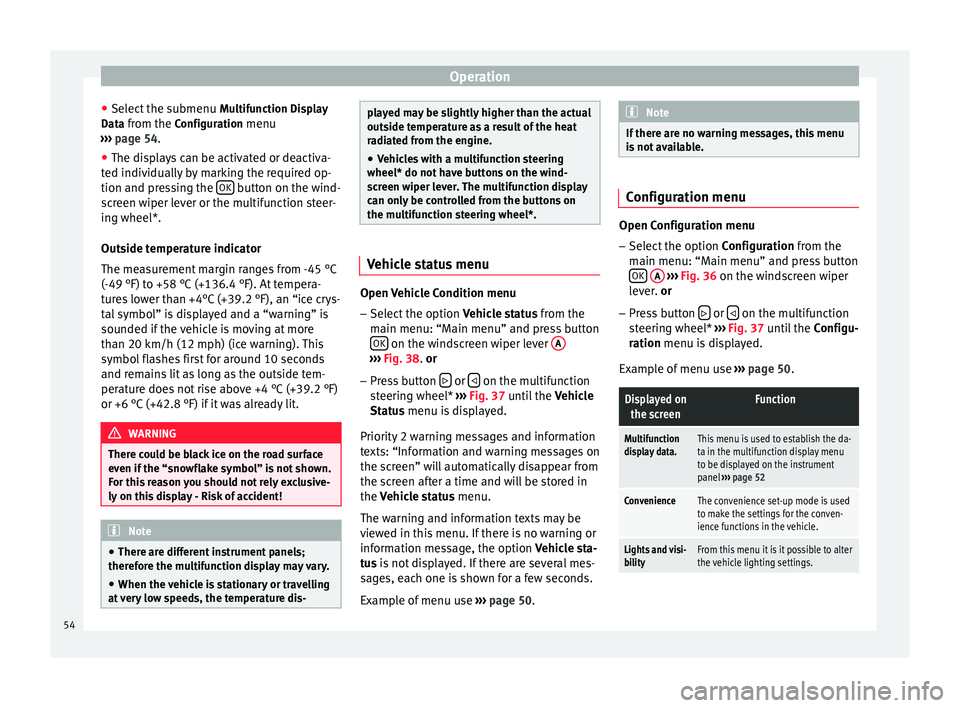
Operation
● Select the submenu Multifunction Display
Data from the Configuration menu
››› page 54 .
● The di s
plays can be activated or deactiva-
ted individually by marking the required op-
tion and pressing the OK button on the wind-
screen wiper lever or the multifunction steer-
ing wheel*.
Outside temperature indicator
The measurement margin ranges from -45 °C
(-49 °F) to +58 °C (+136.4 °F). At tempera-
tures lower than +4°C (+39.2 °F), an “ice crys-
tal symbol” is displayed and a “warning” is
sounded if the vehicle is moving at more
than 20 km/h (12 mph) (ice warning). This
symbol flashes first for around 10 seconds
and remains lit as long as the outside tem-
perature does not rise above +4 °C (+39.2 °F)
or +6 °C (+42.8 °F) if it was already lit. WARNING
There could be black ice on the road surface
even if the “snowflake symbol” is not shown.
For this reason you should not rely exclusive-
ly on this display - Risk of accident! Note
● There are different instrument panels;
therefore the multifunction display may vary.
● When the vehicle is stationary or travelling
at very low speeds, the temperature dis- played may be slightly higher than the actual
outside temperature as a result of the heat
radiated from the engine.
● Vehicles with a multifunction steering
wheel* do not have buttons on the wind-
screen wiper lever. The multifunction display
can only be controlled from the buttons on
the multifunction steering wheel*. Vehicle status menu
Open Vehicle Condition menu
– Select the option Vehicle status from the
main menu: “Main menu” and press button OK on the windscreen wiper lever
A ›››
Fig. 38 .
or
– Pr
ess button or
on the multifunction
steering wheel* ››› Fig. 37 until the
V
ehicle
St
atus menu is displayed.
Priority 2 warning messages and information
texts: “Information and warning messages on
the screen” will automatically disappear from
the screen after a time and will be stored in
the
Vehicle status menu.
The warning and information texts may be
viewed in this menu. If there is no warning or
information message, the option
Vehicle sta-
tus is not displayed. If there are several mes-
sages, each one is shown for a few seconds.
Example of menu use ››› page 50. Note
If there are no warning messages, this menu
is not available. Configuration menu
Open Configuration menu
– Select the option Configuration from the
main menu: “Main menu” and press button OK
A
››› Fig. 36 on the windscreen wiper
l ev
er. or
– Pr e
ss button or
on the multifunction
steering wheel* ›››
Fig. 37 until the
C
onfigu-
r
ation menu is displayed.
Examp
le of menu use ›››
page 50.
Displayed on
the screenFunction
Multifunction
display data.This menu is used to establish the da-
ta in the multifunction display menu
to be displayed on the instrument
panel ››› page 52
ConvenienceThe convenience set-up mode is used
to make the settings for the conven-
ience functions in the vehicle.
Lights and visi-
bilityFrom this menu it is it possible to alter
the vehicle lighting settings. 54
Page 57 of 236
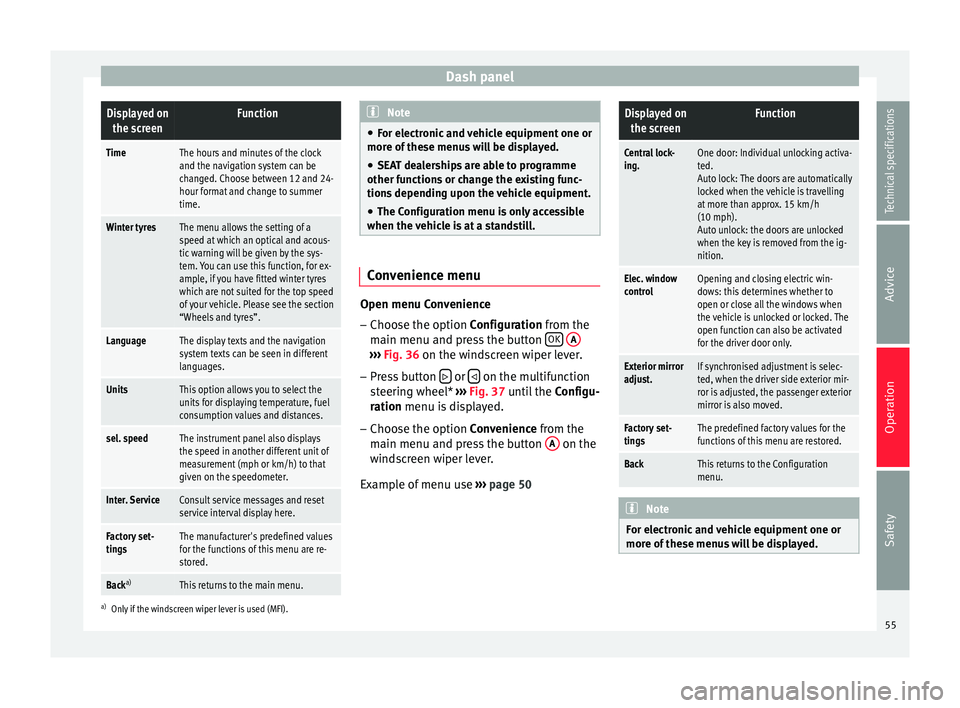
Dash panelDisplayed on
the screenFunction
TimeThe hours and minutes of the clock
and the navigation system can be
changed. Choose between 12 and 24-
hour format and change to summer
time.
Winter tyresThe menu allows the setting of a
speed at which an optical and acous-
tic warning will be given by the sys-
tem. You can use this function, for ex-
ample, if you have fitted winter tyres
which are not suited for the top speed
of your vehicle. Please see the section
“Wheels and tyres”.
LanguageThe display texts and the navigation
system texts can be seen in different
languages.
UnitsThis option allows you to select the
units for displaying temperature, fuel
consumption values and distances.
sel. speedThe instrument panel also displays
the speed in another different unit of
measurement (mph or km/h) to that
given on the speedometer.
Inter. ServiceConsult service messages and reset
service interval display here.
Factory set-
tingsThe manufacturer's predefined values
for the functions of this menu are re-
stored.
Back a)This returns to the main menu.
a)
Only if the windscreen wiper lever is used (MFI). Note
● For electronic and vehicle equipment one or
more of these menus will be displayed.
● SEAT dealerships are able to programme
other functions or change the existing func-
tions depending upon the vehicle equipment.
● The Configuration menu is only accessible
when the vehicle is at a standstill. Convenience menu
Open menu Convenience
– Choose the option Configuration
from the
m
ain menu and press the button OK
A ›››
Fig. 36 on the windscreen wiper lever.
– Pr e
ss button or
on the multifunction
steering wheel* ›››
Fig. 37 until the
C
onfigu-
r
ation menu is displayed.
– Choose the option
Convenience from the
main menu and press the button A on the
windscreen wiper lever.
Example of menu use ›››
page 50
Displayed on
the screenFunction
Central lock-
ing.One door: Individual unlocking activa-
ted.
Auto lock: The doors are automatically
locked when the vehicle is travelling
at more than approx. 15 km/h
(10 mph).
Auto unlock: the doors are unlocked
when the key is removed from the ig-
nition.
Elec. window
controlOpening and closing electric win-
dows: this determines whether to
open or close all the windows when
the vehicle is unlocked or locked. The
open function can also be activated
for the driver door only.
Exterior mirror
adjust.If synchronised adjustment is selec-
ted, when the driver side exterior mir-
ror is adjusted, the passenger exterior
mirror is also moved.
Factory set-
tingsThe predefined factory values for the
functions of this menu are restored.
BackThis returns to the Configuration
menu. Note
For electronic and vehicle equipment one or
more of these menus will be displayed. 55
Technical specifications
Advice
Operation
Safety
Page 58 of 236
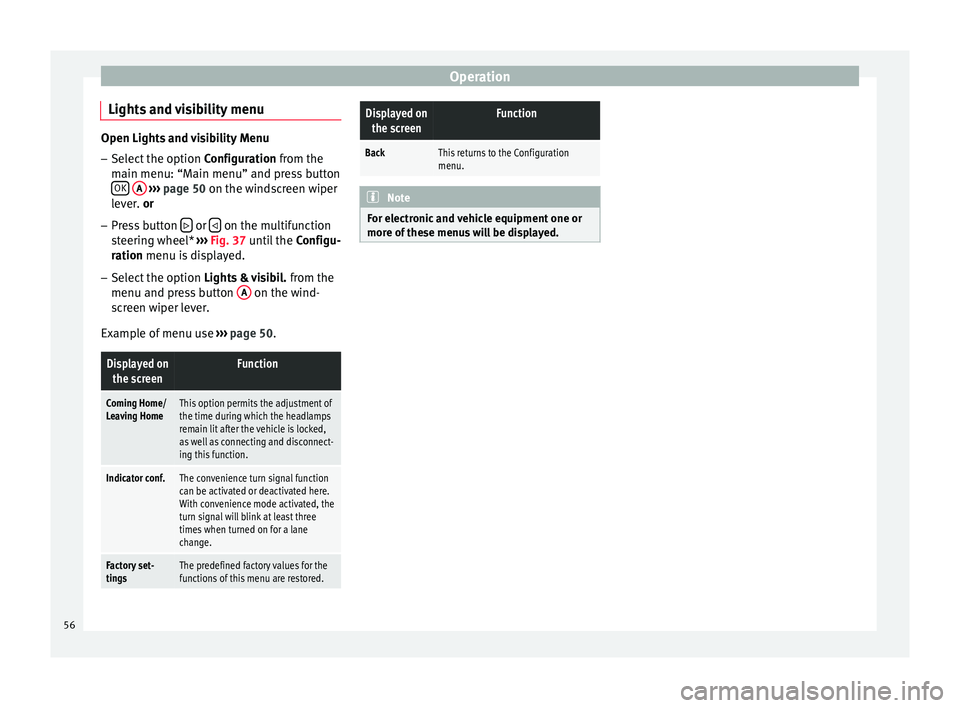
Operation
Lights and visibility menu Open Lights and visibility Menu
– Select the option Configuration from the
m ain menu: “M
ain menu” and press button
OK
A
››› page 50 on the windscreen wiper
l ev
er. or
– Press button or
on the multifunction
steering wheel* ››› Fig. 37 until the Configu-
r
ation menu is displayed.
– Select the option Lights & visibil. from the
menu and press button A on the wind-
screen wiper lever.
Example of menu use ›››
page 50.
Displayed on
the screenFunction
Coming Home/
Leaving HomeThis option permits the adjustment of
the time during which the headlamps
remain lit after the vehicle is locked,
as well as connecting and disconnect-
ing this function.
Indicator conf.The convenience turn signal function
can be activated or deactivated here.
With convenience mode activated, the
turn signal will blink at least three
times when turned on for a lane
change.
Factory set-
tingsThe predefined factory values for the
functions of this menu are restored.
Displayed onthe screenFunction
BackThis returns to the Configuration
menu. Note
For electronic and vehicle equipment one or
more of these menus will be displayed. 56
Page 59 of 236
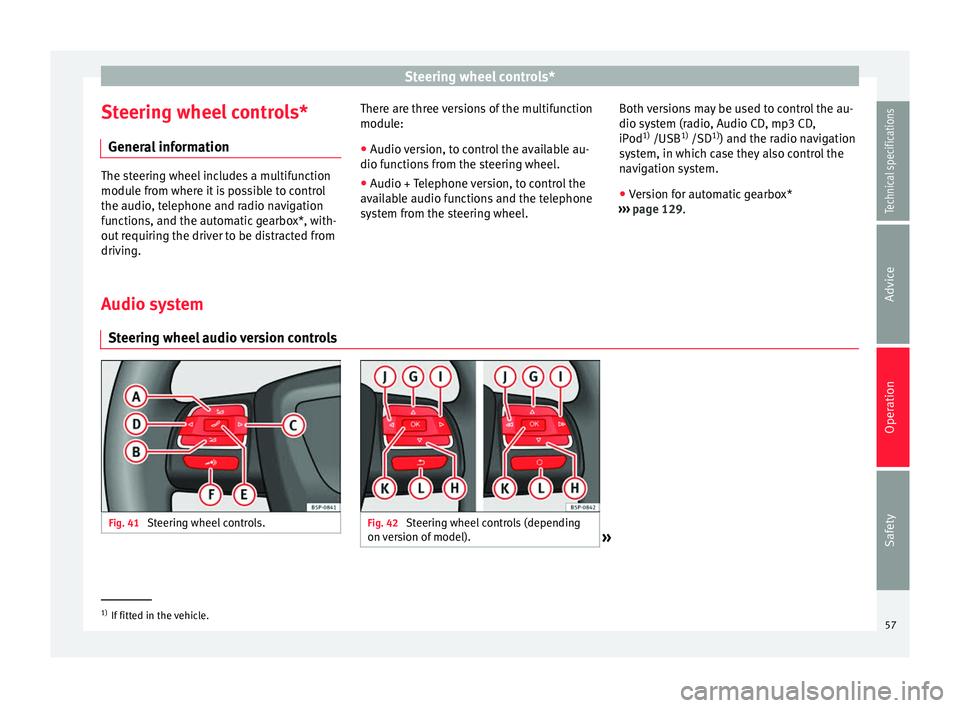
Steering wheel controls*
Steering wheel controls* General information The steering wheel includes a multifunction
module from where it is possible to control
the audio, telephone and radio navigation
functions, and the automatic gearbox*, with-
out requiring the driver to be distracted from
driving.
There are three versions of the multifunction
module:
● Audio version, to control the available au-
dio functions from the steering wheel.
● Audio + Telephone version, to control the
available audio functions and the telephone
system from the steering wheel. Both versions may be used to control the au-
dio system (radio, Audio CD, mp3 CD,
iPod
1)
/USB 1)
/SD 1)
) and the radio navigation
system, in which case they also control the
navigation system.
● Version for automatic gearbox*
››› page 129
.
Audio sy s
tem
Steering wheel audio version controls Fig. 41
Steering wheel controls. Fig. 42
Steering wheel controls (depending
on version of model). »1)
If fitted in the vehicle.
57Technical specifications
Advice
Operation
Safety
Page 60 of 236
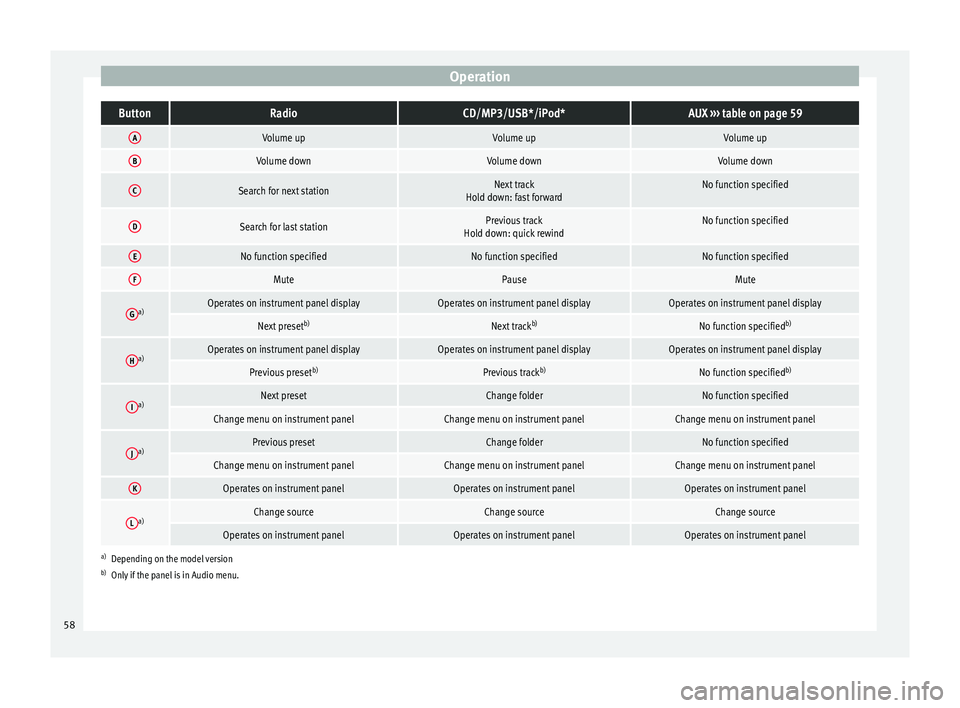
OperationButtonRadioCD/MP3/USB*/iPod*AUX
››› table on page 59
AVolume upVolume upVolume up
BVolume downVolume downVolume down
CSearch for next stationNext track
Hold down: fast forwardNo function specified
DSearch for last stationPrevious track
Hold down: quick rewindNo function specified
ENo function specifiedNo function specifiedNo function specified
FMutePauseMute
Ga)Operates on instrument panel displayOperates on instrument panel displayOperates on instrument panel display
Next preset b)Next trackb)No function specified b)
Ha)Operates on instrument panel displayOperates on instrument panel displayOperates on instrument panel display
Previous presetb)Previous trackb)No function specified b)
Ia)Next presetChange folderNo function specified
Change menu on instrument panelChange menu on instrument panelChange menu on instrument panel
Ja)Previous presetChange folderNo function specified
Change menu on instrument panelChange menu on instrument panelChange menu on instrument panel
KOperates on instrument panelOperates on instrument panelOperates on instrument panel
La)Change sourceChange sourceChange source
Operates on instrument panelOperates on instrument panelOperates on instrument panel
a)
Depending on the model version
b) Only if the panel is in Audio menu.
58