key Seat Exeo 2008 ADAGIO
[x] Cancel search | Manufacturer: SEAT, Model Year: 2008, Model line: Exeo, Model: Seat Exeo 2008Pages: 47, PDF Size: 1.76 MB
Page 10 of 47
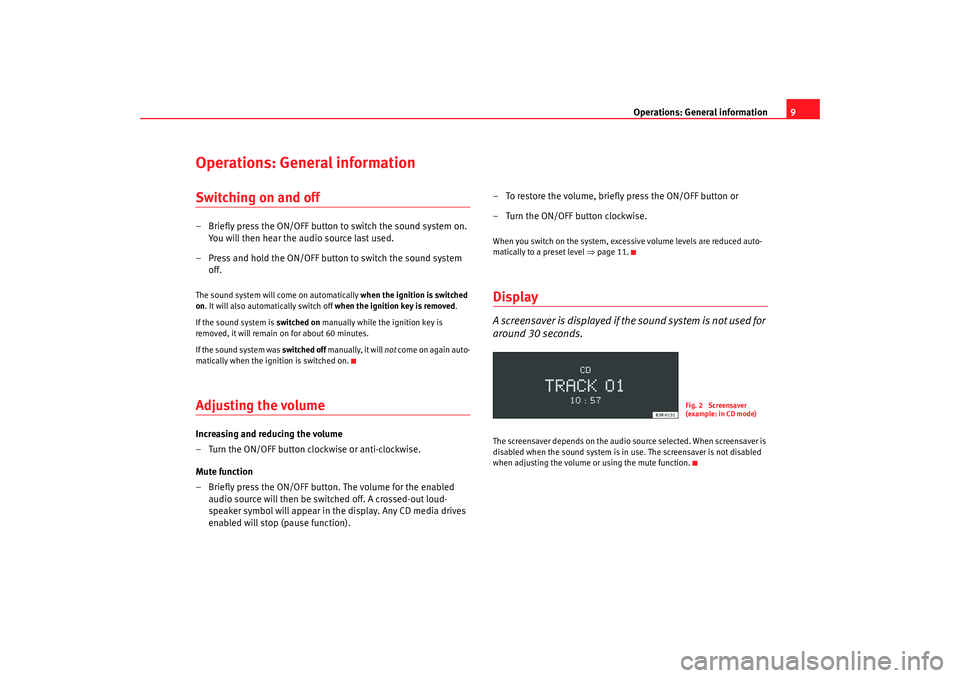
Operations: General information9
Operations: General informationSwitching on and off– Briefly press the ON/OFF button to switch the sound system on.
You will then hear the audio source last used.
– Press and hold the ON/OFF button to switch the sound system off.The sound system will come on automatically when the ignition is switched
on . It will also automatically switch off when the ignition key is removed.
If the sound system is switched on manually while the ignition key is
removed, it will remain on for about 60 minutes.
If the sound system was switched off manually, it will not come on again auto-
matically when the ignition is switched on.Adjusting the volumeIncreasing and reducing the volume
– Turn the ON/OFF button clockwise or anti-clockwise.
Mute function
– Briefly press the ON/OFF button. The volume for the enabled audio source will then be switched off. A crossed-out loud-
speaker symbol will appear in the display. Any CD media drives
enabled will stop (pause function). – To restore the volume, briefly press the ON/OFF button or
– Turn the ON/OFF button clockwise.
When you switch on the system, exc
essive volume levels are reduced auto-
matically to a preset level ⇒page 11.DisplayA screensaver is displayed if th e sound system is not used for
around 30 seconds.The screensaver depends on the audio source selected. When screensaver is
disabled when the sound system is in use. The screensaver is not disabled
when adjusting the volume or using the mute function.
Fig. 2 Screensaver
(example: in CD mode)
Adagio_EN Seite 9 Dienstag, 7. Oktober 2008 10:55 10
Page 31 of 47
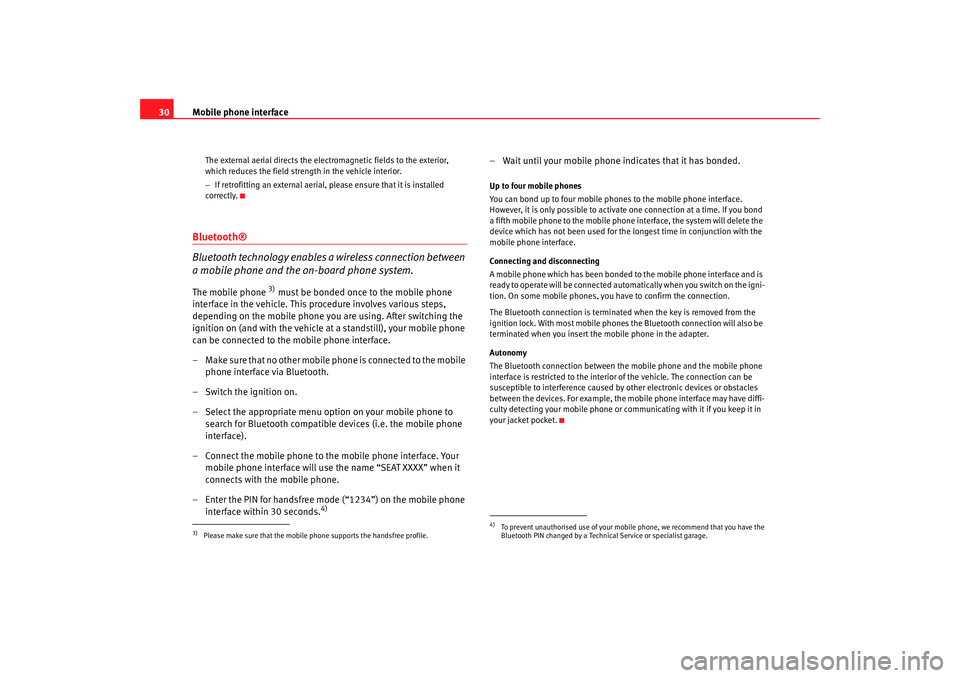
Mobile phone interface
30
The external aerial directs the electromagnetic fields to the exterior,
which reduces the field strength in the vehicle interior.
− If retrofitting an external aerial, please ensure that it is installed
correctly.
Bluetooth®
Bluetooth technology enables a wireless connection between
a mobile phone and the on-board phone system.The mobile phone
3) must be bonded once to the mobile phone
interface in the vehicle. This procedure involves various steps,
depending on the mobile phone you are using. After switching the
ignition on (and with the vehicle at a standstill), your mobile phone
can be connected to the mobile phone interface.
– Make sure that no other mobile phone is connected to the mobile phone interface via Bluetooth.
– Switch the ignition on.
– Select the appropriate menu option on your mobile phone to search for Bluetooth compatible devices (i.e. the mobile phone
interface).
– Connect the mobile phone to the mobile phone interface. Your mobile phone interface will use the name “SEAT XXXX” when it
connects with the mobile phone.
– Enter the PIN for handsfree mode (“1234”) on the mobile phone interface within 30 seconds.
4)
– Wait until your mobile phone indicates that it has bonded.Up to four mobile phones
You can bond up to four mobile phones to the mobile phone interface.
However, it is only possible to activate one connection at a time. If you bond
a fifth mobile phone to the mobile phone interface, the system will delete the
device which has not been used for the longest time in conjunction with the
mobile phone interface.
Connecting and disconnecting
A mobile phone which has been bonded to the mobile phone interface and is
ready to operate will be connected automatically when you switch on the igni-
tion. On some mobile phones, yo u have to confirm the connection.
The Bluetooth connection is terminated when the key is removed from the
ignition lock. With most mobile phones the Bluetooth connection will also be
terminated when you insert the mobile phone in the adapter.
Autonomy
The Bluetooth connection between the mobile phone and the mobile phone
interface is restricted to the interior of the vehicle. The connection can be
susceptible to interference caused by other electronic devices or obstacles
between the devices. For example, the mobile phone interface may have diffi-
culty detecting your mobile phone or communicating with it if you keep it in
your jacket pocket.
3)Please make sure that the mobile phone supports the handsfree profile.
4)To prevent unauthorised use of your mobile phone, we recommend that you have the
Bluetooth PIN changed by a Technical Service or specialist garage.
Adagio_EN Seite 30 Dienstag, 7. Oktober 2008 10:55 10
Page 36 of 47
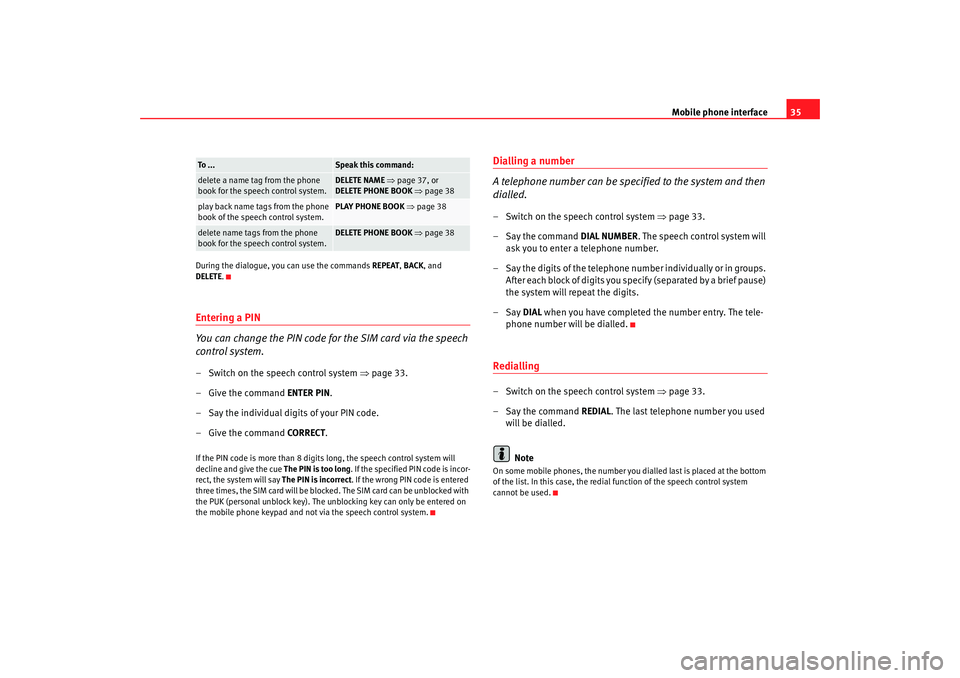
Mobile phone interface35
During the dialogue, you can use the commands REPEAT, BACK , and
DELETE .Entering a PIN
You can change the PIN code for the SIM card via the speech
control system.– Switch on the speech control system ⇒page 33.
– Give the command ENTER PIN.
– Say the individual digits of your PIN code.
– Give the command CORRECT.If the PIN code is more than 8 digits long, the speech control system will
decline and give the cue The PIN is too long . If the specified PIN code is incor-
rect, the system will say The PIN is incorrect. If the wrong PIN code is entered
three times, the SIM card will be blocked. The SIM card can be unblocked with
the PUK (personal unblock key). The unblocking key can only be entered on
the mobile phone keypad and not via the speech control system.
Dialling a number
A telephone number can be specified to the system and then
dialled.– Switch on the speech control system ⇒page 33.
–Say the command DIAL NUMBER. The speech control system will
ask you to enter a telephone number.
– Say the digits of the telephone nu mber individually or in groups.
After each block of digits you sp ecify (separated by a brief pause)
the system will repeat the digits.
–Say DIAL when you have completed the number entry. The tele-
phone number will be dialled.Redialling– Switch on the speech control system ⇒page 33.
–Say the command REDIAL. The last telephone number you used
will be dialled.
NoteOn some mobile phones, the number you dialled last is placed at the bottom
of the list. In this case, the redial function of the speech control system
cannot be used.
delete a name tag from the phone
book for the speech control system.
DELETE NAME ⇒ page 37, or
DELETE PHONE BOOK ⇒ page 38
play back name tags from the phone
book of the speech control system.
PLAY PHONE BOOK ⇒ page 38
delete name tags from the phone
book for the speech control system.
DELETE PHONE BOOK ⇒ page 38
To . . .
Speak this command:
Adagio_EN Seite 35 Dienstag, 7. Oktober 2008 10:55 10