set clock Seat Exeo 2008 ADAGIO
[x] Cancel search | Manufacturer: SEAT, Model Year: 2008, Model line: Exeo, Model: Seat Exeo 2008Pages: 47, PDF Size: 1.76 MB
Page 10 of 47
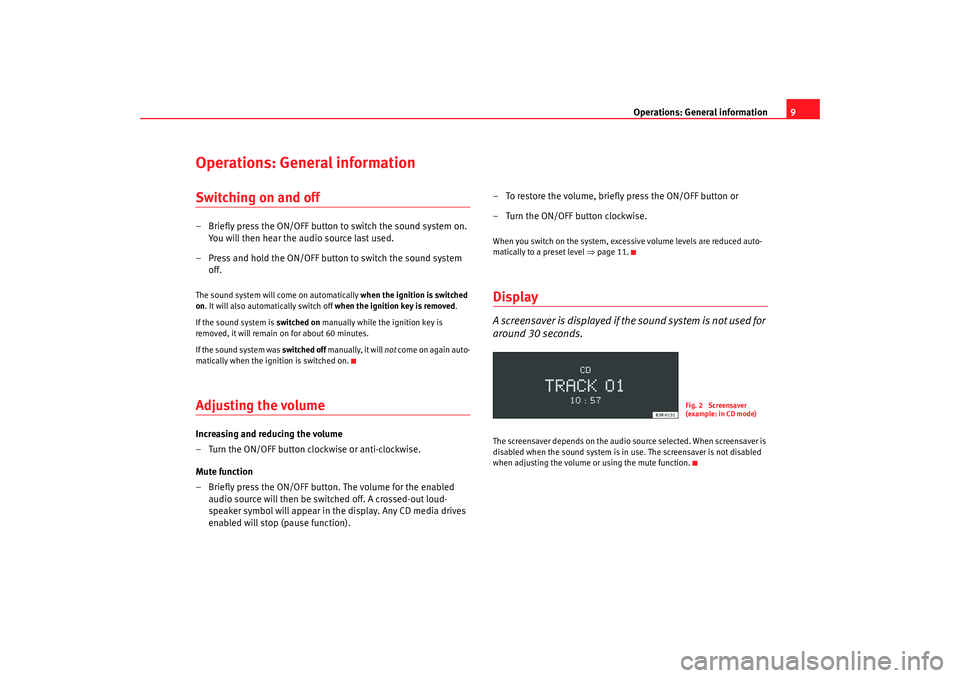
Operations: General information9
Operations: General informationSwitching on and off– Briefly press the ON/OFF button to switch the sound system on.
You will then hear the audio source last used.
– Press and hold the ON/OFF button to switch the sound system off.The sound system will come on automatically when the ignition is switched
on . It will also automatically switch off when the ignition key is removed.
If the sound system is switched on manually while the ignition key is
removed, it will remain on for about 60 minutes.
If the sound system was switched off manually, it will not come on again auto-
matically when the ignition is switched on.Adjusting the volumeIncreasing and reducing the volume
– Turn the ON/OFF button clockwise or anti-clockwise.
Mute function
– Briefly press the ON/OFF button. The volume for the enabled audio source will then be switched off. A crossed-out loud-
speaker symbol will appear in the display. Any CD media drives
enabled will stop (pause function). – To restore the volume, briefly press the ON/OFF button or
– Turn the ON/OFF button clockwise.
When you switch on the system, exc
essive volume levels are reduced auto-
matically to a preset level ⇒page 11.DisplayA screensaver is displayed if th e sound system is not used for
around 30 seconds.The screensaver depends on the audio source selected. When screensaver is
disabled when the sound system is in use. The screensaver is not disabled
when adjusting the volume or using the mute function.
Fig. 2 Screensaver
(example: in CD mode)
Adagio_EN Seite 9 Dienstag, 7. Oktober 2008 10:55 10
Page 11 of 47
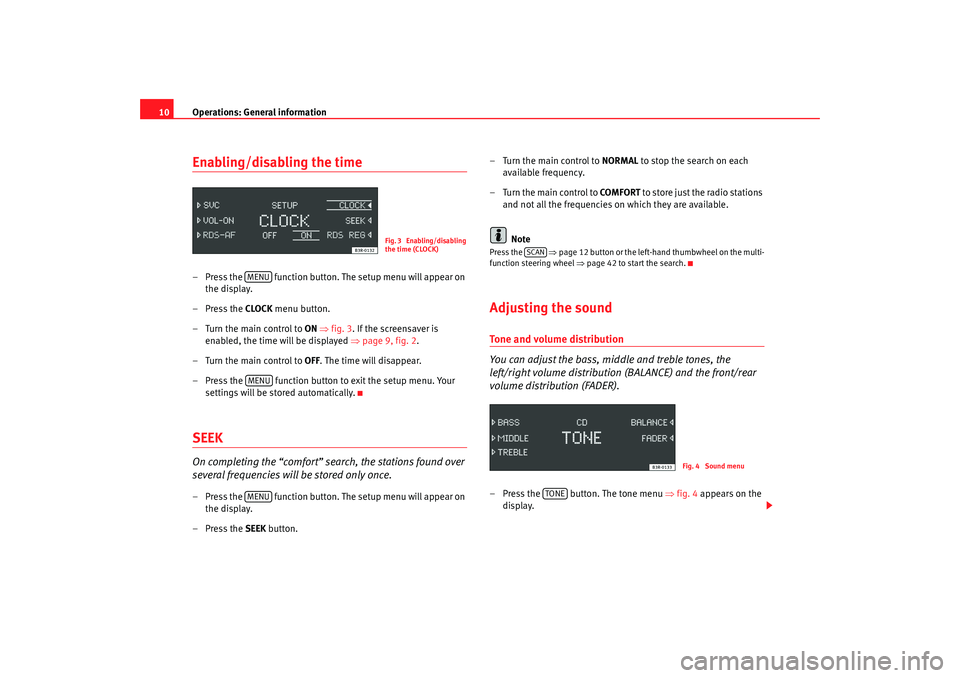
Operations: General information
10Enabling/disabling the time– Press the function button. The setup menu will appear on
the display.
– Press the CLOCK menu button.
–Turn the main control to ON ⇒fig. 3 . If the screensaver is
enabled, the time will be displayed ⇒page 9, fig. 2 .
–Turn the main control to OFF . The time will disappear.
– Press the function button to exit the setup menu. Your
settings will be stored automatically.SEEKOn completing the “comfort” search, the stations found over
several frequencies will be stored only once.– Press the function button. The setup menu will appear on the display.
– Press the SEEK button. – Turn the main control to
NORMAL to stop the search on each
available frequency.
– Turn the main control to COMFORT to store just the radio stations
and not all the frequencies on which they are available.
Note
Press the ⇒page 12 button or the left-hand thumbwheel on the multi-
function steering wheel ⇒page 42 to start the search.Adjusting the soundTone and volume distribution
You can adjust the bass, middle and treble tones, the
left/right volume distribution (BALANCE) and the front/rear
volume distribution (FADER).– Press the button. The tone menu ⇒fig. 4 appears on the
display.
Fig. 3 Enabling/disabling
the time (CLOCK)
MENUMENUMENU
SCAN
Fig. 4 Sound menu
TONE
Adagio_EN Seite 10 Dienstag, 7. Oktober 2008 10:55 10
Page 12 of 47
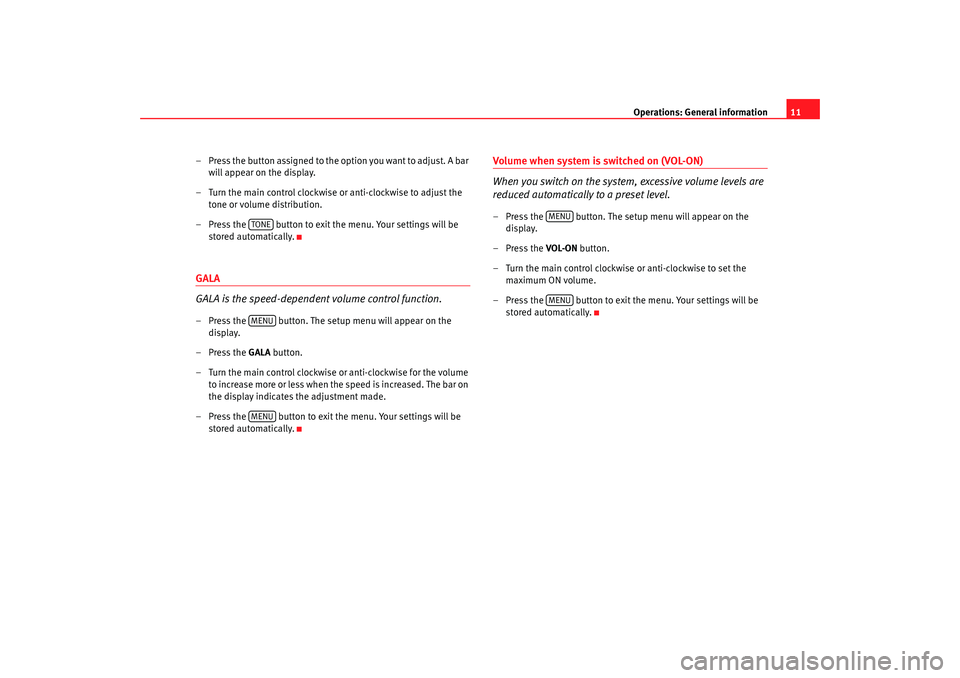
Operations: General information11
– Press the button assigned to the option you want to adjust. A bar will appear on the display.
– Turn the main control clockwise or anti-clockwise to adjust the tone or volume distribution.
– Press the button to exit th e menu. Your settings will be
stored automatically.
GALA
GALA is the speed-dependent volume control function.– Press the button. The setup menu will appear on the display.
–Press the GALA button.
– Turn the main control clockwise or anti-clockwise for the volume to increase more or less when the speed is increased. The bar on
the display indicates the adjustment made.
– Press the button to exit the menu. Your settings will be stored automatically.
Volume when system is switched on (VOL-ON)
When you switch on the system, excessive volume levels are
reduced automatically to a preset level.– Press the button. The setup menu will appear on the display.
– Press the VOL-ON button.
– Turn the main control clockwise or anti-clockwise to set the maximum ON volume.
– Press the button to exit the menu. Your settings will be stored automatically.
TONEMENUMENU
MENUMENU
Adagio_EN Seite 11 Dienstag, 7. Oktober 2008 10:55 10
Page 13 of 47
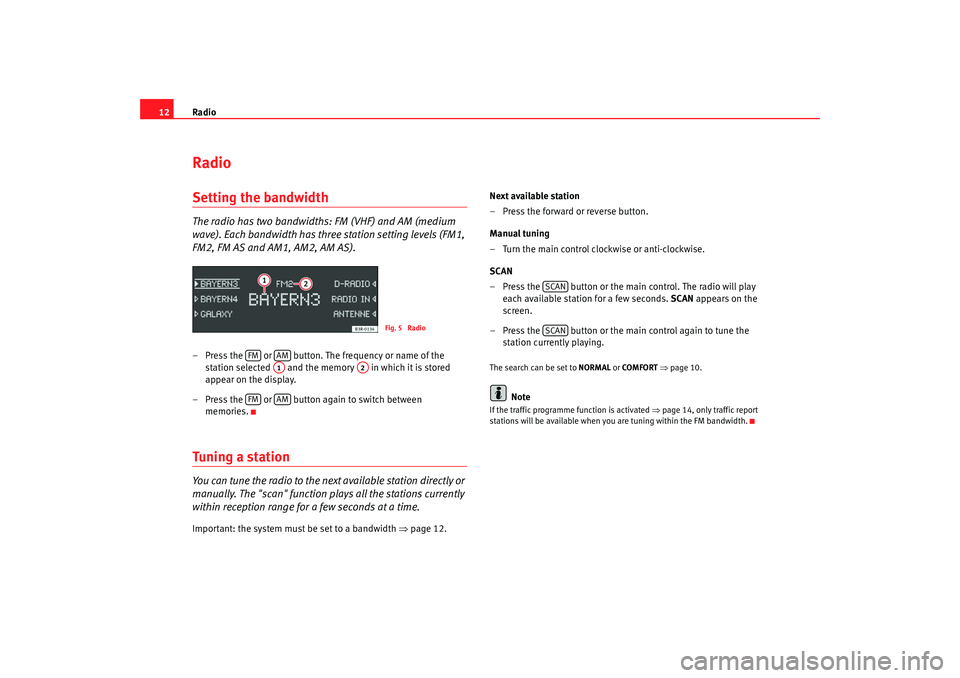
Radio
12RadioSetting the bandwidthThe radio has two bandwidths: FM (VHF) and AM (medium
wave). Each bandwidth has three station setting levels (FM1,
FM2, FM AS and AM1, AM2, AM AS).– Press the or button. The frequency or name of the
station selected and the memory in which it is stored
appear on the display.
– Press the or button again to switch between memories.Tuning a stationYou can tune the radio to the next available station directly or
manually. The "scan" function plays all the stations currently
within reception range for a few seconds at a time.Important: the system must be set to a bandwidth ⇒page 12. Next available station
– Press the forward or reverse button.
Manual tuning
– Turn the main control clockwise or anti-clockwise.
SCAN
– Press the button or the main control. The radio will play
each available station for a few seconds. SCAN appears on the
screen.
– Press the button or the main control again to tune the station currently playing.
The search can be set to NORMAL or COMFORT ⇒ page 10.
Note
If the traffic programme function is activated ⇒page 14, only traffic report
stations will be available when you are tuning within the FM bandwidth.
Fig. 5 Radio
FM
AMA1
A2
FM
AM
SCANSCAN
Adagio_EN Seite 12 Dienstag, 7. Oktober 2008 10:55 10
Page 26 of 47
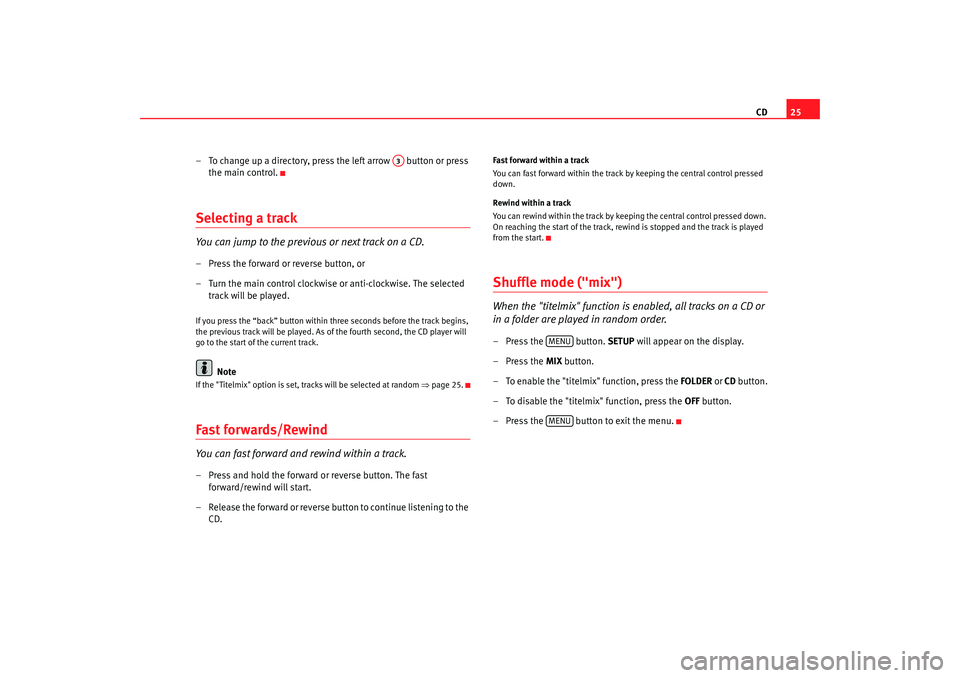
CD25
– To change up a directory, press the left arrow button or press the main control.
Selecting a trackYou can jump to the previous or next track on a CD.– Press the forward or reverse button, or
– Turn the main control clockwise or anti-clockwise. The selected track will be played.If you press the “back” button within three seconds before the track begins,
the previous track will be played. As of the fourth second, the CD player will
go to the start of the current track.
Note
If the "Titelmix" option is set, tracks will be selected at random ⇒page 25.Fast forwards/RewindYou can fast forward and rewind within a track.– Press and hold the forward or reverse button. The fast
forward/rewind will start.
– Release the forward or reverse button to continue listening to the CD.
Fast forward within a track
You can fast forward within the track by keeping the central control pressed
down.
Rewind within a track
You can rewind within the track by keeping the central control pressed down.
On reaching the start of the track, rewind is stopped and the track is played
from the start.Shuffle mode ("mix")When the "titelmix" function is enabled, all tracks on a CD or
in a folder are played in random order.– Press the button. SETUP will appear on the display.
– Press the MIX button.
– To enable the "titelmix" function, press the FOLDER or CD button.
– To disable the "titelmix" function, press the OFF button.
– Press the button to exit the menu.
A3
MENUMENU
Adagio_EN Seite 25 Dienstag, 7. Oktober 2008 10:55 10