audio Seat Exeo ST 2012 MEDIA SYSTEM E
[x] Cancel search | Manufacturer: SEAT, Model Year: 2012, Model line: Exeo ST, Model: Seat Exeo ST 2012Pages: 167, PDF Size: 5.48 MB
Page 46 of 167

RADIO45
Operating
RADIO, MEDIA (audiovisual
systems)
NAME, TEL
NAV, INFO
CAR, SETUP
If you have set the station display to
moving ⇒ page 44, fig. 49, the ticker
text will be shown when you tune into a station broadcasting this type of
information.
Alternative frequencies– Starting from any one of the radio menus, press the ⇒page 9 button.
– Switch on the Alt. frequency function (on) ⇒ page 41, fig. 44 to
automatically change frequency within the same station.Because of the limited range of FM (VHF) signals, a radio station may broad-
cast from several transmitters on different frequencies. If the Alt. frequency
function is switched on (on), the radio-navigation system searches for the
strongest frequency signal and tunes into it.
The radio switches from one frequency to another inaudibly. The programme
name appearing on the display is not changed. The control wheel ⇒page 39
displays the corresponding frequency.
Note
To ensure optimum reception, the alternative frequency function will auto-
matically be set to on when you switch on the navigation system or switch to
another station.
Selecting programme type: PTY filter
Use the programme filter to sort the station list according to
your preferences.Switching on the filter function
– Starting from any one of the radio menus, press the ⇒page 9 button.
–In the PTY Filter function, mark the option desired and confirm by
pressing the control knob. A tick
will appear in the box for the
desired filter option ⇒fig. 50 .
Switching off the filter function
– Starting from any one of the radio menus, press the ⇒page 9 button.
–In the PTY Filter function, mark the option to be disabled and
confirm by pressing the control knob. The tick
for the cancelled
option will then disappear ⇒fig. 50 .
SETUP
Fig. 50 Radio settings:
Details of the PTY filter
functions
SETUPSETUP
media_systemE_EN.book Seite 45 Montag, 21. September 2009 1:48 13
Page 48 of 167
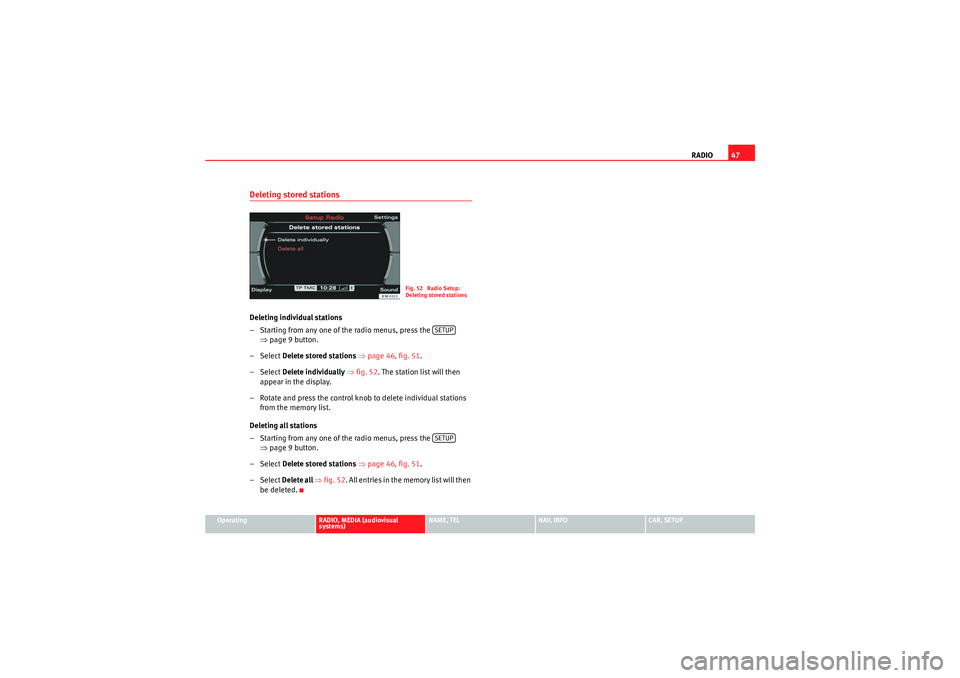
RADIO47
Operating
RADIO, MEDIA (audiovisual
systems)
NAME, TEL
NAV, INFO
CAR, SETUP
Deleting stored stationsDeleting individual stations
– Starting from any one of the radio menus, press the
⇒page 9 button.
–Select Delete stored stations ⇒ page 46, fig. 51 .
–Select Delete individually ⇒ fig. 52 . The station list will then
appear in the display.
– Rotate and press the control knob to delete individual stations from the memory list.
Deleting all stations
– Starting from any one of the radio menus, press the ⇒page 9 button.
–Select Delete stored stations ⇒ page 46, fig. 51 .
–Select Delete all ⇒ fig. 52. All entries in the me m o r y l is t w i ll t h e n
be deleted.
Fig. 52 Radio Setup:
Deleting stored stations
SETUPSETUP
media_systemE_EN.book Seite 47 Montag, 21. September 2009 1:48 13
Page 49 of 167

MEDIA
48MEDIAIntroductionIntroduction
CD and MP3 modes are selected by using the function
button.Depending on the equipment in your vehicle, you can use the func-
tion to play audio CDs (in the navigation DVD drive) or the MP3 player
⇒ page 54 integrated into the navigation system.
You can switch between the CD and MP3 function by using the control button
with the Source ⇒ page 50 function.Traffic programme
Audio/video* playback can be interrupted for traffic news
announcements.Switching traffic programme on and off
– In the Radio Setup menu, switch the option Traffic programme on
or off as desired ⇒page 42. The TP symbol is lit in the status line
when the traffic programme is activated and a suitable radio
station has been selected.
Cancelling a traffic announcement
– Select Cancel in the display to cancel a running traffic announce-
ment. The audio/video* playback will then be continued.
If the traffic programme function is activated, the audio/video playback will
be interrupted for traffic news announcements.
All following traffic announcements will cut in even after cancelling a running
announcement.
Note
A traffic announcement will not be recorded if you use the Cancel function
while it is playing. This means you will not be able to access the announce-
ment using the TP memo function ⇒page 146.Selecting the audio CD function– Insert an audio CD into the drive ⇒ page 22.
– Press the function button ⇒page 9. A main audio menu
⇒ fig. 53 or the previously active function menu appears on the
display.
MEDIA
MEDIA
Fig. 53 Display: Main CD
menu (example of a track
list)
MEDIA
media_systemE_EN.book Seite 48 Montag, 21. September 2009 1:48 13
Page 50 of 167

MEDIA49
Operating
RADIO, MEDIA (audiovisual
systems)
NAME, TEL
NAV, INFO
CAR, SETUP
– Press the control button with the Source function.
–Select audio CD.
– Press one of the control buttons ⇒page 9 ( to ⇒page 48,
fig. 53 ) to move to the appropriate submenus.The CD Menu has the following options:
Selecting the MP3 function– Insert a memory card or MP3 CD into the appropriate drive
⇒page 22.
– Press the function button ⇒ page 9. A main audio menu
⇒ fig. 54 or the previously active function menu appears on the
display.
– Press the control button with the Source function.
– Select the corresponding source.
– Press one of the control buttons ⇒page 9 ( to ⇒ fig. 54)
to move to the appropriate submenus.
Co n tro l but to n
functions
⇒ page 48, fig. 53
CD submenus
Source
a)
a)When inserting a source, the display will show the name of the data media used (e.g.,
if the memory card has been named “SD Thomas”, the display will show this name).
Memory card 1
Memory card 2
Audio CD
iPod/USB
AUX*
Sound ⇒ page 59
Balance
Fader
Treble
Bass
DSP
Volume settings
Co n tro l
Forward
Reverse
Next track
Previous
Random
Scan
Repeat options
A1
A3
A1A2A3
Fig. 54 Display: Main
MP3 menu (example of a
track list)
MEDIA
A1
A3
media_systemE_EN.book Seite 49 Montag, 21. September 2009 1:48 13
Page 51 of 167

MEDIA
50The MP3 menu has the following options: The following submenus are available in the MP3 Setup function:
Source control buttonSelecting an audio source– Press the function button.
– Press the control button with the Source function.
– Select the corresponding source.Depending on vehicle equipment, the following options are available:
MP3 functions
⇒ page 49, fig. 54
MP3 setup submenus
Source
a)
a)When inserting a source, the display will show the name of the data media used (e.g.,
if the memory card has been named “SD Thomas”, the display will show this name).
Memory card 1
Memory card 2
MP3 CD
iPod / USB*
AUX*
Sound ⇒ page 59
Balance
Fader
Treble
Bass
DSP
Volume settings
Control
Forward
Reverse
Next track
Back
Random
Scan
Info (name)
Repeat options
A1A2A3
MP3 setup submenus
Press the
function button in the
MP3 function
⇒page 57
track info
List info
SETUP
Fig. 55 MEDIA: List of
available audio sources
Media
media_systemE_EN.book Seite 50 Montag, 21. September 2009 1:48 13
Page 52 of 167
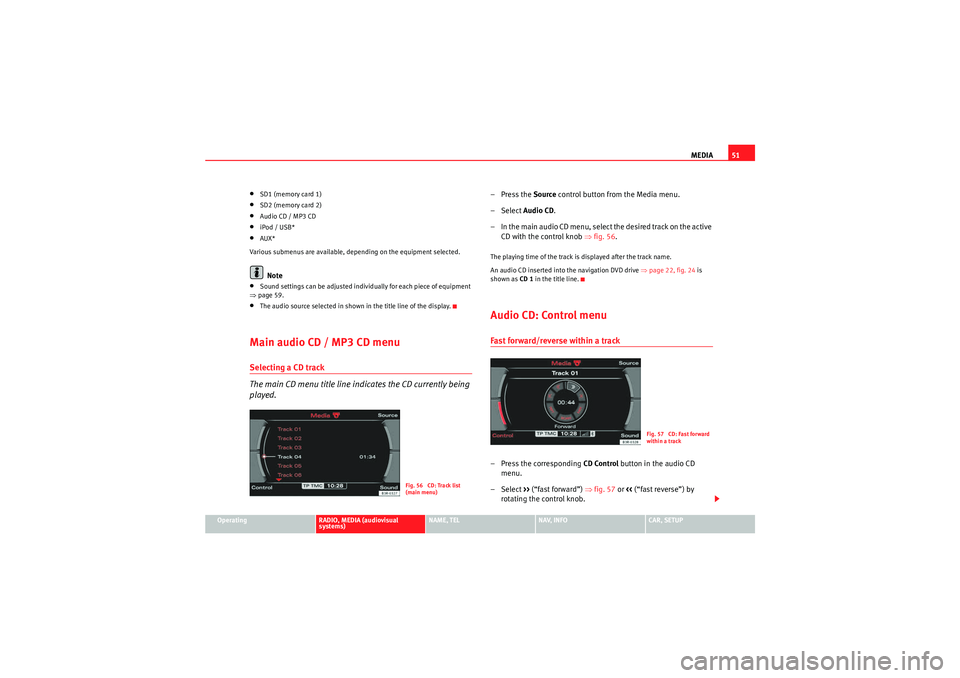
MEDIA51
Operating
RADIO, MEDIA (audiovisual
systems)
NAME, TEL
NAV, INFO
CAR, SETUP
•SD1 (memory card 1)•SD2 (memory card 2)•Audio CD / MP3 CD•iPod / USB*•AUX*
Various submenus are available, depending on the equipment selected.Note
•Sound settings can be adjusted individually for each piece of equipment
⇒ page 59.•The audio source selected in shown in the title line of the display.Main audio CD / MP3 CD menuSelecting a CD track
The main CD menu title line indicates the CD currently being
played.
–Press the Source control button from the Media menu.
– Select Audio CD .
– In the main audio CD menu, select the desired track on the active CD with the control knob ⇒ fig. 56.The playing time of the track is displayed after the track name.
An audio CD inserted into the navigation DVD drive ⇒page 22, fig. 24 is
shown as CD 1 in the title line.Audio CD: Control menuFast forward/reverse within a track– Press the corresponding CD Control button in the audio CD
menu.
– Select >> (“fast forward”) ⇒fig. 57 or << (“fast reverse”) by
rotating the control knob.
Fig. 56 CD: Track list
(main menu)
Fig. 57 CD: Fast forward
within a track
media_systemE_EN.book Seite 51 Montag, 21. September 2009 1:48 13
Page 53 of 167
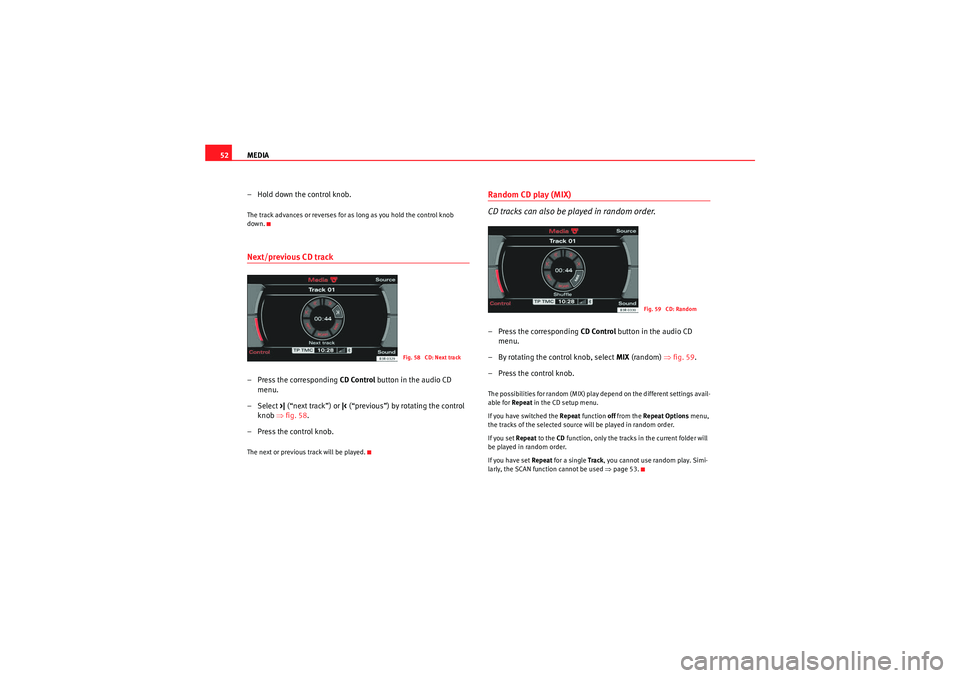
MEDIA
52
– Hold down the control knob.The track advances or reverses for as long as you hold the control knob
down.Next/previous CD track– Press the corresponding CD Control button in the audio CD
menu.
– Select >| (“next track”) or |< (“previous”) by rotating the control
knob ⇒fig. 58 .
– Press the control knob.The next or previous track will be played.
Random CD play (MIX)
CD tracks can also be played in random order.– Press the corresponding CD Control button in the audio CD
menu.
– By rotating the control knob, select MIX (random) ⇒fig. 59 .
– Press the control knob.The possibilities for random (MIX) play depend on the different settings avail-
able for Repeat in the CD setup menu.
If you have switched the Repeat function off from the Repeat Options menu,
the tracks of the selected source will be played in random order.
If you set Repeat to the CD function, only the tracks in the current folder will
be played in random order.
If you have set Repeat for a single Track, you cannot use random play. Simi-
larly, the SCAN function cannot be used ⇒page 53.
Fig. 58 CD: Next track
Fig. 59 CD: Random
media_systemE_EN.book Seite 52 Montag, 21. September 2009 1:48 13
Page 54 of 167
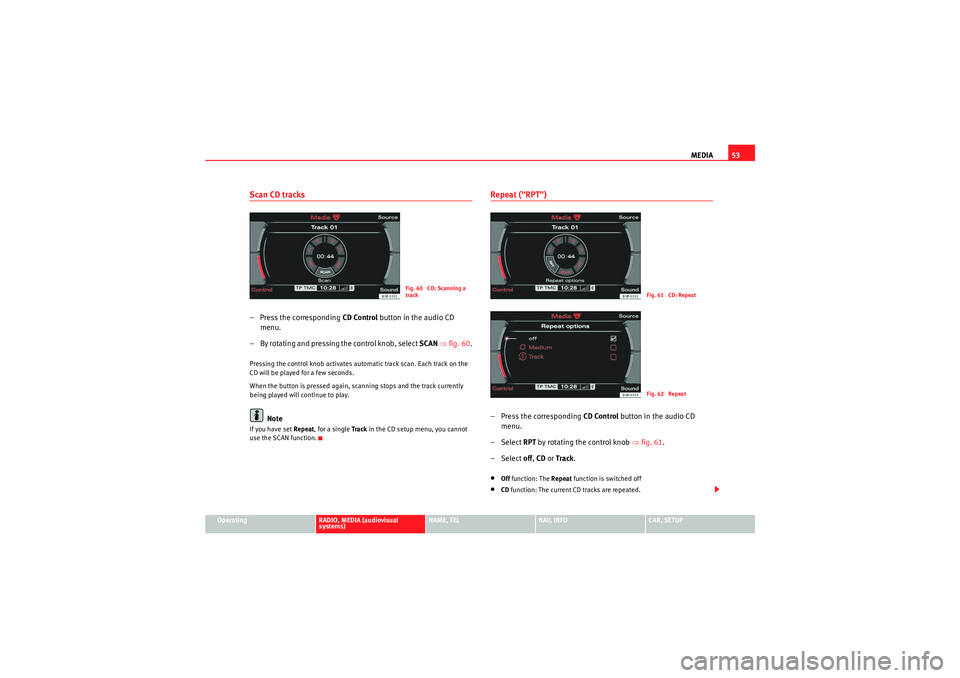
MEDIA53
Operating
RADIO, MEDIA (audiovisual
systems)
NAME, TEL
NAV, INFO
CAR, SETUP
Scan CD tracks– Press the corresponding CD Control button in the audio CD
menu.
– By rotating and pressing the control knob, select SCAN ⇒ fig. 60 .Pressing the control knob activates automatic track scan. Each track on the
CD will be played for a few seconds.
When the button is pressed again, scanning stops and the track currently
being played will continue to play.
Note
If you have set Repeat , for a single Tra ck in the CD setup menu, you cannot
use the SCAN function.
Repeat ("RPT")– Press the corresponding CD Control button in the audio CD
menu.
– Select RPT by rotating the control knob ⇒ fig. 61.
– Select off , CD or Track .•Off function: The Repeat function is switched off•CD function: The current CD tracks are repeated.
Fig. 60 CD: Scanning a
track
Fig. 61 CD: RepeatFig. 62 Repeat
media_systemE_EN.book Seite 53 Montag, 21. September 2009 1:48 13
Page 56 of 167
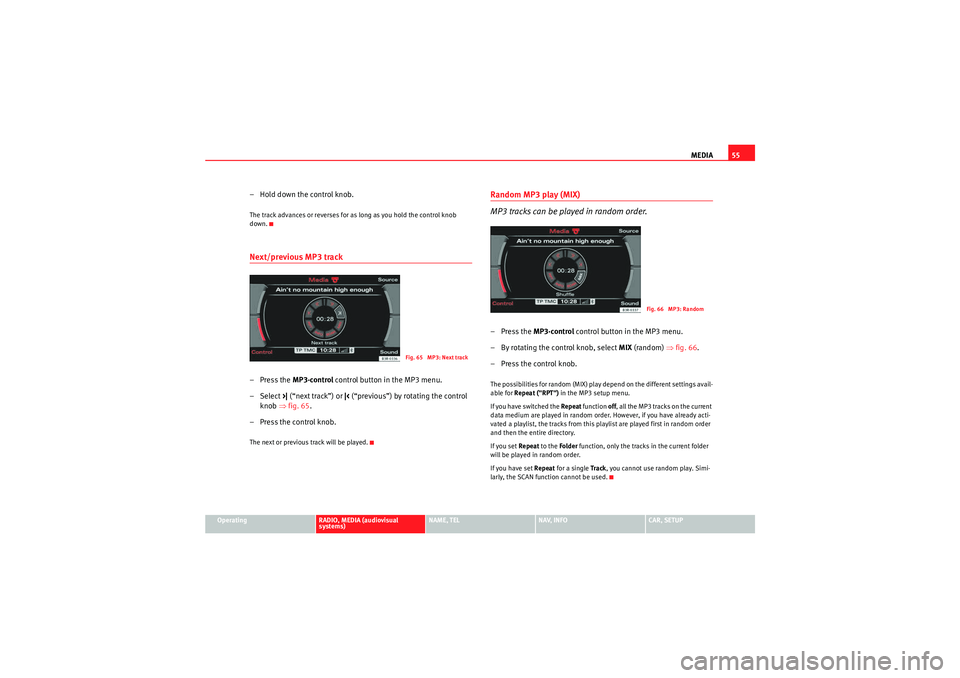
MEDIA55
Operating
RADIO, MEDIA (audiovisual
systems)
NAME, TEL
NAV, INFO
CAR, SETUP
–Hold down the control knob.The track advances or reverses for as long as you hold the control knob
down.Next/previous MP3 track– Press the MP3·control control button in the MP3 menu.
–Select >| (“next track”) or |< (“previous”) by rotating the control
knob ⇒fig. 65 .
– Press the control knob.The next or previous track will be played.
Random MP3 play (MIX)
MP3 tracks can be played in random order.–Press the MP3·control control button in the MP3 menu.
– By rotating the control knob, select MIX (random) ⇒fig. 66 .
– Press the control knob.The possibilities for random (MIX) play depend on the different settings avail-
able for Repeat ("RPT") in the MP3 setup menu.
If you have switched the Repeat function off, all the MP3 tracks on the current
data medium are played in random order. However, if you have already acti-
vated a playlist, the tracks from this playlist are played first in random order
and then the entire directory.
If you set Repeat to the Folder function, only the tracks in the current folder
will be played in random order.
If you have set Repeat for a single Track, you cannot use random play. Simi-
larly, the SCAN function cannot be used.
Fig. 65 MP3: Next track
Fig. 66 MP3: Random
media_systemE_EN.book Seite 55 Montag, 21. September 2009 1:48 13
Page 58 of 167
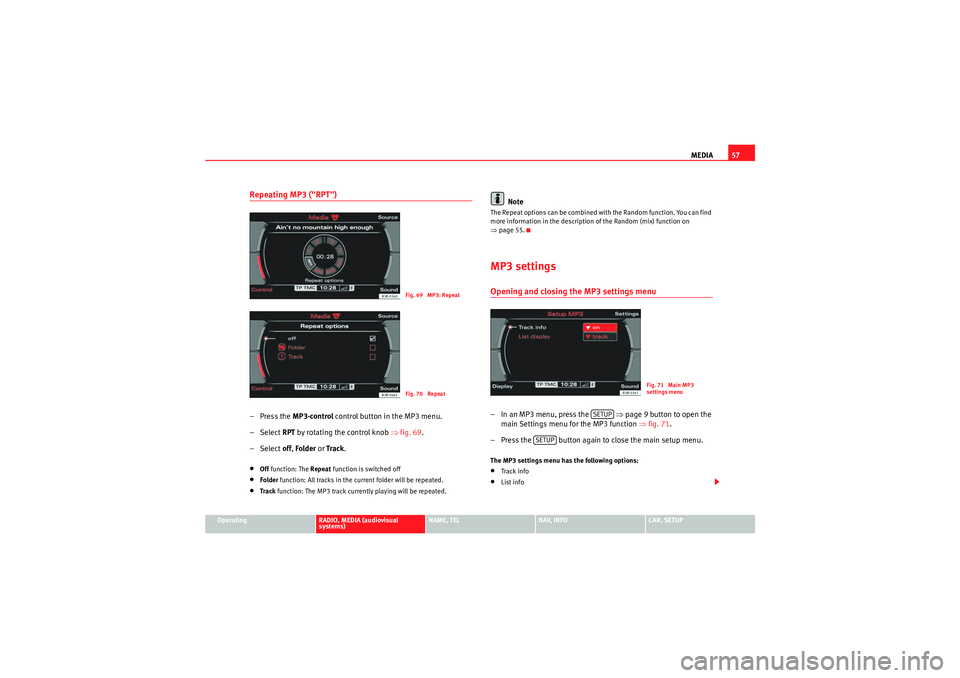
MEDIA57
Operating
RADIO, MEDIA (audiovisual
systems)
NAME, TEL
NAV, INFO
CAR, SETUP
Repeating MP3 ("RPT")– Press the MP3·control control button in the MP3 menu.
–Select RPT by rotating the control knob ⇒fig. 69 .
–Select off, Folder or Tr ack .•Off function: The Repeat function is switched off•Folder function: All tracks in the current folder will be repeated.•Tra ck function: The MP3 track currently playing will be repeated.
Note
The Repeat options can be combined with the Random function. You can find
more information in the description of the Random (mix) function on
⇒page 55.MP3 settingsOpening and closing the MP3 settings menu– In an MP3 menu, press the ⇒page 9 button to open the
main Settings menu for the MP3 function ⇒fig. 71 .
– Press the button again to close the main setup menu.The MP3 settings menu has the following options:•Tra ck info•List info
Fig. 69 MP3: RepeatFig. 70 Repeat
Fig. 71 Main MP3
settings menu
SETUP
SETUP
media_systemE_EN.book Seite 57 Montag, 21. September 2009 1:48 13