Seat Ibiza 2017 MEDIA SYSTEM TOUCH - COLOUR
Manufacturer: SEAT, Model Year: 2017, Model line: Ibiza, Model: Seat Ibiza 2017Pages: 48, PDF Size: 1.5 MB
Page 11 of 48
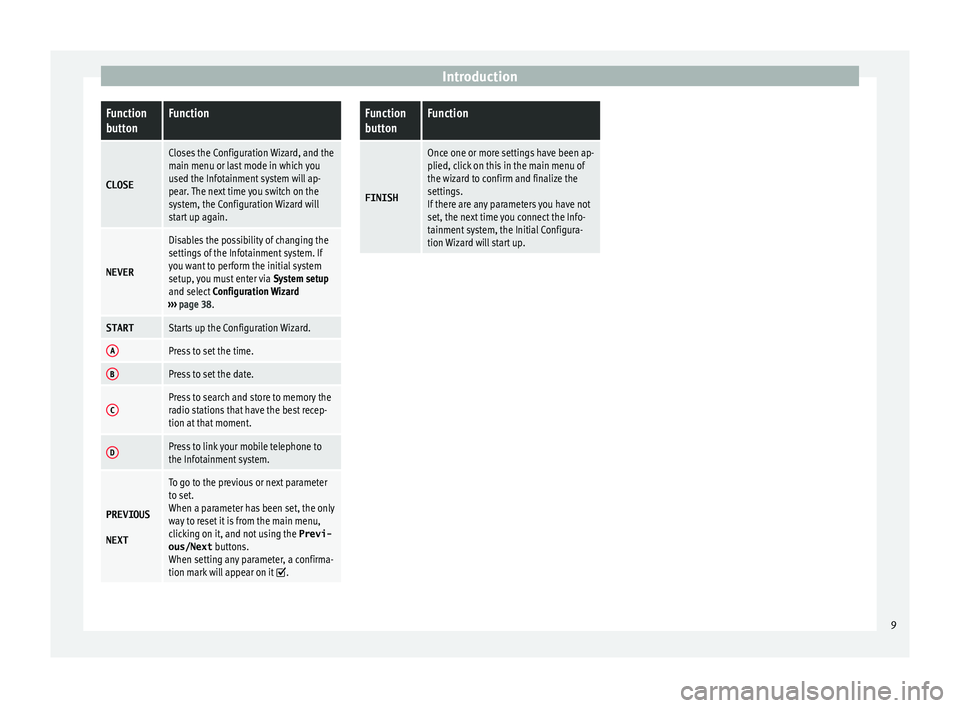
IntroductionFunction
buttonFunction
CLOSE
Closes the Configuration Wizard, and the
main menu or last mode in which you
used the Infotainment system will ap-
pear. The next time you switch on the
system, the Configuration Wizard will
start up again.
NEVER
Disables the possibility of changing the
settings of the Infotainment system. If
you want to perform the initial system
setup, you must enter via System setup
and select Configuration Wizard
› ›› page 38.
STARTStarts up the Configuration Wizard.
APress to set the time.
BPress to set the date.
CPress to search and store to memory the
radio stations that have the best recep-
tion at that moment.
DPress to link your mobile telephone to
the Infotainment system.
PREVIOUS
NEXT
To go to the previous or next parameter
to set.
When a parameter has been set, the only
way to reset it is from the main menu,
clicking on it, and not using the Previ-
ous/Next buttons.
When setting any parameter, a confirma-
tion mark will appear on it
.
Function
buttonFunction
FINISH
Once one or more settings have been ap-
plied, click on this in the main menu of
the wizard to confirm and finalize the
settings.
If there are any parameters you have not
set, the next time you connect the Info-
tainment system, the Initial Configura-
tion Wizard will start up. 9
Page 12 of 48

Radio
Radio R adio mode
Introduction Note
● Pl
ease bear in mind that in car parks, tun-
nels, areas with high buildings or mountains
the radio signal can be impaired.
● Foil or metal-coated stickers attached to
the w
indows may affect reception on vehicles
with a window aerial.
● The availability of AM and DAB bands de-
pend
s on the country and/or equipment.
● The radio stations are responsible for the
c
ontent broadcast. RADIO main menu
Fig. 7
RADIO main menu. Fig. 8
Station list. Press the
RADIO Infotainment button to open
the R
adio main menu ››› Fig. 7.
Radio main menu function buttons
Function
buttonFunction
BANDAllows you to select the frequency band
and memory bank.
STATION
LISTOpens the list of currently receivable ra-
dio stations ›› › page 13.
MANUALAllows you to select the frequency man-
ually ›› › table on page 13.
SETUPOpens the setup menu of the active fre-
quency band ›› › page 14.
INFOAllows you to view the radio text of the se-
lected station.
Function
buttonFunction
or
Selects the previous/next stored station
(or available station). Arrow buttons setup
in the Setup (FM, AM, DAB) menu
› › › page 14.
or Change between station banks.
SCANStops the station scan function (only visi-
ble when the function is running)
› › › page 14.
1 to 12Memory buttons ›› › table on page 13.
UpdatingUpdates the list of stations (AM/DAB)
› › › page 13. Information and possible icons
Display: Meaning
The RDS radio data service is disabled.
TPTraffic news is available .
No stations with traffic news are availa-
ble.
AF offThe tracking of alternative frequencies is
disabled.
The radio station is stored in a memory
button. 10
Page 13 of 48

Radio
Radio Data Services RDS (FM band) Fig. 9
Radio text. Fig. 10
Filter (PTY). The RDS (Radio Data System) offers addition-
al information in FM such as the visualisation
of the station name, automatic station track-
ing (AF), text broadcast by radio (Radio Text
››› Fig. 7), traffic announcements (TP) and sta-
tion type (PTY). Depending on the country and the unit in
que
stion, the RDS can be deactivated in the
FM setup menu ››› page 14.
Without RDS it is not possible to obtain radio
data services.
Station name and automatic station tracking
When the RDS is available, you can view the
names of the stations providing this service
in the RADIO main menu and in the list of FM stations .
The FM stations send different contents un-
der one name (for example, Radio 3) in vari-
ous regional frequencies, provisionally or
permanently ››› Fig. 7.
When driving, the automatic station tracking
automatically changes to the frequency that
provides the best reception of the currently-
selected station. However, this can interrupt
the regional station currently tuned.
The automatic change of frequencies and au-
tomatic station tracking can be configured
through the FM Setup ››› page 14.
Set a station name
In some cases the name of the station is too
long. This text may be blocked/unblocked by
pressing on the station name for 3 seconds.
A dot will appear/disappear to the left or
right of the station name. Radio text
Some RD
S-enabled stations also broadcast
additional text information known as radio
text. The button INFO displays Radio text in-
formation.
Filter by station type (PTY)
With the RDS activated, stations may provide
information on their broadcast content
(news, music, culture, etc.). As seen in figure
››› Fig. 10, it is possible to filter stations by
their content. Note
● D
ue to matters of infrastructure, RDS func-
tions may be limited in certain countries, and
you may not be able to receive traffic an-
nouncements, automatic station tracking (AF)
or programme types (PTY). The TP button will
not function in these countries. 11
Page 14 of 48
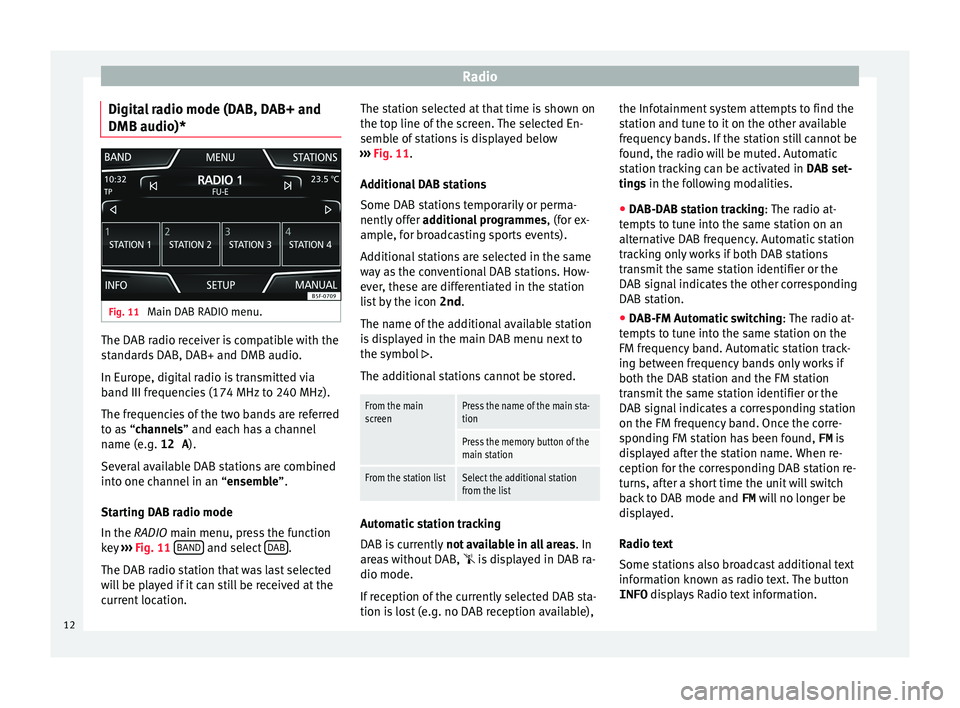
Radio
Digital radio mode (DAB, DAB+ and
DMB audio)* Fig. 11
Main DAB RADIO menu. The DAB radio receiver is compatible with the
s
tandards DAB, DAB+ and DMB audio.
In Europe, digital radio is transmitted via
band III frequencies (174 MHz to 240 MHz).
The frequencies of the two bands are referred
to as “channels” and each has a channel
name (e.g. 12 A).
Several available DAB stations are combined
into one channel in an “ensemble”.
Starting DAB radio mode
In the RADIO main menu, press the function
key ›››
Fig. 11 BAND and select
D
AB .
The D
AB radio station that was last selected
will be played if it can still be received at the
current location. The station selected at that time is shown on
the t
op line of the screen. The selected En-
semble of stations is displayed below
››› Fig. 11.
Additional DAB stations
Some DAB stations temporarily or perma-
nently offer additional programmes , (for ex-
ample, for broadcasting sports events).
Additional stations are selected in the same
way as the conventional DAB stations. How-
ever, these are differentiated in the station
list by the icon 2nd.
The name of the additional available station
is displayed in the main DAB menu next to
the symbol .
The additional stations cannot be stored.
From the main
screenPress the name of the main sta-
tion
Press the memory button of the
main station
From the station listSelect the additional station
from the list Automatic station tracking
D
AB is currently not available in all areas . In
areas without DAB, is displayed in DAB ra-
dio mode.
If reception of the currently selected DAB sta-
tion is lost (e.g. no DAB reception available), the Infotainment system attempts to find the
s
tation and tune to it on the other available
frequency bands. If the station still cannot be
found, the radio will be muted. Automatic
station tracking can be activated in DAB set-
tings in the following modalities.
● DAB-DAB station tracking:
The radio at-
tempts to tune into the same station on an
alternative DAB frequency. Automatic station
tracking only works if both DAB stations
transmit the same station identifier or the
DAB signal indicates the other corresponding
DAB station.
● DAB-FM Automatic switching :
The radio at-
tempts to tune into the same station on the
FM frequency band. Automatic station track-
ing between frequency bands only works if
both the DAB station and the FM station
transmit the same station identifier or the
DAB signal indicates a corresponding station
on the FM frequency band. Once the corre-
sponding FM station has been found, FM is
displayed after the station name. When re-
ception for the corresponding DAB station re-
turns, after a short time the unit will switch
back to DAB mode and FM will no longer be
displayed.
Radio text
Some stations also broadcast additional text
information known as radio text. The button
INFO displays Radio text information.
12
Page 15 of 48

Radio
Memory buttons Fig. 12
Group of stored stations. The stations of the currently selected fre-
quency range can be stored on the numbered
function buttons in the RADIO main menu.
These function buttons are called “memory
buttons”.
Functions of the memory buttons
Selecting the station
from the memory
buttons
Press the memory button of the
station you want.
The stored stations can only be
played by pressing the corre-
sponding memory button provi-
ded it can be received at your
current location.
Switching between
memory banks
Press the function button BAND›
›› Fig. 12.
OR ELSE: Press the buttons and on the touch screen.
The memory buttons are dis-
played in three memory banks.
Functions of the memory buttons
Storing the station
on the memory but-
tonsSee: Storing stations ››› table on
page 13. Select, tune and store stations to
memor
y
Selecting a station
Select the sta-
tion with the
arrow buttons
Press the or the function button.
This will change between stored or
available stations, depending on the
setup of the arrow buttons. Arrow but-
tons setup in the Setup (FM, AM
and DAB) menu ››› page 14.
Selecting a
station from a
station listPress the Stations function button to
open the list of stations. Go through
the list and select the desired station
by pressing it. Press the BACK
func-
tion button to return to the previous
screen.
To update the
list of stationsThe list of stations in the FM frequency
band is automatically updated. For the
AM and DAB frequency bands, press
the function button Update
to update
the station list.
Manually tuning in a station frequency.
Viewing the
frequency dialBriefly press the Manual function but-
ton.
Manually tuning in a station frequency.
Adjusting the
frequency in
stagesPress the buttons + –, to the right and
left of the frequency band.
OR: Turn the adjustment knob.
Quickly brows-
ing the fre-
quency bandPlace your finger on the slider in the
frequency dial and drag it along the
dial.
Hiding the fre-
quency bandBriefly press the button Manual.
Storing stations
Storing the
station being
listened to
on a memory
buttonHold down the desired memory button
until you hear the signal. The station
that you are listening to will be stored in
this memory button.
Storing a sta-
tion on the
list of sta-
tionsPress the Stations function button to
open the list of stations. Select the de-
sired station (by holding a finger on the
touchscreen or holding down the setup
button) until the store display appears.
Press the memory button and, after the
confirmation tone, the station will then
be recorded on this memory button.
To store more stations from the list,
press Back and repeat the process.
Deleting a
stored sta-
tionThe stored stations can be deleted one
by one or all at once in the FM, AM and
DAB setup menu. 13
Page 16 of 48

Radio
Scan function (SCAN) When the scan function is running, all availa-
b
le stations on the current frequency band
are played in sequence for roughly 5 seconds
each.
Starting and stopping the scan function
Starting the
scan functionPress the Settings function button
and then select SCAN.
Stopping the
scan functionPress the function button to
stop the scan function at the station
that is currently playing.
OR ELSE: Press the settings button
briefly.
Manually selecting a station with the
memory buttons or changing the
screen also stops the scan function. Traffic information (TP)
Traffic news tracking with the TP function is
on
ly possible if the TP station is available.
The traffic announcement stations are indica-
ted in the Radio main menu and in the list of
stations by means of the symbol TP ›››
Fig. 7
and ›››
Fig. 8.
Some stations that do not have their own
traffic news support the TP function by broad-
casting traffic announcements from other
stations (EON). Switching the TP function on and off
● In the menu Setup (FM, AM and
DAB), pr
ess the function button
Traffic Program (TP) to activate or de
activate
this function ››› page 14.
Active TP function and station selection
Traffic announcements are played in Audio
mode.
In FM mode, the station tuned in must have
the TP function. If a station is selected with-
out TP function, this will be indicated half
way up the left of the screen .
In AM mode or Media mode, the unit will al-
ways automatically tune to a traffic news sta-
tion in the background, provided there is one
available. Depending on your location, this
process can take some time.
Incoming traffic information
In active Audio mode, an incoming traffic an-
nouncement will play automatically.
During the traffic announcement, a pop-up
window is displayed and the radio changes,
depending on the case, to the traffic news
station (EON).
The media mode is paused and the volume is
adjusted to the preset level ››› page 40.
The volume of the traffic announcement can
be adjusted with the volume control. The ad- justed volume setting will be applied to sub-
sequent
announcements.
● Press the function button C
ancel to end the
c
urrent traffic announcement. The TP function
remains activated.
● OR: Pr
ess the function button Deactivate to
end the c
urrent traffic announcement and
permanently deactivate the TP function. This
can be reactivated in the setup menu.
Setup (FM, AM, DAB) FM setup
● Select the frequency band FM b
y pressing
the infotainment button RADIO .
● Press the function button Set
up to open the
menu FM setup .
Function button: function
SCAN: Scan function. When the scan function is active,
all available stations on the current frequency band are
played in sequence for approximately 5 seconds each
› ›› page 14.
Seek mode: determines the setup of the buttons with ar-
rows and . This setting applies to all frequency
bands (FM, AM and DAB).
Preset list: All stored stations on the selected frequen-
cy band can be selected with the arrow buttons.
Station list: All available stations on the selected fre-
quency band can be selected with the arrow buttons. 14
Page 17 of 48
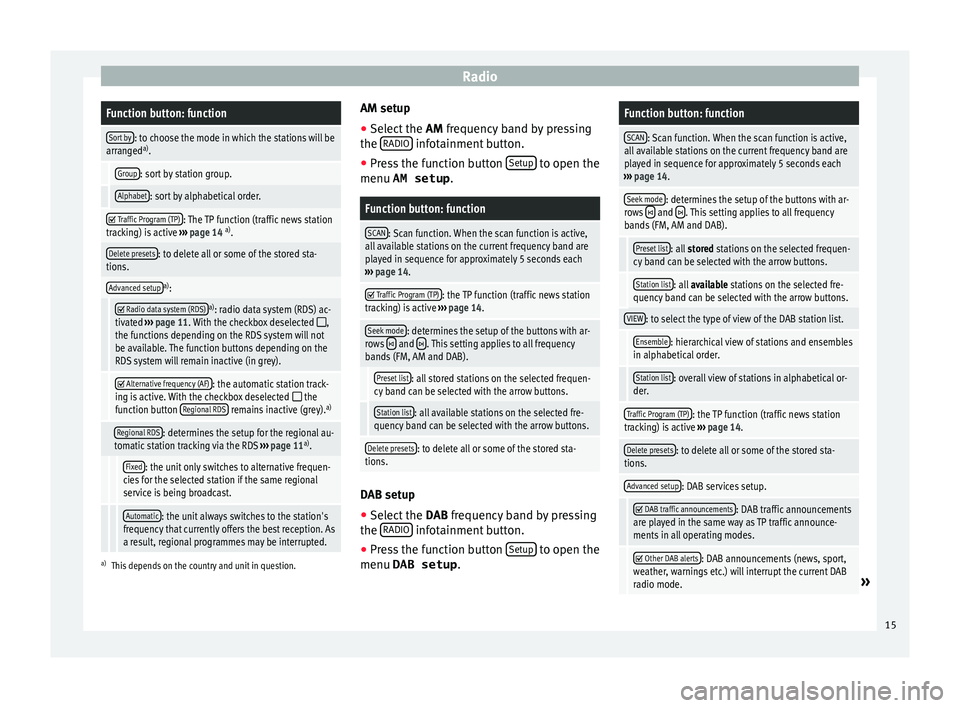
RadioFunction button: function
Sort by: to choose the mode in which the stations will be
arranged a)
.
Group: sort by station group.
Alphabet: sort by alphabetical order.
Traffic Program (TP): The TP function (traffic news station
tracking) is active ››› page 14 a)
.
Delete presets: to delete all or some of the stored sta-
tions.
Advanced setupa) :
Radio data system (RDS)a)
: radio data system (RDS) ac-
tivated ››› page 11. With the checkbox deselected ,
the functions depending on the RDS system will not
be available. The function buttons depending on the
RDS system will remain inactive (in grey).
Alternative frequency (AF): the automatic station track-
ing is active. With the checkbox deselected the
function button Regional RDS remains inactive (grey). a)
Regional RDS: determines the setup for the regional au-
tomatic station tracking via the RDS ››› page 11 a)
.
Fixed: the unit only switches to alternative frequen-
cies for the selected station if the same regional
service is being broadcast.
Automatic: the unit always switches to the station's
frequency that currently offers the best reception. As
a result, regional programmes may be interrupted.
a) This depends on the country and unit in question.
AM setup
● Select the AM fr
equency band by pressing
the RADIO infotainment button.
● Press the function button Set
up to open the
menu AM setup .
Function button: function
SCAN: Scan function. When the scan function is active,
all available stations on the current frequency band are
played in sequence for approximately 5 seconds each
› ›› page 14.
Traffic Program (TP): the TP function (traffic news station
tracking) is active ››› page 14.
Seek mode: determines the setup of the buttons with ar-
rows and . This setting applies to all frequency
bands (FM, AM and DAB).
Preset list: all stored stations on the selected frequen-
cy band can be selected with the arrow buttons.
Station list: all available stations on the selected fre-
quency band can be selected with the arrow buttons.
Delete presets: to delete all or some of the stored sta-
tions. DAB setup
● Select the D
AB frequency band by pressing
the RADIO infotainment button.
● Press the function button Set
up to open the
menu DAB setup .
Function button: function
SCAN: Scan function. When the scan function is active,
all available stations on the current frequency band are
played in sequence for approximately 5 seconds each
› ›› page 14.
Seek mode: determines the setup of the buttons with ar-
rows and . This setting applies to all frequency
bands (FM, AM and DAB).
Preset list: all stored stations on the selected frequen-
cy band can be selected with the arrow buttons.
Station list: all available stations on the selected fre-
quency band can be selected with the arrow buttons.
VIEW: to select the type of view of the DAB station list.
Ensemble: hierarchical view of stations and ensembles
in alphabetical order.
Station list: overall view of stations in alphabetical or-
der.
Traffic Program (TP): the TP function (traffic news station
tracking) is active ››› page 14.
Delete presets: to delete all or some of the stored sta-
tions.
Advanced setup: DAB services setup.
DAB traffic announcements: DAB traffic announcements
are played in the same way as TP traffic announce-
ments in all operating modes.
Other DAB alerts: DAB announcements (news, sport,
weather, warnings etc.) will interrupt the current DAB
radio mode.
» 15
Page 18 of 48
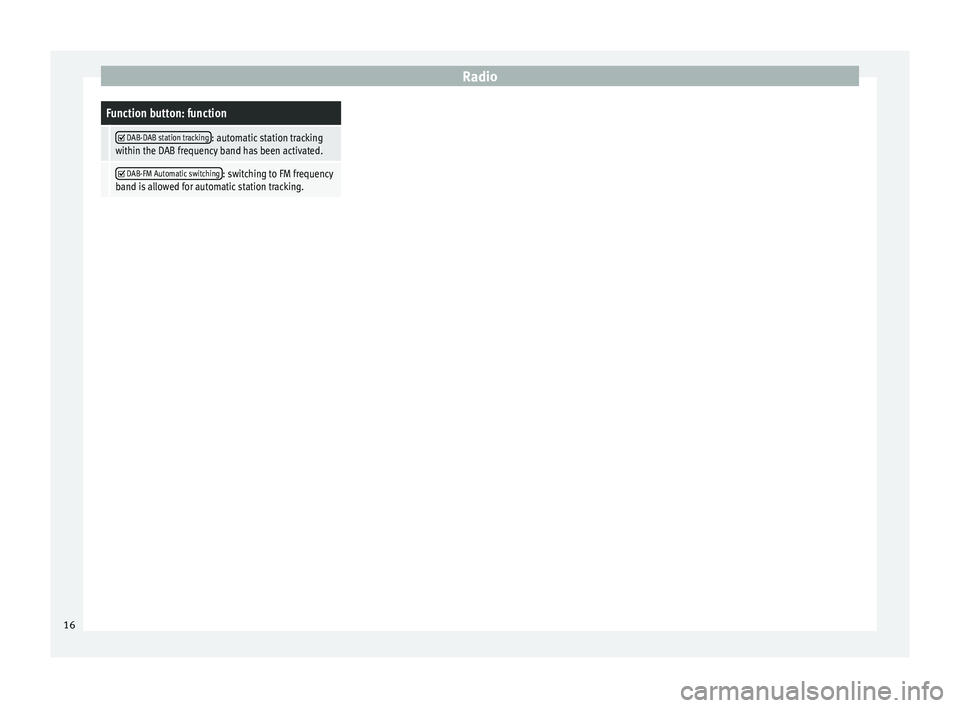
RadioFunction button: function
DAB-DAB station tracking: automatic station tracking
within the DAB frequency band has been activated.
DAB-FM Automatic switching: switching to FM frequency
band is allowed for automatic station tracking. 16
Page 19 of 48

Media
Media
M edia mode
Introduction Media sources ar
e audio sources containing
audio files on various different data storage
devices (e.g. SD memory card, USB, external
MP3 player, etc.). These audio files can be
played by the infotainment system from its
corresponding drives or audio input sockets
(memory card slot, AUX-IN multi-media sock-
et etc.) Note
● The audio coding technology MPEG-4 HE-
AA
C and patents have a Fraunhofer IIS li-
cence.
● This product is protected by copyright and
pr
operty rights of Microsoft Corporation. Us-
ing or distributing similar technology outside
of this product without a licence from Micro-
soft or any of its authorised subsidiaries is
prohibited.
● The infotainment system only plays undam-
ag
ed compatible audio files; other files are
ignored.
● Consult the list of supported devices on the
w
eb. Requirements for the media sources
and audio fi
les The supported file formats listed are collec-
tiv
ely referred to below as "audio files".
Media sourcesRequirements for playing
in the unit
SD and MMC Mem-
ory cards compatible
with the FAT12, FAT16,
FAT32, XFAT or VFAT file
system (max. 2GB), as
well as SDHC and
SDXC memory cards.– MP3 files (.mp3) with a rate
of 8 to 320 kbit/s or variable.
– WMA files (.wma) of up to
9.2 mono/stereo with no copy
protection.
– Playlists in PLS, M3U, WPL
and ASX formats.
– Playlists no larger than
1000 elements or 20 kB.
– Filenames and addresses
no larger than 256 characters.
– On memory cards: a maxi-
mum of 1000 folders and a
maximum of 2048 files.
USB data storage
device with 2.0 specifi-
cation, compatible
with the FAT12, FAT16,
FAT32, or VFAT file sys-
tem (max. 2GB).
Audio file playback
via Bluetooth ®a)
.– The external media player
must support the Bluetooth
profile A2DP.
a) Bluetooth ®
is a registered trademark of Bluetooth SIG, Inc.
Restrictions and instructions
Contamination, exposure to high tempera-
tures and mechanical damage may render a data medium unusable. Please observe the
m
anufacturer's instructions.
Variations in the quality of data media pro-
duced by different manufacturers may lead to
anomalies during playback.
Please observe copyright laws.
The unit may be unable to read individual
tracks or the entire data medium due to the
data medium configuration or the devices
and programs used for recording. Informa-
tion can be found on the internet regarding
the best ways to create audio files and data
media (compression rate, ID3 tag etc.).
Depending on the size, its condition due to
use (copy and delete processes), the folder
structure and file type, the read time of the
data media used can vary considerably.
Playlists only determine a certain playing or-
der. There are no files stored in a playlist. The
unit will not play a playlist if the files are not
on the data medium at the locations referred
to by the playlist (relative file paths). Note
● Do not
use adaptors for memory cards.
● We will not accept any responsibility for
fi
les damaged or lost on the data medium. 17
Page 20 of 48

Media
Playing order of files and folders Fig. 13
Possible structure of an audio data
s
torage device. Audio files on data media
ar
e often organ-
ised by means of folders and playlists ,
to determine a certain playing order.
Tracks, folders and playlists on a data medi-
um are sorted by name in alphabetic or nu-
meric order.
The diagram shows an example of a conven-
tional audio data storage device containing tracks
, f
olders and subfolders ››› Fig. 13
that are played in the following way: 1)
Track 1 and
2 in the root directory of
the d
ata storage device
Track 3 and
4 in the fir
st folder F1 of
the root directory of the data storage de-
vice
Track 5 in the fir
st subfolder F1.1 of the
folder F1
Track 6 in the fir
st subfolder F1.1.1 of
the subfolder F1.1
Track 7 in the sec
ond subfolder F1.2 of
the folder F1
Tracks 8 and
9 in the sec
ond folder F2
Note
● The p
lay order can be modified by selecting
between the different playback modes
››› page 18.
● The playlists are not activated automatical-
ly; they
must be selected from the track se-
lection menu ››› page 20. 1.
2.
3.
4.
5.
6.
MEDIA main menu Fig. 14
MEDIA main menu. Through the main menu MEDIA y
ou can se-
lect and play different Media sources.
● Press the infotainment button MEDIA ›››
Fig. 1 t
o open the main menu MEDIA
››› Fig. 14.
It will continue playing the last media source
selected from the same point.
The media source being played is indicated
on the dropdown list when the MEDIA func-
tion button is pressed ››› Fig. 15.
If there is no Media source available, the ME-
DIA main menu is displayed. 1)
In the Media settings menu the function
, Mi
x/Repeat incl. subfolders must be activated.
18