radio Seat Ibiza 5D 2008 Radio System ALANA
[x] Cancel search | Manufacturer: SEAT, Model Year: 2008, Model line: Ibiza 5D, Model: Seat Ibiza 5D 2008Pages: 70, PDF Size: 0.97 MB
Page 48 of 70
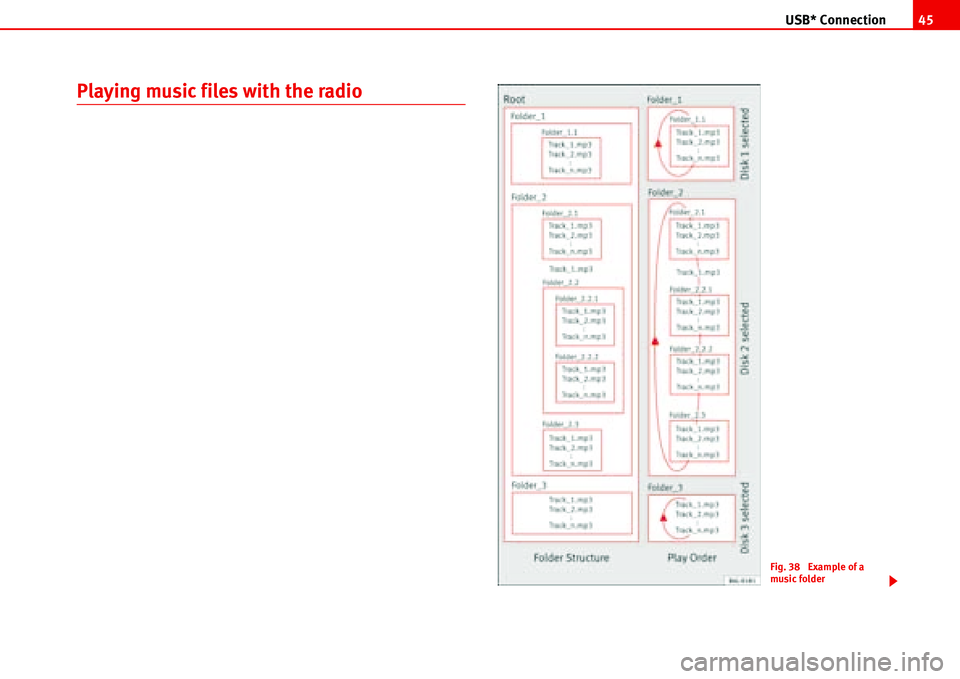
USB* Connection45
Playing music files with the radio
Fig. 38 Example of a
music folder
Page 49 of 70
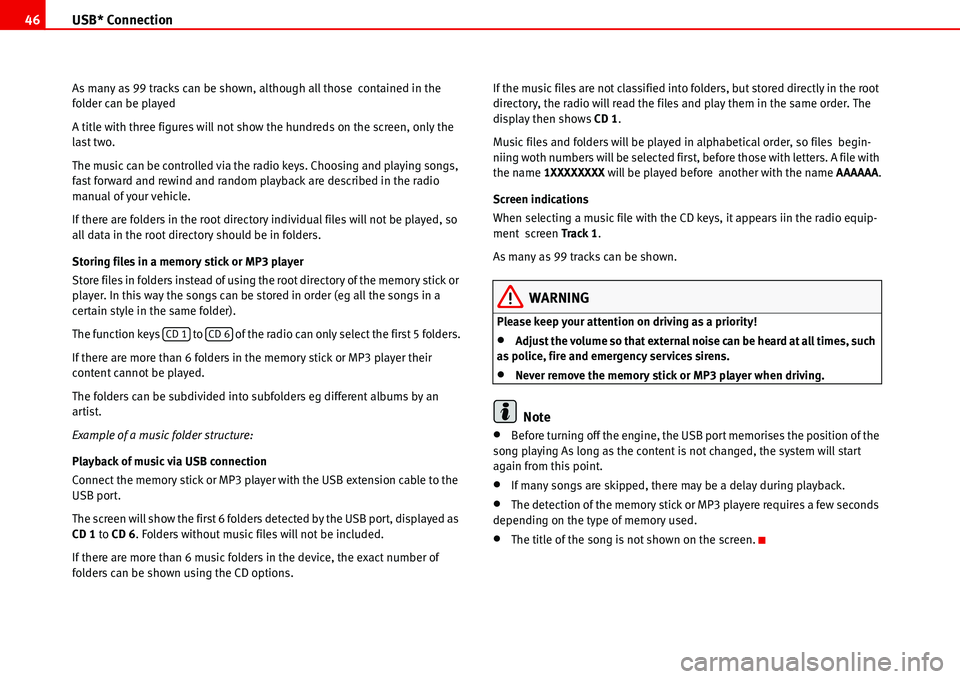
USB* Connection 46
As many as 99 tracks can be shown, although all those contained in the
folder can be played
A title with three figures will not show the hundreds on the screen, only the
last two.
The music can be controlled via the radio keys. Choosing and playing songs,
fast forward and rewind and random playback are described in the radio
manual of your vehicle.
If there are folders in the root directory individual files will not be played, so
all data in the root directory should be in folders.
Storing files in a memory stick or MP3 player
Store files in folders instead of using the root directory of the memory stick or
player. In this way the songs can be stored in order (eg all the songs in a
certain style in the same folder).
The function keys to of the radio can only select the first 5 folders.
If there are more than 6 folders in the memory stick or MP3 player their
content cannot be played.
The folders can be subdivided into subfolders eg different albums by an
artist.
Example of a music folder structure:
Playback of music via USB connection
Connect the memory stick or MP3 player with the USB extension cable to the
USB port.
The screen will show the first 6 folders detected by the USB port, displayed as
CD 1 to CD 6. Folders without music files will not be included.
If there are more than 6 music folders in the device, the exact number of
folders can be shown using the CD options.If the music files are not classified into folders, but stored directly in the root
directory, the radio will read the files and play them in the same order. The
display then shows CD 1.
Music files and folders will be played in alphabetical order, so files begin-
niing woth numbers will be selected first, before those with letters. A file with
the name 1XXXXXXXX will be played before another with the name AAAAAA.
Screen indications
When selecting a music file with the CD keys, it appears iin the radio equip-
ment screen Track 1.
As many as 99 tracks can be shown.
WARNING
Please keep your attention on driving as a priority!
•Adjust the volume so that external noise can be heard at all times, such
as police, fire and emergency services sirens.
•Never remove the memory stick or MP3 player when driving.
Note
•Before turning off the engine, the USB port memorises the position of the
song playing As long as the content is not changed, the system will start
again from this point.
•If many songs are skipped, there may be a delay during playback.
•The detection of the memory stick or MP3 playere requires a few seconds
depending on the type of memory used.
•The title of the song is not shown on the screen.
CD 1CD 6
Page 57 of 70
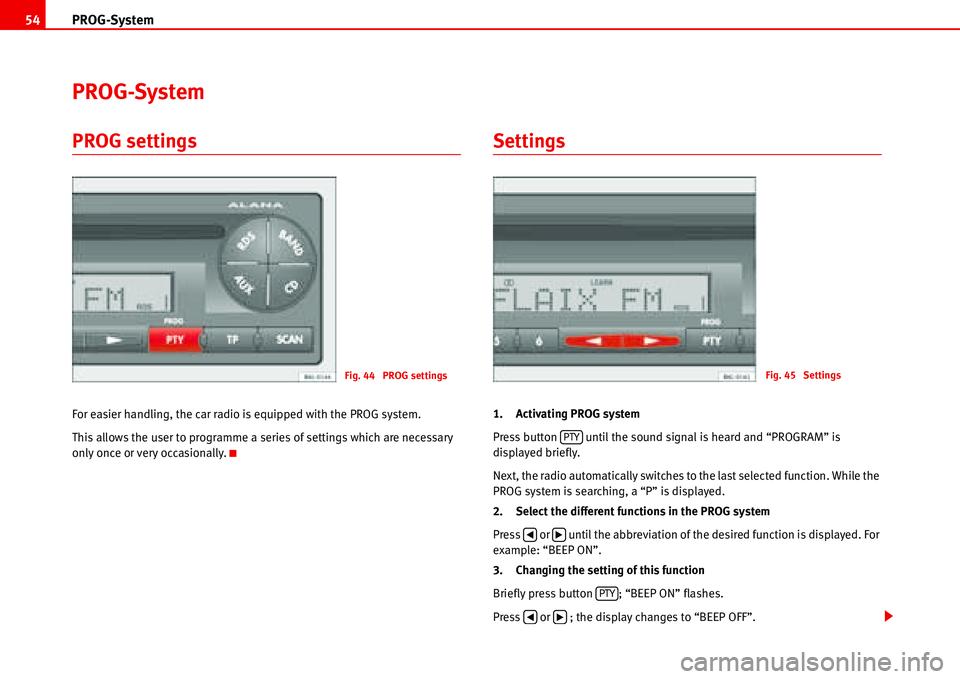
PROG-System 54
PROG-System
PROG settings
For easier handling, the car radio is equipped with the PROG system.
This allows the user to programme a series of settings which are necessary
only once or very occasionally.
Settings
1. Activating PROG system
Press button until the sound signal is heard and “PROGRAM” is
displayed briefly.
Next, the radio automatically switches to the last selected function. While the
PROG system is searching, a “P” is displayed.
2. Select the different functions in the PROG system
Press or until the abbreviation of the desired function is displayed. For
example: “BEEP ON”.
3. Changing the setting of this function
Briefly press button ; “BEEP ON” flashes.
Press or ; the display changes to “BEEP OFF”.
Fig. 44 PROG settingsFig. 45 Settings
PTY
�‚�b
PTY
�‚�b
Page 58 of 70
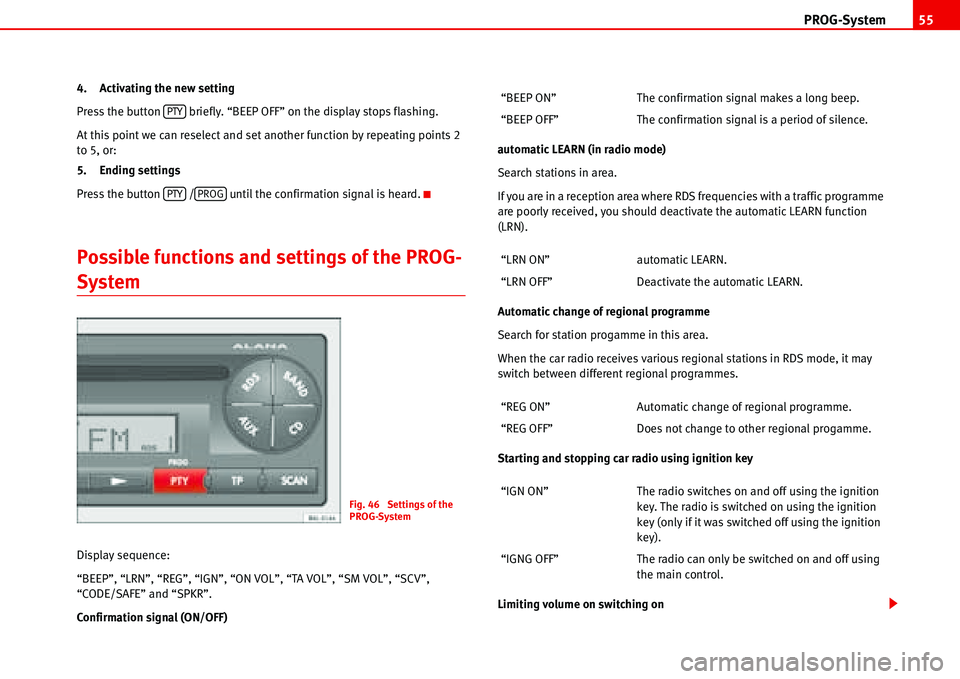
PROG-System55
4. Activating the new setting
Press the button briefly. “BEEP OFF” on the display stops flashing.
At this point we can reselect and set another function by repeating points 2
to 5, or:
5. Ending settings
Press the button / until the confirmation signal is heard.
Possible functions and settings of the PROG-
System
Display sequence:
“BEEP”, “LRN”, “REG”, “IGN”, “ON VOL”, “TA VOL”, “SM VOL”, “SCV”,
“CODE/SAFE” and “SPKR”.
Confirmation signal (ON/OFF)automatic LEARN (in radio mode)
Search stations in area.
If you are in a reception area where RDS frequencies with a traffic programme
are poorly received, you should deactivate the automatic LEARN function
(LRN).
Automatic change of regional programme
Search for station progamme in this area.
When the car radio receives various regional stations in RDS mode, it may
switch between different regional programmes.
Starting and stopping car radio using ignition key
Limiting volume on switching on
PTY
PTYPROG
Fig. 46 Settings of the
PROG-System
“BEEP ON” The confirmation signal makes a long beep.
“BEEP OFF” The confirmation signal is a period of silence.
“LRN ON” automatic LEARN.
“LRN OFF” Deactivate the automatic LEARN.
“REG ON” Automatic change of regional programme.
“REG OFF” Does not change to other regional progamme.
“IGN ON” The radio switches on and off using the ignition
key. The radio is switched on using the ignition
key (only if it was switched off using the ignition
key).
“IGNG OFF” The radio can only be switched on and off using
the main control.
Page 59 of 70
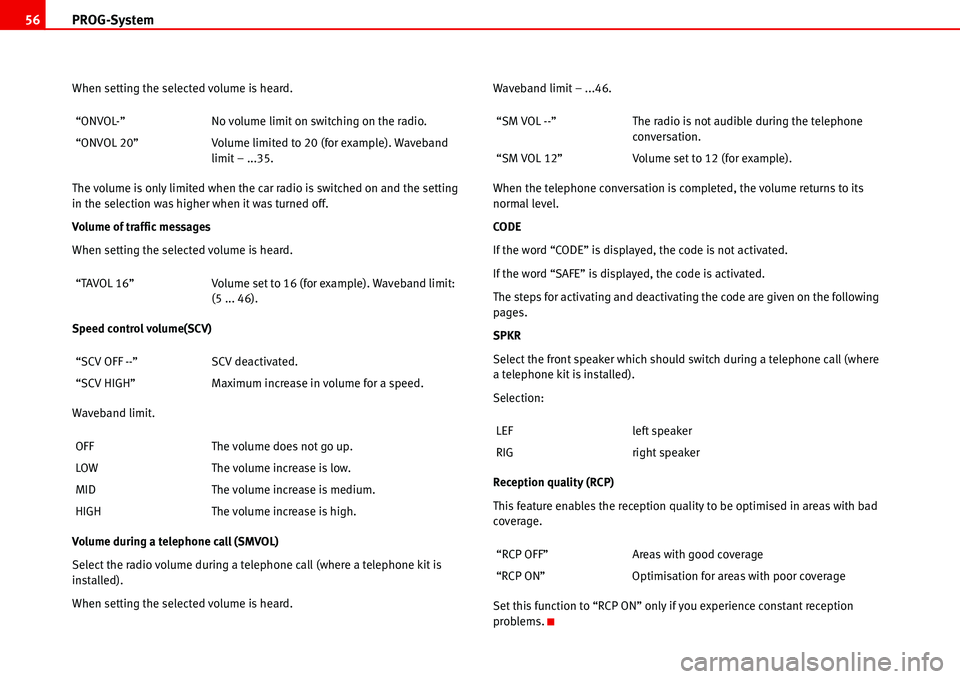
PROG-System 56
When setting the selected volume is heard.
The volume is only limited when the car radio is switched on and the setting
in the selection was higher when it was turned off.
Volume of traffic messages
When setting the selected volume is heard.
Speed control volume(SCV)
Waveband limit.
Volume during a telephone call (SMVOL)
Select the radio volume during a telephone call (where a telephone kit is
installed).
When setting the selected volume is heard.Waveband limit – ...46.
When the telephone conversation is completed, the volume returns to its
normal level.
CODE
If the word “CODE” is displayed, the code is not activated.
If the word “SAFE” is displayed, the code is activated.
The steps for activating and deactivating the code are given on the following
pages.
SPKR
Select the front speaker which should switch during a telephone call (where
a telephone kit is installed).
Selection:
Reception quality (RCP)
This feature enables the reception quality to be optimised in areas with bad
coverage.
Set this function to “RCP ON” only if you experience constant reception
problems. “ONVOL-” No volume limit on switching on the radio.
“ONVOL 20” Volume limited to 20 (for example). Waveband
limit – ...35.
“TAVOL 16” Volume set to 16 (for example). Waveband limit:
(5 ... 46).
“SCV OFF --” SCV deactivated.
“SCV HIGH” Maximum increase in volume for a speed.
OFF The volume does not go up.
LOW The volume increase is low.
MID The volume increase is medium.
HIGH The volume increase is high.“SM VOL --” The radio is not audible during the telephone
conversation.
“SM VOL 12” Volume set to 12 (for example).
LEF left speaker
RIG right speaker
“RCP OFF” Areas with good coverage
“RCP ON” Optimisation for areas with poor coverage
Page 60 of 70
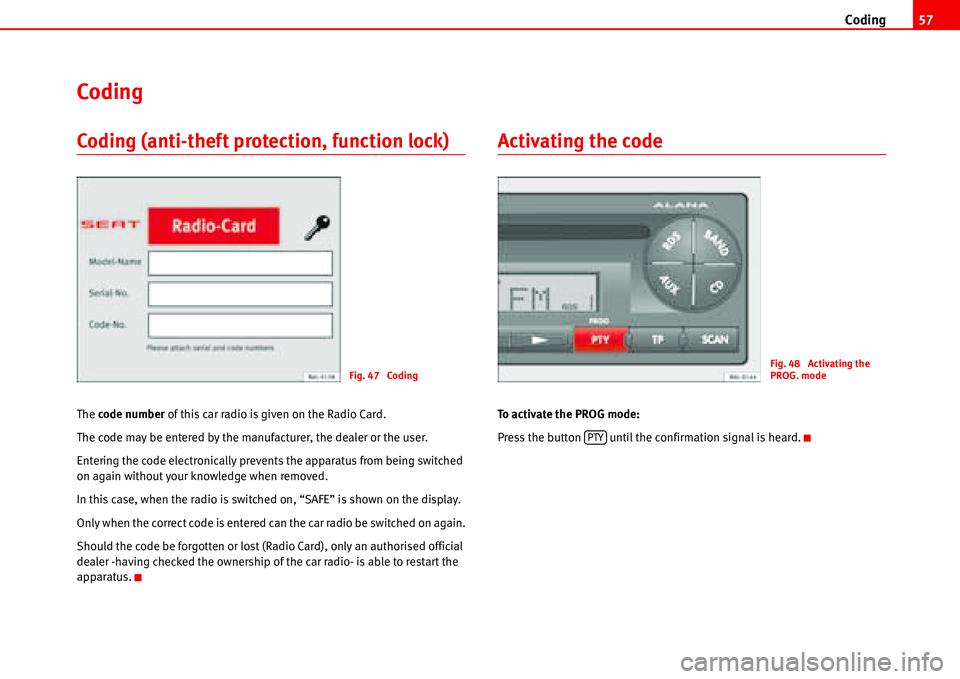
Coding57
Coding
Coding (anti-theft protection, function lock)
The code number of this car radio is given on the Radio Card.
The code may be entered by the manufacturer, the dealer or the user.
Entering the code electronically prevents the apparatus from being switched
on again without your knowledge when removed.
In this case, when the radio is switched on, “SAFE” is shown on the display.
Only when the correct code is entered can the car radio be switched on again.
Should the code be forgotten or lost (Radio Card), only an authorised official
dealer -having checked the ownership of the car radio- is able to restart the
apparatus.
Activating the code
To activate the PROG mode:
Press the button until the confirmation signal is heard.
Fig. 47 CodingFig. 48 Activating the
PROG. mode
PTY
Page 61 of 70
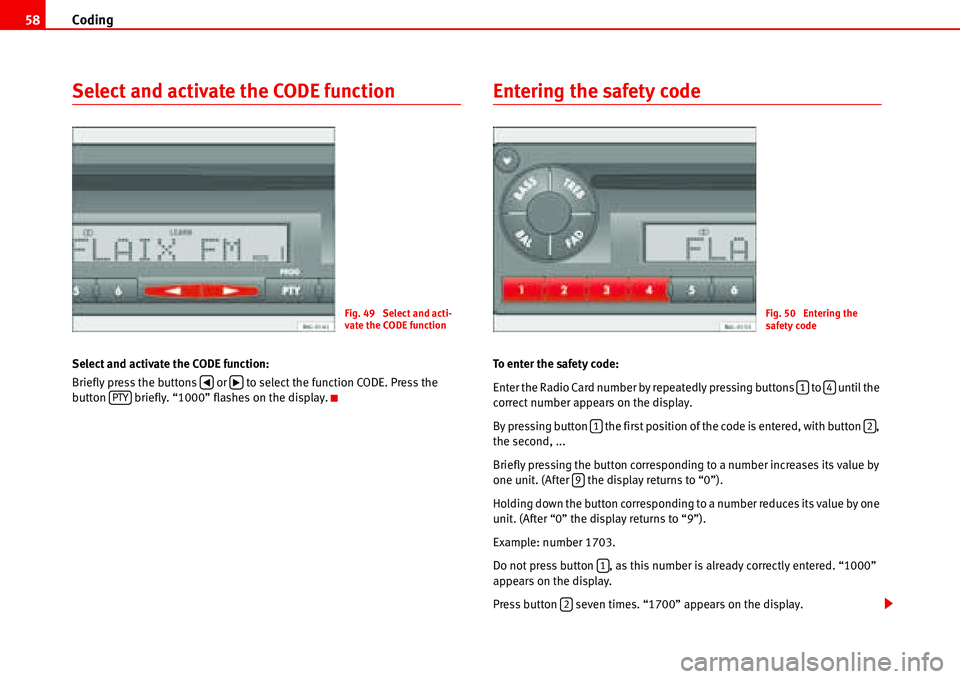
Coding 58
Select and activate the CODE function
Select and activate the CODE function:
Briefly press the buttons or to select the function CODE. Press the
button briefly. “1000” flashes on the display.
Entering the safety code
To enter the safety code:
Enter the Radio Card number by repeatedly pressing buttons to until the
correct number appears on the display.
By pressing button the first position of the code is entered, with button ,
the second, ...
Briefly pressing the button corresponding to a number increases its value by
one unit. (After the display returns to “0”).
Holding down the button corresponding to a number reduces its value by one
unit. (After “0” the display returns to “9”).
Example: number 1703.
Do not press button , as this number is already correctly entered. “1000”
appears on the display.
Press button seven times. “1700” appears on the display.
Fig. 49 Select and acti-
vate the CODE function
�‚�bPTY
Fig. 50 Entering the
safety code
14
12
9
1
2
Page 62 of 70
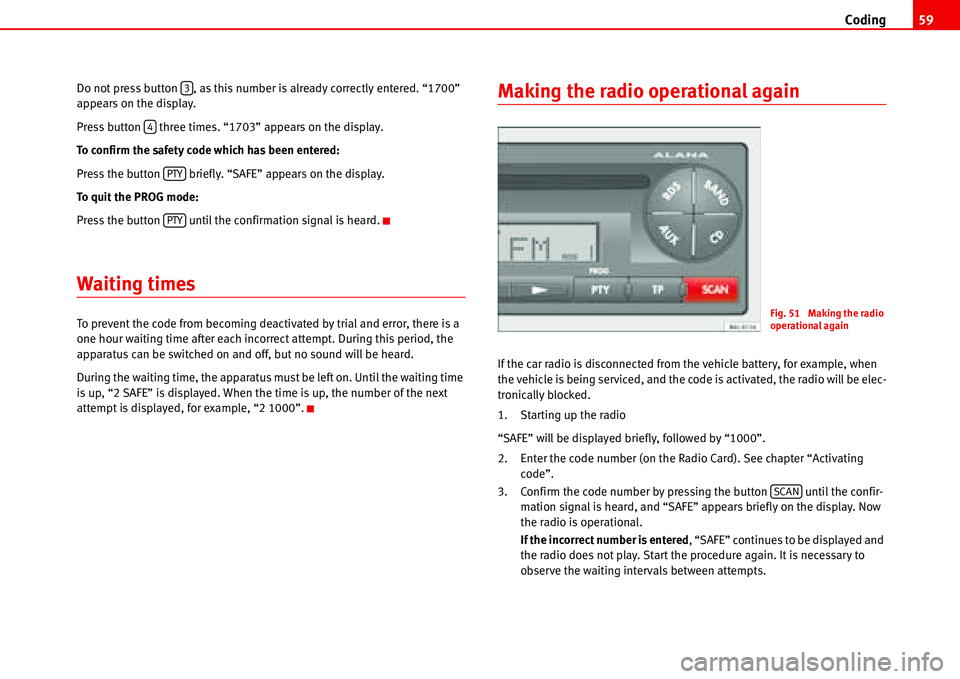
Coding59
Do not press button , as this number is already correctly entered. “1700”
appears on the display.
Press button three times. “1703” appears on the display.
To confirm the safety code which has been entered:
Press the button briefly. “SAFE” appears on the display.
To quit the PROG mode:
Press the button until the confirmation signal is heard.
Waiting times
To prevent the code from becoming deactivated by trial and error, there is a
one hour waiting time after each incorrect attempt. During this period, the
apparatus can be switched on and off, but no sound will be heard.
During the waiting time, the apparatus must be left on. Until the waiting time
is up, “2 SAFE” is displayed. When the time is up, the number of the next
attempt is displayed, for example, “2 1000”.
Making the radio operational again
If the car radio is disconnected from the vehicle battery, for example, when
the vehicle is being serviced, and the code is activated, the radio will be elec-
tronically blocked.
1. Starting up the radio
“SAFE” will be displayed briefly, followed by “1000”.
2. Enter the code number (on the Radio Card). See chapter “Activating
code”.
3. Confirm the code number by pressing the button until the confir-
mation signal is heard, and “SAFE” appears briefly on the display. Now
the radio is operational.
If the incorrect number is entered, “SAFE” continues to be displayed and
the radio does not play. Start the procedure again. It is necessary to
observe the waiting intervals between attempts.
3
4
PTY
PTY
Fig. 51 Making the radio
operational again
SCAN
Page 63 of 70
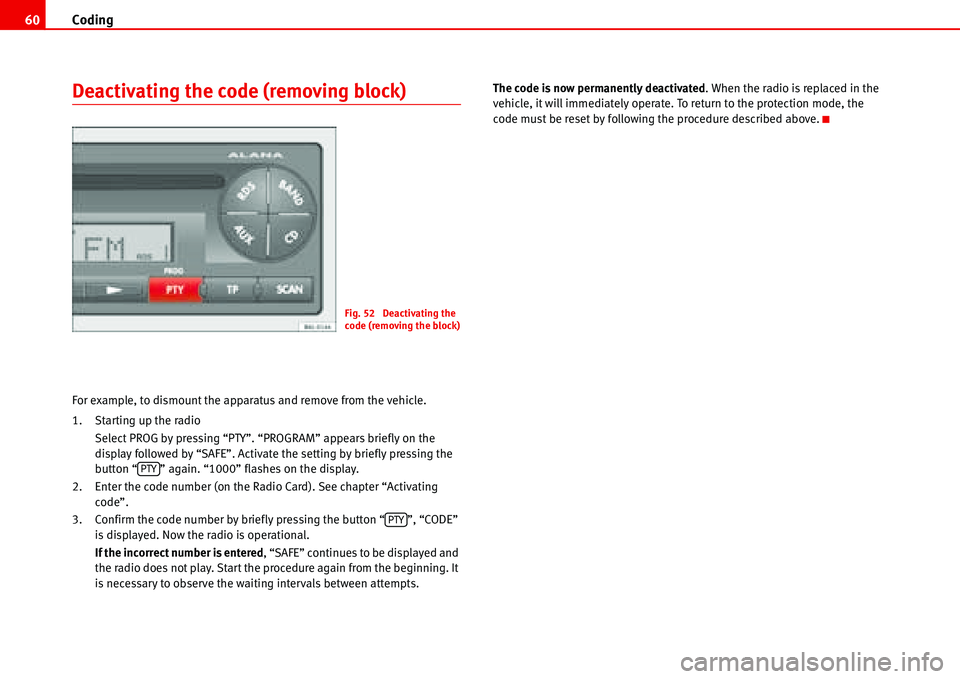
Coding 60
Deactivating the code (removing block)
For example, to dismount the apparatus and remove from the vehicle.
1. Starting up the radio
Select PROG by pressing “PTY”. “PROGRAM” appears briefly on the
display followed by “SAFE”. Activate the setting by briefly pressing the
button “ ” again. “1000” flashes on the display.
2. Enter the code number (on the Radio Card). See chapter “Activating
code”.
3. Confirm the code number by briefly pressing the button “ ”, “CODE”
is displayed. Now the radio is operational.
If the incorrect number is entered, “SAFE” continues to be displayed and
the radio does not play. Start the procedure again from the beginning. It
is necessary to observe the waiting intervals between attempts.The code is now permanently deactivated. When the radio is replaced in the
vehicle, it will immediately operate. To return to the protection mode, the
code must be reset by following the procedure described above.
Fig. 52 Deactivating the
code (removing the block)
PTY
PTY
Page 64 of 70
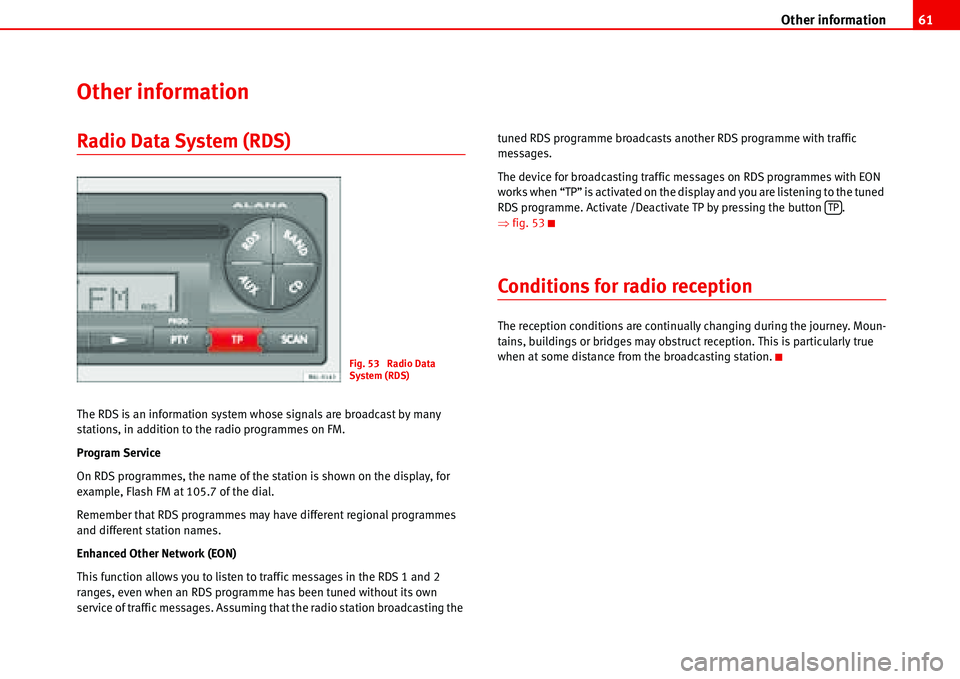
Other information61
Other information
Radio Data System (RDS)
The RDS is an information system whose signals are broadcast by many
stations, in addition to the radio programmes on FM.
Program Service
On RDS programmes, the name of the station is shown on the display, for
example, Flash FM at 105.7 of the dial.
Remember that RDS programmes may have different regional programmes
and different station names.
Enhanced Other Network (EON)
This function allows you to listen to traffic messages in the RDS 1 and 2
ranges, even when an RDS programme has been tuned without its own
service of traffic messages. Assuming that the radio station broadcasting the tuned RDS programme broadcasts another RDS programme with traffic
messages.
The device for broadcasting traffic messages on RDS programmes with EON
works when “TP” is activated on the display and you are listening to the tuned
RDS programme. Activate /Deactivate TP by pressing the button .
�Ÿfig. 53
Conditions for radio reception
The reception conditions are continually changing during the journey. Moun-
tains, buildings or bridges may obstruct reception. This is particularly true
when at some distance from the broadcasting station.
Fig. 53 Radio Data
System (RDS)
TP