Seat Ibiza SC 2008 Radio System CAR STEREO MP3
Manufacturer: SEAT, Model Year: 2008, Model line: Ibiza SC, Model: Seat Ibiza SC 2008Pages: 54, PDF Size: 1.65 MB
Page 11 of 54
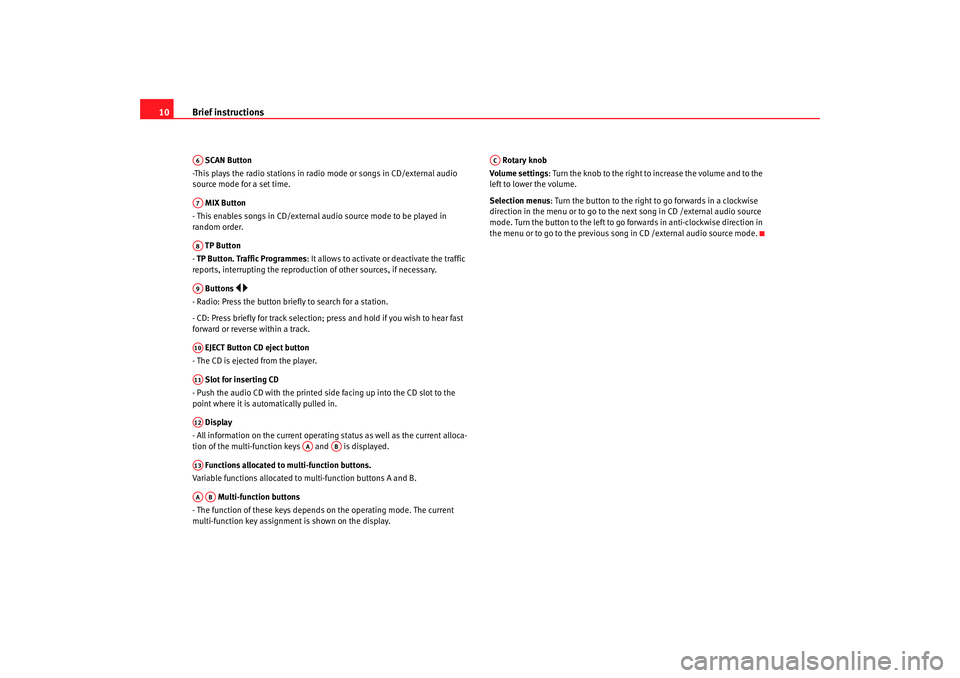
Brief instructions
10 SCAN Button
-This plays the radio stations in radio mode or songs in CD/external audio
source mode for a set time.
MIX Button
- This enables songs in CD/external audio source mode to be played in
random order.
TP Button
- TP Button. Traffic Programmes: It allows to activate or deactivate the traffic
reports, interrupting the reproduction of other sources, if necessary.
Buttons
- Radio: Press the button brief ly to search for a station.
- CD: Press briefly for track selection; pres s and hold if you wish to hear fast
forward or reverse within a track.
EJECT Button CD eject button
- The CD is ejected from the player.
Slot for inserting CD
- Push the audio CD with the printed side facing up into the CD slot to the
point where it is automatically pulled in.
Display
- All information on the current operating status as well as the current alloca-
tion of the multi-function keys and is displayed.
Functions allocated to multi-function buttons.
Variable functions allocated to multi-function buttons A and B.
Multi-function buttons
- The function of these keys depends on the operating mode. The current
multi-function key assignment is shown on the display. Rotary knob
Volume settings: Turn the knob to the right to increase the volume and to the
left to lower the volume.
Selection menus : Turn the button to the right to go forwards in a clockwise
direction in the menu or to go to the next song in CD /external audio source
mode. Turn the button to the left to go forwards in anti-clockwise direction in
the menu or to go to the previous song in CD /external audio source mode.A6A7A8A9A10A11A12
AA
AB
A13AAAB
AC
Car stereo_EN.book Seite 10 Dienstag, 18. März 2008 4:15 16
Page 12 of 54
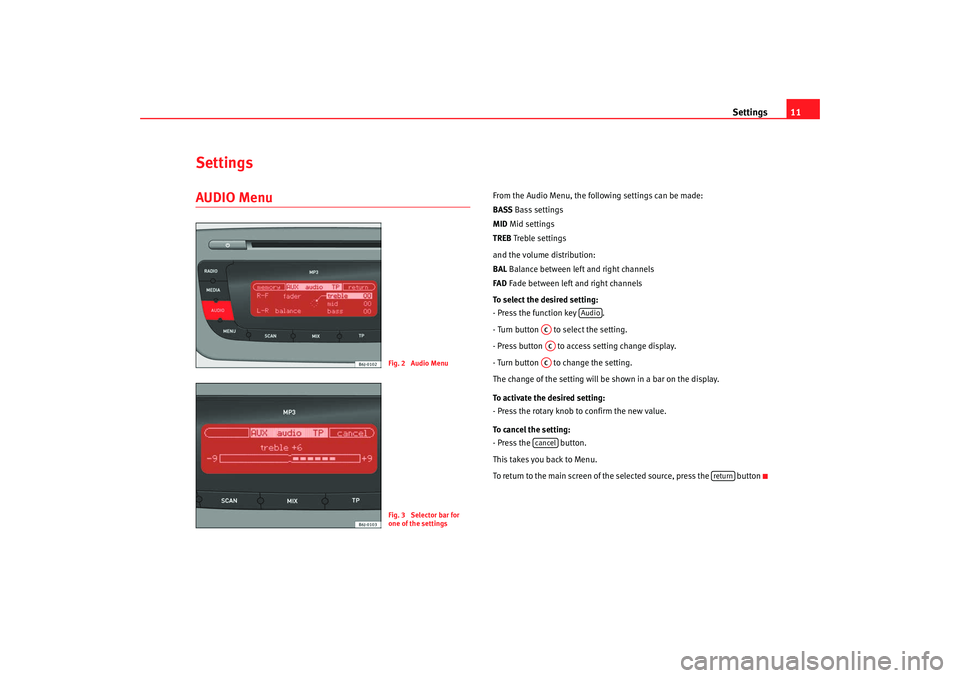
Settings11
SettingsAUDIO Menu
From the Audio Menu, the following settings can be made:
BASSBass settings
MID Mid settings
TREB Treble settings
and the volume distribution:
BAL Balance between left and right channels
FAD Fade between left and right channels
To select the desired setting:
- Press the function key .
- Turn button to select the setting.
- Press button to access setting change display.
- Turn button to change the setting.
The change of the setting will be shown in a bar on the display.
To activate the desired setting:
- Press the rotary knob to confirm the new value.
To cancel the setting:
- Press the button.
This takes you back to Menu.
To return to the main screen of the selected source, press the button
Fig. 2 Audio MenuFig. 3 Selector bar for
one of the settings
Audio
ACACACcancel
return
Car stereo_EN.book Seite 11 Dienstag, 18. März 2008 4:15 16
Page 13 of 54
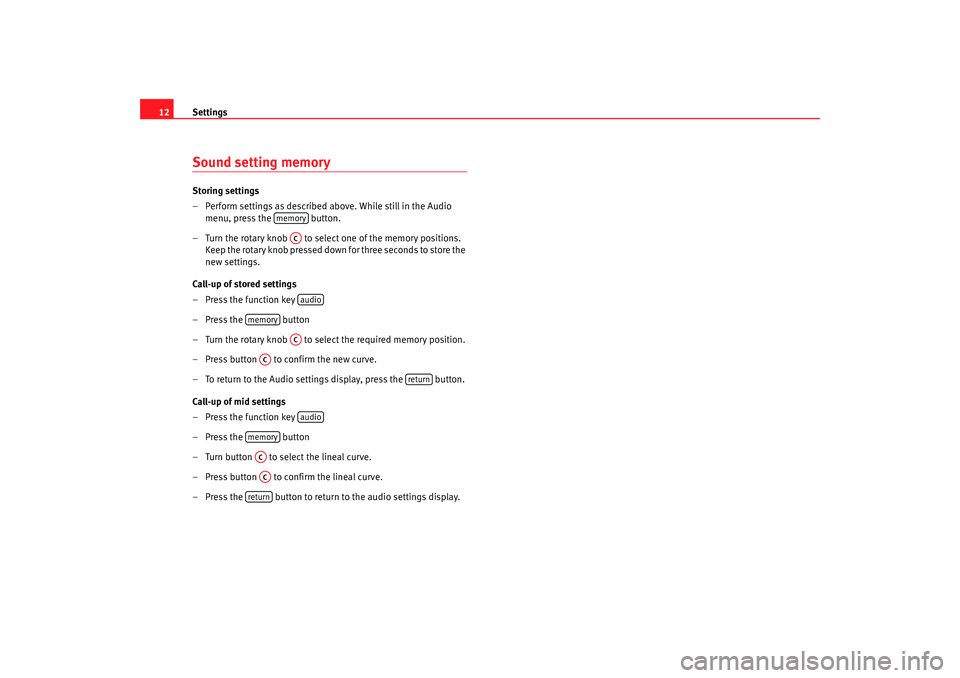
Settings
12Sound setting memory Storing settings
– Perform settings as described above. While still in the Audio
menu, press the button.
– Turn the rotary knob to select one of the memory positions. Keep the rotary knob pressed down for three seconds to store the
new settings.
Call-up of stored settings
– Press the function key
– Press the button
– Turn the rotary knob to select the required memory position.
– Press button to confirm the new curve.
– To return to the Audio settings display, press the button.
Call-up of mid settings
– Press the function key
– Press the button
– Turn button to select the lineal curve.
– Press button to confirm the lineal curve.
– Press the button to return to the audio settings display.
memory
ACaudio
memory
AC
AC
return
audio
memoryACAC
return
Car stereo_EN.book Seite 12 Dienstag, 18. März 2008 4:15 16
Page 14 of 54
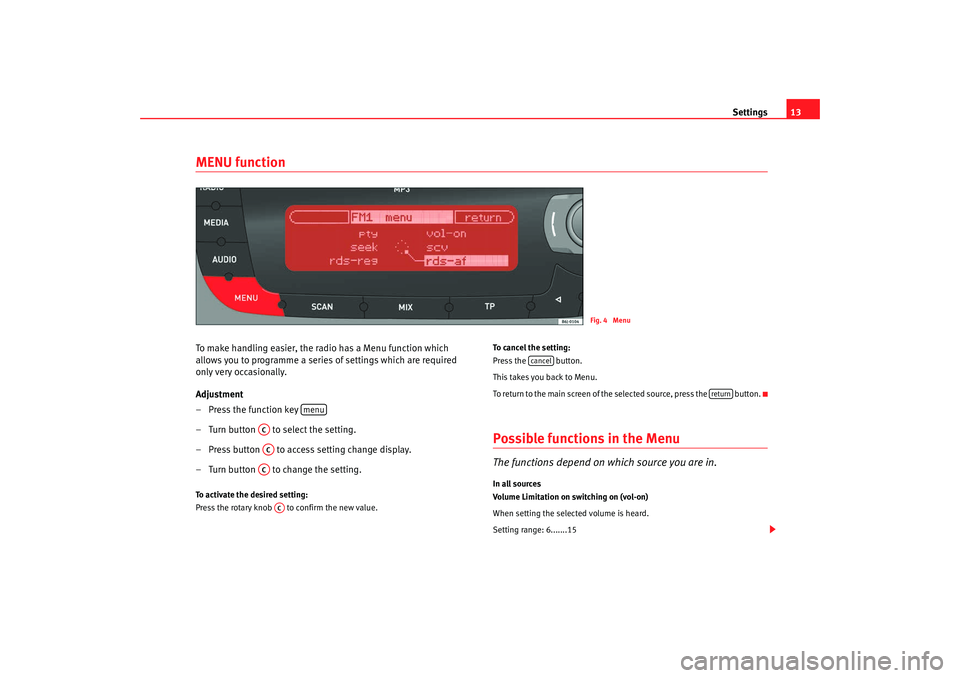
Settings13
MENU functionTo make handling easier, the radio has a Menu function which
allows you to programme a series of settings which are required
only very occasionally.
Adjustment
– Press the function key
– Turn button to select the setting.
– Press button to access setting change display.
– Turn button to change the setting.To activate the desired setting:
Press the rotary knob to confirm the new value. To cancel the setting:
Press the button.
This takes you back to Menu.
To return to the main screen of the selected source, press the button.
Possible functions in the MenuThe functions depend on which source you are in.In all sources
Volume Limitation on switching on (vol-on)
When setting the selected volume is heard.
Setting range: 6.......15
Fig. 4 Menu
menu
ACACAC
AC
cancel
return
Car stereo_EN.book Seite 13 Dienstag, 18. März 2008 4:15 16
Page 15 of 54
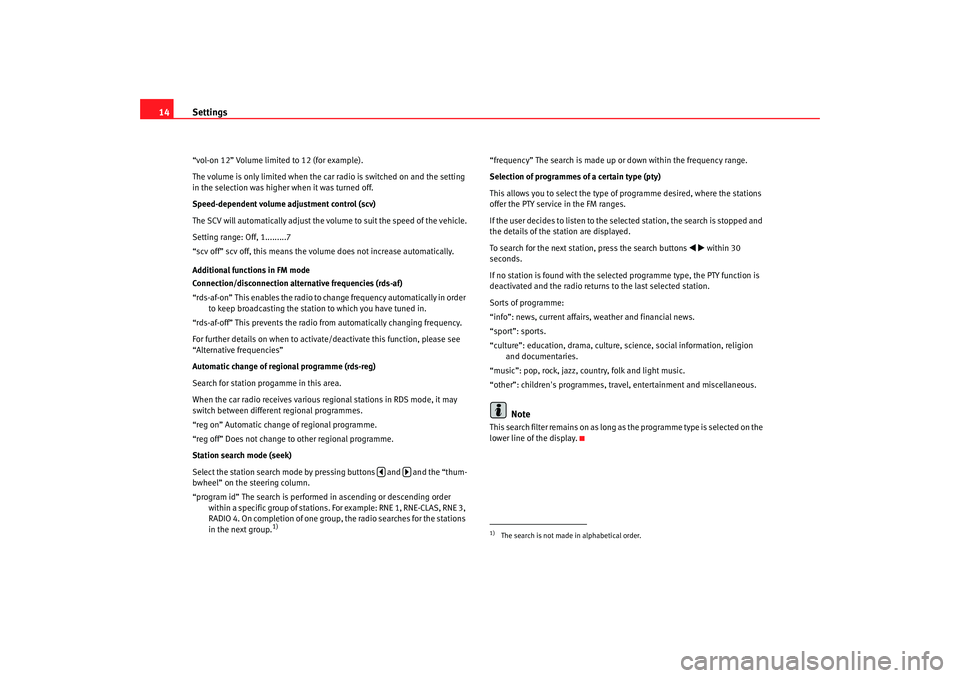
Settings
14“vol-on 12” Volume limited to 12 (for example).
The volume is only limited when the car radio is switched on and the setting
in the selection was higher when it was turned off.
Speed-dependent volume adjustment control (scv)
The SCV will automatically adjust the v olume to suit the speed of the vehicle.
Setting range: Off, 1.........7
“scv off” scv off, this means the volume does not increase automatically.
Additional functions in FM mode
Connection/disconnection alternative frequencies (rds-af)
“rds-af-on” This enables the radio to change frequency automatically in order to keep broadcasting the station to which you have tuned in.
“rds-af-off” This prevents the radio from automatically changing frequency.
For further details on when to activate/deactivate this function, please see
“Alternative frequencies”
Automatic change of regional programme (rds-reg)
Search for station progamme in this area.
When the car radio receives various re gional stations in RDS mode, it may
switch between different regional programmes.
“reg on” Automatic change of regional programme.
“reg off” Does not change to other regional programme.
Station search mode (seek)
Select the station search mode by pressing buttons and and the “thum-
bwheel” on the steering column.
“program id” The search is performed in ascending or descending order within a specific group of stations. For example: RNE 1, RNE-CLAS, RNE 3,
RADIO 4. On completion of one group, the radio searches for the stations
in the next group.
1)
“frequency” The search is made up or down within the frequency range.
Selection of programmes of a certain type (pty)
This allows you to select the type of programme desired, where the stations
offer the PTY service in the FM ranges.
If the user decides to listen to the selected station, the search is stopped and
the details of the station are displayed.
To search for the next station, press the search buttons
within 30
seconds.
If no station is found with the selected programme type, the PTY function is
deactivated and the radio returns to the last selected station.
Sorts of programme:
“info”: news, current affairs, weather and financial news.
“sport”: sports.
“culture”: education, drama, culture, science, social information, religion and documentaries.
“music”: pop, rock, jazz, country, folk and light music.
“other”: children's programmes, travel, entertainment and miscellaneous.
Note
This search filter remains on as long as the programme type is selected on the
lower line of the display.
1)The search is not made in alphabetical order.
Car stereo_EN.book Seite 14 Dienstag, 18. März 2008 4:15 16
Page 16 of 54
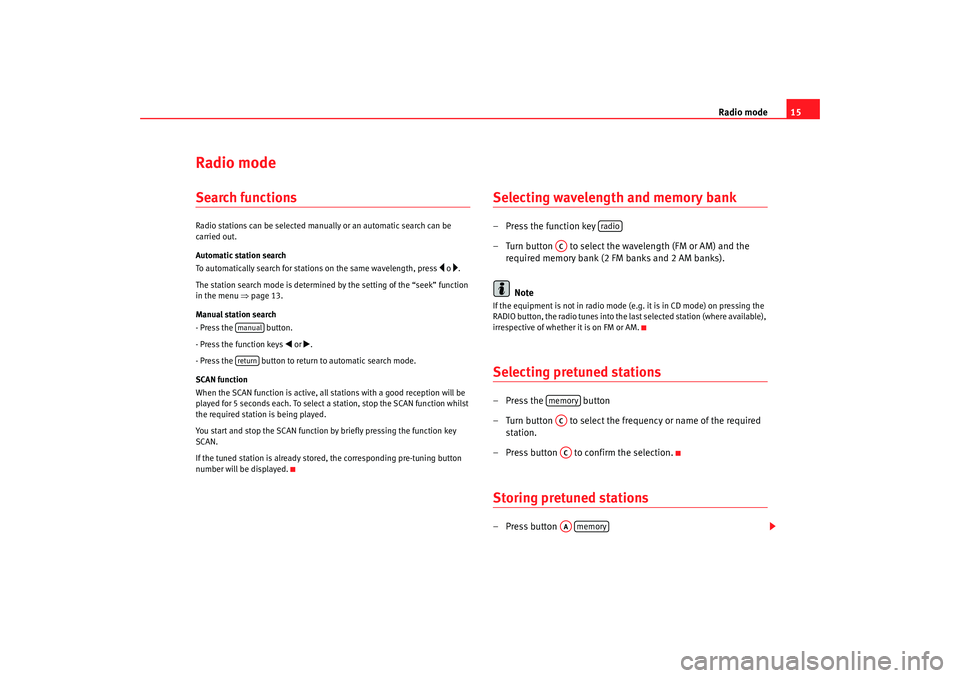
Radio mode15
Radio modeSearch functionsRadio stations can be selected manually or an automatic search can be
carried out.
Automatic station search
To automatically search for stations on the same wavelength, press
o .
The station search mode is determined by the setting of the “seek” function
in the menu ⇒page 13.
Manual station search
- Press the button.
- Press the function keys
or .
- Press the button to return to automatic search mode.
SCAN function
When the SCAN function is active, all st ations with a good reception will be
played for 5 seconds each. To select a station, stop the SCAN function whilst
the required station is being played.
You start and stop the SCAN function by briefly pressing the function key
SCAN.
If the tuned station is already stored, the corresponding pre-tuning button
number will be displayed.
Selecting wavelength and memory bank – Press the function key
– Turn button to select the wavelength (FM or AM) and the required memory bank (2 FM banks and 2 AM banks).
NoteIf the equipment is not in radio mode (e.g. it is in CD mode) on pressing the
RADIO button, the radio tunes into the last selected station (where available),
irrespective of whether it is on FM or AM.Selecting pretuned stations– Press the button
– Turn button to select the freq uency or name of the required
station.
– Press button to confirm the selection.Storing pretuned stations– Press button
manualreturn
radio
ACmemoryACACAA
memory
Car stereo_EN.book Seite 15 Dienstag, 18. März 2008 4:15 16
Page 17 of 54
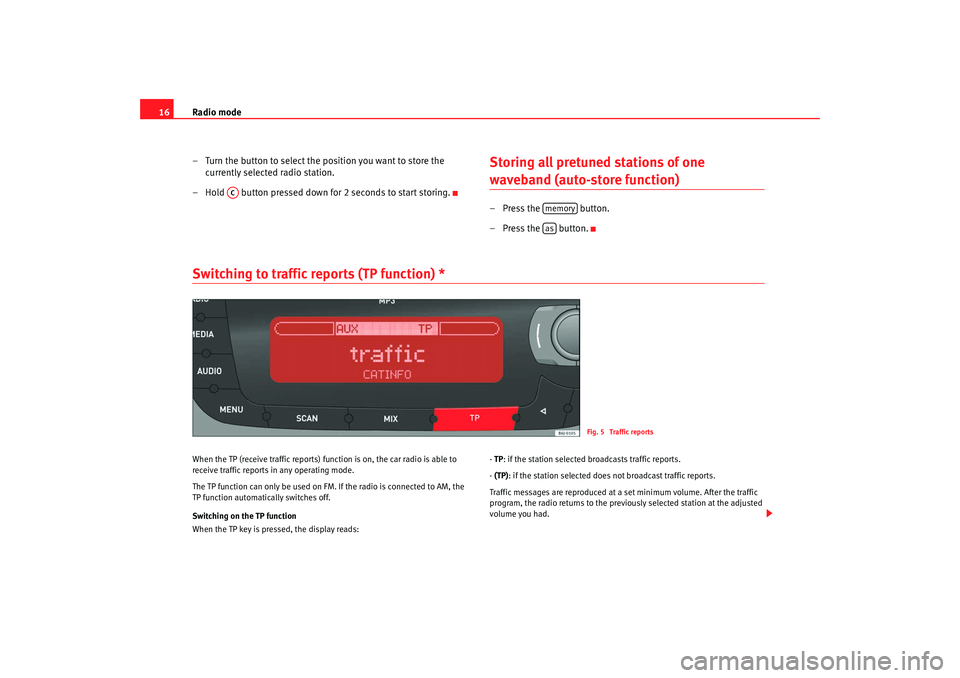
Radio mode
16
– Turn the button to select the position you want to store the currently selected radio station.
– Hold button pressed down for 2 seconds to start storing.
Storing all pretuned stations of one waveband (auto-store function)– Press the button.
–Press the button.
Switching to traffic reports (TP function) * When the TP (receive traffic reports) fu nction is on, the car radio is able to
receive traffic reports in any operating mode.
The TP function can only be used on FM. If the radio is connected to AM, the
TP function automatically switches off.
Switching on the TP function
When the TP key is pressed, the display reads: -
TP : if the station selected broadcasts traffic reports.
- (TP): if the station selected does not broadcast traffic reports.
Traffic messages are reproduced at a set minimum volume. After the traffic
program, the radio returns to the previously selected station at the adjusted
volume you had.
AC
memoryas
Fig. 5 Traffic reports
Car stereo_EN.book Seite 16 Dienstag, 18. März 2008 4:15 16
Page 18 of 54
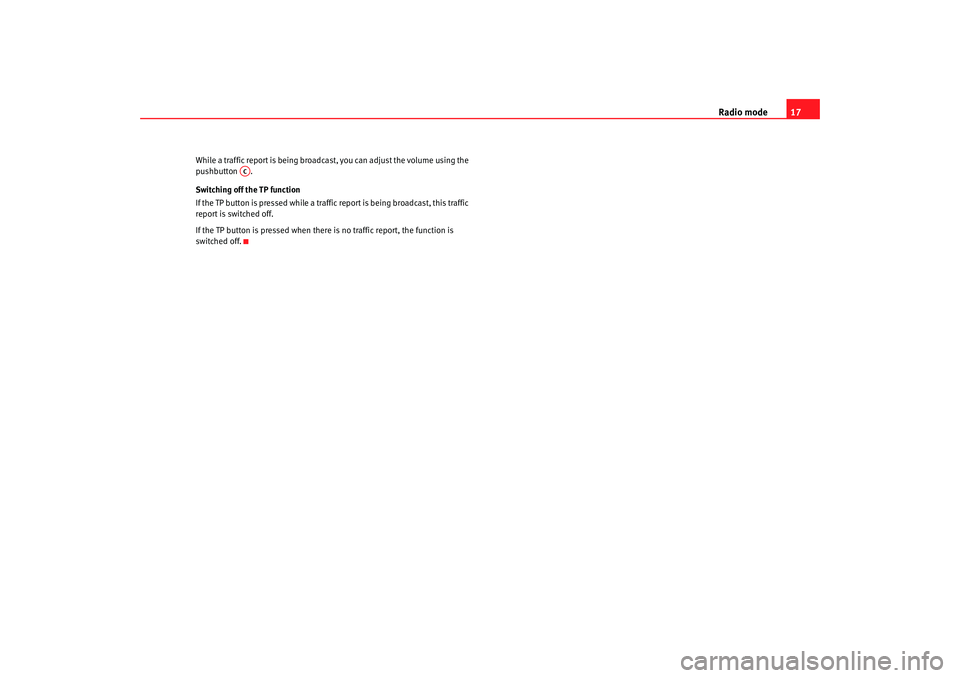
Radio mode17
While a traffic report is being broadcast, you can adjust the volum e using the
pushbutton .
Switching off the TP function
If the TP button is pressed while a traffic report is being broadcast, this traffic
report is switched off.
If the TP button is pressed when there is no traffic report, the function is
switched off.
AC
Car stereo_EN.book Seite 17 Dienstag, 18. März 2008 4:15 16
Page 19 of 54
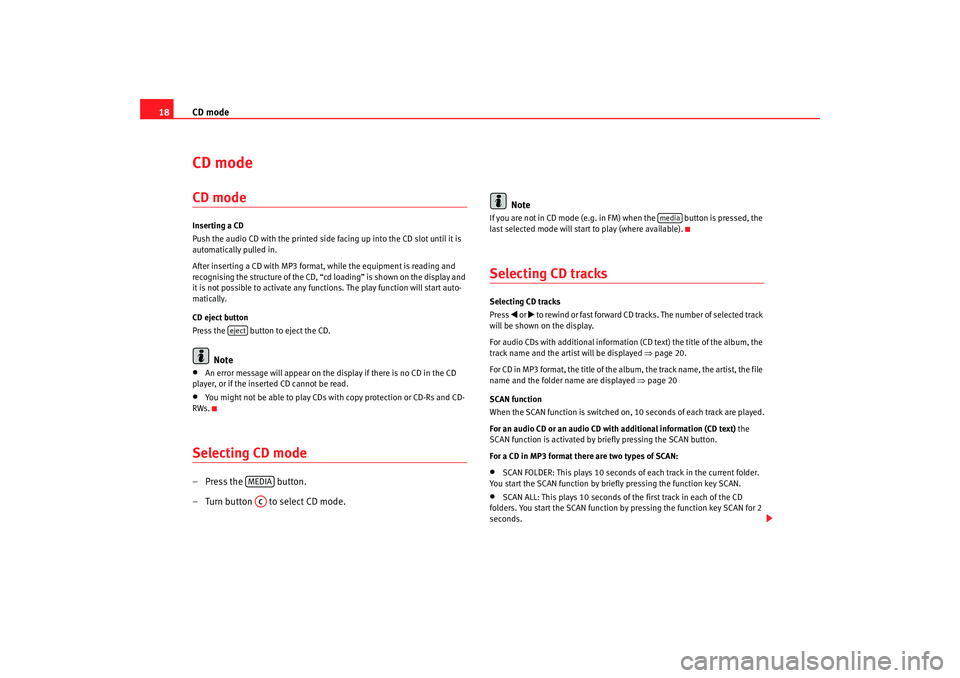
CD mode
18CD mode CD modeInserting a CD
Push the audio CD with the printed side facing up into the CD slot until it is
automatically pulled in.
After inserting a CD with MP3 format, while the equipment is reading and
recognising the structure of the CD, “c d loading” is shown on the display and
it is not possible to activate any functions. The play function will start auto-
matically.
CD eject button
Press the button to eject the CD.
Note
•
An error message will appear on the display if there is no CD in the CD
player, or if the inserted CD cannot be read.
•
You might not be able to play CDs with copy protection or CD-Rs and CD-
RWs.
Selecting CD mode– Press the button.
– Turn button to select CD mode. Note
If you are not in CD mode (e.g. in FM) when the button is pressed, the
last selected mode will start to play (where available).Selecting CD tracksSelecting CD tracks
Press
or to rewind or fast forward CD tracks. The number of selected track
will be shown on the display.
For audio CDs with additional information (CD text) the title of the album, the
track name and the artist will be displayed ⇒page 20.
For CD in MP3 format, the title of the album, the track name, the artist, the file
name and the folder name are displayed ⇒page 20
SCAN function
When the SCAN function is switched on, 10 seconds of each track are played.
For an audio CD or an audio CD with additional information (CD text) the
SCAN function is activated by briefly pressing the SCAN button.
For a CD in MP3 format there are two types of SCAN:
•
SCAN FOLDER: This plays 10 seconds of each track in the current folder.
You start the SCAN function by briefly pressing the function key SCAN.
•
SCAN ALL: This plays 10 seconds of the first track in each of the CD
folders. You start the SCAN function by pressing the function key SCAN for 2
seconds.
eject
MEDIAAC
media
Car stereo_EN.book Seite 18 Dienstag, 18. März 2008 4:15 16
Page 20 of 54
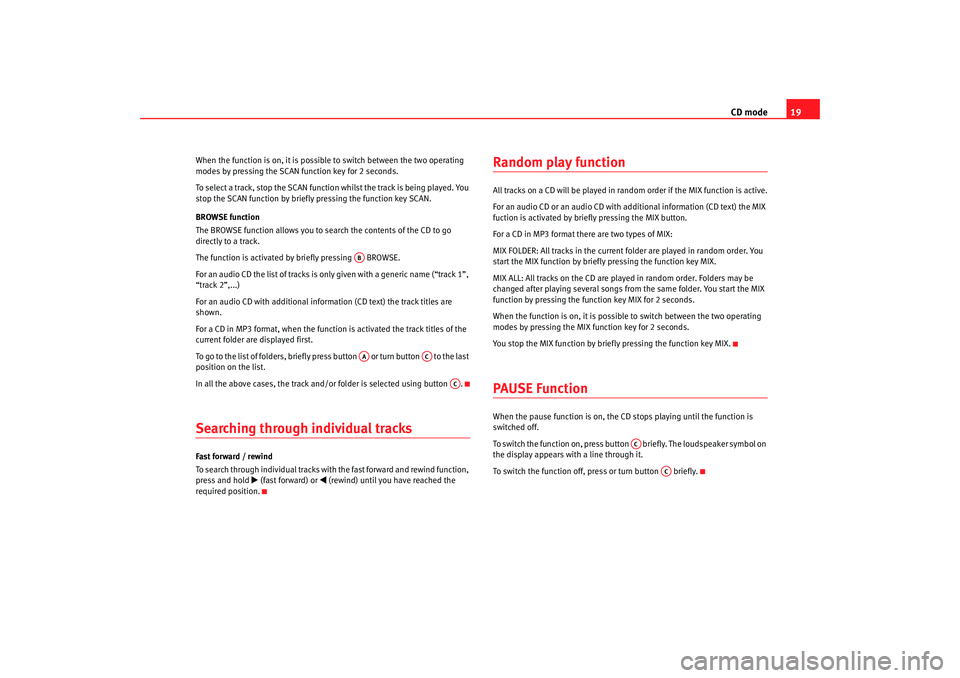
CD mode19
When the function is on, it is possib le to switch between the two operating
modes by pressing the SCAN function key for 2 seconds.
To select a track, stop the SCAN function whilst the track is being played. You
stop the SCAN function by briefly pressing the function key SCAN.
BROWSE function
The BROWSE function allows you to sear ch the contents of the CD to go
directly to a track.
The function is activated by briefly pressing BROWSE.
For an audio CD the list of tracks is only given with a generic name (“track 1”,
“track 2”,...)
For an audio CD with additional information (CD text) the track titles are
shown.
For a CD in MP3 format, when the function is activated the track titles of the
current folder are displayed first.
To go to the list of folders, briefly press button or turn button to the last
position on the list.
In all the above cases, the track and/or folder is selected using button .Searching through individual tracksFast forward / rewind
To search through individual tracks with the fast forward and rewind function,
press and hold
(fast forward) or
(rewind) until you have reached the
required position.
Random play functionAll tracks on a CD will be played in rand om order if the MIX function is active.
For an audio CD or an audio CD with additional information (CD text) the MIX
fuction is activated by briefly pressing the MIX button.
For a CD in MP3 format there are two types of MIX:
MIX FOLDER: All tracks in the current folder are played in random order. You
start the MIX function by briefly pressing the function key MIX.
MIX ALL: All tracks on the CD are played in random order. Folders may be
changed after playing several songs from the same folder. You start the MIX
function by pressing the function key MIX for 2 seconds.
When the function is on, it is possible to switch between the two operating
modes by pressing the MIX function key for 2 seconds.
You stop the MIX function by briefly pressing the function key MIX.PAUSE FunctionWhen the pause function is on, the CD stops playing until the function is
switched off.
To switch the function on, press button briefly. The loudspeaker symbol on
the display appears with a line through it.
To switch the function off, press or turn button briefly.
ABAA
AC
AC
AC
AC
Car stereo_EN.book Seite 19 Dienstag, 18. März 2008 4:15 16