Seat Ibiza SC 2009 CAR STEREO MP3
Manufacturer: SEAT, Model Year: 2009, Model line: Ibiza SC, Model: Seat Ibiza SC 2009Pages: 75, PDF Size: 3.14 MB
Page 51 of 75
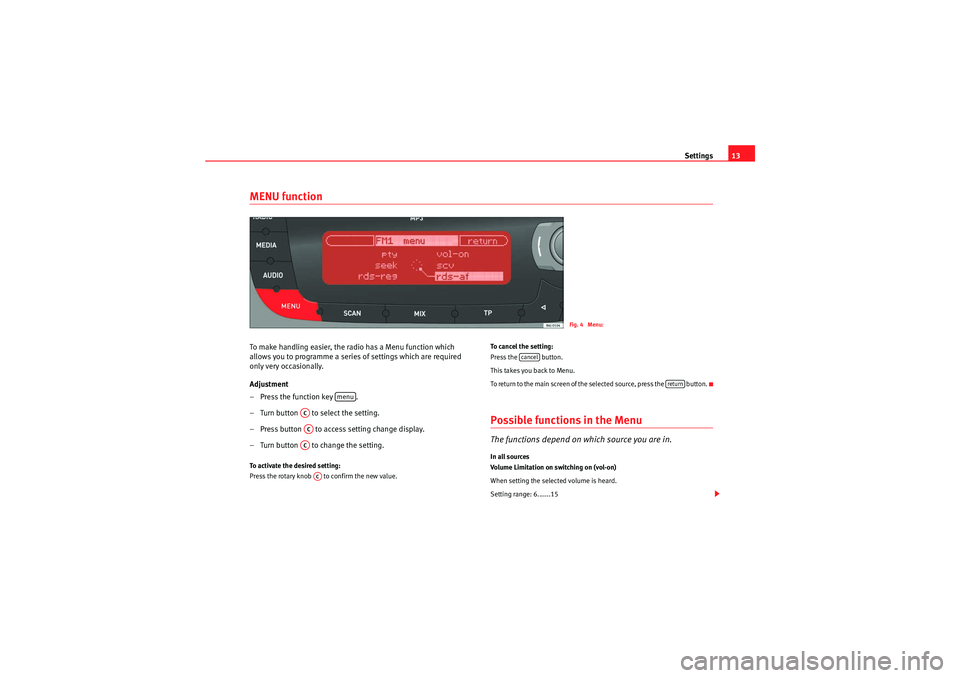
Settings13
MENU functionTo make handling easier, the radio has a Menu function which
allows you to programme a serie s of settings which are required
only very occasionally.
Adjustment
– Press the function key .
– Turn button to select the setting.
– Press button to access setting change display.
– Turn button to change the setting.To activate the desired setting:
Press the rotary knob to confirm the new value. To cancel the setting:
Press the button.
This takes you back to Menu.
To return to the main screen of the selected source, press the button.
Possible functions in the MenuThe functions depend on which source you are in.In all sources
Volume Limitation on switching on (vol-on)
When setting the selected volume is heard.
Setting range: 6.......15
Fig. 4 Menu:
menu
ACACACAC
cancel
return
Car Stereo MP3_EN.book Seite 13 Montag, 20. April 2009 1:56 13
Page 52 of 75
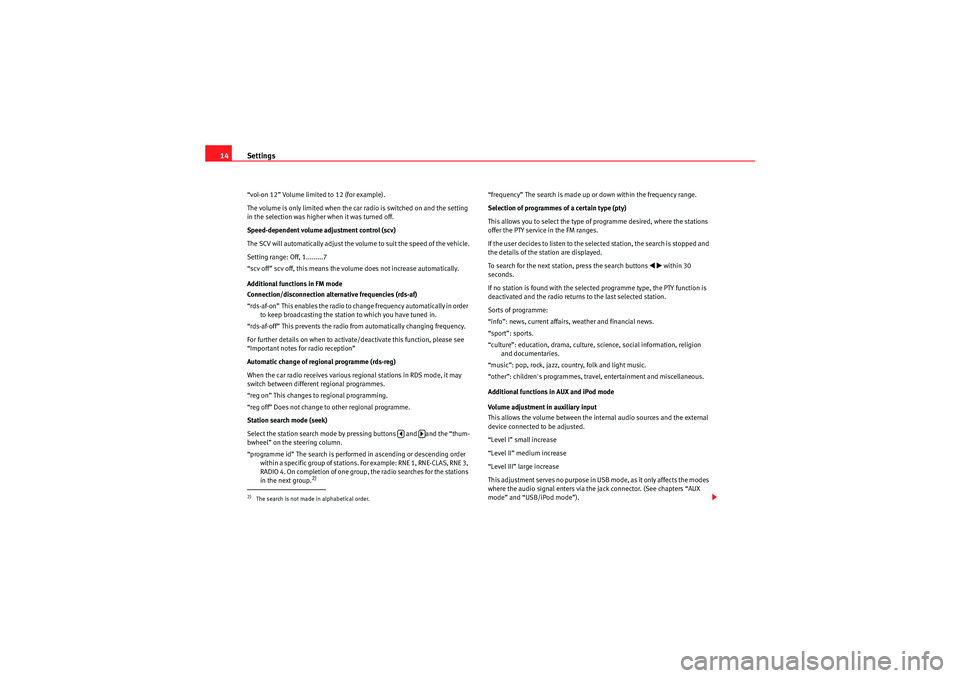
Settings
14“vol-on 12” Volume limited to 12 (for example).
The volume is only limited when the car radio is switched on and the setting
in the selection was higher when it was turned off.
Speed-dependent volume adjustment control (scv)
The SCV will automatically adjust the volume to suit the speed of the vehicle.
Setting range: Off, 1.........7
“scv off” scv off, this means the volume does not increase automatically.
Additional functions in FM mode
Connection/disconnection alternative frequencies (rds-af)
“rds-af-on” This enables the radio to change frequency automatically in order
to keep broadcasting the station to which you have tuned in.
“rds-af-off” This prevents the radio from automatically changing frequency.
For further details on when to activate/deactivate this function, please see
“Important notes for radio reception”
Automatic change of regional programme (rds-reg)
When the car radio rece ives various regional stations in RDS mode, it may
switch between different regional programmes.
“reg on” This changes to regional programming.
“reg off” Does not change to other regional programme.
Station search mode (seek)
Select the station search mode by pressing buttons and and the “thum-
bwheel” on the steering column.
“programme id” The search is performed in ascending or descending order within a specific group of stations. For example: RNE 1, RNE-CLAS, RNE 3,
RADIO 4. On completion of one group, the radio searches for the stations
in the next group.
2)
“frequency” The search is made up or down within the frequency range.
Selection of programmes of a certain type (pty)
This allows you to select the type of programme desired, where the stations
offer the PTY service in the FM ranges.
If the user decides to listen to the selected station, the search is stopped and
the details of the station are displayed.
To search for the next station, press the search buttons
�‚�b
within 30
seconds.
If no station is found with the selected programme type, the PTY function is
deactivated and the radio returns to the last selected station.
Sorts of programme:
“info”: news, current affairs, weather and financial news.
“sport”: sports.
“culture”: education, drama, culture, science, social information, religion and documentaries.
“music”: pop, rock, jazz, country, folk and light music.
“other”: children's programmes, travel, entertainment and miscellaneous.
Additional functions in AUX and iPod mode
Volume adjustment in auxiliary input
This allows the volume between the internal audio sources and the external
device connected to be adjusted.
“Level I” small increase
“Level II” medium increase
“Level III” large increase
This adjustment serves no purpose in USB mode, as it only affects the modes
where the audio signal enters via the jack connector. (See chapters “AUX
mode” and “USB/iPod mode”).
2)The search is not made in alphabetical order.
�y
�…
Car Stereo MP3_EN.book Seite 14 Montag, 20. April 2009 1:56 13
Page 53 of 75
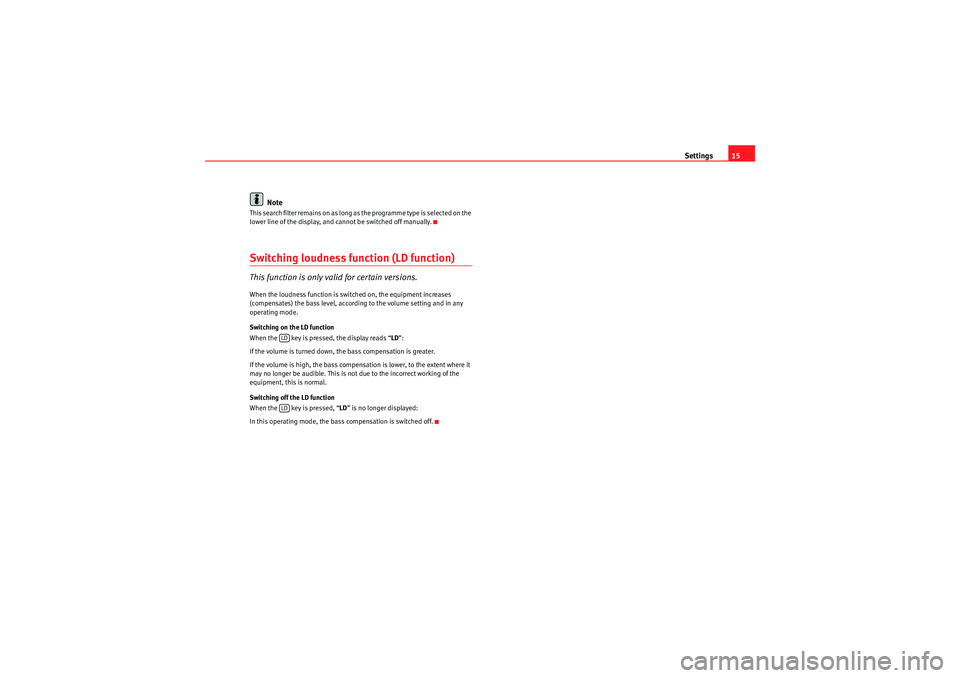
Settings15
Note
This search filter remains on as long as the programme type is selected on the
lower line of the display, and cannot be switched off manually.Switching loudness function (LD function)This function is only valid for certain versions.When the loudness function is switched on, the equipment increases
(compensates) the bass level, according to the volume setting and in any
operating mode.
Switching on the LD function
When the key is pressed, the display reads “LD ”:
If the volume is turned down, the bass compensation is greater.
If the volume is high, the bass compen sation is lower, to the extent where it
may no longer be audible. This is not due to the incorrect working of the
equipment, this is normal.
Switching off the LD function
When the key is pressed, “ LD” is no longer displayed:
In this operating mode, the bass compensation is switched off.
LDLD
Car Stereo MP3_EN.book Seite 15 Montag, 20. April 2009 1:56 13
Page 54 of 75
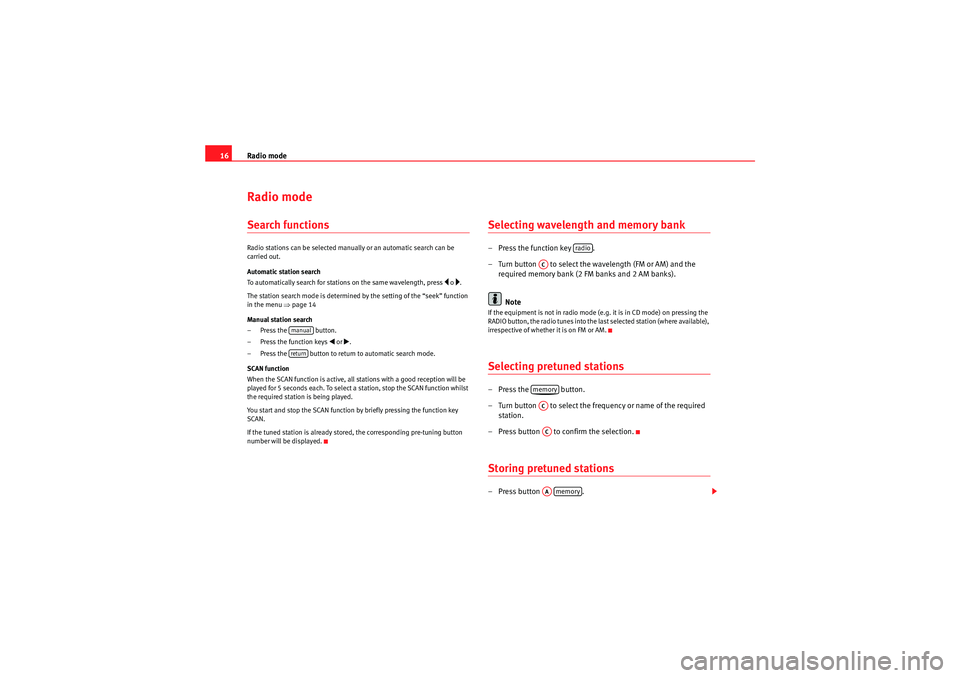
Radio mode
16Radio modeSearch functionsRadio stations can be selected manually or an automatic search can be
carried out.
Automatic station search
To automatically search for stations on the same wavelength, press
�y o �….
The station search mode is determined by the setting of the “seek” function
in the menu �Ÿpage 14
Manual station search
– Press the button.
– Press the function keys
�‚ or �b.
– Press the button to return to automatic search mode.
SCAN function
When the SCAN function is active, all stations with a good reception will be
played for 5 seconds each. To select a station, stop the SCAN function whilst
the required station is being played.
You start and stop the SCAN function by briefly pressing the function key
SCAN.
If the tuned station is already stored, the corresponding pre-tuning button
number will be displayed.
Selecting wavelength and memory bank – Press the function key .
– Turn button to select the wavelength (FM or AM) and the required memory bank (2 FM banks and 2 AM banks).
NoteIf the equipment is not in radio mode (e.g. it is in CD mode) on pressing the
RADIO button, the radio tunes into the last selected station (where available),
irrespective of whether it is on FM or AM.Selecting pretuned stations– Press the button.
– Turn button to select the frequency or name of the required station.
– Press button to confirm the selection.Storing pretuned stations– Press button .
manual return
radio
ACmemoryACACAAmemory
Car Stereo MP3_EN.book Seite 16 Montag, 20. April 2009 1:56 13
Page 55 of 75
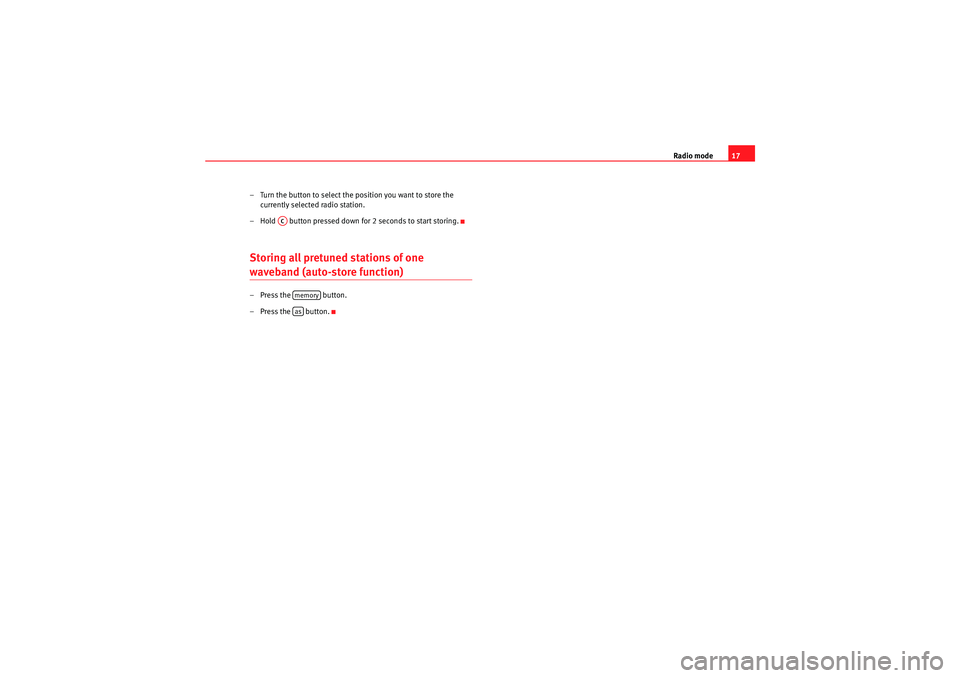
Radio mode17
– Turn the button to select the position you want to store the currently selected radio station.
– Hold button pressed down for 2 seconds to start storing.
Storing all pretuned stations of one waveband (auto-store function)– Press the button.
– Press the button.
AC
memoryas
Car Stereo MP3_EN.book Seite 17 Montag, 20. April 2009 1:56 13
Page 56 of 75
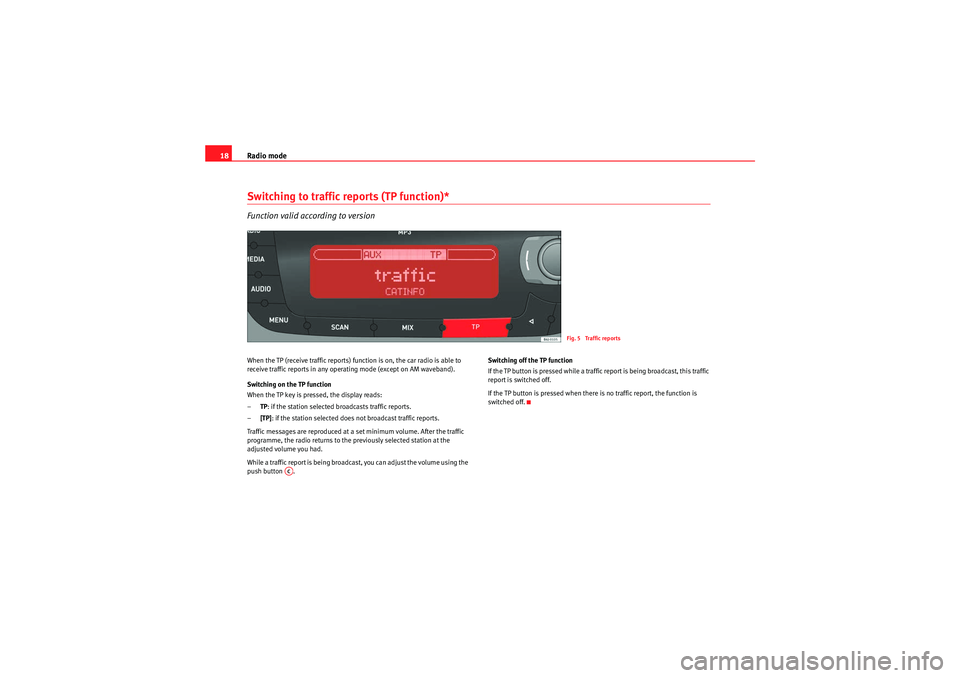
Radio mode
18Switching to traffic reports (TP function)*Function valid according to versionWhen the TP (receive traffic reports) function is on, the car radio is able to
receive traffic reports in any operating mode (except on AM waveband).
Switching on the TP function
When the TP key is pressed, the display reads:
– TP: if the station selected broadcasts traffic reports.
– [TP]: if the station selected does not broadcast traffic reports.
Traffic messages are reproduced at a set minimum volume. After the traffic
programme, the radio returns to the previously selected station at the
adjusted volume you had.
While a traffic report is being broadcast, you can adjust the volume using the
push button . Switching off the TP function
If the TP button is pressed while a traffic report is being broadcast, this traffic
report is switched off.
If the TP button is pressed when there is no traffic report, the function is
switched off.
Fig. 5 Traffic reports
AC
Car Stereo MP3_EN.book Seite 18 Montag, 20. April 2009 1:56 13
Page 57 of 75
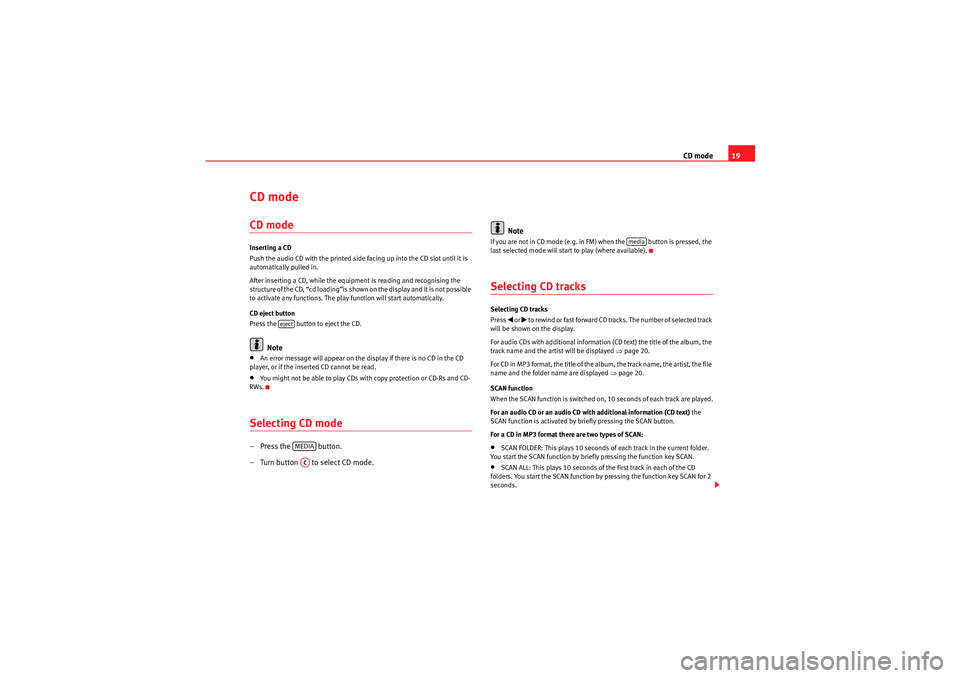
CD mode19
CD mode CD modeInserting a CD
Push the audio CD with the printed side facing up into the CD slot until it is
automatically pulled in.
After inserting a CD, while the equipment is reading and recognising the
structure of the CD, “cd loading”is shown on the display and it is not possible
to activate any functions. The play function will start automatically.
CD eject button
Press the button to eject the CD.
Note
•An error message will appear on the display if there is no CD in the CD
player, or if the inserted CD cannot be read.•You might not be able to play CDs with copy protection or CD-Rs and CD-
RWs.Selecting CD mode– Press the button.
– Turn button to select CD mode. Note
If you are not in CD mode (e.g. in FM) when the button is pressed, the
last selected mode will start to play (where available).Selecting CD tracksSelecting CD tracks
Press
�‚ or �b to rewind or fast forward CD tracks. The number of selected track
will be shown on the display.
For audio CDs with additional information (CD text) the title of the album, the
track name and the artist will be displayed �Ÿpage 20.
For CD in MP3 format, the title of the album, the track name, the artist, the file
name and the folder name are displayed �Ÿpage 20.
SCAN function
When the SCAN function is switched on, 10 seconds of each track are played.
For an audio CD or an audio CD with additional information (CD text) the
SCAN function is activated by briefly pressing the SCAN button.
For a CD in MP3 format there are two types of SCAN:
•SCAN FOLDER: This plays 10 seconds of each track in the current folder.
You start the SCAN function by briefly pressing the function key SCAN.•SCAN ALL: This plays 10 seconds of the first track in each of the CD
folders. You start the SCAN function by pressing the function key SCAN for 2
seconds.
eject
MEDIAAC
media
Car Stereo MP3_EN.book Seite 19 Montag, 20. April 2009 1:56 13
Page 58 of 75
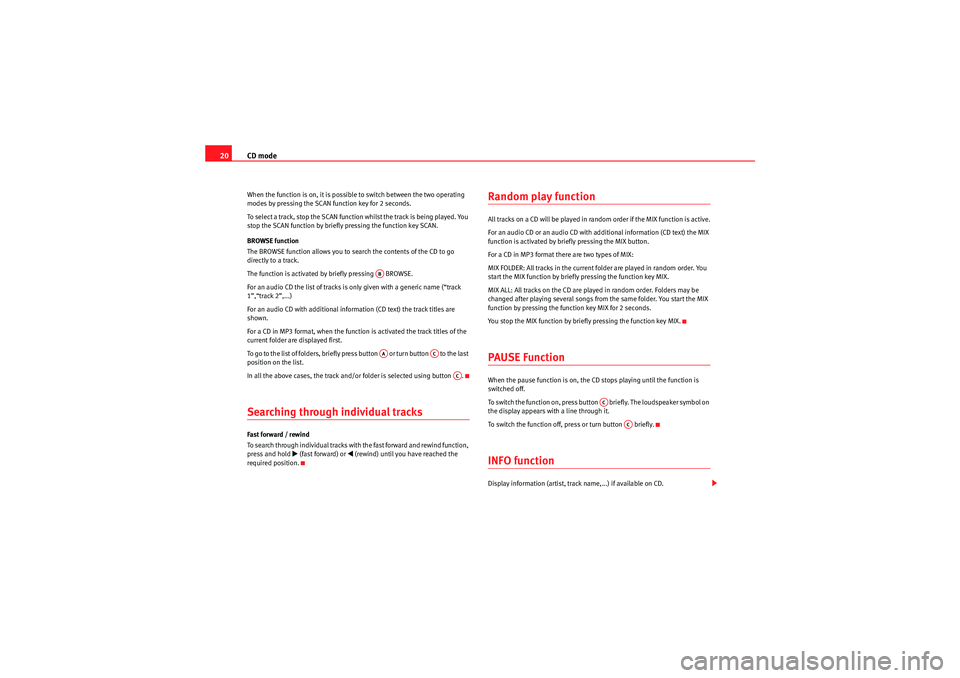
CD mode
20When the function is on, it is possible to switch between the two operating
modes by pressing the SCAN function key for 2 seconds.
To select a track, stop the SCAN function whilst the track is being played. You
stop the SCAN function by briefly pressing the function key SCAN.
BROWSE function
The BROWSE function allows you to search the contents of the CD to go
directly to a track.
The function is activated by briefly pressing BROWSE.
For an audio CD the list of tracks is on ly given with a generic name (“track
1”,“track 2”,...)
For an audio CD with additional information (CD text) the track titles are
shown.
For a CD in MP3 format, when the function is activated the track titles of the
current folder are displayed first.
To go to t h e l ist o f fo l d er s , b r i e fl y p ress bu tto n o r tu r n b u t to n to th e last
position on the list.
In all the above cases, the track and/or folder is selected using button .Searching through individual tracksFast forward / rewind
To search through individual tracks with the fast forward and rewind function,
press and hold
�b (fast forward) or
�‚ (rewind) until you have reached the
required position.
Random play functionAll tracks on a CD will be played in random order if the MIX function is active.
For an audio CD or an audio CD with additional information (CD text) the MIX
function is activated by briefly pressing the MIX button.
For a CD in MP3 format there are two types of MIX:
MIX FOLDER: All tracks in the current folder are played in random order. You
start the MIX function by briefly pressing the function key MIX.
MIX ALL: All tracks on the CD are played in random order. Folders may be
changed after playing several songs from the same folder. You start the MIX
function by pressing the function key MIX for 2 seconds.
You stop the MIX function by briefly pressing the function key MIX.PAUSE FunctionWhen the pause function is on, the CD st ops playing until the function is
switched off.
To switch the function on, press button briefly. The loudspeaker symbol on
the display appears with a line through it.
To switch the function off, press or turn button briefly.INFO functionDisplay information (artist, track name,...) if available on CD.
ABAA
AC
AC
AC
AC
Car Stereo MP3_EN.book Seite 20 Montag, 20. April 2009 1:56 13
Page 59 of 75
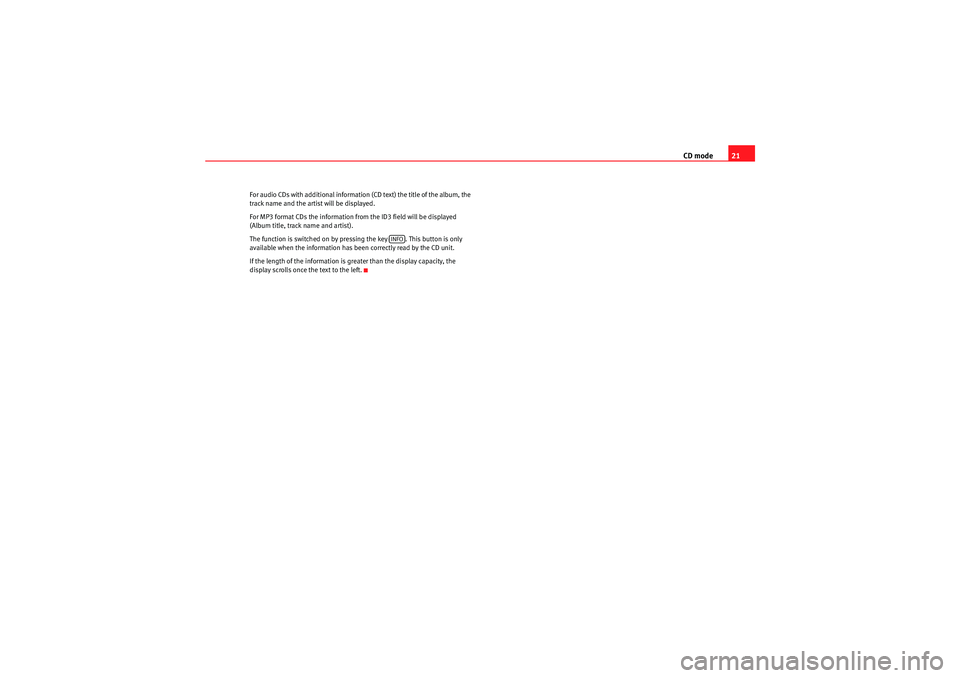
CD mode21
For audio CDs with additional information (CD text) the title of the album, the
track name and the artist will be displayed.
For MP3 format CDs the information from the ID3 field will be displayed
(Album title, track name and artist).
The function is switched on by pressing the key . This button is only
available when the information has been correctly read by the CD unit.
If the length of the information is greater than the display capacity, the
display scrolls once the text to the left.
INFO
Car Stereo MP3_EN.book Seite 21 Montag, 20. April 2009 1:56 13
Page 60 of 75
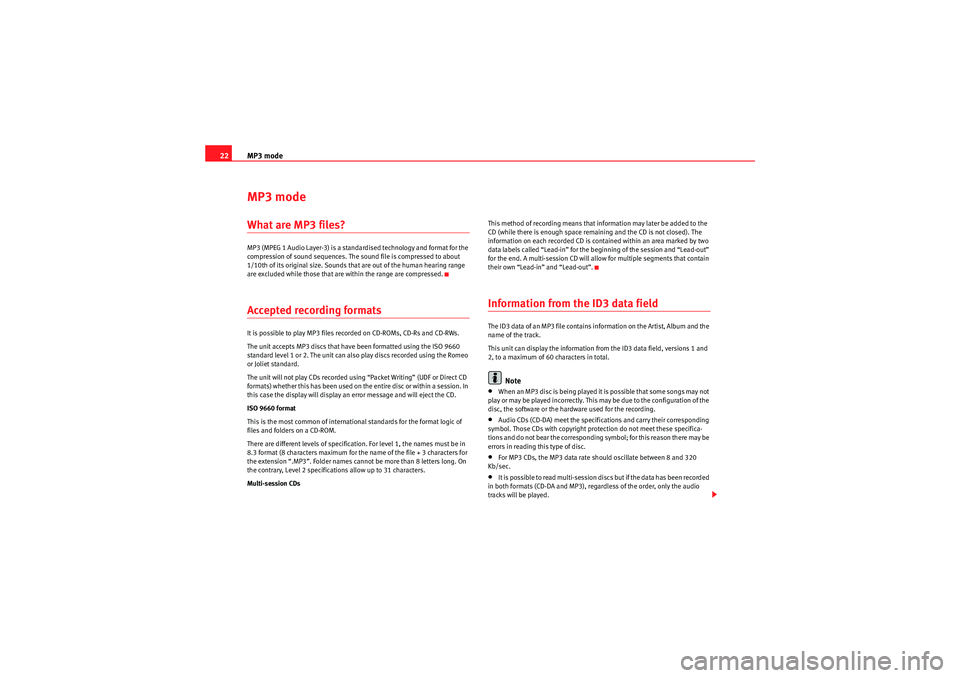
MP3 mode
22MP3 modeWhat are MP3 files? MP3 (MPEG 1 Audio Layer-3) is a standardised technology and format for the
compression of sound sequences. The sound file is compressed to about
1/10th of its original size. Sounds that are out of the human hearing range
are excluded while those that are within the range are compressed.Accepted recording formatsIt is possible to play MP3 files recorded on CD-ROMs, CD-Rs and CD-RWs.
The unit accepts MP3 discs that have been formatted using the ISO 9660
standard level 1 or 2. The unit can also play discs recorded using the Romeo
or Joliet standard.
The unit will not play CDs recorded using “Packet Writing” (UDF or Direct CD
formats) whether this has been used on the entire disc or within a session. In
this case the display will display an error message and will eject the CD.
ISO 9660 format
This is the most common of international standards for the format logic of
files and folders on a CD-ROM.
There are different levels of specification. For level 1, the names must be in
8.3 format (8 characters maximum for the name of the file + 3 characters for
the extension “.MP3”. Folder names cannot be more than 8 letters long. On
the contrary, Level 2 specifications allow up to 31 characters.
Multi-session CDs This method of recording means that information may later be added to the
CD (while there is enough space remaining and the CD is not closed). The
information on each recorded CD is contained within an area marked by two
data labels called “Lead-in” for the beginning of the session and “Lead-out”
for the end. A multi-session CD will allow for multiple segments that contain
their own “Lead-in” and “Lead-out”.
Information from the ID3 data fieldThe ID3 data of an MP3 file contains information on the Artist, Album and the
name of the track.
This unit can display the information from the ID3 data field, versions 1 and
2, to a maximum of 60 characters in total.
Note
•When an MP3 disc is being played it is possible that some songs may not
play or may be played incorrectly. This may be due to the configuration of the
disc, the software or the hardw are used for the recording.•Audio CDs (CD-DA) meet the specifications and carry their corresponding
symbol. Those CDs with copyright protection do not meet these specifica-
tions and do not bear the corresponding symbol; for this reason there may be
errors in reading this type of disc.•For MP3 CDs, the MP3 data rate should oscillate between 8 and 320
Kb/sec.•It is possible to read multi-session discs but if the data has been recorded
in both formats (CD-DA and MP3), regardless of the order, only the audio
tracks will be played.
Car Stereo MP3_EN.book Seite 22 Montag, 20. April 2009 1:56 13