navigation system Seat Leon 5D 2005 RADIO-NAVIGATION MFD2
[x] Cancel search | Manufacturer: SEAT, Model Year: 2005, Model line: Leon 5D, Model: Seat Leon 5D 2005Pages: 50, PDF Size: 2.89 MB
Page 19 of 50
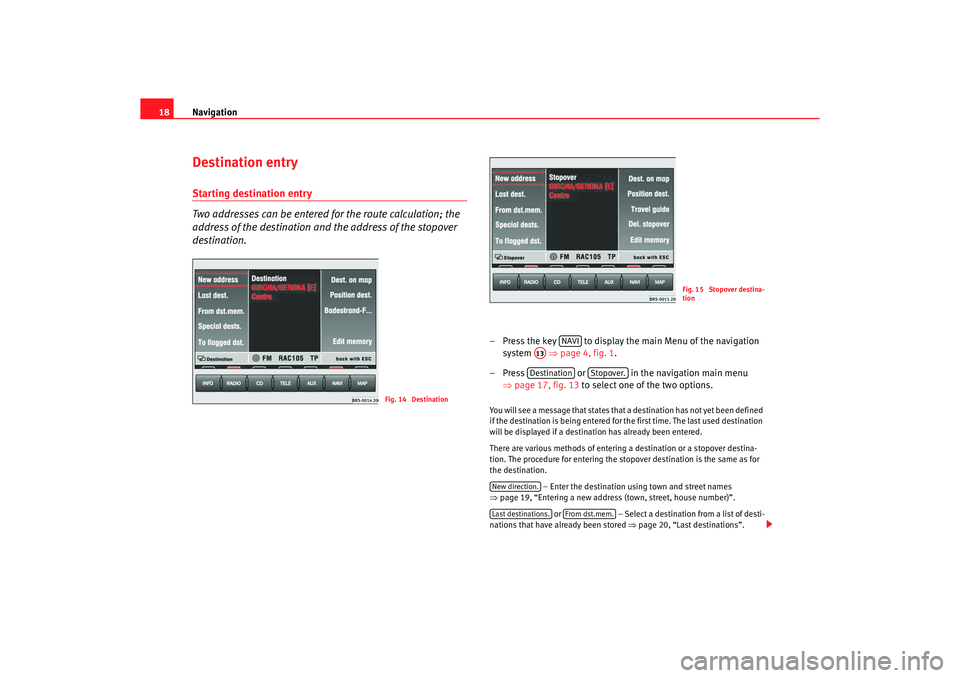
Navigation
18Destination entryStarting destination entry
Two addresses can be entered for the route calculation; the
address of the destination and the address of the stopover
destination.
– Press the key to display the main Menu of the nav igation
system ⇒
page 4, fig. 1 .
– Press or in the navigation main menu
⇒ page 17, fig. 13 to select one of the two options. You will see a message that states that a destination h as not yet been defined
if the destination is being entered for the first time . The last used destination
will be displayed if a destination has already be en entered.
There are various methods of entering a destination or a s topover destina-
tion. The procedure for entering the stopover dest ination is the same as for
the destination.
– Enter the destination using town and street names
⇒ page 19, “Entering a new address (town, street, h ouse number)”.
or – Select a destination from a list of desti-
nations that have already been stored ⇒
page 20, “Last destinations”.
Fig. 14 Destination
Fig. 15 Stopover destina-
tion
NAVI
A13Destination
Stopover.
New direction.Last destinations.
From dst.mem.
radionaving Seite 18 Mittwoch, 30. März 2005 12 :26 12
Page 21 of 50
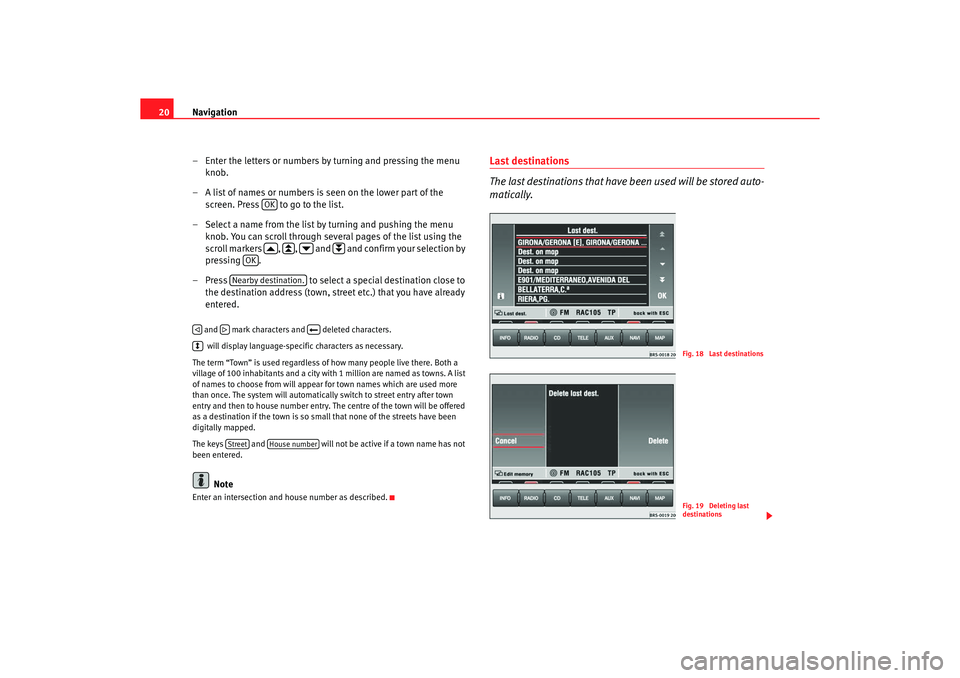
Navigation
20
– Enter the letters or numbers by turning and pressing the me nu
knob.
– A list of names or numbers is seen on the lower part of the screen. Press to go to the list.
– Select a name from the list by turning and pushing the menu
knob. You can scroll through several pages of the list u sing the
scroll markers , , and and confirm your selection by
pressing .
– Press to select a special destination close to
the destination address (town, str eet etc.) that you have already
entered. and mark characters and deleted characters.
will display language-specific characters as necessary.
The term “Town” is used regardless of how many peopl e live there. Both a
village of 100 inhabitants and a city with 1 million are named as towns. A list
of names to choose from will appear for town name s which are used more
than once. The system will automatically switch to str eet entry after town
entry and then to house number entry. The centre of the town will be offered
as a destination if the town is so small that none of the streets have been
digitally mapped.
The keys and will not be active if a town name has not
been entered.
Note
Enter an intersection and house number as described.
Last destinations
The last destinations that have been used will be stored auto-
matically.
OK
OK
Nearby destination.
Street
House number
Fig. 18 Last destinationsFig. 19 Deleting last
destinations
radionaving Seite 20 Mittwoch, 30. März 2005 12 :26 12
Page 25 of 50
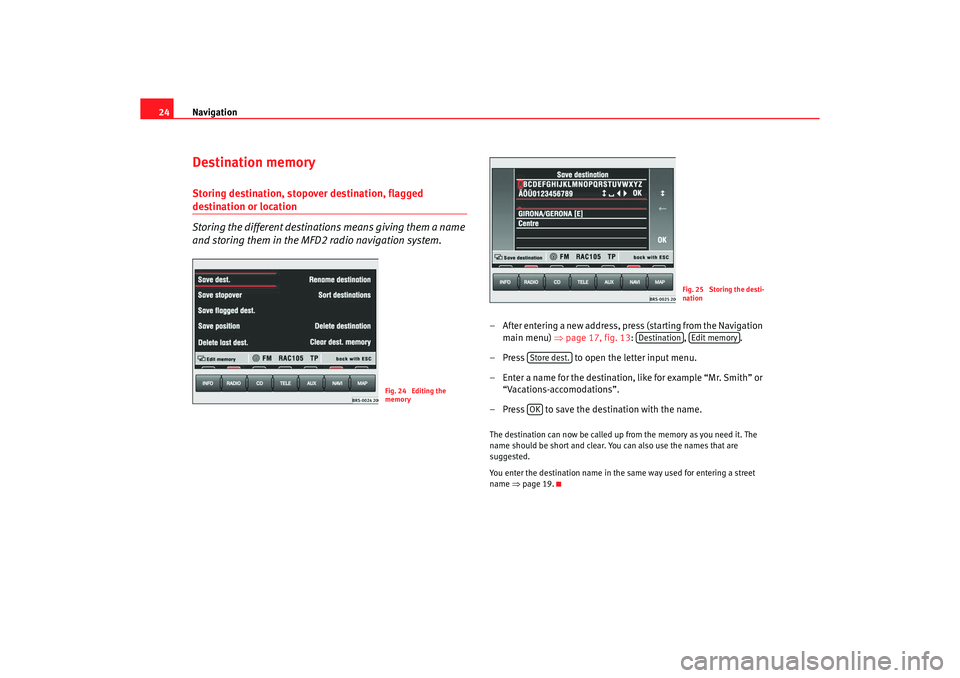
Navigation
24Destination memoryStoring destination, stopover destination, flagged destination or location
Storing the different destinations means giving them a name
and storing them in the MFD2 radio navigation system.
– After entering a new address, press (starting from the Nav igation
main menu) ⇒ page 17, fig. 13: , .
– Press to open the letter input menu.
– Enter a name for the destination, like for example “Mr. Sm ith” or
“Vacations-accomodations”.
– Press to save the destination with the name.The destination can now be called up from the memor y as you need it. The
name should be short and clear. You can also use th e names that are
suggested.
You enter the destination name in the same way u sed for entering a street
name ⇒
page 19.
Fig. 24 Editing the
memory
Fig. 25 Storing the desti-
nation
Destination
Edit memory
Store dest.OK
radionaving Seite 24 Mittwoch, 30. März 2005 12 :26 12
Page 29 of 50
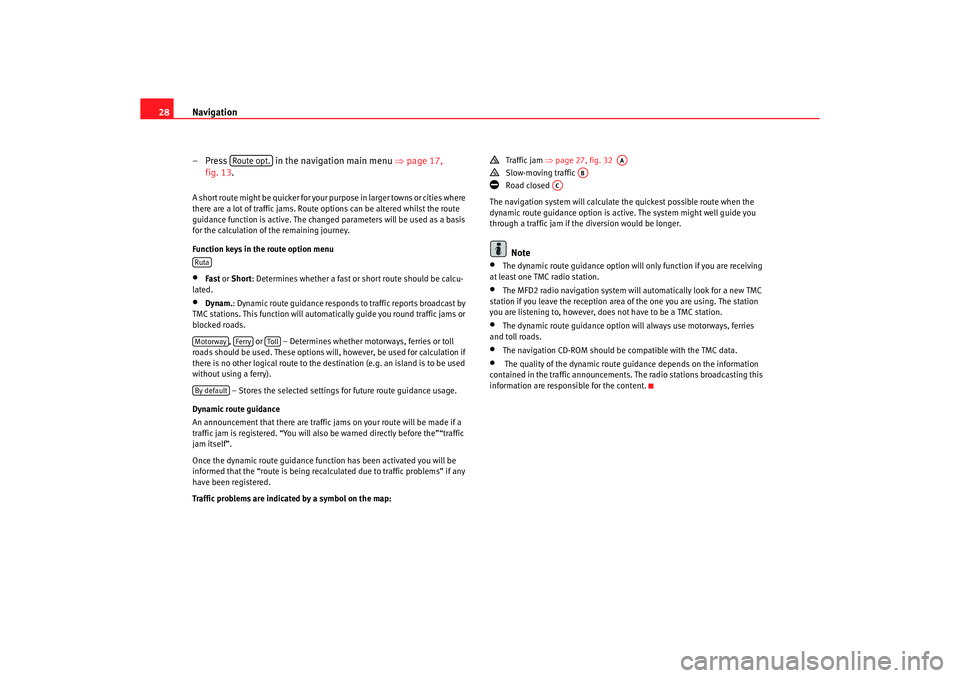
Navigation
28
– Press in the navigation main menu ⇒
page 17,
fig. 13.A short route might be quicker for your purpose in larg er towns or cities where
there are a lot of traffic jams. Route options can be altered w hilst the route
guidance function is active. The changed parameters w ill be used as a basis
for the calculation of the remaining journey.
Function keys in the route option menu•
Fast or Short: Determines whether a fast or short route should be c alcu-
lated.
•
Dynam. : Dynamic route guidance responds to traffic reports broadc ast by
TMC stations. This function will automatically guide yo u round traffic jams or
blocked roads.
, or – Determines whether motorways, ferri es or toll
roads should be used. These options will, however, be used for calculation if
there is no other logical route to the d estination (e.g. an island is to be used
without using a ferry).
– Stores the selected settings for future route guidance usage.
Dynamic route guidance
An announcement that there are traffic jams on your route w ill be made if a
traffic jam is registered. “You will also be warned directly be fore the”“traffic
jam itself”.
Once the dynamic route guidance function has been activ ated you will be
informed that the “route is being recalculated due to tr affic problems” if any
have been registered.
Traffic problems are indicated by a symbol on the map:
Traffic jam
⇒
page 27, fig. 32
Slow-moving traffic
Road closed
The navigation system will calculate the quickest poss ible route when the
dynamic route guidance option is active. The sys tem might well guide you
through a traffic jam if the diversion would be longer.Note
•
The dynamic route guidance option will only function if you are receiving
at least one TMC radio station.
•
The MFD2 radio navigation system will automatically loo k for a new TMC
station if you leave the re ception area of the one you are using. The station
you are listening to, however, does not have to be a TMC s tation.
•
The dynamic route guidance option wi
ll always use motorways, ferries
and toll roads.
•
The navigation CD-ROM should be compatible with th e TMC data.
•
The quality of the dynamic route gu
idance depends on the information
contained in the traffic announcements. The radio stations broadcasting this
information are responsible for the content.
Route opt.
RutaMotorway
Ferry
Toll
By default
AA
AB
AC
radionaving Seite 28 Mittwoch, 30. März 2005 12 :26 12
Page 30 of 50
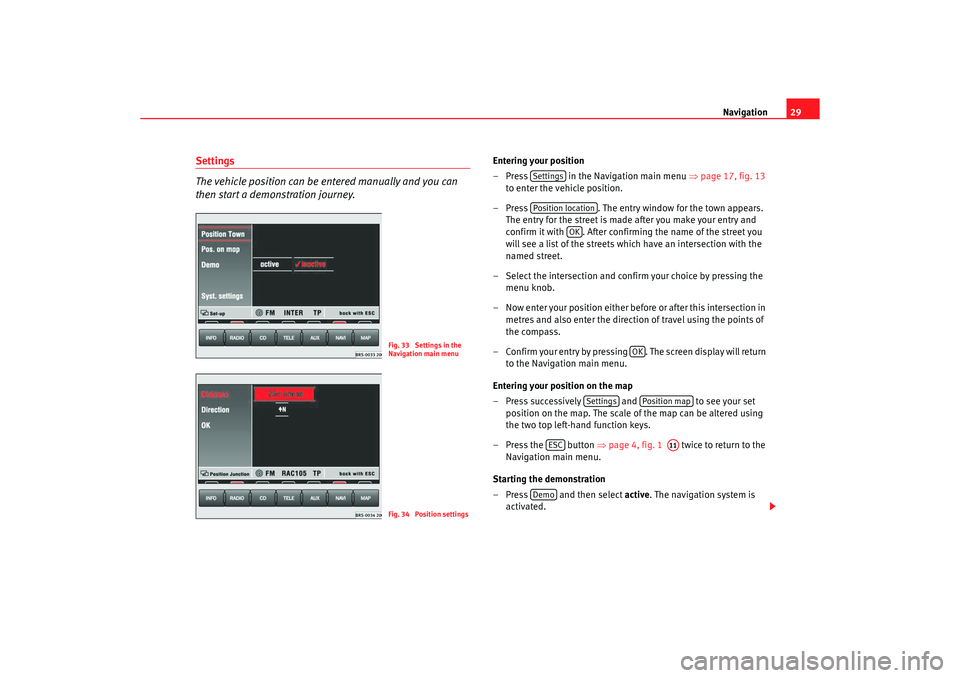
Navigation29
Settings
The vehicle position can be entered manually and you can
then start a demonstration journey.
Entering your position
– Press in the Navigation main menu ⇒
page 17, fig. 13
to enter the vehicle position.
– Press . The entry window for the town appears.
The entry for the street is made after you make your en try and
confirm it with . After confirming the name of the street y ou
will see a list of the streets which have an intersection w ith the
named street.
– Select the intersection and confirm your choice by press ing the
menu knob.
– Now enter your position either before or after this intersec tion in
metres and also enter the directio n of travel using the points of
the compass.
– Confirm your entry by pressing . The screen disp lay will return
to the Navigation main menu.
Entering your position on the map
– Press successively and to see your set
position on the map. The scale of the map can be altered us ing
the two top left-hand function keys.
– Press the button ⇒
page 4, fig. 1 twice to return to the
Navigation main menu.
Starting the demonstration
– Press and then select active. The navigation system is
activated.
Fig. 33 Settings in the
Navigation main menuFig. 34 Position settings
SettingsPosition location
OK
OK
Settings
Position map
ESC
A11
Demo
radionaving Seite 29 Mittwoch, 30. März 2005 12 :26 12
Page 31 of 50
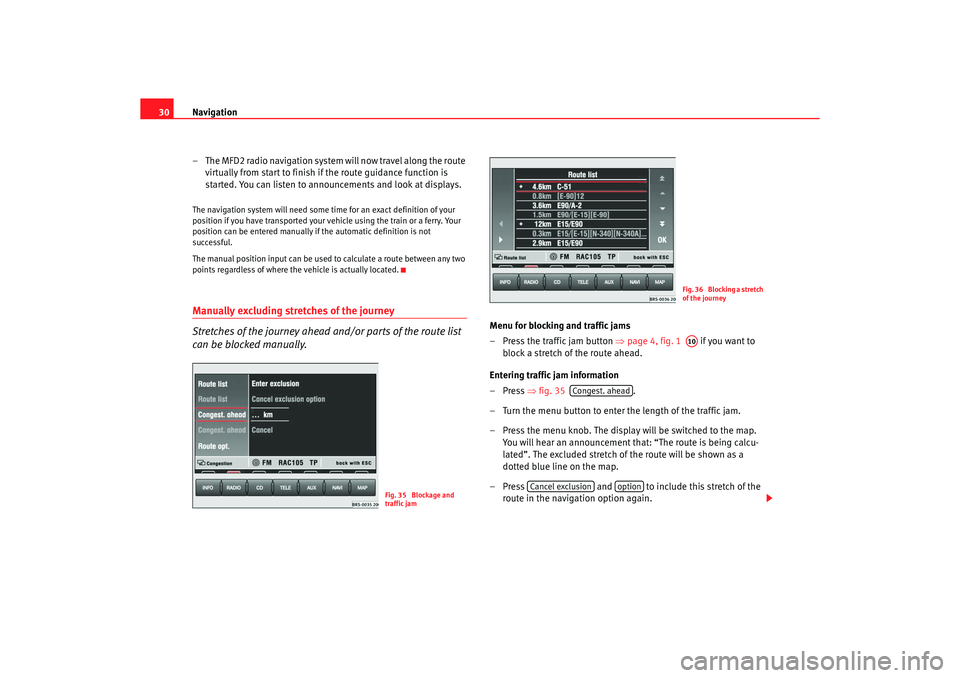
Navigation
30
– The MFD2 radio navigation system will now travel along the rout e
virtually from start to finish if the route guidance function is
started. You can listen to announcements and look at di splays.The navigation system will need some time for an exact definition of your
position if you have transported your vehicle using the tr ain or a ferry. Your
position can be entered manually if the automatic defi nition is not
successful.
The manual position input can be used to calculate a route between any two
points regardless of where the vehicle is actually loca ted.Manually excluding stretches of the journey
Stretches of the journey ahead and/or parts of the route list
can be blocked manually.
Menu for blocking and traffic jams
– Press the traffic jam button
⇒
page 4, fig. 1 if you want to
block a stretch of the route ahead.
Entering traffic jam information
–Press ⇒fig. 35 .
– Turn the menu button to enter the length of the traffic jam.
– Press the menu knob. The display will be switched to th e map.
You will hear an announcement that: “The route is being ca lcu-
lated”. The excluded stretch of the route will be shown as a
dotted blue line on the map.
– Press and to include this stretch of the
route in the navigation option again.
Fig. 35 Blockage and
traffic jam
Fig. 36 Blocking a stretch
of the journeyA10
Congest. ahead
Cancel exclusion
option
radionaving Seite 30 Mittwoch, 30. März 2005 12 :26 12
Page 35 of 50
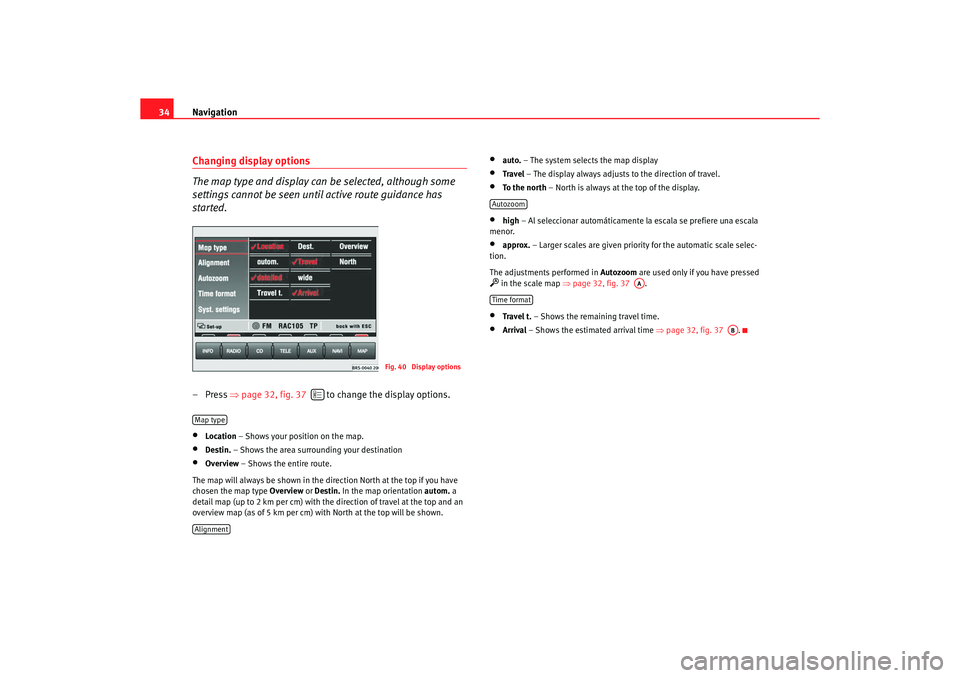
Navigation
34Changing display options
The map type and display can be selected, although some
settings cannot be seen until active route guidance has
started.– Press ⇒
page 32, fig. 37 to change the display options.•
Location – Shows your position on the map.
•
Destin. – Shows the area surrounding your destination
•
Overview – Shows the entire route.
The map will always be shown in the direction Nor th at the top if you have
chosen the map type Overview or
Destin. In the map orientation autom. a
detail map (up to 2 km per cm) with the direction of t ravel at the top and an
overview map (as of 5 km per cm) with North at th e top will be shown.
•
auto.
– The system selects the map display
•
Travel – The display always adjusts to the direction of travel.
•
To the north – North is always at the top of the display.
•
high
– Al seleccionar automáticamente la escala se pr efiere una escala
menor.
•
approx. – Larger scales are given priority for the automatic scale selec-
tion.
The adjustments performed in Autozoom
are used only if you have pressed
in the scale map ⇒
page 32, fig. 37 .•
Travel t. – Shows the remaining travel time.
•
Arrival – Shows the estimated arrival time ⇒
page 32, fig. 37 .
Fig. 40 Display options
Map typeAlignment
Autozoom
AA
Time format
AB
radionaving Seite 34 Mittwoch, 30. März 2005 12 :26 12
Page 39 of 50
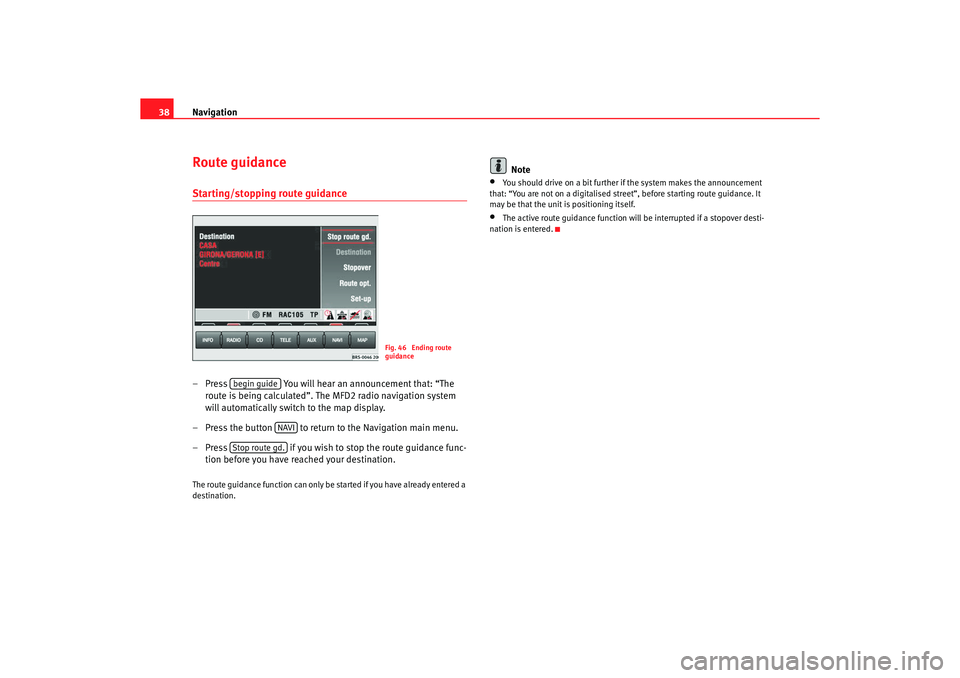
Navigation
38Route guidanceStarting/stopping route guidance– Press You will hear an announcement that: “The
route is being calculated”. The MFD2 radio navigation system
will automatically switch to the map display.
– Press the button to return to the Navigation main menu.
– Press if you wish to stop the route guidance func-
tion before you have reached your destination.The route guidance function can only be started if you h ave already entered a
destination.
Note
•
You should drive on a bit further if the system makes the annou ncement
that: “You are not on a digitalised street ”, before starting route guidance. It
may be that the unit is positioning itself.
•
The active route guidance function will be interrupted if a stopover desti-
nation is entered.
Fig. 46 Ending route
guidance
begin guide
NAVI
Stop route gd.
radionaving Seite 38 Mittwoch, 30. März 2005 12 :26 12
Page 40 of 50
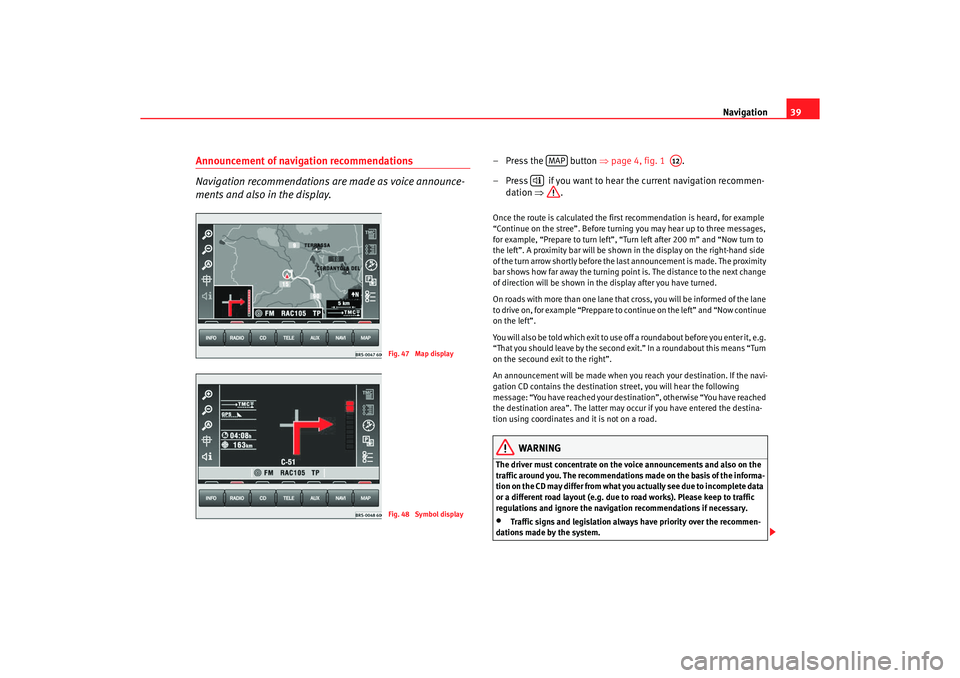
Navigation39
Announcement of navigation recommendations
Navigation recommendations are made as voice announce-
ments and also in the display.
– Press the button ⇒
page 4, fig. 1 .
– Press if you want to hear the current navigation re commen-
dation ⇒
.Once the route is calculated the first recommendation is heard, for example
“Continue on the stree”. Before turning you may hear up to three messages,
for example, “Prepare to turn left”, “Turn left after 200 m” and “Now turn to
the left”. A proximity bar will be shown in the display on t he right-hand side
of the turn arrow shortly before the last announcement is made. The proximity
bar shows how far away the turning point is. The dist ance to the next change
of direction will be shown in the display after you h ave turned.
On roads with more than one lane that cross, you will be i nformed of the lane
to drive on, for example “Preppare to continue on the left” and “Now c ontinue
on the left”.
You will also be told which exit to use off a roundabout b efore you enter it, e.g.
“That you should leave by the second exit.” In a roun dabout this means “Turn
on the secound exit to the right”.
An announcement will be made when you reach your destination. If the navi-
gation CD contains the destination street, you will he ar the following
message: “You have reached your dest ination”, otherwise “You have reached
the destination area”. The latter may occur if you have ente red the destina-
tion using coordinates and it is not on a road.
WARNING
The driver must concentrate on the voice announcements and a lso on the
traffic around you. The recommendations made on the ba sis of the informa-
tion on the CD may differ from what you actually see due t o incomplete data
or a different road layout (e.g. due to road works). Pl ease keep to traffic
regulations and ignore the navigation recommendatio ns if necessary.•
Traffic signs and legislation always have priority over the recommen-
dations made by the system.
Fig. 47 Map displayFig. 48 Symbol display
MAP
A12
radionaving Seite 39 Mittwoch, 30. März 2005 12 :26 12
Page 42 of 50
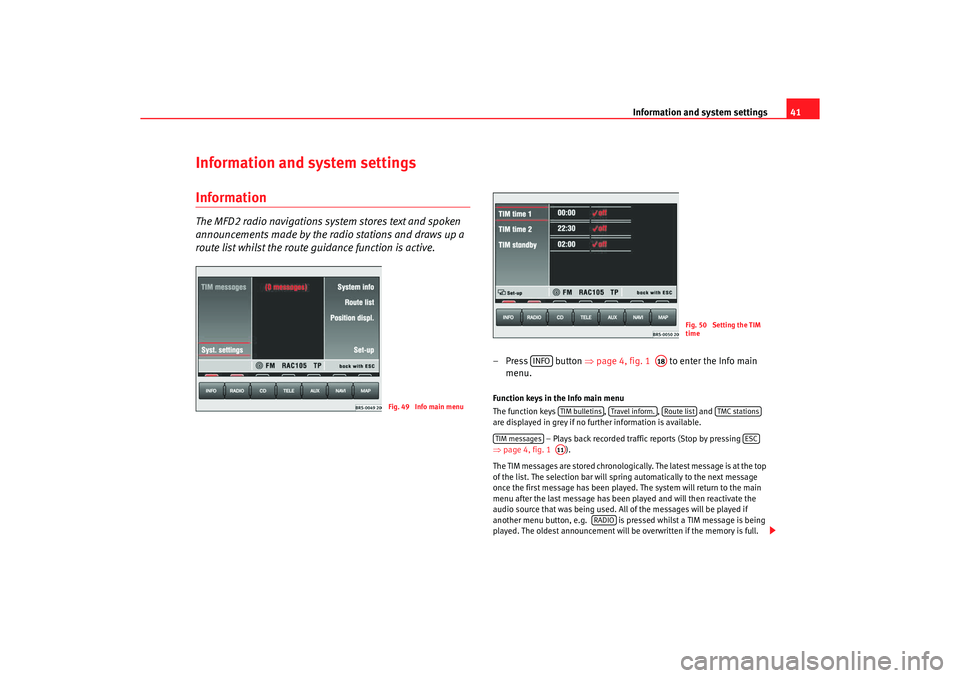
Information and system settings41
Information and system settingsInformation The MFD2 radio navigations syst
em stores text and spoken
announcements made by the radio stations and draws up a
route list whilst the route guidance function is active.
– Press button ⇒
page 4, fig. 1 to enter the Info main
menu. Function keys in the Info main menu
The function keys ,
, and
are displayed in grey if no further information is available.
– Plays back recorded traffic reports (Stop by pressing
⇒ page 4, fig. 1 ).
The TIM messages are stored chronologically. The latest me ssage is at the top
of the list. The selection bar will spring automatica lly to the next message
once the first message has been played. The sys tem will return to the main
menu after the last message has been played and will th en reactivate the
audio source that was being used. All of the mes sages will be played if
another menu button, e.g. is pressed whilst a TIM message is being
played. The oldest announce ment will be overwritten if the memory is full.
Fig. 49 Info main menu
Fig. 50 Setting the TIM
time
INFO
A18
TIM bulletins
Travel infor m.
Route list
TMC stations
TIM messages
ESC
A11
RADIO
radionaving Seite 41 Mittwoch, 30. März 2005 12 :26 12