Seat Leon 5D 2006 RADIO-NAVIGATION 300 MP3
Manufacturer: SEAT, Model Year: 2006, Model line: Leon 5D, Model: Seat Leon 5D 2006Pages: 64, PDF Size: 2.62 MB
Page 51 of 64
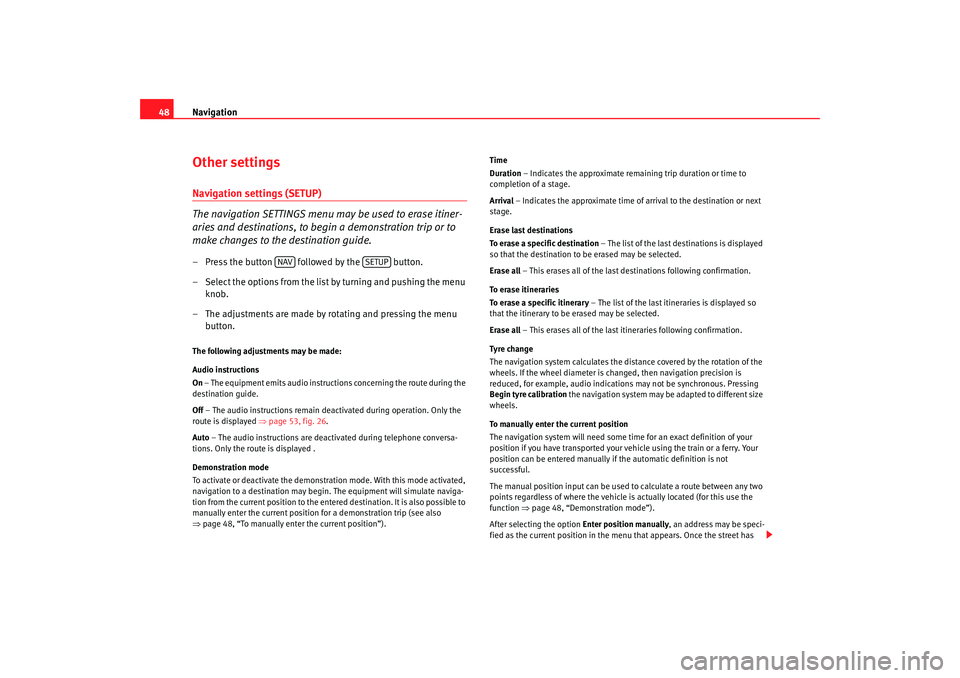
Navigation
48Other settingsNavigation settings (SETUP)
The navigation SETTINGS menu may be used to erase itiner-
aries and destinations, to begin a demonstration trip or to
make changes to the destination guide.– Press the button followed by the button.
– Select the options from the list by turning and pushing the menu
knob.
– The adjustments are made by rotating and pressing the menu button.The following adjustments may be made:
Audio instructions
On – The equipment emits audio instruct ions concerning the route during the
destination guide.
Off – The audio instructions remain d eactivated during operation. Only the
route is displayed ⇒page 53, fig. 26 .
Auto – The audio instructions are deac tivated during telephone conversa-
tions. Only the route is displayed .
Demonstration mode
To activate or deactivate the demonstr ation mode. With this mode activated,
navigation to a destination may begin. The equipment will simulate naviga-
tion from the current position to the entered destination. It is also possible to
manually enter the current position for a demonstration trip (see also
⇒ page 48, “To manually enter the current position”). Time
Duration
– Indicates the approximate remaining trip duration or time to
completion of a stage.
Arrival – Indicates the approximate time of arrival to the destination or next
stage.
Erase last destinations
To erase a specific destination – The list of the last destinations is displayed
so that the destination to be erased may be selected.
Erase all – This erases all of the last destinations following confirmation.
To erase itineraries
To erase a specific itinerary – The list of the last itineraries is displayed so
that the itinerary to be erased may be selected.
Erase all – This erases all of the last itineraries following confirmation.
Tyre chan ge
The navigation system calculates the dist ance covered by the rotation of the
wheels. If the wheel diameter is cha nged, then navigation precision is
reduced, for example, audio indications may not be synchronous. Pressing
Begin tyre calibration the navigation system may be adapted to different size
wheels.
To manually enter the current position
The navigation system will need some time for an exact definition of your
position if you have transported your vehicle using the train or a ferry. Your
position can be entered manually if the automatic definition is not
successful.
The manual position input can be used to calculate a route between any two
points regardless of where the vehicle is actually located (for this use the
function ⇒page 48, “Demonstration mode”).
After selecting the option Enter position manually, an address may be speci-
fied as the current position in the menu that appears. Once the street has
NAV
SETUP
RNS MP3_ingles Seite 48 Mittwoch, 10. Mai 2006 7:52 19
Page 52 of 64
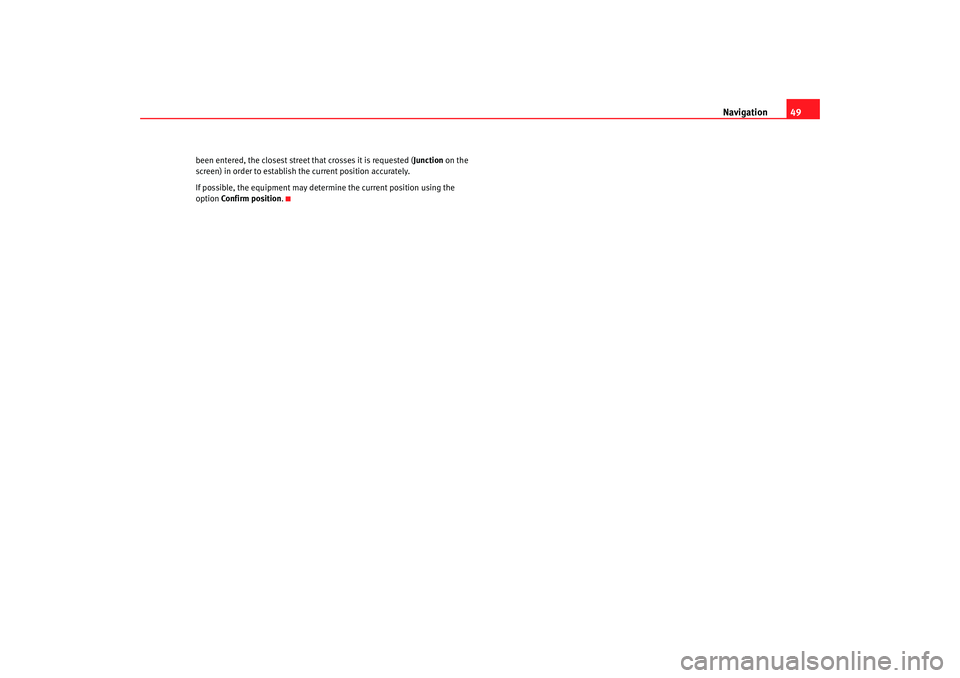
Navigation49
been entered, the closest street that crosses it is requested ( Junction on the
screen) in order to establish the current position accurately.
If possible, the equipment may determine the current position using the
option Confirm position .
RNS MP3_ingles Seite 49 Mittwoch, 10. Mai 2006 7:52 19
Page 53 of 64
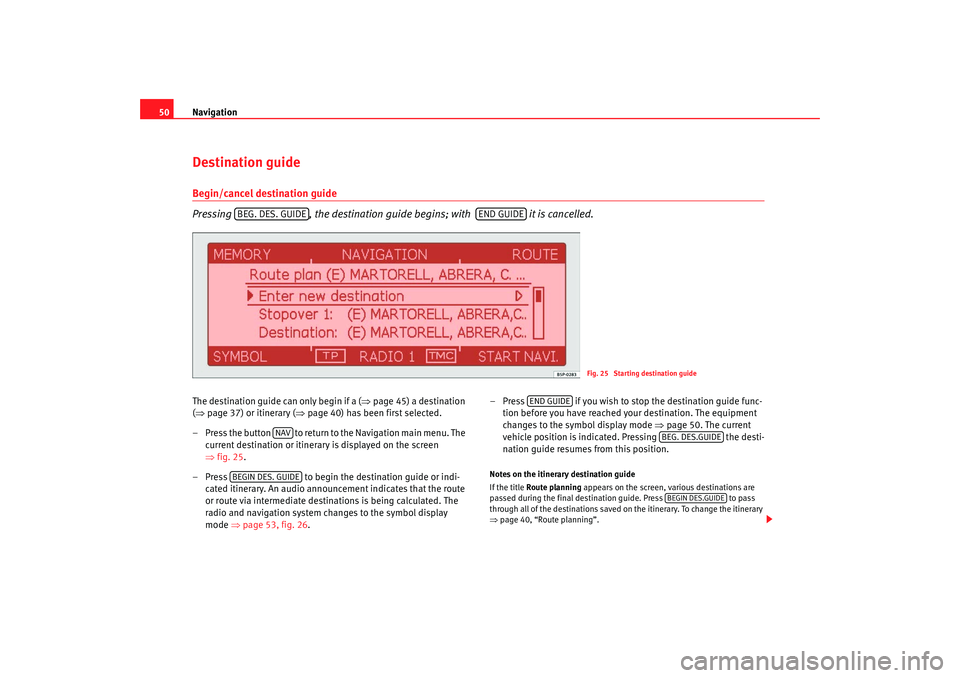
Navigation
50Destination guideBegin/cancel destination guide
Pressing , the destination guide begins; with it is cancelled. The destination guide can only begin if a ( ⇒page 45) a destination
( ⇒ page 37) or itinerary (⇒ page 40) has been first selected.
– Press the button to return to the Navigation main menu. The
current destination or itinerary is displayed on the screen
⇒ fig. 25 .
– Press to begin the destination guide or indi-
cated itinerary. An audio announcement indicates that the route
or route via intermediate destinations is being calculated. The
radio and navigation system changes to the symbol display
mode ⇒page 53, fig. 26 . – Press if you wish to stop the destination guide func-
tion before you have reached your destination. The equipment
changes to the symbol display mode ⇒page 50. The current
vehicle position is indicated. Pressing the desti-
nation guide resumes from this position.
Notes on the itinerary destination guide
If the title Route planning appears on the screen, various destinations are
passed during the final destination guide. Press to pass
through all of the destinations saved on the itinerary. To change the itinerary
⇒ page 40, “Route planning”.
BEG. DES. GUIDE
END GUIDE
Fig. 25 Starting destination guide
NAV
BEGIN DES. GUIDE
END GUIDE
BEG. DES.GUIDEBEGIN DES.GUIDE
RNS MP3_ingles Seite 50 Mittwoch, 10. Mai 2006 7:52 19
Page 54 of 64

Navigation51
Specific destinations may also sele cted from an itinerary by pushing Start
route ; intermediate destinations are omitted.
When reaching an intermediate destination, an audio indication is given. The
route calculation to the following destination begins automatically.
When the intermediate destination is reached, it is possible to interrupt the
destination guide by pressing ; it may be resumed from the same
position by pressing the button.
Dynamic destination guide with TMC (Traffic Message Channel)
⇒ page 51
Starting the demonstration
To begin the demonstrat ion destination guide ⇒page 48, “Demonstration
mode”.
Note
•
If you hear a message indicating that you are driving on an unrecognized
road, you should continue to drive. Th e unit might have to orientate itself
using the next main road.
•
With the destination guide activated, stages may be added or established
destinations altered ( ⇒page 37, “Preparing the destination guide”). If a
destination is added, the equipment wi ll prepare an itinerary automatically
( ⇒ page 40, “Route planning”), even if the Route with stages function is
deactivated in route options ( ⇒page 42, “Route options”).
Dynamic destination guide with TMC (Traffic Message Channel)
During the dynamic destination guide, traffic reports emitted
by TMC stations are taken into account for route calculation.
In this way, problematic stretches are avoided.To activate or deactivate this fu nction, press the button ; this will
access the route options pressing ; the dynamic guide status
is selected using the option Dynamic Navigation.
It is also possible to press on the main navigation menu and activate
or deactivate the dynamic guide in the Route options ⇒ page 42, fig. 21 .
Once the dynamic destination guide function has been activated you will be
informed that the route is being recalcul ated due to traffic problems if any
have been registered.
Dynamic destination guide preconditions
In order to use the dynamic destination guide, a TMC station must always be
available ( TMC indicator on the lower right hand side of the screen). If the
station received does not offer the TMC service, it is possible to search for a
TMC station after beginning the destination guide. A selection may be made
from the TMC stations framework ⇒ page 12. Once a TMC station has been
found or selected, the destination guide is started.
While the destination guide is operating, other sound sources may be used
(for example an audio CD), even though the TMC reception will remain active
while the reception is good (Note ⇒page 56, “The destination guide without
the navigation CD”). If you continue li stening to the radio, the tuned radio
station should offer the TMC service.
If the signal from the TMC station is lost, the radio and navigation system
searches for another similar type station.
If, however, “ maintain without TMC ” has been selected or no TMC station is
being received, the message “ No TMC station registered.” is displayed. It is
END GUIDE
BEGIN GUIDE
TRAFFIC
ROUTE OPTIONS
ROUTE
RNS MP3_ingles Seite 51 Mittwoch, 10. Mai 2006 7:52 19
Page 55 of 64
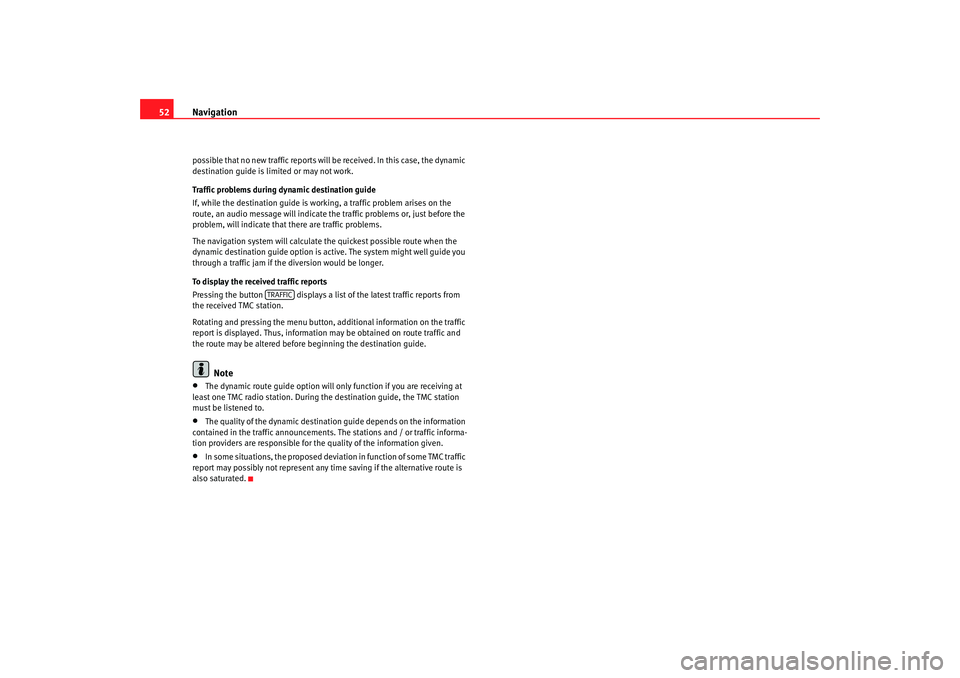
Navigation
52possible that no new traffic reports will be received. In this case, the dynamic
destination guide is limited or may not work.
Traffic problems during dynamic destination guide
If, while the destination guide is working, a traffic problem arises on the
route, an audio message will indicate the traffic problems or, just before the
problem, will indicate that there are traffic problems.
The navigation system will calculate the quickest possible route when the
dynamic destination guide option is active. The system might well guide you
through a traffic jam if the diversion would be longer.
To display the received traffic reports
Pressing the button displays a list of the latest traffic reports from
the received TMC station.
Rotating and pressing the menu button, additional information on the traffic
report is displayed. Thus, information may be obtained on route traffic and
the route may be altered before beginning the destination guide.
Note
•
The dynamic route guide option will only function if you are receiving at
least one TMC radio station. During the destination guide, the TMC station
must be listened to.
•
The quality of the dynamic destination guide depends on the information
contained in the traffic announcements. The stations and / or traffic informa-
tion providers are responsible for th e quality of the information given.
•
In some situations, the proposed deviat ion in function of some TMC traffic
report may possibly not represent any time saving if the alternative route is
also saturated.
TRAFFIC
RNS MP3_ingles Seite 52 Mittwoch, 10. Mai 2006 7:52 19
Page 56 of 64
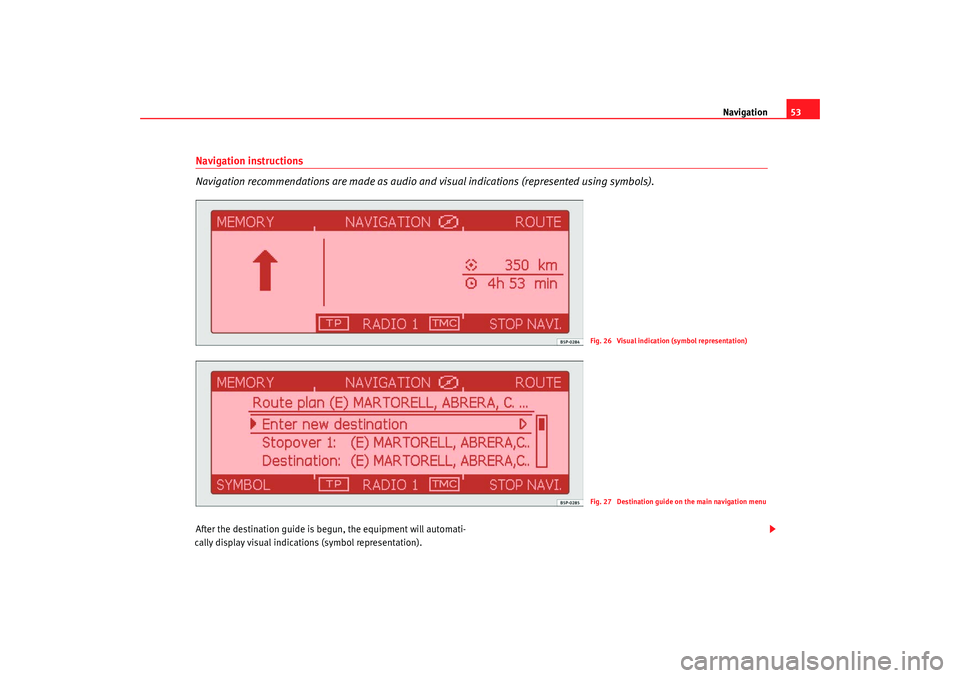
Navigation53
Navigation instructions
Navigation recommendations are made as audio and visual indications (represented using symbols).After the destination guide is begun, the equipment will auto mati-
cally display visual indications (symbol representation).
Fig. 26 Visual indication (symbol representation)Fig. 27 Destination guide on the main navigation menu
RNS MP3_ingles Seite 53 Mittwoch, 10. Mai 2006 7:52 19
Page 57 of 64
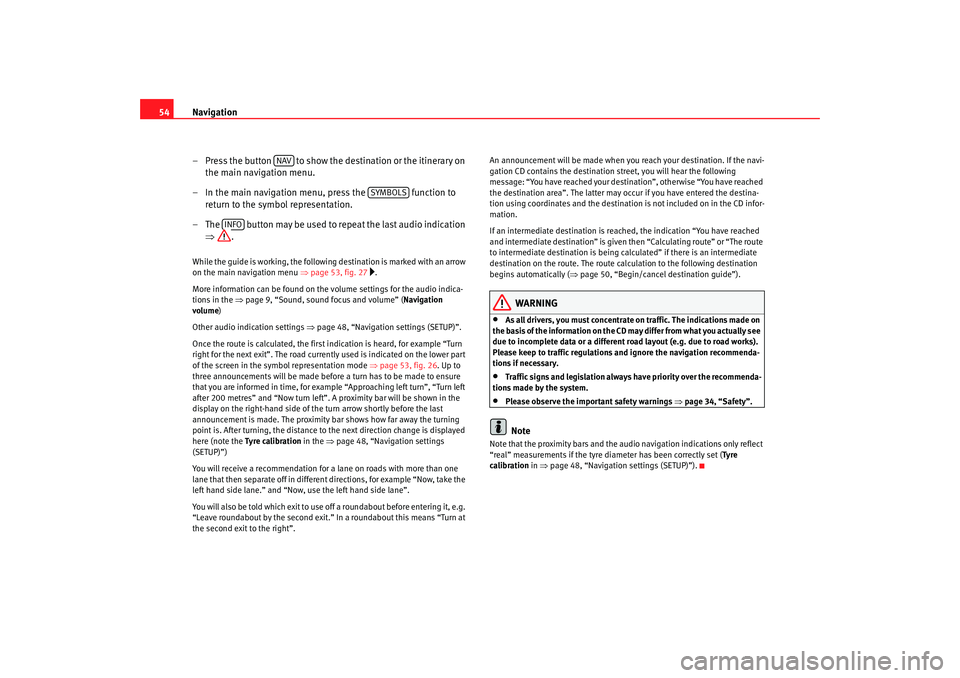
Navigation
54
– Press the button to show the destination or the itinerary on
the main navigation menu.
– In the main navigation menu, press the function to return to the symbol representation.
– The button may be used to repeat the last audio indication ⇒ .While the guide is working, the following destination is marked with an arrow
on the main navigation menu ⇒ page 53, fig. 27
.
More information can be found on the volume settings for the audio indica-
tions in the ⇒ page 9, “Sound, sound focus and volume” ( Navigation
volume )
Other audio indication settings ⇒page 48, “Navigation settings (SETUP)”.
Once the route is calculated, the first indication is heard, for example “Turn
right for the next exit”. The road current ly used is indicated on the lower part
of the screen in the symbol representation mode ⇒page 53, fig. 26 . Up to
three announcements will be made befo re a turn has to be made to ensure
that you are informed in time, for exampl e “Approaching left turn”, “Turn left
after 200 metres” and “Now turn left”. A proximity bar will be shown in the
display on the right-hand side of th e turn arrow shortly before the last
announcement is made. The proximity bar shows how far away the turning
point is. After turning, the distance to the next direction change is displayed
here (note the Tyre calibration in the ⇒ page 48, “Navigation settings
(SETUP)”)
You will receive a recommendation for a lane on roads with more than one
lane that then separate off in different directions, for example “Now, take the
left hand side lane.” and “Now, use the left hand side lane”.
You will also be told which exit to us e off a roundabout before entering it, e.g.
“Leave roundabout by the second exit.” In a roundabout this means “Turn at
the second exit to the right”. An announcement will be made when you reach your destination. If the navi-
gation CD contains the destination street, you will hear the following
message: “You have reached your destination”, otherwise “You have reached
the destination area”. The latter may occur if you have entered the destina-
tion using coordinates and the destination is not included on in the CD infor-
mation.
If an intermediate destination is reac
hed, the indication “You have reached
and intermediate destination” is given th en “Calculating route” or “The route
to intermediate destinatio n is being calculated” if there is an intermediate
destination on the route. The route calculation to the following destination
begins automatically ( ⇒page 50, “Begin/cancel destination guide”).
WARNING
•
As all drivers, you must concentrate on traffic. The indications made on
the basis of the information on the CD may differ from what you actually see
due to incomplete data or a different road layout (e.g. due to road works).
Please keep to traffic regulations and ignore the navigation recommenda-
tions if necessary.
•
Traffic signs and legislation always have priority over the recommenda-
tions made by the system.
•
Please observe the important safety warnings ⇒page 34, “Safety”.Note
Note that the proximity bars and the audio navigation indications only reflect
“real” measurements if the tyre di ameter has been correctly set (Tyre
calibration in ⇒page 48, “Navigation settings (SETUP)”).
NAV
SYMBOLS
INFO
RNS MP3_ingles Seite 54 Mittwoch, 10. Mai 2006 7:52 19
Page 58 of 64
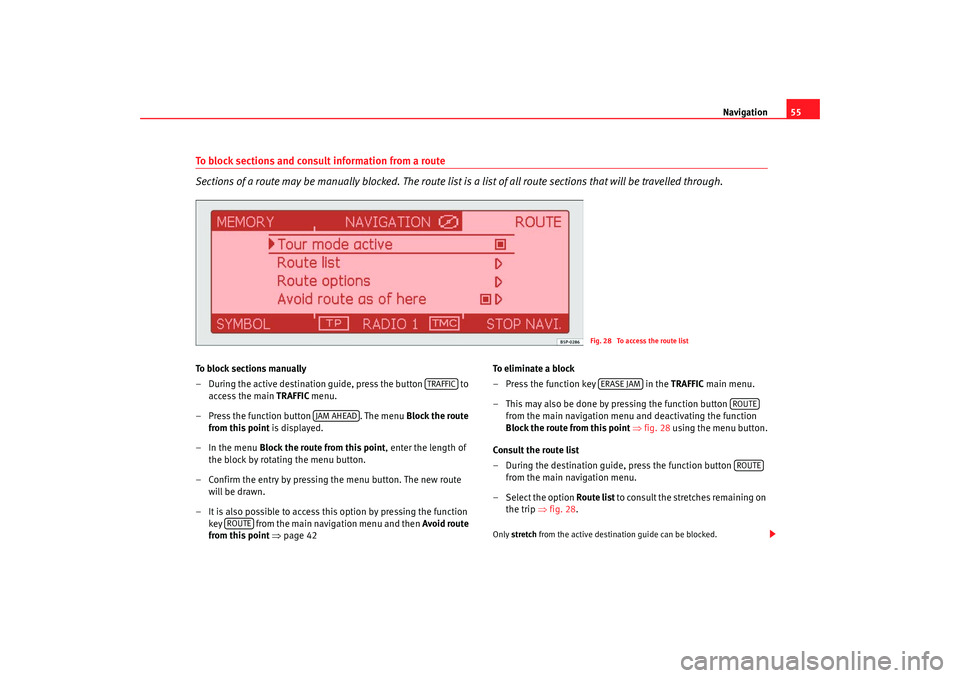
Navigation55
To block sections and consult information from a route
Sections of a route may be manually blocked. The route list is a list of all route sections that will be travelled through. To block sections manually
– During the active destination guide, press the button to
acce ss the main TRAFFIC me
nu.
– Press the function button . The menu Block the route
from this point is displayed.
–In the menu Block the route from this point , enter the length of
the block by rotating the menu button.
– Confirm the entry by pressing the menu button. The new route will be drawn.
– It is also possible to access this option by pressing the function key from the main navigation menu and then Avoid route
from this point ⇒ page 42 To eliminate a block
– Press the function key in the
TRAFFIC main menu.
– This may also be done by pressing the function button from the main navigation menu and deactivating the function
Block the route from this point ⇒ fig. 28 using the menu button.
Consult the route list
– During the destination guide, press the function button from the main navigation menu.
– Select the option Route list to consult the stretches remaining on
the trip ⇒fig. 28 .
Only stretch from the active destination guide can be blocked.
Fig. 28 To access the route list
TRAFFIC
JAM AHEAD
ROUTE
ERASE JAM
ROUTEROUTE
RNS MP3_ingles Seite 55 Mittwoch, 10. Mai 2006 7:52 19
Page 59 of 64
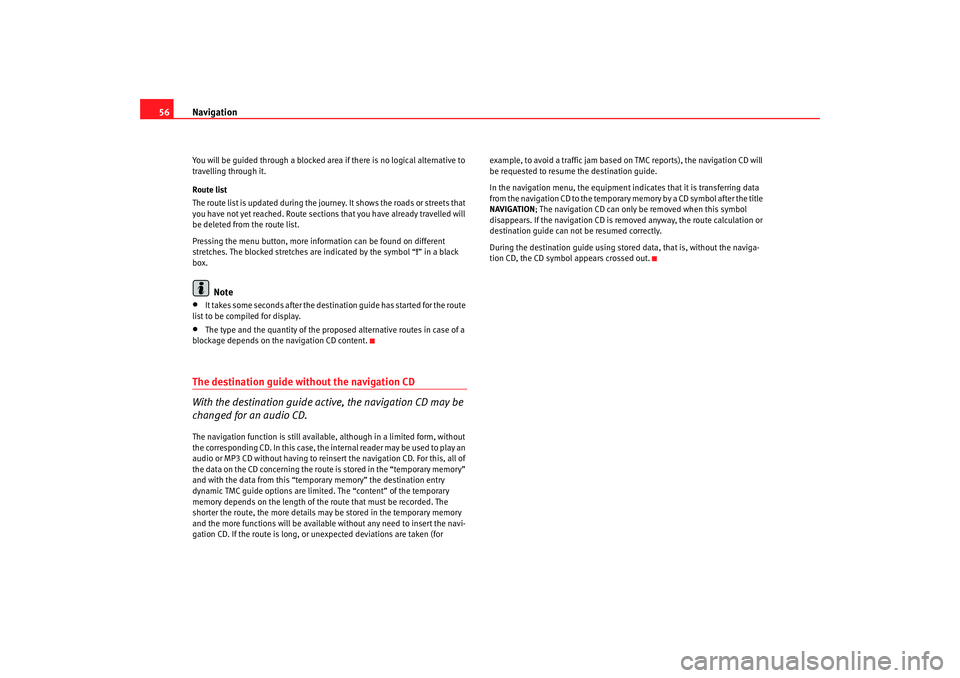
Navigation
56You will be guided through a blocked area if there is no logical alternative to
travelling through it.
Route list
The route list is updated during the journey. It shows the roads or streets that
you have not yet reached. Route sections that you have already travelled will
be deleted from the route list.
Pressing the menu button, more info rmation can be found on different
stretches. The blocked stretches are indicated by the symbol “ !” in a black
box.
Note
•
It takes some seconds after the destination guide has started for the route
list to be compiled for display.
•
The type and the quantity of the proposed alternative routes in case of a
blockage depends on the navigation CD content.
The destination guide without the navigation CD
With the destination guide active, the navigation CD may be
changed for an audio CD.The navigation function is still available, although in a limited form, without
the corresponding CD. In this case, the internal reader may be used to play an
audio or MP3 CD without having to reinsert the navigation CD. For this, all of
the data on the CD concerning the route is stored in the “temporary memory”
and with the data from this “tempo rary memory” the destination entry
dynamic TMC guide options are limited. The “content” of the temporary
memory depends on the length of the route that must be recorded. The
shorter the route, the more details may be stored in the temporary memory
and the more functions will be available without any need to insert the navi-
gation CD. If the route is long, or unexpected deviations are taken (for example, to avoid a traffic jam based on
TMC reports), the navigation CD will
be requested to resume the destination guide.
In the navigation menu, the equipment in dicates that it is transferring data
from the navigation CD to the temporary memory by a CD symbol after the title
NAVIGATION; The navigation CD can only be removed when this symbol
disappears. If the navigation CD is removed anyway, the route calculation or
destination guide can not be resumed correctly.
During the destination guide using stored data, that is, without the naviga-
tion CD, the CD symbol appears crossed out.
RNS MP3_ingles Seite 56 Mittwoch, 10. Mai 2006 7:52 19
Page 60 of 64
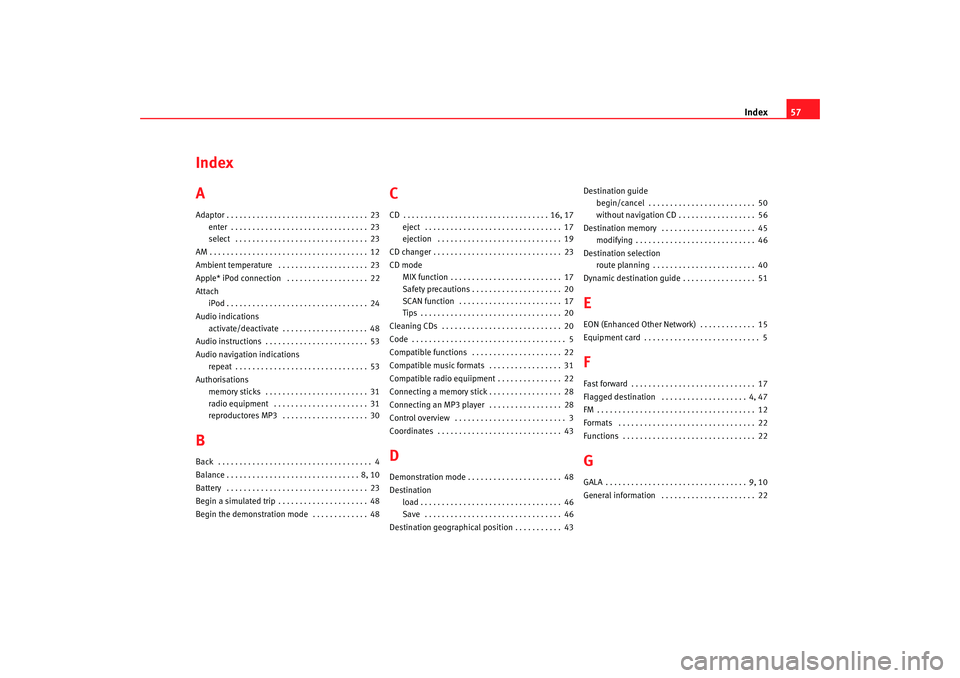
Index57
Index
AAdaptor . . . . . . . . . . . . . . . . . . . . . . . . . . . . . . . . . 23
enter . . . . . . . . . . . . . . . . . . . . . . . . . . . . . . . . 23
select . . . . . . . . . . . . . . . . . . . . . . . . . . . . . . . 23
AM . . . . . . . . . . . . . . . . . . . . . . . . . . . . . . . . . . . . . 12
Ambient temperature . . . . . . . . . . . . . . . . . . . . . 23
Apple* iPod connection . . . . . . . . . . . . . . . . . . . 22
Attach iPod . . . . . . . . . . . . . . . . . . . . . . . . . . . . . . . . . 24
Audio indications activate/deactivate . . . . . . . . . . . . . . . . . . . . 48
Audio instructions . . . . . . . . . . . . . . . . . . . . . . . . 53
Audio navigation indications repeat . . . . . . . . . . . . . . . . . . . . . . . . . . . . . . . 53
Authorisations memory sticks . . . . . . . . . . . . . . . . . . . . . . . . 31
radio equipment . . . . . . . . . . . . . . . . . . . . . . 31
reproductores MP3 . . . . . . . . . . . . . . . . . . . . 30BBack . . . . . . . . . . . . . . . . . . . . . . . . . . . . . . . . . . . . 4
Balance . . . . . . . . . . . . . . . . . . . . . . . . . . . . . . . 8, 10
Battery . . . . . . . . . . . . . . . . . . . . . . . . . . . . . . . . . 23
Begin a simulated trip . . . . . . . . . . . . . . . . . . . . . 48
Begin the demonstration mode . . . . . . . . . . . . . 48
CCD . . . . . . . . . . . . . . . . . . . . . . . . . . . . . . . . . . 16, 17eject . . . . . . . . . . . . . . . . . . . . . . . . . . . . . . . . 17
ejection . . . . . . . . . . . . . . . . . . . . . . . . . . . . . 19
CD changer . . . . . . . . . . . . . . . . . . . . . . . . . . . . . . 23
CD mode MIX function . . . . . . . . . . . . . . . . . . . . . . . . . . 17
Safety precautions . . . . . . . . . . . . . . . . . . . . . 20
SCAN function . . . . . . . . . . . . . . . . . . . . . . . . 17
Tips . . . . . . . . . . . . . . . . . . . . . . . . . . . . . . . . . 20
Cleaning CDs . . . . . . . . . . . . . . . . . . . . . . . . . . . . 20
Code . . . . . . . . . . . . . . . . . . . . . . . . . . . . . . . . . . . . 5
Compatible functions . . . . . . . . . . . . . . . . . . . . . 22
Compatible music formats . . . . . . . . . . . . . . . . . 31
Compatible radio equiipment . . . . . . . . . . . . . . . 22
Connecting a memory stick . . . . . . . . . . . . . . . . . 28
Connecting an MP3 player . . . . . . . . . . . . . . . . . 28
Control overview . . . . . . . . . . . . . . . . . . . . . . . . . . 3
Coordinates . . . . . . . . . . . . . . . . . . . . . . . . . . . . . 43DDemonstration mode . . . . . . . . . . . . . . . . . . . . . . 48
Destination load . . . . . . . . . . . . . . . . . . . . . . . . . . . . . . . . . 46
Save . . . . . . . . . . . . . . . . . . . . . . . . . . . . . . . . 46
Destination geographical posi tion . . . . . . . . . . . 43Destination guide
begin/cancel . . . . . . . . . . . . . . . . . . . . . . . . . 50
without navigation CD . . . . . . . . . . . . . . . . . . 56
Destination memory . . . . . . . . . . . . . . . . . . . . . . 45 modifying . . . . . . . . . . . . . . . . . . . . . . . . . . . . 46
Destination selection route planning . . . . . . . . . . . . . . . . . . . . . . . . 40
Dynamic destination guide . . . . . . . . . . . . . . . . . 51
EEON (Enhanced Other Network) . . . . . . . . . . . . . 15
Equipment card . . . . . . . . . . . . . . . . . . . . . . . . . . . 5FFast forward . . . . . . . . . . . . . . . . . . . . . . . . . . . . . 17
Flagged destination . . . . . . . . . . . . . . . . . . . . 4, 47
FM . . . . . . . . . . . . . . . . . . . . . . . . . . . . . . . . . . . . . 12
Formats . . . . . . . . . . . . . . . . . . . . . . . . . . . . . . . . 22
Functions . . . . . . . . . . . . . . . . . . . . . . . . . . . . . . . 22GGALA . . . . . . . . . . . . . . . . . . . . . . . . . . . . . . . . . 9, 10
General information . . . . . . . . . . . . . . . . . . . . . . 22
RNS MP3_ingles Seite 57 Mittwoch, 10. Mai 2006 7:52 19