audio Seat Leon 5D 2006 RADIO-NAVIGATION MFD2
[x] Cancel search | Manufacturer: SEAT, Model Year: 2006, Model line: Leon 5D, Model: Seat Leon 5D 2006Pages: 48, PDF Size: 2.07 MB
Page 3 of 48
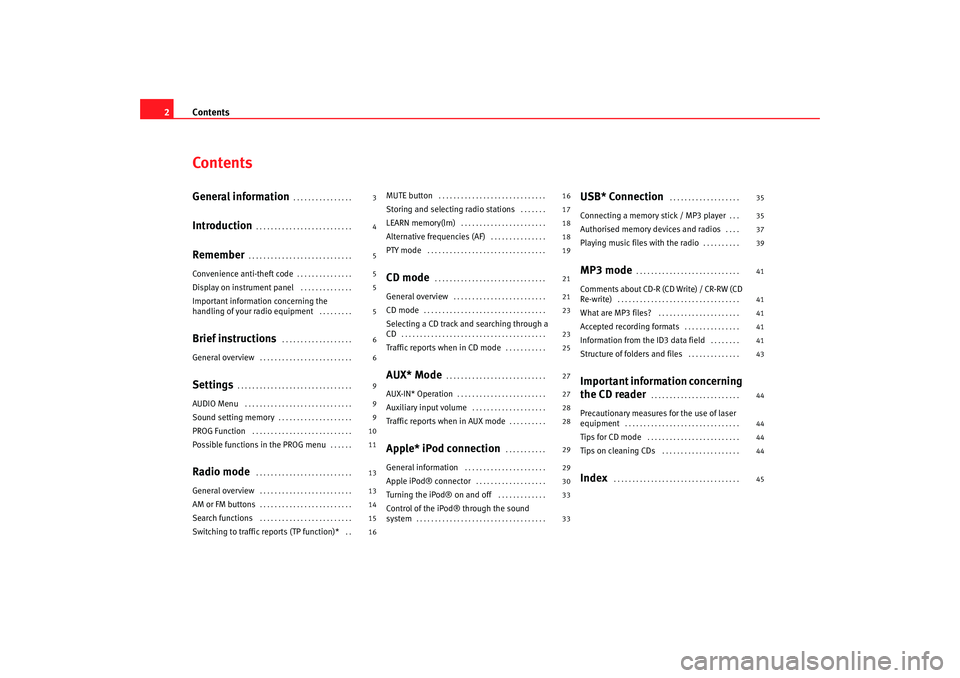
Contents
2ContentsGeneral information
. . . . . . . . . . . . . . . .
Introduction
. . . . . . . . . . . . . . . . . . . . . . . . . .
Remember
. . . . . . . . . . . . . . . . . . . . . . . . . . . .
Convenience anti-theft code
. . . . . . . . . . . . . . .
Display on instrument panel
. . . . . . . . . . . . . .
Important information concerning the
handling of your radio equipment
. . . . . . . . .
Brief instructions
. . . . . . . . . . . . . . . . . . .
General overview
. . . . . . . . . . . . . . . . . . . . . . . . .
Settings
. . . . . . . . . . . . . . . . . . . . . . . . . . . . . . .
AUDIO Menu
. . . . . . . . . . . . . . . . . . . . . . . . . . . . .
Sound setting memory
. . . . . . . . . . . . . . . . . . . .
PROG Function
. . . . . . . . . . . . . . . . . . . . . . . . . . .
Possible functions in the PROG menu
. . . . . .
Radio mode
. . . . . . . . . . . . . . . . . . . . . . . . . .
General overview
. . . . . . . . . . . . . . . . . . . . . . . . .
AM or FM buttons
. . . . . . . . . . . . . . . . . . . . . . . . .
Search functions
. . . . . . . . . . . . . . . . . . . . . . . . .
Switching to traffic reports (TP function)*
. .
MUTE button
. . . . . . . . . . . . . . . . . . . . . . . . . . . . .
Storing and selecting radio stations
. . . . . . .
LEARN memory(lrn)
. . . . . . . . . . . . . . . . . . . . . . .
Alternative frequencies (AF)
. . . . . . . . . . . . . . .
PTY mode
. . . . . . . . . . . . . . . . . . . . . . . . . . . . . . . .
CD mode
. . . . . . . . . . . . . . . . . . . . . . . . . . . . . .
General overview
. . . . . . . . . . . . . . . . . . . . . . . . .
CD mode
. . . . . . . . . . . . . . . . . . . . . . . . . . . . . . . . .
Selecting a CD track and searching through a
CD
. . . . . . . . . . . . . . . . . . . . . . . . . . . . . . . . . . . . . . .
Traffic reports when in CD mode
. . . . . . . . . . .
AUX* Mode
. . . . . . . . . . . . . . . . . . . . . . . . . . .
AUX-IN* Operation
. . . . . . . . . . . . . . . . . . . . . . . .
Auxiliary input volume
. . . . . . . . . . . . . . . . . . . .
Traffic reports when in AUX mode
. . . . . . . . . .
Apple* iPod connection
. . . . . . . . . . .
General information
. . . . . . . . . . . . . . . . . . . . . .
Apple iPod® connector
. . . . . . . . . . . . . . . . . . .
Turning the iPod® on and off
. . . . . . . . . . . . .
Control of the iPod® through the sound
system
. . . . . . . . . . . . . . . . . . . . . . . . . . . . . . . . . . .
USB* Connection
. . . . . . . . . . . . . . . . . . .
Connecting a memory stick / MP3 player
. . .
Authorised memory devices and radios
. . . .
Playing music files with the radio
. . . . . . . . . .
MP3 mode
. . . . . . . . . . . . . . . . . . . . . . . . . . . .
Comments about CD-R (CD Write) / CR-RW (CD
Re-write)
. . . . . . . . . . . . . . . . . . . . . . . . . . . . . . . . .
What are MP3 files?
. . . . . . . . . . . . . . . . . . . . . .
Accepted recording formats
. . . . . . . . . . . . . . .
Information from the ID3 data field
. . . . . . . .
Structure of folders and files
. . . . . . . . . . . . . .
Important information concerning
the CD reader
. . . . . . . . . . . . . . . . . . . . . . . .
Precautionary measures for the use of laser
equipment
. . . . . . . . . . . . . . . . . . . . . . . . . . . . . . .
Tips for CD mode
. . . . . . . . . . . . . . . . . . . . . . . . .
Tips on cleaning CDs
. . . . . . . . . . . . . . . . . . . . .
Index
. . . . . . . . . . . . . . . . . . . . . . . . . . . . . . . . . .
3
4
5
5
5
5
6
6
9
9
9
10
11
13
13
14
15
16 16
17
18
18
19
21
21
23
23
25
27
27
28
28
29
29
30
33
33
35
35
37
39
41
41
41
41
41
43
44
44
44
44
45
RadioMP3_ingles Seite 2 Mi
ttwoch, 3. Mai 2006 12:25 12
Page 6 of 48
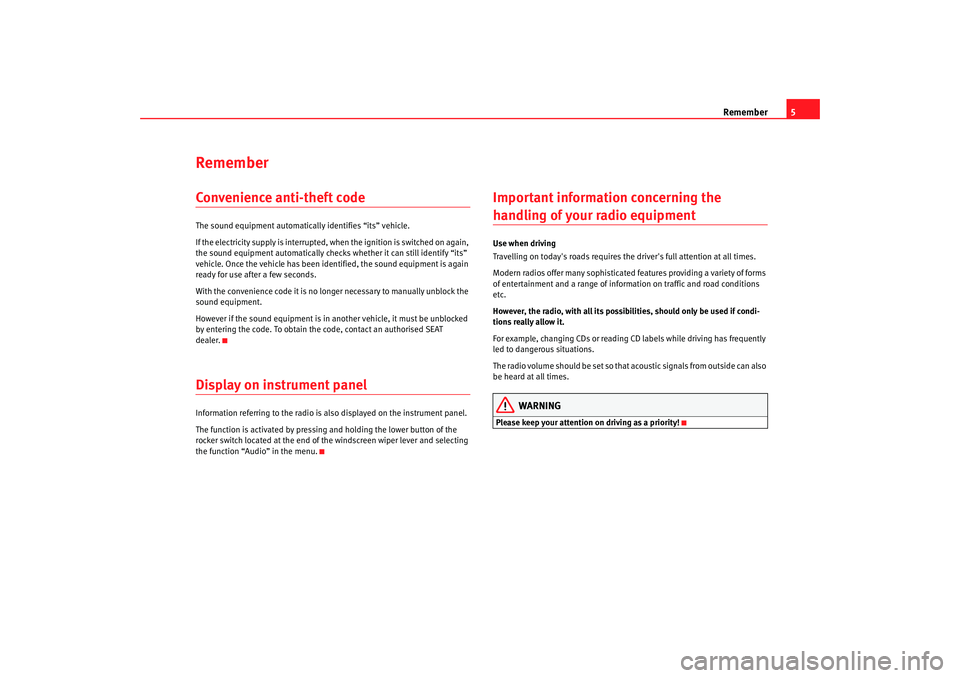
Remember5
RememberConvenience anti-theft codeThe sound equipment automatically identifies “its” vehicle.
If the electricity supply is interrupted, when the ignition is switched on again,
the sound equipment automatically checks whether it can still identify “its”
vehicle. Once the vehicle has been identified, the sound equipment is again
ready for use after a few seconds.
With the convenience code it is no longer necessary to manually unblock the
sound equipment.
However if the sound equipment is in another vehicle, it must be unblocked
by entering the code. To obtain the code, contact an authorised SEAT
dealer.Display on instrument panel Information referring to the radio is also displayed on the instrument panel.
The function is activated by pressing and holding the lower button of the
rocker switch located at the end of the windscreen wiper lever and selecting
the function “Audio” in the menu.
Important information concerning the handling of your radio equipmentUse when driving
Travelling on today's roads requires the driver's full attention at all times.
Modern radios offer many sophisticated features providing a variety of forms
of entertainment and a range of inform ation on traffic and road conditions
etc.
However, the radio, with all its possib ilities, should only be used if condi-
tions really allow it.
For example, changing CDs or reading CD labels while driving has frequently
led to dangerous situations.
The radio volume should be set so that acoustic signals from outside can also
be heard at all times.
WARNING
Please keep your attention on driving as a priority!
RadioMP3_ingles Seite 5 Mi ttwoch, 3. Mai 2006 12:25 12
Page 7 of 48
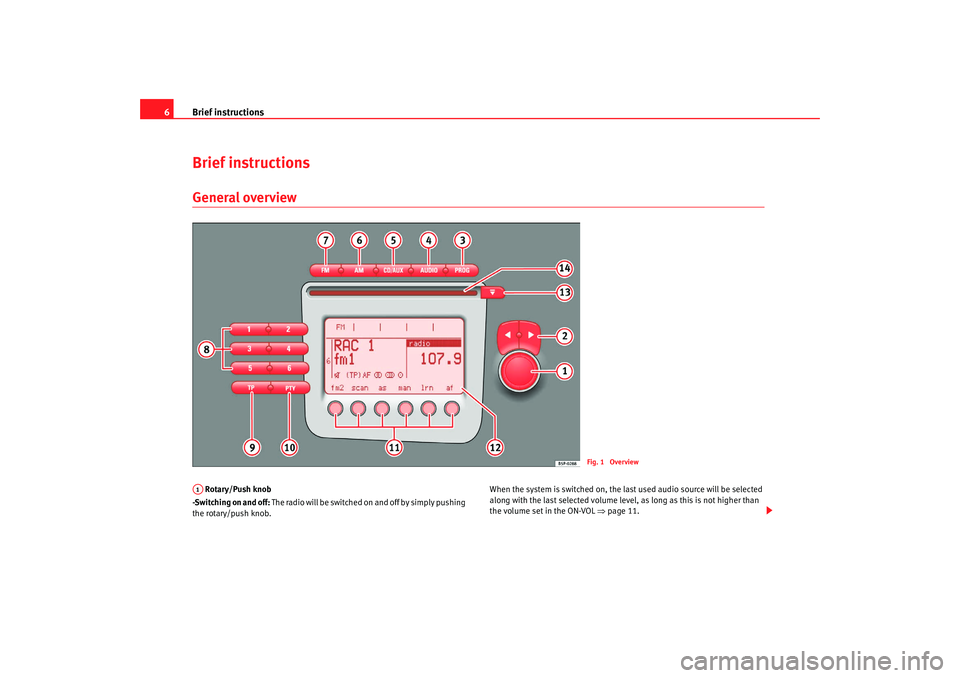
Brief instructions
6Brief instructionsGeneral overview Rotary/Push knob
-Switching on and off: The radio will be switched on and off by simply pushing
the rotary/push knob. When the system is switched on, the last used audio source will be selected
along with the last selected volume level,
as long as this is not higher than
the volume set in the ON-VOL ⇒page 11.
Fig. 1 Overview
A1
RadioMP3_ingles Seite 6 Mi ttwoch, 3. Mai 2006 12:25 12
Page 8 of 48
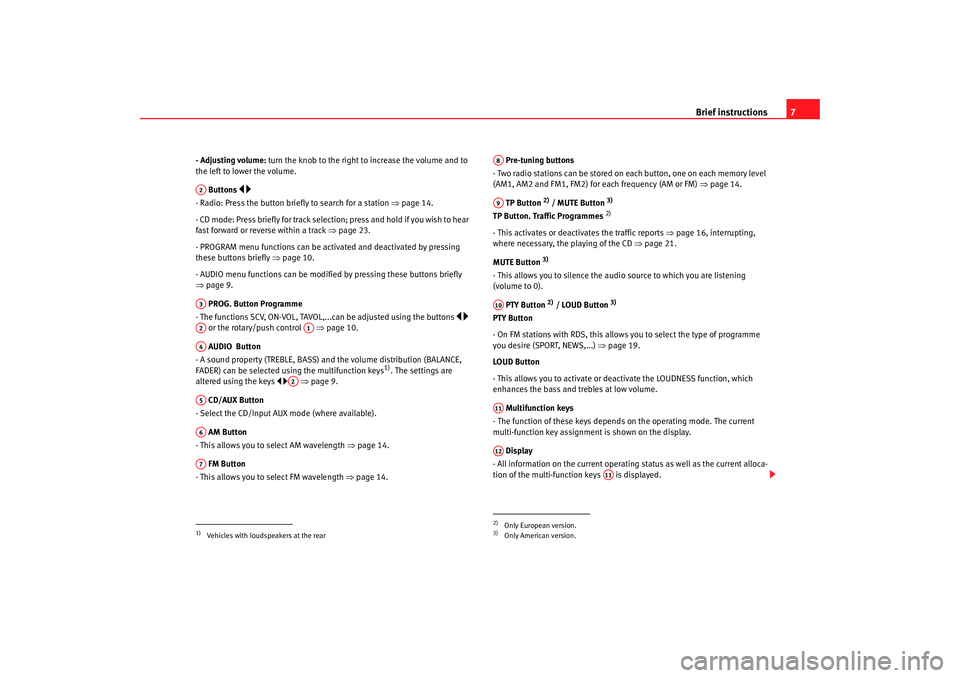
Brief instructions7
- Adjusting volume: turn the knob to the right to increase the volume and to
the left to lower the volume.
Buttons
- Radio: Press the button briefly to search for a station ⇒page 14.
- CD mode: Press briefly for track selection; press and hold if you wish to hear
fast forward or reverse within a track ⇒page 23.
- PROGRAM menu functions can be activated and deactivated by pressing
these buttons briefly ⇒page 10.
- AUDIO menu functions can be modified by pressing these buttons briefly
⇒ page 9.
PROG. Button Programme
- The functions SCV, ON-VOL, TAVOL,.. .can be adjusted using the buttons
or the rotary/push control ⇒page 10.
AUDIO Button
- A sound property (TREBLE, BASS) and the volume distribution (BALANCE,
FADER) can be selected using the multifunction keys
1). The settings are
altered using the keys ⇒ page 9.
CD/AUX Button
- Select the CD/Input AUX mode (where available).
AM Button
- This allows you to se lect AM wavelength ⇒ page 14.
FM Button
- This allows you to select FM wavelength ⇒page 14. Pre-tuning buttons
- Two radio stations can be stored on each button, one on each memory level
(AM1, AM2 and FM1, FM2) for each frequency (AM or FM) ⇒page 14.
TP Button
2) / MUTE Button
3)
TP Button. Traffic Programmes
2)
- This activates or deactivates the traffic reports ⇒page 16, interrupting,
where necessary, the playing of the CD ⇒page 21.
MUTE Button
3)
- This allows you to silence the audio source to which you are listening
(volume to 0). PTY Button
2) / LOUD Button
3)
PTY Button
- On FM stations with RDS, this allows you to select the type of programme
you desire (SPORT, NEWS,...) ⇒page 19.
LOUD Button
- This allows you to activate or deactivate the LOUDNESS function, which
enhances the bass and trebles at low volume.
Multifunction keys
- The function of these keys depends on the operating mode. The current
multi-function key assignment is shown on the display.
Display
- All information on the current operating status as well as the current alloca-
tion of the multi-function keys is displayed.
1)Vehicles with loudspeakers at the rearA2A3A2
A1
A4
A2
A5A6A7
2)Only European version.3)Only American version.A8A9A10A11A12
A11
RadioMP3_ingles Seite 7 Mi ttwoch, 3. Mai 2006 12:25 12
Page 9 of 48
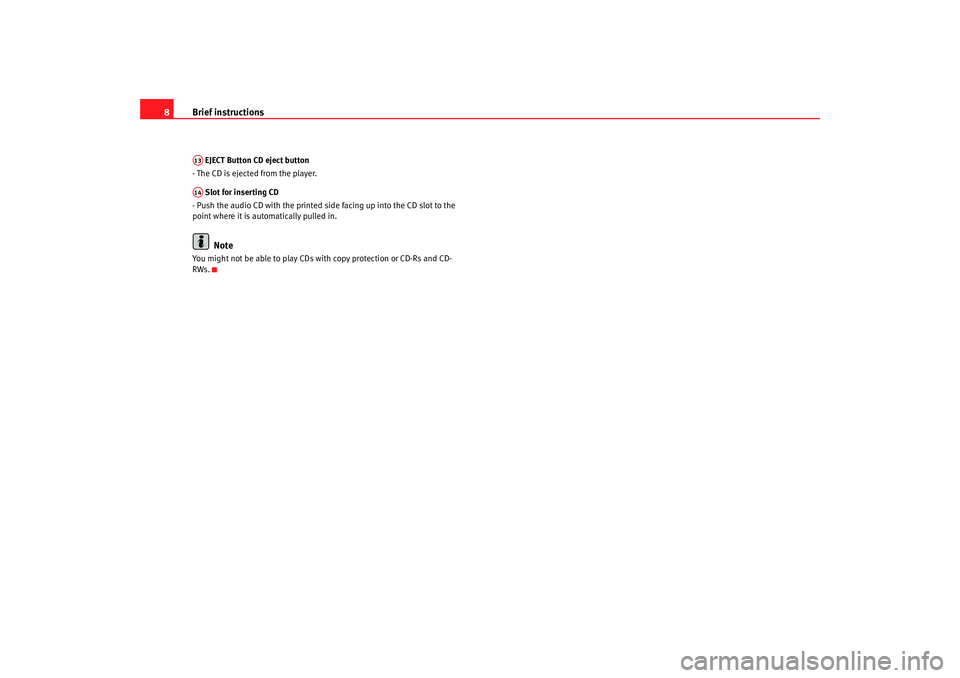
Brief instructions
8 EJECT Button CD eject button
- The CD is ejected from the player.
Slot for inserting CD
- Push the audio CD with the printed side facing up into the CD slot to the
point where it is automatically pulled in.Note
You might not be able to play CDs with copy protection or CD-Rs and CD-
RWs.A13A14
RadioMP3_ingles Seite 8 Mi ttwoch, 3. Mai 2006 12:25 12
Page 10 of 48
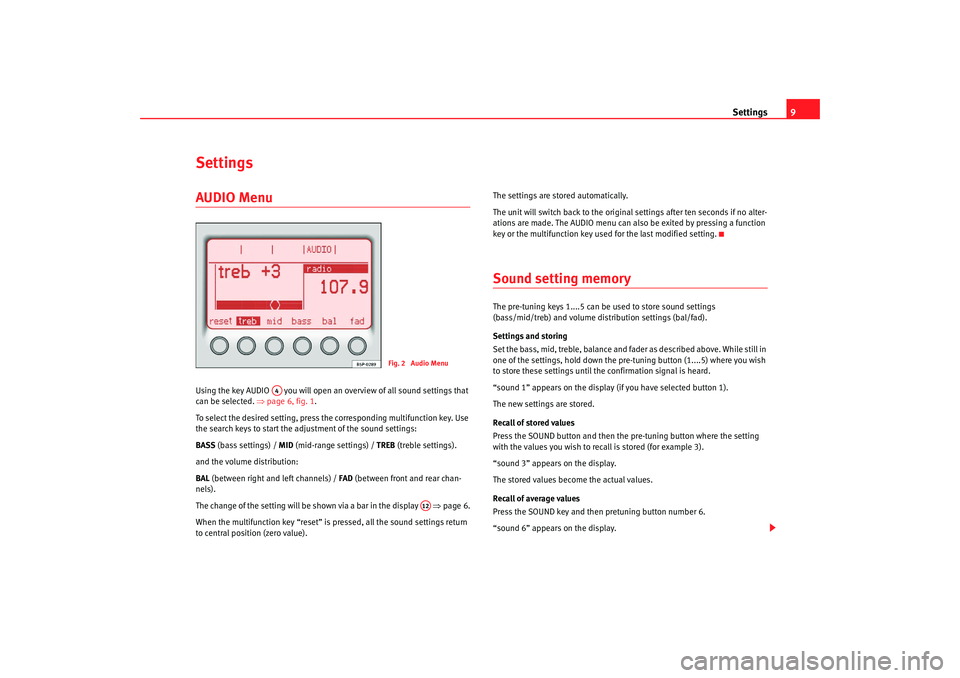
Settings9
SettingsAUDIO Menu Using the key AUDIO you will open an overview of all sound settings that
can be selected. ⇒page 6, fig. 1 .
To select the desired setting, press the corresponding multifunction key. Use
the search keys to start the adjustment of the sound settings:
BASS (bass settings) / MID (mid-range settings) / TREB (treble settings).
and the volume distribution:
BAL (between right and left channels) / FAD (between front and rear chan-
nels).
The change of the setting will be shown via a bar in the display ⇒page 6.
When the multifunction key “reset” is pressed, all the sound settings return
to central position (zero value). The settings are stored automatically.
The unit will switch back to the original settings after ten seconds if no alter-
ations are made. The AUDIO menu can al
so be exited by pressing a function
key or the multifunction key used for the last modified setting.
Sound setting memory The pre-tuning keys 1....5 can be used to store sound settings
(bass/mid/treb) and volume distribution settings (bal/fad).
Settings and storing
Set the bass, mid, treble, balance and fa der as described above. While still in
one of the settings, hold down the pr e-tuning button (1....5) where you wish
to store these settings until the confirmation signal is heard.
“sound 1” appears on the display (if you have selected button 1).
The new settings are stored.
Recall of stored values
Press the SOUND button and then the pre-tuning button where the setting
with the values you wish to recall is stored (for example 3).
“sound 3” appears on the display.
The stored values become the actual values.
Recall of average values
Press the SOUND key and then pretuning button number 6.
“sound 6” appears on the display.
Fig. 2 Audio Menu
A4
A12
RadioMP3_ingles Seite 9 Mi ttwoch, 3. Mai 2006 12:25 12
Page 17 of 48
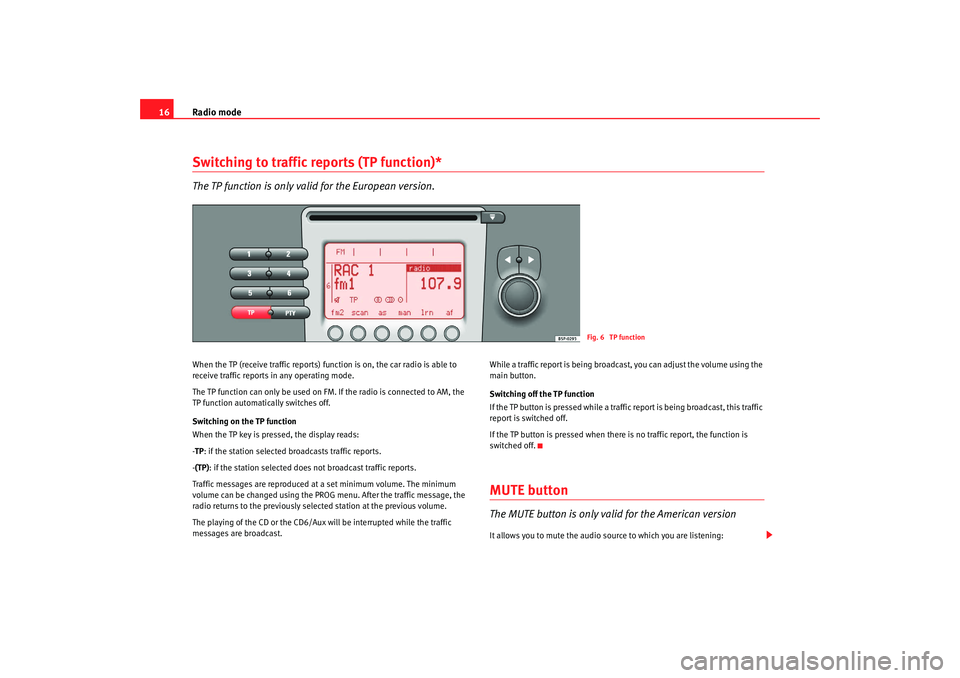
Radio mode
16Switching to traffic reports (TP function)* The TP function is only valid for the European version.When the TP (receive traffic reports) fu nction is on, the car radio is able to
receive traffic reports in any operating mode.
The TP function can only be used on FM. If the radio is connected to AM, the
TP function automatically switches off.
Switching on the TP function
When the TP key is pressed, the display reads:
- TP : if the station selected broadcasts traffic reports.
- (TP): if the station selected does not broadcast traffic reports.
Traffic messages are reproduced at a set minimum volume. The minimum
volume can be changed using the PROG menu. After the traffic message, the
radio returns to the previously selected station at the previous volume.
The playing of the CD or the CD6/Aux will be interrupted while the traffic
messages are broadcast. While a traffic report is being broadcast, you can adjust the volume using the
main button.
Switching off the TP function
If the TP button is pressed while a traffic report is being broadcast, this traffic
report is switched off.
If the TP button is pressed when there
is no traffic report, the function is
switched off.
MUTE button The MUTE button is only valid for the American versionIt allows you to mute the audio source to which you are listening:
Fig. 6 TP function
RadioMP3_ingles Seite 16 Mittwoch, 3. Mai 2006 12:25 12
Page 19 of 48
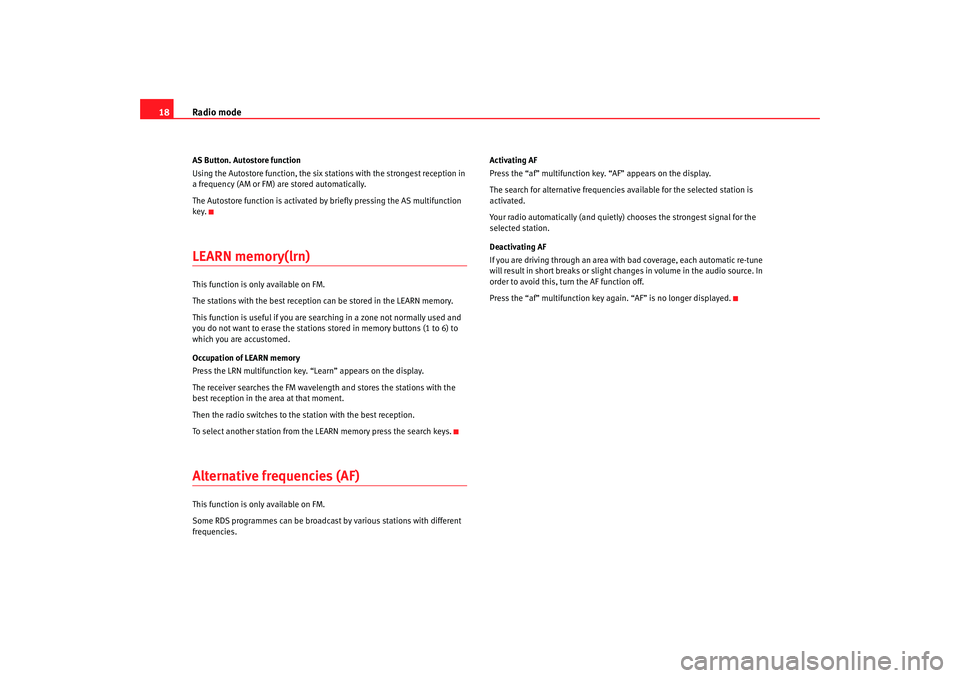
Radio mode
18AS Button. Autostore function
Using the Autostore function, the six stations with the strongest reception in
a frequency (AM or FM) are stored automatically.
The Autostore function is activated by briefly pressing the AS multifunction
key.LEARN memory(lrn) This function is only available on FM.
The stations with the best reception can be stored in the LEARN memory.
This function is useful if you are searching in a zone not normally used and
you do not want to erase the stations st ored in memory buttons (1 to 6) to
which you are accustomed.
Occupation of LEARN memory
Press the LRN multifunction key. “Learn” appears on the display.
The receiver searches the FM wavelength and stores the stations with the
best reception in the area at that moment.
Then the radio switches to the station with the best reception.
To select another station from the LEARN memory press the search keys.Alternative frequencies (AF) This function is only available on FM.
Some RDS programmes can be broadcast by various stations with different
frequencies. Activating AF
Press the “af” multifunction key. “AF” appears on the display.
The search for alternative frequencies available for the selected station is
activated.
Your radio automatically (and quietly) chooses the strongest signal for the
selected station.
Deactivating AF
If you are driving through an area with bad coverage, each automatic re-tune
will result in short breaks or slight changes in volume in the audio source. In
order to avoid this, turn the AF function off.
Press the “af” multifunction key again. “AF” is no longer displayed.
RadioMP3_ingles Seite 18
Mittwoch, 3. Mai 2006 12:25 12
Page 24 of 48
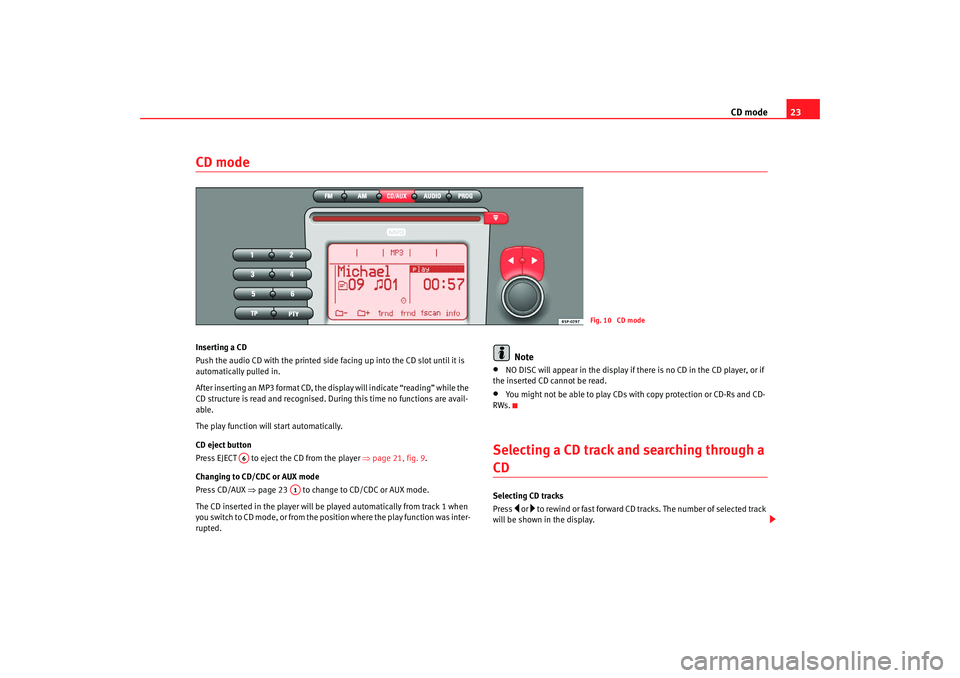
CD mode23
CD modeInserting a CD
Push the audio CD with the printed side facing up into the CD slot until it is
automatically pulled in.
After inserting an MP3 format CD, the display will indicate “reading” while the
CD structure is read and recognised. Du ring this time no functions are avail-
able.
The play function will start automatically.
CD eject button
Pre ss EJECT to eje ct the CD f rom th
e pla y
er ⇒
page 21, fig. 9.
Changing to CD/CDC or AUX mode
Press CD/AUX ⇒page 23 to change to CD/CDC or AUX mode.
The CD inserted in the player will be played automatically from track 1 when
you switch to CD mode, or from the position where the play function was inter-
rupted.
Note
•
NO DISC will appear in the display if there is no CD in the CD player, or if
the inserted CD cannot be read.
•
You might not be able to play CDs with copy protection or CD-Rs and CD-
RWs.
Selecting a CD track and searching through a CDSelecting CD tracks
Press
or to rewind or fast forward CD tracks. The number of selected track
will be shown in the display.
Fig. 10 CD mode
A6
A1
RadioMP3_ingles Seite 23 Mittwoch, 3. Mai 2006 12:25 12
Page 25 of 48
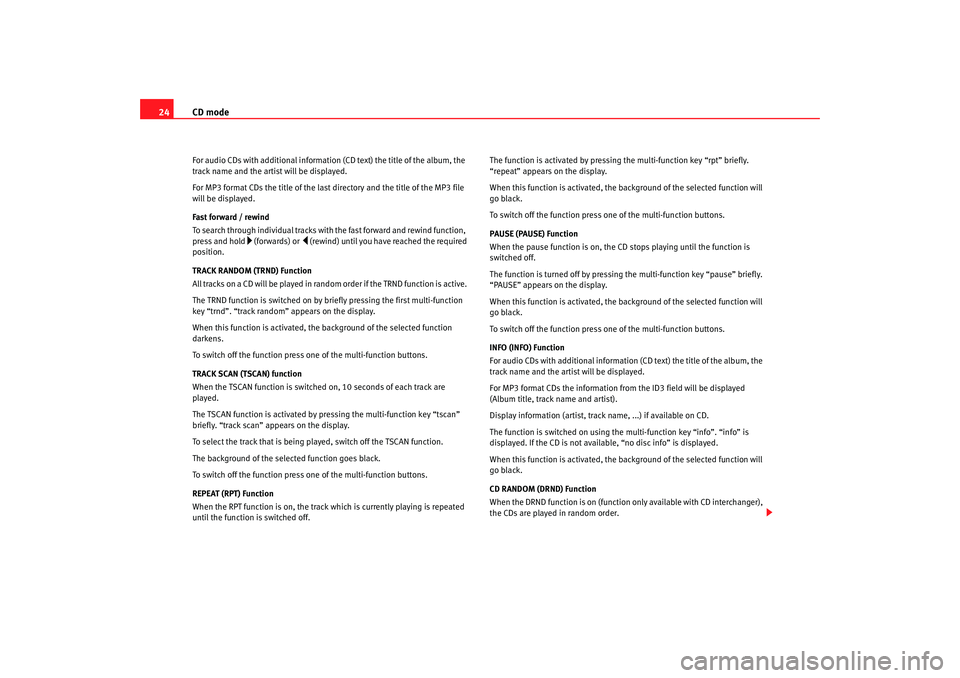
CD mode
24For audio CDs with additional information (CD text) the title of the album, the
track name and the artist will be displayed.
For MP3 format CDs the title of the last directory and the title of the MP3 file
will be displayed.
Fast forward / rewind
To search through individual tracks with the fast forward and rewind function,
press and hold
(fo rwards) or
(rewind) un til you have reached the required
position.
TRACK RANDOM (TRND) Function
All tracks on a CD will be played in random order if the TRND function is active.
The TRND function is switched on by briefly pressing the first multi-function
key “trnd”. “track random” appears on the display.
When this function is activated, th e background of the selected function
darkens.
To switch off the function press one of the multi-function buttons.
TRACK SCAN (TSCAN) function
When the TSCAN function is switched on, 10 seconds of each track are
played.
The TSCAN function is activated by pressing the multi-function key “tscan”
briefly. “track scan” appears on the display.
To select the track that is being played, switch off the TSCAN function.
The background of the selected function goes black.
To switch off the function press one of the multi-function buttons.
REPEAT (RPT) Function
When the RPT function is on, the track which is currently playing is repeated
until the function is switched off. The function is activated by pressing the multi-function key “rpt” briefly.
“repeat” appears on the display.
When this function is activated, the background of the selected function will
go black.
To switch off the function press on
e of the multi-function buttons.
PAUSE (PAUSE) Function
When the pause function is on, the CD stops playing until the function is
switched off.
The function is turned off by pressing the multi-function key “pause” briefly.
“PAUSE” appears on the display.
When this function is activated, the background of the selected function will
go black.
To switch off the function press on e of the multi-function buttons.
INFO (INFO) Function
For audio CDs with additional information (CD text) the title of the album, the
track name and the artist will be displayed.
For MP3 format CDs the information from the ID3 field will be displayed
(Album title, track name and artist).
Display information (artist, track name, ...) if available on CD.
The function is switched on using the multi-function key “info”. “info” is
displayed. If the CD is not available, “no disc info” is displayed.
When this function is activated, the background of the selected function will
go black.
CD RANDOM (DRND) Function
When the DRND function is on (function only available with CD interchanger),
the CDs are played in random order.
RadioMP3_ingles Seite 24 Mittwoch, 3. Mai 2006 12:25 12