steering Seat Leon 5D 2009 COMMUNICATION SYSTEM
[x] Cancel search | Manufacturer: SEAT, Model Year: 2009, Model line: Leon 5D, Model: Seat Leon 5D 2009Pages: 35, PDF Size: 1.3 MB
Page 6 of 35
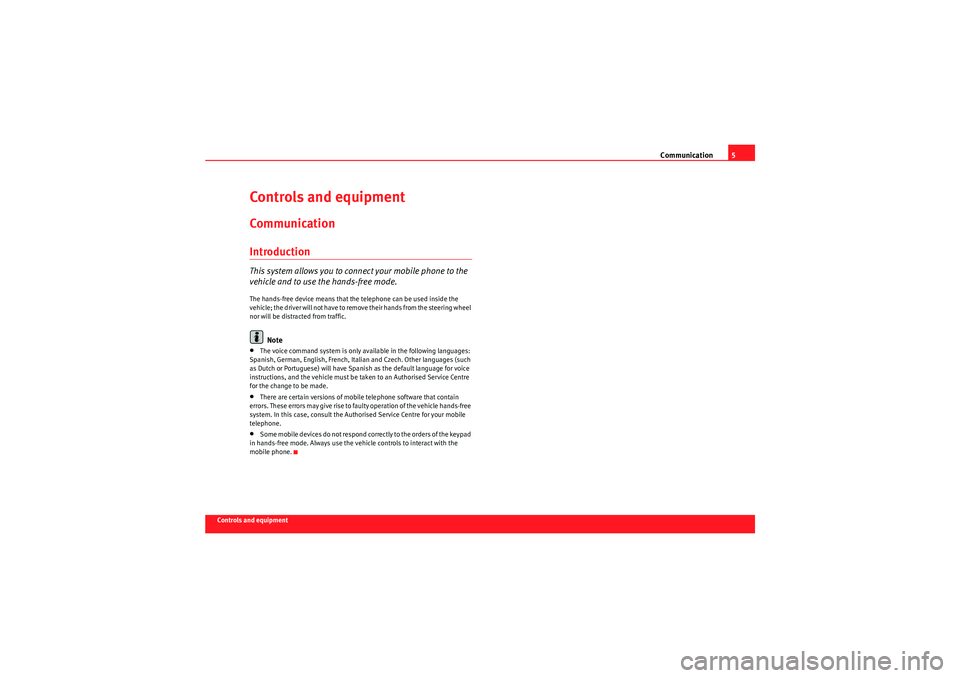
Communication5
Controls and equipment
Controls and equipmentCommunicationIntroductionThis system allows you to connect your mobile phone to the
vehicle and to use the hands-free mode.The hands-free device means that the telephone can be used inside the
vehicle; the driver will not have to remove their hands from the steering wheel
nor will be distracted from traffic.
Note
•The voice command system is only available in the following languages:
Spanish, German, English, French, Italian and Czech. Other languages (such
as Dutch or Portuguese) will have Spanish as the default language for voice
instructions, and the vehicle must be taken to an Authorised Service Centre
for the change to be made.•There are certain versions of mobile telephone software that contain
errors. These errors may give rise to faulty operation of the vehicle hands-free
system. In this case, consult the Authorised Service Centre for your mobile
telephone.•Some mobile devices do not respond correctly to the orders of the keypad
in hands-free mode. Always use the vehicle controls to interact with the
mobile phone.
Sist Comunicacion_EN.book Seite 5 Mittwoch, 15. Juli 2009 6:45 18
Page 7 of 35

Communication
6Voice command mobile telephone installation
- Models: Altea / Altea XL / Altea Freetrack /
To l e d o / L e o nBasic functions
The voice command system can be activated by the “press to
talk” button, located on the multi-function steering wheel.
See ⇒page 31, “Bluetooth®”
Ta l k b u t t o n
The voice command system can be activated by the “press to talk” button
located on the multi-function steering wheel ⇒ fig. 1.
If one of these buttons is pressed while using the speech control system, the
function is cancelled.
After pressing the “press to talk” button , wait a few seconds for the sound
signal, after which the vocal commands may be used. These commands may
be used to manage the functions of the hands-free telephone system as well
as the phone book.
Phone book
The voice command system offers the option of creating and using a phone
book belonging to the vehicle system and independent of the mobile tele-
phone . This phone book may contain 50 entries.
Also, as soon as a connection is made between the telephone and the hands-
free system (if a compatible adapter or Bluetooth adapter is available), the
numbers stored in the telephone SIM card are downloaded by the hands-free
Fig. 1 Controls on the
steering wheel
Fig. 2 Steering wheel
controls, depending on
model version
AF
AF
Sist Comunicacion_EN.book Seite 6 Mittwoch, 15. Juli 2009 6:45 18
Page 8 of 35
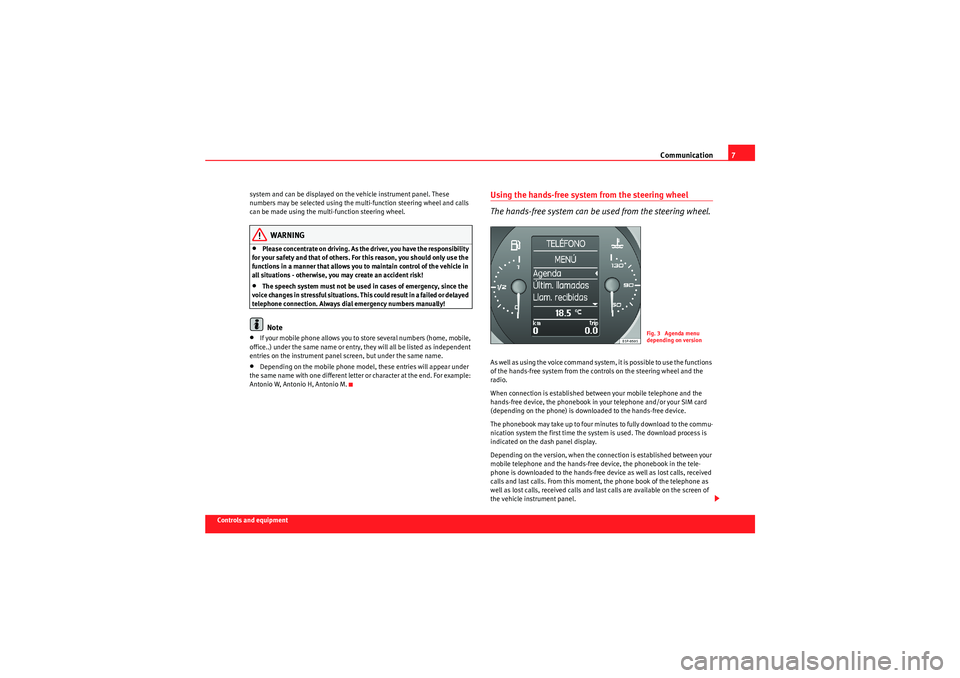
Communication7
Controls and equipmentsystem and can be displayed on the vehicle instrument panel. These
numbers may be selected using the multi-function steering wheel and calls
can be made using the multi-function steering wheel.
WARNING
•Please concentrate on driving. As the driver, you have the responsibility
for your safety and that of others. For this reason, you should only use the
functions in a manner that allows you to maintain control of the vehicle in
all situations - otherwise, you may create an accident risk!•The speech system must not be used in cases of emergency, since the
voice changes in stressful situations. This could result in a failed or delayed
telephone connection. Always dial emergency numbers manually!Note
•If your mobile phone allows you to store several numbers (home, mobile,
office..) under the same name or entry, they will all be listed as independent
entries on the instrument panel screen, but under the same name.•Depending on the mobile phone model, these entries will appear under
the same name with one different letter or character at the end. For example:
Antonio W, Antonio H, Antonio M.
Using the hands-free system from the steering wheel
The hands-free system can be used from the steering wheel.As well as using the voice command system, it is possible to use the functions
of the hands-free system from the controls on the steering wheel and the
radio.
When connection is established between your mobile telephone and the
hands-free device, the phonebook in your telephone and/or your SIM card
(depending on the phone) is downloaded to the hands-free device.
The phonebook may take up to four minutes to fully download to the commu-
nication system the first time the system is used. The download process is
indicated on the dash panel display.
Depending on the version, when the connection is established between your
mobile telephone and the hands-free device, the phonebook in the tele-
phone is downloaded to the hands-free device as well as lost calls, received
calls and last calls. From this moment, the phone book of the telephone as
well as lost calls, received calls and last calls are available on the screen of
the vehicle instrument panel.
Fig. 3 Agenda menu
depending on version
Sist Comunicacion_EN.book Seite 7 Mittwoch, 15. Juli 2009 6:45 18
Page 9 of 35
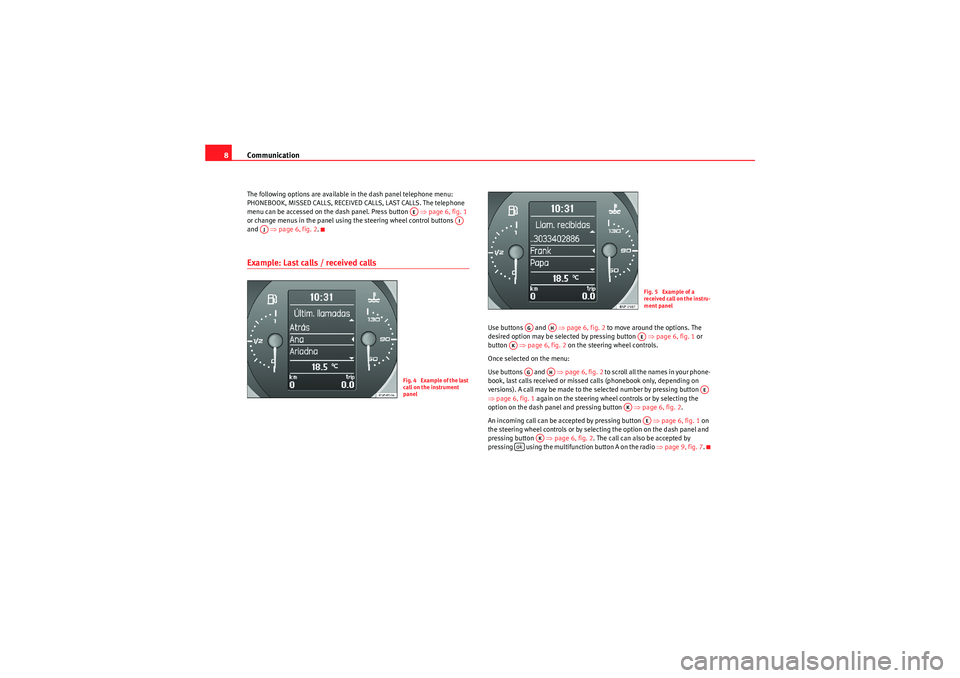
Communication
8The following options are available in the dash panel telephone menu:
PHONEBOOK, MISSED CALLS, RECEIVED CALLS, LAST CALLS. The telephone
menu can be accessed on the dash panel. Press button ⇒page 6, fig. 1
or change menus in the panel using the steering wheel control buttons
and ⇒page 6, fig. 2 .Example: Last calls / received calls
Use buttons and ⇒page 6, fig. 2 to move around the options. The
desired option may be selected by pressing button ⇒page 6, fig. 1 or
button ⇒page 6, fig. 2 on the steering wheel controls.
Once selected on the menu:
Use buttons and ⇒page 6, fig. 2 to scroll all the names in your phone-
book, last calls received or missed calls (phonebook only, depending on
versions). A call may be made to the selected number by pressing button
⇒ page 6, fig. 1 again on the steering wheel controls or by selecting the
option on the dash panel and pressing button ⇒page 6, fig. 2 .
An incoming call can be accepted by pressing button ⇒page 6, fig. 1 on
the steering wheel controls or by selecting the option on the dash panel and
pressing button ⇒ page 6, fig. 2. The call can also be accepted by
pressing using the multifunction button A on the radio ⇒page 9, fig. 7.
AE
AI
AJ
Fig. 4 Example of the last
call on the instrument
panel
Fig. 5 Example of a
received call on the instru-
ment panel
AG
AH
AE
AK
AG
AH
AE
AK
AE
AK
ok
Sist Comunicacion_EN.book Seite 8 Mittwoch, 15. Juli 2009 6:45 18
Page 10 of 35
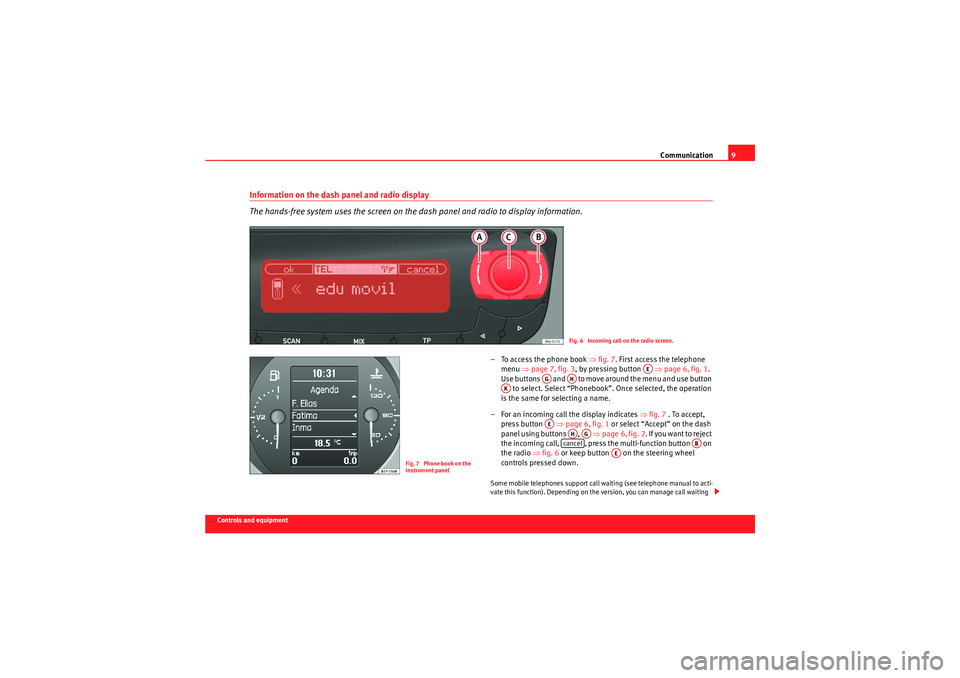
Communication9
Controls and equipment
Information on the dash panel and radio display
The hands-free system uses the screen on the dash panel and radio to display information.
– To access the phone book ⇒fig. 7 . First access the telephone
menu ⇒page 7, fig. 3 , by pressing button ⇒page 6, fig. 1 .
Use buttons and to move around the menu and use button to select. Select “Phonebook”. Once selected, the operation
is the same for selecting a name.
– For an incoming call the display indicates ⇒ fig. 7 . To accept,
press button ⇒page 6, fig. 1 or select “Accept” on the dash
panel using buttons , ⇒page 6, fig. 2 . If you want to reject
the incoming call, , press the multi-function button on
the radio ⇒fig. 6 or keep button on the steering wheel
controls pressed down.Some mobile telephones support call waiting (see telephone manual to acti-
vate this function). Depending on the version, you can manage call waiting
Fig. 6 Incoming call on the radio screen.
Fig. 7 Phone book on the
instrument panel
AE
AG
AH
AK
AE
AHAG
cancel
AB
AE
Sist Comunicacion_EN.book Seite 9 Mittwoch, 15. Juli 2009 6:45 18
Page 11 of 35

Communication
10(incoming call while another call is being taken). When the second call is
received, the information on the dash panel will be updated to indicate “Call
waiting” and the identity of the person/number calling. Use buttons ,
and on the steering wheel controls to select “Replace” to disconnect the
first conversation and start a conversation with the second incoming caller
(the call waiting) or “Reject” to continue talking with the first caller.Dialogue
The voice command system can be activated via the “press to
talk” key on the phone adapter or the key on the multi-func-
tion wheel.In this manual, Dialogue is defined as the time in which the speech control
system may receive vocal commands and provide assistance for completion
of different functions in case the user is hesitant and unsure how to proceed.
The system also responds by vocal messages. The dialogue is started and
interrupted by pressing the “press to talk” button ⇒page 6, fig. 1 .If a call is received, then the dialogue is immediately interrupted. The call can
be accepted by pressing the “answer call” button on the multi-
function steering wheel or by pressing multi-function button on the radio
⇒
page 9, fig. 6 .
Assistance from control commands when orders are not recognized.
If a command is not recognised by the system, it will answer with the cue
third failure the system will answer with
ended.
Note the following to ensure that you are properly understood:
•Speak in a normal tone and without pauses or exaggerated pronuncia-
tion.•Avoid poor articulation of words.•Keep the doors, windows and sun roof closed if possible to avoid back-
ground noises that might affect the system.•Keep the air vents directed away from the microphone (located on the
interior light).•At high speeds, you might need to speak louder to drown out background
noises.•Avoid other noises in the vehicle during a dialogue (e.g. other passengers
speaking in the vehicle).•Avoid speaking when the system is saying a cue.•The hands-free microphone is directed towards the driver, therefore, only
the driver should try to operate the system.•To make a call when there is heavy background noise we recommend
using the speech controlled telephone book instead of speaking individual
digits. This will help avoid mistakes when specifying telephone numbers.
Micro off
If, at any time, you do not want to be heard by the person on the other end of
the line during a call, the vehicle microphone can be temporarily disabled
AGAH
AK
Fig. 8 Current phone callAF
ok
AEAA
Sist Comunicacion_EN.book Seite 10 Mittwoch, 15. Juli 2009 6:45 18
Page 34 of 35

Index33
Index
BBasic functions . . . . . . . . . . . . . . . . . . . . . . . . 6, 19
Bluetooth® . . . . . . . . . . . . . . . . . . . . . . . . . . . . . 31
Bluetooth® communication configuration . . . . 31CCalling a name in the phone book . . . . . . . . 14, 27
Control commands . . . . . . . . . . . . . . . . . . . . 11, 24
Controlling the hands-free unit by voice . . . 11, 23DDial number . . . . . . . . . . . . . . . . . . . . . . . . . . 12, 24
Dialogue . . . . . . . . . . . . . . . . . . . . . . . . . . . . . 10, 22EExample of incoming call . . . . . . . . . . . . . . . . . . 21IInformation on the dash panel and radio display 9
International calls . . . . . . . . . . . . . . . . . . . . . 18, 30LLast calls / received calls . . . . . . . . . . . . . . . . . . . 8
Listening to the phone book . . . . . . . . . . . . . 15, 27
NNotes on the phone book . . . . . . . . . . . . . . . 17, 30RRadiophones and fixed installation business
equipment . . . . . . . . . . . . . . . . . . . . . . . . . . 32
Redial . . . . . . . . . . . . . . . . . . . . . . . . . . . . . . . 13, 25TTo erase names from the phone book . . . . . 15, 28
To erase the phone book . . . . . . . . . . . . . . . 16, 29
To record names in the phone book . . . . . . . 13, 25UUsing the handsfree system from the multi-function control . . . . . . . . . . . . . . . . . . . . . . . . . . . . . 20
Using the hands-free system from the steering wheel . . . . . . . . . . . . . . . . . . . . . . . . . . . . . . . 7
Sist Comunicacion_EN.book Seite 33 Mittwoch, 15. Juli 2009 6:45 18