audio Seat Leon 5D 2010 SOUND SYSTEM 2.0
[x] Cancel search | Manufacturer: SEAT, Model Year: 2010, Model line: Leon 5D, Model: Seat Leon 5D 2010Pages: 43, PDF Size: 1.54 MB
Page 3 of 43
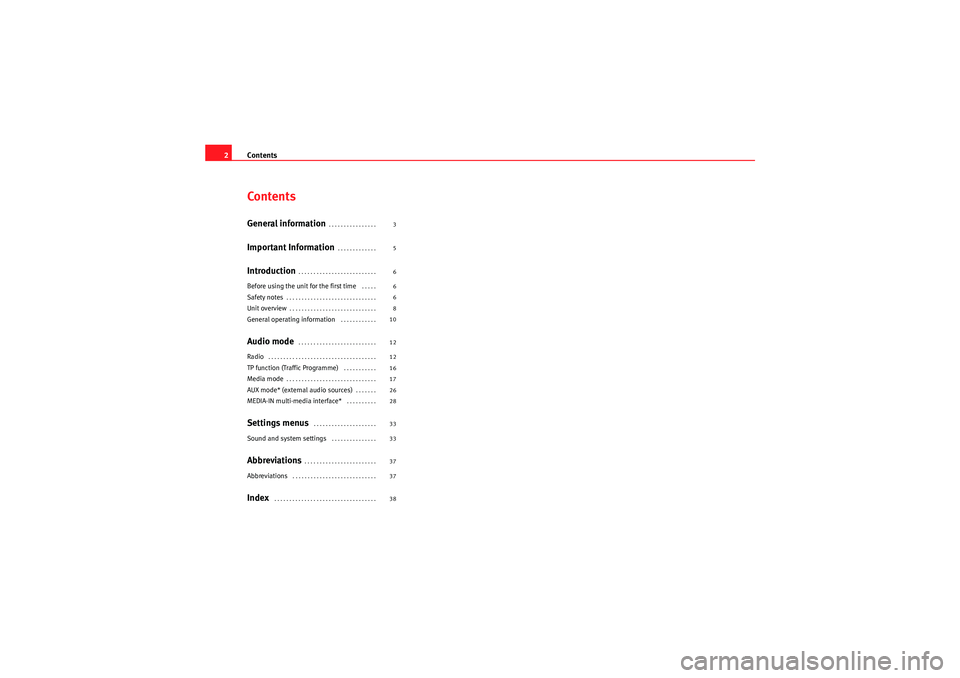
Contents
2ContentsGeneral information
. . . . . . . . . . . . . . . .
Important Information
. . . . . . . . . . . . .
Introduction
. . . . . . . . . . . . . . . . . . . . . . . . . .
Before using the unit for the first time
. . . . .
Safety notes
. . . . . . . . . . . . . . . . . . . . . . . . . . . . . .
Unit overview
. . . . . . . . . . . . . . . . . . . . . . . . . . . . .
General operating information
. . . . . . . . . . . .
Audio mode
. . . . . . . . . . . . . . . . . . . . . . . . . .
Radio
. . . . . . . . . . . . . . . . . . . . . . . . . . . . . . . . . . . .
TP function (Traffic Programme)
. . . . . . . . . . .
Media mode
. . . . . . . . . . . . . . . . . . . . . . . . . . . . . .
AUX mode* (external audio sources)
. . . . . . .
MEDIA-IN multi-media interface*
. . . . . . . . . .
Settings menus
. . . . . . . . . . . . . . . . . . . . .
Sound and system settings
. . . . . . . . . . . . . . .
Abbreviations
. . . . . . . . . . . . . . . . . . . . . . . .
Abbreviations
. . . . . . . . . . . . . . . . . . . . . . . . . . . .
Index
. . . . . . . . . . . . . . . . . . . . . . . . . . . . . . . . . . 3
5
6
6
6
8
10
12
12
16
17
26
28
33
33
37
37
38
sound_system_2_EN Seite 2 Mittwoch, 3. März 2010 6:03 18
Page 6 of 43
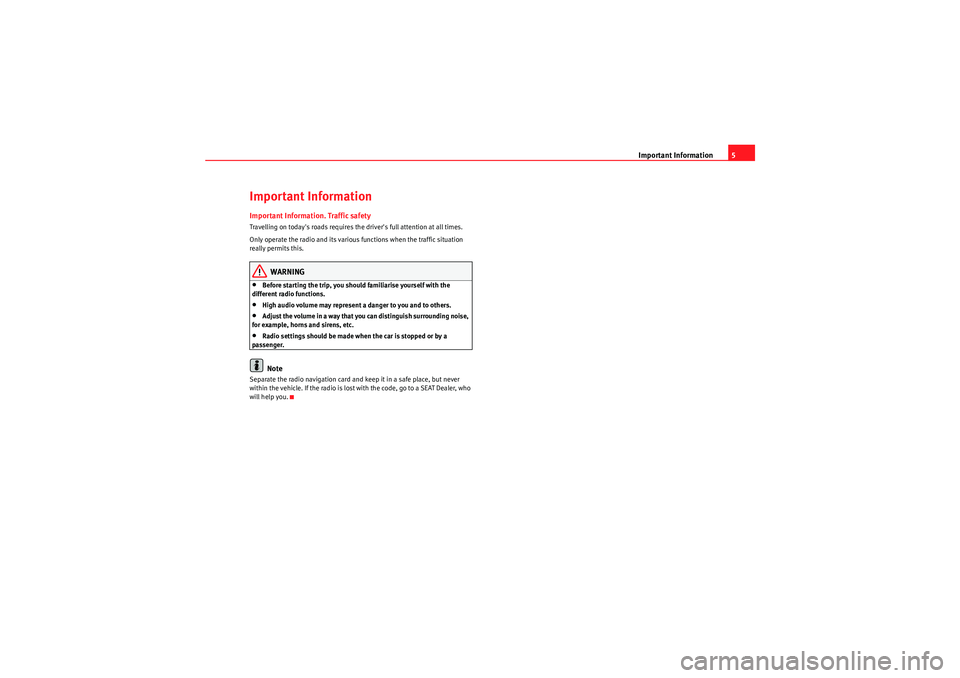
Important Information5
Important InformationImportant Information. Traffic safetyTravelling on today's roads requires the driver's full attention at all times.
Only operate the radio and its various functions when the traffic situation
really permits this.
WARNING
•Before starting the trip, you should familiarise yourself with the
different radio functions.•High audio volume may represent a danger to you and to others.•Adjust the volume in a way that you can distinguish surrounding noise,
for example, horns and sirens, etc.•Radio settings should be made when the car is stopped or by a
passenger.Note
Separate the radio navigation card and keep it in a safe place, but never
within the vehicle. If the radio is lost with the code, go to a SEAT Dealer, who
will help you.
sound_system_2_EN Seite 5 Mittwoch, 3. März 2010 6:03 18
Page 7 of 43
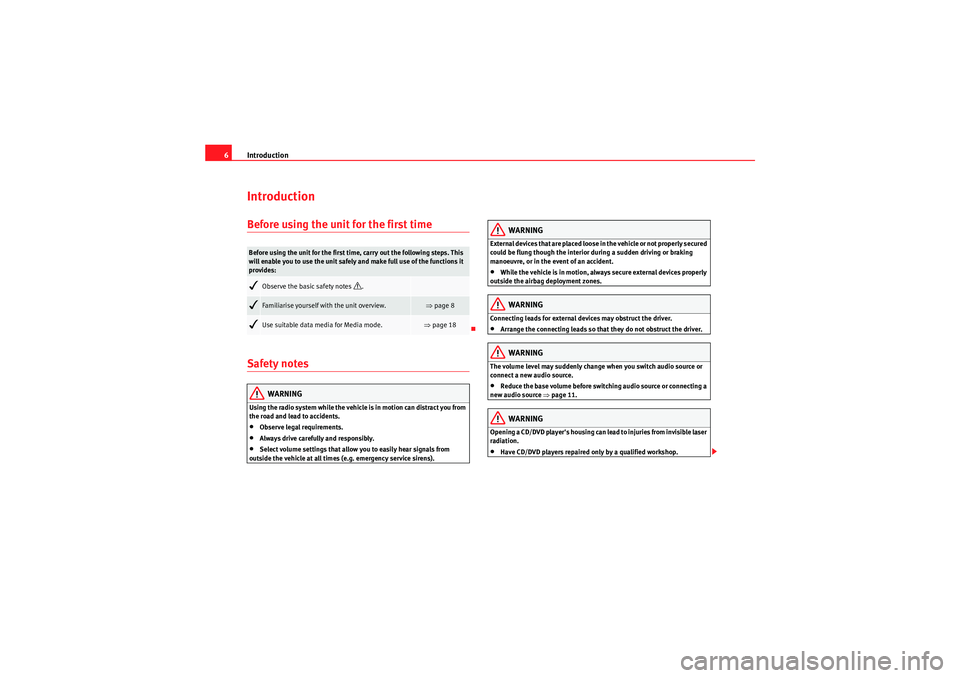
Introduction
6IntroductionBefore using the unit for the first timeSafety notes
WARNING
Using the radio system while the vehicle is in motion can distract you from
the road and lead to accidents.•Observe legal requirements.•Always drive carefully and responsibly.•Select volume settings that allow you to easily hear signals from
outside the vehicle at all times (e.g. emergency service sirens).
WARNING
External devices that are placed loose in the vehicle or not properly secured
could be flung though the interior during a sudden driving or braking
manoeuvre, or in the event of an accident.•While the vehicle is in motion, always secure external devices properly
outside the airbag deployment zones.WARNING
Connecting leads for external devices may obstruct the driver.•Arrange the connecting leads so that they do not obstruct the driver.WARNING
The volume level may suddenly change when you switch audio source or
connect a new audio source.•Reduce the base volume before switching audio source or connecting a
new audio source ⇒page 11.WARNING
Opening a CD/DVD player's housing can lead to injuries from invisible laser
radiation.•Have CD/DVD players repaired only by a qualified workshop.
Before using the unit for the first time, carry out the following steps. This
will enable you to use the unit safely and make full use of the functions it
provides:
Observe the basic safety notes
.
Familiarise yourself with the unit overview.
⇒page 8
Use suitable data media for Media mode.
⇒page 18
sound_system_2_EN Seite 6 Mittwoch, 3. März 2010 6:03 18
Page 11 of 43
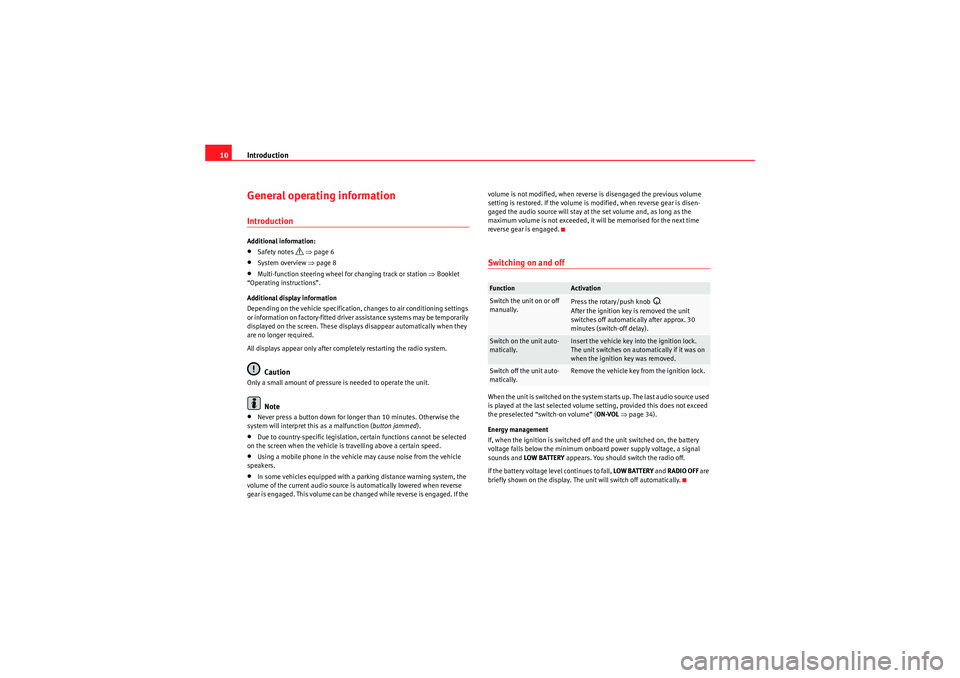
Introduction
10General operating informationIntroductionAdditional information:•Safety notes
⇒ page 6
•System overview ⇒page 8•Multi-function steering wheel for changing track or station ⇒Booklet
“Operating instructions”.
Additional display information
Depending on the vehicle specification, changes to air conditioning settings
or information on factory-fitted driver assistance systems may be temporarily
displayed on the screen. These displays disappear automatically when they
are no longer required.
All displays appear only after completely restarting the radio system.Caution
Only a small amount of pressure is needed to operate the unit.
Note
•Never press a button down for longer than 10 minutes. Otherwise the
system will interpret this as a malfunction ( button jammed).•Due to country-specific legislation, certain functions cannot be selected
on the screen when the vehicle is travelling above a certain speed.•Using a mobile phone in the vehicle may cause noise from the vehicle
speakers.•In some vehicles equipped with a parking distance warning system, the
volume of the current audio source is automatically lowered when reverse
gear is engaged. This volume can be changed while reverse is engaged. If the volume is not modified, when reverse is disengaged the previous volume
setting is restored. If the volume is modified, when reverse gear is disen-
gaged the audio source will stay at the set volume and, as long as the
maximum volume is not exceeded, it will be memorised for the next time
reverse gear is engaged.
Switching on and offWhen the unit is switched on the system starts up. The last audio source used
is played at the last selected volume setting, provided this does not exceed
the preselected “switch-on volume” (
ON-VOL ⇒ page 34).
Energy management
If, when the ignition is switched off and the unit switched on, the battery
voltage falls below the minimum onboard power supply voltage, a signal
sounds and LOW BATTERY appears. You should switch the radio off.
If the battery voltage level continues to fall, LOW BATTERY and RADIO OFF are
briefly shown on the display. The unit will switch off automatically.Function
Activation
Switch the unit on or off
manually.
Press the rotary/push knob
.
After the ignition key is removed the unit
switches off automatically after approx. 30
minutes (switch-off delay).
Switch on the unit auto-
matically.
Insert the vehicle key into the ignition lock.
The unit switches on automatically if it was on
when the ignition key was removed.
Switch off the unit auto-
matically.
Remove the vehicle key from the ignition lock.
sound_system_2_EN Seite 10 Mittwoch, 3. März 2010 6:03 18
Page 12 of 43
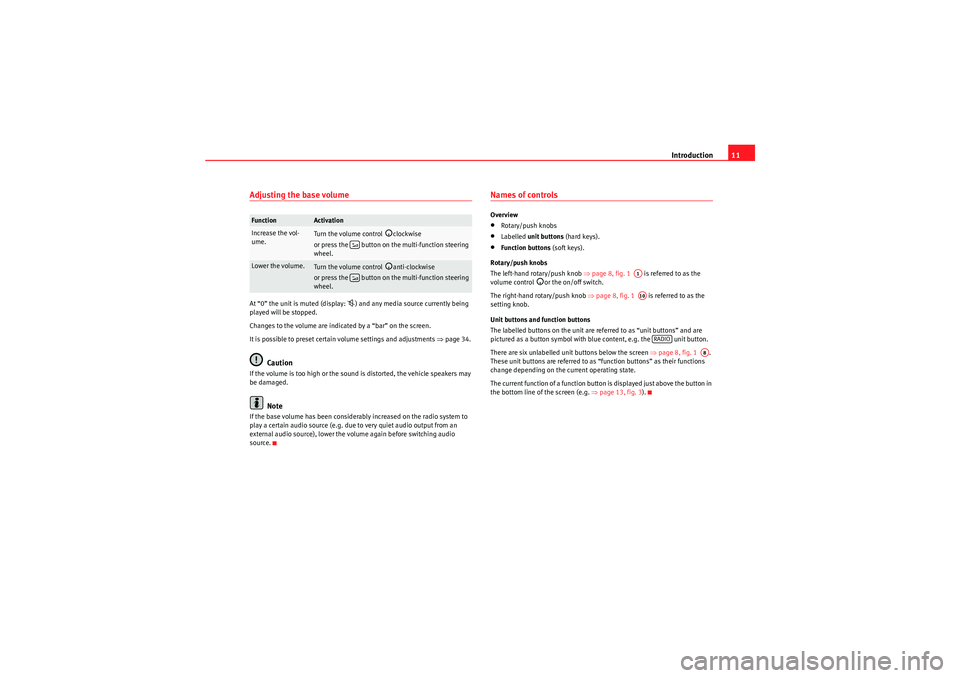
Introduction11
Adjusting the base volumeAt “0” the unit is muted (display:
) and any media source currently being
played will be stopped.
Changes to the volume are indicated by a “bar” on the screen.
It is possible to preset certain volume settings and adjustments ⇒ page 34.
Caution
If the volume is too high or the sound is distorted, the vehicle speakers may
be damaged.
Note
If the base volume has been considerably increased on the radio system to
play a certain audio source (e.g. due to very quiet audio output from an
external audio source), lower the volume again before switching audio
source.
Names of controlsOverview•Rotary/push knobs•Labelled unit buttons (hard keys).•Function buttons (soft keys).
Rotary/push knobs
The left-hand rotary/push knob ⇒page 8, fig. 1 is referred to as the
volume control
or the on/off switch.
The right-hand rotary/push knob ⇒page 8, fig. 1 is referred to as the
setting knob.
Unit buttons and function buttons
The labelled buttons on the unit are referred to as “unit buttons” and are
pictured as a button symbol with blue content, e.g. the unit button.
There are six unlabelled unit buttons below the screen ⇒page 8, fig. 1 .
These unit buttons are referred to as “function buttons” as their functions
change depending on the current operating state.
The current function of a function button is displayed just above the button in
the bottom line of the screen (e.g. ⇒page 13, fig. 3 ).
Function
Activation
Increase the vol-
ume.
Turn the volume control
clockwise
or press the button on the multi-function steering
wheel.
Lower the volume.
Turn the volume control
anti-clockwise
or press the button on the multi-function steering
wheel.
A1A10
RADIO
A8
sound_system_2_EN Seite 11 Mittwoch, 3. März 2010 6:03 18
Page 13 of 43
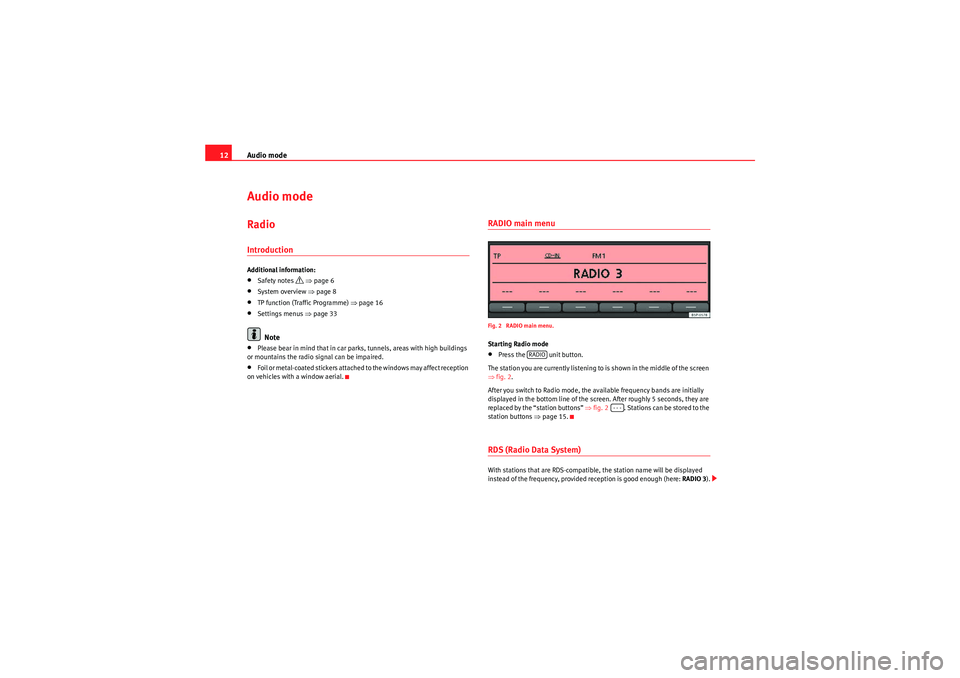
Audio mode
12Audio modeRadioIntroductionAdditional information:•Safety notes
⇒ page 6
•System overview ⇒page 8•TP function (Traffic Programme) ⇒page 16•Settings menus ⇒page 33Note
•Please bear in mind that in car parks, tunnels, areas with high buildings
or mountains the radio signal can be impaired.•F o i l o r m e t a l - c o a t e d s t i ck e r s a t t a ch e d t o t h e w i n d o w s m a y a f f e c t r e ce p t i o n
on vehicles with a window aerial.
RADIO main menuFig. 2 RADIO main menu.Starting Radio mode•Press the unit button.
The station you are currently listening to is shown in the middle of the screen
⇒ fig. 2.
After you switch to Radio mode, the available frequency bands are initially
displayed in the bottom line of the screen. After roughly 5 seconds, they are
replaced by the “station buttons” ⇒fig. 2 . Stations can be stored to the
station buttons ⇒page 15.RDS (Radio Data System)With stations that are RDS-compatible, the station name will be displayed
instead of the frequency, provided reception is good enough (here: RADIO 3).
RADIO
- - -
sound_system_2_EN Seite 12 Mittwoch, 3. März 2010 6:03 18
Page 14 of 43
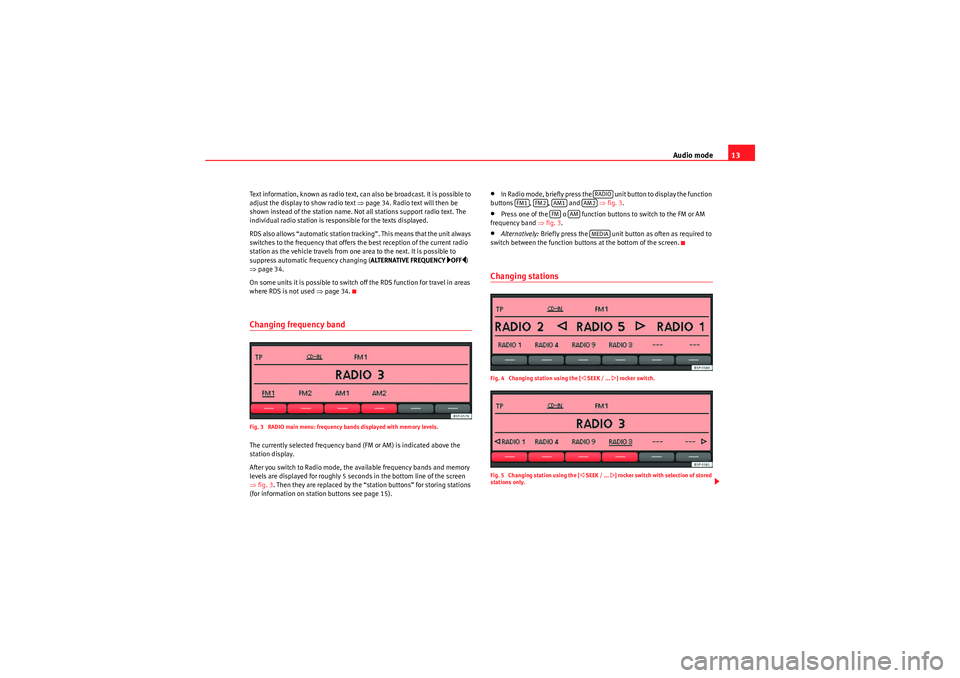
Audio mode13
Text information, known as radio text, can also be broadcast. It is possible to
adjust the display to show radio text ⇒page 34. Radio text will then be
shown instead of the station name. Not all stations support radio text. The
individual radio station is responsible for the texts displayed.
RDS also allows “automatic station tracking”. This means that the unit always
switches to the frequency that offers the best reception of the current radio
station as the vehicle travels from one area to the next. It is possible to
suppress automatic frequency changing ( ALTERNATIVE FREQUENCY
OFF)
⇒ page 34.
On some units it is possible to switch off the RDS function for travel in areas
where RDS is not used ⇒page 34.
Changing frequency bandFig. 3 RADIO main menu: frequency bands displayed with memory levels.The currently selected frequency band (FM or AM) is indicated above the
station display.
After you switch to Radio mode, the available frequency bands and memory
levels are displayed for roughly 5 seconds in the bottom line of the screen
⇒fig. 3 . Then they are replaced by the “station buttons” for storing stations
(for information on station buttons see page 15).
•In Radio mode, briefly press the unit button to display the function
buttons , , and ⇒fig. 3 .•Press one of the o function buttons to switch to the FM or AM
frequency band ⇒fig. 3.•Alternatively: Briefly press the unit button as often as required to
switch between the function buttons at the bottom of the screen.Changing stationsFig. 4 Changing station using the [
SEEK / ...
] rocker switch.
Fig. 5 Changing station using the [
SEEK / ...
] rocker switch with selection of stored
stations only.
RADIO
FM1
FM2
AM1
AM2
FM
AM
MEDIA
sound_system_2_EN Seite 13 Mittwoch, 3. März 2010 6:03 18
Page 15 of 43
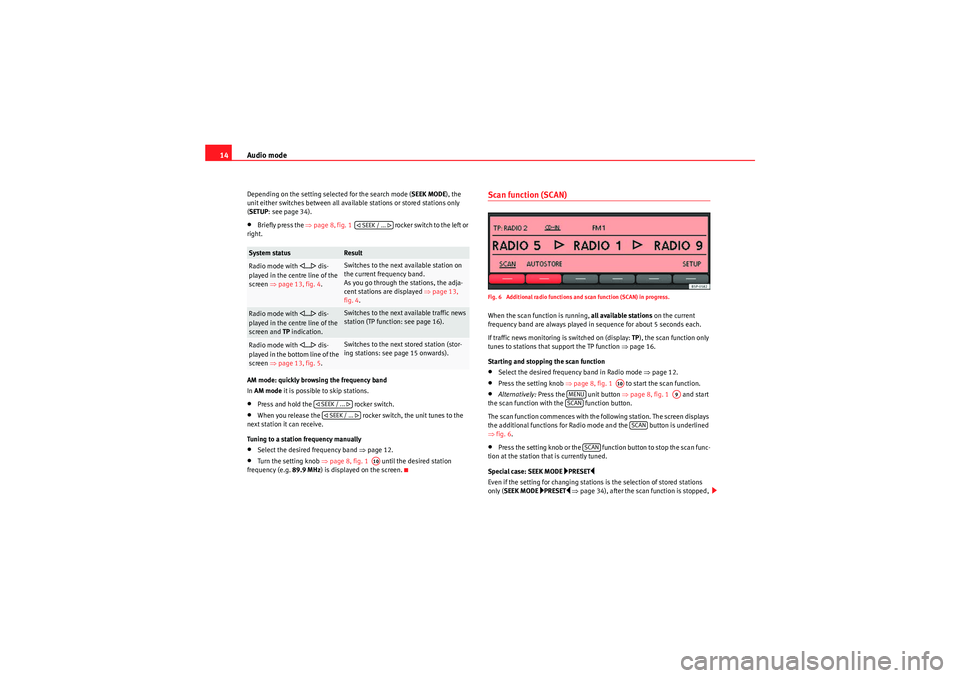
Audio mode
14Depending on the setting selected for the search mode ( SEEK MODE), the
unit either switches between all available stations or stored stations only
( SETUP : see page 34).•Briefly press the ⇒page 8, fig. 1 rocker switch to the left or
right.
AM mode: quickly browsing the frequency band
In AM mode it is possible to skip stations.•Press and hold the rocker switch.•When you release the rocker switch, the unit tunes to the
next station it can receive.
Tuning to a station frequency manually•Select the desired frequency band ⇒page 12.•Turn the setting knob ⇒page 8, fig. 1 until the desired station
frequency (e.g. 89.9 MHz) is displayed on the screen.
Scan function (SCAN)Fig. 6 Additional radio functions and scan function (SCAN) in progress.When the scan function is running, all available stations on the current
frequency band are always played in sequence for about 5 seconds each.
If traffic news monitoring is switched on (display: TP), the scan function only
tunes to stations that support the TP function ⇒page 16.
Starting and stopping the scan function•Select the desired frequency band in Radio mode ⇒page 12.•Press the setting knob ⇒page 8, fig. 1 to start the scan function.•Alternatively: Press the unit button ⇒page 8, fig. 1 and start
the scan function with the function button.
The scan function commences with the following station. The screen displays
the additional functions for Radio mode and the button is underlined
⇒ fig. 6.•Press the setting knob or the function button to stop the scan func-
tion at the station that is currently tuned.
Special case: SEEK MODE
PRESET
Even if the setting for changing stations is the selection of stored stations
only ( SEEK MODE
PRESET
⇒ page 34), after the scan function is stopped,
System status
Result
Radio mode with
... dis-
played in the centre line of the
screen ⇒page 13, fig. 4 .
Switches to the next available station on
the current frequency band.
As you go through the stations, the adja-
cent stations are displayed ⇒ page 13,
fig. 4 .
Radio mode with
... dis-
played in the centre line of the
screen and TP indication.
Switches to the next available traffic news
station (TP function: see page 16).
Radio mode with
... dis-
played in the bottom line of the
screen ⇒page 13, fig. 5 .
Switches to the next stored station (stor-
ing stations: see page 15 onwards).
SEEK / ...
SEEK / ... SEEK / ...
A10
A10
MENU
A9
SCAN
SCAN
SCAN
sound_system_2_EN Seite 14 Mittwoch, 3. März 2010 6:03 18
Page 16 of 43

Audio mode15
using the rocker switch will scan through all available stations
⇒ page 13, fig. 4.
Only when a station is selected using a station button, does the unit revert to
the actual setting for SEEK MODE ⇒ page 13, fig. 5 .Selecting the memory levelFig. 7 Select the frequency band and memory level.Each available frequency band ( FM, AM ) has two memory levels ( FM1/FM2
and AM1 /AM2 ) with six station buttons each.
Memory levels and station buttons allow you to store stations.
Changing memory level•In Radio mode, briefly press the unit button to display the avail-
able memory levels for the frequency bands (FM, AM) ⇒fig. 7.•Briefly press one of the function buttons below the screen within 5
seconds to open the corresponding frequency band in the first or second
memory level (here: FM1).•Alternatively: Briefly press the unit button as often as required to
switch between the frequency bands and memory levels. When you have switched over, the radio stations stored in the selected
memory level are displayed in the bottom line of the screen
⇒fig. 8 . Free
station buttons are indicated by .
You can assign stations to the station buttons of a memory level either manu-
ally or automatically ⇒page 15.
Storing and selecting stationsFig. 8 Stations stored to station buttons in the FM1 memory level.When storing a station to a station button, any station already stored to the
same station button in the same memory level will be overwritten.
Assigning individual station buttons manually•Select the frequency band and memory level.•Select a station.•Press and hold the chosen station button until you hear a tone.•The selected station (in fig. 8: RADIO 3 ) will be stored to this station
button.
The station button to which the station currently playing is assigned is
displayed underlined on the screen.
SEEK / ...
RADIORADIO
---
sound_system_2_EN Seite 15 Mittwoch, 3. März 2010 6:03 18
Page 17 of 43

Audio mode
16Storing stations automatically with Autostore (AUTOSTORE)
The Autostore function automatically stores the stations with the strongest
reception at the current moment to the six station buttons in the currently
selected memory level.•Select the frequency band and memory level.•Press the unit button to open the additional functions ⇒page 14,
fig. 6 .•Press and hold the function button until AUTOSTORE appears
in the centre line of the screen.•This procedure can take some seconds. When the stations have been
stored, AUTOSTORE disappears from the display.
Selecting stored stations•Select the frequency band and memory level in which the desired station
is stored.•Briefly press the station button above which the desired station is
displayed.•Alternatively: Depending on the settings, you can browse through the
stored stations with the rocker switch (SETUP: SEEK MODE PRESET
⇒ page 34).
It is only possible to play a stored station if it can be received at your current
location.
TP function (Traffic Programme)IntroductionWhile traffic news monitoring is on (display: TP), traffic announcements will
interrupt the current Audio mode. Additional information:
•Safety notes
⇒ page 6
•System overview ⇒page 8•Radio mode ⇒page 12•Settings menus ⇒page 33Traffic news monitoring with the TP functionFig. 9 TP function active.
Fig. 10 Traffic news monitoring in Media mode.Traffic news monitoring with the TP function is only possible if the TP station
is available.
MENU
AUTOSTORE SEEK / ...
sound_system_2_EN Seite 16 Mittwoch, 3. März 2010 6:03 18