audio Seat Leon 5D 2010 SOUND SYSTEM 2.0
[x] Cancel search | Manufacturer: SEAT, Model Year: 2010, Model line: Leon 5D, Model: Seat Leon 5D 2010Pages: 43, PDF Size: 1.54 MB
Page 28 of 43
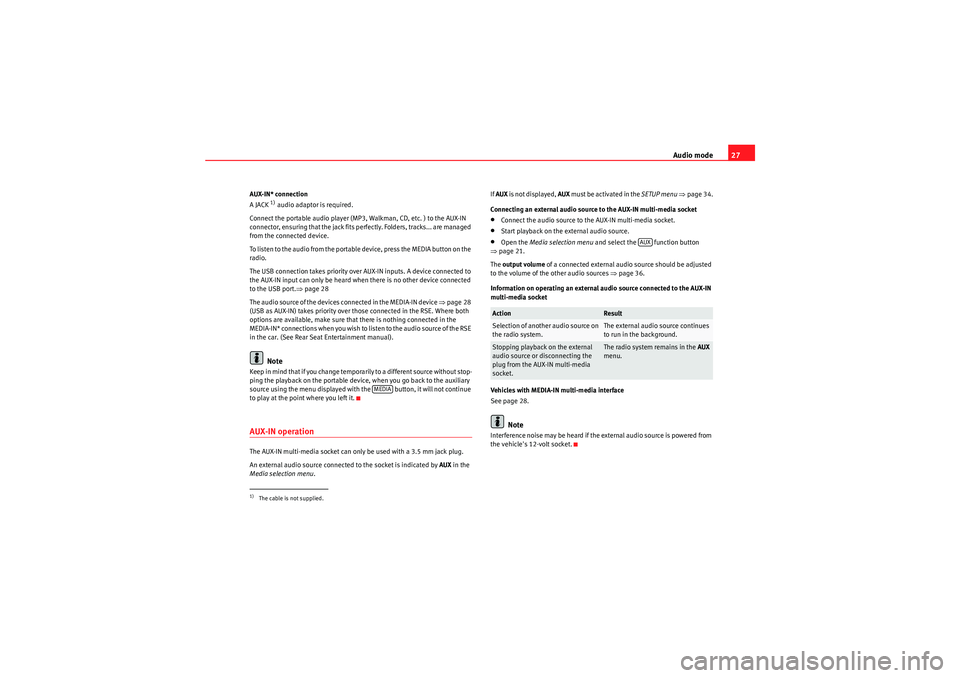
Audio mode27
AUX-IN* connection
A JACK
1) audio adaptor is required.
Connect the portable audio player (MP3, Walkman, CD, etc. ) to the AUX-IN
connector, ensuring that the jack fits perfectly. Folders, tracks... are managed
from the connected device.
To listen to the audio from the portable device, press the MEDIA button on the
radio.
The USB connection takes priority over AUX-IN inputs. A device connected to
the AUX-IN input can only be heard when there is no other device connected
to the USB port. ⇒page 28
The audio source of the devices connected in the MEDIA-IN device ⇒page 28
(USB as AUX-IN) takes priority over those connected in the RSE. Where both
options are available, make sure that there is nothing connected in the
M E D I A - I N * co n n e c t i o ns w h e n yo u wi s h to l is te n t o t h e a u d i o s o u r ce o f t h e R S E
in the car. (See Rear Seat Entertainment manual).Note
Keep in mind that if you change temporarily to a different source without stop-
ping the playback on the portable device, when you go back to the auxiliary
source using the menu displayed with the button, it will not continue
to play at the point where you left it.AUX-IN operationThe AUX-IN multi-media socket can only be used with a 3.5 mm jack plug.
An external audio source connected to the socket is indicated by AUX in the
Media selection menu . If
AUX is not displayed, AUX must be activated in the SETUP menu ⇒ page 34.
Connecting an external audio source to the AUX-IN multi-media socket
•Connect the audio source to the AUX-IN multi-media socket.•Start playback on the external audio source.•Open the Media selection menu and select the function button
⇒ page 21.
The output volume of a connected external audio source should be adjusted
to the volume of the other audio sources ⇒page 36.
Information on operating an external audio source connected to the AUX-IN
multi-media socket
Vehicles with MEDIA-IN multi-media interface
See page 28.Note
Interference noise may be heard if the external audio source is powered from
the vehicle's 12-volt socket.
1)The cable is not supplied.
MEDIA
Action
Result
Selection of another audio source on
the radio system.
The external audio source continues
to run in the background.
Stopping playback on the external
audio source or disconnecting the
plug from the AUX-IN multi-media
socket.
The radio system remains in the AUX
menu.
AUX
sound_system_2_EN Seite 27 Mittwoch, 3. März 2010 6:03 18
Page 29 of 43
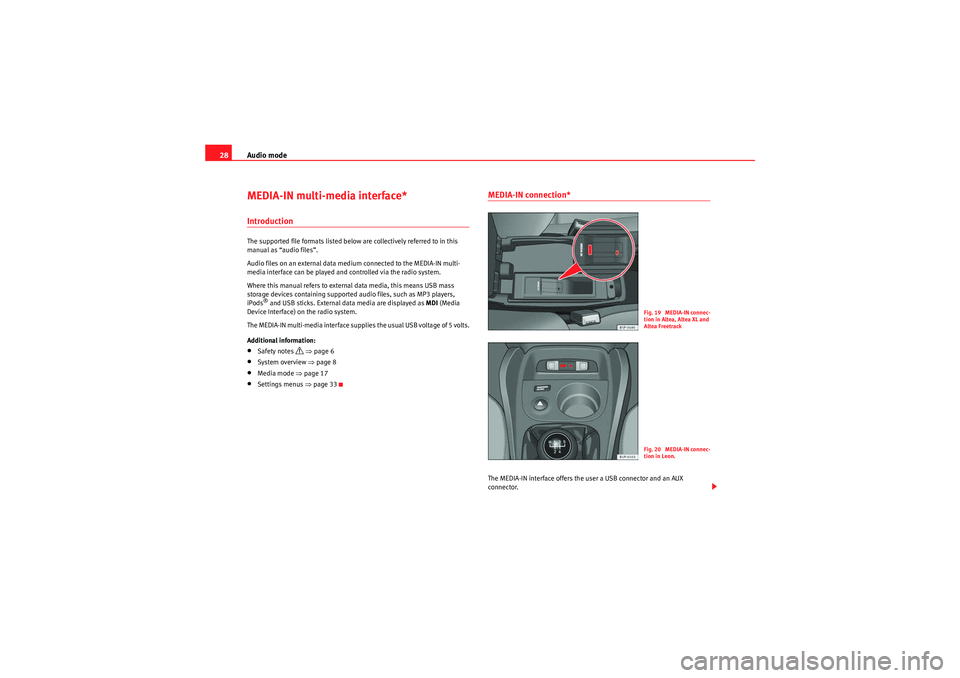
Audio mode
28MEDIA-IN multi-media interface*IntroductionThe supported file formats listed below are collectively referred to in this
manual as “audio files”.
Audio files on an external data medium connected to the MEDIA-IN multi-
media interface can be played and controlled via the radio system.
Where this manual refers to external data media, this means USB mass
storage devices containing supported audio files, such as MP3 players,
iPods
® and USB sticks. External data media are displayed as MDI (Media
Device Interface) on the radio system.
The MEDIA-IN multi-media interface supplies the usual USB voltage of 5 volts.
Additional information:
•Safety notes
⇒ page 6
•System overview ⇒page 8•Media mode ⇒page 17•Settings menus ⇒page 33
MEDIA-IN connection*The MEDIA-IN interface offers the user a USB connector and an AUX
connector.
F ig. 19 ME DIA-IN connec-
tion in Altea, Altea XL and
Altea FreetrackF ig. 20 ME DIA-IN connec-
tion in Leon.
sound_system_2_EN Seite 28 Mittwoch, 3. März 2010 6:03 18
Page 30 of 43

Audio mode29
This operation mode permits any of the following elements to be connected:•USB mode: A storage device with USB connection. The connection is
directly done into the USB port.•iPod® mode: To connect an iPod device, an adapter cable or device is
required (SEAT brand), depending on the vehicle. This cable/device is
connected to the iPod at one end and has USB and audio JACK
2) connections
at the other end.
•Auxiliary connection mode: A portable audio player device (MP3,
Walkman, CD, etc...). Connection is through a JACK-JACK audio adapter
2)
⇒ page 26.
Insert a device in the MEDIA-IN* connections
Insert the necessary connectors in the USB/ auxiliary/ iPod® connections,
depending on the equipment to be connected ( USB, iPod®, MP3, Walkman,
etc...), making sure that the pins are correctly connected.
A USB or iPod® device is controlled through the radio controls.
A por table device with audio output is directly controlled from the equipment
connected.
Selecting the source connected
See page 21.
Note
•iPod® is a registered trademark of Apple Computer, Inc.•If you are not in USB/iPod® mode (e.g. in FM) when the button is
pressed, the last selected source will start to play (where available).•Consult the list of compatible iPods with your Authorised Service
Centre.
Connecting and operatingFig. 21 MEDIA-IN mode: MDI displayed in the top line of the screen.
Fig. 22 MEDIA-IN mode: searching the folder structure of an MDI source.Before connecting or playing an external data medium, turn down the base
volume on the radio system ⇒page 11.
Connecting and disconnecting an external data medium•Connect the appropriate adapter to the MEDIA-IN multi-media interface
⇒ page 28.•Connect the external data medium to the MEDIA-IN multi-media interface
via the adapter.•I f n e ce ssa r y, s w i tch o n t h e e x te r na l d a t a m e d i u m o r s e l e c t t h e a p p r o p r i a t e
data mode.
2)The cable is not supplied.
MEDIA
sound_system_2_EN Seite 29 Mittwoch, 3. März 2010 6:03 18
Page 31 of 43

Audio mode
30Even though the display may indicate otherwise, the external data medium
may be disconnected from the MEDIA-IN multi-media interface at any time
without data loss.
If the selected media source is disconnected from the MEDIA-IN multi-media
interface while being played, the radio system will remain in MDI mode.
Another audio source must be selected manually.
Operation via the radio system
An external data medium that is correctly connected to the MEDIA-IN multi-
media interface can be operated from the radio system.
The radio system does not automatically switch to playback from an external
data medium when a data medium is connected to the MEDIA-IN multi-media
interface or when a connected data medium is switched on.•Display the Media selection menu and select the function
button ⇒page 21.•Playback from the external data medium will start ⇒page 29, fig. 21.•When you press the function button, the function buttons for
searching the folder structure appear on the screen ⇒page 29, fig. 22 .•You can browse folders or playlists with the function buttons
(highest level), (one higher) and (open folder). The selected folder
level is displayed in the top line of the screen ⇒page 29, fig. 22.•You can switch between folders and playlists on the same level using the
rocker switch ⇒page 8, fig. 1 .•To browse through the tracks within a folder or a playlist, turn the setting
knob and to play the displayed track press the function button.•To change track directly within a folder or playlist press the rocker switch ⇒page 8, fig. 1 to the left or right.
For a description of the different playback modes ( SCAN, MIX, REPEAT ) and
instructions on selecting them, please refer to page 24. iPod
® and iPhone
®
The top level of a connected iPod
® or iPhone
® allows you to select menu
items specific to the device. This iPod selection menu always has the same
structure and is operated in the familiar way.
The music controls on the connected iPod
® or iPhone
® are disabled.
The output volume of a connected iPod
® or iPhone
® should be adjusted to
the volume of the other audio sources ⇒page 36.
Possible error messages after connecting an external data medium
Additional instructionsAdditional instructions for the mass storage device (MSD):
MEDIA-IN
BROWSE
TOP
UP
OPEN
FOLDER
A10PLAY
SEEK / TRACK
A12
Error mes-
sage
Cause
How to proceed
Device not
supported
The external data medium
cannot be played or commu-
nication is not possible with
the adapter cable being
used.
Check adapter cable.
Update the software of the
MEDIA-IN multi-media inter-
face at your Authorised Serv-
ice.
If possible, update the soft-
ware of the external data
medium.
Device
defective
Communication interrupted.
Check the connection and
make sure the external data
medium is working correctly.
Due to the large number of different data media and various iPod
® and
iPhone
® generations available, it is not possible to guarantee fault-free
operation of all functions described here.
sound_system_2_EN Seite 30 Mittwoch, 3. März 2010 6:03 18
Page 32 of 43

Audio mode31
•Only external data devices or USB mass storage devices complying with
the USB 2.0 specification can be used.•Partition of an external data device shall be in accordance with the file
system, FAT16 (< 2 GB) or FAT32 (> 2 GB) (FAT: File Allocation Table).•MTP (Media Transfer Protocol) players, recognised by the commercial
name “PlaysForSure” or “ReadyForVista ”, are highly sensitive to factors
including the battery charge and the volume of data in the MEDIA-IN multi-
media interface requests. It may take several minutes before an MTP player is
ready to play.•When playing large capacity hard discs with several files and a complex
data structure (several folders and subfolders, non-playable files, etc.) it may
take some time to read the audio files. The reaction time may also be influ-
enced by the connected device.•The structure of the folders in the external data device shall not exceed a
depth of eight folder levels. A folder should not contain more than 1,000
entries.•The use of USB cable extensions and USB hubs may cause operating
errors.•If an external data device is divided into various partitions, only the first
partition with compatible audio files will be played.•Memory card adapters can not be used, their use may cause operating
errors.•If an MP3 player is updated via the manufacturer (firmware update) this
may lead to operating errors.•An external data device should be connected first or select the corre-
sponding data mode.•Compatible formats include: MP3, WMA, OGG-Vorbis, AAC.•Please refer to the respective manufacturer's manual for instructions on
the operation of the external data medium. Compatible file formats
The use of file formats which can be played on this equipment is the same as
for compressed audio files in MP3 format and will not be explained further in
this manual.
•The radio and navigation equipment can be used to play and control
audio files in MP3, WMA, OGG Vorbis and AAC format from an external data
device.•Playlists in PLS, B4S, ASX and WPL format are compatible.•W M A ( W i n d o w s M e d i a A u d i o ) a u d i o f il e s ca n o n l y b e p la y e d i f t h e y a r e n o t
protected by authors' rights with the DRM (Digital Rights Management)
system.•Generally, files with anti-copy protection can not be played (e.g. M4P).•Files in 3GP format and “WMA lossless” file types can not be played.
Check there are no MP3 files stored in the playlist. A playlist only defines a
certain order of play. If a playlist is not played, check whether the “route data”
is correct, that is, whether the MP3 files are stored in the data device to which
the playlist refers.WARNING
•The connected audio devices must be protected from possible mechan-
ical damage and other kind of wear.•We do not hold responsible for any possible damage on the connected
devices.•The connection of USB devices is sensitive to interference from mobile
telephones. Mobile telephones should not be left next to the USB when
this is connected, to prevent distortion.•The connected audio devices must be protected from possible mechan-
ical damage and other kind of wear.•Objects which are not secured in the vehicle compartment may inter-
fere with driving and could result in serious injury.
sound_system_2_EN Seite 31 Mittwoch, 3. März 2010 6:03 18
Page 33 of 43
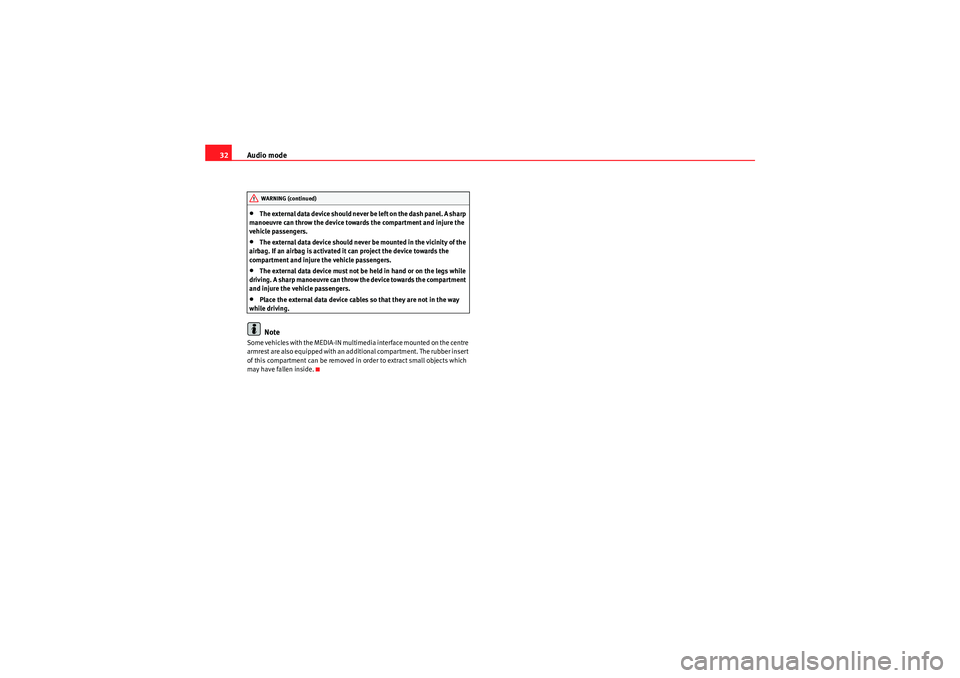
Audio mode
32•The external data device should never be left on the dash panel. A sharp
manoeuvre can throw the device towards the compartment and injure the
vehicle passengers.•The external data device should never be mounted in the vicinity of the
airbag. If an airbag is activated it can project the device towards the
compartment and injure the vehicle passengers.•The external data device must not be held in hand or on the legs while
driving. A sharp manoeuvre can throw the device towards the compartment
and injure the vehicle passengers.•Place the external data device cables so that they are not in the way
while driving.Note
Some vehicles with the MEDIA-IN multimedia interface mounted on the centre
armrest are also equipped with an additional compartment. The rubber insert
of this compartment can be removed in order to extract small objects which
may have fallen inside.
WARNING (continued)
sound_system_2_EN Seite 32 Mittwoch, 3. März 2010 6:03 18
Page 35 of 43

Settings menus
34SETUP menu (system settings)Fig. 24 SETUP menu: defining station selection using arrow buttons.Displaying settings menus and changing settings•Press the unit button in Radio or Media mode.•Press the function button to open the SETUP menu ⇒ fig. 24.
•Pressing one of the function buttons displays the corresponding settings
menu .•Press the function button or to display other settings menus.•Turn the setting knob ⇒page 8, fig. 1 to change the displayed
setting.•Press the unit button to close the SETUP menu.•Changes are applied automatically.
While you adjust volume settings, the currently active audio source is played
at the level of the setting as you change it.
Overview of available settings menus
The range of possible settings depends on the vehicle's equipment specifica-
tion and the connected devices.
MENUSETUP
A10
MENU
Function button
Result
SEEK MODE : Define the range of stations for the arrow buttons and in Radio mode.ALL STATIONS
The rocker switch allows you to browse through all available stations ⇒page 13.
(Display:
... to the left and right of the selected station ⇒page 13, fig. 4 ).
PRESET
The rocker switch allows you to browse through only the stations stored to presets in the selected
frequency band ⇒page 13.
(Display:
... to the left and right of the station buttons ⇒page 13, fig. 5 ).
a) RDS : It is possible to switch off RDS-dependent services for travel in areas where RDS is not usedON
RDS is switched on ⇒ page 12.
OFF
RDS is switched off.
and are no longer available in the SETUP menu.
b) ALTERNATIVE FREQUENCY : Define the setting for automatic station tracking.
SK MODE
SEEK / TRACK SEEK / TRACK
RDS
ALT-FREQ
RDS REG
ALT-FREQ
sound_system_2_EN Seite 34 Mittwoch, 3. März 2010 6:03 18
Page 36 of 43
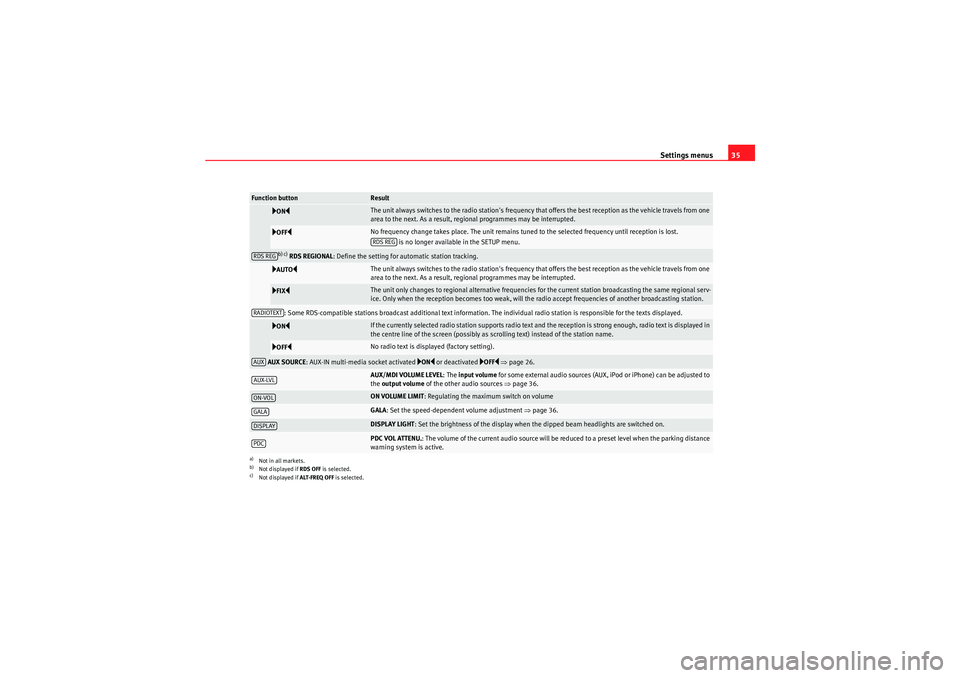
Settings menus35
ON
The unit always switches to the radio station's frequency that offers the best reception as the vehicle travels from one
area to the next. As a result, regional programmes may be interrupted.
OFF
No frequency change takes place. The unit remains tuned to the selected frequency until reception is lost.
is no longer available in the SETUP menu.
b) c) RDS REGIONAL : Define the setting for automatic station tracking.
AUTO
The unit always switches to the radio station's frequency that offers the best reception as the vehicle travels from one
area to the next. As a result, regional programmes may be interrupted.
FIX
The unit only changes to regional alternative frequencies for the current station broadcasting the same regional serv-
ice. Only when the reception becomes too weak, will the radio accept frequencies of another broadcasting station.
: Some RDS-compatible stations broadcast additional text information. The individual radio station is responsible for the texts displayed.
ON
If the currently selected radio station supports radio text and the reception is strong enough, radio text is displayed in
the centre line of the screen (possibly as scrolling text) instead of the station name.
OFF
No radio text is displayed (factory setting).
AUX SOURCE : AUX-IN multi-media socket activated
ON or deactivated
OFF ⇒ page 26.
AUX/MDI VOLUME LEVEL :The input volume for some external audio sources (AUX, iPod or iPhone) can be adjusted to
the output volume of the other audio sources ⇒page 36.ON VOLUME LIMIT : Regulating the maximum switch on volumeGALA: Set the speed-dependent volume adjustment ⇒page 36.DISPLAY LIGHT : Set the brightness of the display when the dipped beam headlights are switched on.PDC VOL ATTENU. : The volume of the current audio source will be reduced to a preset level when the parking distance
warning system is active.
a)Not in all markets.b)Not displayed if RDS OFF is selected.c)Not displayed if ALT-FREQ OFF is selected.Function button
ResultRDS REG
RDS REGRADIOTEXTAUXAUX-LVLON-VOLGALADISPLAYPDC
sound_system_2_EN Seite 35 Mittwoch, 3. März 2010 6:03 18
Page 37 of 43
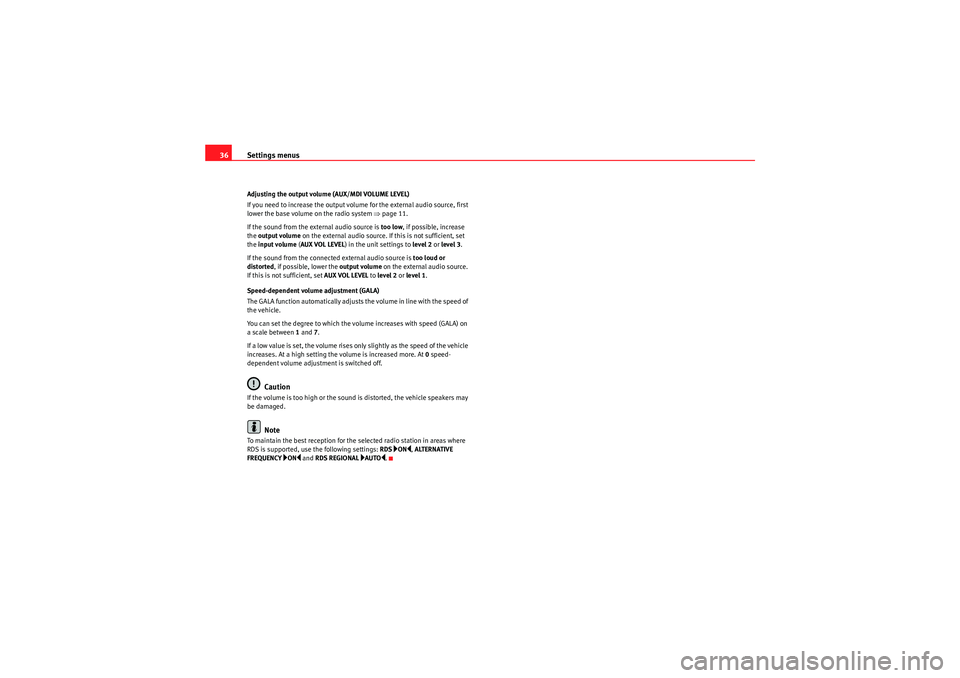
Settings menus
36Adjusting the output volume (AUX/MDI VOLUME LEVEL)
If you need to increase the output volume for the external audio source, first
lower the base volume on the radio system ⇒page 11.
If the sound from the external audio source is too low , if possible, increase
the output volume on the external audio source. If this is not sufficient, set
the input volume (AUX VOL LEVEL ) in the unit settings to level 2 or level 3 .
If the sound from the connected external audio source is too loud or
distorted , if possible, lower the output volume on the external audio source.
If this is not sufficient, set AUX VOL LEVEL to level 2 or level 1 .
Speed-dependent volume adjustment (GALA)
The GALA function automatically adjusts the volume in line with the speed of
the vehicle.
You can set the degree to which the volume increases with speed (GALA) on
a scale between 1 and 7.
If a low value is set, the volume rises only slightly as the speed of the vehicle
increases. At a high setting the volume is increased more. At 0 speed-
dependent volume adjustment is switched off.
Caution
If the volume is too high or the sound is distorted, the vehicle speakers may
be damaged.
Note
To maintain the best reception for the selected radio station in areas where
RDS is supported, use the following settings: RDS
ON, ALTERNATIVE
FREQUENCY
ON and RDS REGIONAL
AUTO
.
sound_system_2_EN Seite 36 Mittwoch, 3. März 2010 6:03 18
Page 39 of 43
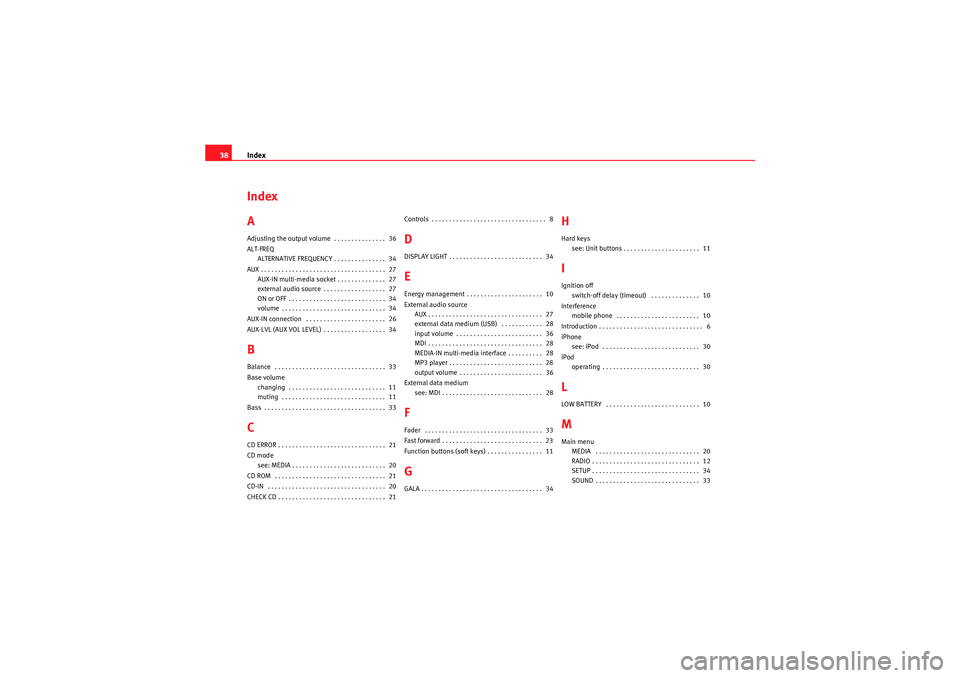
Index
38Index
AAdjusting the output volume . . . . . . . . . . . . . . . 36
ALT-FREQ
ALTERNATIVE FREQUENCY . . . . . . . . . . . . . . . 34
AUX . . . . . . . . . . . . . . . . . . . . . . . . . . . . . . . . . . . . \
27 AUX-IN multi-media socket . . . . . . . . . . . . . . 27
external audio source . . . . . . . . . . . . . . . . . . 27
ON or OFF . . . . . . . . . . . . . . . . . . . . . . . . . . . . 34
volume . . . . . . . . . . . . . . . . . . . . . . . . . . . . . . 34
AUX-IN connection . . . . . . . . . . . . . . . . . . . . . . . 26
AUX-LVL (AUX VOL LEVEL) . . . . . . . . . . . . . . . . . . 34BBalance . . . . . . . . . . . . . . . . . . . . . . . . . . . . . . . . 33
Base volume changing . . . . . . . . . . . . . . . . . . . . . . . . . . . . 11
muting . . . . . . . . . . . . . . . . . . . . . . . . . . . . . . 11
Bass . . . . . . . . . . . . . . . . . . . . . . . . . . . . . . . . . . . 33CCD ERROR . . . . . . . . . . . . . . . . . . . . . . . . . . . . . . . 21
CD mode see: MEDIA . . . . . . . . . . . . . . . . . . . . . . . . . . . 20
CD ROM . . . . . . . . . . . . . . . . . . . . . . . . . . . . . . . . 21
CD-IN . . . . . . . . . . . . . . . . . . . . . . . . . . . . . . . . . . 20
CHECK CD . . . . . . . . . . . . . . . . . . . . . . . . . . . . . . . 21 Controls . . . . . . . . . . . . . . . . . . . . . . . . . . . . . . . . . 8
DDISPLAY LIGHT . . . . . . . . . . . . . . . . . . . . . . . . . . . 34EEnergy management . . . . . . . . . . . . . . . . . . . . . . 10
External audio source
AUX . . . . . . . . . . . . . . . . . . . . . . . . . . . . . . . . . 27
external data medium (USB) . . . . . . . . . . . . 28
input volume . . . . . . . . . . . . . . . . . . . . . . . . . 36
MDI . . . . . . . . . . . . . . . . . . . . . . . . . . . . . . . . . 28
MEDIA-IN multi-media interface . . . . . . . . . . 28
MP3 player . . . . . . . . . . . . . . . . . . . . . . . . . . . 28
output volume . . . . . . . . . . . . . . . . . . . . . . . . 36
External data medium see: MDI . . . . . . . . . . . . . . . . . . . . . . . . . . . . . 28FFader . . . . . . . . . . . . . . . . . . . . . . . . . . . . . . . . . . 33
Fast forward . . . . . . . . . . . . . . . . . . . . . . . . . . . . . 23
Function buttons (soft keys) . . . . . . . . . . . . . . . . 11GGALA . . . . . . . . . . . . . . . . . . . . . . . . . . . . . . . . . . . 34
HHard keyssee: Unit buttons . . . . . . . . . . . . . . . . . . . . . . 11IIgnition offswitch-off delay (timeout) . . . . . . . . . . . . . . 10
Interference mobile phone . . . . . . . . . . . . . . . . . . . . . . . . 10
Introduction . . . . . . . . . . . . . . . . . . . . . . . . . . . . . . 6
iPhone see: iPod . . . . . . . . . . . . . . . . . . . . . . . . . . . . 30
iPod operating . . . . . . . . . . . . . . . . . . . . . . . . . . . . 30LLOW BATTERY . . . . . . . . . . . . . . . . . . . . . . . . . . . 10MMain menuMEDIA . . . . . . . . . . . . . . . . . . . . . . . . . . . . . . 20
RADIO . . . . . . . . . . . . . . . . . . . . . . . . . . . . . . . 12
SETUP . . . . . . . . . . . . . . . . . . . . . . . . . . . . . . . 34
SOUND . . . . . . . . . . . . . . . . . . . . . . . . . . . . . . 33
sound_system_2_EN Seite 38 Mittwoch, 3. März 2010 6:03 18