bluetooth Seat Leon 5D 2011 BLUETOOTH SYSTEM
[x] Cancel search | Manufacturer: SEAT, Model Year: 2011, Model line: Leon 5D, Model: Seat Leon 5D 2011Pages: 21, PDF Size: 0.63 MB
Page 14 of 21
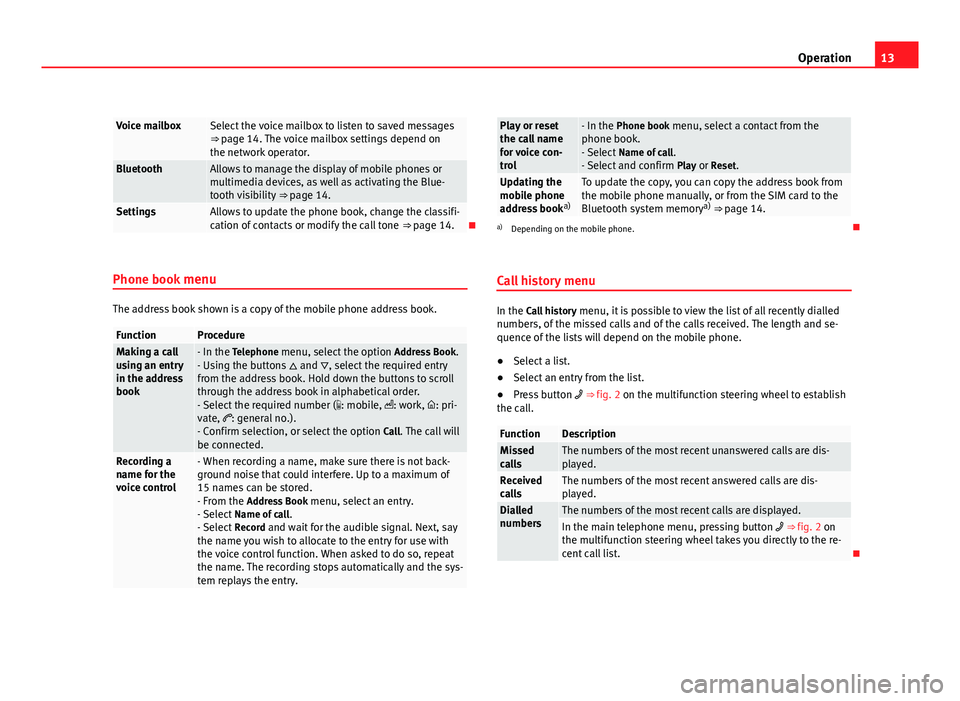
13
Operation
Voice mailboxSelect the voice mailbox to listen to saved messages
⇒ page 14. The voice mailbox settings depend on
the network operator.
BluetoothAllows to manage the display of mobile phones or
multimedia devices, as well as activating the Blue-
tooth visibility ⇒ page 14.
SettingsAllows to update the phone book, change the classifi-
cation of contacts or modify the call tone ⇒ page 14.
Phone book menu
The address book shown is a copy of the mobile phone address book.
FunctionProcedureMaking a call
using an entry
in the address
book- In the Telephone menu, select the option Address Book.
- Using the buttons and , select the required entry
from the address book. Hold down the buttons to scroll
through the address book in alphabetical order.
- Select the required number ( : mobile, : work, : pri-
vate, : general no.).
- Confirm selection, or select the option Call. The call will
be connected.
Recording a
name for the
voice control- When recording a name, make sure there is not back-
ground noise that could interfere. Up to a maximum of
15 names can be stored.
- From the Address Book menu, select an entry.
- Select Name of call .
- Select Record and wait for the audible signal. Next, say
the name you wish to allocate to the entry for use with
the voice control function. When asked to do so, repeat
the name. The recording stops automatically and the sys-
tem replays the entry.
Play or reset
the call name
for voice con-
trol- In the Phone book menu, select a contact from the
phone book.
- Select Name of call .
- Select and confirm Play or Reset.
Updating the
mobile phone
address booka)To update the copy, you can copy the address book from
the mobile phone manually, or from the SIM card to the
Bluetooth system memory a)
⇒ page 14.
a) Depending on the mobile phone.
Call history menu
In the Call history menu, it is possible to view the list of all recently dialled
numbers, of the missed calls and of the calls received. The length and se-
quence of the lists will depend on the mobile phone.
● Select a list.
● Select an entry from the list.
● Press button ⇒ fig. 2 on the multifunction steering wheel to establish
the call.
FunctionDescriptionMissed
callsThe numbers of the most recent unanswered calls are dis-
played.
Received
callsThe numbers of the most recent answered calls are dis-
played.
Dialled
numbersThe numbers of the most recent calls are displayed.In the main telephone menu, pressing button ⇒ fig. 2 on
the multifunction steering wheel takes you directly to the re-
cent call list.
Page 15 of 21
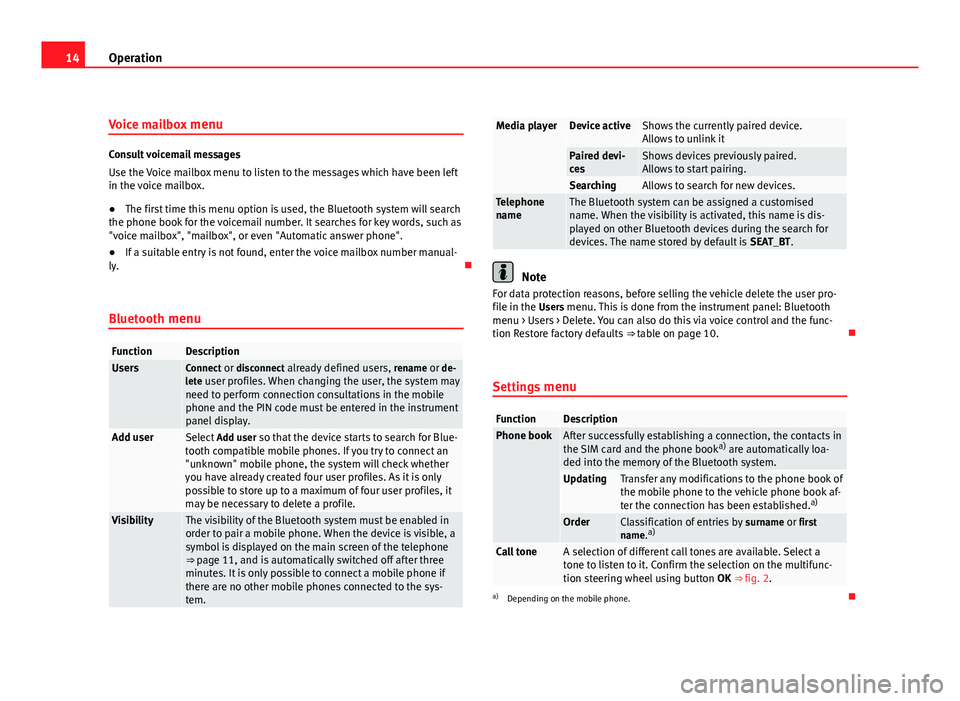
14Operation
Voice mailbox menu
Consult voicemail messages
Use the Voice mailbox menu to listen to the messages which have been left
in the voice mailbox.
●The first time this menu option is used, the Bluetooth system will search
the phone book for the voicemail number. It searches for key words, such as
"voice mailbox", "mailbox", or even "Automatic answer phone".
● If a suitable entry is not found, enter the voice mailbox number manual-
ly.
Bluetooth menu
FunctionDescriptionUsersConnect or disconnect already defined users, rename or de-
lete user profiles. When changing the user, the system may need to perform connection consultations in the mobile
phone and the PIN code must be entered in the instrument
panel display.
Add user Select Add user so that the device starts to search for Blue-
tooth compatible mobile phones. If you try to connect an
"unknown" mobile phone, the system will check whether
you have already created four user profiles. As it is only
possible to store up to a maximum of four user profiles, it
may be necessary to delete a profile.
VisibilityThe visibility of the Bluetooth system must be enabled in
order to pair a mobile phone. When the device is visible, a
symbol is displayed on the main screen of the telephone
⇒ page 11, and is automatically switched off after three
minutes. It is only possible to connect a mobile phone if
there are no other mobile phones connected to the sys-
tem.
Media playerDevice activeShows the currently paired device.
Allows to unlink it
Paired devi-
cesShows devices previously paired.
Allows to start pairing.
SearchingAllows to search for new devices.Telephone
nameThe Bluetooth system can be assigned a customised
name. When the visibility is activated, this name is dis-
played on other Bluetooth devices during the search for
devices. The name stored by default is SEAT_BT.
Note
For data protection reasons, before selling the vehicle delete the user pro-
file in the Users menu. This is done from the instrument panel: Bluetooth menu > Users > Delete. You can also do this via voice control and the func-
tion Restore factory defaults ⇒ table on page 10.
Settings menu
FunctionDescriptionPhone bookAfter successfully establishing a connection, the contacts in
the SIM card and the phone book a)
are automatically loa-
ded into the memory of the Bluetooth system.
UpdatingTransfer any modifications to the phone book of
the mobile phone to the vehicle phone book af-
ter the connection has been established. a)
OrderClassification of entries by
surname or first
name. a)
Call toneA selection of different call tones are available. Select a
tone to listen to it. Confirm the selection on the multifunc-
tion steering wheel using button
OK ⇒ fig. 2.
a)
Depending on the mobile phone.
Page 16 of 21
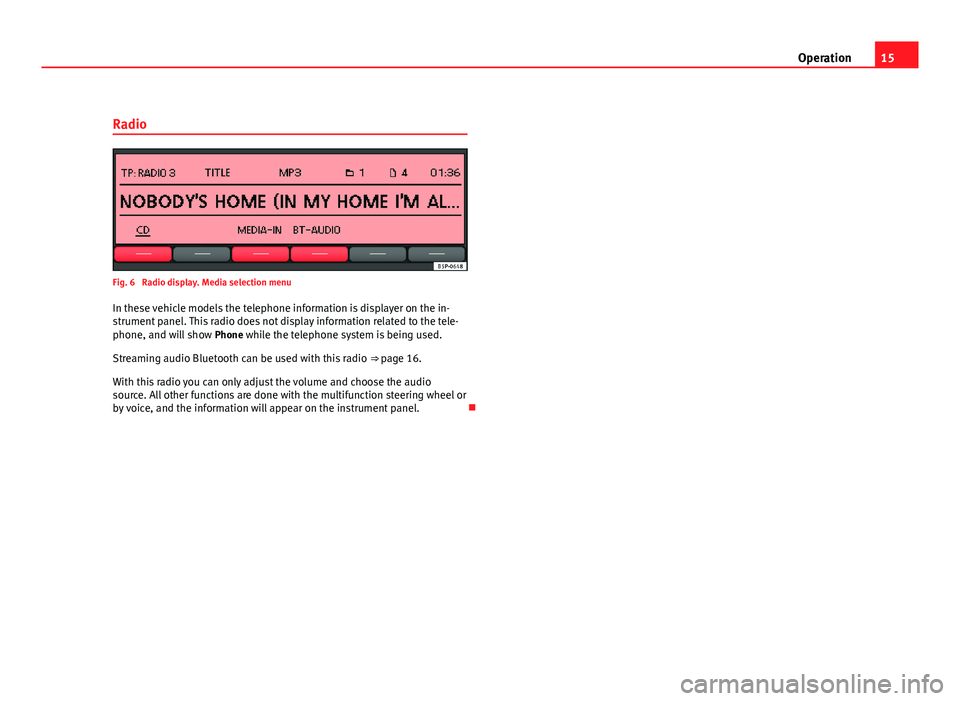
15
Operation
Radio
Fig. 6 Radio display. Media selection menu
In these vehicle models the telephone information is displayer on the in-
strument panel. This radio does not display information related to the tele-
phone, and will show Phone while the telephone system is being used.
Streaming audio Bluetooth can be used with this radio ⇒ page 16.
With this radio you can only adjust the volume and choose the audio
source. All other functions are done with the multifunction steering wheel or
by voice, and the information will appear on the instrument panel.
Page 17 of 21
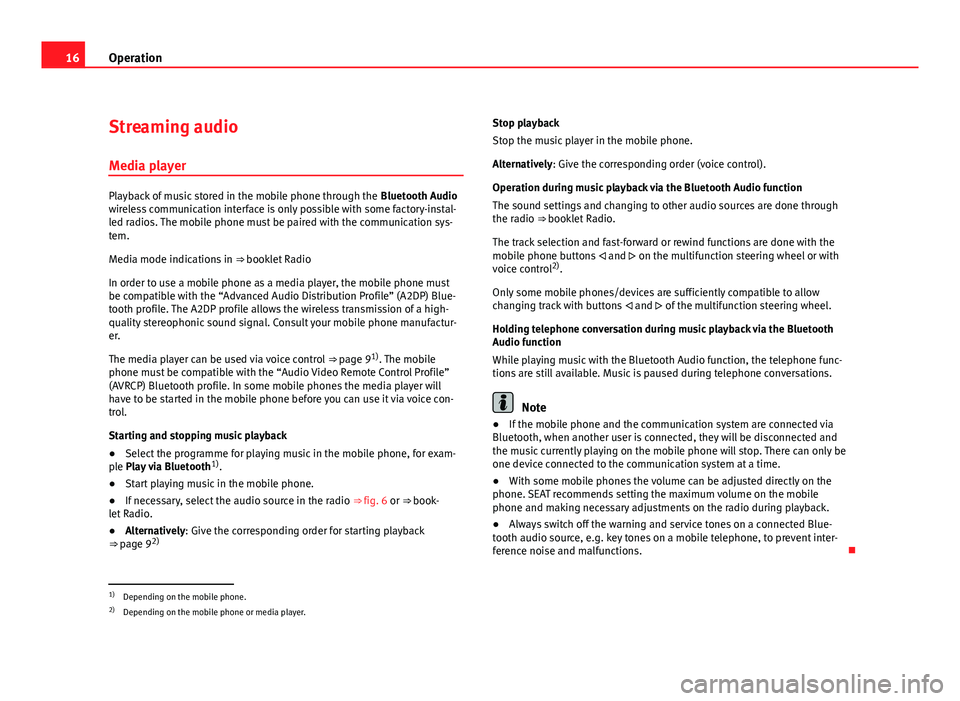
16Operation
Streaming audio
Media player
Playback of music stored in the mobile phone through the Bluetooth Audio
wireless communication interface is only possible with some factory-instal-
led radios. The mobile phone must be paired with the communication sys-
tem.
Media mode indications in ⇒ booklet Radio
In order to use a mobile phone as a media player, the mobile phone must
be compatible with the “Advanced Audio Distribution Profile” (A2DP) Blue-
tooth profile. The A2DP profile allows the wireless transmission of a high-
quality stereophonic sound signal. Consult your mobile phone manufactur-
er.
The media player can be used via voice control ⇒ page 9 1)
. The mobile
phone must be compatible with the “Audio Video Remote Control Profile”
(AVRCP) Bluetooth profile. In some mobile phones the media player will
have to be started in the mobile phone before you can use it via voice con-
trol.
Starting and stopping music playback
● Select the programme for playing music in the mobile phone, for exam-
ple Play via Bluetooth 1)
.
● Start playing music in the mobile phone.
● If necessary, select the audio source in the radio ⇒ fig. 6 or ⇒ book-
let Radio.
● Alternatively: Give the corresponding order for starting playback
⇒ page 9 2) Stop playback
Stop the music player in the mobile phone.
Alternatively: Give the corresponding order (voice control).
Operation during music playback via the Bluetooth Audio function
The sound settings and changing to other audio sources are done through
the radio ⇒
booklet Radio.
The track selection and fast-forward or rewind functions are done with the
mobile phone buttons and on the multifunction steering wheel or with
voice control 2)
.
Only some mobile phones/devices are sufficiently compatible to allow
changing track with buttons and of the multifunction steering wheel.
Holding telephone conversation during music playback via the Bluetooth
Audio function
While playing music with the Bluetooth Audio function, the telephone func-
tions are still available. Music is paused during telephone conversations.
Note
● If the mobile phone and the communication system are connected via
Bluetooth, when another user is connected, they will be disconnected and
the music currently playing on the mobile phone will stop. There can only be
one device connected to the communication system at a time.
● With some mobile phones the volume can be adjusted directly on the
phone. SEAT recommends setting the maximum volume on the mobile
phone and making necessary adjustments on the radio during playback.
● Always switch off the warning and service tones on a connected Blue-
tooth audio source, e.g. key tones on a mobile telephone, to prevent inter-
ference noise and malfunctions.
1)
Depending on the mobile phone.
2) Depending on the mobile phone or media player.
Page 18 of 21
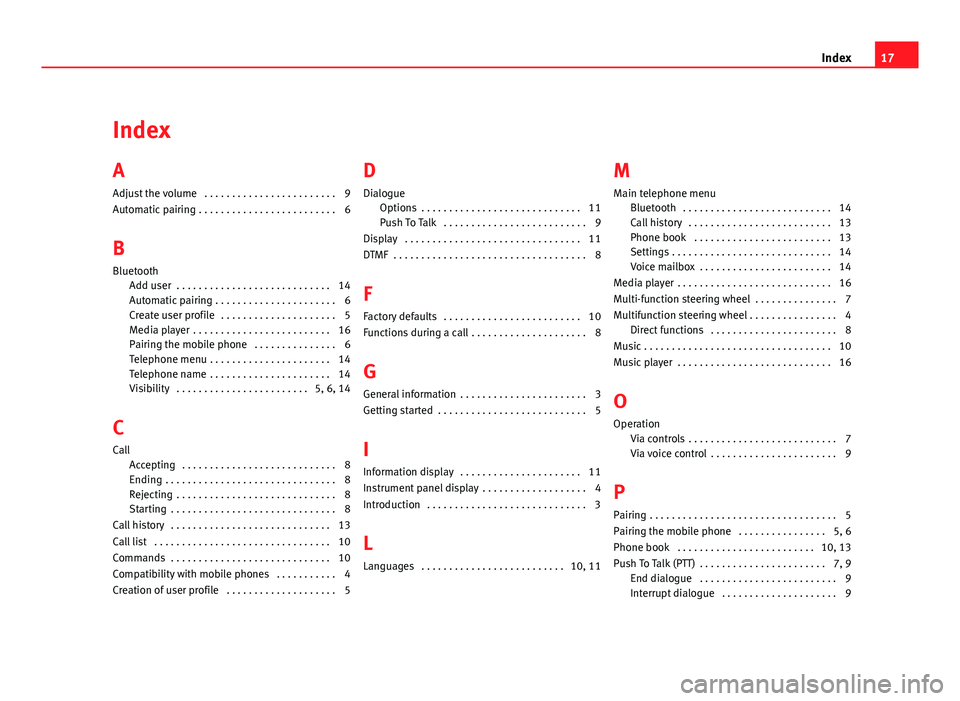
Index
A
Adjust the volume . . . . . . . . . . . . . . . . . . . . . . . . 9
Automatic pairing . . . . . . . . . . . . . . . . . . . . . . . . . 6
B
Bluetooth Add user . . . . . . . . . . . . . . . . . . . . . . . . . . . . 14
Automatic pairing . . . . . . . . . . . . . . . . . . . . . . 6
Create user profile . . . . . . . . . . . . . . . . . . . . . 5
Media player . . . . . . . . . . . . . . . . . . . . . . . . . 16
Pairing the mobile phone . . . . . . . . . . . . . . . 6
Telephone menu . . . . . . . . . . . . . . . . . . . . . . 14
Telephone name . . . . . . . . . . . . . . . . . . . . . . 14
Visibility . . . . . . . . . . . . . . . . . . . . . . . . 5, 6, 14
C
Call Accepting . . . . . . . . . . . . . . . . . . . . . . . . . . . . 8
Ending . . . . . . . . . . . . . . . . . . . . . . . . . . . . . . . 8
Rejecting . . . . . . . . . . . . . . . . . . . . . . . . . . . . . 8
Starting . . . . . . . . . . . . . . . . . . . . . . . . . . . . . . 8
Call history . . . . . . . . . . . . . . . . . . . . . . . . . . . . . 13
Call list . . . . . . . . . . . . . . . . . . . . . . . . . . . . . . . . 10
Commands . . . . . . . . . . . . . . . . . . . . . . . . . . . . . 10
Compatibility with mobile phones . . . . . . . . . . . 4
Creation of user profile . . . . . . . . . . . . . . . . . . . . 5 D
Dialogue Options . . . . . . . . . . . . . . . . . . . . . . . . . . . . . 11
Push To Talk . . . . . . . . . . . . . . . . . . . . . . . . . . 9
Display . . . . . . . . . . . . . . . . . . . . . . . . . . . . . . . . 11
DTMF . . . . . . . . . . . . . . . . . . . . . . . . . . . . . . . . . . . 8
F
Factory defaults . . . . . . . . . . . . . . . . . . . . . . . . . 10
Functions during a call . . . . . . . . . . . . . . . . . . . . . 8
G General information . . . . . . . . . . . . . . . . . . . . . . . 3
Getting started . . . . . . . . . . . . . . . . . . . . . . . . . . . 5
I
Information display . . . . . . . . . . . . . . . . . . . . . . 11
Instrument panel display . . . . . . . . . . . . . . . . . . . 4
Introduction . . . . . . . . . . . . . . . . . . . . . . . . . . . . . 3
L
Languages . . . . . . . . . . . . . . . . . . . . . . . . . . 10, 11 M
Main telephone menu Bluetooth . . . . . . . . . . . . . . . . . . . . . . . . . . . 14
Call history . . . . . . . . . . . . . . . . . . . . . . . . . . 13
Phone book . . . . . . . . . . . . . . . . . . . . . . . . . 13
Settings . . . . . . . . . . . . . . . . . . . . . . . . . . . . . 14
Voice mailbox . . . . . . . . . . . . . . . . . . . . . . . . 14
Media player . . . . . . . . . . . . . . . . . . . . . . . . . . . . 16
Multi-function steering wheel . . . . . . . . . . . . . . . 7
Multifunction steering wheel . . . . . . . . . . . . . . . . 4 Direct functions . . . . . . . . . . . . . . . . . . . . . . . 8
Music . . . . . . . . . . . . . . . . . . . . . . . . . . . . . . . . . . 10
Music player . . . . . . . . . . . . . . . . . . . . . . . . . . . . 16
O Operation Via controls . . . . . . . . . . . . . . . . . . . . . . . . . . . 7
Via voice control . . . . . . . . . . . . . . . . . . . . . . . 9
P Pairing . . . . . . . . . . . . . . . . . . . . . . . . . . . . . . . . . . 5
Pairing the mobile phone . . . . . . . . . . . . . . . . 5, 6
Phone book . . . . . . . . . . . . . . . . . . . . . . . . . 10, 13
Push To Talk (PTT) . . . . . . . . . . . . . . . . . . . . . . . 7, 9 End dialogue . . . . . . . . . . . . . . . . . . . . . . . . . 9
Interrupt dialogue . . . . . . . . . . . . . . . . . . . . . 9
17
Index
Page 19 of 21
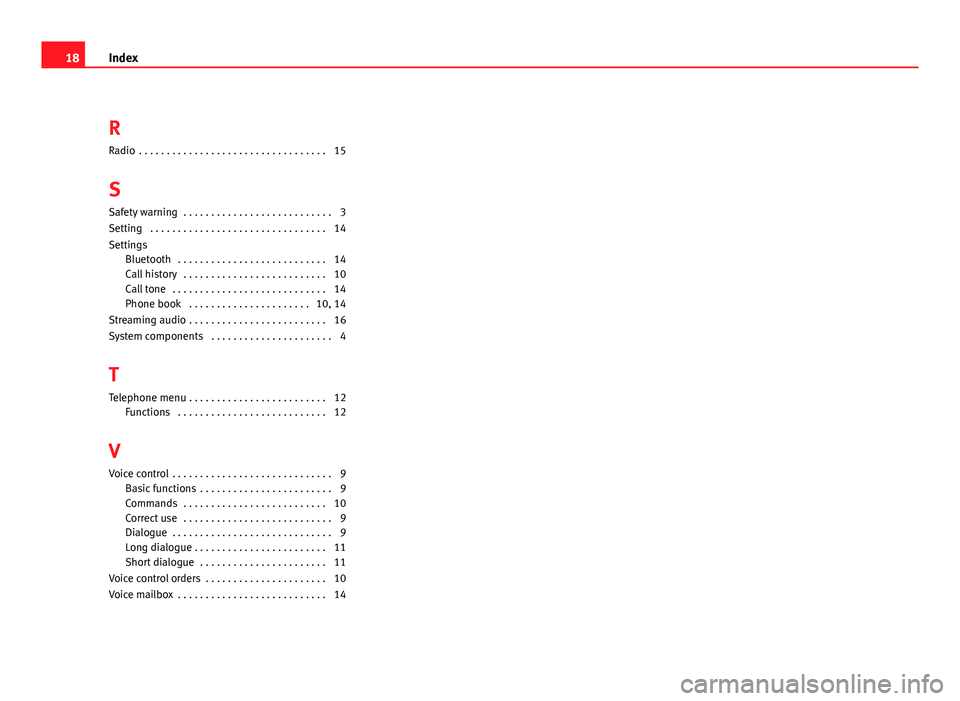
RRadio . . . . . . . . . . . . . . . . . . . . . . . . . . . . . . . . . . 15
S Safety warning . . . . . . . . . . . . . . . . . . . . . . . . . . . 3
Setting . . . . . . . . . . . . . . . . . . . . . . . . . . . . . . . . 14
Settings Bluetooth . . . . . . . . . . . . . . . . . . . . . . . . . . . 14
Call history . . . . . . . . . . . . . . . . . . . . . . . . . . 10
Call tone . . . . . . . . . . . . . . . . . . . . . . . . . . . . 14
Phone book . . . . . . . . . . . . . . . . . . . . . . 10, 14
Streaming audio . . . . . . . . . . . . . . . . . . . . . . . . . 16
System components . . . . . . . . . . . . . . . . . . . . . . 4
T Telephone menu . . . . . . . . . . . . . . . . . . . . . . . . . 12 Functions . . . . . . . . . . . . . . . . . . . . . . . . . . . 12
V
Voice control . . . . . . . . . . . . . . . . . . . . . . . . . . . . . 9 Basic functions . . . . . . . . . . . . . . . . . . . . . . . . 9
Commands . . . . . . . . . . . . . . . . . . . . . . . . . . 10
Correct use . . . . . . . . . . . . . . . . . . . . . . . . . . . 9
Dialogue . . . . . . . . . . . . . . . . . . . . . . . . . . . . . 9
Long dialogue . . . . . . . . . . . . . . . . . . . . . . . . 11
Short dialogue . . . . . . . . . . . . . . . . . . . . . . . 11
Voice control orders . . . . . . . . . . . . . . . . . . . . . . 10
Voice mailbox . . . . . . . . . . . . . . . . . . . . . . . . . . . 14
18 Index
Page 21 of 21
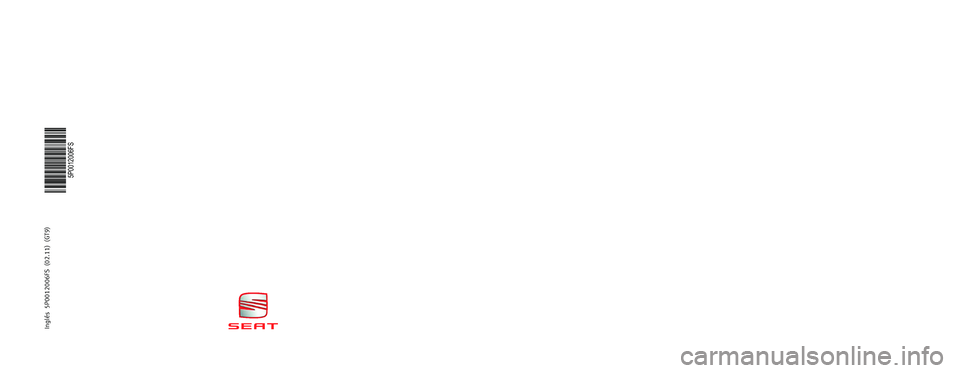
BLUETOOTH SYSTEM ALTEA/ALTEA XL/ALTEA FREETRACK/LEON
OWNER’S MANUALInglés 5P0012006FS (02.11) (GT9)
5P0012006FS
Portada Sist Bluetooth_PQ35_Maquetación 1 10/03/11 13:01 Página 3