buttons Seat Leon 5D 2011 BLUETOOTH SYSTEM
[x] Cancel search | Manufacturer: SEAT, Model Year: 2011, Model line: Leon 5D, Model: Seat Leon 5D 2011Pages: 21, PDF Size: 0.63 MB
Page 8 of 21
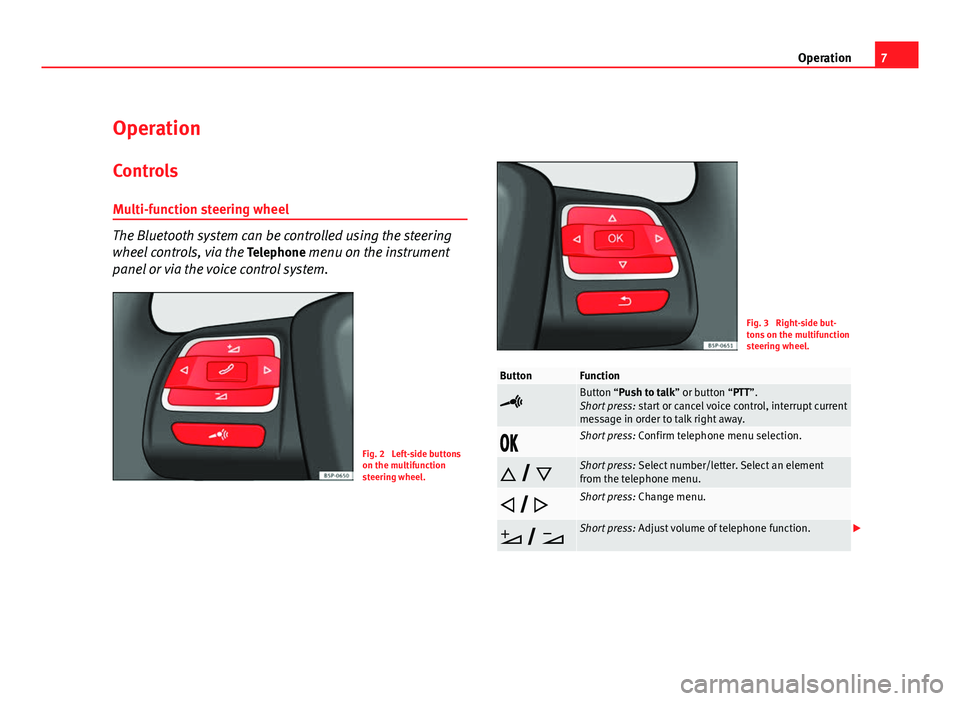
7
Operation
Operation Controls
Multi-function steering wheel
The Bluetooth system can be controlled using the steering
wheel controls, via the Telephone menu on the instrument
panel or via the voice control system.
Fig. 2 Left-side buttons
on the multifunction
steering wheel.
Fig. 3 Right-side but-
tons on the multifunction
steering wheel.
ButtonFunction
Button “Push to talk” or button “PTT”.
Short press: start or cancel voice control, interrupt current
message in order to talk right away.
Short press: Confirm telephone menu selection.
Short press: Select number/letter. Select an element
from the telephone menu.
Short press: Change menu.
Short press: Adjust volume of telephone function.
Page 10 of 21
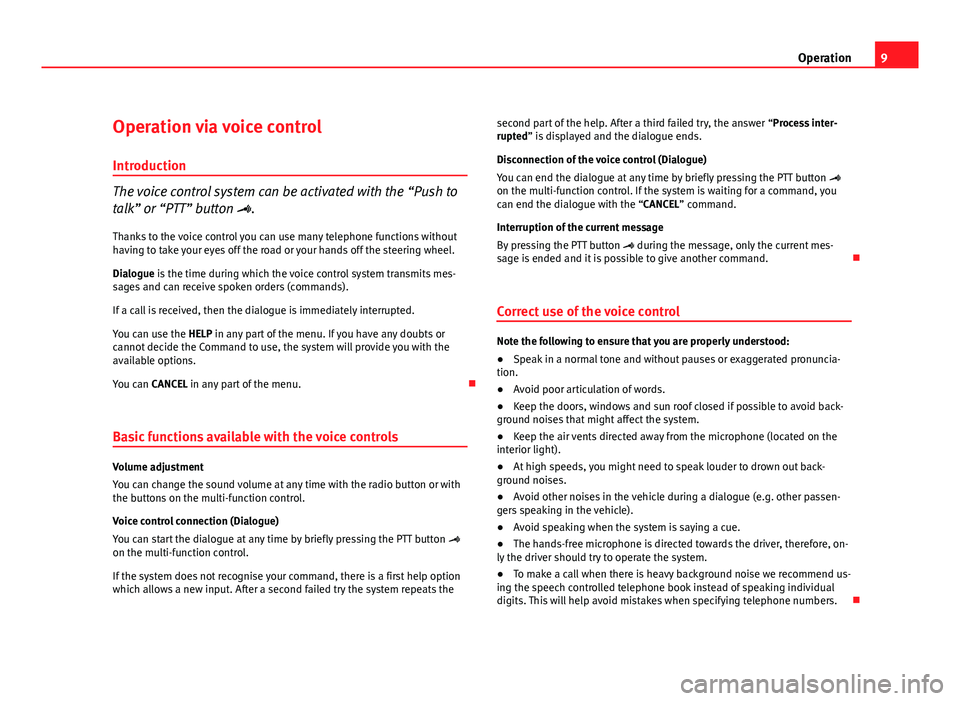
9
Operation
Operation via voice control
Introduction
The voice control system can be activated with the “Push to
talk” or “PTT” button . Thanks to the voice control you can use many telephone functions without
having to take your eyes off the road or your hands off the steering wheel.
Dialogue is the time during which the voice control system transmits mes-
sages and can receive spoken orders (commands).
If a call is received, then the dialogue is immediately interrupted.
You can use the HELP in any part of the menu. If you have any doubts or
cannot decide the Command to use, the system will provide you with the
available options.
You can CANCEL in any part of the menu.
Basic functions available with the voice controls
Volume adjustment
You can change the sound volume at any time with the radio button or with
the buttons on the multi-function control.
Voice control connection (Dialogue)
You can start the dialogue at any time by briefly pressing the PTT button
on the multi-function control.
If the system does not recognise your command, there is a first help option
which allows a new input. After a second failed try the system repeats the second part of the help. After a third failed try, the answer “Process inter-
rupted” is displayed and the dialogue ends.
Disconnection of the voice control (Dialogue)
You can end the dialogue at any time by briefly pressing the PTT button
on the multi-function control. If the system is waiting for a command, you
can end the dialogue with the “CANCEL” command.
Interruption of the current message
By pressing the PTT button during the message, only the current mes-
sage is ended and it is possible to give another command.
Correct use of the voice control
Note the following to ensure that you are properly understood:
● Speak in a normal tone and without pauses or exaggerated pronuncia-
tion.
● Avoid poor articulation of words.
● Keep the doors, windows and sun roof closed if possible to avoid back-
ground noises that might affect the system.
● Keep the air vents directed away from the microphone (located on the
interior light).
● At high speeds, you might need to speak louder to drown out back-
ground noises.
● Avoid other noises in the vehicle during a dialogue (e.g. other passen-
gers speaking in the vehicle).
● Avoid speaking when the system is saying a cue.
● The hands-free microphone is directed towards the driver, therefore, on-
ly the driver should try to operate the system.
● To make a call when there is heavy background noise we recommend us-
ing the speech controlled telephone book instead of speaking individual
digits. This will help avoid mistakes when specifying telephone numbers.
Page 12 of 21
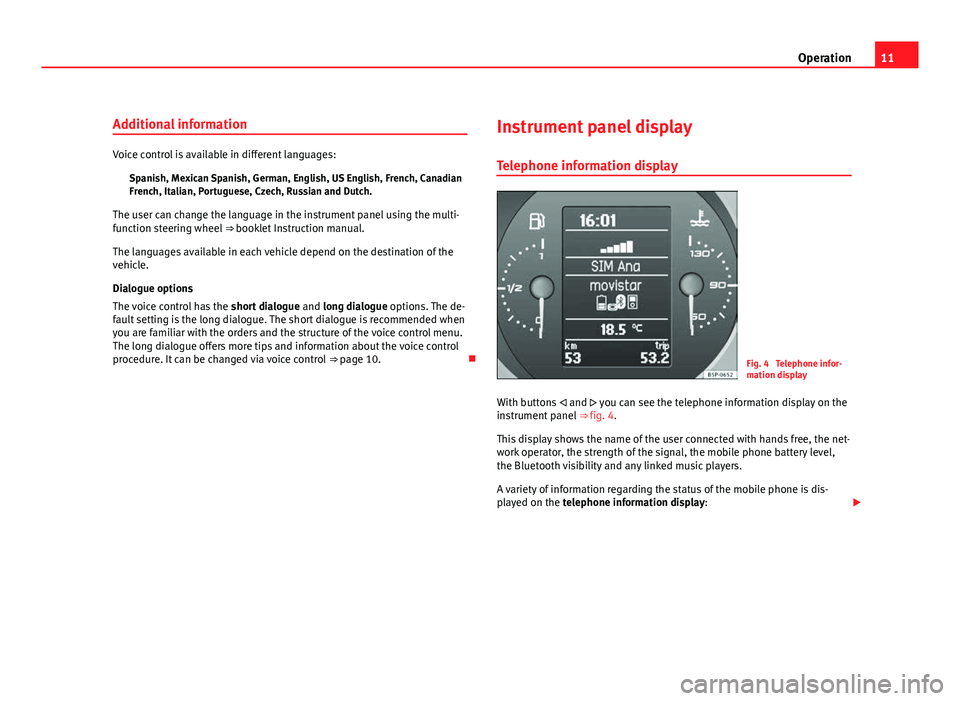
11
Operation
Additional information
Voice control is available in different languages: Spanish, Mexican Spanish, German, English, US English, French, Canadian
French, Italian, Portuguese, Czech, Russian and Dutch.
The user can change the language in the instrument panel using the multi-
function steering wheel ⇒ booklet Instruction manual.
The languages available in each vehicle depend on the destination of the
vehicle.
Dialogue options
The voice control has the short dialogue and long dialogue options. The de-
fault setting is the long dialogue. The short dialogue is recommended when
you are familiar with the orders and the structure of the voice control menu.
The long dialogue offers more tips and information about the voice control
procedure. It can be changed via voice control ⇒ page 10. Instrument panel display
Telephone information display
Fig. 4 Telephone infor-
mation display
With buttons and you can see the telephone information display on the
instrument panel ⇒ fig. 4.
This display shows the name of the user connected with hands free, the net-
work operator, the strength of the signal, the mobile phone battery level,
the Bluetooth visibility and any linked music players.
A variety of information regarding the status of the mobile phone is dis-
played on the telephone information display:
Page 13 of 21
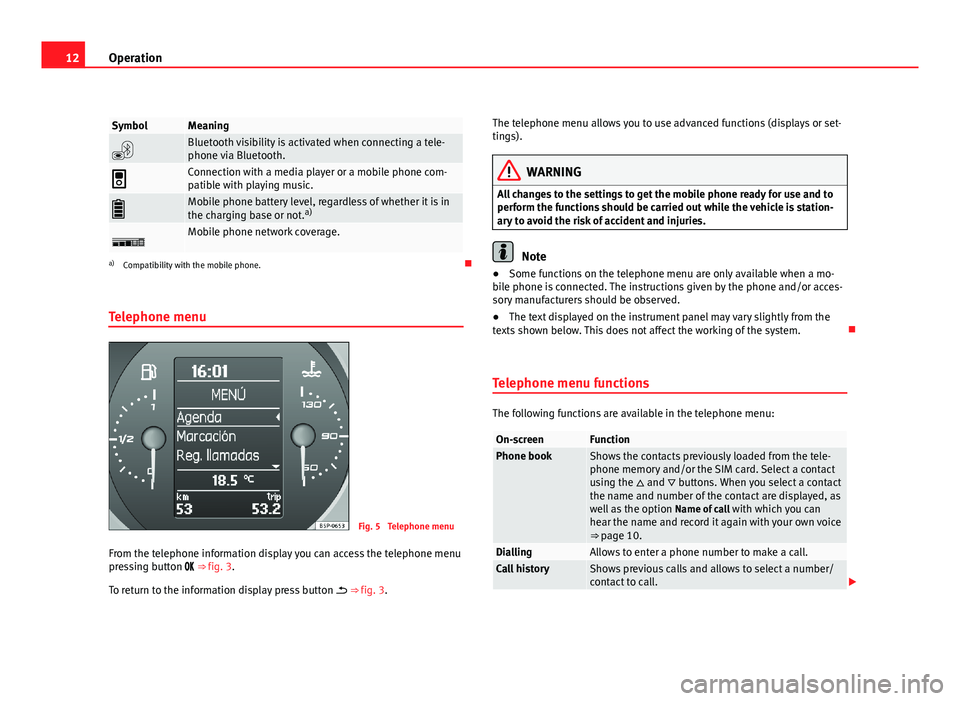
12Operation
SymbolMeaning
Bluetooth visibility is activated when connecting a tele-
phone via Bluetooth.
Connection with a media player or a mobile phone com-
patible with playing music.
Mobile phone battery level, regardless of whether it is in
the charging base or not. a)
Mobile phone network coverage.
a)
Compatibility with the mobile phone.
Telephone menu
Fig. 5 Telephone menu
From the telephone information display you can access the telephone menu
pressing button ⇒ fig. 3.
To return to the information display press button ⇒ fig. 3. The telephone menu allows you to use advanced functions (displays or set-
tings).
WARNING
All changes to the settings to get the mobile phone ready for use and to
perform the functions should be carried out while the vehicle is station-
ary to avoid the risk of accident and injuries.
Note
● Some functions on the telephone menu are only available when a mo-
bile phone is connected. The instructions given by the phone and/or acces-
sory manufacturers should be observed.
● The text displayed on the instrument panel may vary slightly from the
texts shown below. This does not affect the working of the system.
Telephone menu functions
The following functions are available in the telephone menu:
On-screenFunctionPhone bookShows the contacts previously loaded from the tele-
phone memory and/or the SIM card. Select a contact
using the and buttons. When you select a contact
the name and number of the contact are displayed, as
well as the option Name of call with which you can
hear the name and record it again with your own voice
⇒ page 10.
DiallingAllows to enter a phone number to make a call.Call historyShows previous calls and allows to select a number/
contact to call.
Page 14 of 21
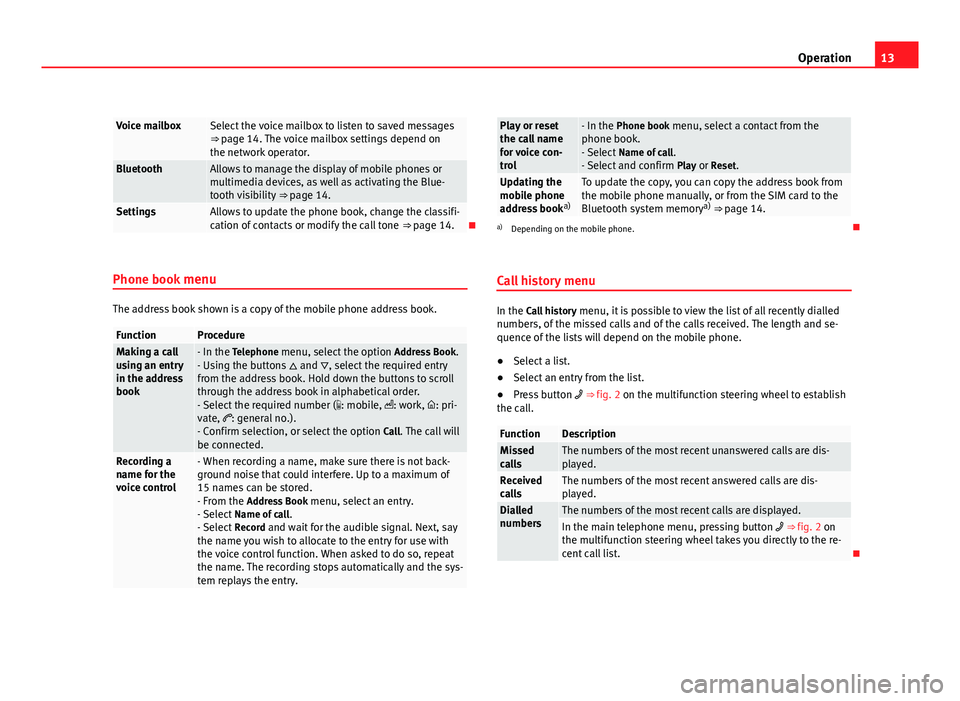
13
Operation
Voice mailboxSelect the voice mailbox to listen to saved messages
⇒ page 14. The voice mailbox settings depend on
the network operator.
BluetoothAllows to manage the display of mobile phones or
multimedia devices, as well as activating the Blue-
tooth visibility ⇒ page 14.
SettingsAllows to update the phone book, change the classifi-
cation of contacts or modify the call tone ⇒ page 14.
Phone book menu
The address book shown is a copy of the mobile phone address book.
FunctionProcedureMaking a call
using an entry
in the address
book- In the Telephone menu, select the option Address Book.
- Using the buttons and , select the required entry
from the address book. Hold down the buttons to scroll
through the address book in alphabetical order.
- Select the required number ( : mobile, : work, : pri-
vate, : general no.).
- Confirm selection, or select the option Call. The call will
be connected.
Recording a
name for the
voice control- When recording a name, make sure there is not back-
ground noise that could interfere. Up to a maximum of
15 names can be stored.
- From the Address Book menu, select an entry.
- Select Name of call .
- Select Record and wait for the audible signal. Next, say
the name you wish to allocate to the entry for use with
the voice control function. When asked to do so, repeat
the name. The recording stops automatically and the sys-
tem replays the entry.
Play or reset
the call name
for voice con-
trol- In the Phone book menu, select a contact from the
phone book.
- Select Name of call .
- Select and confirm Play or Reset.
Updating the
mobile phone
address booka)To update the copy, you can copy the address book from
the mobile phone manually, or from the SIM card to the
Bluetooth system memory a)
⇒ page 14.
a) Depending on the mobile phone.
Call history menu
In the Call history menu, it is possible to view the list of all recently dialled
numbers, of the missed calls and of the calls received. The length and se-
quence of the lists will depend on the mobile phone.
● Select a list.
● Select an entry from the list.
● Press button ⇒ fig. 2 on the multifunction steering wheel to establish
the call.
FunctionDescriptionMissed
callsThe numbers of the most recent unanswered calls are dis-
played.
Received
callsThe numbers of the most recent answered calls are dis-
played.
Dialled
numbersThe numbers of the most recent calls are displayed.In the main telephone menu, pressing button ⇒ fig. 2 on
the multifunction steering wheel takes you directly to the re-
cent call list.
Page 17 of 21
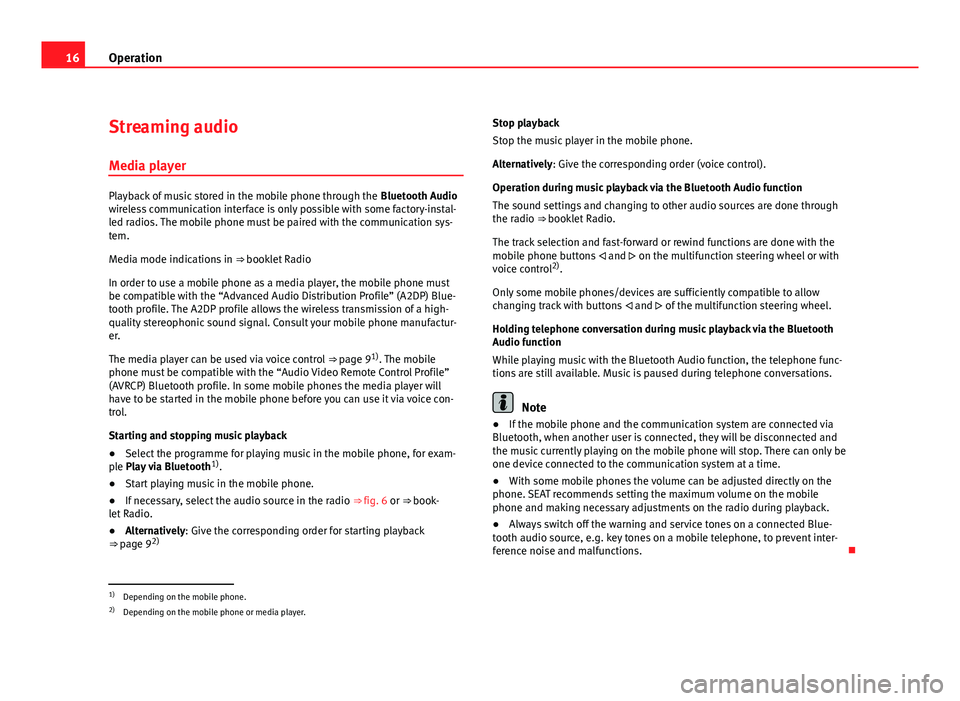
16Operation
Streaming audio
Media player
Playback of music stored in the mobile phone through the Bluetooth Audio
wireless communication interface is only possible with some factory-instal-
led radios. The mobile phone must be paired with the communication sys-
tem.
Media mode indications in ⇒ booklet Radio
In order to use a mobile phone as a media player, the mobile phone must
be compatible with the “Advanced Audio Distribution Profile” (A2DP) Blue-
tooth profile. The A2DP profile allows the wireless transmission of a high-
quality stereophonic sound signal. Consult your mobile phone manufactur-
er.
The media player can be used via voice control ⇒ page 9 1)
. The mobile
phone must be compatible with the “Audio Video Remote Control Profile”
(AVRCP) Bluetooth profile. In some mobile phones the media player will
have to be started in the mobile phone before you can use it via voice con-
trol.
Starting and stopping music playback
● Select the programme for playing music in the mobile phone, for exam-
ple Play via Bluetooth 1)
.
● Start playing music in the mobile phone.
● If necessary, select the audio source in the radio ⇒ fig. 6 or ⇒ book-
let Radio.
● Alternatively: Give the corresponding order for starting playback
⇒ page 9 2) Stop playback
Stop the music player in the mobile phone.
Alternatively: Give the corresponding order (voice control).
Operation during music playback via the Bluetooth Audio function
The sound settings and changing to other audio sources are done through
the radio ⇒
booklet Radio.
The track selection and fast-forward or rewind functions are done with the
mobile phone buttons and on the multifunction steering wheel or with
voice control 2)
.
Only some mobile phones/devices are sufficiently compatible to allow
changing track with buttons and of the multifunction steering wheel.
Holding telephone conversation during music playback via the Bluetooth
Audio function
While playing music with the Bluetooth Audio function, the telephone func-
tions are still available. Music is paused during telephone conversations.
Note
● If the mobile phone and the communication system are connected via
Bluetooth, when another user is connected, they will be disconnected and
the music currently playing on the mobile phone will stop. There can only be
one device connected to the communication system at a time.
● With some mobile phones the volume can be adjusted directly on the
phone. SEAT recommends setting the maximum volume on the mobile
phone and making necessary adjustments on the radio during playback.
● Always switch off the warning and service tones on a connected Blue-
tooth audio source, e.g. key tones on a mobile telephone, to prevent inter-
ference noise and malfunctions.
1)
Depending on the mobile phone.
2) Depending on the mobile phone or media player.