warning Seat Leon 5D 2011 BLUETOOTH SYSTEM
[x] Cancel search | Manufacturer: SEAT, Model Year: 2011, Model line: Leon 5D, Model: Seat Leon 5D 2011Pages: 21, PDF Size: 0.63 MB
Page 3 of 21
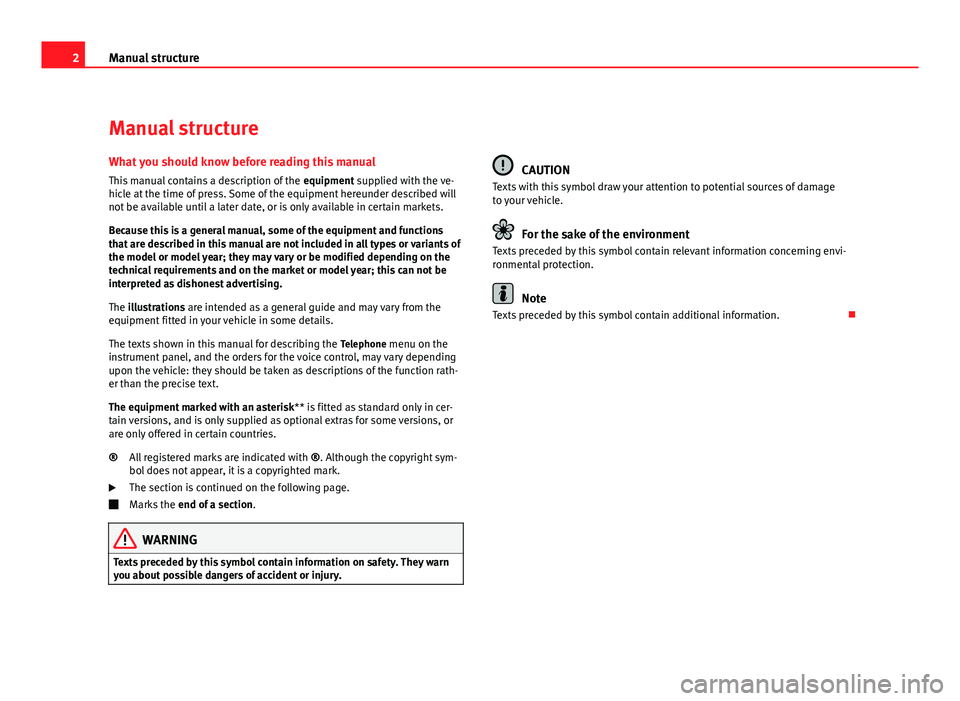
2Manual structure
Manual structure
What you should know before reading this manual This manual contains a description of the equipment supplied with the ve-
hicle at the time of press. Some of the equipment hereunder described will
not be available until a later date, or is only available in certain markets.
Because this is a general manual, some of the equipment and functions
that are described in this manual are not included in all types or variants of
the model or model year; they may vary or be modified depending on the
technical requirements and on the market or model year; this can not be
interpreted as dishonest advertising.
The illustrations are intended as a general guide and may vary from the
equipment fitted in your vehicle in some details.
The texts shown in this manual for describing the Telephone menu on the
instrument panel, and the orders for the voice control, may vary depending
upon the vehicle: they should be taken as descriptions of the function rath-
er than the precise text.
The equipment marked with an asterisk ** is fitted as standard only in cer-
tain versions, and is only supplied as optional extras for some versions, or
are only offered in certain countries.
All registered marks are indicated with ®. Although the copyright sym-
bol does not appear, it is a copyrighted mark.
The section is continued on the following page.
Marks the end of a section .
WARNING
Texts preceded by this symbol contain information on safety. They warn
you about possible dangers of accident or injury.
®
CAUTION
Texts with this symbol draw your attention to potential sources of damage
to your vehicle.
For the sake of the environment
Texts preceded by this symbol contain relevant information concerning envi-
ronmental protection.
Note
Texts preceded by this symbol contain additional information.
Page 4 of 21
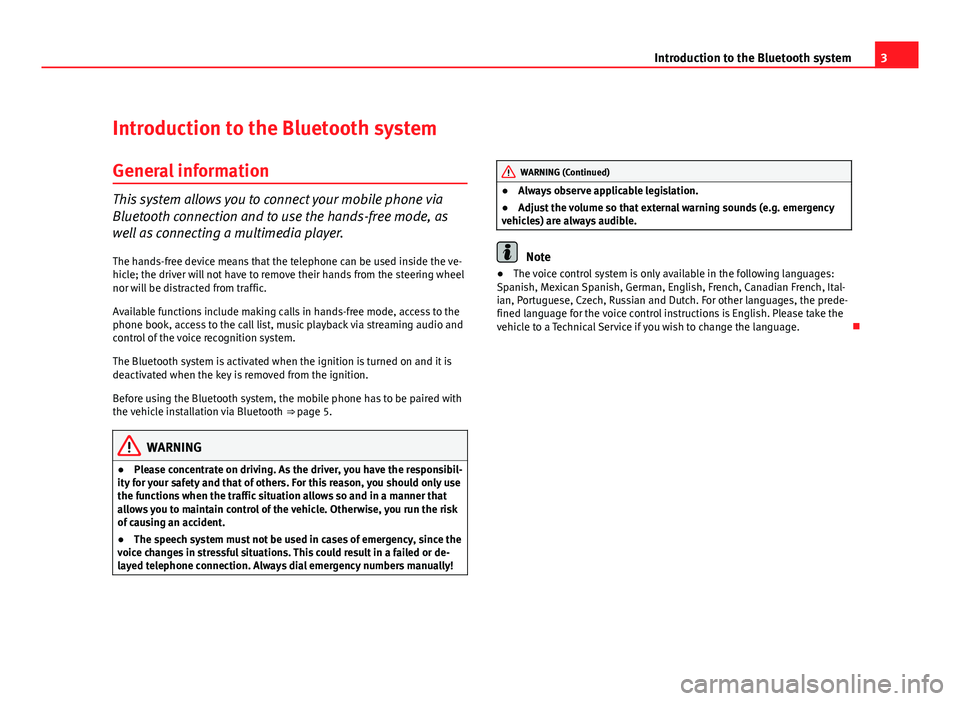
3
Introduction to the Bluetooth system
Introduction to the Bluetooth system
General information
This system allows you to connect your mobile phone via
Bluetooth connection and to use the hands-free mode, as
well as connecting a multimedia player. The hands-free device means that the telephone can be used inside the ve-
hicle; the driver will not have to remove their hands from the steering wheel
nor will be distracted from traffic.
Available functions include making calls in hands-free mode, access to the
phone book, access to the call list, music playback via streaming audio and
control of the voice recognition system.
The Bluetooth system is activated when the ignition is turned on and it is
deactivated when the key is removed from the ignition.
Before using the Bluetooth system, the mobile phone has to be paired with
the vehicle installation via Bluetooth ⇒ page 5.
WARNING
● Please concentrate on driving. As the driver, you have the responsibil-
ity for your safety and that of others. For this reason, you should only use
the functions when the traffic situation allows so and in a manner that
allows you to maintain control of the vehicle. Otherwise, you run the risk
of causing an accident.
● The speech system must not be used in cases of emergency, since the
voice changes in stressful situations. This could result in a failed or de-
layed telephone connection. Always dial emergency numbers manually!
WARNING (Continued)
● Always observe applicable legislation.
● Adjust the volume so that external warning sounds (e.g. emergency
vehicles) are always audible.
Note
● The voice control system is only available in the following languages:
Spanish, Mexican Spanish, German, English, French, Canadian French, Ital-
ian, Portuguese, Czech, Russian and Dutch. For other languages, the prede-
fined language for the voice control instructions is English. Please take the
vehicle to a Technical Service if you wish to change the language.
Page 13 of 21
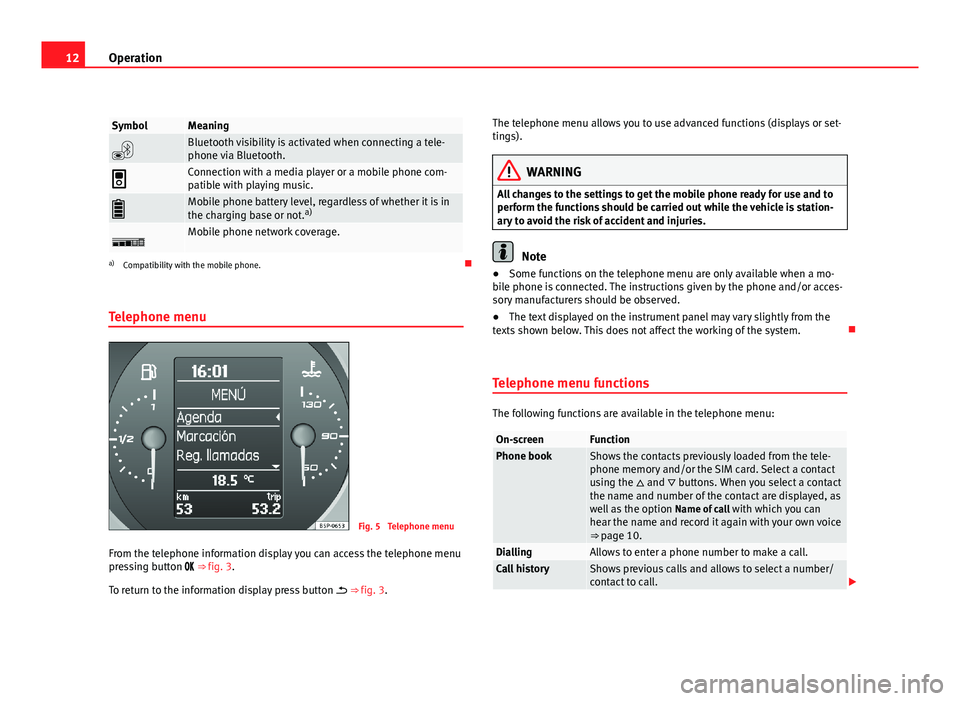
12Operation
SymbolMeaning
Bluetooth visibility is activated when connecting a tele-
phone via Bluetooth.
Connection with a media player or a mobile phone com-
patible with playing music.
Mobile phone battery level, regardless of whether it is in
the charging base or not. a)
Mobile phone network coverage.
a)
Compatibility with the mobile phone.
Telephone menu
Fig. 5 Telephone menu
From the telephone information display you can access the telephone menu
pressing button ⇒ fig. 3.
To return to the information display press button ⇒ fig. 3. The telephone menu allows you to use advanced functions (displays or set-
tings).
WARNING
All changes to the settings to get the mobile phone ready for use and to
perform the functions should be carried out while the vehicle is station-
ary to avoid the risk of accident and injuries.
Note
● Some functions on the telephone menu are only available when a mo-
bile phone is connected. The instructions given by the phone and/or acces-
sory manufacturers should be observed.
● The text displayed on the instrument panel may vary slightly from the
texts shown below. This does not affect the working of the system.
Telephone menu functions
The following functions are available in the telephone menu:
On-screenFunctionPhone bookShows the contacts previously loaded from the tele-
phone memory and/or the SIM card. Select a contact
using the and buttons. When you select a contact
the name and number of the contact are displayed, as
well as the option Name of call with which you can
hear the name and record it again with your own voice
⇒ page 10.
DiallingAllows to enter a phone number to make a call.Call historyShows previous calls and allows to select a number/
contact to call.
Page 17 of 21
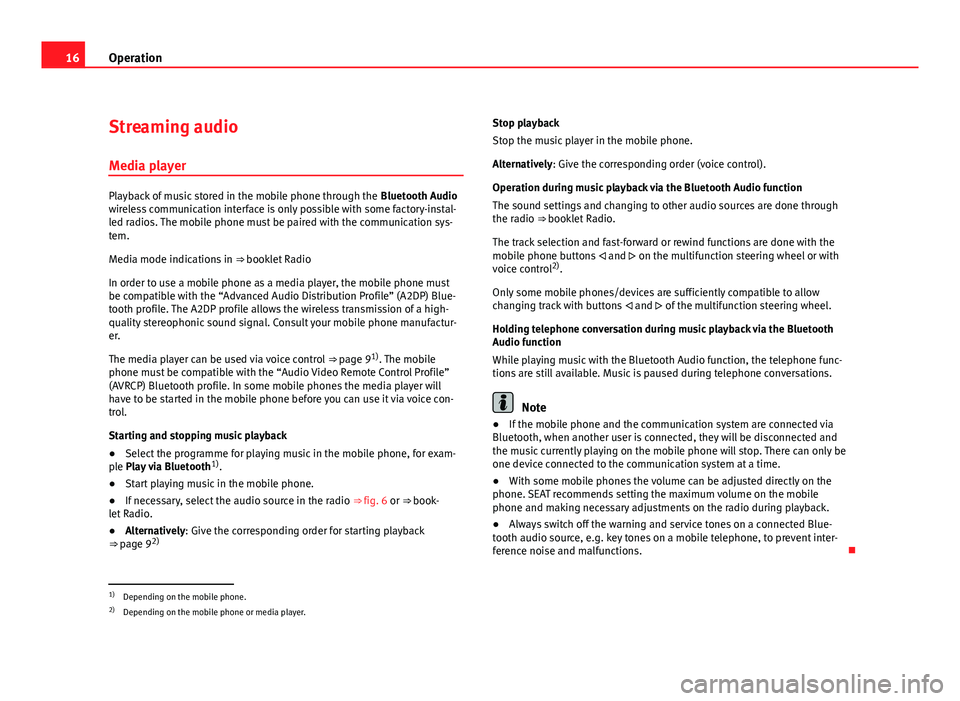
16Operation
Streaming audio
Media player
Playback of music stored in the mobile phone through the Bluetooth Audio
wireless communication interface is only possible with some factory-instal-
led radios. The mobile phone must be paired with the communication sys-
tem.
Media mode indications in ⇒ booklet Radio
In order to use a mobile phone as a media player, the mobile phone must
be compatible with the “Advanced Audio Distribution Profile” (A2DP) Blue-
tooth profile. The A2DP profile allows the wireless transmission of a high-
quality stereophonic sound signal. Consult your mobile phone manufactur-
er.
The media player can be used via voice control ⇒ page 9 1)
. The mobile
phone must be compatible with the “Audio Video Remote Control Profile”
(AVRCP) Bluetooth profile. In some mobile phones the media player will
have to be started in the mobile phone before you can use it via voice con-
trol.
Starting and stopping music playback
● Select the programme for playing music in the mobile phone, for exam-
ple Play via Bluetooth 1)
.
● Start playing music in the mobile phone.
● If necessary, select the audio source in the radio ⇒ fig. 6 or ⇒ book-
let Radio.
● Alternatively: Give the corresponding order for starting playback
⇒ page 9 2) Stop playback
Stop the music player in the mobile phone.
Alternatively: Give the corresponding order (voice control).
Operation during music playback via the Bluetooth Audio function
The sound settings and changing to other audio sources are done through
the radio ⇒
booklet Radio.
The track selection and fast-forward or rewind functions are done with the
mobile phone buttons and on the multifunction steering wheel or with
voice control 2)
.
Only some mobile phones/devices are sufficiently compatible to allow
changing track with buttons and of the multifunction steering wheel.
Holding telephone conversation during music playback via the Bluetooth
Audio function
While playing music with the Bluetooth Audio function, the telephone func-
tions are still available. Music is paused during telephone conversations.
Note
● If the mobile phone and the communication system are connected via
Bluetooth, when another user is connected, they will be disconnected and
the music currently playing on the mobile phone will stop. There can only be
one device connected to the communication system at a time.
● With some mobile phones the volume can be adjusted directly on the
phone. SEAT recommends setting the maximum volume on the mobile
phone and making necessary adjustments on the radio during playback.
● Always switch off the warning and service tones on a connected Blue-
tooth audio source, e.g. key tones on a mobile telephone, to prevent inter-
ference noise and malfunctions.
1)
Depending on the mobile phone.
2) Depending on the mobile phone or media player.
Page 19 of 21
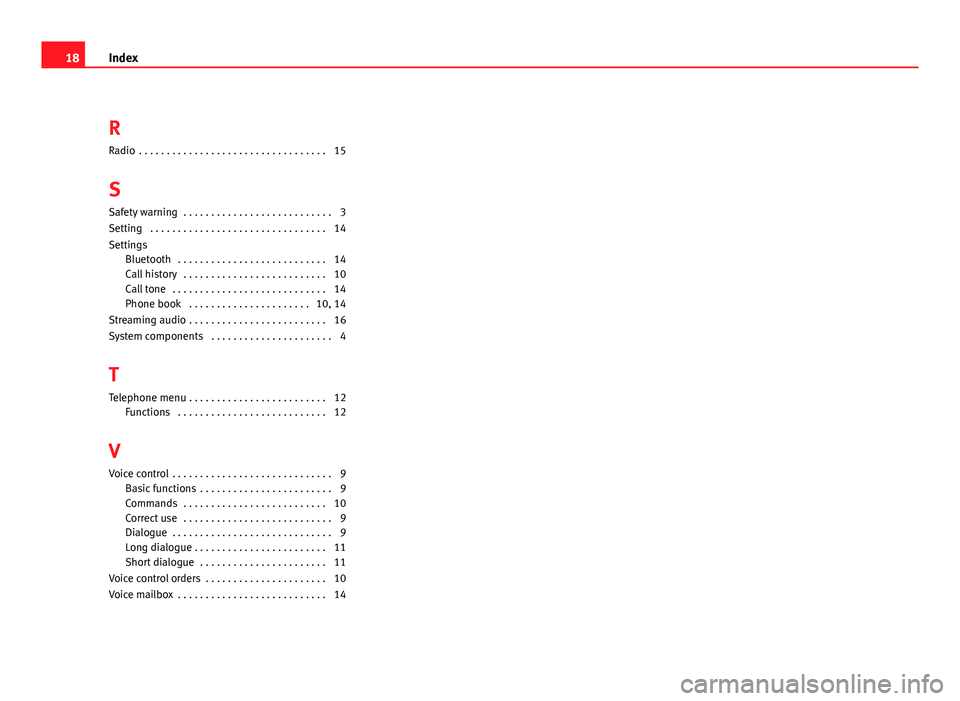
RRadio . . . . . . . . . . . . . . . . . . . . . . . . . . . . . . . . . . 15
S Safety warning . . . . . . . . . . . . . . . . . . . . . . . . . . . 3
Setting . . . . . . . . . . . . . . . . . . . . . . . . . . . . . . . . 14
Settings Bluetooth . . . . . . . . . . . . . . . . . . . . . . . . . . . 14
Call history . . . . . . . . . . . . . . . . . . . . . . . . . . 10
Call tone . . . . . . . . . . . . . . . . . . . . . . . . . . . . 14
Phone book . . . . . . . . . . . . . . . . . . . . . . 10, 14
Streaming audio . . . . . . . . . . . . . . . . . . . . . . . . . 16
System components . . . . . . . . . . . . . . . . . . . . . . 4
T Telephone menu . . . . . . . . . . . . . . . . . . . . . . . . . 12 Functions . . . . . . . . . . . . . . . . . . . . . . . . . . . 12
V
Voice control . . . . . . . . . . . . . . . . . . . . . . . . . . . . . 9 Basic functions . . . . . . . . . . . . . . . . . . . . . . . . 9
Commands . . . . . . . . . . . . . . . . . . . . . . . . . . 10
Correct use . . . . . . . . . . . . . . . . . . . . . . . . . . . 9
Dialogue . . . . . . . . . . . . . . . . . . . . . . . . . . . . . 9
Long dialogue . . . . . . . . . . . . . . . . . . . . . . . . 11
Short dialogue . . . . . . . . . . . . . . . . . . . . . . . 11
Voice control orders . . . . . . . . . . . . . . . . . . . . . . 10
Voice mailbox . . . . . . . . . . . . . . . . . . . . . . . . . . . 14
18 Index