window Seat Leon 5D 2011 MEDIA SYSTEM 2.2
[x] Cancel search | Manufacturer: SEAT, Model Year: 2011, Model line: Leon 5D, Model: Seat Leon 5D 2011Pages: 112, PDF Size: 2.42 MB
Page 31 of 112
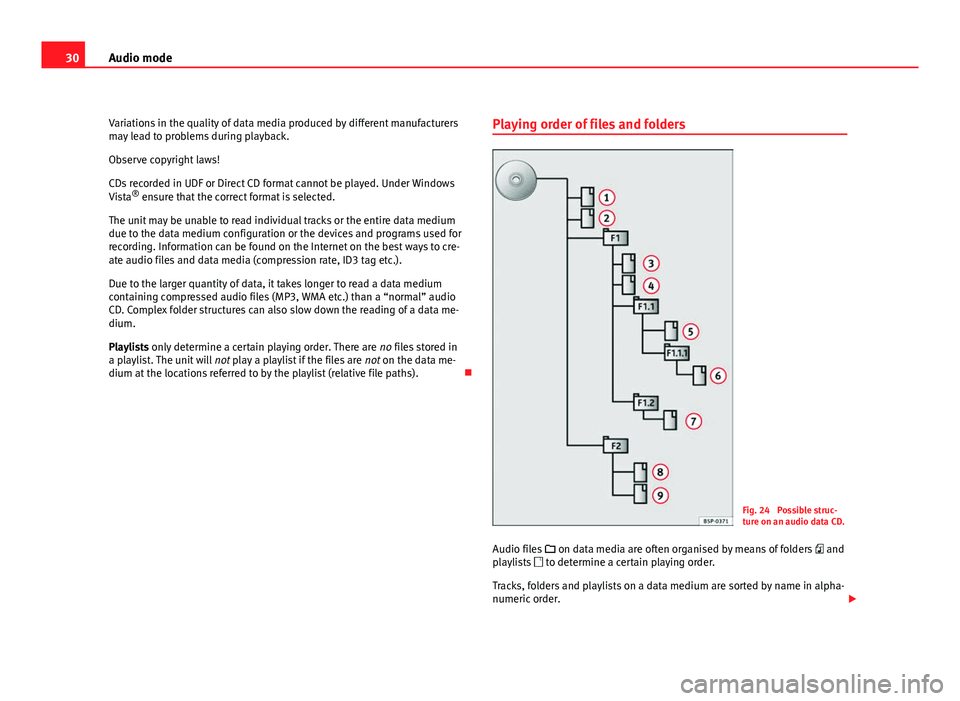
30Audio mode
Variations in the quality of data media produced by different manufacturers
may lead to problems during playback.
Observe copyright laws!
CDs recorded in UDF or Direct CD format cannot be played. Under Windows
Vista ®
ensure that the correct format is selected.
The unit may be unable to read individual tracks or the entire data medium
due to the data medium configuration or the devices and programs used for
recording. Information can be found on the Internet on the best ways to cre-
ate audio files and data media (compression rate, ID3 tag etc.).
Due to the larger quantity of data, it takes longer to read a data medium
containing compressed audio files (MP3, WMA etc.) than a “normal” audio
CD. Complex folder structures can also slow down the reading of a data me-
dium.
Playlists only determine a certain playing order. There are no files stored in
a playlist. The unit will not play a playlist if the files are not on the data me-
dium at the locations referred to by the playlist (relative file paths). Playing order of files and folders
Fig. 24 Possible struc-
ture on an audio data CD.
Audio files on data media are often organised by means of folders and
playlists to determine a certain playing order.
Tracks, folders and playlists on a data medium are sorted by name in alpha-
numeric order.
Page 32 of 112
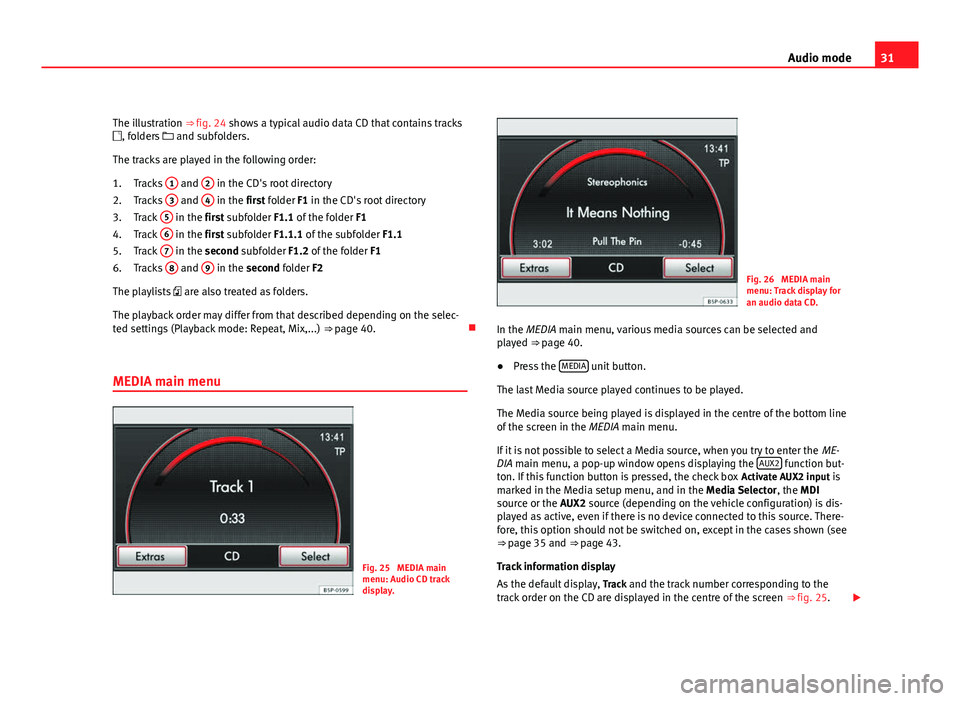
31
Audio mode
The illustration ⇒ fig. 24 shows a typical audio data CD that contains tracks
, folders and subfolders.
The tracks are played in the following order: Tracks 1
and 2 in the CD's root directory
Tracks 3 and 4 in the first folder F1 in the CD's root directory
Track 5 in the first subfolder F1.1 of the folder
F1
Track 6 in the first subfolder F1.1.1 of the subfolder
F1.1
Track 7 in the second subfolder F1.2 of the folder
F1
Tracks 8 and 9 in the second folder F2
The playlists are also treated as folders.
The playback order may differ from that described depending on the selec-
ted settings (Playback mode: Repeat, Mix,...) ⇒ page 40.
MEDIA main menu
Fig. 25 MEDIA main
menu: Audio CD track
display.
1.
2.
3.
4.
5.
6.
Fig. 26 MEDIA main
menu: Track display for
an audio data CD.
In the MEDIA main menu, various media sources can be selected and
played ⇒ page 40.
● Press the MEDIA
unit button.
The last Media source played continues to be played.
The Media source being played is displayed in the centre of the bottom line
of the screen in the MEDIA main menu.
If it is not possible to select a Media source, when you try to enter the ME-
DIA main menu, a pop-up window opens displaying the AUX2
function but-
ton. If this function button is pressed, the check box Activate AUX2 input is
marked in the Media setup menu, and in the Media Selector , the MDI
source or the AUX2 source (depending on the vehicle configuration) is dis-
played as active, even if there is no device connected to this source. There-
fore, this option should not be switched on, except in the cases shown (see
⇒ page 35 and ⇒ page 43.
Track information display
As the default display, Track and the track number corresponding to the
track order on the CD are displayed in the centre of the screen ⇒ fig. 25.
Page 33 of 112
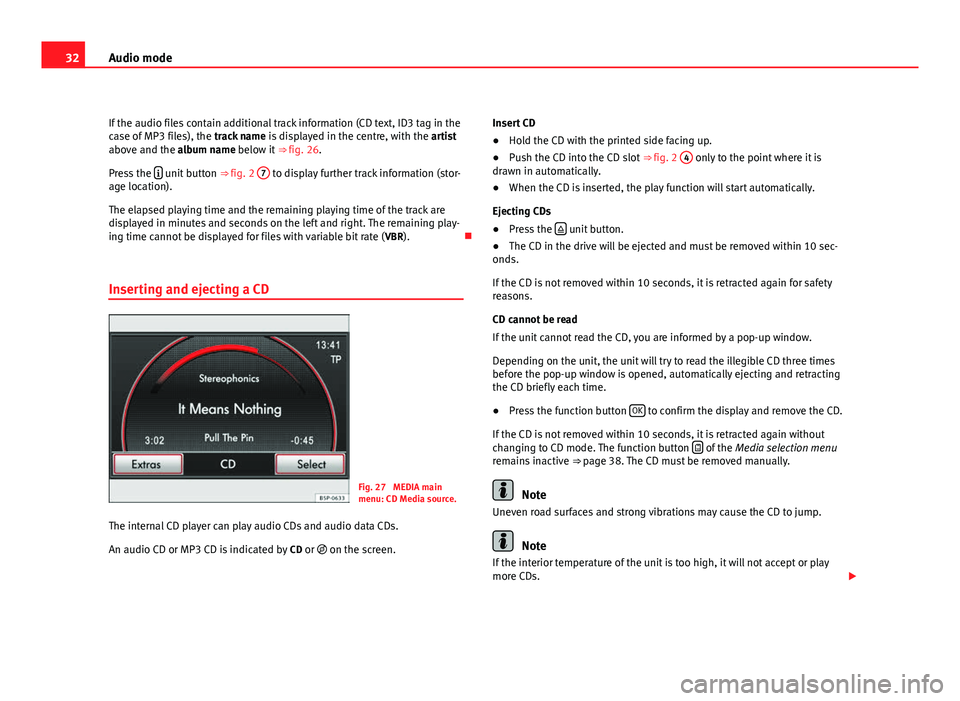
32Audio mode
If the audio files contain additional track information (CD text, ID3 tag in the
case of MP3 files), the track name is displayed in the centre, with the artist
above and the album name below it ⇒ fig. 26.
Press the
unit button
⇒ fig. 2 7 to display further track information (stor-
age location).
The elapsed playing time and the remaining playing time of the track are
displayed in minutes and seconds on the left and right. The remaining play-
ing time cannot be displayed for files with variable bit rate ( VBR).
Inserting and ejecting a CD
Fig. 27 MEDIA main
menu: CD Media source.
The internal CD player can play audio CDs and audio data CDs.
An audio CD or MP3 CD is indicated by CD or on the screen. Insert CD
●
Hold the CD with the printed side facing up.
● Push the CD into the CD slot ⇒ fig. 2 4
only to the point where it is
drawn in automatically.
● When the CD is inserted, the play function will start automatically.
Ejecting CDs
● Press the
unit button.
● The CD in the drive will be ejected and must be removed within 10 sec-
onds.
If the CD is not removed within 10 seconds, it is retracted again for safety
reasons.
CD cannot be read
If the unit cannot read the CD, you are informed by a pop-up window.
Depending on the unit, the unit will try to read the illegible CD three times
before the pop-up window is opened, automatically ejecting and retracting
the CD briefly each time.
● Press the function button OK
to confirm the display and remove the CD.
If the CD is not removed within 10 seconds, it is retracted again without
changing to CD mode. The function button
of the
Media selection menu
remains inactive ⇒ page 38. The CD must be removed manually.
Note
Uneven road surfaces and strong vibrations may cause the CD to jump.
Note
If the interior temperature of the unit is too high, it will not accept or play
more CDs.
Page 34 of 112
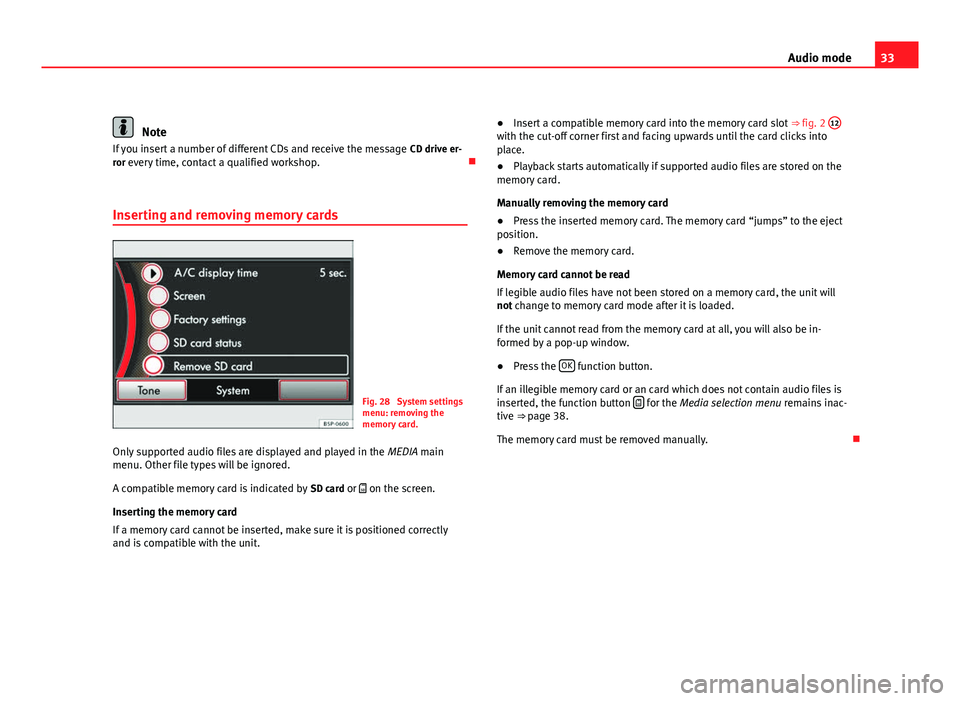
33
Audio mode
Note
If you insert a number of different CDs and receive the message CD drive er-
ror every time, contact a qualified workshop.
Inserting and removing memory cards
Fig. 28 System settings
menu: removing the
memory card.
Only supported audio files are displayed and played in the MEDIA main
menu. Other file types will be ignored.
A compatible memory card is indicated by SD card or on the screen.
Inserting the memory card
If a memory card cannot be inserted, make sure it is positioned correctly
and is compatible with the unit. ●
Insert a compatible memory card into the memory card slot ⇒ fig. 2 12
with the cut-off corner first and facing upwards until the card clicks into
place.
●
Playback starts automatically if supported audio files are stored on the
memory card.
Manually removing the memory card
● Press the inserted memory card. The memory card “jumps” to the eject
position.
● Remove the memory card.
Memory card cannot be read
If legible audio files have not been stored on a memory card, the unit will
not change to memory card mode after it is loaded.
If the unit cannot read from the memory card at all, you will also be in-
formed by a pop-up window.
● Press the OK
function button.
If an illegible memory card or an card which does not contain audio files is
inserted, the function button
for the Media selection menu
remains inac-
tive ⇒ page 38.
The memory card must be removed manually.
Page 37 of 112
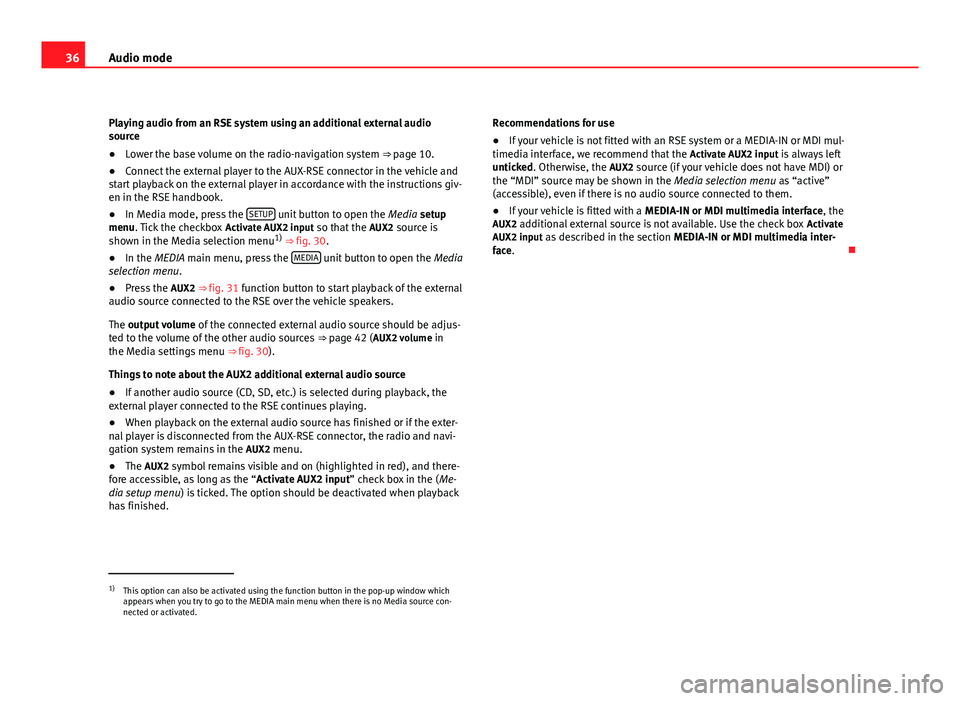
36Audio mode
Playing audio from an RSE system using an additional external audio
source
● Lower the base volume on the radio-navigation system ⇒ page 10.
● Connect the external player to the AUX-RSE connector in the vehicle and
start playback on the external player in accordance with the instructions giv-
en in the RSE handbook.
● In Media mode, press the SETUP
unit button to open the
Media setup
menu. Tick the checkbox Activate AUX2 input so that the AUX2 source is
shown in the Media selection menu 1)
⇒ fig. 30.
● In the MEDIA main menu, press the MEDIA
unit button to open the
Media
selection menu.
● Press the AUX2 ⇒ fig. 31 function button to start playback of the external
audio source connected to the RSE over the vehicle speakers.
The output volume of the connected external audio source should be adjus-
ted to the volume of the other audio sources ⇒ page 42 ( AUX2 volume in
the Media settings menu ⇒ fig. 30).
Things to note about the AUX2 additional external audio source
● If another audio source (CD, SD, etc.) is selected during playback, the
external player connected to the RSE continues playing.
● When playback on the external audio source has finished or if the exter-
nal player is disconnected from the AUX-RSE connector, the radio and navi-
gation system remains in the AUX2 menu.
● The AUX2 symbol remains visible and on (highlighted in red), and there-
fore accessible, as long as the “ Activate AUX2 input” check box in the ( Me-
dia setup menu ) is ticked. The option should be deactivated when playback
has finished. Recommendations for use
●
If your vehicle is not fitted with an RSE system or a MEDIA-IN or MDI mul-
timedia interface, we recommend that the Activate AUX2 input is always left
unticked. Otherwise, the AUX2 source (if your vehicle does not have MDI) or
the “MDI” source may be shown in the Media selection menu as “active”
(accessible), even if there is no audio source connected to them.
● If your vehicle is fitted with a MEDIA-IN or MDI multimedia interface, the
AUX2 additional external source is not available. Use the check box Activate
AUX2 input as described in the section MEDIA-IN or MDI multimedia inter-
face.
1)
This option can also be activated using the function button in the pop-up window which
appears when you try to go to the MEDIA main menu when there is no Media source con-
nected or activated.
Page 42 of 112
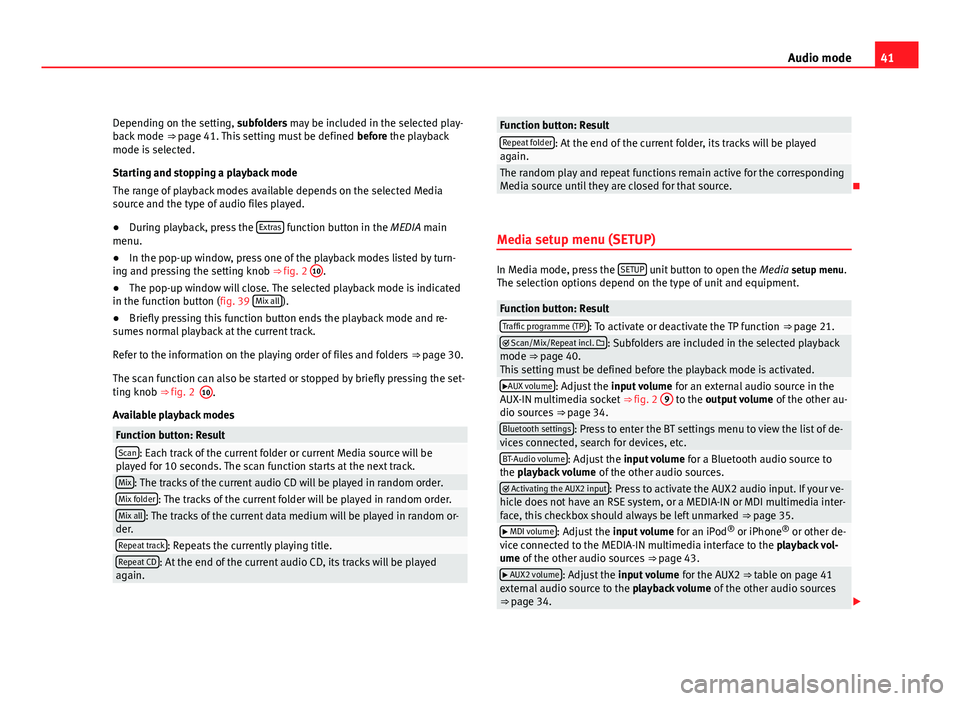
41
Audio mode
Depending on the setting, subfolders may be included in the selected play-
back mode ⇒ page 41. This setting must be defined before the playback
mode is selected.
Starting and stopping a playback mode
The range of playback modes available depends on the selected Media
source and the type of audio files played.
● During playback, press the Extras
function button in the MEDIA main
menu.
● In the pop-up window, press one of the playback modes listed by turn-
ing and pressing the setting knob ⇒ fig. 2 10
.
● The pop-up window will close. The selected playback mode is indicated
in the function button (fig. 39 Mix all
).
● Briefly pressing this function button ends the playback mode and re-
sumes normal playback at the current track.
Refer to the information on the playing order of files and folders ⇒ page 30.
The scan function can also be started or stopped by briefly pressing the set-
ting knob ⇒ fig. 2
Available playback modes
Function button: ResultScan: Each track of the current folder or current Media source will be
played for 10 seconds. The scan function starts at the next track.
Mix: The tracks of the current audio CD will be played in random order.Mix folder: The tracks of the current folder will be played in random order.Mix all: The tracks of the current data medium will be played in random or-
der.
Repeat track: Repeats the currently playing title.Repeat CD: At the end of the current audio CD, its tracks will be played
again.
Function button: ResultRepeat folder: At the end of the current folder, its tracks will be played
again.
The random play and repeat functions remain active for the corresponding
Media source until they are closed for that source.
Media setup menu (SETUP)
In Media mode, press the SETUP unit button to open the
Media setup menu.
The selection options depend on the type of unit and equipment.
Function button: ResultTraffic programme (TP): To activate or deactivate the TP function ⇒ page 21. Scan/Mix/Repeat incl. : Subfolders are included in the selected playback
mode ⇒ page 40.
This setting must be defined before the playback mode is activated.
AUX volume: Adjust the input volume for an external audio source in the
AUX-IN multimedia socket ⇒ fig. 2 9 to the output volume
of the other au-
dio sources ⇒ page 34.
Bluetooth settings: Press to enter the BT settings menu to view the list of de-
vices connected, search for devices, etc.
BT-Audio volume: Adjust the input volume for a Bluetooth audio source to
the playback volume of the other audio sources.
Activating the AUX2 input: Press to activate the AUX2 audio input. If your ve-
hicle does not have an RSE system, or a MEDIA-IN or MDI multimedia inter-
face, this checkbox should always be left unmarked ⇒ page 35.
MDI volume: Adjust the input volume for an iPod®
or iPhone ®
or other de-
vice connected to the MEDIA-IN multimedia interface to the playback vol-
ume of the other audio sources ⇒ page 43.
AUX2 volume: Adjust the input volume for the AUX2 ⇒ table on page 41
external audio source to the playback volume of the other audio sources
⇒ page 34.
10.
Page 47 of 112

46Audio mode
● ticking the Activate AUX2 input check box in the Media Setup Menu or,
● this option can also be activated using the function button in the pop-
up window which appears when you try to go to the MEDIA main menu when
there is no Media source connected or activated.
When should it be activated?
● LEON: to play audio from an iPod (via the SEAT adapter cable) or from an
external device connected to the AUX input of the MEDIA-IN interface.
● ALTEA, ALTEA XL, Freetrack: to play audio from an external player connec-
ted to the AUX input of the Rear Seat Entertainment system (if fitted in the
vehicle)
iPod ®
and iPhone ®
When an iPod ®
or iPhone ®
is connected, a special iPod selection menu is
displayed at the top selection level of the track view ⇒ fig. 43. This iPod se-
lection menu always has the same structure and is operated in the familiar
way.
The music controls on the connected iPod ®
or iPhone ®
are disabled.
The output volume of a connected iPod ®
or iPhone ®
should be adjusted to
the volume of the other audio sources ⇒ page 42. Possible error messages after connecting an external data medium
Error messageCauseProcedureDevice not suppor-
tedPlayback from the ex-
ternal data medium or
communication via the
adapter cable used is
not possible.Test the adapter cable.
If possible, update the soft-
ware for the external data
medium.
Unit not ready for
operationCommunication inter-
rupted.Check the connection and
make sure the external data
medium is working correctly.
Due to the large number of different data media and various iPod
®
and
iPhone ®
generations available, it is not possible to guarantee fault-free
operation of all functions described here.
Note
External audio sources connected to the AUX socket of the MEDIA-IN inter-
face can be played through the radio and navigation system, but cannot be
controlled from there. To control the external audio source, please see the
manufacturer's instructions. As long as the external audio source is not
switched off, it will continue operating even if another source starts to play
in the radio and navigation system.
Note
The MDI symbol remains visible and on (highlighted in red), and therefore
accessible, as long as the “Activate AUX2 input” check box (Media setup
menu) is ticked. The option should be deactivated when playback has fin-
ished.
Page 50 of 112
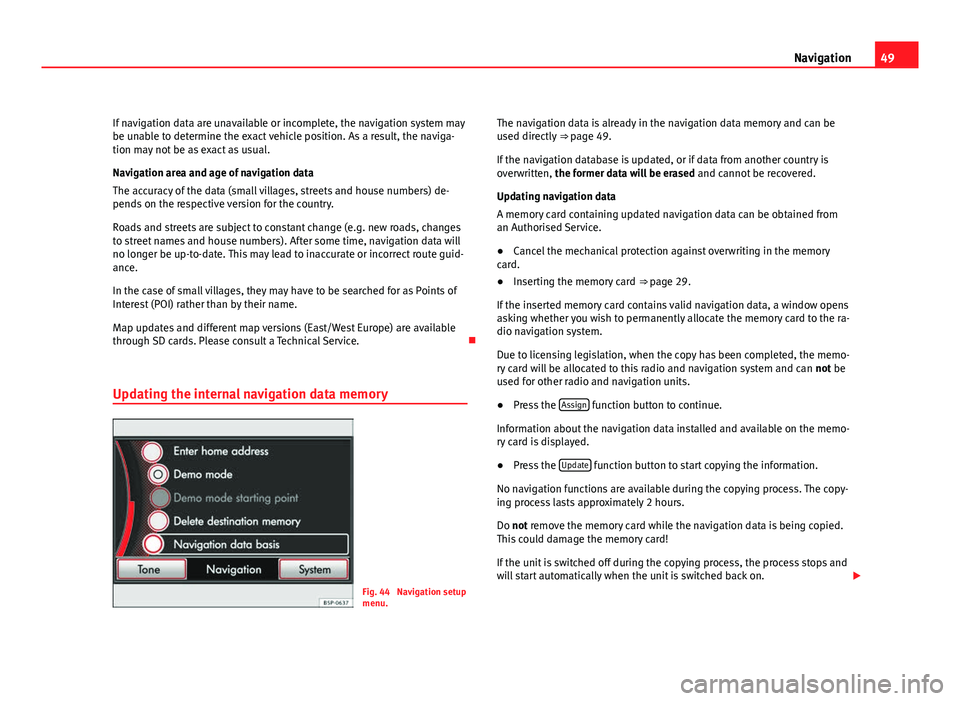
49
Navigation
If navigation data are unavailable or incomplete, the navigation system may
be unable to determine the exact vehicle position. As a result, the naviga-
tion may not be as exact as usual.
Navigation area and age of navigation data
The accuracy of the data (small villages, streets and house numbers) de-
pends on the respective version for the country.
Roads and streets are subject to constant change (e.g. new roads, changes
to street names and house numbers). After some time, navigation data will
no longer be up-to-date. This may lead to inaccurate or incorrect route guid-
ance.
In the case of small villages, they may have to be searched for as Points of
Interest (POI) rather than by their name.
Map updates and different map versions (East/West Europe) are available
through SD cards. Please consult a Technical Service.
Updating the internal navigation data memory
Fig. 44 Navigation setup
menu. The navigation data is already in the navigation data memory and can be
used directly
⇒ page 49.
If the navigation database is updated, or if data from another country is
overwritten, the former data will be erased and cannot be recovered.
Updating navigation data
A memory card containing updated navigation data can be obtained from
an Authorised Service.
● Cancel the mechanical protection against overwriting in the memory
card.
● Inserting the memory card ⇒ page 29.
If the inserted memory card contains valid navigation data, a window opens
asking whether you wish to permanently allocate the memory card to the ra-
dio navigation system.
Due to licensing legislation, when the copy has been completed, the memo-
ry card will be allocated to this radio and navigation system and can not be
used for other radio and navigation units.
● Press the Assign
function button to continue.
Information about the navigation data installed and available on the memo-
ry card is displayed.
● Press the Update
function button to start copying the information.
No navigation functions are available during the copying process. The copy-
ing process lasts approximately 2 hours.
Do not remove the memory card while the navigation data is being copied.
This could damage the memory card!
If the unit is switched off during the copying process, the process stops and
will start automatically when the unit is switched back on.
Page 52 of 112
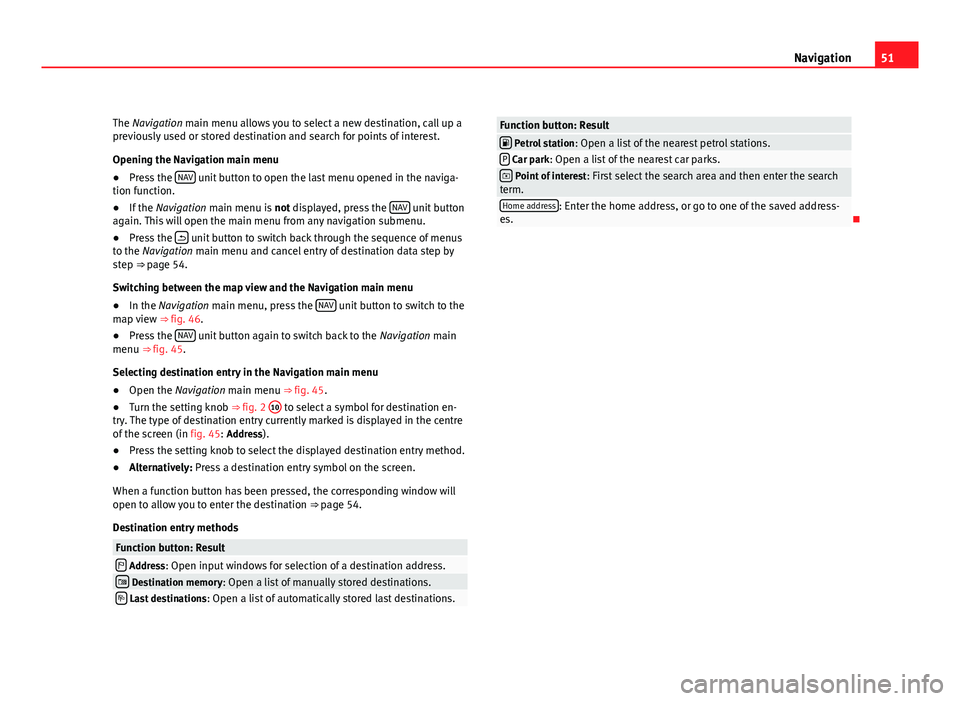
51
Navigation
The Navigation main menu allows you to select a new destination, call up a
previously used or stored destination and search for points of interest.
Opening the Navigation main menu
● Press the NAV
unit button to open the last menu opened in the naviga-
tion function.
● If the Navigation main menu is not displayed, press the NAV
unit button
again. This will open the main menu from any navigation submenu.
● Press the
unit button to switch back through the sequence of menus
to the Navigation main menu and cancel entry of destination data step by
step ⇒ page 54.
Switching between the map view and the Navigation main menu
● In the Navigation main menu, press the NAV
unit button to switch to the
map view ⇒ fig. 46.
● Press the NAV
unit button again to switch back to the
Navigation main
menu ⇒ fig. 45.
Selecting destination entry in the Navigation main menu
● Open the Navigation main menu ⇒ fig. 45.
● Turn the setting knob ⇒ fig. 2 10
to select a symbol for destination en-
try. The type of destination entry currently marked is displayed in the centre
of the screen (in fig. 45: Address).
● Press the setting knob to select the displayed destination entry method.
● Alternatively: Press a destination entry symbol on the screen.
When a function button has been pressed, the corresponding window will
open to allow you to enter the destination ⇒ page 54.
Destination entry methods
Function button: Result Address: Open input windows for selection of a destination address. Destination memory: Open a list of manually stored destinations. Last destinations : Open a list of automatically stored last destinations.
Function button: Result Petrol station: Open a list of the nearest petrol stations.P Car park: Open a list of the nearest car parks. Point of interest : First select the search area and then enter the search
term.
Home address: Enter the home address, or go to one of the saved address-
es.
Page 53 of 112
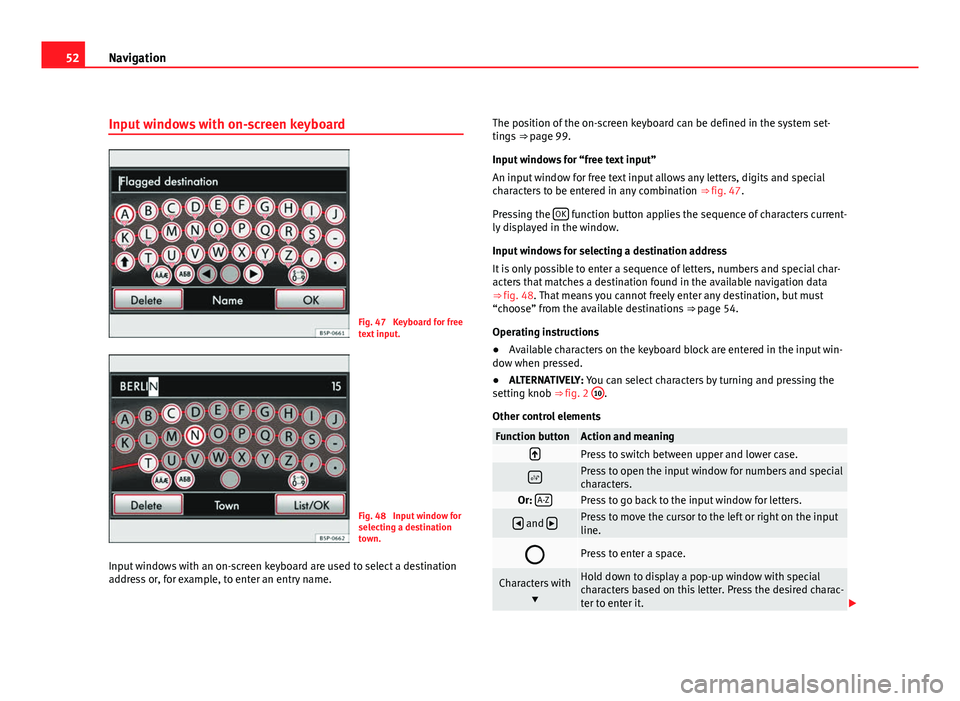
52Navigation
Input windows with on-screen keyboard
Fig. 47 Keyboard for free
text input.
Fig. 48 Input window for
selecting a destination
town.
Input windows with an on-screen keyboard are used to select a destination
address or, for example, to enter an entry name. The position of the on-screen keyboard can be defined in the system set-
tings
⇒ page 99.
Input windows for “free text input”
An input window for free text input allows any letters, digits and special
characters to be entered in any combination ⇒ fig. 47.
Pressing the OK
function button applies the sequence of characters current-
ly displayed in the window.
Input windows for selecting a destination address
It is only possible to enter a sequence of letters, numbers and special char-
acters that matches a destination found in the available navigation data
⇒ fig. 48. That means you cannot freely enter any destination, but must
“choose” from the available destinations ⇒ page 54.
Operating instructions
● Available characters on the keyboard block are entered in the input win-
dow when pressed.
● ALTERNATIVELY: You can select characters by turning and pressing the
setting knob ⇒ fig. 2 10
.
Other control elements
Function buttonAction and meaningPress to switch between upper and lower case.
Press to open the input window for numbers and special
characters.
Or: A-ZPress to go back to the input window for letters.
and Press to move the cursor to the left or right on the input
line.
Press to enter a space.
Characters with
Hold down to display a pop-up window with special
characters based on this letter. Press the desired charac-
ter to enter it.