audio Seat Leon 5D 2011 SOUND SYSTEM 2.0
[x] Cancel search | Manufacturer: SEAT, Model Year: 2011, Model line: Leon 5D, Model: Seat Leon 5D 2011Pages: 44, PDF Size: 0.9 MB
Page 18 of 44
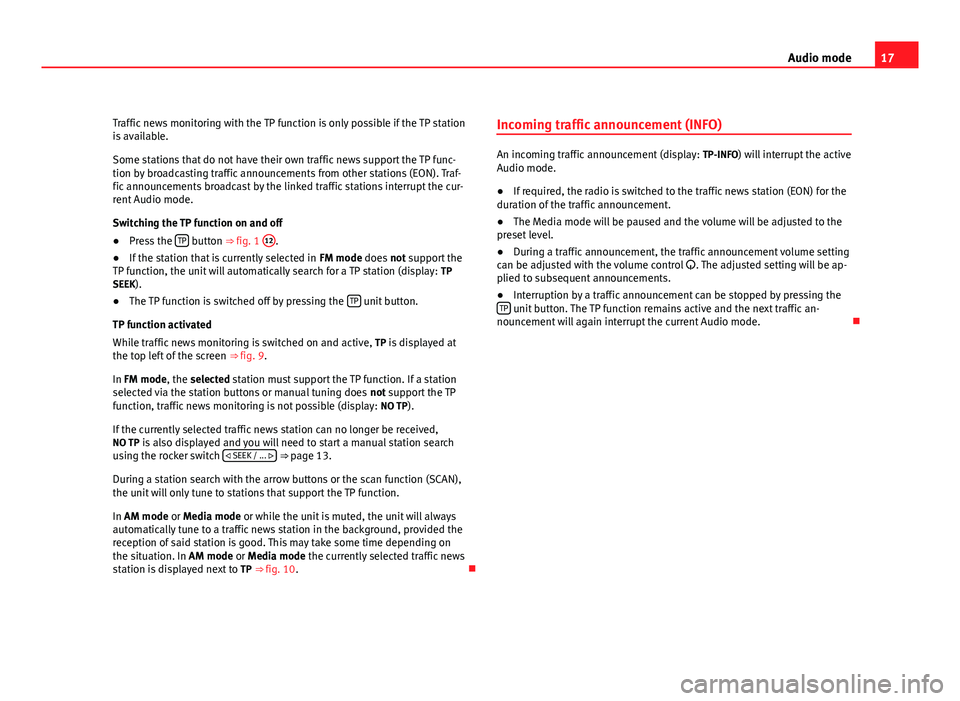
17
Audio mode
Traffic news monitoring with the TP function is only possible if the TP station
is available.
Some stations that do not have their own traffic news support the TP func-
tion by broadcasting traffic announcements from other stations (EON). Traf-
fic announcements broadcast by the linked traffic stations interrupt the cur-
rent Audio mode.
Switching the TP function on and off
● Press the TP
button ⇒ fig. 1 12.
● If the station that is currently selected in FM mode does not support the
TP function, the unit will automatically search for a TP station (display: TP
SEEK).
● The TP function is switched off by pressing the TP
unit button.
TP function activated
While traffic news monitoring is switched on and active, TP is displayed at
the top left of the screen ⇒ fig. 9.
In FM mode, the selected station must support the TP function. If a station
selected via the station buttons or manual tuning does not support the TP
function, traffic news monitoring is not possible (display: NO TP).
If the currently selected traffic news station can no longer be received,
NO TP is also displayed and you will need to start a manual station search
using the rocker switch SEEK / ...
⇒ page 13.
During a station search with the arrow buttons or the scan function (SCAN),
the unit will only tune to stations that support the TP function.
In AM mode or Media mode or while the unit is muted, the unit will always
automatically tune to a traffic news station in the background, provided the
reception of said station is good. This may take some time depending on
the situation. In AM mode or Media mode the currently selected traffic news
station is displayed next to TP ⇒ fig. 10. Incoming traffic announcement (INFO)
An incoming traffic announcement (display:
TP-INFO) will interrupt the active
Audio mode.
● If required, the radio is switched to the traffic news station (EON) for the
duration of the traffic announcement.
● The Media mode will be paused and the volume will be adjusted to the
preset level.
● During a traffic announcement, the traffic announcement volume setting
can be adjusted with the volume control . The adjusted setting will be ap-
plied to subsequent announcements.
● Interruption by a traffic announcement can be stopped by pressing the
TP
unit button. The TP function remains active and the next traffic an-
nouncement will again interrupt the current Audio mode.
Page 19 of 44

18Audio mode
Media mode
Introduction
Media sources are audio sources containing audio files on various different
data media (e.g. CD, external MP3 player). These audio files can be played
by the radio system from its corresponding players or audio input sockets
(internal CD player , external CD changer, AUX-IN multimedia socket).
Additional information:
● Safety notes ⇒ page 6
● Unit overview ⇒ page 8
● External audio sources (AUX, MDI) ⇒ page 26
● MEDIA-IN multimedia interface ⇒ page 29
● Settings menus ⇒ page 34
Media source and audio file requirements
Factory-fitted CD players conform to safety class 1 according to
DIN IEC 76 (CO) 6/ VDE 0837.
The unit only accepts 12-cm standard CDs.
The supported file formats listed are collectively referred to below as audio
files. A CD containing audio files of these types is referred to as an audio
data CD.
Media sourceRequirements for playing in the unit Audio CDs with CD
Digital Audio logo.CD Digital Audio specification.
CD, CD-ROM, CD-R,
CD-RW with audio data
of up to 700 MB (mega-
bytes) in accordance
with ISO 9660 or Joliet
file system.MP3 files (.mp3) with bit rates of between
48 and 320 kbit/s or with variable bit rate.
WMA files (.wma) up to 9.0 without copy protec-
tion.
File names not longer than 64 characters.
Folder structures with a maximum of ten levels.
Max. 120 folders and max. 500 files on a data
medium.
Playlists in the formats PLS, M3U and WPL.
Playlists no larger than 20 KB and containing no
more than 250 links.
Max. 32 playlists on a data medium.
Playing audio files via
Bluetooth ®a)
.The external audio source must be compatible
with the Bluetooth A2DP profile and paired with
the factory-fitted UHV mobile phone preparation.
AUX. External audio
source.3.5 mm jack plug for audio output can be con-
nected ⇒ fig. 1 10.MDI. External data me-
dium.Compatible with MEDIA-IN multimedia interface
⇒ page 29.
a) Bluetooth ®
is a registered trademark of Bluetooth SIG, Inc.
Restrictions and notes
Contamination, exposure to high temperatures and mechanical damage
may render a data medium unusable. Observe the manufacturer's instruc-
tions.
Variations in the quality of data media produced by different manufacturers
may lead to problems during playback.
Observe copyright laws!
CDs recorded in UDF or Direct CD format cannot be played. Under Windows
Vista ®
ensure that the correct format is selected.
Page 20 of 44
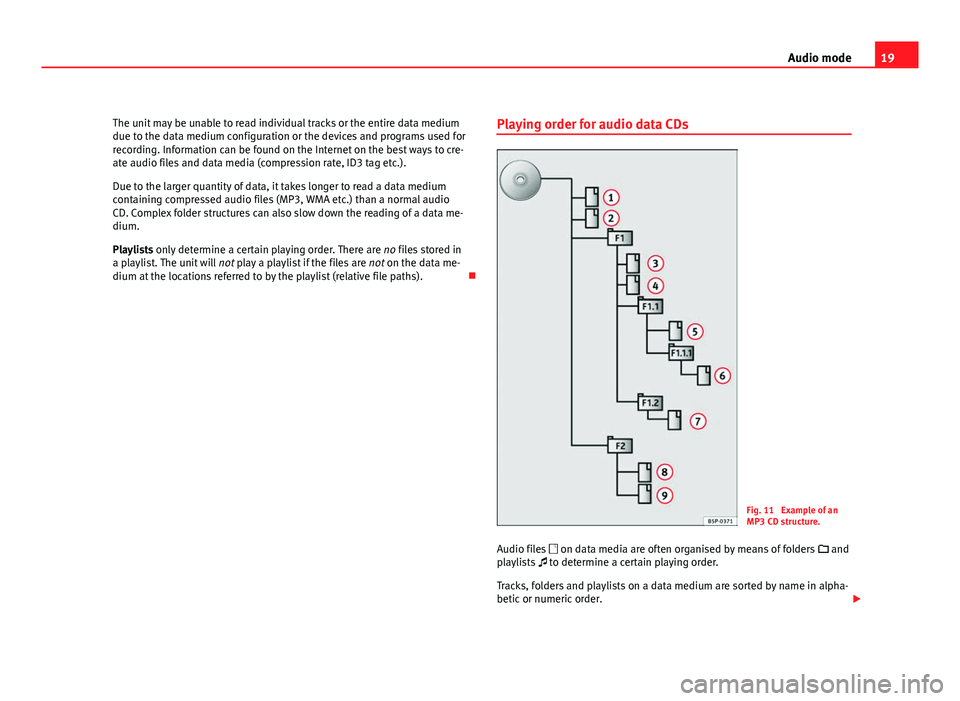
19
Audio mode
The unit may be unable to read individual tracks or the entire data medium
due to the data medium configuration or the devices and programs used for
recording. Information can be found on the Internet on the best ways to cre-
ate audio files and data media (compression rate, ID3 tag etc.).
Due to the larger quantity of data, it takes longer to read a data medium
containing compressed audio files (MP3, WMA etc.) than a normal audio
CD. Complex folder structures can also slow down the reading of a data me-
dium.
Playlists only determine a certain playing order. There are no files stored in
a playlist. The unit will not play a playlist if the files are not on the data me-
dium at the locations referred to by the playlist (relative file paths). Playing order for audio data CDs
Fig. 11 Example of an
MP3 CD structure.
Audio files on data media are often organised by means of folders and
playlists to determine a certain playing order.
Tracks, folders and playlists on a data medium are sorted by name in alpha-
betic or numeric order.
Page 21 of 44

20Audio mode
Subfolders are treated like folders and numbered in accordance with the se-
quence on the CD.
The illustration ⇒ fig. 11 shows a typical MP3 CD that contains tracks ,
folders and subfolders.
Accordingly, the tracks and folders on this CD are played and displayed in
the following order:
TrackIn folderRadio display1 and 2Root directoryROOT3 and 4F1 015F1.1 026F1.1.1 037F1.2 048 and 9F2 05
With regard to the playing order, playlists
are treated like folders.
MEDIA main menu
Fig. 12 MEDIA main menu: MP3 CD playback. Various media sources can be selected and controlled in Media mode. ●
Press the MEDIA
unit button.
Playback of the multimedia source last played is resumed.
After you switch to Media mode, the available media sources are initially
displayed in the bottom line of the screen ⇒ page 21. After roughly 5 sec-
onds, they are replaced by the additional functions for playback and track
search and the display of the selected media source ⇒ fig. 12. The selection
depends on the inserted data medium.
If it is not possible to switch to Media mode, no compatible media source is
available (display: NO CD).
The type of media source currently playing is displayed in the centre of the
top line of the screen (here: MP3). The track storage location, corresponding
to the playing order (see page 19), and the track playing time appear next to
it.
The track currently playing is displayed in the centre line of the screen
⇒ page 22.
ButtonMeaningPageSCANScan function.⇒ page 24MIXRandom play.⇒ page 24REPEATRepeat function.⇒ page 24INFOChange type of track information.⇒ page 22PLAYLISTFor playlist selection.⇒ page 23SCROLLScroll track information.⇒ page 22
Inserting or ejecting a CD
An audio CD is indicated by CD and an audio data CD is indicated by MP3
⇒ page 22.
Page 22 of 44
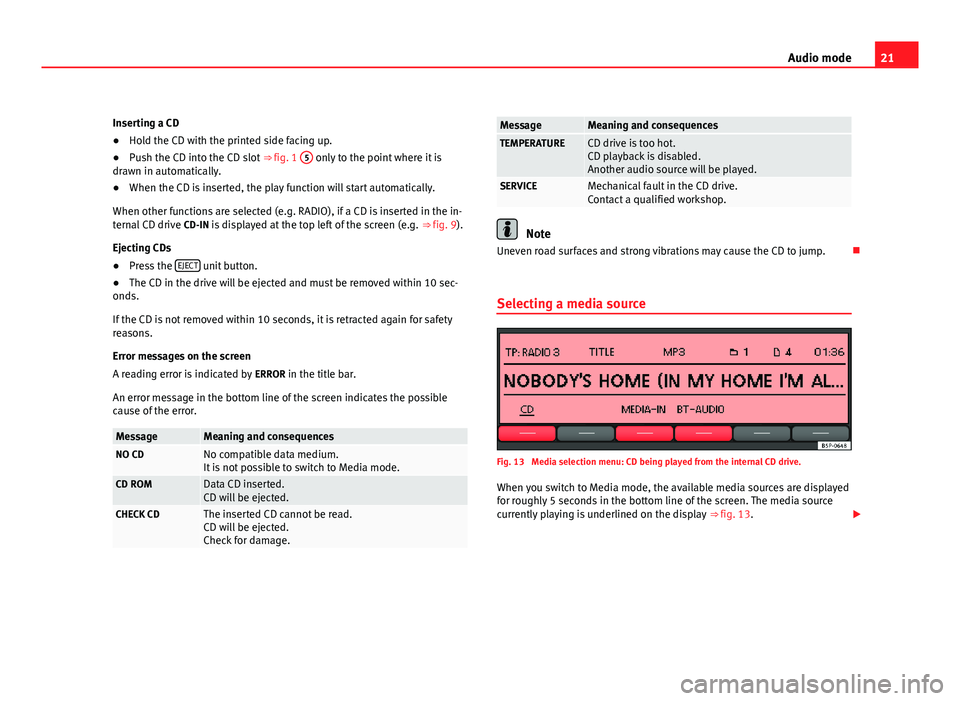
21
Audio mode
Inserting a CD
● Hold the CD with the printed side facing up.
● Push the CD into the CD slot ⇒ fig. 1 5
only to the point where it is
drawn in automatically.
● When the CD is inserted, the play function will start automatically.
When other functions are selected (e.g. RADIO), if a CD is inserted in the in-
ternal CD drive CD-IN is displayed at the top left of the screen (e.g. ⇒ fig. 9).
Ejecting CDs
● Press the EJECT
unit button.
● The CD in the drive will be ejected and must be removed within 10 sec-
onds.
If the CD is not removed within 10 seconds, it is retracted again for safety
reasons.
Error messages on the screen
A reading error is indicated by ERROR in the title bar.
An error message in the bottom line of the screen indicates the possible
cause of the error.
MessageMeaning and consequencesNO CDNo compatible data medium.
It is not possible to switch to Media mode.
CD ROMData CD inserted.
CD will be ejected.
CHECK CDThe inserted CD cannot be read.
CD will be ejected.
Check for damage.
MessageMeaning and consequencesTEMPERATURECD drive is too hot.
CD playback is disabled.
Another audio source will be played.
SERVICEMechanical fault in the CD drive.
Contact a qualified workshop.
Note
Uneven road surfaces and strong vibrations may cause the CD to jump.
Selecting a media source
Fig. 13 Media selection menu: CD being played from the internal CD drive. When you switch to Media mode, the available media sources are displayed
for roughly 5 seconds in the bottom line of the screen. The media source
currently playing is underlined on the display ⇒ fig. 13.
Page 23 of 44
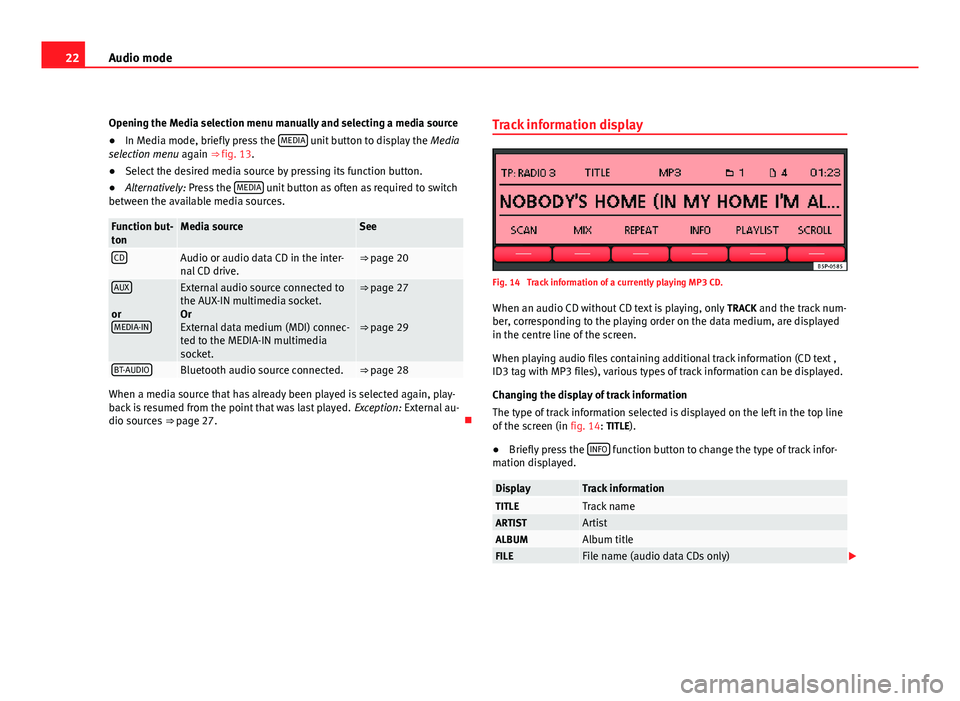
22Audio mode
Opening the Media selection menu manually and selecting a media source
● In Media mode, briefly press the MEDIA
unit button to display the
Media
selection menu again ⇒ fig. 13.
● Select the desired media source by pressing its function button.
● Alternatively: Press the MEDIA
unit button as often as required to switch
between the available media sources.
Function but-
tonMedia sourceSee
CDAudio or audio data CD in the inter-
nal CD drive.⇒ page 20
AUX
or MEDIA-INExternal audio source connected to
the AUX-IN multimedia socket.
Or
External data medium (MDI) connec-
ted to the MEDIA-IN multimedia
socket.⇒ page 27
⇒ page 29
BT-AUDIOBluetooth audio source connected.⇒ page 28
When a media source that has already been played is selected again, play-
back is resumed from the point that was last played. Exception: External au-
dio sources ⇒ page 27. Track information display
Fig. 14 Track information of a currently playing MP3 CD.
When an audio CD without CD text is playing, only TRACK and the track num-
ber, corresponding to the playing order on the data medium, are displayed
in the centre line of the screen.
When playing audio files containing additional track information (CD text ,
ID3 tag with MP3 files), various types of track information can be displayed.
Changing the display of track information
The type of track information selected is displayed on the left in the top line
of the screen (in fig. 14: TITLE).
● Briefly press the INFO
function button to change the type of track infor-
mation displayed.
DisplayTrack informationTITLETrack nameARTISTArtistALBUMAlbum titleFILEFile name (audio data CDs only)
Page 24 of 44
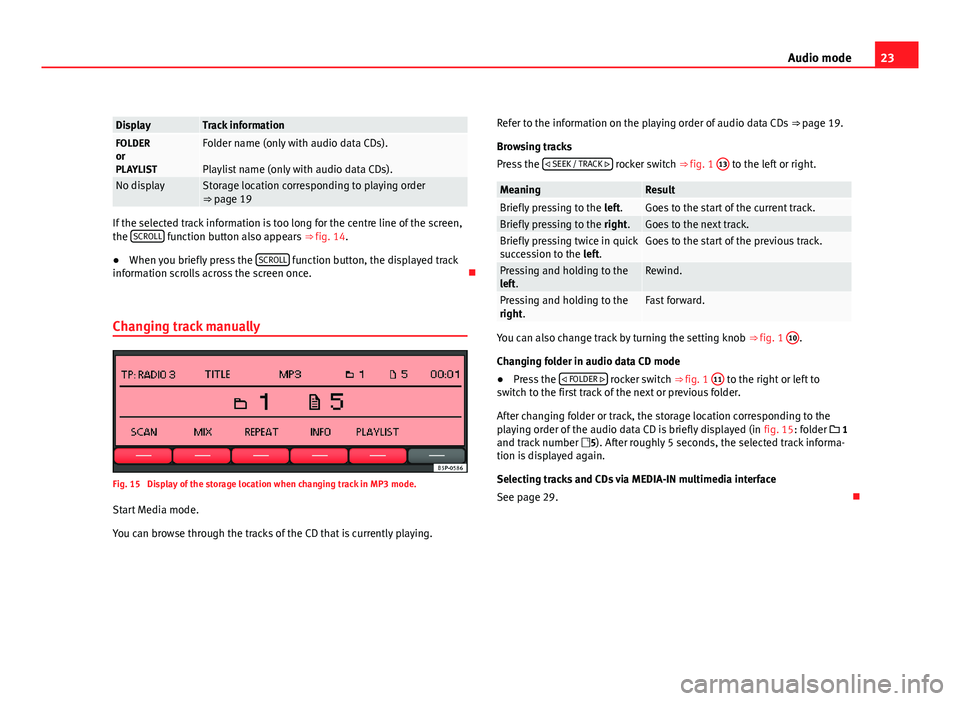
23
Audio mode
DisplayTrack informationFOLDER
or
PLAYLISTFolder name (only with audio data CDs).
Playlist name (only with audio data CDs).
No displayStorage location corresponding to playing order
⇒ page 19
If the selected track information is too long for the centre line of the screen,
the SCROLL function button also appears
⇒ fig. 14.
● When you briefly press the SCROLL
function button, the displayed track
information scrolls across the screen once.
Changing track manually
Fig. 15 Display of the storage location when changing track in MP3 mode.
Start Media mode.
You can browse through the tracks of the CD that is currently playing. Refer to the information on the playing order of audio data CDs
⇒ page 19.
Browsing tracks
Press the SEEK / TRACK
rocker switch ⇒ fig. 1 13 to the left or right.
MeaningResultBriefly pressing to the
left.Goes to the start of the current track.Briefly pressing to the right.Goes to the next track.Briefly pressing twice in quick
succession to the left.Goes to the start of the previous track.
Pressing and holding to the
left.Rewind.
Pressing and holding to the
right.Fast forward.
You can also change track by turning the setting knob ⇒ fig. 1 10.
Changing folder in audio data CD mode
● Press the FOLDER
rocker switch ⇒ fig. 1 11 to the right or left to
switch to the first track of the next or previous folder.
After changing folder or track, the storage location corresponding to the
playing order of the audio data CD is briefly displayed (in fig. 15: folder 1
and track number 5). After roughly 5 seconds, the selected track informa-
tion is displayed again.
Selecting tracks and CDs via MEDIA-IN multimedia interface
See page 29.
Page 25 of 44
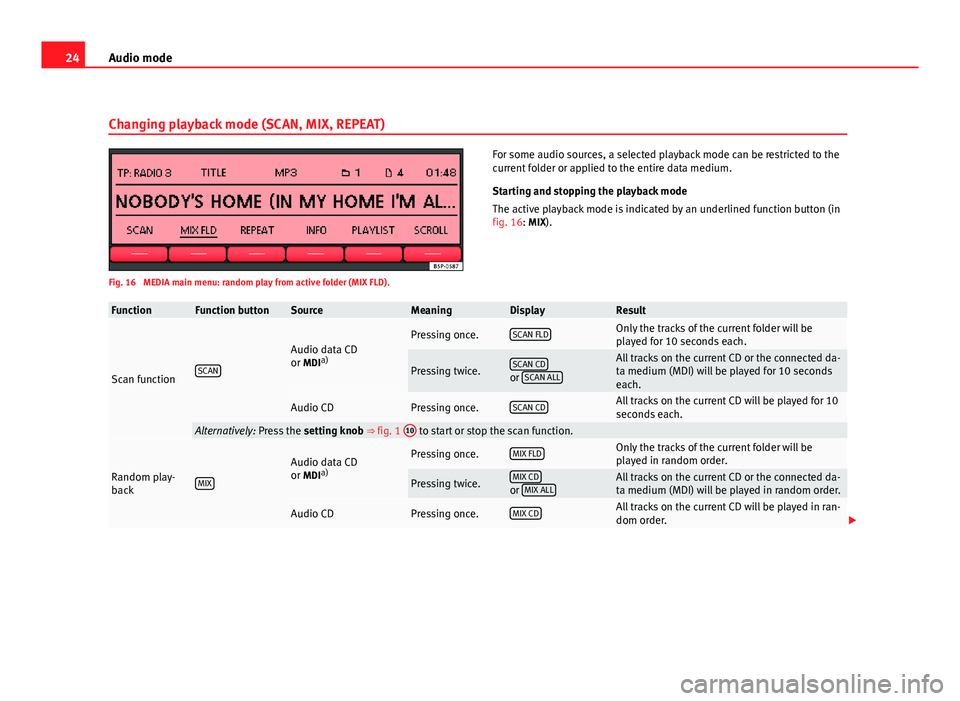
24Audio mode
Changing playback mode (SCAN, MIX, REPEAT)
Fig. 16 MEDIA main menu: random play from active folder (MIX FLD). For some audio sources, a selected playback mode can be restricted to the
current folder or applied to the entire data medium.
Starting and stopping the playback mode
The active playback mode is indicated by an underlined function button (in
fig. 16: MIX).
FunctionFunction buttonSourceMeaningDisplayResult
Scan functionSCAN
Audio data CD
or MDI
a)Pressing once.SCAN FLDOnly the tracks of the current folder will be
played for 10 seconds each.
Pressing twice.SCAN CDor
SCAN ALL
All tracks on the current CD or the connected da-
ta medium (MDI) will be played for 10 seconds
each.
Audio CDPressing once.SCAN CDAll tracks on the current CD will be played for 10
seconds each.
Alternatively: Press the
setting knob ⇒ fig. 1 10 to start or stop the scan function.
Random play-
backMIX
Audio data CD
or MDIa)Pressing once.MIX FLDOnly the tracks of the current folder will be
played in random order.
Pressing twice.MIX CDor
MIX ALLAll tracks on the current CD or the connected da-
ta medium (MDI) will be played in random order.
Audio CDPressing once.MIX CDAll tracks on the current CD will be played in ran-
dom order.
Page 26 of 44
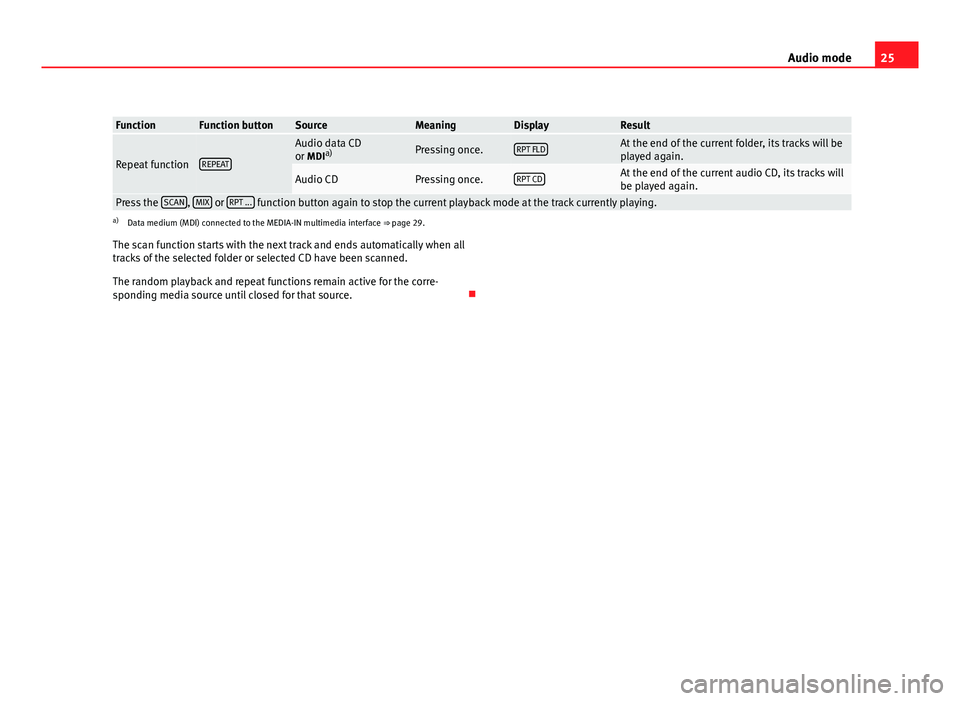
25
Audio mode
FunctionFunction buttonSourceMeaningDisplayResult
Repeat functionREPEAT
Audio data CD
or MDI a)Pressing once.RPT FLDAt the end of the current folder, its tracks will be
played again.
Audio CDPressing once.RPT CDAt the end of the current audio CD, its tracks will
be played again.
Press the
SCAN, MIX or RPT ... function button again to stop the current playback mode at the track currently playing.a)
Data medium (MDI) connected to the MEDIA-IN multimedia interface ⇒ page 29.
The scan function starts with the next track and ends automatically when all
tracks of the selected folder or selected CD have been scanned.
The random playback and repeat functions remain active for the corre-
sponding media source until closed for that source.
Page 27 of 44
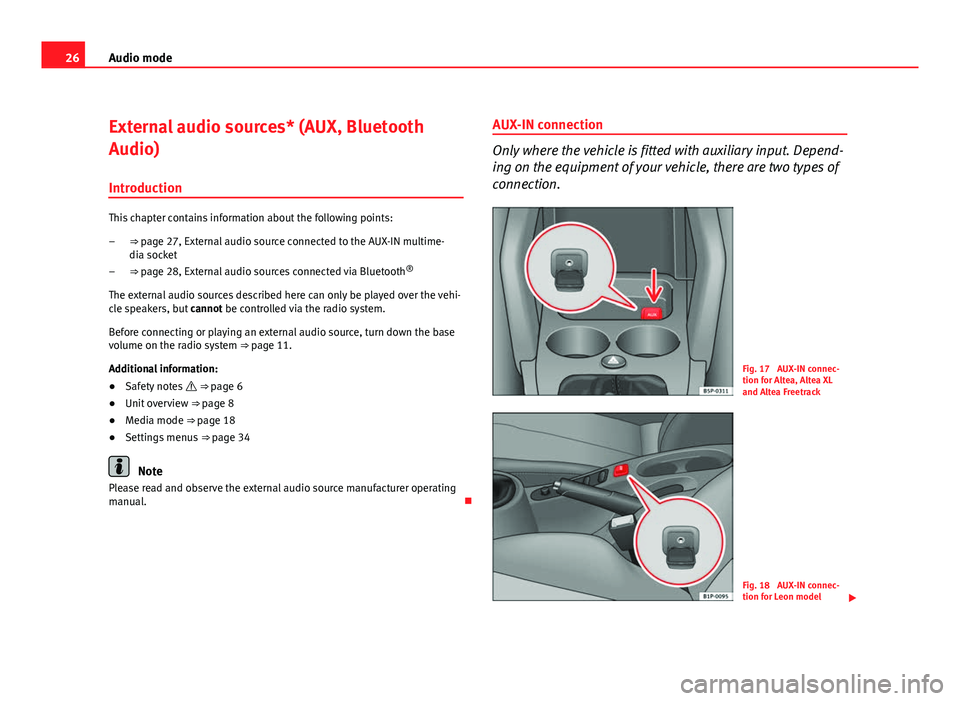
26Audio mode
External audio sources* (AUX, Bluetooth
Audio)
Introduction
This chapter contains information about the following points: ⇒ page 27, External audio source connected to the AUX-IN multime-
dia socket
⇒ page 28, External audio sources connected via Bluetooth ®
The external audio sources described here can only be played over the vehi-
cle speakers, but cannot be controlled via the radio system.
Before connecting or playing an external audio source, turn down the base
volume on the radio system ⇒ page 11.
Additional information:
● Safety notes ⇒ page 6
● Unit overview ⇒ page 8
● Media mode ⇒ page 18
● Settings menus ⇒ page 34
Note
Please read and observe the external audio source manufacturer operating
manual.
–
–
AUX-IN connection
Only where the vehicle is fitted with auxiliary input. Depend-
ing on the equipment of your vehicle, there are two types of
connection.
Fig. 17 AUX-IN connec-
tion for Altea, Altea XL
and Altea Freetrack
Fig. 18 AUX-IN connec-
tion for Leon model