warning Seat Leon 5D 2012 SOUND SYSTEM 2.0
[x] Cancel search | Manufacturer: SEAT, Model Year: 2012, Model line: Leon 5D, Model: Seat Leon 5D 2012Pages: 49, PDF Size: 0.85 MB
Page 32 of 49
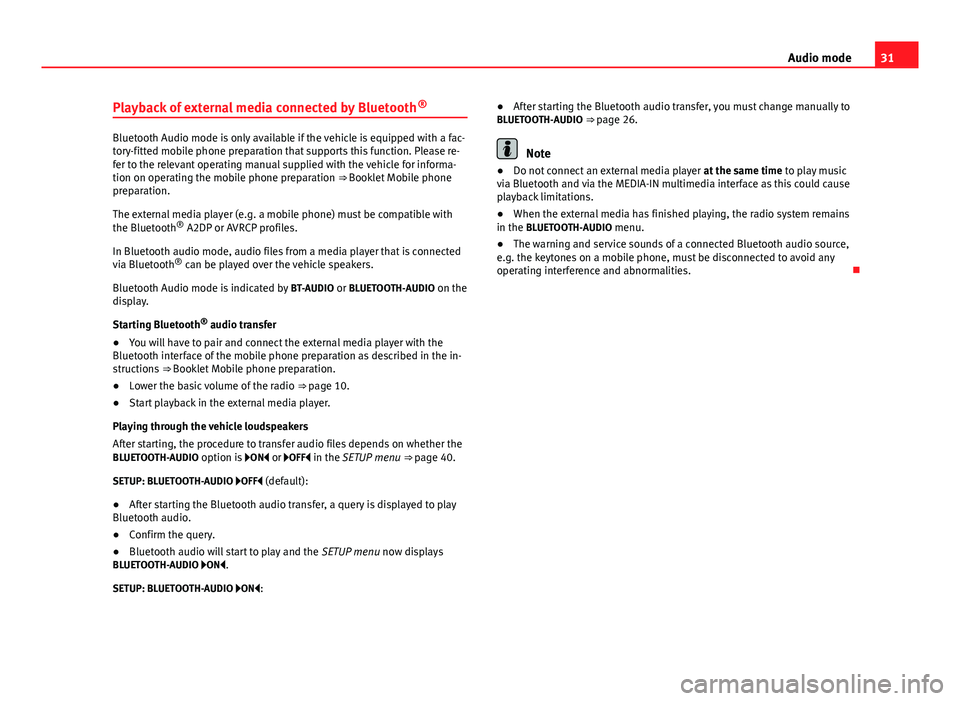
31
Audio mode
Playback of external media connected by Bluetooth ®
Bluetooth Audio mode is only available if the vehicle is equipped with a fac-
tory-fitted mobile phone preparation that supports this function. Please re-
fer to the relevant operating manual supplied with the vehicle for informa-
tion on operating the mobile phone preparation ⇒ Booklet Mobile phone
preparation.
The external media player (e.g. a mobile phone) must be compatible with
the Bluetooth
®
A2DP or AVRCP profiles.
In Bluetooth audio mode, audio files from a media player that is connected
via Bluetooth ®
can be played over the vehicle speakers.
Bluetooth Audio mode is indicated by BT-AUDIO or BLUETOOTH-AUDIO on the
display.
Starting Bluetooth ®
audio transfer
● You will have to pair and connect the external media player with the
Bluetooth interface of the mobile phone preparation as described in the in-
structions ⇒ Booklet Mobile phone preparation.
● Lower the basic volume of the radio ⇒ page 10.
● Start playback in the external media player.
Playing through the vehicle loudspeakers
After starting, the procedure to transfer audio files depends on whether the
BLUETOOTH-AUDIO option is ON or OFF in the SETUP menu ⇒ page 40.
SETUP: BLUETOOTH-AUDIO OFF (default): ● After starting the Bluetooth audio transfer, a query is displayed to play
Bluetooth audio.
● Confirm the query.
● Bluetooth audio will start to play and the SETUP menu now displays
BLUETOOTH-AUDIO ON.
SETUP: BLUETOOTH-AUDIO ON: ●
After starting the Bluetooth audio transfer, you must change manually to
BLUETOOTH-AUDIO ⇒ page 26.Note
● Do not connect an external media player at the same time to play music
via Bluetooth and via the MEDIA-IN multimedia interface as this could cause
playback limitations.
● When the external media has finished playing, the radio system remains
in the BLUETOOTH-AUDIO menu.
● The warning and service sounds of a connected Bluetooth audio source,
e.g. the keytones on a mobile phone, must be disconnected to avoid any
operating interference and abnormalities.
Page 33 of 49
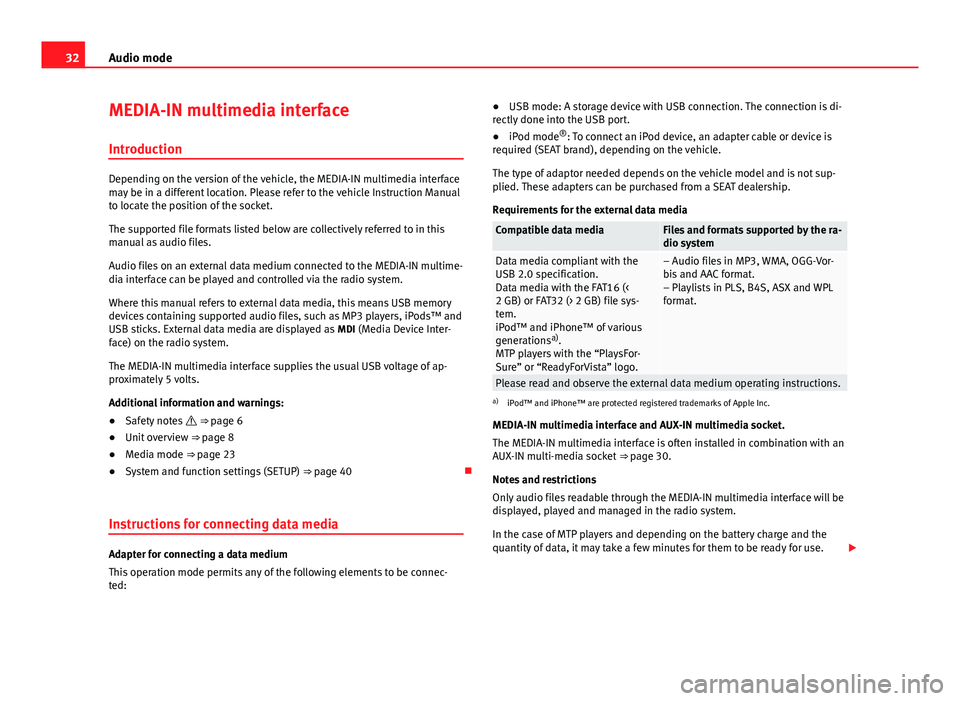
32Audio mode
MEDIA-IN multimedia interface
Introduction
Depending on the version of the vehicle, the MEDIA-IN multimedia interface
may be in a different location. Please refer to the vehicle Instruction Manual
to locate the position of the socket.
The supported file formats listed below are collectively referred to in this
manual as audio files.
Audio files on an external data medium connected to the MEDIA-IN multime-
dia interface can be played and controlled via the radio system.
Where this manual refers to external data media, this means USB memory
devices containing supported audio files, such as MP3 players, iPods™ and
USB sticks. External data media are displayed as MDI (Media Device Inter-
face) on the radio system.
The MEDIA-IN multimedia interface supplies the usual USB voltage of ap-
proximately 5 volts.
Additional information and warnings:
● Safety notes ⇒ page 6
● Unit overview ⇒ page 8
● Media mode ⇒ page 23
● System and function settings (SETUP) ⇒ page 40
Instructions for connecting data media
Adapter for connecting a data medium
This operation mode permits any of the following elements to be connec-
ted: ●
USB mode: A storage device with USB connection. The connection is di-
rectly done into the USB port.
● iPod mode ®
: To connect an iPod device, an adapter cable or device is
required (SEAT brand), depending on the vehicle.
The type of adaptor needed depends on the vehicle model and is not sup-
plied. These adapters can be purchased from a SEAT dealership.
Requirements for the external data media
Compatible data mediaFiles and formats supported by the ra-
dio system
Data media compliant with the
USB 2.0 specification.
Data media with the FAT16 (<
2 GB) or FAT32 (> 2 GB) file sys-
tem.
iPod™ and iPhone™ of various
generations a)
.
MTP players with the “PlaysFor-
Sure” or “ReadyForVista” logo.– Audio files in MP3, WMA, OGG-Vor-
bis and AAC format.
– Playlists in PLS, B4S, ASX and WPL
format.
Please read and observe the external data medium operating instructions.a) iPod™ and iPhone™ are protected registered trademarks of Apple Inc.
MEDIA-IN multimedia interface and AUX-IN multimedia socket.
The MEDIA-IN multimedia interface is often installed in combination with an
AUX-IN multi-media socket ⇒ page 30.
Notes and restrictions
Only audio files readable through the MEDIA-IN multimedia interface will be
displayed, played and managed in the radio system.
In the case of MTP players and depending on the battery charge and the
quantity of data, it may take a few minutes for them to be ready for use.
Page 34 of 49
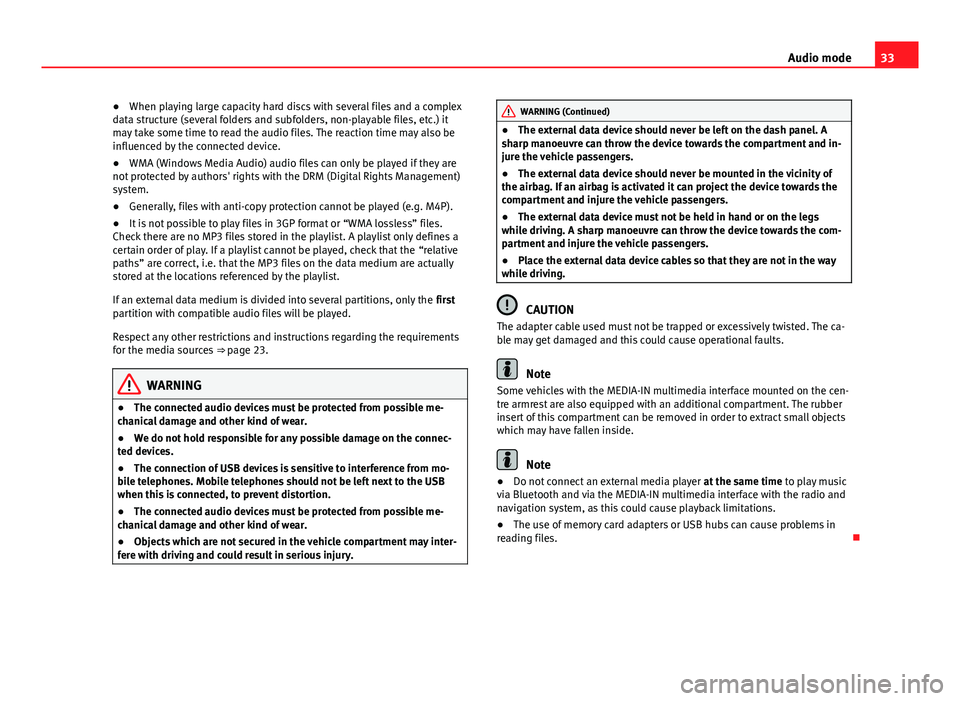
33
Audio mode
● When playing large capacity hard discs with several files and a complex
data structure (several folders and subfolders, non-playable files, etc.) it
may take some time to read the audio files. The reaction time may also be
influenced by the connected device.
● WMA (Windows Media Audio) audio files can only be played if they are
not protected by authors' rights with the DRM (Digital Rights Management)
system.
● Generally, files with anti-copy protection cannot be played (e.g. M4P).
● It is not possible to play files in 3GP format or “WMA lossless” files.
Check there are no MP3 files stored in the playlist. A playlist only defines a
certain order of play. If a playlist cannot be played, check that the “relative
paths” are correct, i.e. that the MP3 files on the data medium are actually
stored at the locations referenced by the playlist.
If an external data medium is divided into several partitions, only the first
partition with compatible audio files will be played.
Respect any other restrictions and instructions regarding the requirements
for the media sources ⇒ page 23.
WARNING
● The connected audio devices must be protected from possible me-
chanical damage and other kind of wear.
● We do not hold responsible for any possible damage on the connec-
ted devices.
● The connection of USB devices is sensitive to interference from mo-
bile telephones. Mobile telephones should not be left next to the USB
when this is connected, to prevent distortion.
● The connected audio devices must be protected from possible me-
chanical damage and other kind of wear.
● Objects which are not secured in the vehicle compartment may inter-
fere with driving and could result in serious injury.
WARNING (Continued)
● The external data device should never be left on the dash panel. A
sharp manoeuvre can throw the device towards the compartment and in-
jure the vehicle passengers.
● The external data device should never be mounted in the vicinity of
the airbag. If an airbag is activated it can project the device towards the
compartment and injure the vehicle passengers.
● The external data device must not be held in hand or on the legs
while driving. A sharp manoeuvre can throw the device towards the com-
partment and injure the vehicle passengers.
● Place the external data device cables so that they are not in the way
while driving.
CAUTION
The adapter cable used must not be trapped or excessively twisted. The ca-
ble may get damaged and this could cause operational faults.
Note
Some vehicles with the MEDIA-IN multimedia interface mounted on the cen-
tre armrest are also equipped with an additional compartment. The rubber
insert of this compartment can be removed in order to extract small objects
which may have fallen inside.
Note
● Do not connect an external media player at the same time to play music
via Bluetooth and via the MEDIA-IN multimedia interface with the radio and
navigation system, as this could cause playback limitations.
● The use of memory card adapters or USB hubs can cause problems in
reading files.
Page 37 of 49
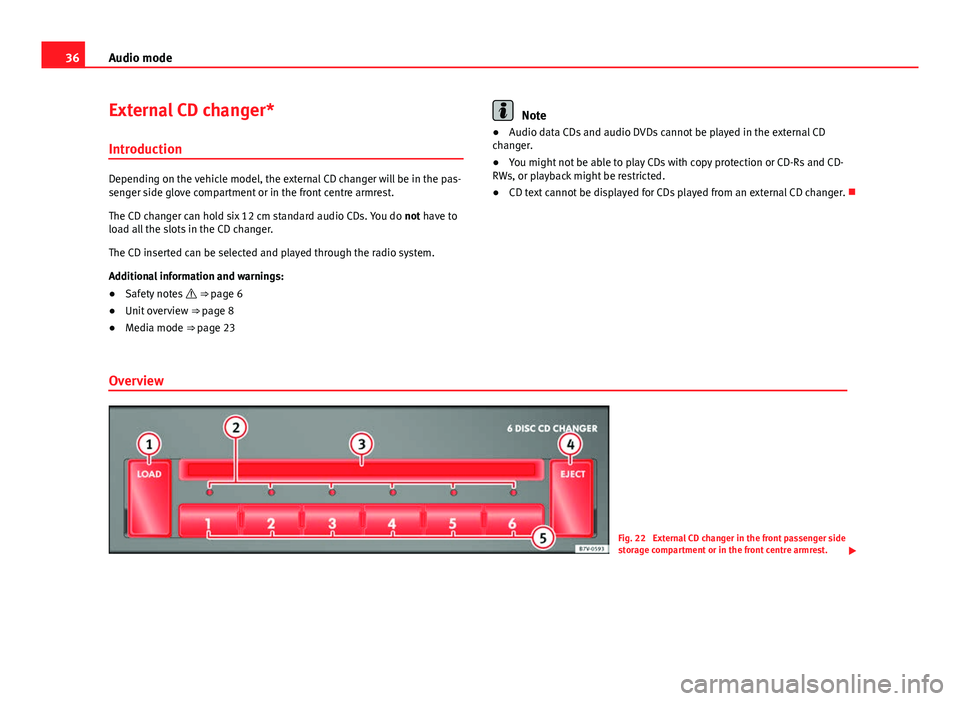
36Audio mode
External CD changer*
Introduction
Depending on the vehicle model, the external CD changer will be in the pas-
senger side glove compartment or in the front centre armrest.
The CD changer can hold six 12 cm standard audio CDs. You do not have to
load all the slots in the CD changer.
The CD inserted can be selected and played through the radio system.
Additional information and warnings:
● Safety notes ⇒ page 6
● Unit overview ⇒ page 8
● Media mode ⇒ page 23
Note
● Audio data CDs and audio DVDs cannot be played in the external CD
changer.
● You might not be able to play CDs with copy protection or CD-Rs and CD-
RWs, or playback might be restricted.
● CD text cannot be displayed for CDs played from an external CD changer.
Overview
Fig. 22 External CD changer in the front passenger side
storage compartment or in the front centre armrest.
Page 40 of 49
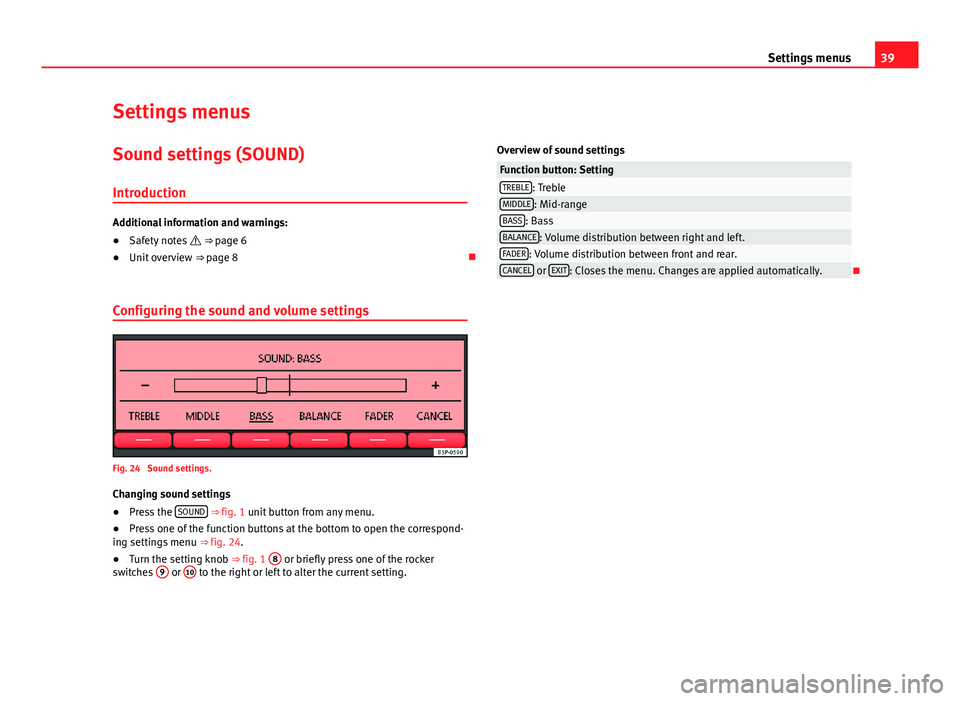
39
Settings menus
Settings menus Sound settings (SOUND)
Introduction
Additional information and warnings:
● Safety notes ⇒ page 6
● Unit overview ⇒ page 8
Configuring the sound and volume settings
Fig. 24 Sound settings.
Changing sound settings
● Press the SOUND
⇒ fig. 1 unit button from any menu.
● Press one of the function buttons at the bottom to open the correspond-
ing settings menu ⇒ fig. 24.
● Turn the setting knob ⇒ fig. 1 8
or briefly press one of the rocker
switches 9 or 10 to the right or left to alter the current setting. Overview of sound settings
Function button: SettingTREBLE: TrebleMIDDLE: Mid-rangeBASS: BassBALANCE: Volume distribution between right and left.FADER: Volume distribution between front and rear.CANCEL or
EXIT: Closes the menu. Changes are applied automatically.
Page 41 of 49
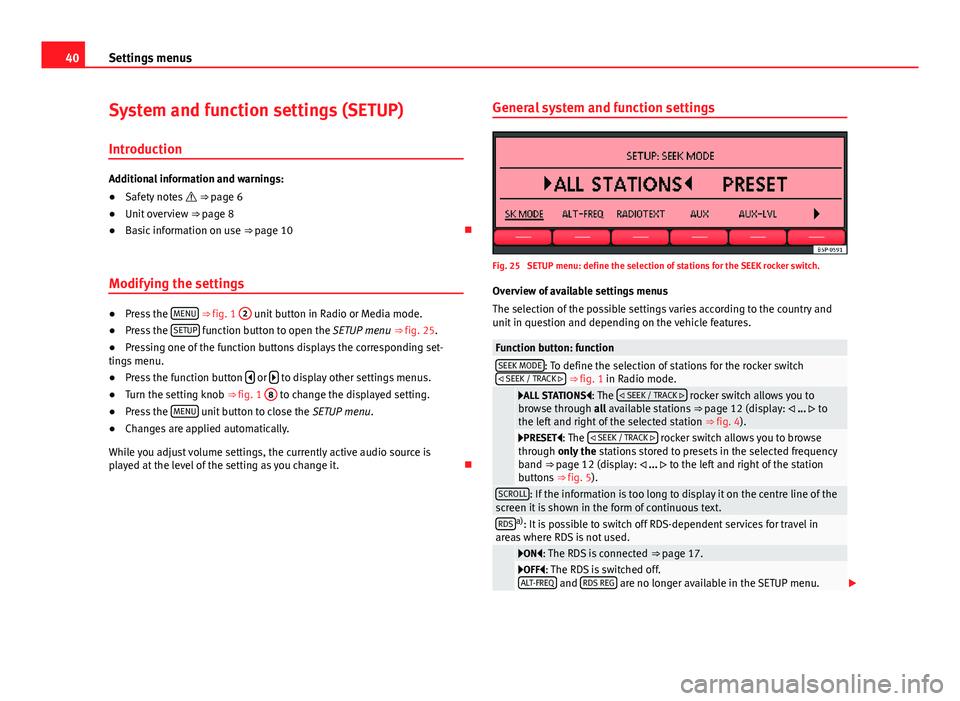
40Settings menus
System and function settings (SETUP)
Introduction
Additional information and warnings:
● Safety notes ⇒ page 6
● Unit overview ⇒ page 8
● Basic information on use ⇒ page 10
Modifying the settings
● Press the MENU ⇒
fig. 1 2 unit button in Radio or Media mode.
● Press the SETUP function button to open the SETUP menu ⇒
fig. 25.
● Pressing one of the function buttons displays the corresponding set-
tings menu.
● Press the function button
or to display other settings menus.
● Turn the setting knob ⇒ fig. 1 8 to change the displayed setting.
● Press the MENU unit button to close the
SETUP menu.
● Changes are applied automatically.
While you adjust volume settings, the currently active audio source is
played at the level of the setting as you change it. General system and function settings
Fig. 25 SETUP menu: define the selection of stations for the SEEK rocker switch.
Overview of available settings menus
The selection of the possible settings varies according to the country and
unit in question and depending on the vehicle features.
Function button: functionSEEK MODE: To define the selection of stations for the rocker switch
SEEK / TRACK ⇒ fig. 1 in Radio mode.
ALL STATIONS: The SEEK / TRACK rocker switch allows you to
browse through all available stations ⇒ page 12 (display: ... to
the left and right of the selected station ⇒ fig. 4).
PRESET: The SEEK / TRACK rocker switch allows you to browse
through only the stations stored to presets in the selected frequency
band ⇒ page 12 (display: ... to the left and right of the station
buttons ⇒ fig. 5).
SCROLL: If the information is too long to display it on the centre line of the
screen it is shown in the form of continuous text.
RDSa) : It is possible to switch off RDS-dependent services for travel in
areas where RDS is not used.
ON: The RDS is connected ⇒ page 17.OFF: The RDS is switched off.
ALT-FREQ and RDS REG are no longer available in the SETUP menu.
Page 42 of 49
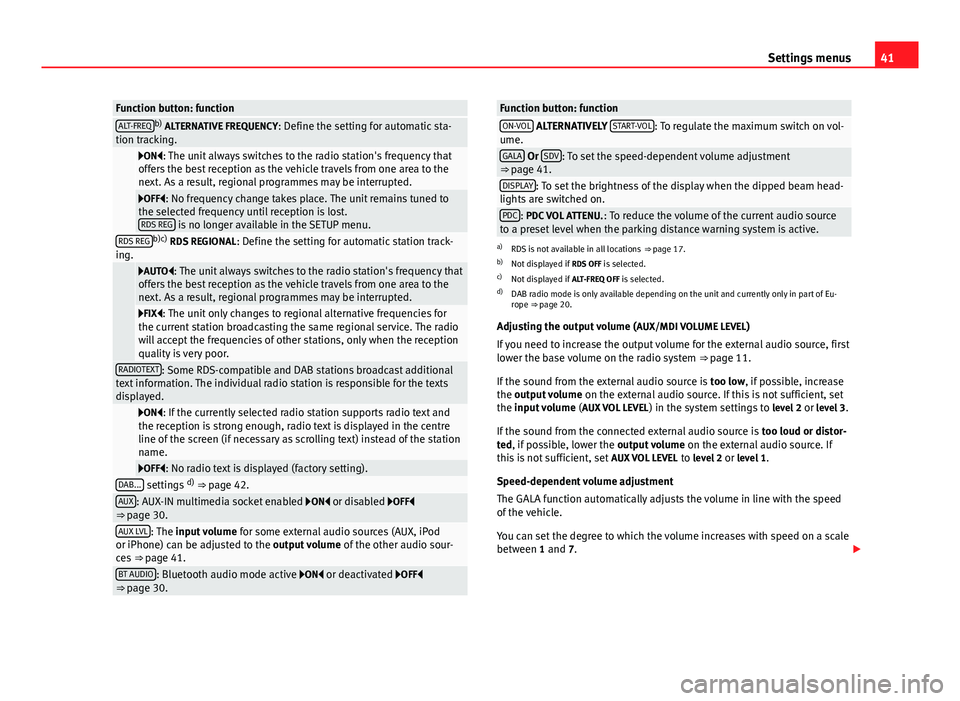
41
Settings menus
Function button: functionALT-FREQb)
ALTERNATIVE FREQUENCY : Define the setting for automatic sta-
tion tracking.
ON: The unit always switches to the radio station's frequency that
offers the best reception as the vehicle travels from one area to the
next. As a result, regional programmes may be interrupted.
OFF: No frequency change takes place. The unit remains tuned to
the selected frequency until reception is lost. RDS REG
is no longer available in the SETUP menu.RDS REGb)c) RDS REGIONAL : Define the setting for automatic station track-
ing.
AUTO: The unit always switches to the radio station's frequency that
offers the best reception as the vehicle travels from one area to the
next. As a result, regional programmes may be interrupted.
FIX: The unit only changes to regional alternative frequencies for
the current station broadcasting the same regional service. The radio
will accept the frequencies of other stations, only when the reception
quality is very poor.
RADIOTEXT: Some RDS-compatible and DAB stations broadcast additional
text information. The individual radio station is responsible for the texts
displayed.
ON: If the currently selected radio station supports radio text and
the reception is strong enough, radio text is displayed in the centre
line of the screen (if necessary as scrolling text) instead of the station
name.
OFF: No radio text is displayed (factory setting).DAB... settings d)
⇒ page 42.AUX: AUX-IN multimedia socket enabled ON or disabled OFF
⇒ page 30.
AUX LVL: The input volume for some external audio sources (AUX, iPod
or iPhone) can be adjusted to the output volume of the other audio sour-
ces ⇒ page 41.
BT AUDIO: Bluetooth audio mode active ON or deactivated OFF
⇒ page 30.
Function button: functionON-VOL ALTERNATIVELY START-VOL: To regulate the maximum switch on vol-
ume.
GALA Or SDV: To set the speed-dependent volume adjustment
⇒ page 41.
DISPLAY: To set the brightness of the display when the dipped beam head-
lights are switched on.
PDC: PDC VOL ATTENU. : To reduce the volume of the current audio source
to a preset level when the parking distance warning system is active.
a) RDS is not available in all locations ⇒ page 17.
b) Not displayed if RDS OFF is selected.
c) Not displayed if ALT-FREQ OFF is selected.
d) DAB radio mode is only available depending on the unit and currently only in part of Eu-
rope ⇒ page 20.
Adjusting the output volume ( AUX/MDI VOLUME LEVEL)
If you need to increase the output volume for the external audio source, first
lower the base volume on the radio system ⇒ page 11.
If the sound from the external audio source is too low, if possible, increase
the output volume on the external audio source. If this is not sufficient, set
the input volume (AUX VOL LEVEL) in the system settings to level 2 or level 3.
If the sound from the connected external audio source is too loud or distor-
ted, if possible, lower the output volume on the external audio source. If
this is not sufficient, set AUX VOL LEVEL to level 2 or level 1.
Speed-dependent volume adjustment
The GALA function automatically adjusts the volume in line with the speed
of the vehicle.
You can set the degree to which the volume increases with speed on a scale
between 1 and 7.
Page 46 of 49
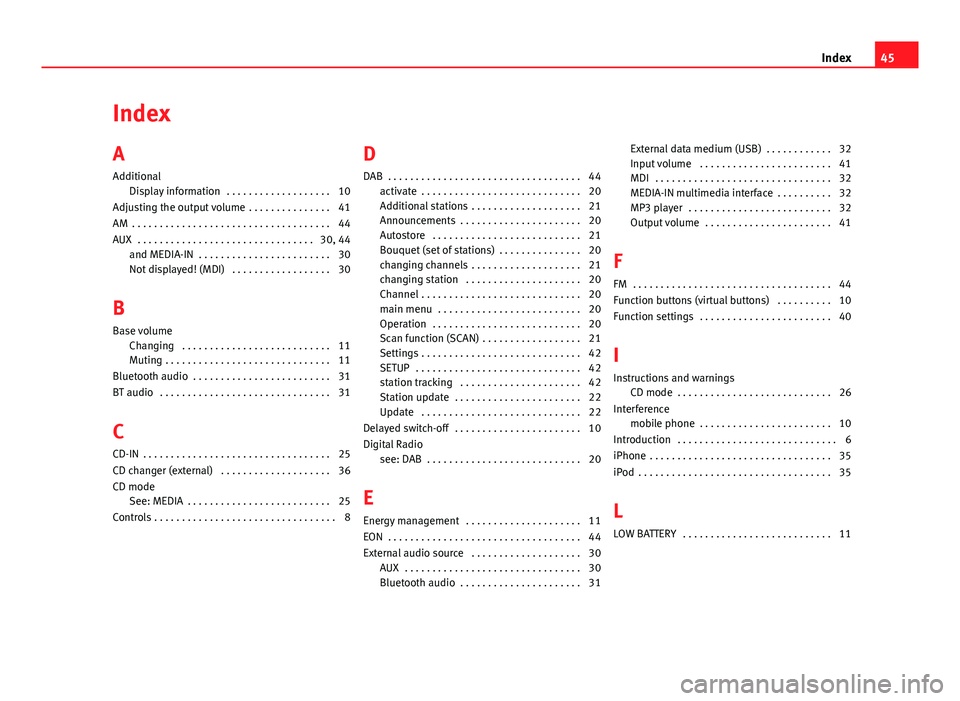
Index
A
AdditionalDisplay information . . . . . . . . . . . . . . . . . . . 10
Adjusting the output volume . . . . . . . . . . . . . . . 41
AM . . . . . . . . . . . . . . . . . . . . . . . . . . . . . . . . . . . . 44
AUX . . . . . . . . . . . . . . . . . . . . . . . . . . . . . . . . 30, 44 and MEDIA-IN . . . . . . . . . . . . . . . . . . . . . . . . 30
Not displayed! (MDI) . . . . . . . . . . . . . . . . . . 30
B
Base volume Changing . . . . . . . . . . . . . . . . . . . . . . . . . . . 11
Muting . . . . . . . . . . . . . . . . . . . . . . . . . . . . . . 11
Bluetooth audio . . . . . . . . . . . . . . . . . . . . . . . . . 31
BT audio . . . . . . . . . . . . . . . . . . . . . . . . . . . . . . . 31
C
CD-IN . . . . . . . . . . . . . . . . . . . . . . . . . . . . . . . . . . 25
CD changer (external) . . . . . . . . . . . . . . . . . . . . 36
CD mode See: MEDIA . . . . . . . . . . . . . . . . . . . . . . . . . . 25
Controls . . . . . . . . . . . . . . . . . . . . . . . . . . . . . . . . . 8 D
DAB . . . . . . . . . . . . . . . . . . . . . . . . . . . . . . . . . . . 44 activate . . . . . . . . . . . . . . . . . . . . . . . . . . . . . 20
Additional stations . . . . . . . . . . . . . . . . . . . . 21
Announcements . . . . . . . . . . . . . . . . . . . . . . 20
Autostore . . . . . . . . . . . . . . . . . . . . . . . . . . . 21
Bouquet (set of stations) . . . . . . . . . . . . . . . 20
changing channels . . . . . . . . . . . . . . . . . . . . 21
changing station . . . . . . . . . . . . . . . . . . . . . 20
Channel . . . . . . . . . . . . . . . . . . . . . . . . . . . . . 20
main menu . . . . . . . . . . . . . . . . . . . . . . . . . . 20
Operation . . . . . . . . . . . . . . . . . . . . . . . . . . . 20
Scan function (SCAN) . . . . . . . . . . . . . . . . . . 21
Settings . . . . . . . . . . . . . . . . . . . . . . . . . . . . . 42
SETUP . . . . . . . . . . . . . . . . . . . . . . . . . . . . . . 42
station tracking . . . . . . . . . . . . . . . . . . . . . . 42
Station update . . . . . . . . . . . . . . . . . . . . . . . 22
Update . . . . . . . . . . . . . . . . . . . . . . . . . . . . . 22
Delayed switch-off . . . . . . . . . . . . . . . . . . . . . . . 10
Digital Radio see: DAB . . . . . . . . . . . . . . . . . . . . . . . . . . . . 20
E
Energy management . . . . . . . . . . . . . . . . . . . . . 11
EON . . . . . . . . . . . . . . . . . . . . . . . . . . . . . . . . . . . 44
External audio source . . . . . . . . . . . . . . . . . . . . 30 AUX . . . . . . . . . . . . . . . . . . . . . . . . . . . . . . . . 30
Bluetooth audio . . . . . . . . . . . . . . . . . . . . . . 31 External data medium (USB) . . . . . . . . . . . . 32
Input volume . . . . . . . . . . . . . . . . . . . . . . . . 41
MDI . . . . . . . . . . . . . . . . . . . . . . . . . . . . . . . . 32
MEDIA-IN multimedia interface . . . . . . . . . . 32
MP3 player . . . . . . . . . . . . . . . . . . . . . . . . . . 32
Output volume . . . . . . . . . . . . . . . . . . . . . . . 41
F
FM . . . . . . . . . . . . . . . . . . . . . . . . . . . . . . . . . . . . 44
Function buttons (virtual buttons) . . . . . . . . . . 10
Function settings . . . . . . . . . . . . . . . . . . . . . . . . 40
I
Instructions and warnings CD mode . . . . . . . . . . . . . . . . . . . . . . . . . . . . 26
Interference mobile phone . . . . . . . . . . . . . . . . . . . . . . . . 10
Introduction . . . . . . . . . . . . . . . . . . . . . . . . . . . . . 6
iPhone . . . . . . . . . . . . . . . . . . . . . . . . . . . . . . . . . 35
iPod . . . . . . . . . . . . . . . . . . . . . . . . . . . . . . . . . . . 35
L
LOW BATTERY . . . . . . . . . . . . . . . . . . . . . . . . . . . 11
45
Index
Page 47 of 49
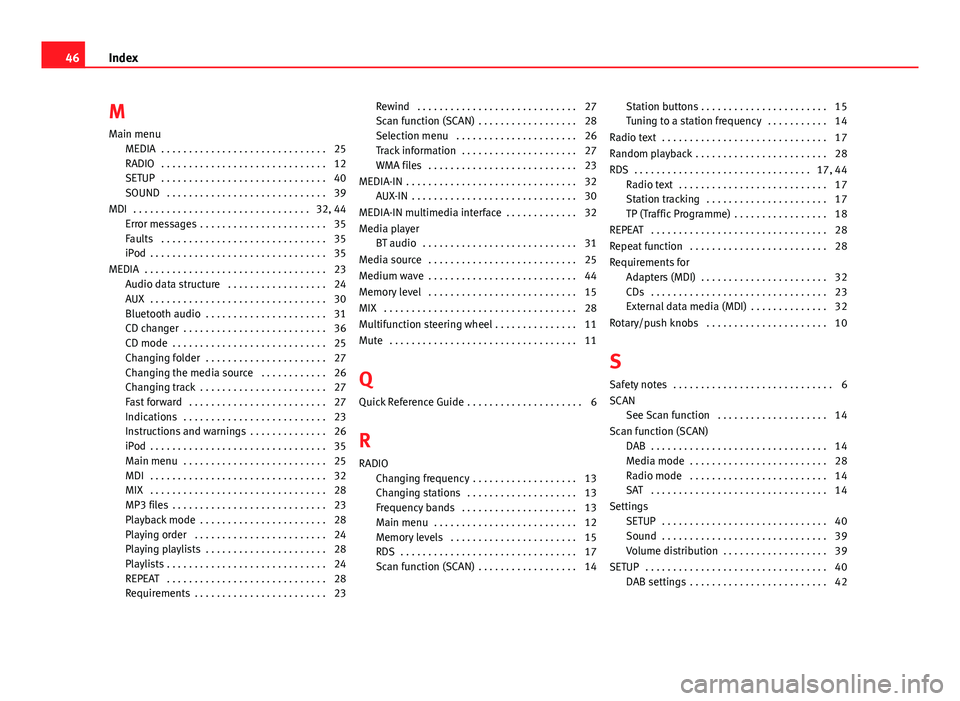
M
Main menu MEDIA . . . . . . . . . . . . . . . . . . . . . . . . . . . . . . 25
RADIO . . . . . . . . . . . . . . . . . . . . . . . . . . . . . . 12
SETUP . . . . . . . . . . . . . . . . . . . . . . . . . . . . . . 40
SOUND . . . . . . . . . . . . . . . . . . . . . . . . . . . . . 39
MDI . . . . . . . . . . . . . . . . . . . . . . . . . . . . . . . . 32, 44 Error messages . . . . . . . . . . . . . . . . . . . . . . . 35
Faults . . . . . . . . . . . . . . . . . . . . . . . . . . . . . . 35
iPod . . . . . . . . . . . . . . . . . . . . . . . . . . . . . . . . 35
MEDIA . . . . . . . . . . . . . . . . . . . . . . . . . . . . . . . . . 23 Audio data structure . . . . . . . . . . . . . . . . . . 24
AUX . . . . . . . . . . . . . . . . . . . . . . . . . . . . . . . . 30
Bluetooth audio . . . . . . . . . . . . . . . . . . . . . . 31
CD changer . . . . . . . . . . . . . . . . . . . . . . . . . . 36
CD mode . . . . . . . . . . . . . . . . . . . . . . . . . . . . 25
Changing folder . . . . . . . . . . . . . . . . . . . . . . 27
Changing the media source . . . . . . . . . . . . 26
Changing track . . . . . . . . . . . . . . . . . . . . . . . 27
Fast forward . . . . . . . . . . . . . . . . . . . . . . . . . 27
Indications . . . . . . . . . . . . . . . . . . . . . . . . . . 23
Instructions and warnings . . . . . . . . . . . . . . 26
iPod . . . . . . . . . . . . . . . . . . . . . . . . . . . . . . . . 35
Main menu . . . . . . . . . . . . . . . . . . . . . . . . . . 25
MDI . . . . . . . . . . . . . . . . . . . . . . . . . . . . . . . . 32
MIX . . . . . . . . . . . . . . . . . . . . . . . . . . . . . . . . 28
MP3 files . . . . . . . . . . . . . . . . . . . . . . . . . . . . 23
Playback mode . . . . . . . . . . . . . . . . . . . . . . . 28
Playing order . . . . . . . . . . . . . . . . . . . . . . . . 24
Playing playlists . . . . . . . . . . . . . . . . . . . . . . 28
Playlists . . . . . . . . . . . . . . . . . . . . . . . . . . . . . 24
REPEAT . . . . . . . . . . . . . . . . . . . . . . . . . . . . . 28
Requirements . . . . . . . . . . . . . . . . . . . . . . . . 23 Rewind . . . . . . . . . . . . . . . . . . . . . . . . . . . . . 27
Scan function (SCAN) . . . . . . . . . . . . . . . . . . 28
Selection menu . . . . . . . . . . . . . . . . . . . . . . 26
Track information . . . . . . . . . . . . . . . . . . . . . 27
WMA files . . . . . . . . . . . . . . . . . . . . . . . . . . . 23
MEDIA-IN . . . . . . . . . . . . . . . . . . . . . . . . . . . . . . . 32 AUX-IN . . . . . . . . . . . . . . . . . . . . . . . . . . . . . . 30
MEDIA-IN multimedia interface . . . . . . . . . . . . . 32
Media player BT audio . . . . . . . . . . . . . . . . . . . . . . . . . . . . 31
Media source . . . . . . . . . . . . . . . . . . . . . . . . . . . 25
Medium wave . . . . . . . . . . . . . . . . . . . . . . . . . . . 44
Memory level . . . . . . . . . . . . . . . . . . . . . . . . . . . 15
MIX . . . . . . . . . . . . . . . . . . . . . . . . . . . . . . . . . . . 28
Multifunction steering wheel . . . . . . . . . . . . . . . 11
Mute . . . . . . . . . . . . . . . . . . . . . . . . . . . . . . . . . . 11
Q Quick Reference Guide . . . . . . . . . . . . . . . . . . . . . 6
R RADIO Changing frequency . . . . . . . . . . . . . . . . . . . 13
Changing stations . . . . . . . . . . . . . . . . . . . . 13
Frequency bands . . . . . . . . . . . . . . . . . . . . . 13
Main menu . . . . . . . . . . . . . . . . . . . . . . . . . . 12
Memory levels . . . . . . . . . . . . . . . . . . . . . . . 15
RDS . . . . . . . . . . . . . . . . . . . . . . . . . . . . . . . . 17
Scan function (SCAN) . . . . . . . . . . . . . . . . . . 14 Station buttons . . . . . . . . . . . . . . . . . . . . . . . 15
Tuning to a station frequency . . . . . . . . . . . 14
Radio text . . . . . . . . . . . . . . . . . . . . . . . . . . . . . . 17
Random playback . . . . . . . . . . . . . . . . . . . . . . . . 28
RDS . . . . . . . . . . . . . . . . . . . . . . . . . . . . . . . . 17, 44 Radio text . . . . . . . . . . . . . . . . . . . . . . . . . . . 17
Station tracking . . . . . . . . . . . . . . . . . . . . . . 17
TP (Traffic Programme) . . . . . . . . . . . . . . . . . 18
REPEAT . . . . . . . . . . . . . . . . . . . . . . . . . . . . . . . . 28
Repeat function . . . . . . . . . . . . . . . . . . . . . . . . . 28
Requirements for Adapters (MDI) . . . . . . . . . . . . . . . . . . . . . . . 32
CDs . . . . . . . . . . . . . . . . . . . . . . . . . . . . . . . . 23
External data media (MDI) . . . . . . . . . . . . . . 32
Rotary/push knobs . . . . . . . . . . . . . . . . . . . . . . 10
S Safety notes . . . . . . . . . . . . . . . . . . . . . . . . . . . . . 6
SCAN See Scan function . . . . . . . . . . . . . . . . . . . . 14
Scan function (SCAN) DAB . . . . . . . . . . . . . . . . . . . . . . . . . . . . . . . . 14
Media mode . . . . . . . . . . . . . . . . . . . . . . . . . 28
Radio mode . . . . . . . . . . . . . . . . . . . . . . . . . 14
SAT . . . . . . . . . . . . . . . . . . . . . . . . . . . . . . . . 14
Settings SETUP . . . . . . . . . . . . . . . . . . . . . . . . . . . . . . 40
Sound . . . . . . . . . . . . . . . . . . . . . . . . . . . . . . 39
Volume distribution . . . . . . . . . . . . . . . . . . . 39
SETUP . . . . . . . . . . . . . . . . . . . . . . . . . . . . . . . . . 40 DAB settings . . . . . . . . . . . . . . . . . . . . . . . . . 42
46 Index