warning Seat Leon 5D 2012 SOUND SYSTEM 2.0
[x] Cancel search | Manufacturer: SEAT, Model Year: 2012, Model line: Leon 5D, Model: Seat Leon 5D 2012Pages: 49, PDF Size: 0.85 MB
Page 5 of 49
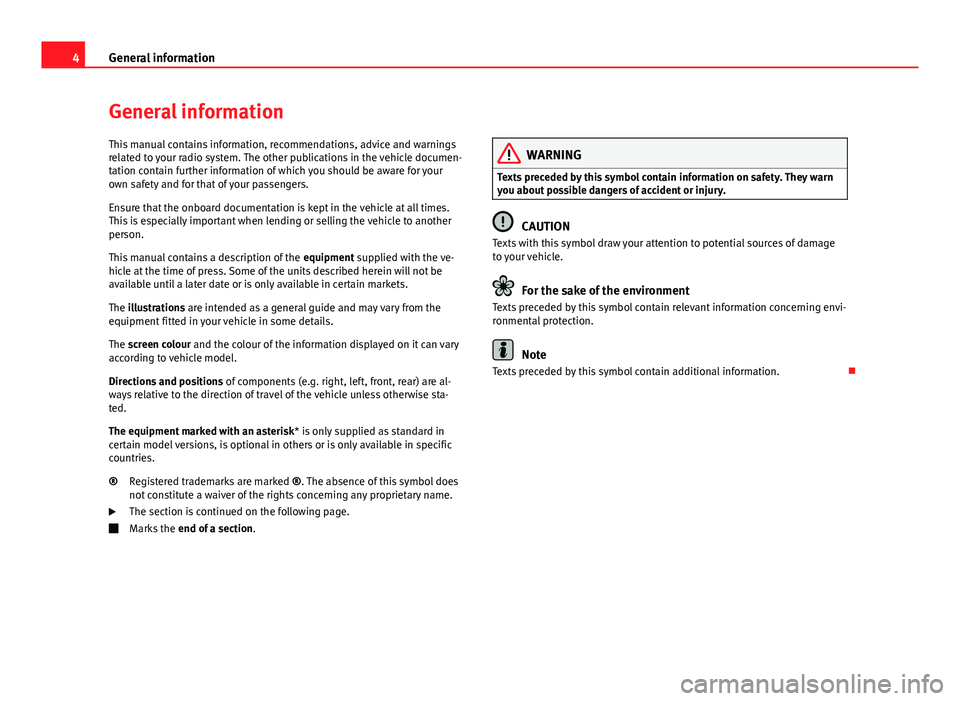
4General information
General information
This manual contains information, recommendations, advice and warnings
related to your radio system. The other publications in the vehicle documen-
tation contain further information of which you should be aware for your
own safety and for that of your passengers.
Ensure that the onboard documentation is kept in the vehicle at all times.
This is especially important when lending or selling the vehicle to another
person.
This manual contains a description of the equipment supplied with the ve-
hicle at the time of press. Some of the units described herein will not be
available until a later date or is only available in certain markets.
The illustrations are intended as a general guide and may vary from the
equipment fitted in your vehicle in some details.
The screen colour and the colour of the information displayed on it can vary
according to vehicle model.
Directions and positions of components (e.g. right, left, front, rear) are al-
ways relative to the direction of travel of the vehicle unless otherwise sta-
ted.
The equipment marked with an asterisk * is only supplied as standard in
certain model versions, is optional in others or is only available in specific
countries.
Registered trademarks are marked ®. The absence of this symbol does
not constitute a waiver of the rights concerning any proprietary name.
The section is continued on the following page.
Marks the end of a section .
®
WARNING
Texts preceded by this symbol contain information on safety. They warn
you about possible dangers of accident or injury.
CAUTION
Texts with this symbol draw your attention to potential sources of damage
to your vehicle.
For the sake of the environment
Texts preceded by this symbol contain relevant information concerning envi-
ronmental protection.
Note
Texts preceded by this symbol contain additional information.
Page 6 of 49
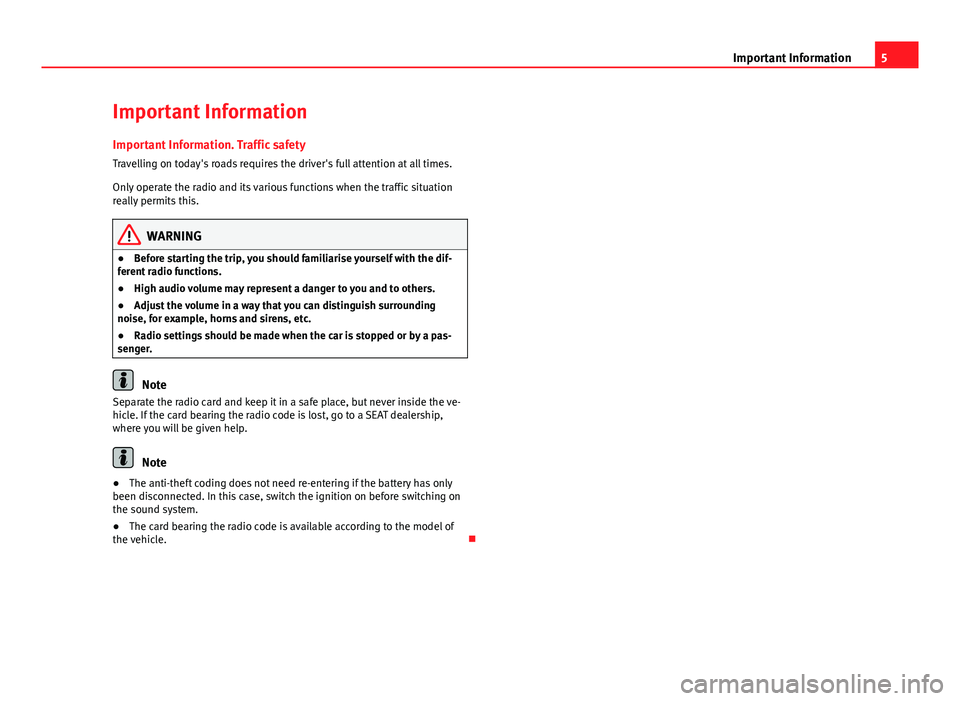
5
Important Information
Important Information Important Information. Traffic safety
Travelling on today's roads requires the driver's full attention at all times.
Only operate the radio and its various functions when the traffic situation
really permits this.
WARNING
● Before starting the trip, you should familiarise yourself with the dif-
ferent radio functions.
● High audio volume may represent a danger to you and to others.
● Adjust the volume in a way that you can distinguish surrounding
noise, for example, horns and sirens, etc.
● Radio settings should be made when the car is stopped or by a pas-
senger.
Note
Separate the radio card and keep it in a safe place, but never inside the ve-
hicle. If the card bearing the radio code is lost, go to a SEAT dealership,
where you will be given help.
Note
● The anti-theft coding does not need re-entering if the battery has only
been disconnected. In this case, switch the ignition on before switching on
the sound system.
● The card bearing the radio code is available according to the model of
the vehicle.
Page 7 of 49
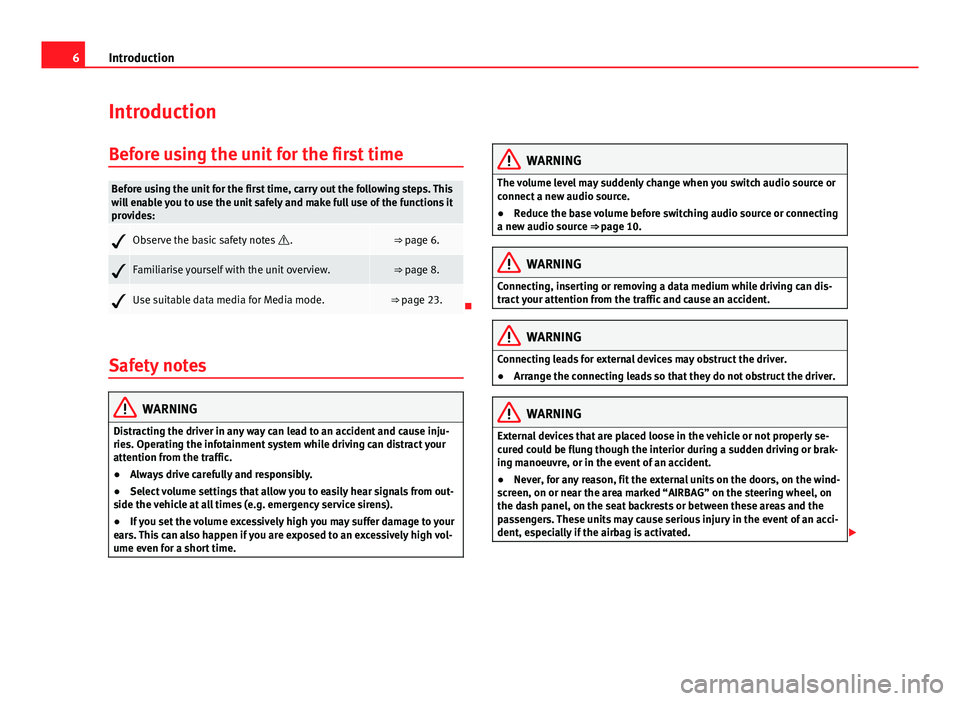
6Introduction
Introduction
Before using the unit for the first time
Before using the unit for the first time, carry out the following steps. This
will enable you to use the unit safely and make full use of the functions it
provides:
Observe the basic safety notes .⇒ page 6.
Familiarise yourself with the unit overview.⇒ page 8.
Use suitable data media for Media mode.⇒ page 23.
Safety notes
WARNING
Distracting the driver in any way can lead to an accident and cause inju-
ries. Operating the infotainment system while driving can distract your
attention from the traffic.
● Always drive carefully and responsibly.
● Select volume settings that allow you to easily hear signals from out-
side the vehicle at all times (e.g. emergency service sirens).
● If you set the volume excessively high you may suffer damage to your
ears. This can also happen if you are exposed to an excessively high vol-
ume even for a short time.
WARNING
The volume level may suddenly change when you switch audio source or
connect a new audio source.
● Reduce the base volume before switching audio source or connecting
a new audio source ⇒ page 10.
WARNING
Connecting, inserting or removing a data medium while driving can dis-
tract your attention from the traffic and cause an accident.
WARNING
Connecting leads for external devices may obstruct the driver.
● Arrange the connecting leads so that they do not obstruct the driver.
WARNING
External devices that are placed loose in the vehicle or not properly se-
cured could be flung though the interior during a sudden driving or brak-
ing manoeuvre, or in the event of an accident.
● Never, for any reason, fit the external units on the doors, on the wind-
screen, on or near the area marked “AIRBAG” on the steering wheel, on
the dash panel, on the seat backrests or between these areas and the
passengers. These units may cause serious injury in the event of an acci-
dent, especially if the airbag is activated.
Page 8 of 49
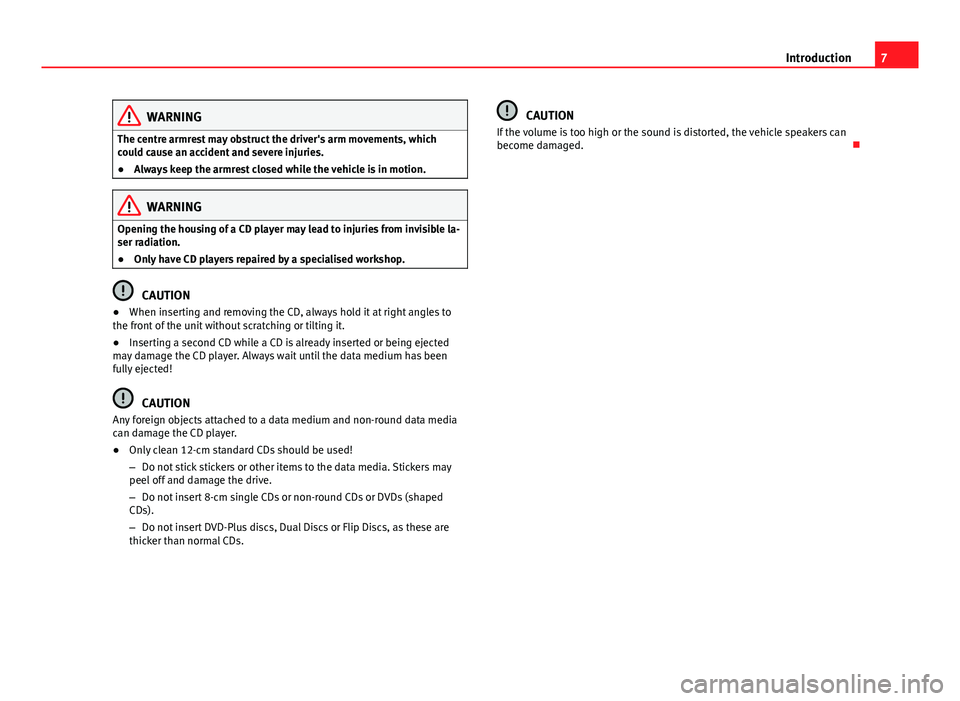
7
Introduction
WARNING
The centre armrest may obstruct the driver's arm movements, which
could cause an accident and severe injuries.
● Always keep the armrest closed while the vehicle is in motion.
WARNING
Opening the housing of a CD player may lead to injuries from invisible la-
ser radiation.
● Only have CD players repaired by a specialised workshop.
CAUTION
● When inserting and removing the CD, always hold it at right angles to
the front of the unit without scratching or tilting it.
● Inserting a second CD while a CD is already inserted or being ejected
may damage the CD player. Always wait until the data medium has been
fully ejected!
CAUTION
Any foreign objects attached to a data medium and non-round data media
can damage the CD player.
● Only clean 12-cm standard CDs should be used!
– Do not stick stickers or other items to the data media. Stickers may
peel off and damage the drive.
– Do not insert 8-cm single CDs or non-round CDs or DVDs (shaped
CDs).
– Do not insert DVD-Plus discs, Dual Discs or Flip Discs, as these are
thicker than normal CDs.
CAUTION
If the volume is too high or the sound is distorted, the vehicle speakers can
become damaged.
Page 11 of 49
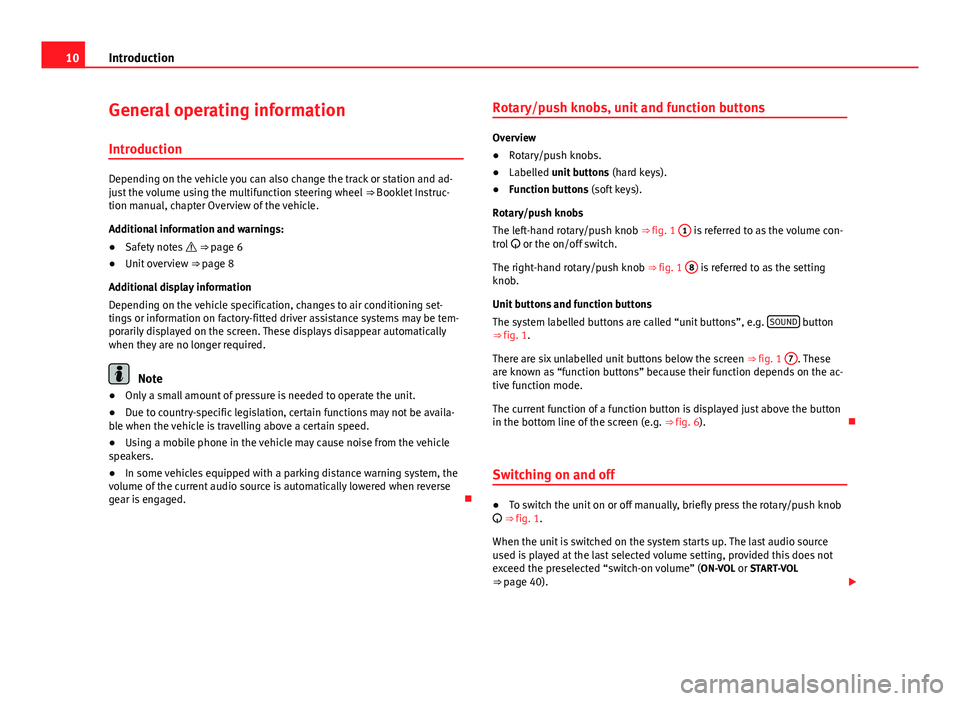
10Introduction
General operating information
Introduction
Depending on the vehicle you can also change the track or station and ad-
just the volume using the multifunction steering wheel ⇒ Booklet Instruc-
tion manual, chapter Overview of the vehicle.
Additional information and warnings:
● Safety notes ⇒ page 6
● Unit overview ⇒ page 8
Additional display information
Depending on the vehicle specification, changes to air conditioning set-
tings or information on factory-fitted driver assistance systems may be tem-
porarily displayed on the screen. These displays disappear automatically
when they are no longer required.
Note
● Only a small amount of pressure is needed to operate the unit.
● Due to country-specific legislation, certain functions may not be availa-
ble when the vehicle is travelling above a certain speed.
● Using a mobile phone in the vehicle may cause noise from the vehicle
speakers.
● In some vehicles equipped with a parking distance warning system, the
volume of the current audio source is automatically lowered when reverse
gear is engaged. Rotary/push knobs, unit and function buttons
Overview
●
Rotary/push knobs.
● Labelled unit buttons (hard keys).
● Function buttons (soft keys).
Rotary/push knobs
The left-hand rotary/push knob ⇒ fig. 1 1
is referred to as the volume con-
trol or the on/off switch.
The right-hand rotary/push knob ⇒ fig. 1 8
is referred to as the setting
knob.
Unit buttons and function buttons
The system labelled buttons are called “unit buttons”, e.g. SOUND
button
⇒ fig. 1.
There are six unlabelled unit buttons below the screen ⇒ fig. 1 7
. These
are known as “function buttons” because their function depends on the ac-
tive function mode.
The current function of a function button is displayed just above the button
in the bottom line of the screen (e.g. ⇒ fig. 6).
Switching on and off
● To switch the unit on or off manually, briefly press the rotary/push knob
⇒ fig. 1.
When the unit is switched on the system starts up. The last audio source
used is played at the last selected volume setting, provided this does not
exceed the preselected “switch-on volume” (ON-VOL or START-VOL
⇒ page 40).
Page 13 of 49
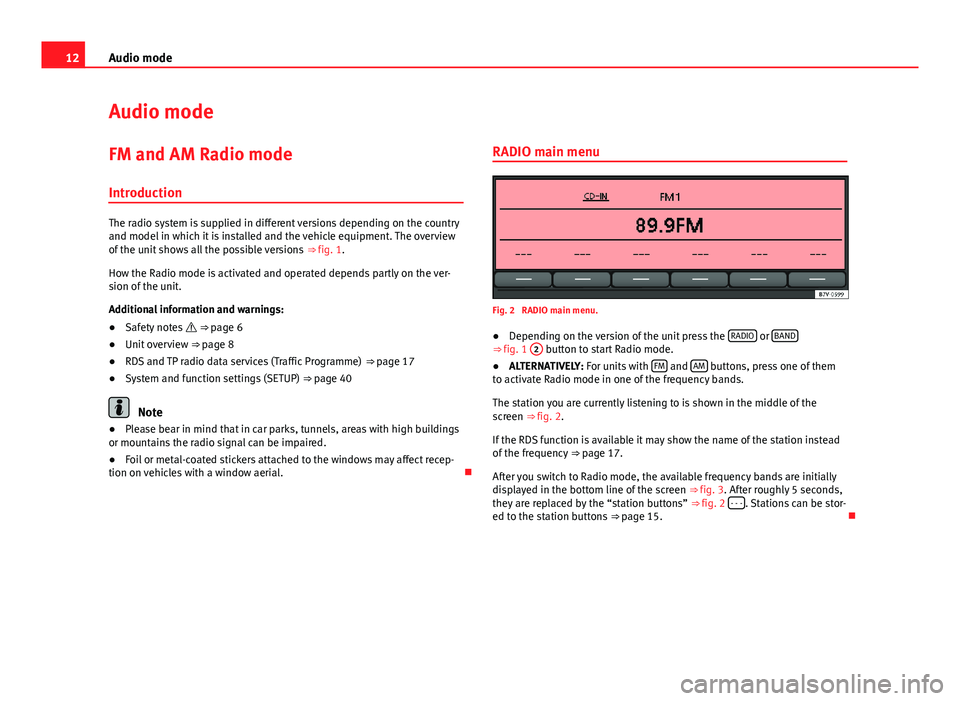
12Audio mode
Audio mode
FM and AM Radio mode Introduction
The radio system is supplied in different versions depending on the country
and model in which it is installed and the vehicle equipment. The overview
of the unit shows all the possible versions ⇒ fig. 1.
How the Radio mode is activated and operated depends partly on the ver-
sion of the unit.
Additional information and warnings:
● Safety notes ⇒ page 6
● Unit overview ⇒ page 8
● RDS and TP radio data services (Traffic Programme) ⇒ page 17
● System and function settings (SETUP) ⇒ page 40
Note
● Please bear in mind that in car parks, tunnels, areas with high buildings
or mountains the radio signal can be impaired.
● Foil or metal-coated stickers attached to the windows may affect recep-
tion on vehicles with a window aerial. RADIO main menu
Fig. 2 RADIO main menu.
● Depending on the version of the unit press the RADIO
or BAND⇒ fig. 1
2 button to start Radio mode.
● ALTERNATIVELY: For units with FM and AM buttons, press one of them
to activate Radio mode in one of the frequency bands.
The station you are currently listening to is shown in the middle of the
screen ⇒ fig. 2.
If the RDS function is available it may show the name of the station instead
of the frequency ⇒ page 17.
After you switch to Radio mode, the available frequency bands are initially
displayed in the bottom line of the screen ⇒ fig. 3. After roughly 5 seconds,
they are replaced by the “station buttons” ⇒ fig. 2 - - -
. Stations can be stor-
ed to the station buttons ⇒ page 15.
Page 18 of 49
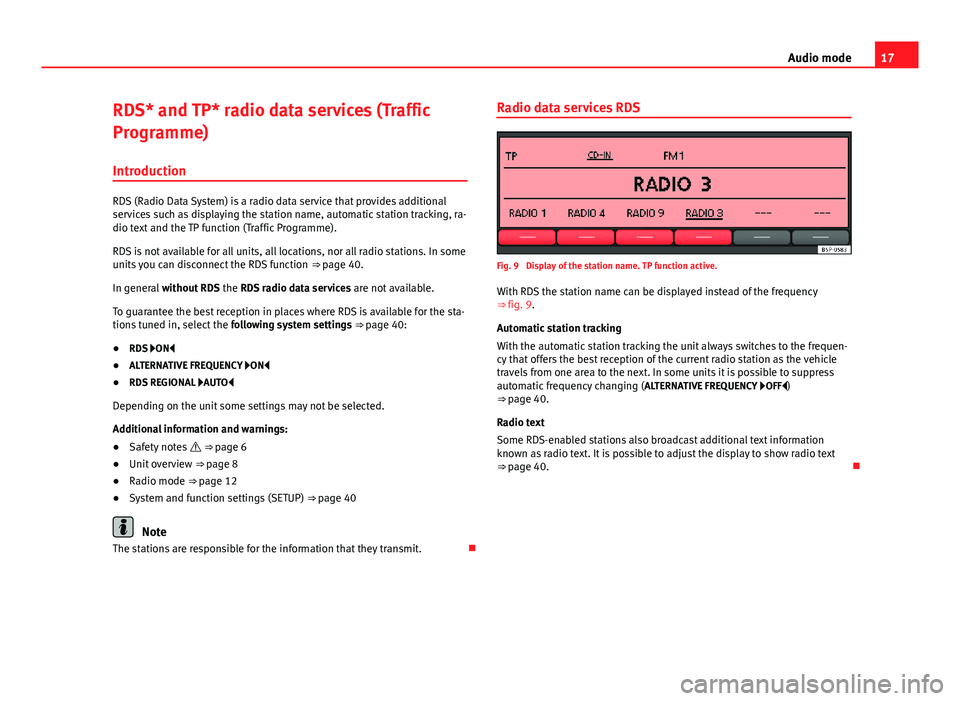
17
Audio mode
RDS* and TP* radio data services (Traffic
Programme) Introduction
RDS (Radio Data System) is a radio data service that provides additional
services such as displaying the station name, automatic station tracking, ra-
dio text and the TP function (Traffic Programme).
RDS is not available for all units, all locations, nor all radio stations. In some
units you can disconnect the RDS function ⇒ page 40.
In general without RDS the RDS radio data services are not available.
To guarantee the best reception in places where RDS is available for the sta-
tions tuned in, select the following system settings ⇒ page 40:
● RDS ON
● ALTERNATIVE FREQUENCY ON
● RDS REGIONAL AUTO
Depending on the unit some settings may not be selected.
Additional information and warnings:
● Safety notes ⇒ page 6
● Unit overview ⇒ page 8
● Radio mode ⇒ page 12
● System and function settings (SETUP) ⇒ page 40
Note
The stations are responsible for the information that they transmit. Radio data services RDS
Fig. 9 Display of the station name. TP function active.
With RDS the station name can be displayed instead of the frequency
⇒ fig. 9.
Automatic station tracking
With the automatic station tracking the unit always switches to the frequen-
cy that offers the best reception of the current radio station as the vehicle
travels from one area to the next. In some units it is possible to suppress
automatic frequency changing (
ALTERNATIVE FREQUENCY OFF)
⇒ page 40.
Radio text
Some RDS-enabled stations also broadcast additional text information
known as radio text. It is possible to adjust the display to show radio text
⇒ page 40.
Page 21 of 49
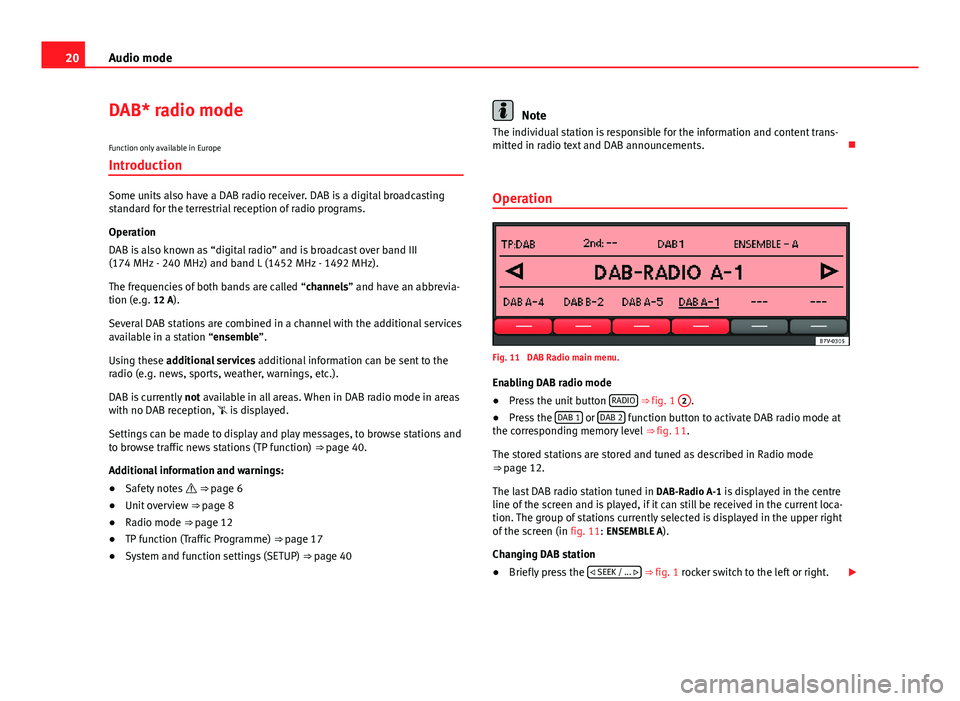
20Audio mode
DAB* radio mode
Function only available in Europe
Introduction
Some units also have a DAB radio receiver. DAB is a digital broadcasting
standard for the terrestrial reception of radio programs.
Operation
DAB is also known as “digital radio” and is broadcast over band III
(174 MHz - 240 MHz) and band L (1452 MHz - 1492 MHz).
The frequencies of both bands are called “channels” and have an abbrevia-
tion (e.g. 12 A).
Several DAB stations are combined in a channel with the additional services
available in a station “ensemble”.
Using these additional services additional information can be sent to the
radio (e.g. news, sports, weather, warnings, etc.).
DAB is currently not available in all areas. When in DAB radio mode in areas
with no DAB reception, is displayed.
Settings can be made to display and play messages, to browse stations and
to browse traffic news stations (TP function) ⇒ page 40.
Additional information and warnings:
● Safety notes ⇒ page 6
● Unit overview ⇒ page 8
● Radio mode ⇒ page 12
● TP function (Traffic Programme) ⇒ page 17
● System and function settings (SETUP) ⇒ page 40
Note
The individual station is responsible for the information and content trans-
mitted in radio text and DAB announcements.
Operation
Fig. 11 DAB Radio main menu.
Enabling DAB radio mode
● Press the unit button RADIO
⇒
fig. 1 2.
● Press the DAB 1 or DAB 2 function button to activate DAB radio mode at
the corresponding memory level ⇒ fig. 11.
The stored stations are stored and tuned as described in Radio mode
⇒ page 12.
The last DAB radio station tuned in DAB-Radio A-1 is displayed in the centre
line of the screen and is played, if it can still be received in the current loca-
tion. The group of stations currently selected is displayed in the upper right
of the screen (in fig. 11: ENSEMBLE A).
Changing DAB station
● Briefly press the
SEEK / ...
⇒ fig. 1 rocker switch to the left or right.
Page 24 of 49
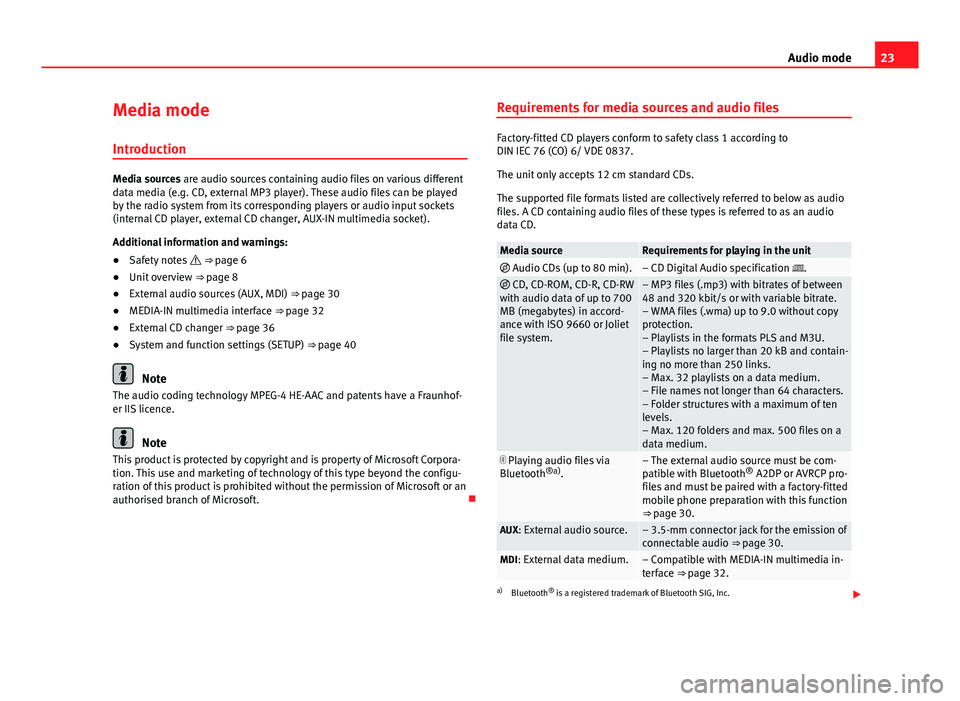
23
Audio mode
Media mode Introduction
Media sources are audio sources containing audio files on various different
data media (e.g. CD, external MP3 player). These audio files can be played
by the radio system from its corresponding players or audio input sockets
(internal CD player, external CD changer, AUX-IN multimedia socket).
Additional information and warnings:
● Safety notes ⇒ page 6
● Unit overview ⇒ page 8
● External audio sources (AUX, MDI) ⇒ page 30
● MEDIA-IN multimedia interface ⇒ page 32
● External CD changer ⇒ page 36
● System and function settings (SETUP) ⇒ page 40
Note
The audio coding technology MPEG-4 HE-AAC and patents have a Fraunhof-
er IIS licence.
Note
This product is protected by copyright and is property of Microsoft Corpora-
tion. This use and marketing of technology of this type beyond the configu-
ration of this product is prohibited without the permission of Microsoft or an
authorised branch of Microsoft. Requirements for media sources and audio files
Factory-fitted CD players conform to safety class 1 according to
DIN IEC 76 (CO) 6/ VDE 0837.
The unit only accepts 12 cm standard CDs.
The supported file formats listed are collectively referred to below as audio
files. A CD containing audio files of these types is referred to as an audio
data CD.
Media sourceRequirements for playing in the unit
Audio CDs (up to 80 min).– CD Digital Audio specification . CD, CD-ROM, CD-R, CD-RW
with audio data of up to 700
MB (megabytes) in accord-
ance with ISO 9660 or Joliet
file system.– MP3 files (.mp3) with bitrates of between
48 and 320 kbit/s or with variable bitrate.
– WMA files (.wma) up to 9.0 without copy
protection.
– Playlists in the formats PLS and M3U.
– Playlists no larger than 20 kB and contain-
ing no more than 250 links.
– Max. 32 playlists on a data medium.
– File names not longer than 64 characters.
– Folder structures with a maximum of ten
levels.
– Max. 120 folders and max. 500 files on a
data medium.
Playing audio files via
Bluetooth ®a)
.– The external audio source must be com-
patible with Bluetooth ®
A2DP or AVRCP pro-
files and must be paired with a factory-fitted
mobile phone preparation with this function
⇒ page 30.
AUX: External audio source.– 3.5-mm connector jack for the emission of
connectable audio ⇒ page 30.
MDI: External data medium.– Compatible with MEDIA-IN multimedia in-
terface ⇒ page 32.
a) Bluetooth ®
is a registered trademark of Bluetooth SIG, Inc.
Page 31 of 49
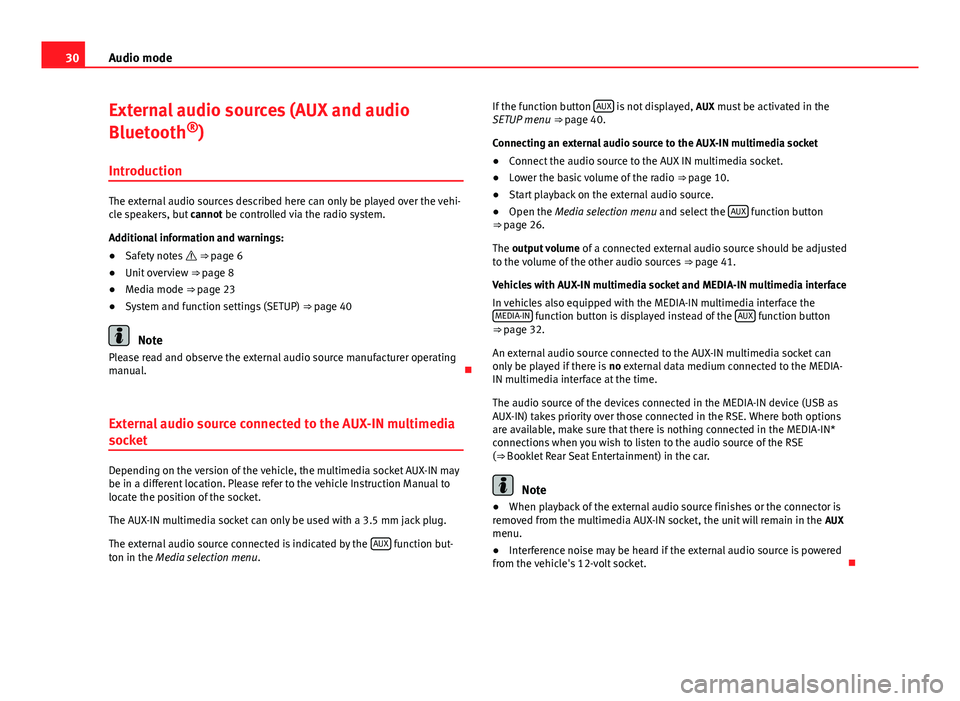
30Audio mode
External audio sources (AUX and audio
Bluetooth ®
)
Introduction
The external audio sources described here can only be played over the vehi-
cle speakers, but cannot be controlled via the radio system.
Additional information and warnings:
● Safety notes ⇒ page 6
● Unit overview ⇒ page 8
● Media mode ⇒ page 23
● System and function settings (SETUP) ⇒ page 40
Note
Please read and observe the external audio source manufacturer operating
manual.
External audio source connected to the AUX-IN multimedia
socket
Depending on the version of the vehicle, the multimedia socket AUX-IN may
be in a different location. Please refer to the vehicle Instruction Manual to
locate the position of the socket.
The AUX-IN multimedia socket can only be used with a 3.5 mm jack plug.
The external audio source connected is indicated by the AUX
function but-
ton in the Media selection menu . If the function button
AUX
is not displayed,
AUX must be activated in the
SETUP menu ⇒ page 40.
Connecting an external audio source to the AUX-IN multimedia socket
● Connect the audio source to the AUX IN multimedia socket.
● Lower the basic volume of the radio ⇒ page 10.
● Start playback on the external audio source.
● Open the Media selection menu and select the AUX
function button
⇒ page 26.
The output volume of a connected external audio source should be adjusted
to the volume of the other audio sources ⇒ page 41.
Vehicles with AUX-IN multimedia socket and MEDIA-IN multimedia interface
In vehicles also equipped with the MEDIA-IN multimedia interface the MEDIA-IN
function button is displayed instead of the AUX function button
⇒ page 32.
An external audio source connected to the AUX-IN multimedia socket can
only be played if there is no external data medium connected to the MEDIA-
IN multimedia interface at the time.
The audio source of the devices connected in the MEDIA-IN device (USB as
AUX-IN) takes priority over those connected in the RSE. Where both options
are available, make sure that there is nothing connected in the MEDIA-IN*
connections when you wish to listen to the audio source of the RSE
(⇒ Booklet Rear Seat Entertainment) in the car.
Note
● When playback of the external audio source finishes or the connector is
removed from the multimedia AUX-IN socket, the unit will remain in the AUX
menu.
● Interference noise may be heard if the external audio source is powered
from the vehicle's 12-volt socket.