ESP Seat Leon 5D 2013 MEDIA SYSTEM PLUS - NAVI SYSTEM
[x] Cancel search | Manufacturer: SEAT, Model Year: 2013, Model line: Leon 5D, Model: Seat Leon 5D 2013Pages: 72, PDF Size: 3 MB
Page 56 of 72
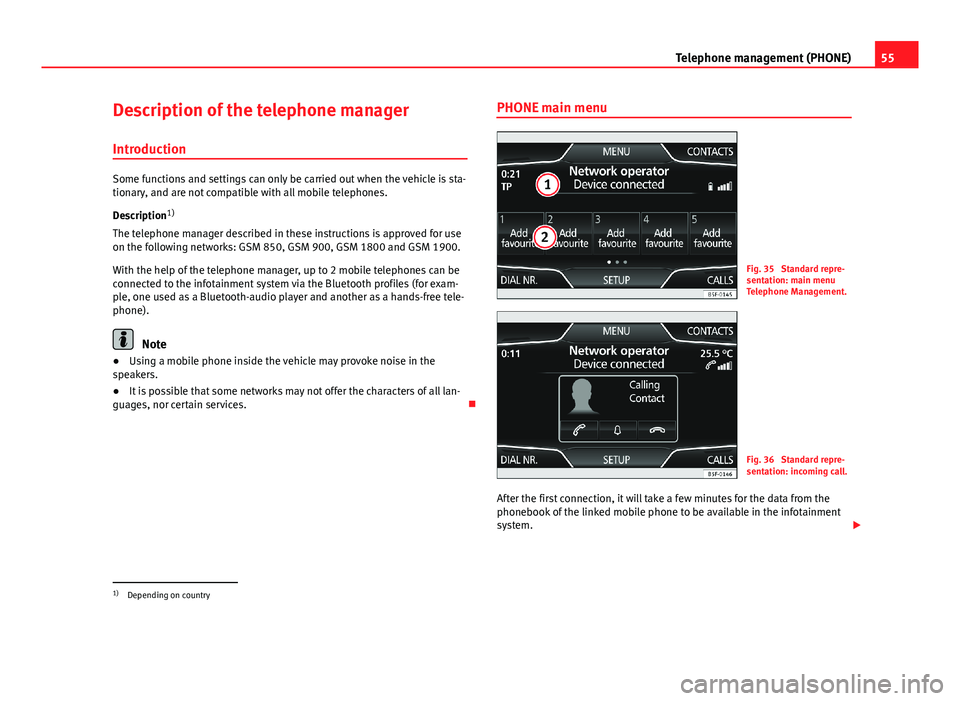
55Telephone management (PHONE)Description of the telephone manager
Introduction
Some functions and settings can only be carried out when the vehicle is sta-tionary, and are not compatible with all mobile telephones.
Description1)
The telephone manager described in these instructions is approved for useon the following networks: GSM 850, GSM 900, GSM 1800 and GSM 1900.
With the help of the telephone manager, up to 2 mobile telephones can beconnected to the infotainment system via the Bluetooth profiles (for exam-ple, one used as a Bluetooth-audio player and another as a hands-free tele-phone).
Note
●Using a mobile phone inside the vehicle may provoke noise in thespeakers.●
It is possible that some networks may not offer the characters of all lan-guages, nor certain services.
PHONE main menuFig. 35
Standard repre-sentation: main menuTelephone Management.
Fig. 36
Standard repre-sentation: incoming call.
After the first connection, it will take a few minutes for the data from thephonebook of the linked mobile phone to be available in the infotainmentsystem.
1)
Depending on country
Page 57 of 72

56Telephone management (PHONE)Assign a user profile
In the telephone management, the contact list data, the call lists and thespeed dial numbers are assigned and saved in the user's profile. As soonas you connect the corresponding mobile phone with the telephone man-agement, they will be available once more.
If entries are modified in the phonebook of the mobile phone, you can up-date the phonebook data manually through the menu User profile setup⇒ page 61.
Telephone management lets you store a maximum of 4 user profiles for mo-bile telephones. If you wish to link/connect another mobile phone, the old-est user profile will automatically be replaced. If you do not want it to dothis, you must previously delete one of the user profiles. To delete a profilemanually: Menu Phone Setup > press User profile setup > press Delete otheruser profiles.
Telephone management function buttons
●
Press the infotainment button PHONE to activate the main menu PHONE.
1User name of the Bluetooth device connected and of the net-work operator. Press to change the mobile phone ⇒ Fig. 35.
2Speed dial keys that may be occupied by a contact in the pho-nebook ⇒ Fig. 35 ⇒ page 60.MARK NºOpens the number pad to enter a telephone number.CONTACTSOpens the phonebook of the mobile phone connected⇒ page 58.CALLSOpens the call lists of the mobile phone connected⇒ page 59.SETTINGSOpens the menu Phone setup ⇒ page 60.
The ⇒ Fig. 36 shows the incoming call screen where you can carry out thefollowing actions.
Press to accept a call.Press to reject an incoming call. ⇒ Fig. 36.OR: Press to end a call ⇒ Fig. 37.Press to silence the ringer during a call.Press to reactivate the ringer sound again.Press to silence the microphone during a call.Press to reactivate the microphone sound.This button keeps the call active. While the call is on hold thelistener will not hear the conversation. To reactivate it pressthe call accept button (green telephone icon). To reject it pressthe reject button (red telephone icon).
Battery level of the mobile phone connected.Signal strength of the mobile phone coverage.
Private mode: To activate private mode, go to the Menu Setup and deacti-vate the checkbox: Hands-free (during an active call). With the private modeactivated the active audio and microphone become that of the mobilephone connected to the hands-free. When it is deactivated, the audio re-verts to the car-kit of the vehicle. This configuration is only applicable to theactive call, so for subsequent calls, the audio will revert by default to thecar-kit of the vehicle.
Page 60 of 72
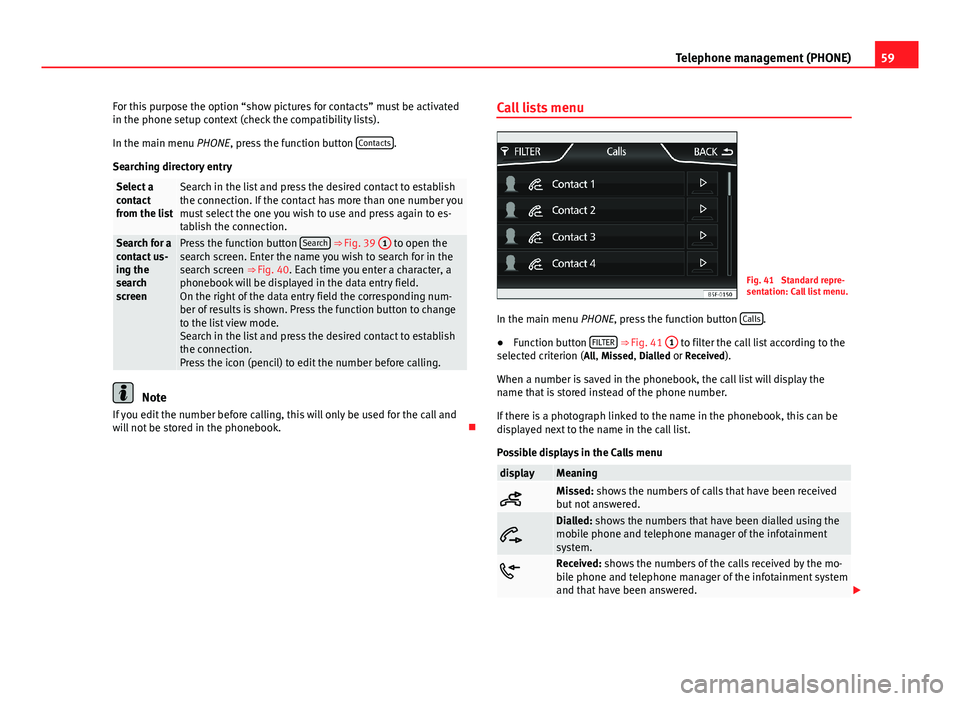
59Telephone management (PHONE)For this purpose the option “show pictures for contacts” must be activatedin the phone setup context (check the compatibility lists).
In the main menu PHONE, press the function button Contacts.
Searching directory entry
Select acontactfrom the list
Search in the list and press the desired contact to establishthe connection. If the contact has more than one number youmust select the one you wish to use and press again to es-tablish the connection.
Search for acontact us-ing thesearchscreen
Press the function button Search ⇒ Fig. 39 1 to open thesearch screen. Enter the name you wish to search for in thesearch screen ⇒ Fig. 40. Each time you enter a character, aphonebook will be displayed in the data entry field.On the right of the data entry field the corresponding num-ber of results is shown. Press the function button to changeto the list view mode.Search in the list and press the desired contact to establishthe connection.Press the icon (pencil) to edit the number before calling.
Note
If you edit the number before calling, this will only be used for the call andwill not be stored in the phonebook.
Call lists menuFig. 41
Standard repre-sentation: Call list menu.
In the main menu PHONE, press the function button Calls.
●
Function button FILTER ⇒ Fig. 41
1
to filter the call list according to theselected criterion (All, Missed, Dialled or Received).
When a number is saved in the phonebook, the call list will display thename that is stored instead of the phone number.
If there is a photograph linked to the name in the phonebook, this can bedisplayed next to the name in the call list.
Possible displays in the Calls menu
displayMeaningMissed: shows the numbers of calls that have been receivedbut not answered.
Dialled: shows the numbers that have been dialled using themobile phone and telephone manager of the infotainmentsystem.Received: shows the numbers of the calls received by the mo-bile phone and telephone manager of the infotainment systemand that have been answered.
Page 65 of 72
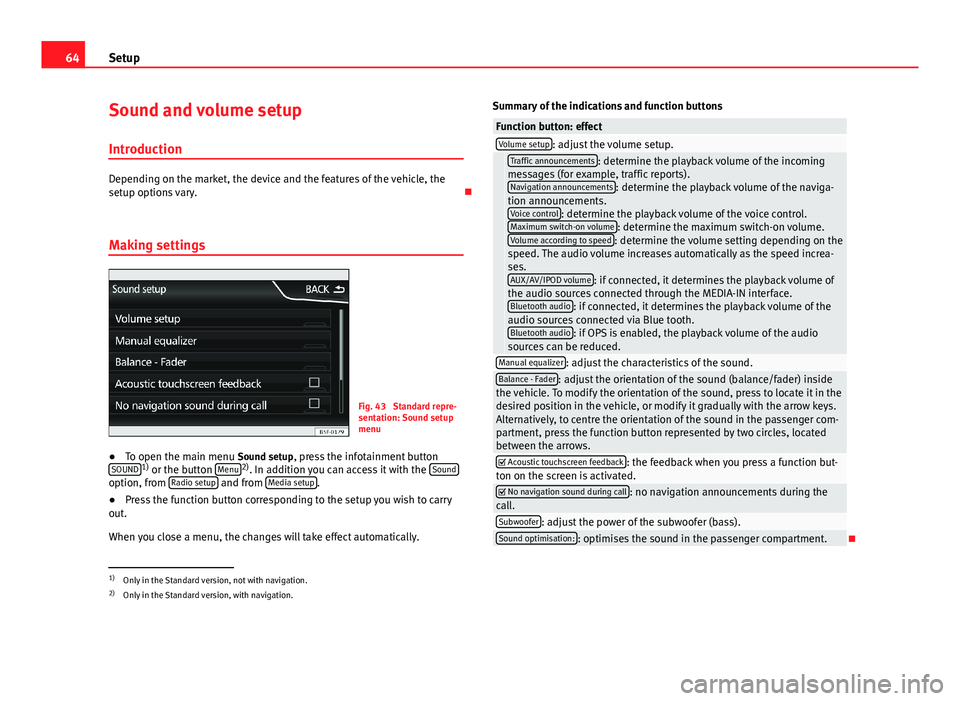
64SetupSound and volume setup
Introduction
Depending on the market, the device and the features of the vehicle, thesetup options vary.
Making settings
Fig. 43
Standard repre-sentation: Sound setupmenu
●
To open the main menu Sound setup, press the infotainment buttonSOUND1) or the button Menu2). In addition you can access it with the Soundoption, from Radio setup and from Media setup.
●
Press the function button corresponding to the setup you wish to carryout.
When you close a menu, the changes will take effect automatically.
Summary of the indications and function buttonsFunction button: effectVolume setup: adjust the volume setup. Traffic announcements: determine the playback volume of the incomingmessages (for example, traffic reports).Navigation announcements: determine the playback volume of the naviga-tion announcements.Voice control: determine the playback volume of the voice control.Maximum switch-on volume: determine the maximum switch-on volume.Volume according to speed: determine the volume setting depending on thespeed. The audio volume increases automatically as the speed increa-ses.AUX/AV/IPOD volume: if connected, it determines the playback volume ofthe audio sources connected through the MEDIA-IN interface.Bluetooth audio: if connected, it determines the playback volume of theaudio sources connected via Blue tooth.Bluetooth audio: if OPS is enabled, the playback volume of the audiosources can be reduced.
Manual equalizer: adjust the characteristics of the sound.Balance - Fader: adjust the orientation of the sound (balance/fader) insidethe vehicle. To modify the orientation of the sound, press to locate it in thedesired position in the vehicle, or modify it gradually with the arrow keys.Alternatively, to centre the orientation of the sound in the passenger com-partment, press the function button represented by two circles, locatedbetween the arrows.
Acoustic touchscreen feedback: the feedback when you press a function but-ton on the screen is activated. No navigation sound during call: no navigation announcements during thecall.Subwoofer: adjust the power of the subwoofer (bass).Sound optimisation:: optimises the sound in the passenger compartment.
1)
Only in the Standard version, not with navigation.
2)
Only in the Standard version, with navigation.