Seat Leon 5D 2014 MEDIA SYSTEM TOUCH - COLOUR
Manufacturer: SEAT, Model Year: 2014, Model line: Leon 5D, Model: Seat Leon 5D 2014Pages: 44, PDF Size: 1.45 MB
Page 21 of 44
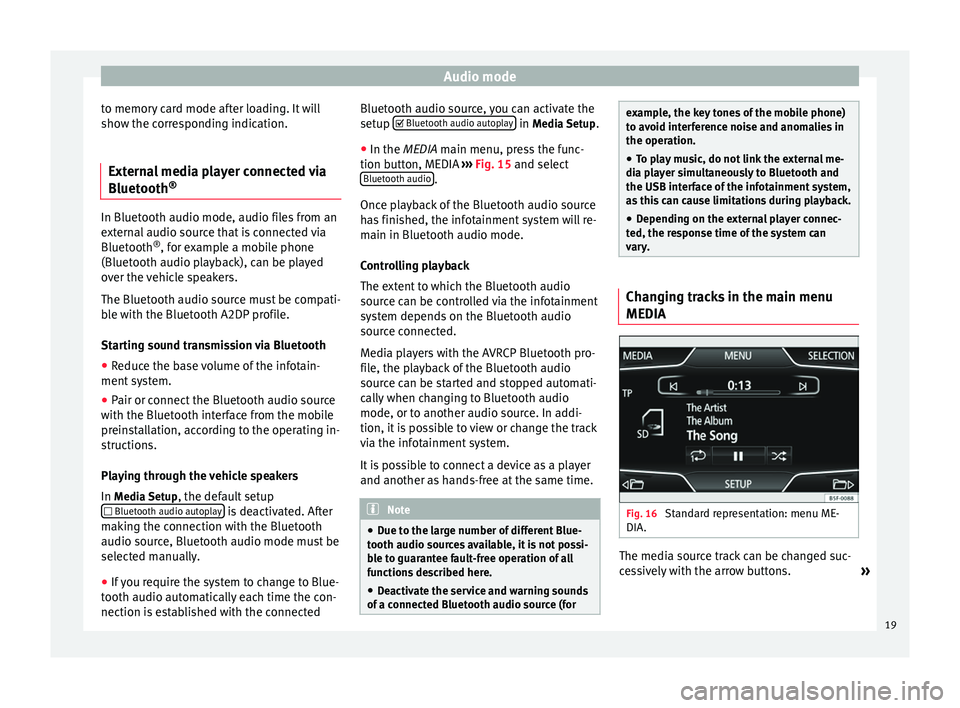
Audio mode
to memory card mode after loading. It will
show the corresponding indication.
External media player connected via
Bluetooth ®In Bluetooth audio mode, audio files from an
external audio source that is connected via
Bluetooth
®
, for example a mobile phone
(Bluetooth audio playback), can be played
over the vehicle speakers.
The Bluetooth audio source must be compati-
ble with the Bluetooth A2DP profile.
Starting sound transmission via Bluetooth
● Reduce the base volume of the infotain-
ment system.
● Pair or connect the Bluetooth audio source
with the Bluetooth interface from the mobile
preinstallation, according to the operating in-
structions.
Playing through the vehicle speakers
In Media Setup
, the default setup
Bluetooth audio autoplay is deactivated. After
making the connection with the Bluetooth
audio source, Bluetooth audio mode must be
selected manually.
● If you require the system to change to Blue-
tooth audio automatically each time the con-
nection is established with the connected Bluetooth audio source, you can activate the
setup
Bluetooth audio autoplay in
Media Setup
.
● In the MEDIA main menu, press the func-
tion b
utton, MEDIA ››› Fig. 15 and select
Bluetooth audio .
Once playback of the Bluetooth audio source
has finished, the infotainment system will re-
main in Bluetooth audio mode.
Controlling playback
The extent to which the Bluetooth audio
source can be controlled via the infotainment
system depends on the Bluetooth audio
source connected.
Media players with the AVRCP Bluetooth pro-
file, the playback of the Bluetooth audio
source can be started and stopped automati-
cally when changing to Bluetooth audio
mode, or to another audio source. In addi-
tion, it is possible to view or change the track
via the infotainment system.
It is possible to connect a device as a player
and another as hands-free at the same time. Note
● Due to the large number of different Blue-
tooth audio sources available, it is not possi-
ble to guarantee fault-free operation of all
functions described here.
● Deactivate the service and warning sounds
of a connected Bluetooth audio source (for example, the key tones of the mobile phone)
to avoid interference noise and anomalies in
the operation.
● To play music, do not link the external me-
dia player simultaneously to Bluetooth and
the USB interface of the infotainment system,
as this can cause limitations during playback.
● Depending on the external player connec-
ted, the response time of the system can
vary. Changing tracks in the main menu
MEDIA
Fig. 16
Standard representation: menu ME-
DIA. The media source track can be changed suc-
cessively with the arrow buttons.
»
19
Page 22 of 44
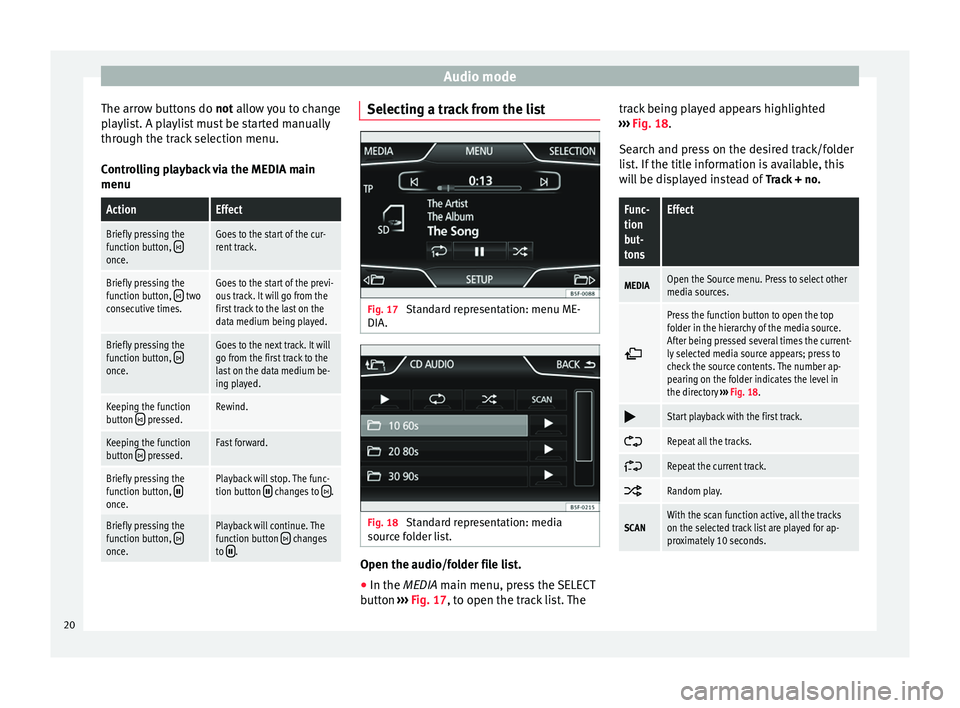
Audio mode
The arrow buttons do not allow you to change
p l
aylist. A playlist must be started manually
through the track selection menu.
Controlling playback via the MEDIA main
menu
ActionEffect
Briefly pressing the
function button, once.
Goes to the start of the cur-
rent track.
Briefly pressing the
function button, two
consecutive times.Goes to the start of the previ-
ous track. It will go from the
first track to the last on the
data medium being played.
Briefly pressing the
function button, once.
Goes to the next track. It will
go from the first track to the
last on the data medium be-
ing played.
Keeping the function
button pressed.Rewind.
Keeping the function
button pressed.Fast forward.
Briefly pressing the
function button, once.
Playback will stop. The func-
tion button changes to .
Briefly pressing the
function button, once.
Playback will continue. The
function button changes
to . Selecting a track from the list
Fig. 17
Standard representation: menu ME-
DIA. Fig. 18
Standard representation: media
source folder list. Open the audio/folder file list.
● In the MEDIA
main menu, press the SELECT
b
utton ›››
Fig. 17, to open the track list. The track being played appears highlighted
››› Fig. 18
.
Search and press on the desired track/folder
list. If the title information is available, this
will be displayed instead of Track + no.
Func-
tion
but-
tonsEffect
MEDIAOpen the Source menu. Press to select other
media sources.
Press the function button to open the top
folder in the hierarchy of the media source.
After being pressed several times the current-
ly selected media source appears; press to
check the source contents. The number ap-
pearing on the folder indicates the level in
the directory
››› Fig. 18.
Start playback with the first track.
Repeat all the tracks.
Repeat the current track.
Random play.
SCANWith the scan function active, all the tracks
on the selected track list are played for ap-
proximately 10 seconds.
20
Page 23 of 44
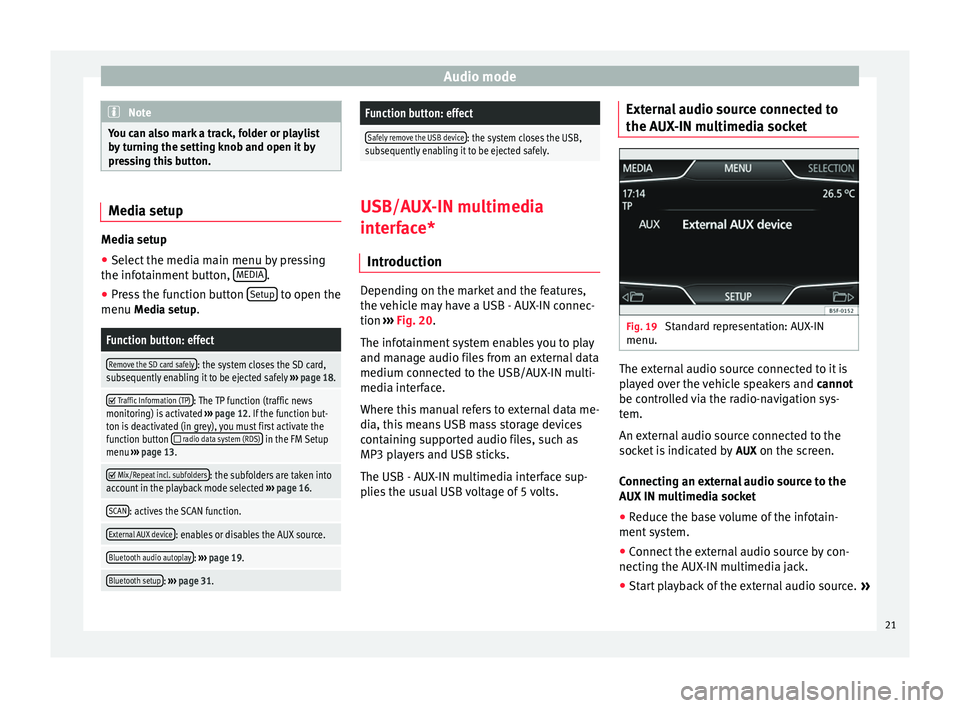
Audio mode
Note
You can also mark a track, folder or playlist
by turning the setting knob and open it by
pressing this button. Media setup
Media setup
● Select the media main menu by pressing
the infotainment button, MEDIA .
● Press the function button Setup to open the
menu Media setup
.Function button: effect
Remove the SD card safely: the system closes the SD card,
subsequently enabling it to be ejected safely ››› page 18.
Traffic Information (TP): The TP function (traffic news
monitoring) is activated ››› page 12. If the function but-
ton is deactivated (in grey), you must first activate the
function button
radio data system (RDS) in the FM Setup
menu ››› page 13.
Mix/Repeat incl. subfolders: the subfolders are taken into
account in the playback mode selected ››› page 16.
SCAN: actives the SCAN function.
External AUX device: enables or disables the AUX source.
Bluetooth audio autoplay: ››› page 19.
Bluetooth setup: ››› page 31.
Function button: effect
Safely remove the USB device: the system closes the USB,
subsequently enabling it to be ejected safely. USB/AUX-IN multimedia
interface*
Introduction Depending on the market and the features,
the vehicle may have a USB - AUX-IN connec-
tion
›››
Fig. 20 .
The inf ot
ainment system enables you to play
and manage audio files from an external data
medium connected to the USB/AUX-IN multi-
media interface.
Where this manual refers to external data me-
dia, this means USB mass storage devices
containing supported audio files, such as
MP3 players and USB sticks.
The USB - AUX-IN multimedia interface sup-
plies the usual USB voltage of 5 volts. External audio source connected to
the AUX-IN multimedia socket
Fig. 19
Standard representation: AUX-IN
menu. The external audio source connected to it is
played over the vehicle speakers and
cannot
be controlled via the radio-navigation sys-
tem.
An external audio source connected to the
socket is indicated by AUX
on the screen.
Connecting an external audio source to the
AUX IN multimedia socket
● Reduce the base volume of the infotain-
ment system.
● Connect the external audio source by con-
necting the AUX-IN multimedia jack.
● Start playback of the external audio source. »
21
Page 24 of 44
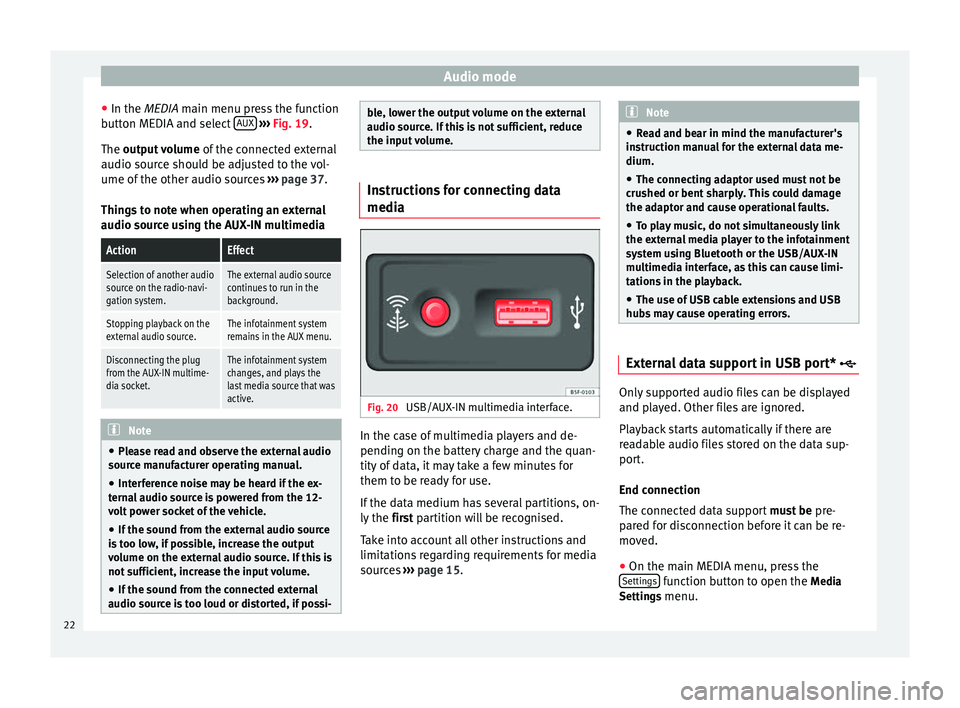
Audio mode
● In the MEDIA
main menu press the function
b
utton MEDIA and select AUX
››› Fig. 19 .
The output volume of
the connected external
audio source should be adjusted to the vol-
ume of the other audio sources ››› page 37.
Things to note when operating an external
audio source using the AUX-IN multimedia
ActionEffect
Selection of another audio
source on the radio-navi-
gation system.The external audio source
continues to run in the
background.
Stopping playback on the
external audio source.The infotainment system
remains in the AUX menu.
Disconnecting the plug
from the AUX-IN multime-
dia socket.The infotainment system
changes, and plays the
last media source that was
active. Note
● Please read and observe the external audio
source manufacturer operating manual.
● Interference noise may be heard if the ex-
ternal audio source is powered from the 12-
volt power socket of the vehicle.
● If the sound from the external audio source
is too low, if possible, increase the output
volume on the external audio source. If this is
not sufficient, increase the input volume.
● If the sound from the connected external
audio source is too loud or distorted, if possi- ble, lower the output volume on the external
audio source. If this is not sufficient, reduce
the input volume.
Instructions for connecting data
media
Fig. 20
USB/AUX-IN multimedia interface. In the case of multimedia players and de-
pending on the battery charge and the quan-
tity of data, it may take a few minutes for
them to be ready for use.
If the data medium has several partitions, on-
ly the
first partition will be recognised.
T ak
e into account all other instructions and
limitations regarding requirements for media
sources ››› page 15. Note
● Read and bear in mind the manufacturer's
instruction manual for the external data me-
dium.
● The connecting adaptor used must not be
crushed or bent sharply. This could damage
the adaptor and cause operational faults.
● To play music, do not simultaneously link
the external media player to the infotainment
system using Bluetooth or the USB/AUX-IN
multimedia interface, as this can cause limi-
tations in the playback.
● The use of USB cable extensions and USB
hubs may cause operating errors. External data support in USB port*
Only supported audio files can be displayed
and played. Other files are ignored.
Playback starts automatically if there are
readable audio files stored on the data sup-
port.
End connection
The connected data support
must be pre-
pared for disconnection before it can be re-
moved.
● On the main MEDIA menu, press the
Settings function button to open the
Media
Settings menu.
22
Page 25 of 44
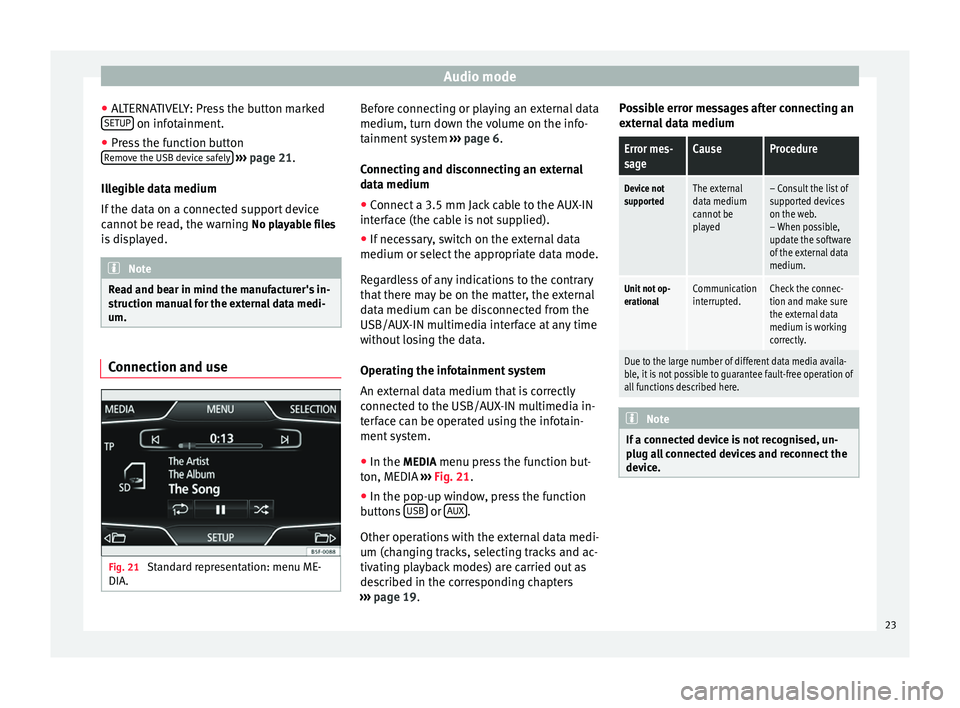
Audio mode
● ALTERNATIVELY: Press the button marked
SETUP on infotainment.
● Press the function button
Remove the USB device safely
››› page 21.
Illegible data medium
If the data on a connected support device
cannot be read, the warning No playable files
is displayed. Note
Read and bear in mind the manufacturer's in-
struction manual for the external data medi-
um. Connection and use
Fig. 21
Standard representation: menu ME-
DIA. Before connecting or playing an external data
medium, turn down the volume on the info-
tainment system
››› page 6.
Connecting and disconnecting an external
data medium ● Connect a 3.5 mm Jack cable to the AUX-IN
interface (the cable is not supplied).
● If necessary, switch on the external data
medium or select the appropriate data mode.
Regardless of any indications to the contrary
that there may be on the matter, the external
data medium can be disconnected from the
USB/AUX-IN multimedia interface at any time
without losing the data.
Operating the infotainment system
An external data medium that is correctly
connected to the USB/AUX-IN multimedia in-
terface can be operated using the infotain-
ment system.
● In the MEDIA menu press the function but-
ton, MEDIA ››› Fig. 21 .
● In the pop-up w indo
w, press the function
buttons USB or
AUX .
Other operations with the external data medi-
um (changing tracks, selecting tracks and ac-
tivating playback modes) are carried out as
described in the corresponding chapters
››› page 19 . P
o
ssible error messages after connecting an
external data medium
Error mes-
sageCauseProcedure
Device not
supportedThe external
data medium
cannot be
played– Consult the list of
supported devices
on the web.
– When possible,
update the software
of the external data
medium.
Unit not op-
erationalCommunication
interrupted.Check the connec-
tion and make sure
the external data
medium is working
correctly.
Due to the large number of different data media availa-
ble, it is not possible to guarantee fault-free operation of
all functions described here. Note
If a connected device is not recognised, un-
plug all connected devices and reconnect the
device. 23
Page 26 of 44
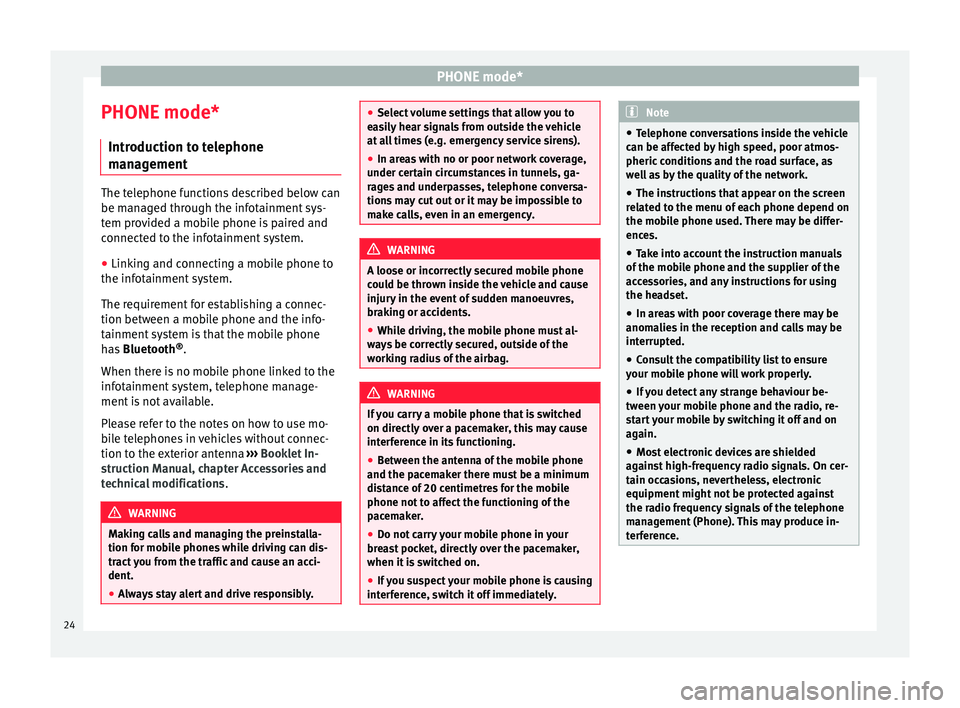
PHONE mode*
PHONE mode* Introduction to telephone
management The telephone functions described below can
be managed through the infotainment sys-
tem provided a mobile phone is paired and
connected to the infotainment system.
● Linking and connecting a mobile phone to
the infotainment system.
The requirement for establishing a connec-
tion between a mobile phone and the info-
tainment system is that the mobile phone
has Bluetooth ®
.
When there is no mobile phone linked to the
infotainment system, telephone manage-
ment is not available.
Please refer to the notes on how to use mo-
bile telephones in vehicles without connec-
tion to the exterior antenna ›››
Booklet In-
struction Manual, chapter Accessories and
technical modifications .WARNING
Making calls and managing the preinstalla-
tion for mobile phones while driving can dis-
tract you from the traffic and cause an acci-
dent.
● Always stay alert and drive responsibly. ●
Select volume settings that allow you to
easily hear signals from outside the vehicle
at all times (e.g. emergency service sirens).
● In areas with no or poor network coverage,
under certain circumstances in tunnels, ga-
rages and underpasses, telephone conversa-
tions may cut out or it may be impossible to
make calls, even in an emergency. WARNING
A loose or incorrectly secured mobile phone
could be thrown inside the vehicle and cause
injury in the event of sudden manoeuvres,
braking or accidents.
● While driving, the mobile phone must al-
ways be correctly secured, outside of the
working radius of the airbag. WARNING
If you carry a mobile phone that is switched
on directly over a pacemaker, this may cause
interference in its functioning.
● Between the antenna of the mobile phone
and the pacemaker there must be a minimum
distance of 20 centimetres for the mobile
phone not to affect the functioning of the
pacemaker.
● Do not carry your mobile phone in your
breast pocket, directly over the pacemaker,
when it is switched on.
● If you suspect your mobile phone is causing
interference, switch it off immediately. Note
● Telephone conversations inside the vehicle
can be affected by high speed, poor atmos-
pheric conditions and the road surface, as
well as by the quality of the network.
● The instructions that appear on the screen
related to the menu of each phone depend on
the mobile phone used. There may be differ-
ences.
● Take into account the instruction manuals
of the mobile phone and the supplier of the
accessories, and any instructions for using
the headset.
● In areas with poor coverage there may be
anomalies in the reception and calls may be
interrupted.
● Consult the compatibility list to ensure
your mobile phone will work properly.
● If you detect any strange behaviour be-
tween your mobile phone and the radio, re-
start your mobile by switching it off and on
again.
● Most electronic devices are shielded
against high-frequency radio signals. On cer-
tain occasions, nevertheless, electronic
equipment might not be protected against
the radio frequency signals of the telephone
management (Phone). This may produce in-
terference. 24
Page 27 of 44
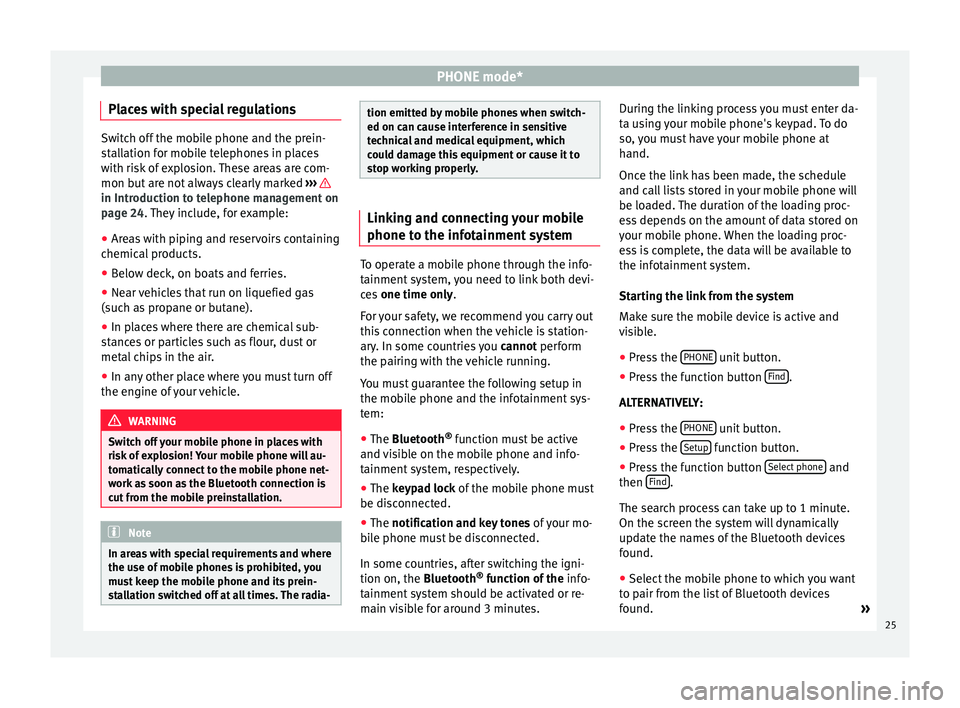
PHONE mode*
Places with special regulations Switch off the mobile phone and the prein-
stallation for mobile telephones in places
with risk of explosion. These areas are com-
mon but are not always clearly marked
››› in Introduction to telephone management on
page 24. They include, for example:
●
Ar e
as with piping and reservoirs containing
chemical products.
● Below deck, on boats and ferries.
● Near vehicles that run on liquefied gas
(such as propane or butane).
● In places where there are chemical sub-
stances or particles such as flour, dust or
metal chips in the air.
● In any other place where you must turn off
the engine of your vehicle. WARNING
Switch off your mobile phone in places with
risk of explosion! Your mobile phone will au-
tomatically connect to the mobile phone net-
work as soon as the Bluetooth connection is
cut from the mobile preinstallation. Note
In areas with special requirements and where
the use of mobile phones is prohibited, you
must keep the mobile phone and its prein-
stallation switched off at all times. The radia- tion emitted by mobile phones when switch-
ed on can cause interference in sensitive
technical and medical equipment, which
could damage this equipment or cause it to
stop working properly.
Linking and connecting your mobile
phone to the infotainment system
To operate a mobile phone through the info-
tainment system, you need to link both devi-
ces
one time only .
F or
your safety, we recommend you carry out
this connection when the vehicle is station-
ary. In some countries you cannot perform
the pairing with the vehicle running.
You must guarantee the following setup in
the mobile phone and the infotainment sys-
tem:
● The
Bluetooth ®
function must be active
and visible on the mobile phone and info-
tainment system, respectively.
● The
keypad lock of the mobile phone must
be disconnected.
● The
notification and key tones of your mo-
bile phone must be disconnected.
In some countries, after switching the igni-
tion on, the
Bluetooth ®
function of the info-
tainment system should be activated or re-
main visible for around 3 minutes. During the linking process you must enter da-
ta using your mobile phone's keypad. To do
so, you must have your mobile phone at
hand.
Once the link has been made, the schedule
and call lists stored in your mobile phone will
be loaded. The duration of the loading proc-
ess depends on the amount of data stored on
your mobile phone. When the loading proc-
ess is complete, the data will be available to
the infotainment system.
Starting the link from the system
Make sure the mobile device is active and
visible.
● Press the PHONE unit button.
● Press the function button Find .
ALTERNATIVELY: ● Press the PHONE unit button.
● Press the Setup function button.
● Press the function button Select phone and
then Find .
The search process can take up to 1 minute.
On the screen the system will dynamically
update the names of the Bluetooth devices
found. ● Select the mobile phone to which you want
to pair from the list of Bluetooth devices
found. »
25
Page 28 of 44
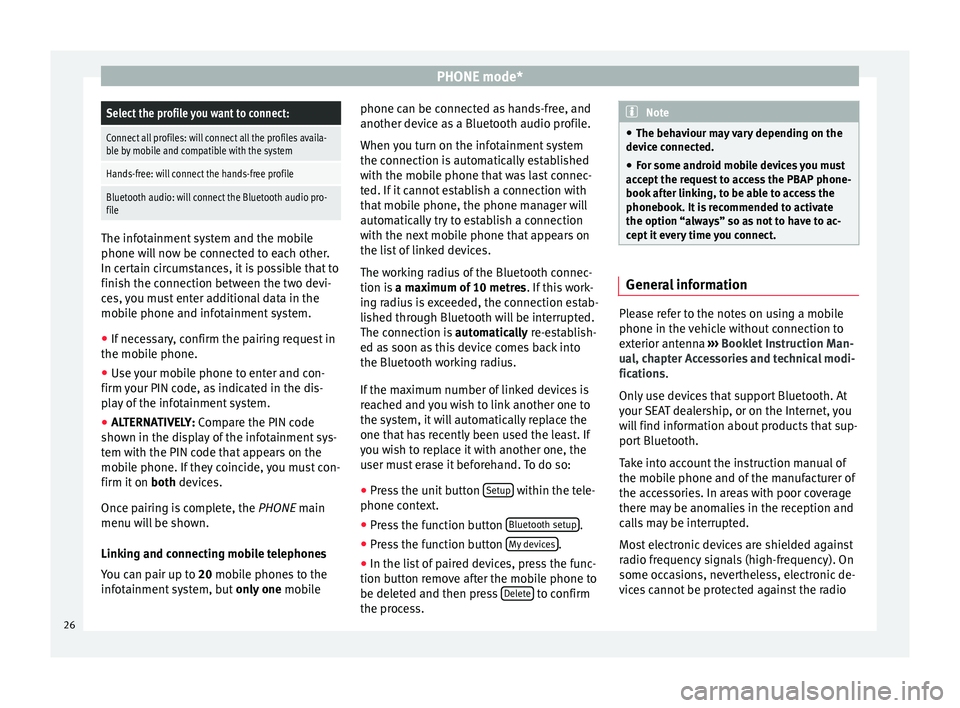
PHONE mode*Select the profile you want to connect:
Connect all profiles: will connect all the profiles availa-
ble by mobile and compatible with the system
Hands-free: will connect the hands-free profile
Bluetooth audio: will connect the Bluetooth audio pro-
file
The infotainment system and the mobile
phone will now be connected to each other.
In certain circumstances, it is possible that to
finish the connection between the two devi-
ces, you must enter additional data in the
mobile phone and infotainment system.
●
If necessary, confirm the pairing request in
the mobile phone.
● Use your mobile phone to enter and con-
firm your PIN code, as indicated in the dis-
play of the infotainment system.
● ALTERNATIVELY: Compare the PIN code
sho wn in the di
splay of the infotainment sys-
tem with the PIN code that appears on the
mobile phone. If they coincide, you must con-
firm it on both
devices.
Once pairing is complete, the PHONE
main
menu will be shown.
Linking and connecting mobile telephones
You can pair up to 20 mobile phones to the
infotainment system, but only one mobile phone can be connected as hands-free, and
another device as a Bluetooth audio profile.
When you turn on the infotainment system
the connection is automatically established
with the mobile phone that was last connec-
ted. If it cannot establish a connection with
that mobile phone, the phone manager will
automatically try to establish a connection
with the next mobile phone that appears on
the list of linked devices.
The working radius of the Bluetooth connec-
tion is
a maximum of 10 metres . If this work-
ing radius is exceeded, the connection estab-
lished through Bluetooth will be interrupted.
The connection is automatically re-establish-
ed as
soon as this device comes back into
the Bluetooth working radius.
If the maximum number of linked devices is
reached and you wish to link another one to
the system, it will automatically replace the
one that has recently been used the least. If
you wish to replace it with another one, the
user must erase it beforehand. To do so:
● Press the unit button Setup within the tele-
phone context.
● Press the function button Bluetooth setup .
● Press the function button My devices .
● In the list of paired devices, press the func-
tion button remove after the mobile phone to
be deleted and then press Delete to confirm
the process. Note
● The behaviour may vary depending on the
device connected.
● For some android mobile devices you must
accept the request to access the PBAP phone-
book after linking, to be able to access the
phonebook. It is recommended to activate
the option “always” so as not to have to ac-
cept it every time you connect. General information
Please refer to the notes on using a mobile
phone in the vehicle without connection to
exterior antenna
›››
Booklet Instruction Man-
ual, chapter Accessories and technical modi-
fications .
On ly
use devices that support Bluetooth. At
your SEAT dealership, or on the Internet, you
will find information about products that sup-
port Bluetooth.
Take into account the instruction manual of
the mobile phone and of the manufacturer of
the accessories. In areas with poor coverage
there may be anomalies in the reception and
calls may be interrupted.
Most electronic devices are shielded against
radio frequency signals (high-frequency). On
some occasions, nevertheless, electronic de-
vices cannot be protected against the radio
26
Page 29 of 44
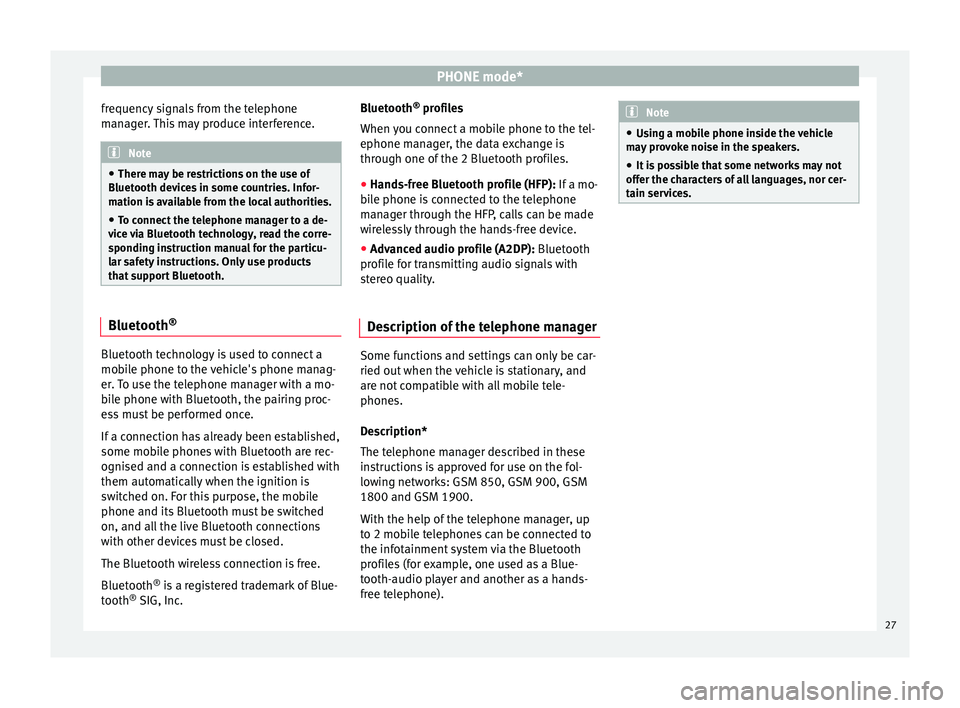
PHONE mode*
frequency signals from the telephone
manager. This may produce interference. Note
● There may be restrictions on the use of
Bluetooth devices in some countries. Infor-
mation is available from the local authorities.
● To connect the telephone manager to a de-
vice via Bluetooth technology, read the corre-
sponding instruction manual for the particu-
lar safety instructions. Only use products
that support Bluetooth. Bluetooth
®Bluetooth technology is used to connect a
mobile phone to the vehicle's phone manag-
er. To use the telephone manager with a mo-
bile phone with Bluetooth, the pairing proc-
ess must be performed once.
If a connection has already been established,
some mobile phones with Bluetooth are rec-
ognised and a connection is established with
them automatically when the ignition is
switched on. For this purpose, the mobile
phone and its Bluetooth must be switched
on, and all the live Bluetooth connections
with other devices must be closed.
The Bluetooth wireless connection is free.
Bluetooth
®
is a registered trademark of Blue-
tooth ®
SIG, Inc. Bluetooth
®
profiles
When you connect a mobile phone to the tel-
ephone manager, the data exchange is
through one of the 2 Bluetooth profiles.
● Hands-free Bluetooth profile (HFP): If a mo-
b i
le phone is connected to the telephone
manager through the HFP, calls can be made
wirelessly through the hands-free device.
● Advanced audio profile (A2DP): Bluetooth
profile for transmitting audio signals with
stereo quality.
Description of the telephone manager Some functions and settings can only be car-
ried out when the vehicle is stationary, and
are not compatible with all mobile tele-
phones.
Description*
The telephone manager described in these
instructions is approved for use on the fol-
lowing networks: GSM 850, GSM 900, GSM
1800 and GSM 1900.
With the help of the telephone manager, up
to 2 mobile telephones can be connected to
the infotainment system via the Bluetooth
profiles (for example, one used as a Blue-
tooth-audio player and another as a hands-
free telephone). Note
● Using a mobile phone inside the vehicle
may provoke noise in the speakers.
● It is possible that some networks may not
offer the characters of all languages, nor cer-
tain services. 27
Page 30 of 44
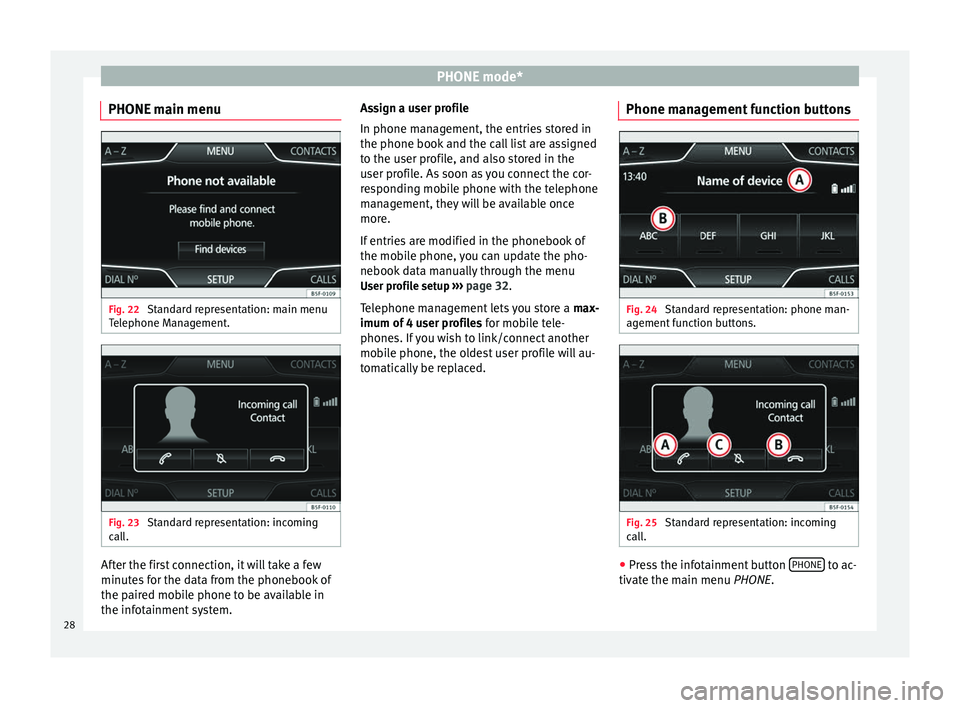
PHONE mode*
PHONE main menu Fig. 22
Standard representation: main menu
Telephone Management. Fig. 23
Standard representation: incoming
call. After the first connection, it will take a few
minutes for the data from the phonebook of
the paired mobile phone to be available in
the infotainment system. Assign a user profile
In phone management, the entries stored in
the phone book and the call list are assigned
to the user profile, and also stored in the
user profile. As soon as you connect the cor-
responding mobile phone with the telephone
management, they will be available once
more.
If entries are modified in the phonebook of
the mobile phone, you can update the pho-
nebook data manually through the menu
User profile setup ››› page 32 .
T el
ephone management lets you store a max-
imum of 4 user profiles for mobile tele-
phones. If you wish to link/connect another
mobile phone, the oldest user profile will au-
tomatically be replaced. Phone management function buttons Fig. 24
Standard representation: phone man-
agement function buttons. Fig. 25
Standard representation: incoming
call. ●
Press the infotainment button PHONE to ac-
tivate the main menu PHONE.
28