service Seat Leon SC 2013 SOUND SYSTEM 2.0
[x] Cancel search | Manufacturer: SEAT, Model Year: 2013, Model line: Leon SC, Model: Seat Leon SC 2013Pages: 48, PDF Size: 1.85 MB
Page 2 of 48
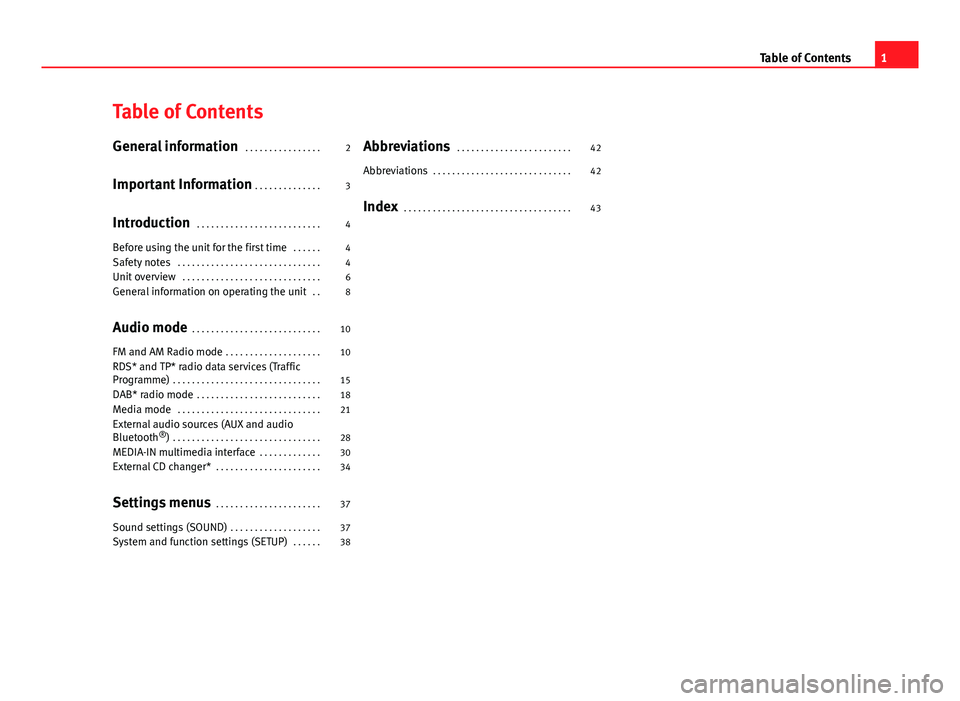
Table of ContentsGeneral information . . . . . . . . . . . . . . . .2
Important Information . . . . . . . . . . . . . .
3
Introduction . . . . . . . . . . . . . . . . . . . . . . . . . .
4
Before using the unit for the first time . . . . . .
4
Safety notes . . . . . . . . . . . . . . . . . . . . . . . . . . . . . .
4
Unit overview . . . . . . . . . . . . . . . . . . . . . . . . . . . . .
6
General information on operating the unit . .
8
Audio mode . . . . . . . . . . . . . . . . . . . . . . . . . . .
10
FM and AM Radio mode . . . . . . . . . . . . . . . . . . . .
10
RDS* and TP* radio data services (TrafficProgramme) . . . . . . . . . . . . . . . . . . . . . . . . . . . . . . .
15
DAB* radio mode . . . . . . . . . . . . . . . . . . . . . . . . . .
18
Media mode . . . . . . . . . . . . . . . . . . . . . . . . . . . . . .
21
External audio sources (AUX and audioBluetooth®) . . . . . . . . . . . . . . . . . . . . . . . . . . . . . . .
28
MEDIA-IN multimedia interface . . . . . . . . . . . . .
30
External CD changer* . . . . . . . . . . . . . . . . . . . . . .
34
Settings menus . . . . . . . . . . . . . . . . . . . . . .
37
Sound settings (SOUND) . . . . . . . . . . . . . . . . . . .
37
System and function settings (SETUP) . . . . . .
38Abbreviations . . . . . . . . . . . . . . . . . . . . . . . .42
Abbreviations . . . . . . . . . . . . . . . . . . . . . . . . . . . . .
42
Index . . . . . . . . . . . . . . . . . . . . . . . . . . . . . . . . . . .
431Table of Contents
Page 5 of 48
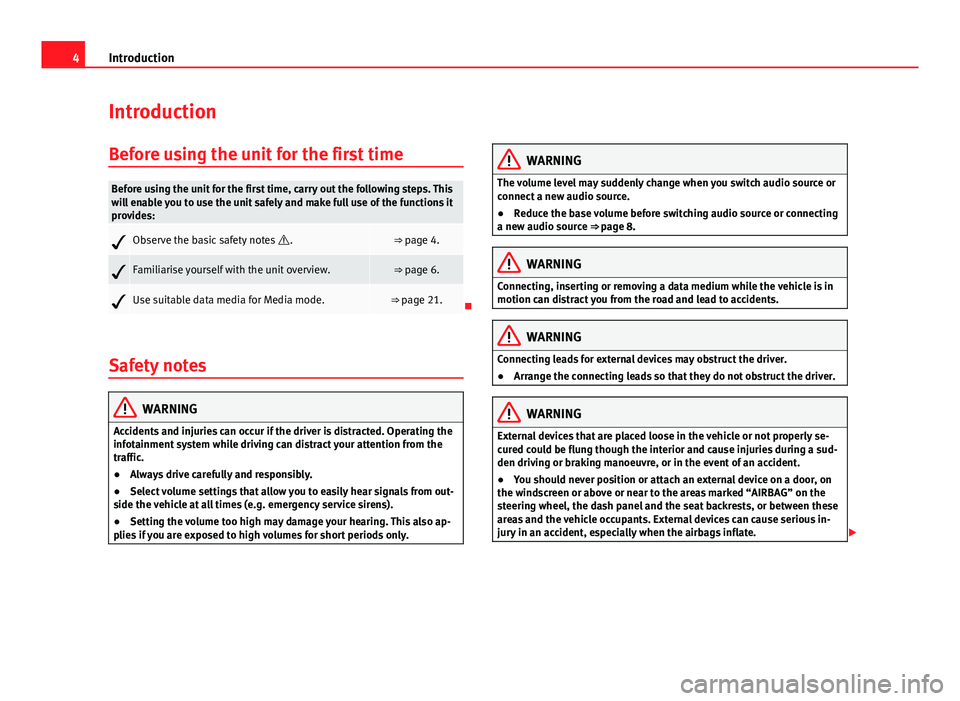
4IntroductionIntroductionBefore using the unit for the first timeBefore using the unit for the first time, carry out the following steps. Thiswill enable you to use the unit safely and make full use of the functions itprovides:Observe the basic safety notes .⇒ page 4.Familiarise yourself with the unit overview.⇒ page 6.Use suitable data media for Media mode.⇒ page 21.
Safety notes
WARNINGAccidents and injuries can occur if the driver is distracted. Operating theinfotainment system while driving can distract your attention from thetraffic.
●
Always drive carefully and responsibly.
●
Select volume settings that allow you to easily hear signals from out-side the vehicle at all times (e.g. emergency service sirens).
●
Setting the volume too high may damage your hearing. This also ap-plies if you are exposed to high volumes for short periods only.
WARNINGThe volume level may suddenly change when you switch audio source orconnect a new audio source.●
Reduce the base volume before switching audio source or connectinga new audio source ⇒ page 8.
WARNINGConnecting, inserting or removing a data medium while the vehicle is inmotion can distract you from the road and lead to accidents.WARNINGConnecting leads for external devices may obstruct the driver.●
Arrange the connecting leads so that they do not obstruct the driver.WARNINGExternal devices that are placed loose in the vehicle or not properly se-cured could be flung though the interior and cause injuries during a sud-den driving or braking manoeuvre, or in the event of an accident.
●
You should never position or attach an external device on a door, onthe windscreen or above or near to the areas marked “AIRBAG” on thesteering wheel, the dash panel and the seat backrests, or between theseareas and the vehicle occupants. External devices can cause serious in-jury in an accident, especially when the airbags inflate.
Page 11 of 48
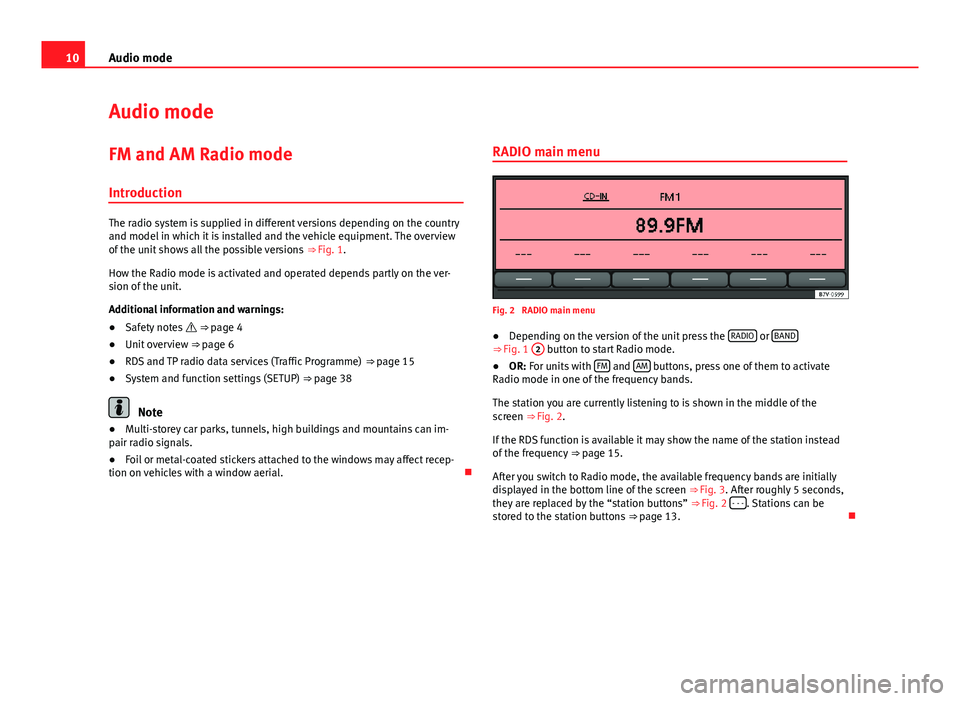
10Audio modeAudio modeFM and AM Radio mode
Introduction
The radio system is supplied in different versions depending on the countryand model in which it is installed and the vehicle equipment. The overviewof the unit shows all the possible versions ⇒ Fig. 1.
How the Radio mode is activated and operated depends partly on the ver-sion of the unit.
Additional information and warnings:
●
Safety notes ⇒ page 4
●
Unit overview ⇒ page 6
●
RDS and TP radio data services (Traffic Programme) ⇒ page 15
●
System and function settings (SETUP) ⇒ page 38
Note
●Multi-storey car parks, tunnels, high buildings and mountains can im-pair radio signals.●
Foil or metal-coated stickers attached to the windows may affect recep-tion on vehicles with a window aerial.
RADIO main menuFig. 2
RADIO main menu
●
Depending on the version of the unit press the RADIO or BAND⇒ Fig. 1
2
button to start Radio mode.
●
OR: For units with FM and AM buttons, press one of them to activateRadio mode in one of the frequency bands.
The station you are currently listening to is shown in the middle of thescreen ⇒ Fig. 2.
If the RDS function is available it may show the name of the station insteadof the frequency ⇒ page 15.
After you switch to Radio mode, the available frequency bands are initiallydisplayed in the bottom line of the screen ⇒ Fig. 3. After roughly 5 seconds,they are replaced by the “station buttons” ⇒ Fig. 2 - - -. Stations can bestored to the station buttons ⇒ page 13.
Page 16 of 48
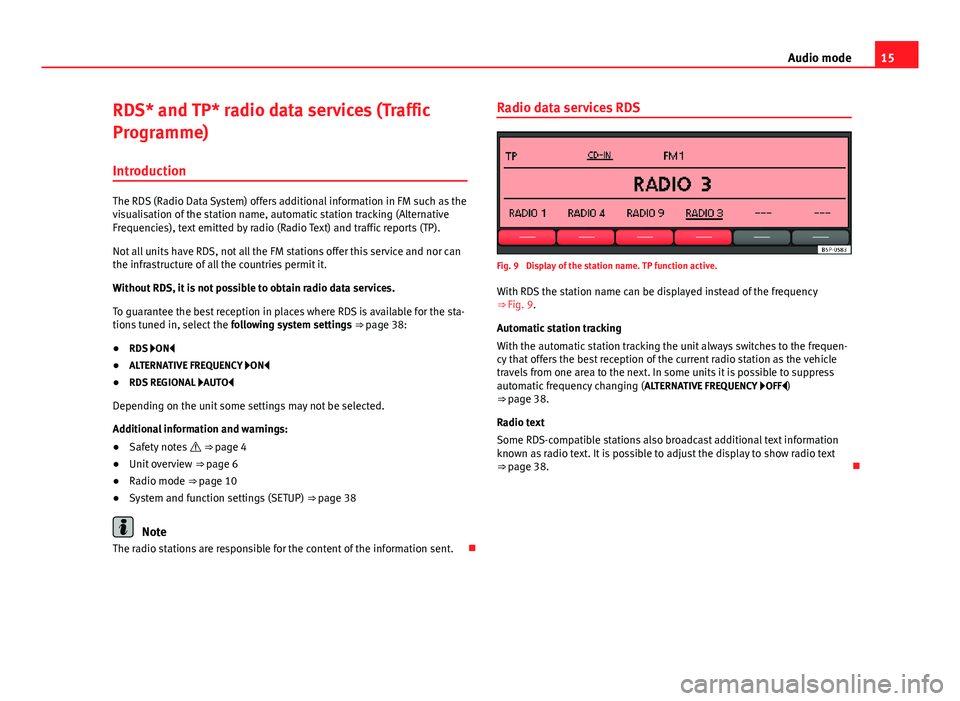
15Audio modeRDS* and TP* radio data services (Traffic
Programme)
Introduction
The RDS (Radio Data System) offers additional information in FM such as thevisualisation of the station name, automatic station tracking (AlternativeFrequencies), text emitted by radio (Radio Text) and traffic reports (TP).
Not all units have RDS, not all the FM stations offer this service and nor canthe infrastructure of all the countries permit it.
Without RDS, it is not possible to obtain radio data services.
To guarantee the best reception in places where RDS is available for the sta-tions tuned in, select the following system settings ⇒ page 38:
●
RDS ON
●
ALTERNATIVE FREQUENCY ON
●
RDS REGIONAL AUTO
Depending on the unit some settings may not be selected.
Additional information and warnings:
●
Safety notes ⇒ page 4
●
Unit overview ⇒ page 6
●
Radio mode ⇒ page 10
●
System and function settings (SETUP) ⇒ page 38
Note
The radio stations are responsible for the content of the information sent.
Radio data services RDSFig. 9
Display of the station name. TP function active.
With RDS the station name can be displayed instead of the frequency⇒ Fig. 9.
Automatic station tracking
With the automatic station tracking the unit always switches to the frequen-cy that offers the best reception of the current radio station as the vehicletravels from one area to the next. In some units it is possible to suppressautomatic frequency changing (ALTERNATIVE FREQUENCY OFF)⇒ page 38.
Radio text
Some RDS-compatible stations also broadcast additional text informationknown as radio text. It is possible to adjust the display to show radio text⇒ page 38.
Page 19 of 48
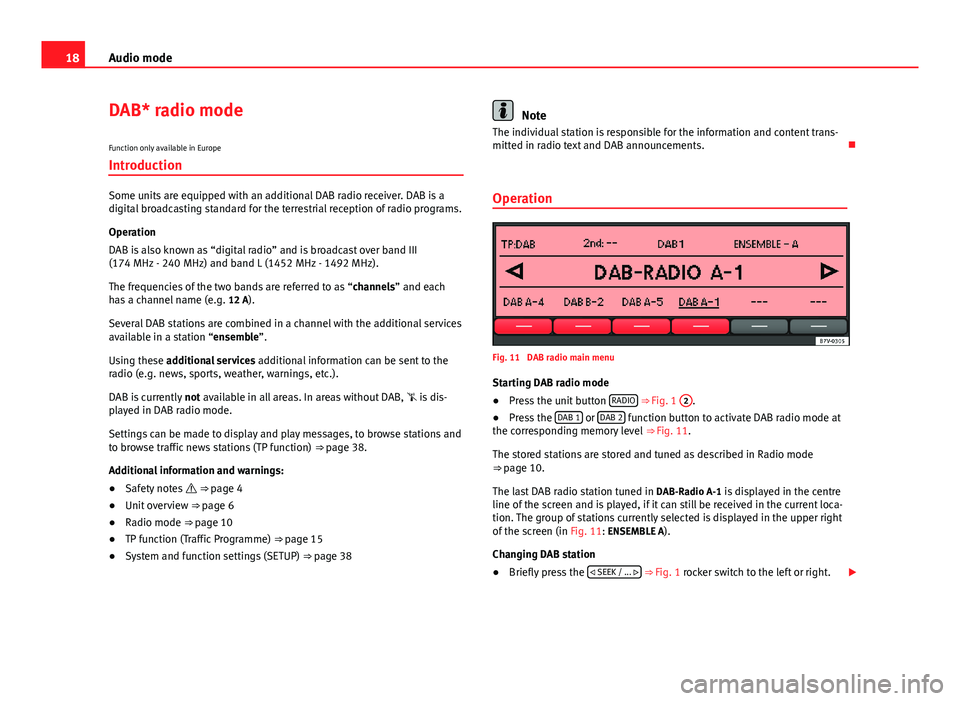
18Audio modeDAB* radio mode
Function only available in Europe
Introduction
Some units are equipped with an additional DAB radio receiver. DAB is adigital broadcasting standard for the terrestrial reception of radio programs.
Operation
DAB is also known as “digital radio” and is broadcast over band III(174 MHz - 240 MHz) and band L (1452 MHz - 1492 MHz).
The frequencies of the two bands are referred to as “channels” and eachhas a channel name (e.g. 12 A).
Several DAB stations are combined in a channel with the additional servicesavailable in a station “ensemble”.
Using these additional services additional information can be sent to theradio (e.g. news, sports, weather, warnings, etc.).
DAB is currently not available in all areas. In areas without DAB, is dis-played in DAB radio mode.
Settings can be made to display and play messages, to browse stations andto browse traffic news stations (TP function) ⇒ page 38.
Additional information and warnings:
●
Safety notes ⇒ page 4
●
Unit overview ⇒ page 6
●
Radio mode ⇒ page 10
●
TP function (Traffic Programme) ⇒ page 15
●
System and function settings (SETUP) ⇒ page 38
NoteThe individual station is responsible for the information and content trans-mitted in radio text and DAB announcements.
Operation
Fig. 11
DAB radio main menu
Starting DAB radio mode
●
Press the unit button RADIO ⇒ Fig. 1
2
.
●
Press the DAB 1 or DAB 2 function button to activate DAB radio mode atthe corresponding memory level ⇒ Fig. 11.
The stored stations are stored and tuned as described in Radio mode⇒ page 10.
The last DAB radio station tuned in DAB-Radio A-1 is displayed in the centreline of the screen and is played, if it can still be received in the current loca-tion. The group of stations currently selected is displayed in the upper rightof the screen (in Fig. 11: ENSEMBLE A).
Changing DAB station
●
Briefly press the SEEK / ... ⇒ Fig. 1 rocker switch to the left or right.
Page 25 of 48
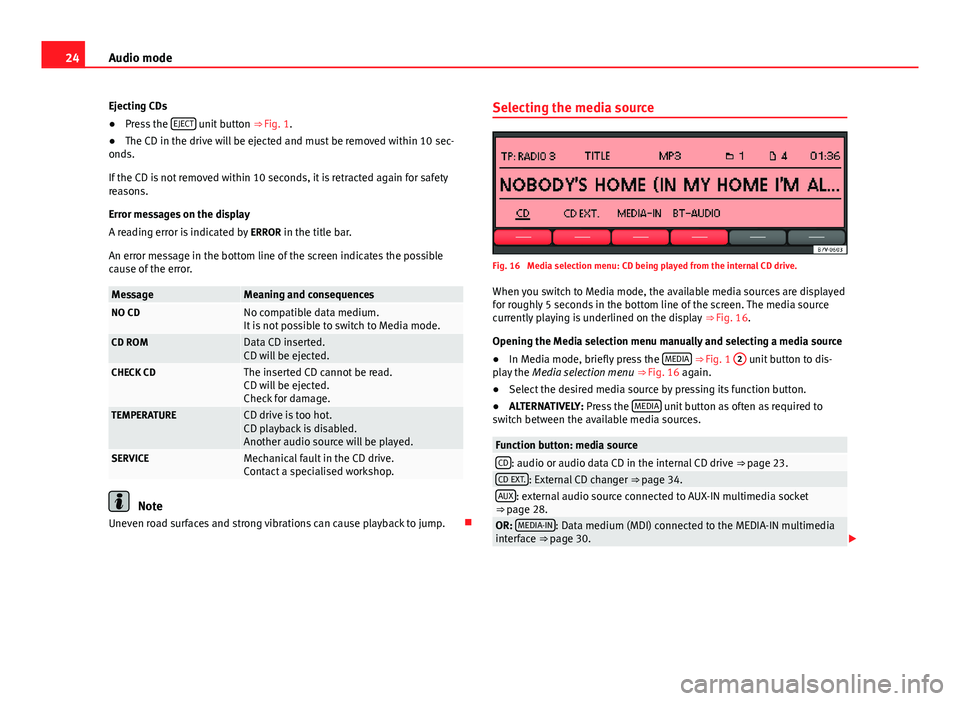
24Audio modeEjecting CDs●
Press the EJECT unit button ⇒ Fig. 1.
●
The CD in the drive will be ejected and must be removed within 10 sec-onds.
If the CD is not removed within 10 seconds, it is retracted again for safetyreasons.
Error messages on the display
A reading error is indicated by ERROR in the title bar.
An error message in the bottom line of the screen indicates the possiblecause of the error.
MessageMeaning and consequencesNO CDNo compatible data medium.It is not possible to switch to Media mode.CD ROMData CD inserted.CD will be ejected.CHECK CDThe inserted CD cannot be read.CD will be ejected.Check for damage.
TEMPERATURECD drive is too hot.CD playback is disabled.Another audio source will be played.
SERVICEMechanical fault in the CD drive.Contact a specialised workshop.
Note
Uneven road surfaces and strong vibrations can cause playback to jump.
Selecting the media sourceFig. 16
Media selection menu: CD being played from the internal CD drive.
When you switch to Media mode, the available media sources are displayedfor roughly 5 seconds in the bottom line of the screen. The media sourcecurrently playing is underlined on the display ⇒ Fig. 16.
Opening the Media selection menu manually and selecting a media source
●
In Media mode, briefly press the MEDIA ⇒ Fig. 1
2
unit button to dis-play the Media selection menu ⇒ Fig. 16 again.
●
Select the desired media source by pressing its function button.
●
ALTERNATIVELY: Press the MEDIA unit button as often as required toswitch between the available media sources.
Function button: media sourceCD: audio or audio data CD in the internal CD drive ⇒ page 23.CD EXT.: External CD changer ⇒ page 34.AUX: external audio source connected to AUX-IN multimedia socket⇒ page 28.OR: MEDIA-IN: Data medium (MDI) connected to the MEDIA-IN multimediainterface ⇒ page 30.
Page 30 of 48
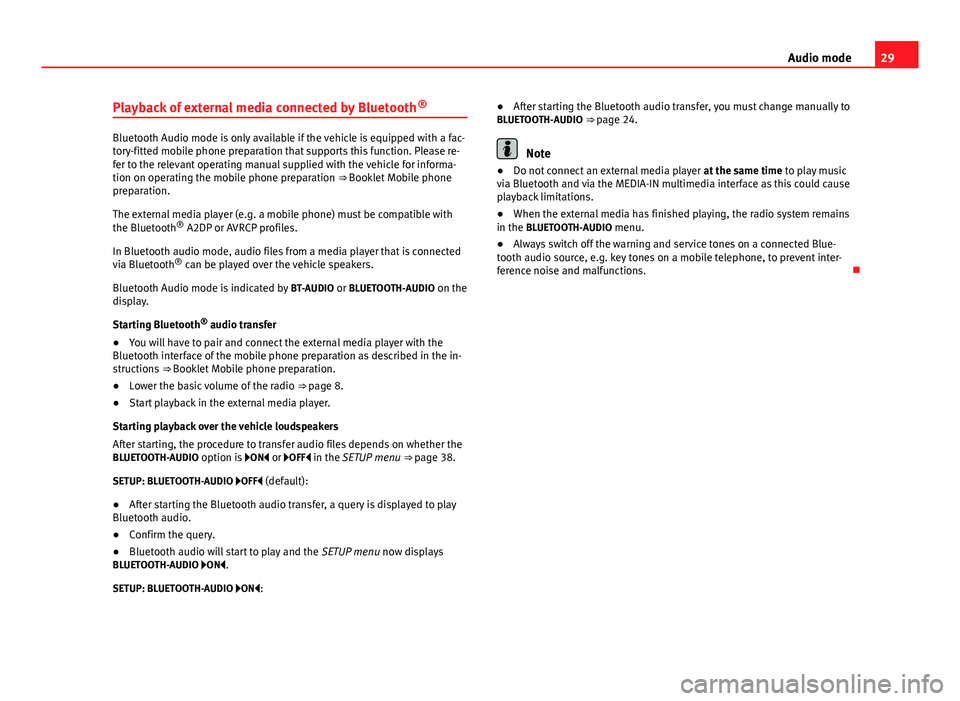
29Audio modePlayback of external media connected by Bluetooth®
Bluetooth Audio mode is only available if the vehicle is equipped with a fac-tory-fitted mobile phone preparation that supports this function. Please re-fer to the relevant operating manual supplied with the vehicle for informa-tion on operating the mobile phone preparation ⇒ Booklet Mobile phonepreparation.
The external media player (e.g. a mobile phone) must be compatible withthe Bluetooth® A2DP or AVRCP profiles.
In Bluetooth audio mode, audio files from a media player that is connectedvia Bluetooth® can be played over the vehicle speakers.
Bluetooth Audio mode is indicated by BT-AUDIO or BLUETOOTH-AUDIO on thedisplay.
Starting Bluetooth® audio transfer
●
You will have to pair and connect the external media player with theBluetooth interface of the mobile phone preparation as described in the in-structions ⇒ Booklet Mobile phone preparation.
●
Lower the basic volume of the radio ⇒ page 8.
●
Start playback in the external media player.
Starting playback over the vehicle loudspeakers
After starting, the procedure to transfer audio files depends on whether theBLUETOOTH-AUDIO option is ON or OFF in the SETUP menu ⇒ page 38.
SETUP: BLUETOOTH-AUDIO OFF (default):
●
After starting the Bluetooth audio transfer, a query is displayed to playBluetooth audio.
●
Confirm the query.
●
Bluetooth audio will start to play and the SETUP menu now displaysBLUETOOTH-AUDIO ON.
SETUP: BLUETOOTH-AUDIO ON:
●After starting the Bluetooth audio transfer, you must change manually toBLUETOOTH-AUDIO ⇒ page 24.
Note
●Do not connect an external media player at the same time to play musicvia Bluetooth and via the MEDIA-IN multimedia interface as this could causeplayback limitations.
●
When the external media has finished playing, the radio system remainsin the BLUETOOTH-AUDIO menu.
●
Always switch off the warning and service tones on a connected Blue-tooth audio source, e.g. key tones on a mobile telephone, to prevent inter-ference noise and malfunctions.
Page 39 of 48
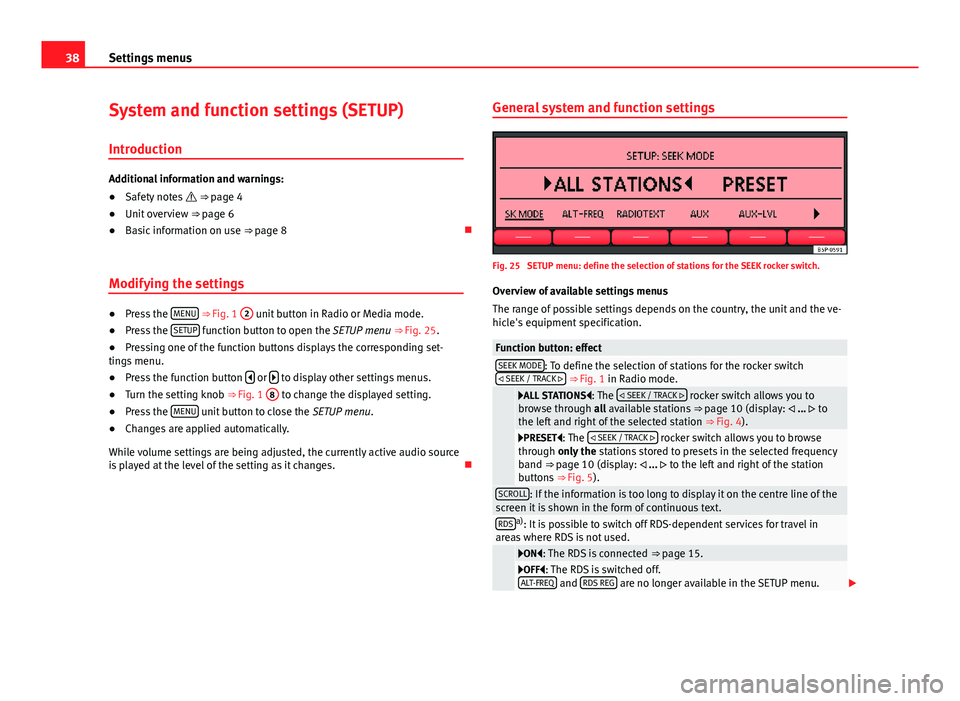
38Settings menusSystem and function settings (SETUP)
Introduction
Additional information and warnings:
●
Safety notes ⇒ page 4
●
Unit overview ⇒ page 6
●
Basic information on use ⇒ page 8
Modifying the settings
●
Press the MENU ⇒ Fig. 1
2
unit button in Radio or Media mode.
●
Press the SETUP function button to open the SETUP menu ⇒ Fig. 25.
●
Pressing one of the function buttons displays the corresponding set-tings menu.
●
Press the function button or to display other settings menus.
●
Turn the setting knob ⇒ Fig. 1
8
to change the displayed setting.
●
Press the MENU unit button to close the SETUP menu.
●
Changes are applied automatically.
While volume settings are being adjusted, the currently active audio sourceis played at the level of the setting as it changes.
General system and function settingsFig. 25
SETUP menu: define the selection of stations for the SEEK rocker switch.
Overview of available settings menus
The range of possible settings depends on the country, the unit and the ve-hicle's equipment specification.
Function button: effectSEEK MODE: To define the selection of stations for the rocker switch SEEK / TRACK ⇒ Fig. 1 in Radio mode.
ALL STATIONS: The SEEK / TRACK rocker switch allows you tobrowse through all available stations ⇒ page 10 (display: ... tothe left and right of the selected station ⇒ Fig. 4).
PRESET: The SEEK / TRACK rocker switch allows you to browsethrough only the stations stored to presets in the selected frequencyband ⇒ page 10 (display: ... to the left and right of the stationbuttons ⇒ Fig. 5).
SCROLL: If the information is too long to display it on the centre line of thescreen it is shown in the form of continuous text.RDSa): It is possible to switch off RDS-dependent services for travel inareas where RDS is not used.
ON: The RDS is connected ⇒ page 15.OFF: The RDS is switched off.ALT-FREQ and RDS REG are no longer available in the SETUP menu.
Page 40 of 48
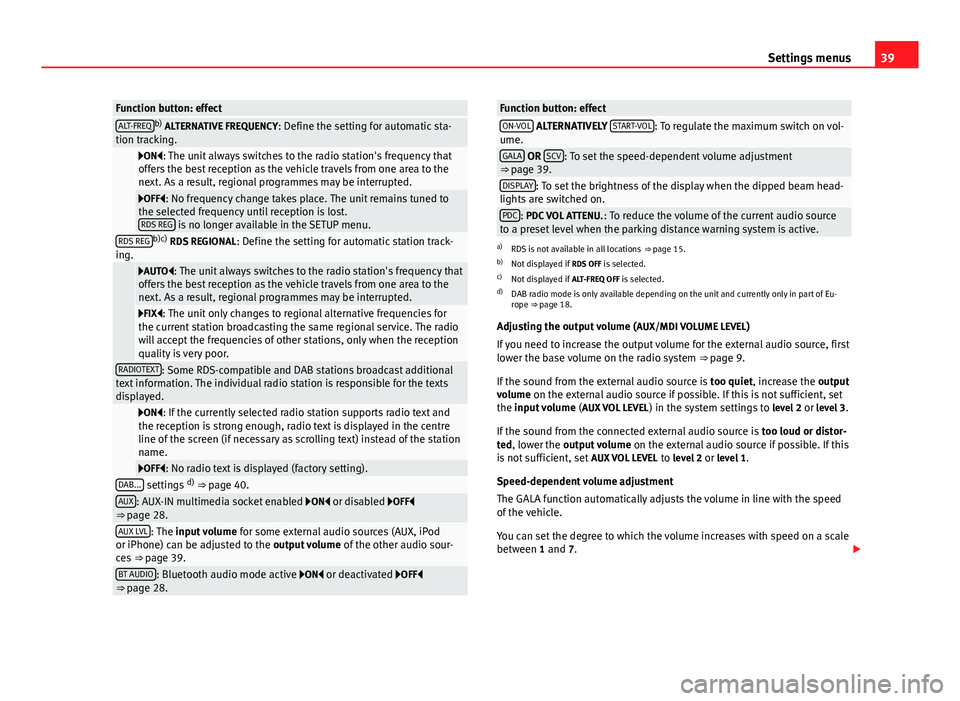
39Settings menusFunction button: effectALT-FREQb) ALTERNATIVE FREQUENCY: Define the setting for automatic sta-tion tracking.
ON: The unit always switches to the radio station's frequency thatoffers the best reception as the vehicle travels from one area to thenext. As a result, regional programmes may be interrupted.
OFF: No frequency change takes place. The unit remains tuned tothe selected frequency until reception is lost.RDS REG is no longer available in the SETUP menu.
RDS REGb)c) RDS REGIONAL: Define the setting for automatic station track-ing.
AUTO: The unit always switches to the radio station's frequency thatoffers the best reception as the vehicle travels from one area to thenext. As a result, regional programmes may be interrupted.
FIX: The unit only changes to regional alternative frequencies forthe current station broadcasting the same regional service. The radiowill accept the frequencies of other stations, only when the receptionquality is very poor.
RADIOTEXT: Some RDS-compatible and DAB stations broadcast additionaltext information. The individual radio station is responsible for the textsdisplayed.
ON: If the currently selected radio station supports radio text andthe reception is strong enough, radio text is displayed in the centreline of the screen (if necessary as scrolling text) instead of the stationname.
OFF: No radio text is displayed (factory setting).DAB... settings d) ⇒ page 40.AUX: AUX-IN multimedia socket enabled ON or disabled OFF⇒ page 28.AUX LVL: The input volume for some external audio sources (AUX, iPodor iPhone) can be adjusted to the output volume of the other audio sour-ces ⇒ page 39.
BT AUDIO: Bluetooth audio mode active ON or deactivated OFF⇒ page 28.Function button: effectON-VOL ALTERNATIVELY START-VOL: To regulate the maximum switch on vol-ume.GALA OR SCV: To set the speed-dependent volume adjustment⇒ page 39.DISPLAY: To set the brightness of the display when the dipped beam head-lights are switched on.PDC: PDC VOL ATTENU.: To reduce the volume of the current audio sourceto a preset level when the parking distance warning system is active.
a)
RDS is not available in all locations ⇒ page 15.
b)
Not displayed if RDS OFF is selected.
c)
Not displayed if ALT-FREQ OFF is selected.
d)
DAB radio mode is only available depending on the unit and currently only in part of Eu-rope ⇒ page 18.
Adjusting the output volume (AUX/MDI VOLUME LEVEL)
If you need to increase the output volume for the external audio source, firstlower the base volume on the radio system ⇒ page 9.
If the sound from the external audio source is too quiet, increase the outputvolume on the external audio source if possible. If this is not sufficient, setthe input volume (AUX VOL LEVEL) in the system settings to level 2 or level 3.
If the sound from the connected external audio source is too loud or distor-ted, lower the output volume on the external audio source if possible. If thisis not sufficient, set AUX VOL LEVEL to level 2 or level 1.
Speed-dependent volume adjustment
The GALA function automatically adjusts the volume in line with the speedof the vehicle.
You can set the degree to which the volume increases with speed on a scalebetween 1 and 7.
Page 41 of 48
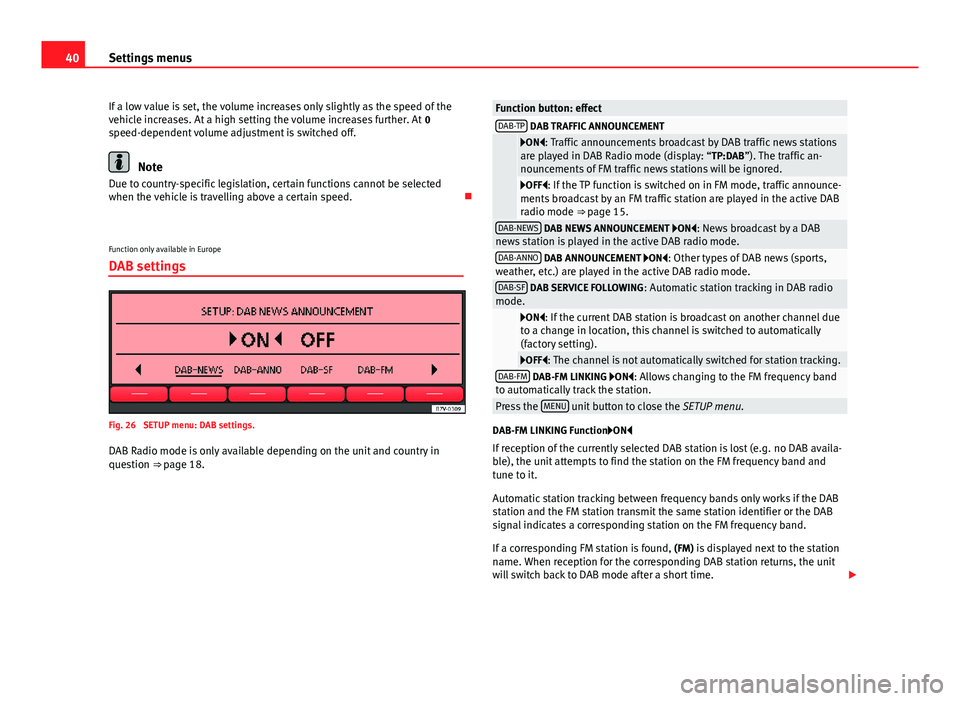
40Settings menusIf a low value is set, the volume increases only slightly as the speed of thevehicle increases. At a high setting the volume increases further. At 0speed-dependent volume adjustment is switched off.
Note
Due to country-specific legislation, certain functions cannot be selectedwhen the vehicle is travelling above a certain speed.
Function only available in Europe
DAB settings
Fig. 26
SETUP menu: DAB settings.
DAB Radio mode is only available depending on the unit and country inquestion ⇒ page 18.
Function button: effectDAB-TP DAB TRAFFIC ANNOUNCEMENT
ON: Traffic announcements broadcast by DAB traffic news stationsare played in DAB Radio mode (display: “TP:DAB”). The traffic an-nouncements of FM traffic news stations will be ignored.
OFF: If the TP function is switched on in FM mode, traffic announce-ments broadcast by an FM traffic station are played in the active DABradio mode ⇒ page 15.
DAB-NEWS DAB NEWS ANNOUNCEMENT ON: News broadcast by a DABnews station is played in the active DAB radio mode.DAB-ANNO DAB ANNOUNCEMENT ON: Other types of DAB news (sports,weather, etc.) are played in the active DAB radio mode.DAB-SF DAB SERVICE FOLLOWING: Automatic station tracking in DAB radiomode.
ON: If the current DAB station is broadcast on another channel dueto a change in location, this channel is switched to automatically(factory setting).
OFF: The channel is not automatically switched for station tracking.DAB-FM DAB-FM LINKING ON: Allows changing to the FM frequency bandto automatically track the station.Press the MENU unit button to close the SETUP menu.
DAB-FM LINKING FunctionON
If reception of the currently selected DAB station is lost (e.g. no DAB availa-ble), the unit attempts to find the station on the FM frequency band andtune to it.
Automatic station tracking between frequency bands only works if the DABstation and the FM station transmit the same station identifier or the DABsignal indicates a corresponding station on the FM frequency band.
If a corresponding FM station is found, (FM) is displayed next to the stationname. When reception for the corresponding DAB station returns, the unitwill switch back to DAB mode after a short time.