display Seat Leon SC 2014 MEDIA SYSTEM 2.2
[x] Cancel search | Manufacturer: SEAT, Model Year: 2014, Model line: Leon SC, Model: Seat Leon SC 2014Pages: 114, PDF Size: 2.47 MB
Page 17 of 114
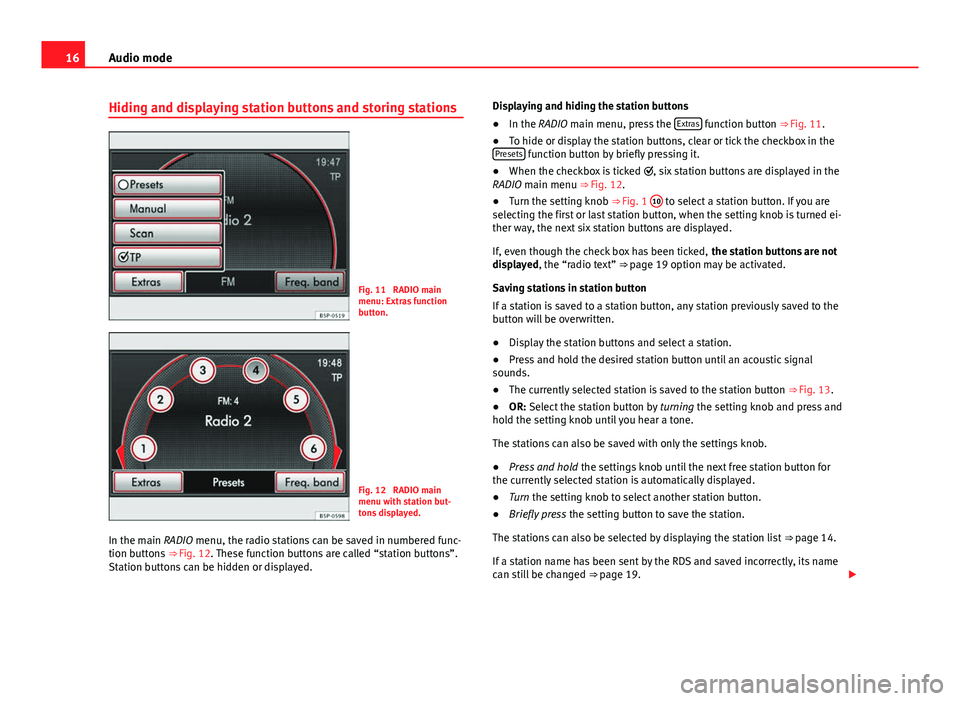
16Audio mode
Hiding and displaying station buttons and storing stations
Fig. 11 RADIO main
menu: Extras function
button.
Fig. 12 RADIO main
menu with station but-
tons displayed.
In the main RADIO menu, the radio stations can be saved in numbered func-
tion buttons ⇒ Fig. 12. These function buttons are called “station buttons”.
Station buttons can be hidden or displayed. Displaying and hiding the station buttons
●
In the RADIO main menu, press the Extras
function button ⇒
Fig. 11.
● To hide or display the station buttons, clear or tick the checkbox in the
Presets
function button by briefly pressing it.
● When the checkbox is ticked , six station buttons are displayed in the
RADIO main menu ⇒ Fig. 12.
● Turn the setting knob ⇒ Fig. 1 10
to select a station button. If you are
selecting the first or last station button, when the setting knob is turned ei-
ther way, the next six station buttons are displayed.
If, even though the check box has been ticked, the station buttons are not
displayed, the “radio text” ⇒ page 19 option may be activated.
Saving stations in station button
If a station is saved to a station button, any station previously saved to the
button will be overwritten.
● Display the station buttons and select a station.
● Press and hold the desired station button until an acoustic signal
sounds.
● The currently selected station is saved to the station button ⇒ Fig. 13.
● OR: Select the station button by turning the setting knob and press and
hold the setting knob until you hear a tone.
The stations can also be saved with only the settings knob.
● Press and hold the settings knob until the next free station button for
the currently selected station is automatically displayed.
● Turn the setting knob to select another station button.
● Briefly press the setting button to save the station.
The stations can also be selected by displaying the station list ⇒ page 14.
If a station name has been sent by the RDS and saved incorrectly, its name
can still be changed ⇒ page 19.
Page 18 of 114
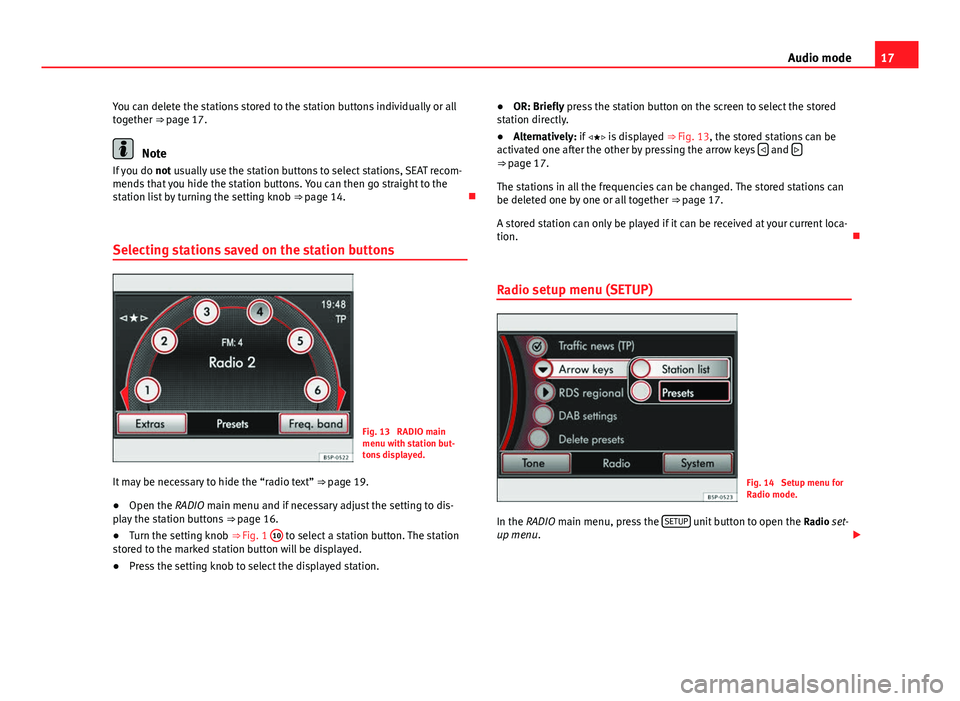
17
Audio mode
You can delete the stations stored to the station buttons individually or all
together ⇒ page 17.
Note
If you do not usually use the station buttons to select stations, SEAT recom-
mends that you hide the station buttons. You can then go straight to the
station list by turning the setting knob ⇒ page 14.
Selecting stations saved on the station buttons
Fig. 13 RADIO main
menu with station but-
tons displayed.
It may be necessary to hide the “radio text” ⇒ page 19.
● Open the RADIO main menu and if necessary adjust the setting to dis-
play the station buttons ⇒ page 16.
● Turn the setting knob ⇒ Fig. 1 10
to select a station button. The station
stored to the marked station button will be displayed.
● Press the setting knob to select the displayed station. ●
OR: Briefly press the station button on the screen to select the stored
station directly.
● Alternatively: if is displayed ⇒ Fig. 13, the stored stations can be
activated one after the other by pressing the arrow keys
and ⇒
page 17.
The stations in all the frequencies can be changed. The stored stations can
be deleted one by one or all together ⇒ page 17.
A stored station can only be played if it can be received at your current loca-
tion.
Radio setup menu (SETUP)
Fig. 14 Setup menu for
Radio mode.
In the RADIO main menu, press the SETUP
unit button to open the
Radio set-
up menu.
Page 19 of 114
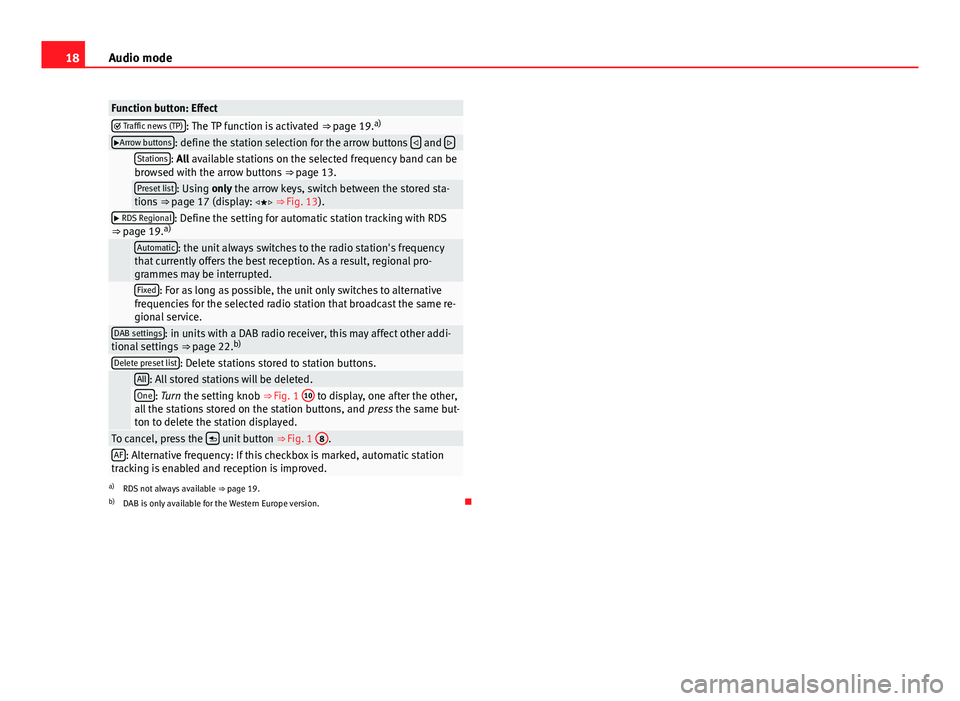
18Audio mode
Function button: Effect Traffic news (TP): The TP function is activated ⇒ page 19. a)Arrow buttons: define the station selection for the arrow buttons
and
Stations: All available stations on the selected frequency band can be
browsed with the arrow buttons ⇒ page 13.
Preset list: Using only the arrow keys, switch between the stored sta-
tions ⇒ page 17 (display: ⇒ Fig. 13).
RDS Regional: Define the setting for automatic station tracking with RDS
⇒ page 19. a)
Automatic: the unit always switches to the radio station's frequency
that currently offers the best reception. As a result, regional pro-
grammes may be interrupted.
Fixed: For as long as possible, the unit only switches to alternative
frequencies for the selected radio station that broadcast the same re-
gional service.
DAB settings: in units with a DAB radio receiver, this may affect other addi-
tional settings ⇒ page 22.b)
Delete preset list: Delete stations stored to station buttons.
All: All stored stations will be deleted.One: Turn the setting knob ⇒
Fig. 1 10 to display, one after the other,
all the stations stored on the station buttons, and press the same but-
ton to delete the station displayed.
To cancel, press the unit button
⇒ Fig. 1 8.AF: Alternative frequency: If this checkbox is marked, automatic station
tracking is enabled and reception is improved.
a) RDS not always available ⇒ page 19.
b) DAB is only available for the Western Europe version.
Page 20 of 114
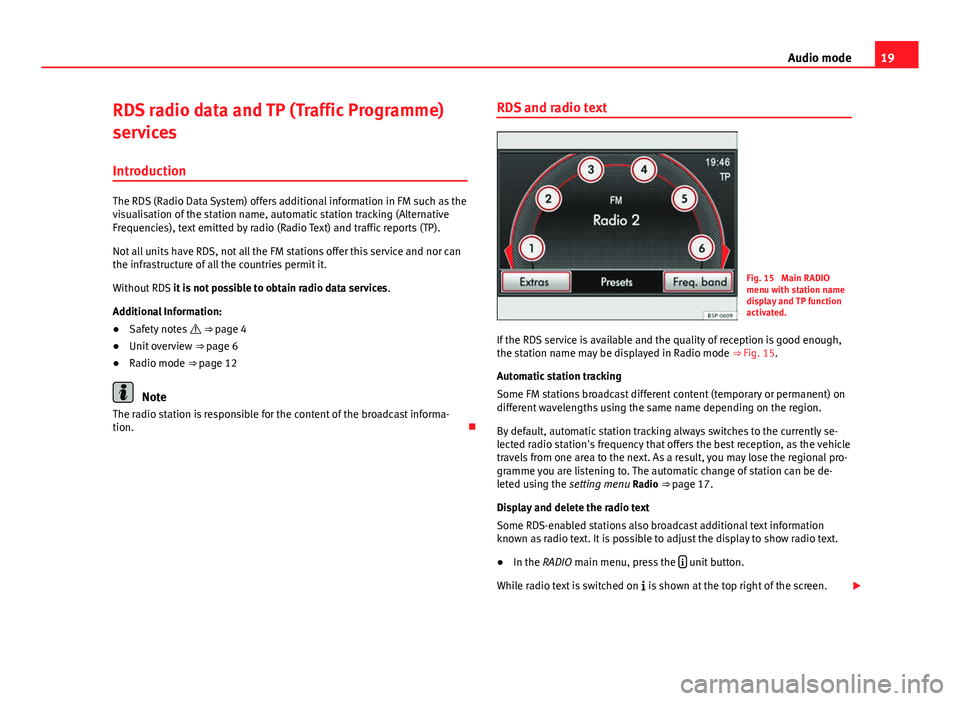
19
Audio mode
RDS radio data and TP (Traffic Programme)
services
Introduction
The RDS (Radio Data System) offers additional information in FM such as the
visualisation of the station name, automatic station tracking (Alternative
Frequencies), text emitted by radio (Radio Text) and traffic reports (TP).
Not all units have RDS, not all the FM stations offer this service and nor can
the infrastructure of all the countries permit it.
Without RDS it is not possible to obtain radio data services .
Additional Information:
● Safety notes ⇒ page 4
● Unit overview ⇒ page 6
● Radio mode ⇒ page 12
Note
The radio station is responsible for the content of the broadcast informa-
tion. RDS and radio text
Fig. 15 Main RADIO
menu with station name
display and TP function
activated.
If the RDS service is available and the quality of reception is good enough,
the station name may be displayed in Radio mode ⇒ Fig. 15.
Automatic station tracking
Some FM stations broadcast different content (temporary or permanent) on
different wavelengths using the same name depending on the region.
By default, automatic station tracking always switches to the currently se-
lected radio station's frequency that offers the best reception, as the vehicle
travels from one area to the next. As a result, you may lose the regional pro-
gramme you are listening to. The automatic change of station can be de-
leted using the setting menu Radio ⇒ page 17.
Display and delete the radio text
Some RDS-enabled stations also broadcast additional text information
known as radio text. It is possible to adjust the display to show radio text.
● In the RADIO main menu, press the
unit button.
While radio text is switched on is shown at the top right of the screen.
Page 21 of 114
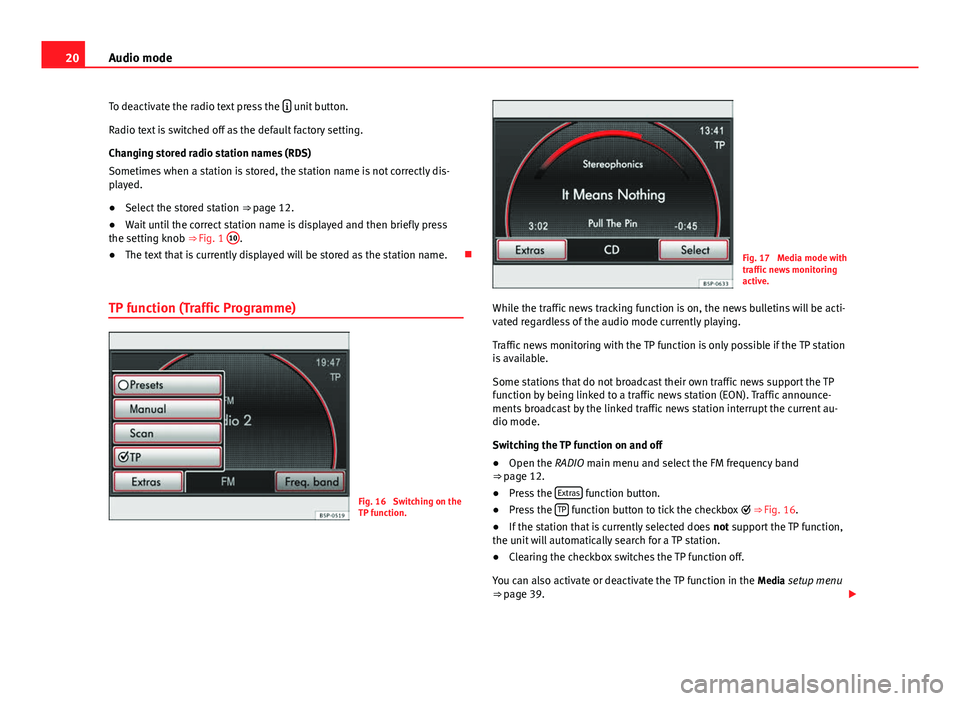
20Audio mode
To deactivate the radio text press the
unit button.
Radio text is switched off as the default factory setting.
Changing stored radio station names (RDS)
Sometimes when a station is stored, the station name is not correctly dis-
played.
● Select the stored station ⇒ page 12.
● Wait until the correct station name is displayed and then briefly press
the setting knob ⇒ Fig. 1 10
.
● The text that is currently displayed will be stored as the station name.
TP function (Traffic Programme)
Fig. 16 Switching on the
TP function.
Fig. 17 Media mode with
traffic news monitoring
active.
While the traffic news tracking function is on, the news bulletins will be acti-
vated regardless of the audio mode currently playing.
Traffic news monitoring with the TP function is only possible if the TP station
is available.
Some stations that do not broadcast their own traffic news support the TP
function by being linked to a traffic news station (EON). Traffic announce-
ments broadcast by the linked traffic news station interrupt the current au-
dio mode.
Switching the TP function on and off
● Open the RADIO main menu and select the FM frequency band
⇒ page 12.
● Press the Extras
function button.
● Press the TP function button to tick the checkbox
⇒ Fig. 16.
● If the station that is currently selected does not support the TP function,
the unit will automatically search for a TP station.
● Clearing the checkbox switches the TP function off.
You can also activate or deactivate the TP function in the Media setup menu
⇒ page 39.
Page 22 of 114
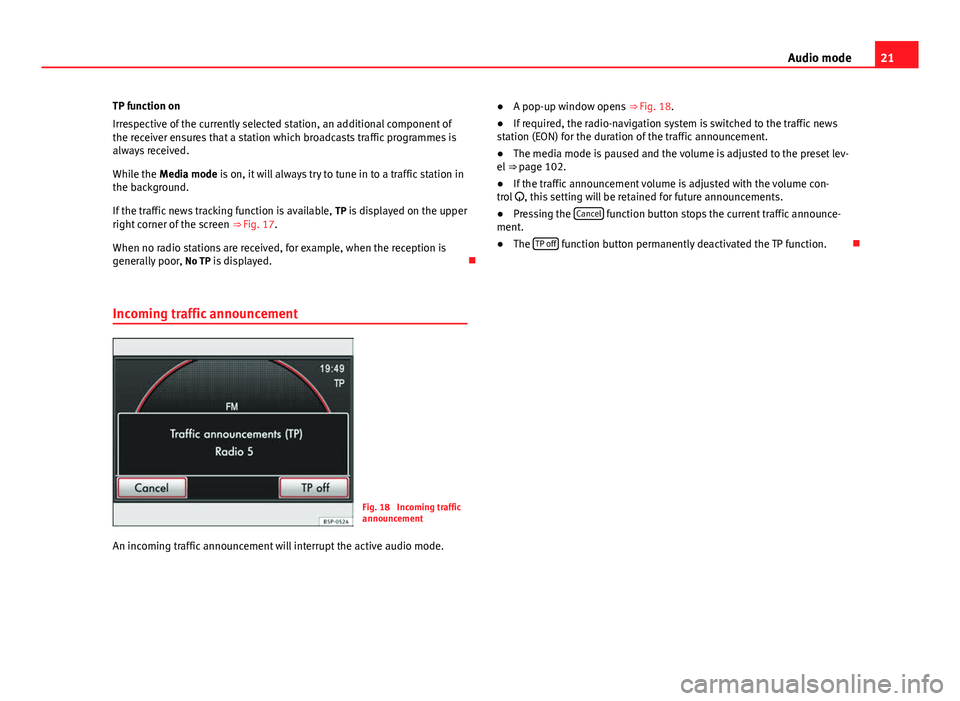
21
Audio mode
TP function on
Irrespective of the currently selected station, an additional component of
the receiver ensures that a station which broadcasts traffic programmes is
always received.
While the Media mode is on, it will always try to tune in to a traffic station in
the background.
If the traffic news tracking function is available, TP is displayed on the upper
right corner of the screen ⇒ Fig. 17.
When no radio stations are received, for example, when the reception is
generally poor, No TP is displayed.
Incoming traffic announcement
Fig. 18 Incoming traffic
announcement
An incoming traffic announcement will interrupt the active audio mode. ●
A pop-up window opens ⇒ Fig. 18.
● If required, the radio-navigation system is switched to the traffic news
station (EON) for the duration of the traffic announcement.
● The media mode is paused and the volume is adjusted to the preset lev-
el ⇒ page 102.
● If the traffic announcement volume is adjusted with the volume con-
trol , this setting will be retained for future announcements.
● Pressing the Cancel
function button stops the current traffic announce-
ment.
● The TP off
function button permanently deactivated the TP function.
Page 23 of 114
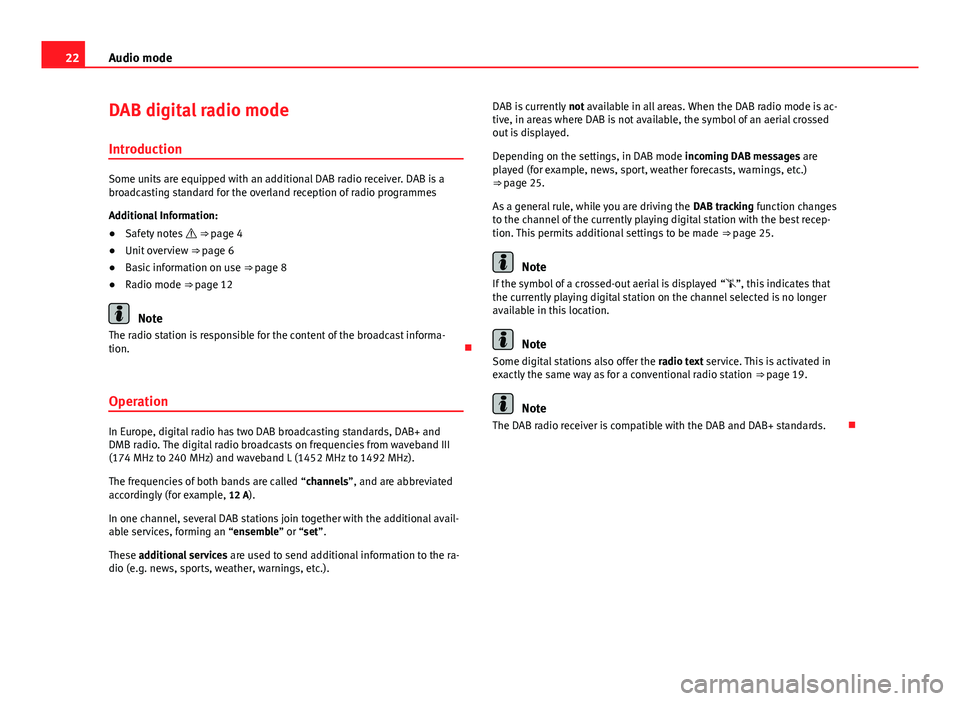
22Audio mode
DAB digital radio mode
Introduction
Some units are equipped with an additional DAB radio receiver. DAB is a
broadcasting standard for the overland reception of radio programmes
Additional Information:
● Safety notes ⇒ page 4
● Unit overview ⇒ page 6
● Basic information on use ⇒ page 8
● Radio mode ⇒ page 12
Note
The radio station is responsible for the content of the broadcast informa-
tion.
Operation
In Europe, digital radio has two DAB broadcasting standards, DAB+ and
DMB radio. The digital radio broadcasts on frequencies from waveband III
(174 MHz to 240 MHz) and waveband L (1452 MHz to 1492 MHz).
The frequencies of both bands are called “channels”, and are abbreviated
accordingly (for example, 12 A).
In one channel, several DAB stations join together with the additional avail-
able services, forming an “ensemble” or “set”.
These additional services are used to send additional information to the ra-
dio (e.g. news, sports, weather, warnings, etc.). DAB is currently
not available in all areas. When the DAB radio mode is ac-
tive, in areas where DAB is not available, the symbol of an aerial crossed
out is displayed.
Depending on the settings, in DAB mode incoming DAB messages are
played (for example, news, sport, weather forecasts, warnings, etc.)
⇒ page 25.
As a general rule, while you are driving the DAB tracking function changes
to the channel of the currently playing digital station with the best recep-
tion. This permits additional settings to be made ⇒ page 25.
Note
If the symbol of a crossed-out aerial is displayed “”, this indicates that
the currently playing digital station on the channel selected is no longer
available in this location.
Note
Some digital stations also offer the radio text service. This is activated in
exactly the same way as for a conventional radio station ⇒ page 19.
Note
The DAB radio receiver is compatible with the DAB and DAB+ standards.
Page 24 of 114
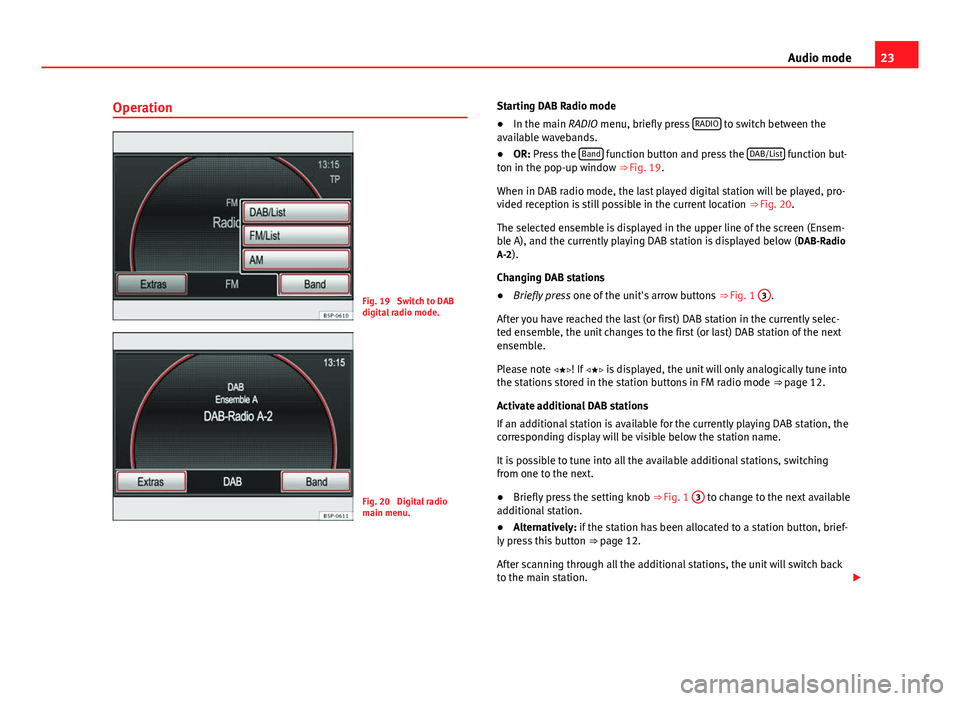
23
Audio mode
Operation
Fig. 19 Switch to DAB
digital radio mode.
Fig. 20 Digital radio
main menu. Starting DAB Radio mode
● In the main RADIO menu, briefly press RADIO
to switch between the
available wavebands.
● OR: Press the Band
function button and press the DAB/List function but-
ton in the pop-up window ⇒ Fig. 19.
When in DAB radio mode, the last played digital station will be played, pro-
vided reception is still possible in the current location ⇒ Fig. 20.
The selected ensemble is displayed in the upper line of the screen (Ensem-
ble A), and the currently playing DAB station is displayed below ( DAB-Radio
A-2).
Changing DAB stations
● Briefly press one of the unit's arrow buttons ⇒ Fig. 1 3
.
After you have reached the last (or first) DAB station in the currently selec-
ted ensemble, the unit changes to the first (or last) DAB station of the next
ensemble.
Please note ! If is displayed, the unit will only analogically tune into
the stations stored in the station buttons in FM radio mode ⇒ page 12.
Activate additional DAB stations
If an additional station is available for the currently playing DAB station, the
corresponding display will be visible below the station name.
It is possible to tune into all the available additional stations, switching
from one to the next.
● Briefly press the setting knob ⇒ Fig. 1 3
to change to the next available
additional station.
● Alternatively: if the station has been allocated to a station button, brief-
ly press this button ⇒ page 12.
After scanning through all the additional stations, the unit will switch back
to the main station.
Page 25 of 114
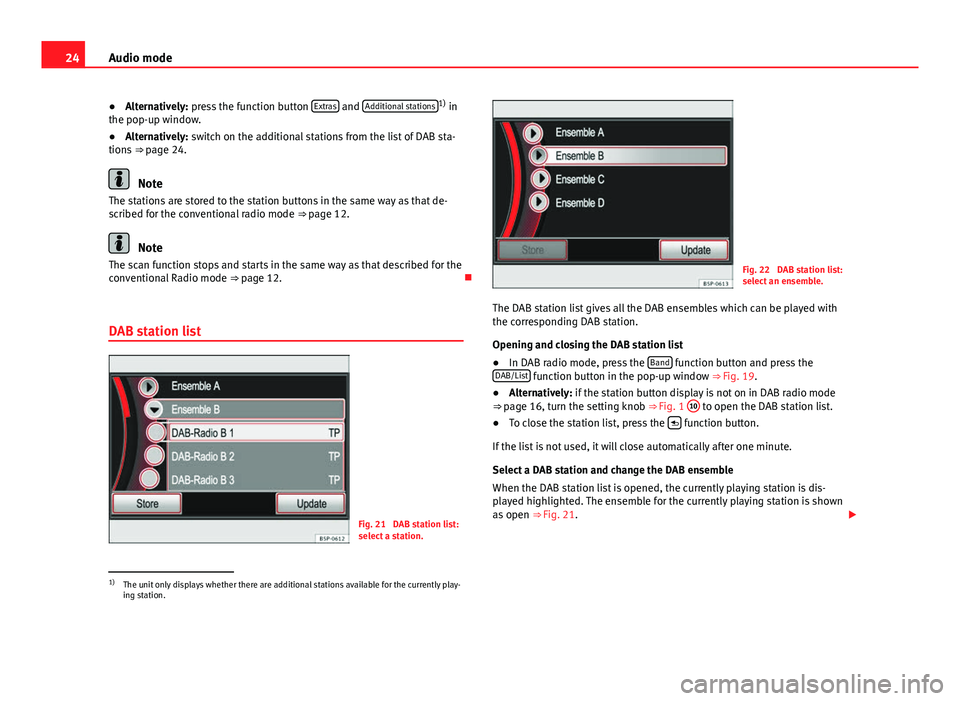
24Audio mode
● Alternatively: press the function button Extras
and Additional stations1)
in
the pop-up window.
● Alternatively: switch on the additional stations from the list of DAB sta-
tions ⇒ page 24.
Note
The stations are stored to the station buttons in the same way as that de-
scribed for the conventional radio mode ⇒ page 12.
Note
The scan function stops and starts in the same way as that described for the
conventional Radio mode ⇒ page 12.
DAB station list
Fig. 21 DAB station list:
select a station.
Fig. 22 DAB station list:
select an ensemble.
The DAB station list gives all the DAB ensembles which can be played with
the corresponding DAB station.
Opening and closing the DAB station list
● In DAB radio mode, press the Band
function button and press the
DAB/List function button in the pop-up window ⇒ Fig. 19.
● Alternatively: if the station button display is not on in DAB radio mode
⇒ page 16, turn the setting knob
⇒ Fig. 1 10
to open the DAB station list.
● To close the station list, press the function button.
If the list is not used, it will close automatically after one minute.
Select a DAB station and change the DAB ensemble
When the DAB station list is opened, the currently playing station is dis-
played highlighted. The ensemble for the currently playing station is shown
as open ⇒ Fig. 21.
1)
The unit only displays whether there are additional stations available for the currently play-
ing station.
Page 26 of 114
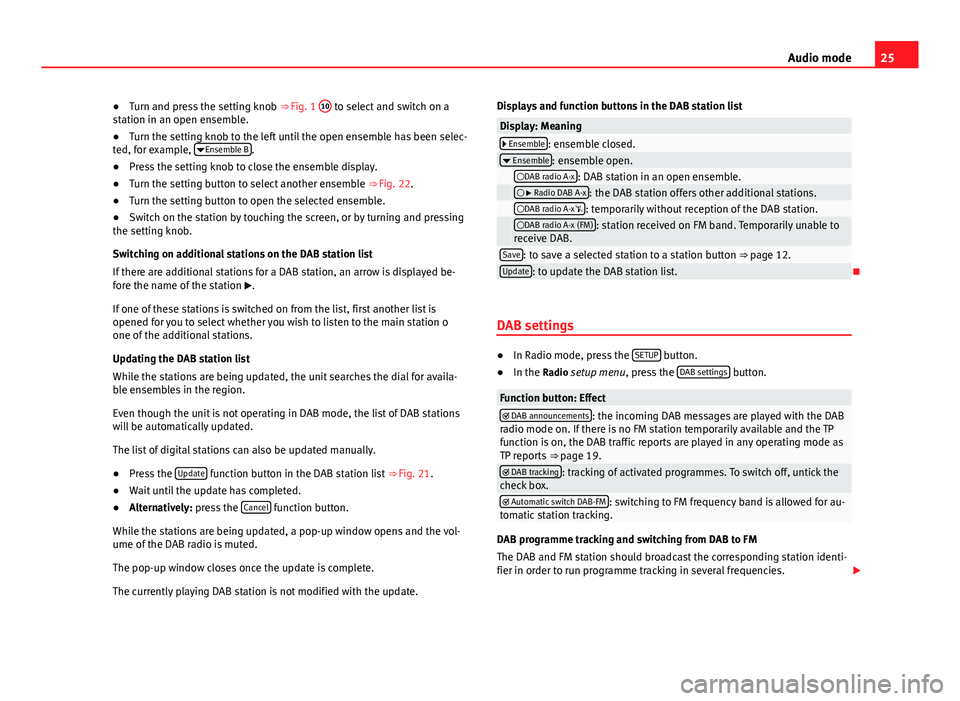
25
Audio mode
● Turn and press the setting knob ⇒ Fig. 1 10
to select and switch on a
station in an open ensemble.
● Turn the setting knob to the left until the open ensemble has been selec-
ted, for example, Ensemble B
.
● Press the setting knob to close the ensemble display.
● Turn the setting button to select another ensemble ⇒ Fig. 22.
● Turn the setting button to open the selected ensemble.
● Switch on the station by touching the screen, or by turning and pressing
the setting knob.
Switching on additional stations on the DAB station list
If there are additional stations for a DAB station, an arrow is displayed be-
fore the name of the station .
If one of these stations is switched on from the list, first another list is
opened for you to select whether you wish to listen to the main station o
one of the additional stations.
Updating the DAB station list
While the stations are being updated, the unit searches the dial for availa-
ble ensembles in the region.
Even though the unit is not operating in DAB mode, the list of DAB stations
will be automatically updated.
The list of digital stations can also be updated manually.
● Press the Update
function button in the DAB station list
⇒ Fig. 21.
● Wait until the update has completed.
● Alternatively: press the Cancel
function button.
While the stations are being updated, a pop-up window opens and the vol-
ume of the DAB radio is muted.
The pop-up window closes once the update is complete.
The currently playing DAB station is not modified with the update. Displays and function buttons in the DAB station list
Display: Meaning Ensemble: ensemble closed.
Ensemble: ensemble open. DAB radio A-x: DAB station in an open ensemble. Radio DAB A-x: the DAB station offers other additional stations. DAB radio A-x: temporarily without reception of the DAB station. DAB radio A-x (FM): station received on FM band. Temporarily unable to
receive DAB.
Save: to save a selected station to a station button ⇒ page 12.Update: to update the DAB station list.
DAB settings
● In Radio mode, press the SETUP button.
● In the Radio setup menu, press the DAB settings button.
Function button: Effect DAB announcements: the incoming DAB messages are played with the DAB
radio mode on. If there is no FM station temporarily available and the TP
function is on, the DAB traffic reports are played in any operating mode as
TP reports ⇒ page 19.
DAB tracking: tracking of activated programmes. To switch off, untick the
check box.
Automatic switch DAB-FM: switching to FM frequency band is allowed for au-
tomatic station tracking.
DAB programme tracking and switching from DAB to FM
The DAB and FM station should broadcast the corresponding station identi-
fier in order to run programme tracking in several frequencies.