ECO mode Seat Toledo 2005 RADIO-NAVIGATION 300 MP3
[x] Cancel search | Manufacturer: SEAT, Model Year: 2005, Model line: Toledo, Model: Seat Toledo 2005Pages: 49, PDF Size: 2.74 MB
Page 4 of 49
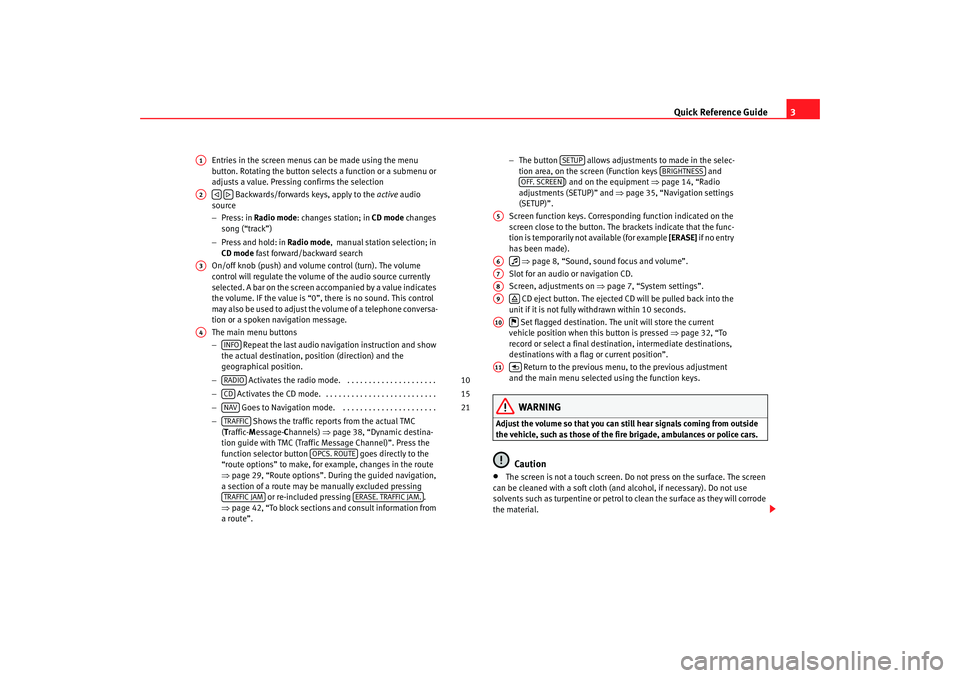
Quick Reference Guide3
Entries in the screen menus can be made using the menu
button. Rotating the button select s a function or a submenu or
adjusts a value. Pressing confirms the selection
Backwards/forwards keys, apply to the active audio
source
− Press: in Radio mode : changes station; in CD mode changes
song (“track”)
− Press and hold: in Radio mode , manual station selection; in
CD mode fast forward/backward search
On/off knob (push) and volume control (turn). The vo lume
control will regulate the volume of the audio source currently
selected. A bar on the screen accompanied by a v alue indicates
the volume. IF the value is “0”, there is no sound. This co ntrol
may also be used to adjust the volume of a telephone c onversa-
tion or a spoken navigation message.
The main menu buttons
− Repeat the last audio navigation instruction and show
the actual destination, position (direction) and the
geographical position.
− Activates the radio mode. . . . . . . . . . . . . . . . . . . . . .
− Activates the CD mode. . . . . . . . . . . . . . . . . . . . . . . . . . .
− Goes to Navigation mode. . . . . . . . . . . . . . . . . . . . . . .
− Shows the traffic reports from the actual TMC
( T raffic- Message- Channels) ⇒page 38, “Dynamic destina-
tion guide with TMC (Traffic Message Channel)”. Pr ess the
function selector button goes directly to the
“route options” to make, for example, changes in the rout e
⇒ page 29, “Route options”. During the guided navigation,
a section of a route may be manually excluded pressing or re-included pressing .
⇒ page 42, “To block sections and consult information from
a route”. −
The button allows adjustments to made in t he selec-
tion area, on the screen (Function keys and
) and on the equipment ⇒page 14, “Radio
adjustments (SETUP)” and ⇒page 35, “Navigation settings
(SETUP)”.
Screen function keys. Corresponding function indicated on the
screen close to the button. The brackets indicate that th e func-
tion is temporarily not available (for example [ERASE] if n o en tr y
has been made).
⇒ page 8, “Sound, sound focus and volume”.
Slot for an audio or navigation CD.
Screen, adjustments on ⇒page 7, “System settings”.
CD eject button. The ejected CD will be pulled back into the
unit if it is not fully withdrawn within 10 seconds.
Set flagged destination. The unit will store the current
vehicle position when this button is pressed ⇒page 32, “To
record or select a final destination, intermediate destinatio ns,
destinations with a flag or current position”.
Return to the previous menu, to the previous adjustment
and the main menu selected using the function key s.
WARNING
Adjust the volume so that you can still hear signals c oming from outside
the vehicle, such as those of the fire brigade, ambulances or polic e cars.
Caution
•
The screen is not a touch screen. Do not press on the surface. The screen
can be cleaned with a soft cloth (and alcohol, if nec essary). Do not use
solvents such as turpentine or petrol to clean the surface a s they will corrode
the material.
A1A2
A3A4
INFORADIO
10
CD
15
NAV
21
TRAFFIC
OPCS. ROUTE
TRAFFIC JAM
ERASE. TRAFFIC JAM.
SETUP
BRIGHTNESS
OFF. SCREEN
A5A6
A7A8A9
A10
A11
Radionaveg300_angles Seite 3 Donne rstag, 13. Oktober 2005 11:48 11
Page 15 of 49

Radio/CD and CD charger / MP3 CD
14
– Select the option Erase the list .
– When the message Do you really want to erase the list? , press
the menu button once more. To erase the list, move the symbo l
by rotating the menu button to the left ( YES); to cancel, rotate to
the right ( No).
If a station has been stored in the memory list or one h as been selected from
the memory list, then the equipment returns to the m ain menu after 5
seconds. However, it is still in the “Memory list” menu. T he option MEMORY
is still highlighted with a black background and only st ations from the
memory list can be selected using the buttons and . To select a new
station and to keep it in the memory store, the station list must be accessed
by using the function butt on or pressing or .
Up to 18 stations on the FM band may be stored and 12 on the AM band.
Note
The menu “Memory list” is indicated by the option MEMORY against a black
background. Only stations from the list can be selected. Press the function
button to abandon the menu.Radio adjustments (SETUP)– Press the button to access the Radio main menu.
– Press the function selector button marked .
– Select the option Traffic information, on or off pushing the menu
button, rotating it and pressing once again.. –Select
Erase list if you would like to erase the station list
⇒ page 13.
Traffic report function TP (Traffic Program)
The traffic radio reports of the radio station that y ou have selected in radio
mode will interrupt the mode selected if the TP function has been switched
on. At the end of the traffic report, the equipment w ill automatically switch
back to the mode selected.
If the station does not emit traffic reports but does offer th e EON (Enhanced
Other Network) service and the TP function is activated, traffic repor ts will be
played from the other station interrupting the actual audio sour ce. During the
report emission, the radio will tune to the station offering t his service.
The information bar of the equipment displays Traffic information, indicating
the reception of a traffic report.
To interrupt a traffic report, press the menu button (the scr een displays
Cancel ). The TP function remains in standby (display: TP) and the next traffic
news announcement will be made in radio mode interrupting the selected
audio source.
If a station is selected with the TP serv ice deactivated, or no TP station has
been tuned, when this service is activated then a w arning signal is emitted.
Instead of TP ⇒page 10, fig. 7 only hyphens will be displayed. The TP
function remains activated. If another audio source is selected (for example
the CD), the equipment will, in the background, tune into a station with the TP
service and will interrupt the CD in order to play the tr affic reports.
In radio mode, if the signal of the station transmittin g the traffic reports is
lost, then the following station will be automatically searc hed.
MEMORY
SCAN
MANUAL
MEMORY
RADIO
SETUP
AD
Radionaveg300_angles Seite 14 Donnerstag, 13. Oktober 2005 11:48 11
Page 16 of 49
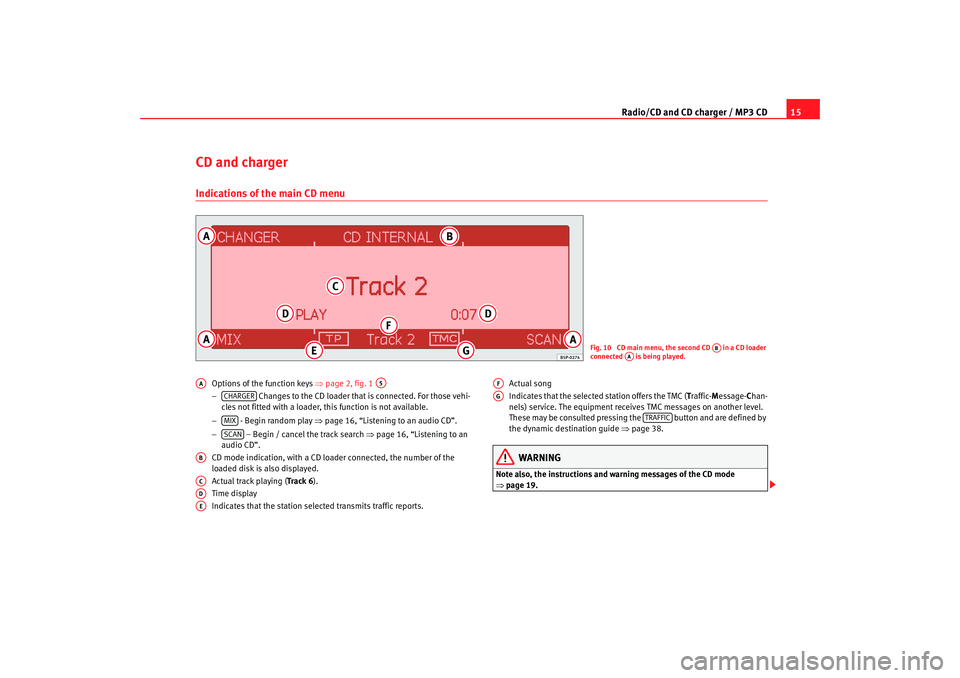
Radio/CD and CD charger / MP3 CD15
CD and chargerIndications of the main CD menu
Options of the function keys ⇒page 2, fig. 1
− Changes to the CD loader that is connected. For those vehi -
cles not fitted with a loader, this function is not availabl e.
− - Begin random play ⇒page 16, “Listening to an audio CD”.
− – Begin / cancel the track search ⇒page 16, “Listening to an
audio CD”.
CD mode indication, with a CD lo ader connected, the number of the
loaded disk is also displayed.
Actual track playing ( Track 6).
Time display
Indicates that the station selected transmits traffic rep orts.Actual song
Indicates that the selected station offers the TMC (
Traffic- Message- Chan-
nels) service. The equipment receives TMC messages on another level.
These may be consulted pressing the but ton and are defined by
the dynamic destination guide ⇒page 38.
WARNING
Note also, the instructions and wa rning messages of the CD mode
⇒ page 19.
Fig. 10 CD main menu, the second CD in a CD loader
connected is being played.
AB
AA
AA
A5
CHARGERMIXSCAN
ABACADAE
AFAG
TRAFFIC
Radionaveg300_angles Seite 15 D onnerstag, 13. Oktober 2005 11:48 11
Page 19 of 49
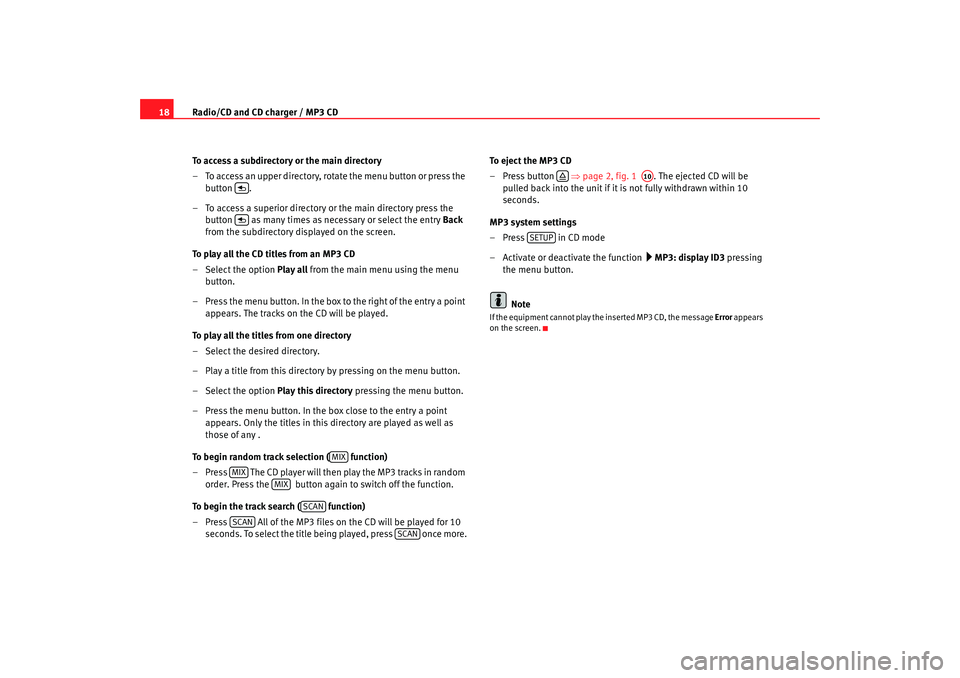
Radio/CD and CD charger / MP3 CD
18
To access a subdirectory or the main directory
– To access an upper directory, rotate the menu button or press the
button .
– To access a superior directory or the main directory pre ss the
button as many times as necessary or select the entry Back
from the subdirectory displayed on the screen.
To play all the CD titles from an MP3 CD
– Select the option Play all from the main menu using the menu
button.
– Press the menu button. In the box to the right of the entry a poin t
appears. The tracks on the CD will be played.
To play all the titles from one directory
– Select the desired directory.
– Play a title from this directory by pressing on the menu button.
– Select the option Play this directory pressing the menu button.
– Press the menu button. In the box close to the entry a point appears. Only the titles in this directory are played as well as
those of any .
To begin random track selection ( function)
– Press The CD player will then play the MP3 tracks in random
order. Press the button again to switch off the function .
To begin the track search ( function)
– Press All of the MP3 files on the CD will be pla yed for 10
seconds. To select the title being played, press once mor e.To eject the MP3 CD
– Press button
⇒page 2, fig. 1 . The ejected CD will be
pulled back into the unit if it is not fully withdrawn within 10
seconds.
MP3 system settings
–Press in CD mode
– Activate or deactivate the function
MP3: display ID3 pressing
the menu button.
Note
If the equipment cannot play the inserted MP3 CD, the me ssage Error appears
on the screen.
MIX
MIX
MIX
SCAN
SCAN
SCAN
A10
SETUP
Radionaveg300_angles Seite 18 D onnerstag, 13. Oktober 2005 11:48 11
Page 22 of 49
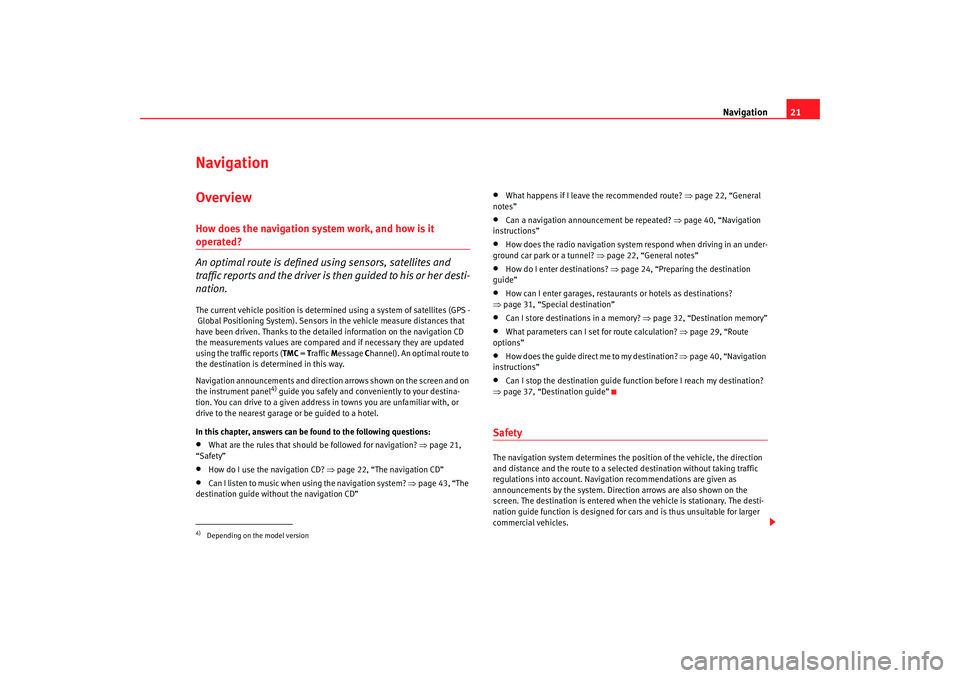
Navigation21
Navigation OverviewHow does the navigation system work, and how is it operated?
An optimal route is defined us ing sensors, satellites and
traffic reports and the driver is then guided to his or her desti-
nation.The current vehicle position is determined using a sy stem of satellites (GPS -
Global Positioning System). Sensors in the vehicle mea sure distances that
have been driven. Thanks to the detailed informatio n on the navigation CD
the measurements values are compared and if necessa ry they are updated
using the traffic reports ( TMC = Traffic Message Channel). An optimal route to
the destination is determined in this way.
Navigation announcements and direction arrows shown on the screen and on
the instr
ument pane
l
4) guide you safely and con veniently to your destina-
tion. You can drive to a given address in towns you are u nfamiliar with, or
drive to the nearest garage or be guided to a hotel.
In this chapter, answers can be found to the followin g questions:
•
What are the rules that should be followed for naviga tion? ⇒page 21,
“Safety”
•
How do I use the navigation CD? ⇒page 22, “The navigation CD”
•
Can I listen to music when using the navigation system? ⇒ page 43, “The
destination guide without the navigation CD”
•
What happens if I leave the recommended route? ⇒page 22, “General
notes”
•
Can a navigation announcement be repeated? ⇒page 40, “Navigation
instructions”
•
How does the radio navigation system respond when driving in an under-
ground car park or a tunnel? ⇒page 22, “General notes”
•
How do I enter destinations? ⇒page 24, “Preparing the destination
guide”
•
How can I enter garages, restaurants or hotels as dest inations?
⇒ page 31, “Special destination”
•
Can I store destinations in a memory? ⇒ page 32, “Destination memory”
•
What parameters can I set for route calculation? ⇒page 29, “Route
options”
•
How does the guide direct me to my destination? ⇒page 40, “Navigation
instructions”
•
Can I stop the destination guide functi on before I reach my destination?
⇒ page 37, “Destination guide”
SafetyThe navigation system determines the position of the vehicle, the direction
and distance and the route to a selected destination w ithout taking traffic
regulations into account. Navigation recommendations are given as
announcements by the system. Direction arrows are al so shown on the
screen. The destination is entered when the vehicle is stationary. The desti-
nation guide function is designed for cars and is thus unsuit able for larger
commercial vehicles.
4)Depending on the model version
Radionaveg300_angles Seite 21 D onnerstag, 13. Oktober 2005 11:48 11
Page 39 of 49

Navigation
38Specific destinations may also selected from an itine rary by pushing Start
route ; intermediate destinations are omitted.
When reaching an intermediate destination, an audi o indication is given. The
route calculation to the following destination begins au tomatically.
When the intermediate destination is reached, it is possib le to interrupt the
destination guide by pressing ; it may be resumed from the same
position by pressing the button.
Dynamic destination guide with TMC (Traffic Message Ch annel)
⇒ page 38
Starting the demonstration
To begin the demonstrat ion destination guide ⇒page 35, “Demonstration
mode”.
Note
•
If you hear a message indicating that you are driving on an unrecognized
road, you should continue to drive. The unit might have to orientate itself
using the next main road.
•
With the destination guide activated, stages may be ad ded or established
destinations altered ( ⇒page 24, “Preparing the destination guide”). If a
destination is added, the equipment will prepare an itiner ary automatically
( ⇒ page 27, “Route planning”), even if the Route with stages function is
deactivated in route options ( ⇒page 29, “Route options”).
Dynamic destination guide with TMC (Traffic Message Channel)
During the dynamic destination guide, traffic reports emitted
by TMC stations are taken into account for route calculation.
In this way, problematic stretches are avoided.To activate or deactivate this fu nction, press the button ; this will
access the route options pressing ; the dynamic guide status
is selected using the option Dynamic Navigation.
It is also possible to press on th e main navigation menu and activate
or deactivate the dynamic guide in the Route options ⇒ page 29, fig. 15 .
Once the dynamic destination guide function has been activ ated you will be
informed that the route is being recalculated due to traffic problems if any
have been registered.
Dynamic destination guide preconditions
In order to use the dynamic destination guide, a TMC statio n must always be
available ( TMC indicator on the lower right hand side of the screen). If the
station received does not offer the TMC service, it is po ssible to search for a
TMC station after be ginning the destination guide. A selection may be made
from the TMC stations framework ⇒page 11. Once a TMC station has been
found or selected, the destination guide is started.
While the destination guide is operating, other sound so urces may be used
(for example an audio CD), even though the TMC reception will remain active
while the reception is good (Note ⇒page 43, “The destination guide without
the navigation CD”). If you continue listening to the ra dio, the tuned radio
station should offer the TMC service.
If the signal from the TMC station is lost, the radio and navigation system
searches for another similar type station.
If, however, “ maintain without TMC ” has been selected or no TMC station is
being received, the message “ No TMC station registered. ” is displayed. It is
END GUIDE
BEGIN GUIDE
TRAFFIC
ROUTE OPTIONS
ROUTE
Radionaveg300_angles Seite 38 D onnerstag, 13. Oktober 2005 11:48 11
Page 42 of 49
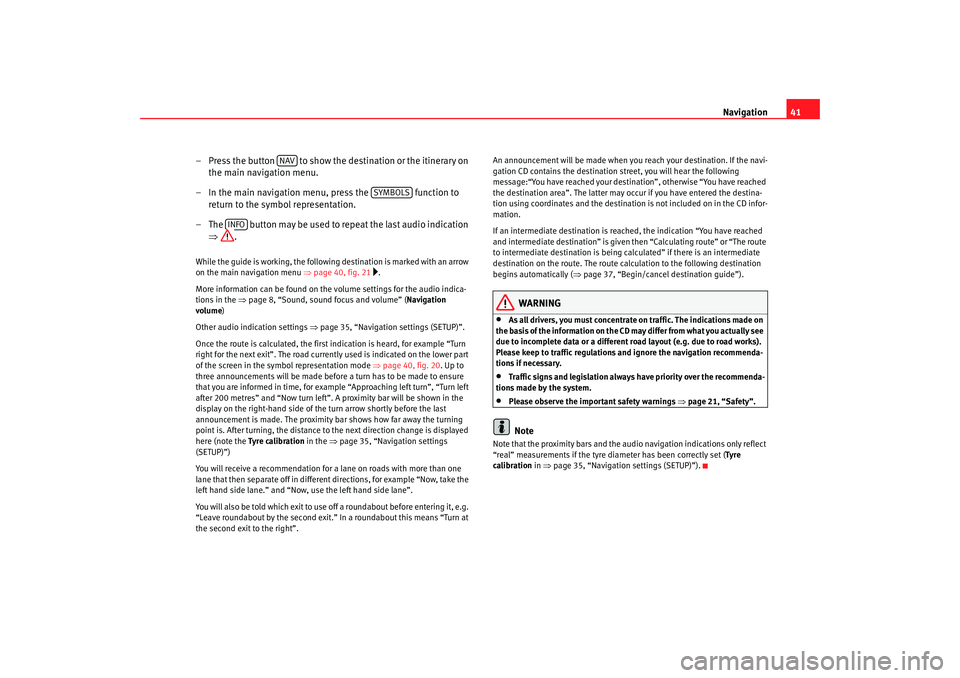
Navigation41
– Press the button to show the destination or the itiner ary on
the main navigation menu.
– In the main navigation menu, press the function t o
return to the symbol representation.
– The button may be used to repeat the last audio indication
⇒ .
While the guide is working, the following destination is ma rked with an arrow
on the main navigation menu ⇒page 40, fig. 21
.
More information can be found on th e volume settings for the audio indica-
tions in the ⇒page 8, “Sound, sound focus and volume” ( Navigation
volume )
Other audio indication settings ⇒ page 35, “Navigation settings (SETUP)”.
Once the route is calculated, the first indication is heard, for ex ample “Turn
right for the next exit”. Th e road currently used is indicated on the lower part
of the screen in the symbol representation mode ⇒page 40, fig. 20. Up to
three announcements will be made before a turn has to be m ade to ensure
that you are informed in time, for exam ple “Approaching left turn”, “Turn left
after 200 metres” and “Now turn left”. A proximity bar will be shown in the
display on the right-hand side of th e turn arrow shortly before the last
announcement is made. The proximit y bar shows how far away the turning
point is. After turning, the distance to the next direction ch ange is displayed
here (note the Tyre calibration in the ⇒ page 35, “Navigation settings
(SETUP)”)
You will receive a recommendation for a lane on road s with more than one
lane that then separate off in different directions, f or example “Now, take the
left hand side lane.” and “Now, use the left hand side lane”.
You will also be told which exit to use off a roundabout before entering it, e.g.
“Leave roundabout by the second exit.” In a roundabout this means “Turn at
the second exit to the right”. An announcement will be made when you
reach your destination. If the navi-
gation CD contains the destination street, you will h ear the following
message:“You have reached your destination”, otherwise “ You have reached
the destination area”. The latter may occur if you have ent ered the destina-
tion using coordinates and the destinatio n is not included on in the CD infor-
mation.
If an intermediate destination is reached, the indic ation “You have reached
and intermediate destination” is given then “Cal culating route” or “The route
to intermediate destination is being calculated” if there is an intermediate
destination on the route. The route calculation to the following destination
begins automatically ( ⇒page 37, “Begin/cancel destination guide”).
WARNING
•
As all drivers, you must concentrate on traffic. The indic ations made on
the basis of the information on the CD may differ from wh at you actually see
due to incomplete data or a different road layout (e.g. due to road works).
Please keep to traffic regulations and ignore the navig ation recommenda-
tions if necessary.
•
Traffic signs and legislation always have priority over the recommenda-
tions made by the system.
•
Please observe the important safety warnings ⇒page 21, “Safety”.Note
Note that the proximity bars and the audio navigation i ndications only reflect
“real” measurements if the tyre diameter has been c orrectly set (Tyre
calibration in ⇒page 35, “Navigation settings (SETUP)”).
NAV
SYMBOLS
INFO
Radionaveg300_angles Seite 41 D onnerstag, 13. Oktober 2005 11:48 11