Seat Toledo 2005 RADIO-NAVIGATION MFD2
Manufacturer: SEAT, Model Year: 2005, Model line: Toledo, Model: Seat Toledo 2005Pages: 50, PDF Size: 2.89 MB
Page 1 of 50

auto emociónradio-navigationMFD2 system
owner’s manual
manual de instruções
Page 2 of 50
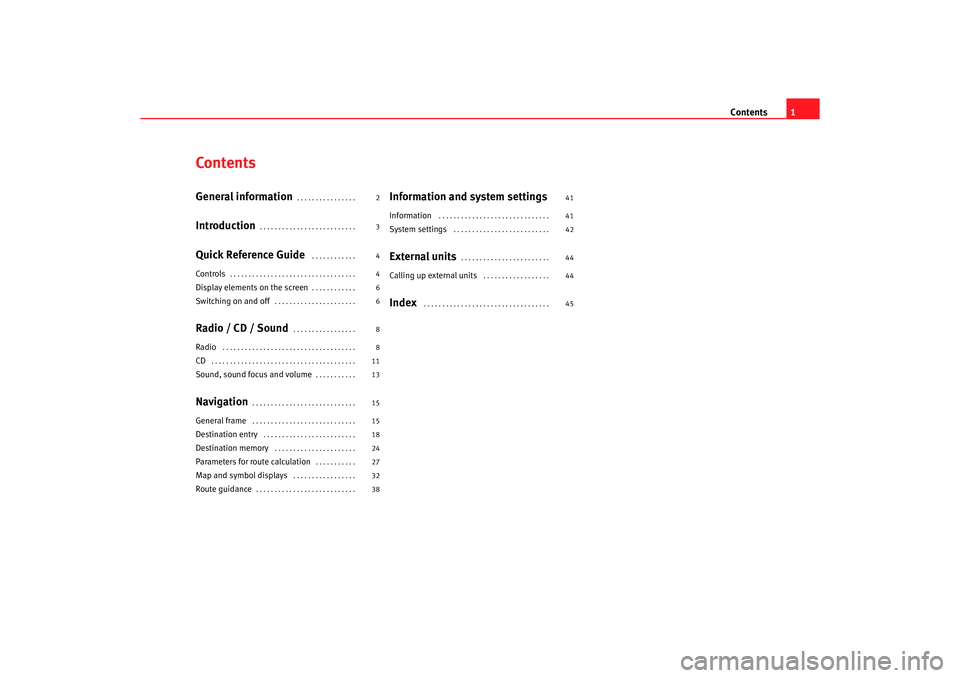
Contents1
ContentsGeneral information
. . . . . . . . . . . . . . . .
Introduction
. . . . . . . . . . . . . . . . . . . . . . . . . .
Quick Reference Guide
. . . . . . . . . . . .
Controls
. . . . . . . . . . . . . . . . . . . . . . . . . . . . . . . . . .
Display elements on the screen
. . . . . . . . . . . .
Switching on and off
. . . . . . . . . . . . . . . . . . . . . .
Radio / CD / Sound
. . . . . . . . . . . . . . . . .
Radio
. . . . . . . . . . . . . . . . . . . . . . . . . . . . . . . . . . . .
CD
. . . . . . . . . . . . . . . . . . . . . . . . . . . . . . . . . . . . . . .
Sound, sound focus and volume
. . . . . . . . . . .
Navigation
. . . . . . . . . . . . . . . . . . . . . . . . . . . .
General frame
. . . . . . . . . . . . . . . . . . . . . . . . . . . .
Destination entry
. . . . . . . . . . . . . . . . . . . . . . . . .
Destination memory
. . . . . . . . . . . . . . . . . . . . . .
Parameters for route calculation
. . . . . . . . . . .
Map and symbol displays
. . . . . . . . . . . . . . . . .
Route guidance
. . . . . . . . . . . . . . . . . . . . . . . . . . .
Information and system settingsInformation
. . . . . . . . . . . . . . . . . . . . . . . . . . . . . .
System settings
. . . . . . . . . . . . . . . . . . . . . . . . . .
External units
. . . . . . . . . . . . . . . . . . . . . . . .
Calling up external units
. . . . . . . . . . . . . . . . . .
Index
. . . . . . . . . . . . . . . . . . . . . . . . . . . . . . . . . .
2
3
4
4
6
6
8
8
11
13
15
15
18
24
27
32
38 41
41
42
44
44
45
radionaving Seite 1 Mittwo
ch, 30. März 2005 12:26 12
Page 3 of 50
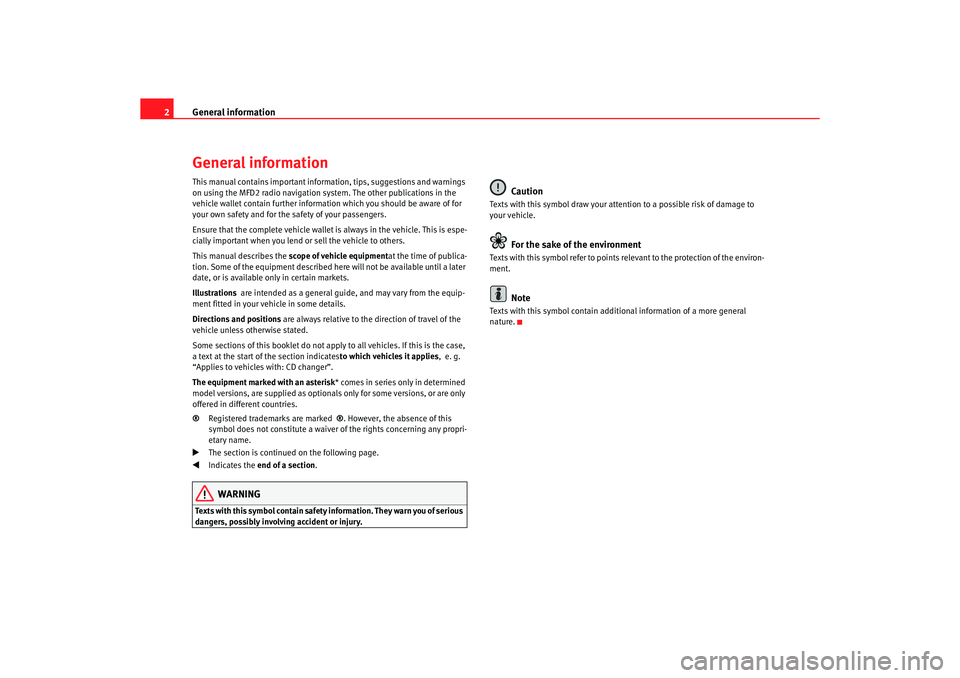
General information
2General informationThis manual contains important information, tips, sugg estions and warnings
on using the MFD2 radio navigation system. The o ther publications in the
vehicle wallet contain further information which you should be aware of for
your own safety and for the safety of your passenge rs.
Ensure that the complete vehicle wallet is always in the ve hicle. This is espe-
cially important when you lend or sell the vehicle to othe rs.
This manual describes the scope of vehicle equipment at the time of publica-
tion. Some of the equipment described he re will not be available until a later
date, or is available only in certain markets.
Illustrations are intended as a general guide, and may vary from t he equip-
ment fitted in your vehicle in some details.
Directions and positions are always relative to the direction of travel of t he
vehicle unless otherwise stated.
Some sections of this booklet do not apply to all vehicles . If this is the case,
a text at the start of the section indicates to which vehicles it applies, e. g.
“Applies to vehicles with: CD changer”.
The equipment marked with an asterisk * comes in series only in determined
model versions, are supplied as optionals only for some ve rsions, or are only
offered in different countries.
® Registered trademarks are marked ®. However, the absence of this
symbol does not constitute a waiver of the rights concerning any propri-
etary name.
The section is continued on the following page.
Indicates the end of a section .WARNING
Texts with this symbol contain safety information. They warn you of serious
dangers, possibly involving accident or injury.
Caution
Texts with this symbol draw your attention to a possib le risk of damage to
your vehicle.
For the sake of the environment
Texts with this symbol refer to points re levant to the protection of the environ-
ment.
Note
Texts with this symbol contain addition al information of a more general
nature.
radionaving Seite 2 Mittwo ch, 30. März 2005 12:26 12
Page 4 of 50
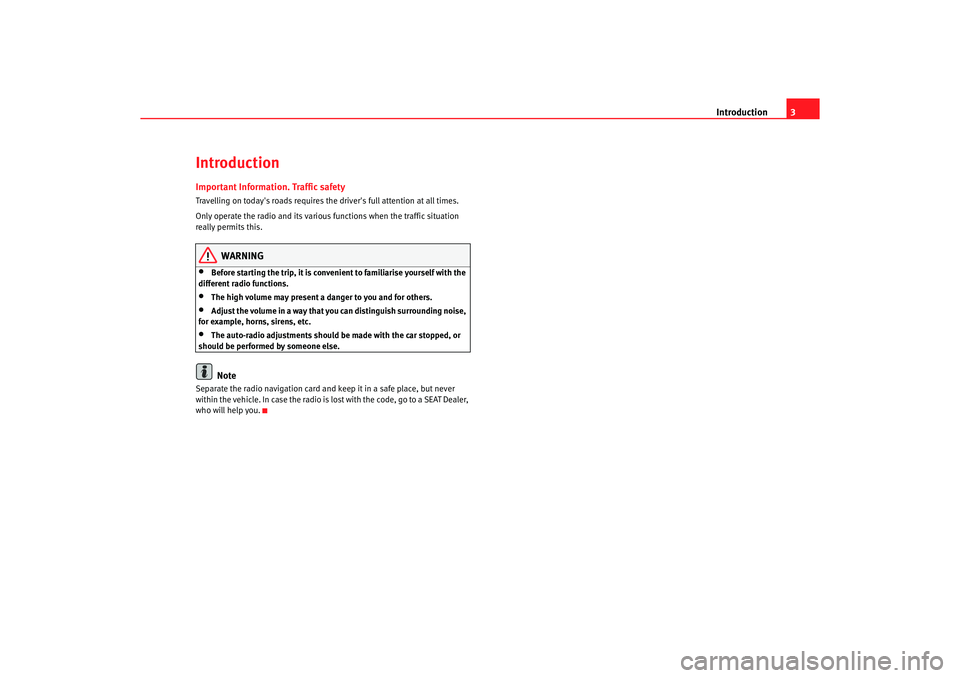
Introduction3
IntroductionImportant Information. Traffic safetyTravelling on today's roads requires the driver's full a ttention at all times.
Only operate the radio and its various functions when the traffic situation
really permits this.
WARNING
•
Before starting the trip, it is convenient to familiarise yourself with the
different radio functions.
•
The high volume may present a danger to you and fo r others.
•
Adjust the volume in a way that you can distinguish su rrounding noise,
for example, horns, sirens, etc.
•
The auto-radio adjustment s should be made with the car stopped, or
should be performed by someone else.Note
Separate the radio navigation card and keep it in a sa fe place, but never
within the vehicle. In case the radio is lost with the c ode, go to a SEAT Dealer,
who will help you.
radionaving Seite 3 Mittwo ch, 30. März 2005 12:26 12
Page 5 of 50
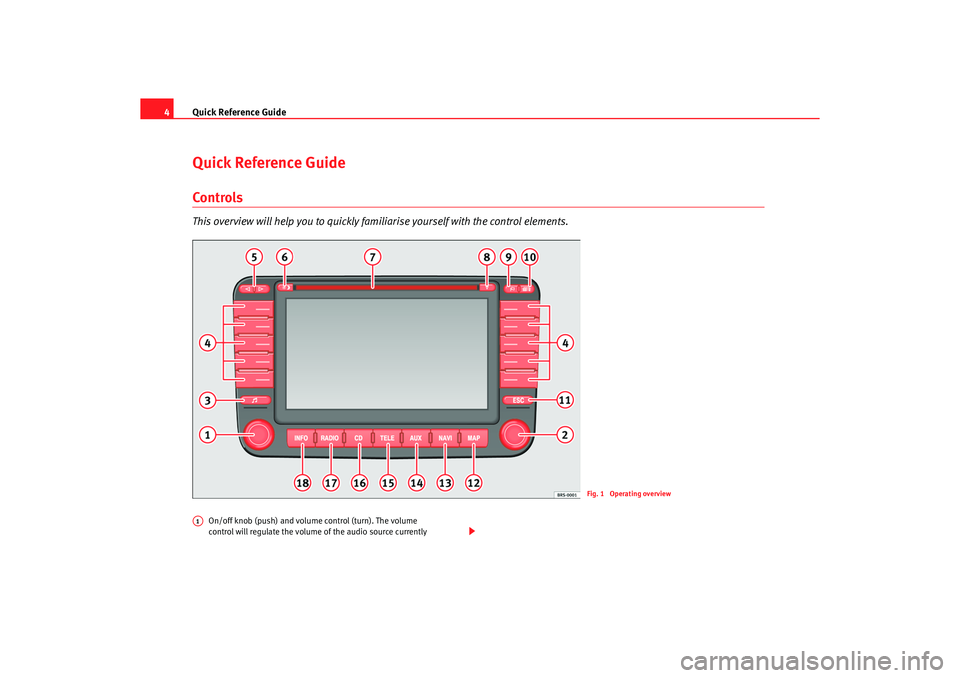
Quick Reference Guide
4Quick Reference GuideControlsThis overview will help you to quickly fami liarise yourself with the control elements.
On/off knob (push) and volume control (turn). The volu me
control will regulate the volume of the audio source curre ntly
Fig. 1 Operating overview
A1
radionaving Seite 4 Mittwo
ch, 30. März 2005 12:26 12
Page 6 of 50
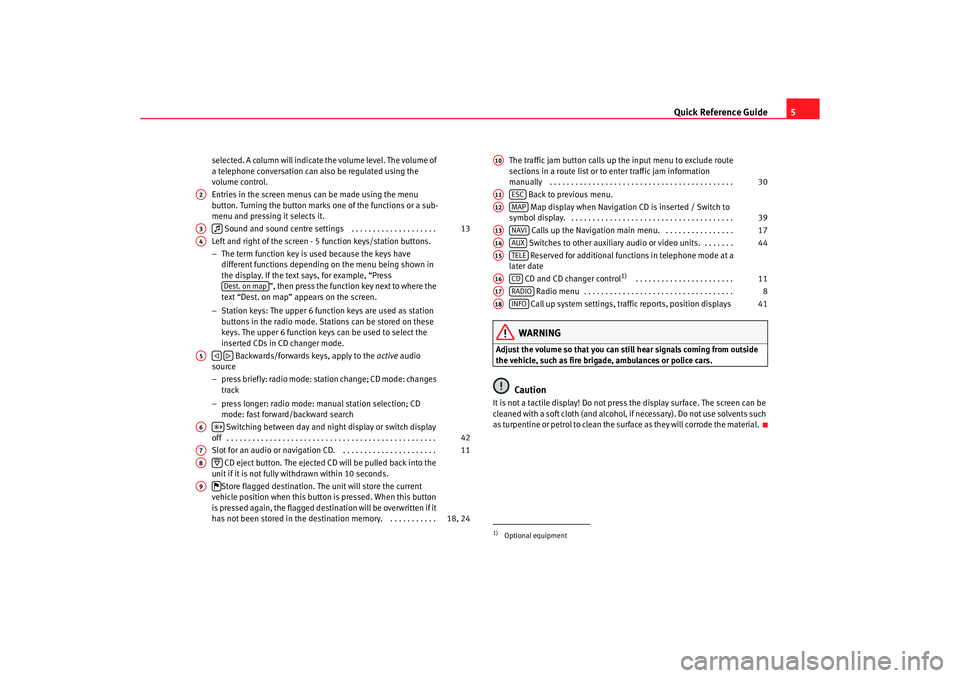
Quick Reference Guide5
selected. A column will indicate the volume level. The volume o f
a telephone conversation can also be regulated using the
volume control.
Entries in the screen menus can be made using the menu
button. Turning the button marks one of the function s or a sub-
menu and pressing it selects it.
Sound and sound centre settings . . . . . . . . . . . . . . . . . . . .
Left and right of the screen - 5 function keys/station butt ons.
− The term function key is used because the keys have
different functions depending on the menu being shown in
the display. If the text says, for example, “Press ”, then press the function key next to where the
text “Dest. on map” appears on the screen.
− Station keys: The upper 6 function keys are used as station
buttons in the radio mode. Stations can be stored on th ese
keys. The upper 6 function keys can be used to se lect the
inserted CDs in CD changer mode.
Backwards/forwards keys, apply to the active audio
source
− press briefly: radio mode: station change; CD mode: c hanges
track
− press longer: radio mode: manual station selection; CD
mode: fast forward/backward search
Switching between day and night display or switc h display
off . . . . . . . . . . . . . . . . . . . . . . . . . . . . . . . . . . . . . . . . . . . . . . . . .
Slot for an audio or navigation CD. . . . . . . . . . . . . . . . . . . . . . .
CD eject button. The ejected CD will be pulled back i nto the
unit if it is not fully withdrawn within 10 second s.
Store flagged destination. The unit will store the current
vehicle position when this button is pressed. When th is button
is pressed again, the flagged destination will be overwri tten if it
has not been stored in the destin ation memory. . . . . . . . . . . . The traffic jam button calls up the input menu to exclude route
sections in a route list or to enter traffic jam info rmation
manually . . . . . . . . . . . . . . . . . . . . . . . . . . . . . . . . . . . . . . . . . . .
Back to previous menu.
Map display when Navigation CD is inserted / Switch to
symbol display. . . . . . . . . . . . . . . . . . . . . . . . . . . . . . . . . . . . . . .
Calls up the Navigation main menu. . . . . . . . . . . . . . . . .
Switches to other auxiliary audio or video units. . . . . . . .
Reserved for additional functions in telephone mode at a
later date
CD and CD changer control
1)
. . . . . . . . . . . . . . . . . . . . . . .
Radio menu . . . . . . . . . . . . . . . . . . . . . . . . . . . . . . . . . . .
Call up system settings, traffic reports, position displays
WARNING
Adjust the volume so that you can still hear signals c oming from outside
the vehicle, such as fire brigade, ambulances or polic e cars.
Caution
It is not a tactile display! Do not press the display surface. The screen can be
cleaned with a soft cloth (and alcohol, if necessary). Do not use solvents such
as turpentine or petrol to clean the surface as they will c orrode the material.
A2A3
13
A4
Dest. on map
A5
A6
42
A7
11
A8
A9
18, 24
1)Optional equipmentA10
30
A11
ESC
A12
MAP
39
A13
NAVI
17
A14
AUX
44
A15
TELE
A16
CD
11
A17
RADIO
8
A18
INFO
41
radionaving Seite 5 Mittwo
ch, 30. März 2005 12:26 12
Page 7 of 50
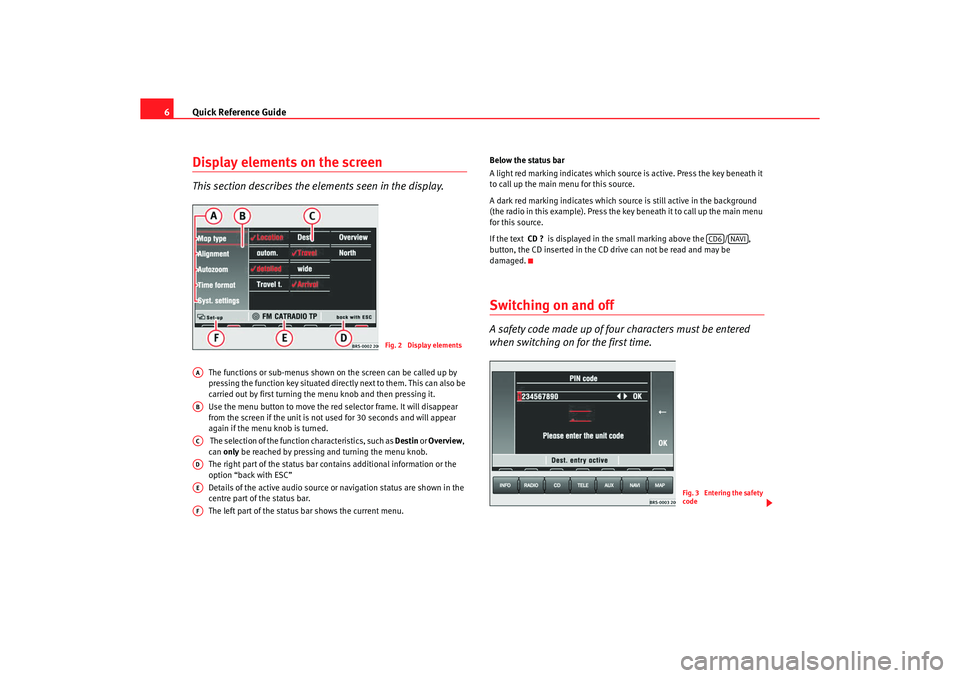
Quick Reference Guide
6Display elements on the screenThis section describes the el ements seen in the display.
The functions or sub-menus shown on the screen can be called up by
pressing the function key situated directly next to th em. This can also be
carried out by first turning the menu knob and then pr essing it.
Use the menu button to move the red selector frame. It w ill disappear
from the screen if the unit is not used for 30 seconds and will appear
again if the menu knob is turned.
The selection of the function characteristics, such as Destin
or
Overview ,
can only be reached by pressing and turning the menu knob .
The right part of the status bar contains additional inf ormation or the
option “back with ESC”
Details of the active audio source or navigation st atus are shown in the
centre part of the status bar.
The left part of the status bar shows the current menu. Below the status bar
A light red marking indicates which source is active. Press t
he key beneath it
to call up the main menu for this source.
A dark red marking indicates which source is still active in the background
(the radio in this example). Press the ke y beneath it to call up the main menu
for this source.
If the text CD ? is displayed in the small marking above the / ,
button, the CD inserted in the CD drive can not be re ad and may be
damaged.
Switching on and offA safety code made up of four characters must be entered
when switching on for the first time.
Fig. 2 Display elements
AAABACADAEAF
CD6
NAVI
Fig. 3 Entering the safety
code
radionaving Seite 6 Mittwo ch, 30. März 2005 12:26 12
Page 8 of 50
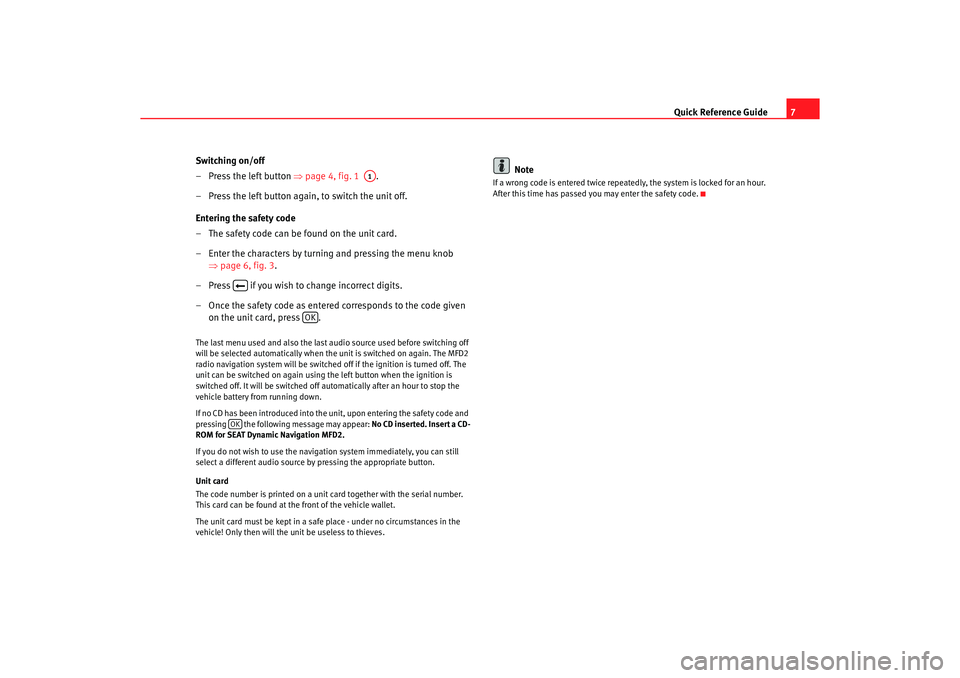
Quick Reference Guide7
Switching on/off
– Press the left button ⇒page 4, fig. 1 .
– Press the left button again, to switch the unit off.
Entering the safety code
– The safety code can be found on the unit card.
– Enter the characters by turning and pressing the menu knob ⇒page 6, fig. 3 .
– Press if you wish to change incorrect digits.
– Once the safety code as entere d corresponds to the code given
on the unit card, press .
The last menu used and also the last audio source used before switching off
will be selected automatically when the unit is swi tched on again. The MFD2
radio navigation system will be switched off if the igni tion is turned off. The
unit can be switched on again using the left button w hen the ignition is
switched off. It will be switched off automatically aft er an hour to stop the
vehicle battery from running down.
If no CD has been introduced into the unit, upon entering th e safety code and
pressing the following message may appear: No CD inserted. Insert a CD-
ROM for SEAT Dynamic Navigation MFD2.
If you do not wish to use the navigation system immedi ately, you can still
select a different audio source by pressing the ap propriate button.
Unit card
The code number is printed on a unit card together with the serial number.
This card can be found at the front of the vehicle wallet.
The unit card must be kept in a safe place - under no ci rcumstances in the
vehicle! Only then will the unit be useless to thieves .
Note
If a wrong code is entered twice repeatedly, the system i s locked for an hour.
After this time has passed you may enter the safety code.
A1
OK
OK
radionaving Seite 7 Mittwo ch, 30. März 2005 12:26 12
Page 9 of 50

Radio / CD / Sound
8Radio / CD / SoundRadio Overview
Information is given here on how to select and store stations.The following radio functions are selected via the function k eys:•
– Scans stations or stores those stations with the strongest
reception ⇒
page 8, “Scan/AS”,
•
– Calls up station list or manual frequency input ⇒
page 10,
“Station selection from a list (FM only)”,
•
– Sets the waveband and traf fic radio, mute function
⇒
page 9,
“Setting waveband/Muting”,
•
– Set-up for RDS functions ⇒page 11 Settings.
Scan/AS
The stations with the strongest reception are either scanned
or stored automatically.Playing stations briefly
– Briefly press ⇒
fig. 5 .
Autostore on the second memory level (FM2 or AM2)
– Press for longer than 2 seconds to allocate tho se
stations with the strongest reception in the selected waveban d
(FM2 or AM2) to the upper 6 function keys.
Fig. 4 Radio main menu
Scan/_ASList/_MANBandAjustes
Fig. 5 Autostore AS
Scan/_AS
Scan/_AS
radionaving Seite 8 Mittwo ch, 30. März 2005 12:26 12
Page 10 of 50

Radio / CD / Sound9
Autostore for all memory levels (Initial Autostore)
– Press for longer than 10 seconds to alloca te those
stations with the strongest reception in all
wavebands to the
upper 6 function keys.
The selected function will be shown on the screen and can be stopped by
pressing again.
A scan in the FM waveband will play through the lis t of registered stations. A
scan in AM will play all stations with a high quality rec eption. Each station
scan lasts 8 seconds. Press the menu knob or if you would like to
hear the station currently being played.
Note
Use the function “Initial Autostore” if you are using th e unit for the first time
or when selecting new stations in th e waveband. Any station names on the
station buttons will be overwritten. The process of sea rching for and storing
the station names takes a few seconds.
Setting waveband/Muting– Press in the radio main menu ⇒
page 8, fig. 4 to see
the frequencies.
– Press or to receive FM stations.
– Press or to receive medium wave stations.
– When in FM1 or FM2 mode, press to receive traffic informa-
tion reports.
– Press to mute the radio or to switch the mu te function
off.The last heard station will be played for the waveband selected. Traffic infor-
mation reports will be relayed even wh en the radio has been muted. The TP
function must be active for this purp ose (yellow column next to the field).
When TP is active, the letters TP are lit up in red. The increased volume level
for the traffic announce ment can be lowered by pressing the button .
Scan/_ASScan/_AS
Scan/_AS
Fig. 6 Radio waveband
Radio bandFM1
FM2
AM1
AM2
TP
Radio off
INFO
radionaving Seite 9 Mittwo ch, 30. März 2005 12:26 12