ESP Seat Toledo 2005 RADIO-NAVIGATION MFD2
[x] Cancel search | Manufacturer: SEAT, Model Year: 2005, Model line: Toledo, Model: Seat Toledo 2005Pages: 50, PDF Size: 2.89 MB
Page 3 of 50
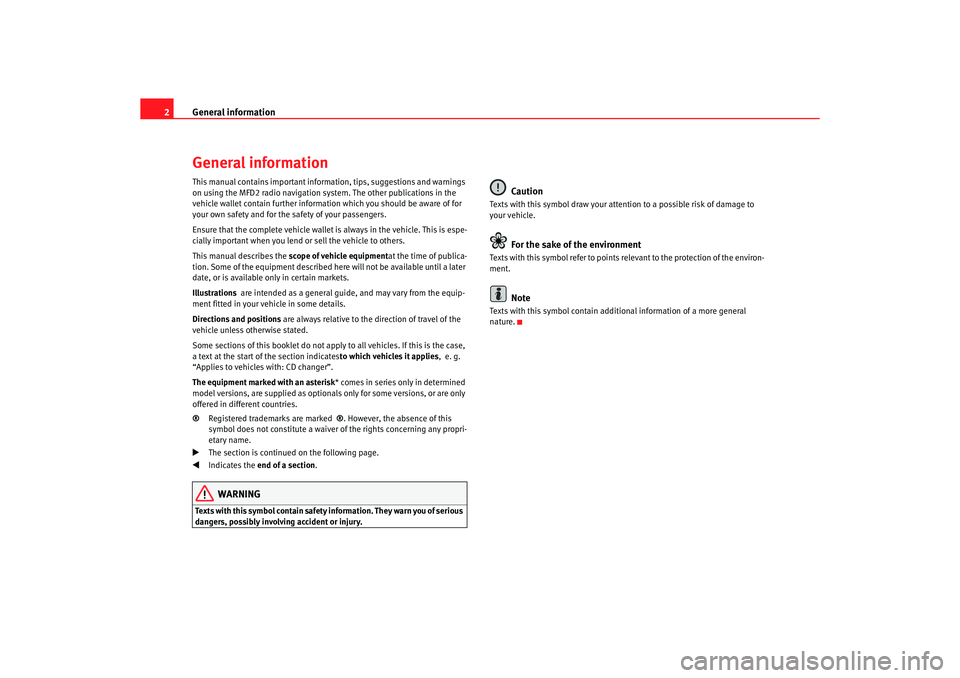
General information
2General informationThis manual contains important information, tips, sugg estions and warnings
on using the MFD2 radio navigation system. The o ther publications in the
vehicle wallet contain further information which you should be aware of for
your own safety and for the safety of your passenge rs.
Ensure that the complete vehicle wallet is always in the ve hicle. This is espe-
cially important when you lend or sell the vehicle to othe rs.
This manual describes the scope of vehicle equipment at the time of publica-
tion. Some of the equipment described he re will not be available until a later
date, or is available only in certain markets.
Illustrations are intended as a general guide, and may vary from t he equip-
ment fitted in your vehicle in some details.
Directions and positions are always relative to the direction of travel of t he
vehicle unless otherwise stated.
Some sections of this booklet do not apply to all vehicles . If this is the case,
a text at the start of the section indicates to which vehicles it applies, e. g.
“Applies to vehicles with: CD changer”.
The equipment marked with an asterisk * comes in series only in determined
model versions, are supplied as optionals only for some ve rsions, or are only
offered in different countries.
® Registered trademarks are marked ®. However, the absence of this
symbol does not constitute a waiver of the rights concerning any propri-
etary name.
The section is continued on the following page.
Indicates the end of a section .WARNING
Texts with this symbol contain safety information. They warn you of serious
dangers, possibly involving accident or injury.
Caution
Texts with this symbol draw your attention to a possib le risk of damage to
your vehicle.
For the sake of the environment
Texts with this symbol refer to points re levant to the protection of the environ-
ment.
Note
Texts with this symbol contain addition al information of a more general
nature.
radionaving Seite 2 Mittwo ch, 30. März 2005 12:26 12
Page 8 of 50
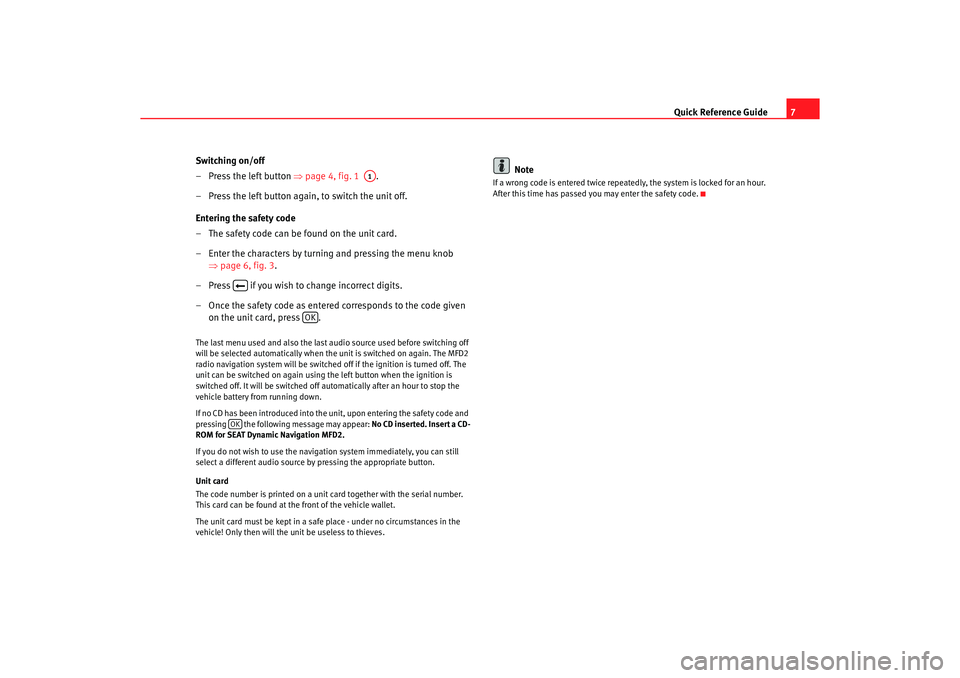
Quick Reference Guide7
Switching on/off
– Press the left button ⇒page 4, fig. 1 .
– Press the left button again, to switch the unit off.
Entering the safety code
– The safety code can be found on the unit card.
– Enter the characters by turning and pressing the menu knob ⇒page 6, fig. 3 .
– Press if you wish to change incorrect digits.
– Once the safety code as entere d corresponds to the code given
on the unit card, press .
The last menu used and also the last audio source used before switching off
will be selected automatically when the unit is swi tched on again. The MFD2
radio navigation system will be switched off if the igni tion is turned off. The
unit can be switched on again using the left button w hen the ignition is
switched off. It will be switched off automatically aft er an hour to stop the
vehicle battery from running down.
If no CD has been introduced into the unit, upon entering th e safety code and
pressing the following message may appear: No CD inserted. Insert a CD-
ROM for SEAT Dynamic Navigation MFD2.
If you do not wish to use the navigation system immedi ately, you can still
select a different audio source by pressing the ap propriate button.
Unit card
The code number is printed on a unit card together with the serial number.
This card can be found at the front of the vehicle wallet.
The unit card must be kept in a safe place - under no ci rcumstances in the
vehicle! Only then will the unit be useless to thieves .
Note
If a wrong code is entered twice repeatedly, the system i s locked for an hour.
After this time has passed you may enter the safety code.
A1
OK
OK
radionaving Seite 7 Mittwo ch, 30. März 2005 12:26 12
Page 13 of 50
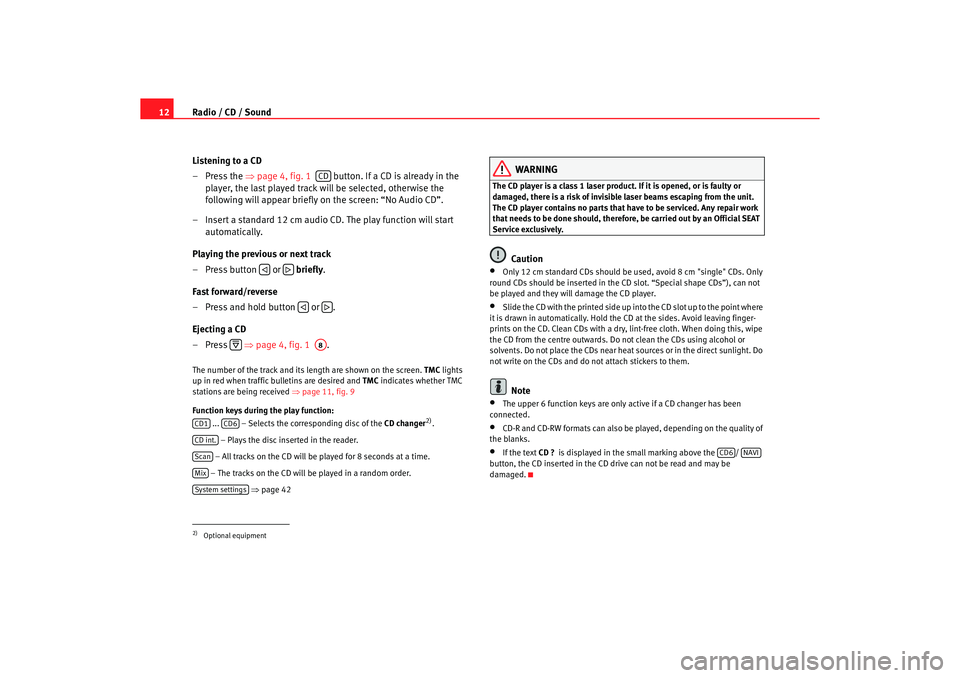
Radio / CD / Sound
12
Listening to a CD
– Press the ⇒
page 4, fig. 1 button. If a CD is already in the
player, the last played track will be selected, otherwis e the
following will appear briefly on the screen: “No Audio CD”.
– Insert a standard 12 cm audio CD. The play function will s tart
automatically.
Playing the previous or next track
– Press button or briefly .
Fast forward/reverse
– Press and hold button or .
Ejecting a CD
– Press ⇒
page 4, fig. 1 .The number of the track and its length are shown on the screen.
TMC
lights
up in red when traffic bulletins are desired and TMC
indicates whether TMC
stations are being received ⇒page 11, fig. 9
Function keys during the play function: ... – Selects the corresponding disc of the CD changer
2).
– Plays the disc inserted in the reader.
– All tracks on the CD will be played for 8 seconds at a time.
– The tracks on the CD will be played in a random order .
⇒ page 42
WARNING
The CD player is a class 1 laser product. If it is opened, or i s faulty or
damaged, there is a risk of invisible laser beams escapin g from the unit.
The CD player contains no parts that have to be servic ed. Any repair work
that needs to be done should, therefor e, be carried out by an Official SEAT
Service exclusively.
Caution
•
Only 12 cm standard CDs should be used, avoid 8 cm "single" CDs. Only
round CDs should be inserted in the CD slot. “Spe cial shape CDs”), can not
be played and they will damage the CD player.
•
Slide the CD with the printed side up into the CD slot up t o the point where
it is drawn in automatically. Hold the CD at the sides. A void leaving finger-
prints on the CD. Clean CDs with a dry, lint-free cloth. When doing this, wipe
the CD from the centre outwards. Do not clean the CDs u sing alcohol or
solvents. Do not place the CDs near heat sources or in the direct sunlight. Do
not write on the CDs and do not attach stickers to them.Note
•
The upper 6 function keys are only active if a CD chan ger has been
connected.
•
CD-R and CD-RW formats can also be played, dependi ng on the quality of
the blanks.
•
If the text CD ?
is displayed in the small marking above the /
button, the CD inserted in the CD drive can not be read and may be
damaged.
2)Optional equipment
CD
A8
CD1
CD6
CD int.ScanMixSystem settings
CD6
NAVI
radionaving Seite 12 Mittwoch, 30. März 2005 12 :26 12
Page 16 of 50
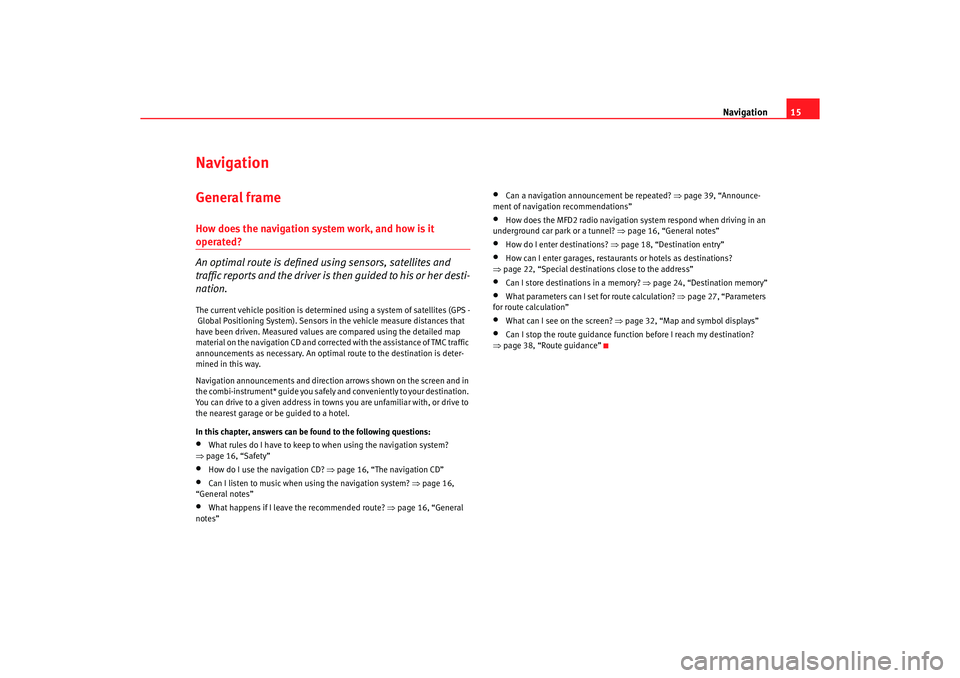
Navigation15
NavigationGeneral frameHow does the navigation system work, and how is it operated?
An optimal route is defined us ing sensors, satellites and
traffic reports and the driver is then guided to his or her desti-
nation.The current vehicle position is determined using a sy stem of satellites (GPS -
Global Positioning System). Sensors in the vehicle mea sure distances that
have been driven. Measured values are compar ed using the detailed map
material on the navigation CD and corrected with the assistance of TMC traffic
announcements as necessary. An optima l route to the destination is deter-
mined in this way.
Navigation announcements and direction arrows shown on the screen and in
the combi-instrument* guide you safely and conv eniently to your destination.
You can drive to a given address in towns you are un familiar with, or drive to
the nearest garage or be guided to a hotel.
In this chapter, answers can be found to the following ques tions:•
What rules do I have to keep to when using the navigation system?
⇒ page 16, “Safety”
•
How do I use the navigation CD? ⇒
page 16, “The navigation CD”
•
Can I listen to music when using the navigation syste m? ⇒
page 16,
“General notes”
•
What happens if I leave the recommended route? ⇒
page 16, “General
notes”
•
Can a navigation announcement be repeated? ⇒
page 39, “Announce-
ment of navigation recommendations”
•
How does the MFD2 radio navigation system respond when driving in an
underground car park or a tunnel? ⇒
page 16, “General notes”
•
How do I enter destinations? ⇒page 18, “Destination entry”
•
How can I enter garages, restaurants or hotels as dest inations?
⇒ page 22, “Special destinations close to the addres s”
•
Can I store destinations in a memory? ⇒page 24, “Destination memory”
•
What parameters can I set for route calculation? ⇒
page 27, “Parameters
for route calculation”
•
What can I see on the screen? ⇒
page 32, “Map and symbol displays”
•
Can I stop the route guidance functi on before I reach my destination?
⇒ page 38, “Route guidance”
radionaving Seite 15 Mittwoch, 30. März 2005 12 :26 12
Page 17 of 50
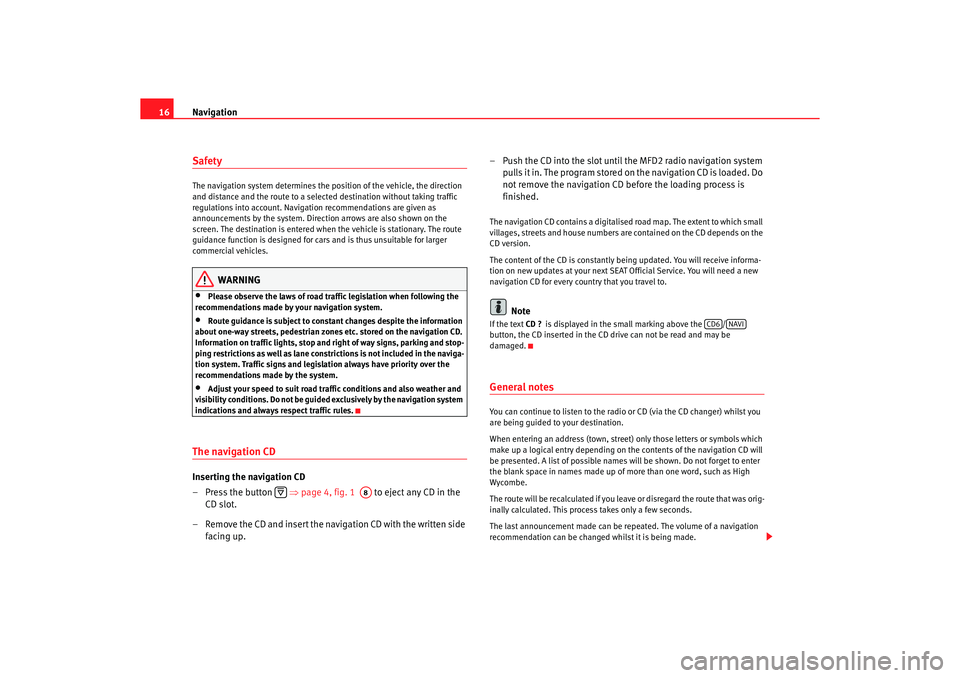
Navigation
16SafetyThe navigation system determines the position of the ve hicle, the direction
and distance and the route to a selected destination w ithout taking traffic
regulations into account. Navigation recommendation s are given as
announcements by the system. Direction arrows ar e also shown on the
screen. The destination is entered when the veh icle is stationary. The route
guidance function is designed for cars and is thus un suitable for larger
commercial vehicles.
WARNING
•
Please observe the laws of road traffic legislation when f ollowing the
recommendations made by your navigation system.
•
Route guidance is subject to constant changes despit e the information
about one-way streets, pedestrian zones etc. stored on the navigation CD.
Information on traffic lights, stop and right of way signs, parking and stop-
ping restrictions as well as lane constrictions is not incl uded in the naviga-
tion system. Traffic signs and legislation always hav e priority over the
recommendations made by the system.
•
Adjust your speed to suit road traffi c conditions and also weather and
visibility conditions. Do not be guided exclusively by the n avigation system
indications and always respect traffic rules.
The navigation CDInserting the navigation CD
– Press the button ⇒page 4, fig. 1 to eject any CD in the
CD slot.
– Remove the CD and insert the navigation CD with the writt en side
facing up. – Push the CD into the slot until the MFD2 radio navigation syst
em
pulls it in. The program stored on the navigation CD is loaded . Do
not remove the navigation CD before the loading proc ess is
finished.
The navigation CD contains a digitalised road map. Th e extent to which small
villages, streets and house numbers are contained on the CD de pends on the
CD version.
The content of the CD is constantly being updat ed. You will receive informa-
tion on new updates at your next SEAT Official Service. Yo u will need a new
navigation CD for every country that you travel to.
Note
If the text CD ?
is displayed in the small marking above the /
button, the CD inserted in the CD drive can not be re ad and may be
damaged.General notesYou can continue to listen to the radio or CD (via the CD changer) whilst you
are being guided to your destination.
When entering an address (town, street ) only those letters or symbols which
make up a logical entry depending on th e contents of the navigation CD will
be presented. A list of possible names will be shown. Do not forget to enter
the blank space in names made up of more than one w ord, such as High
Wycombe.
The route will be recalculated if you leave or disregard the route that was orig-
inally calculated. This process takes only a few secon ds.
The last announcement made can be repeated. The volume of a navigation
recommendation can be changed whilst it is being made.
A8
CD6
NAVI
radionaving Seite 16 Mittwoch, 30. März 2005 12 :26 12
Page 24 of 50
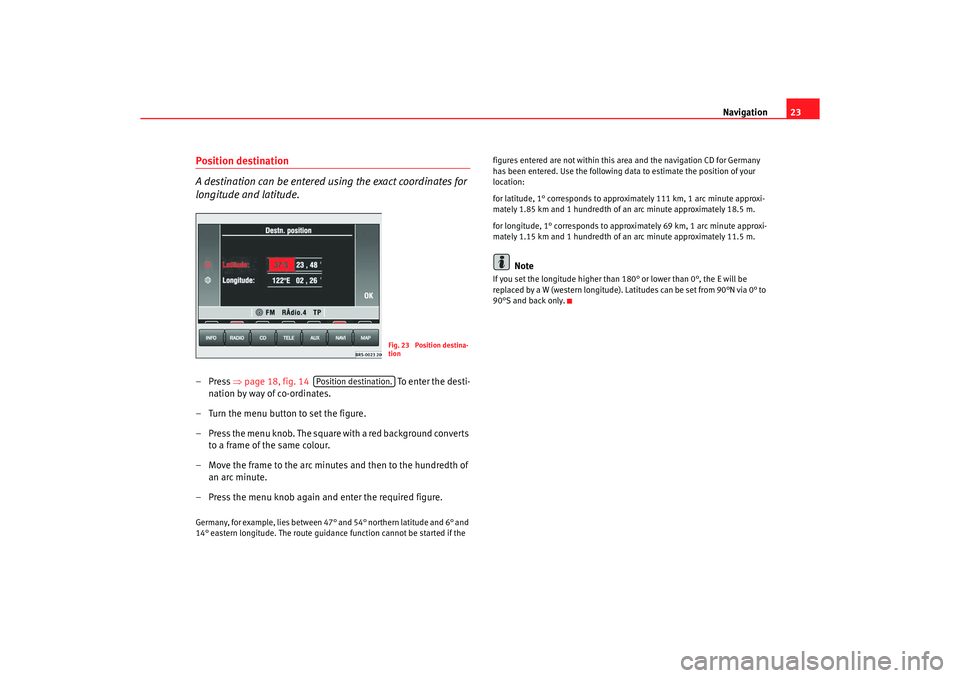
Navigation23
Position destination
A destination can be entered using the exact coordinates for
longitude and latitude.–Press ⇒
page 18, fig. 14 To e nte r t h e dest i -
nation by way of co-ordinates.
– Turn the menu button to set the figure.
– Press the menu knob. The square with a red background c onverts
to a frame of the same colour.
– Move the frame to the arc minute s and then to the hundredth of
an arc minute.
– Press the menu knob again and enter the required figure.Germany, for example, lies between 47° and 54° northern latitude and 6° and
14° eastern longitude. The route guidance function c annot be started if the figures entered are not within this area and the navigation CD f
or Germany
has been entered. Use the following data to estima te the position of your
location:
for latitude, 1° corresponds to approximately 111 km, 1 a rc minute approxi-
mately 1.85 km and 1 hundredth of an arc minute approximately 18.5 m.
for longitude, 1° corresponds to approximately 69 km, 1 a rc minute approxi-
mately 1.15 km and 1 hundredth of an arc minute ap proximately 11.5 m.
Note
If you set the longitude higher than
180° or lower than 0°, the E will be
replaced by a W (western longitude). Latitudes can be set from 90°N via 0° to
90°S and back only.
Fig. 23 Position destina-
tion
Position destination.
radionaving Seite 23 Mittwoch, 30. März 2005 12 :26 12
Page 29 of 50
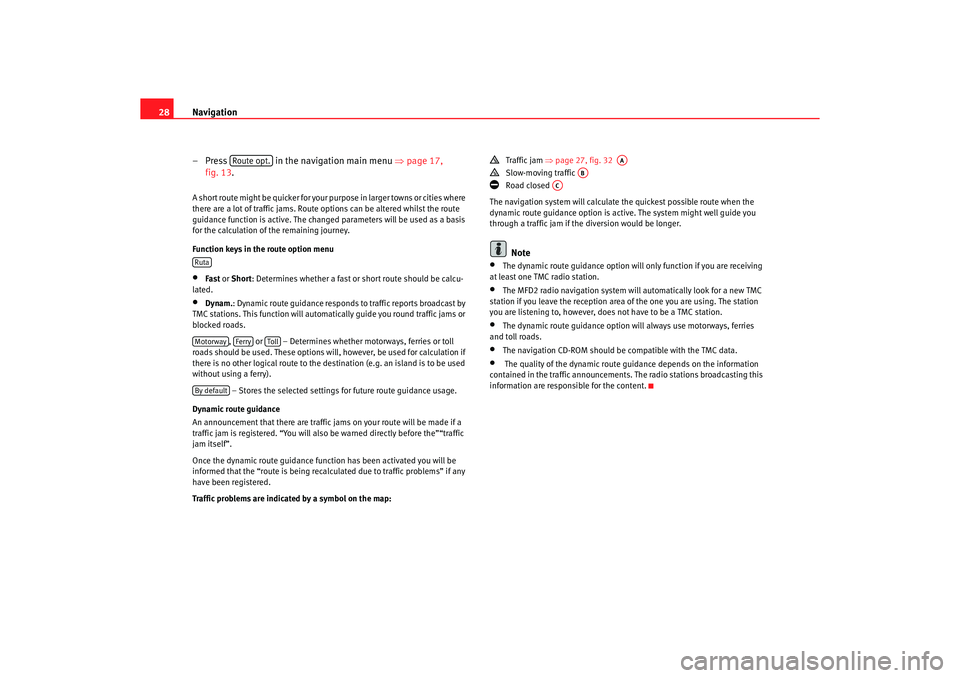
Navigation
28
– Press in the navigation main menu ⇒
page 17,
fig. 13.A short route might be quicker for your purpose in larg er towns or cities where
there are a lot of traffic jams. Route options can be altered w hilst the route
guidance function is active. The changed parameters w ill be used as a basis
for the calculation of the remaining journey.
Function keys in the route option menu•
Fast or Short: Determines whether a fast or short route should be c alcu-
lated.
•
Dynam. : Dynamic route guidance responds to traffic reports broadc ast by
TMC stations. This function will automatically guide yo u round traffic jams or
blocked roads.
, or – Determines whether motorways, ferri es or toll
roads should be used. These options will, however, be used for calculation if
there is no other logical route to the d estination (e.g. an island is to be used
without using a ferry).
– Stores the selected settings for future route guidance usage.
Dynamic route guidance
An announcement that there are traffic jams on your route w ill be made if a
traffic jam is registered. “You will also be warned directly be fore the”“traffic
jam itself”.
Once the dynamic route guidance function has been activ ated you will be
informed that the “route is being recalculated due to tr affic problems” if any
have been registered.
Traffic problems are indicated by a symbol on the map:
Traffic jam
⇒
page 27, fig. 32
Slow-moving traffic
Road closed
The navigation system will calculate the quickest poss ible route when the
dynamic route guidance option is active. The sys tem might well guide you
through a traffic jam if the diversion would be longer.Note
•
The dynamic route guidance option will only function if you are receiving
at least one TMC radio station.
•
The MFD2 radio navigation system will automatically loo k for a new TMC
station if you leave the re ception area of the one you are using. The station
you are listening to, however, does not have to be a TMC s tation.
•
The dynamic route guidance option wi
ll always use motorways, ferries
and toll roads.
•
The navigation CD-ROM should be compatible with th e TMC data.
•
The quality of the dynamic route gu
idance depends on the information
contained in the traffic announcements. The radio stations broadcasting this
information are responsible for the content.
Route opt.
RutaMotorway
Ferry
Toll
By default
AA
AB
AC
radionaving Seite 28 Mittwoch, 30. März 2005 12 :26 12