Seat Toledo 2006 RADIO-NAVIGATION 300 MP3
Manufacturer: SEAT, Model Year: 2006, Model line: Toledo, Model: Seat Toledo 2006Pages: 64, PDF Size: 2.62 MB
Page 1 of 64

auto emo\biónRADIO-NA\bIGATION3\f\fMP3
owner’s manual manual de instruções
Page 2 of 64
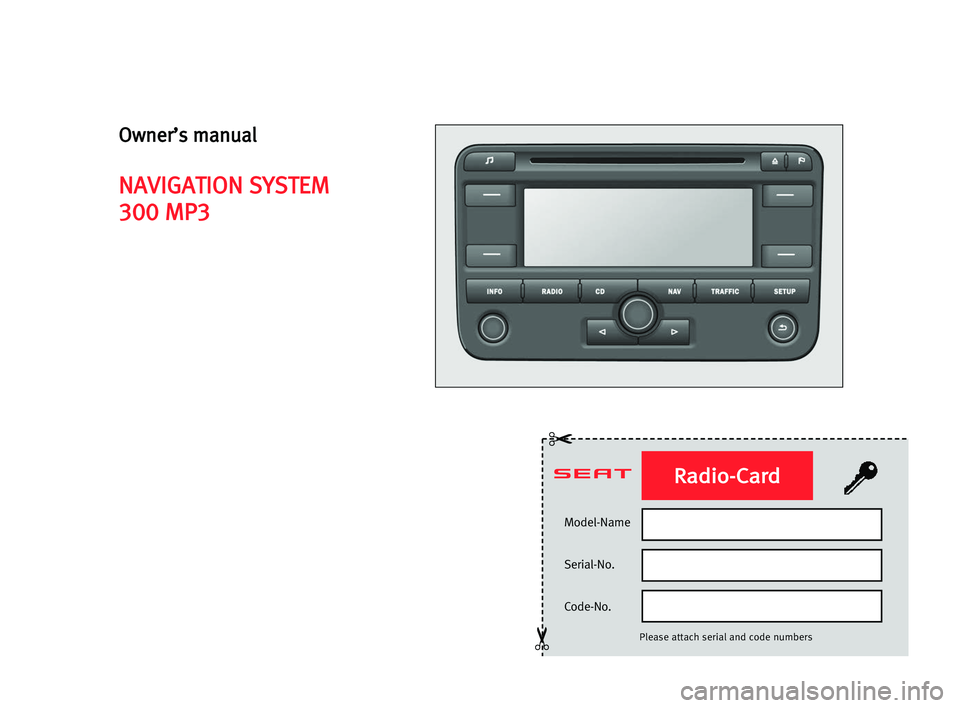
Model-Name
Serial-No.
Code-No.
Please attach serial and code numbers
✂
✂
Radio-Card
Owner’s manual
NAVIGATION SYSTEM
300 MP3
Page 3 of 64
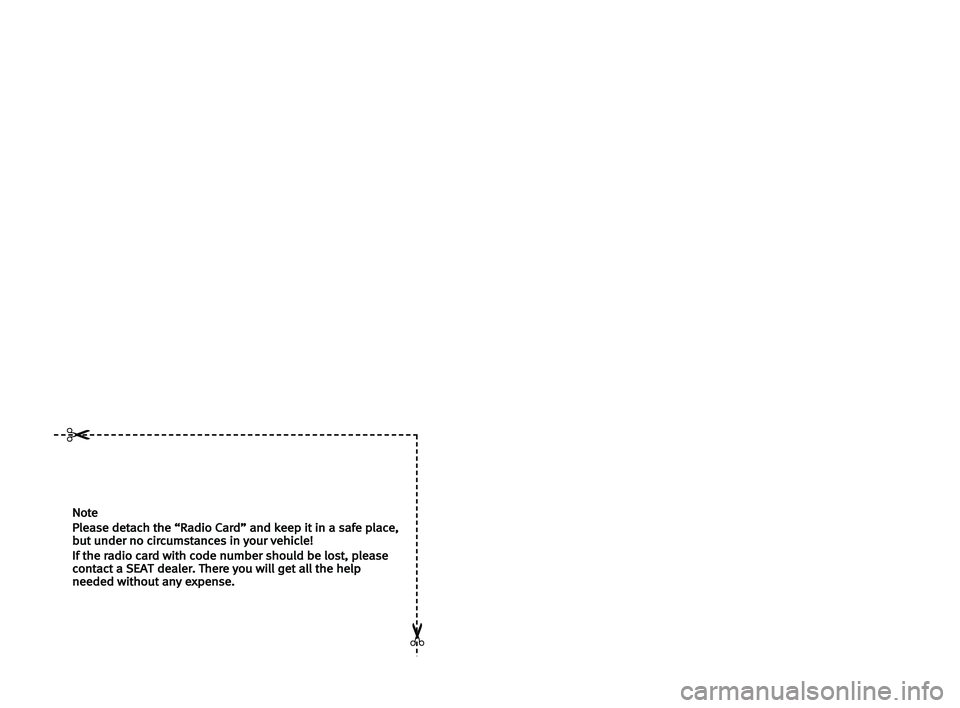
Note
Please detach the “Radio Card” and keep it in a safe place,but under no circumstances in your vehicle!
If the radio card with code number should be lost, pleasecontact a SEATdealer. There you will get all the helpneeded without any expense.
✂
✂
Page 4 of 64
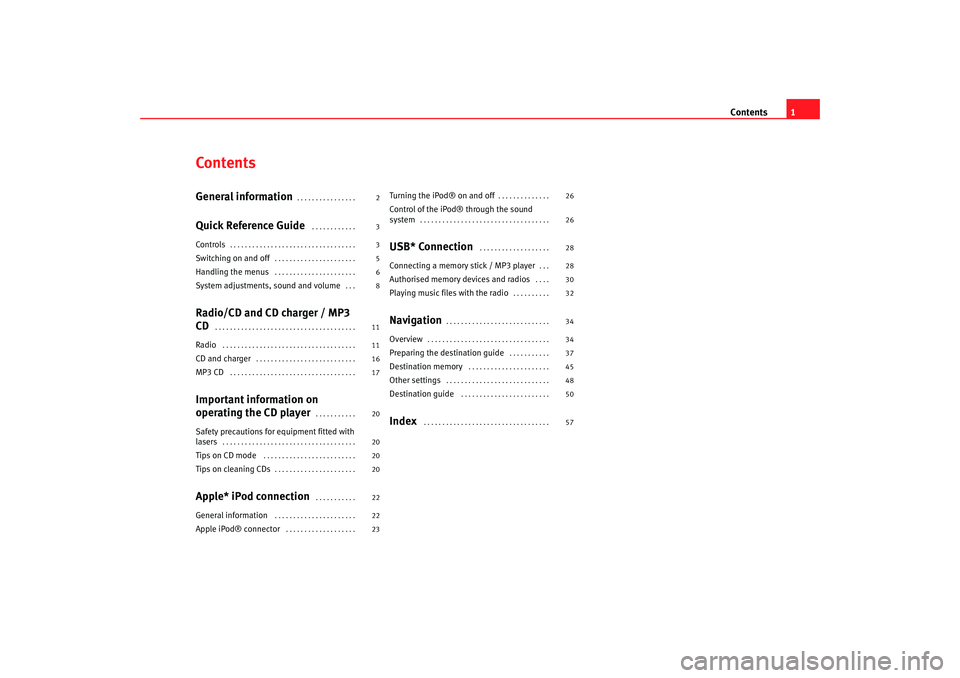
Contents1
ContentsGeneral information
. . . . . . . . . . . . . . . .
Quick Reference Guide
. . . . . . . . . . . .
Controls
. . . . . . . . . . . . . . . . . . . . . . . . . . . . . . . . . .
Switching on and off
. . . . . . . . . . . . . . . . . . . . . .
Handling the menus
. . . . . . . . . . . . . . . . . . . . . .
System adjustments, sound and volume
. . .
Radio/CD and CD charger / MP3
CD
. . . . . . . . . . . . . . . . . . . . . . . . . . . . . . . . . . . . . .
Radio
. . . . . . . . . . . . . . . . . . . . . . . . . . . . . . . . . . . .
CD and charger
. . . . . . . . . . . . . . . . . . . . . . . . . . .
MP3 CD
. . . . . . . . . . . . . . . . . . . . . . . . . . . . . . . . . .
Important information on
operating the CD player
. . . . . . . . . . .
Safety precautions for equipment fitted with
lasers
. . . . . . . . . . . . . . . . . . . . . . . . . . . . . . . . . . . .
Tips on CD mode
. . . . . . . . . . . . . . . . . . . . . . . . .
Tips on cleaning CDs
. . . . . . . . . . . . . . . . . . . . . .
Apple* iPod connection
. . . . . . . . . . .
General information
. . . . . . . . . . . . . . . . . . . . . .
Apple iPod® connector
. . . . . . . . . . . . . . . . . . .
Turning the iPod® on and off
. . . . . . . . . . . . . .
Control of the iPod® through the sound
system
. . . . . . . . . . . . . . . . . . . . . . . . . . . . . . . . . . .
USB* Connection
. . . . . . . . . . . . . . . . . . .
Connecting a memory stick / MP3 player
. . .
Authorised memory devices and radios
. . . .
Playing music files with the radio
. . . . . . . . . .
Navigation
. . . . . . . . . . . . . . . . . . . . . . . . . . . .
Overview
. . . . . . . . . . . . . . . . . . . . . . . . . . . . . . . . .
Preparing the destination guide
. . . . . . . . . . .
Destination memory
. . . . . . . . . . . . . . . . . . . . . .
Other settings
. . . . . . . . . . . . . . . . . . . . . . . . . . . .
Destination guide
. . . . . . . . . . . . . . . . . . . . . . . .
Index
. . . . . . . . . . . . . . . . . . . . . . . . . . . . . . . . . .
2
3
3
5
6
8
11
11
16
17
20
20
20
20
22
22
23 26
26
28
28
30
32
34
34
37
45
48
50
57
RNS MP3_ingles Seite 1 Mittwoch, 10. Mai 2006 7:52 19
Page 5 of 64
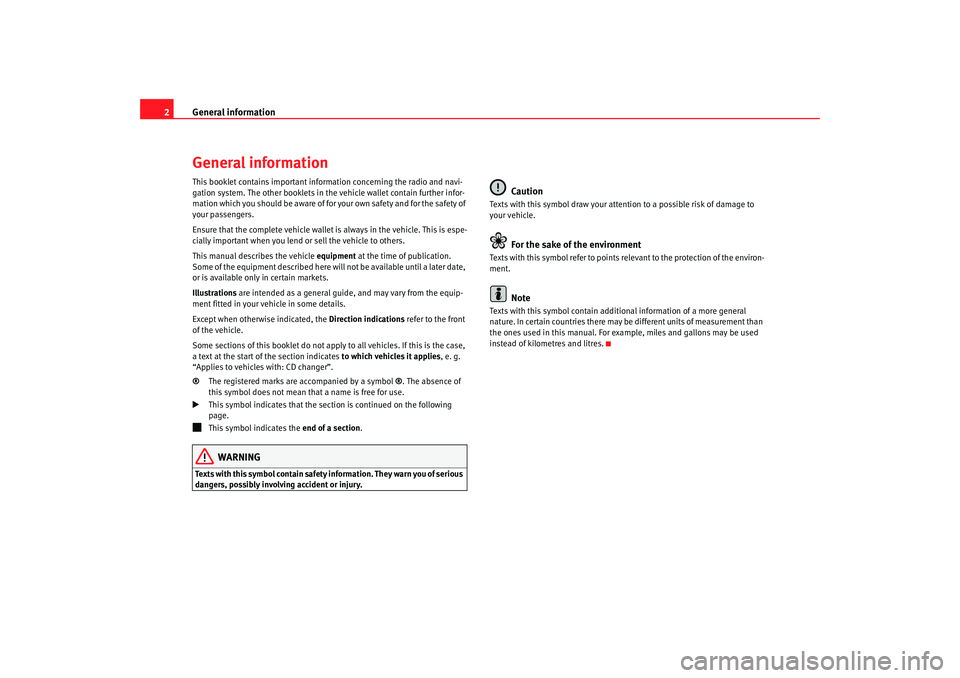
General information
2General informationThis booklet contains important information concerning the radio and navi-
gation system. The other booklets in th e vehicle wallet contain further infor-
mation which you should be aware of for your own safety and for the safety of
your passengers.
Ensure that the complete vehicle wallet is always in the vehicle. This is espe-
cially important when you lend or sell the vehicle to others.
This manual describes the vehicle equipment at the time of publication.
Some of the equipment described here will not be available until a later date,
or is available only in certain markets.
Illustrations are intended as a general guide, and may vary from the equip-
ment fitted in your vehicle in some details.
Except when otherwise indicated, the Direction indications refer to the front
of the vehicle.
Some sections of this booklet do not apply to all vehicles. If this is the case,
a text at the start of the section indicates to which vehicles it applies, e. g.
“Applies to vehicles with: CD changer”.
® The registered marks are accompanied by a symbol ®. The absence of
this symbol does not mean that a name is free for use.
This symbol indicates that the section is continued on the following
page.
This symbol indicates the end of a section.WARNING
Texts with this symbol contain safety information. They warn you of serious
dangers, possibly involving accident or injury.
Caution
Texts with this symbol draw your attention to a possible risk of damage to
your vehicle.
For the sake of the environment
Texts with this symbol refer to points re levant to the protection of the environ-
ment.
Note
Texts with this symbol contain addition al information of a more general
nature. In certain countries there may be different units of measurement than
the ones used in this manual. For example, miles and gallons may be used
instead of kilometres and litres.
RNS MP3_ingles Seite 2 Mittwoch, 10. Mai 2006 7:52 19
Page 6 of 64
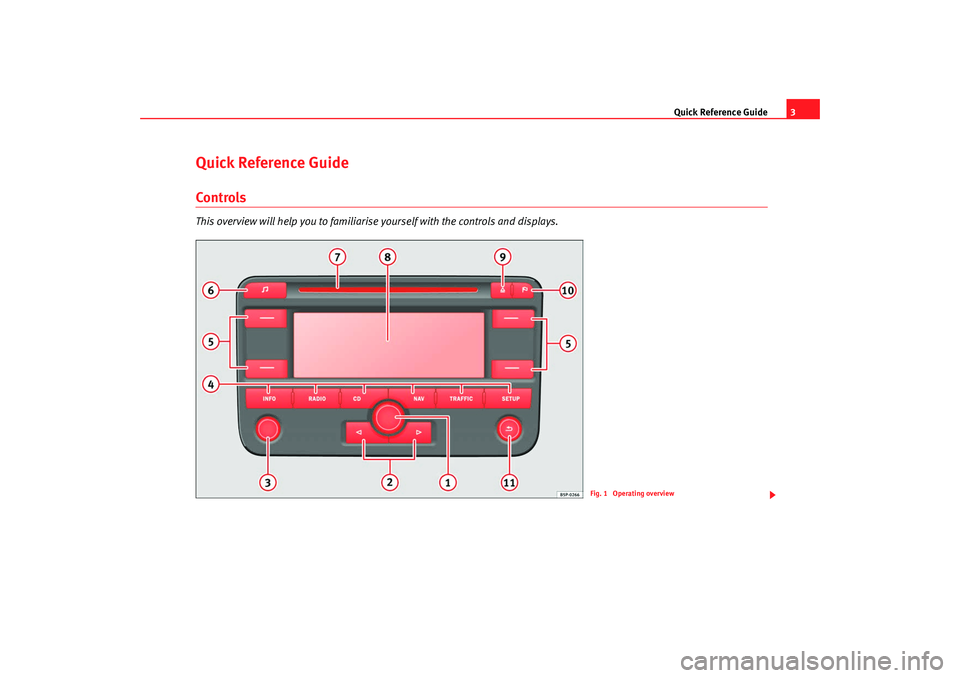
Quick Reference Guide3
Quick Reference GuideControlsThis overview will help you to familiarise yourself with the controls and displays.
Fig. 1 Operating overview
RNS MP3_ingles Seite 3 Mittwoch, 10. Mai 2006 7:52 19
Page 7 of 64
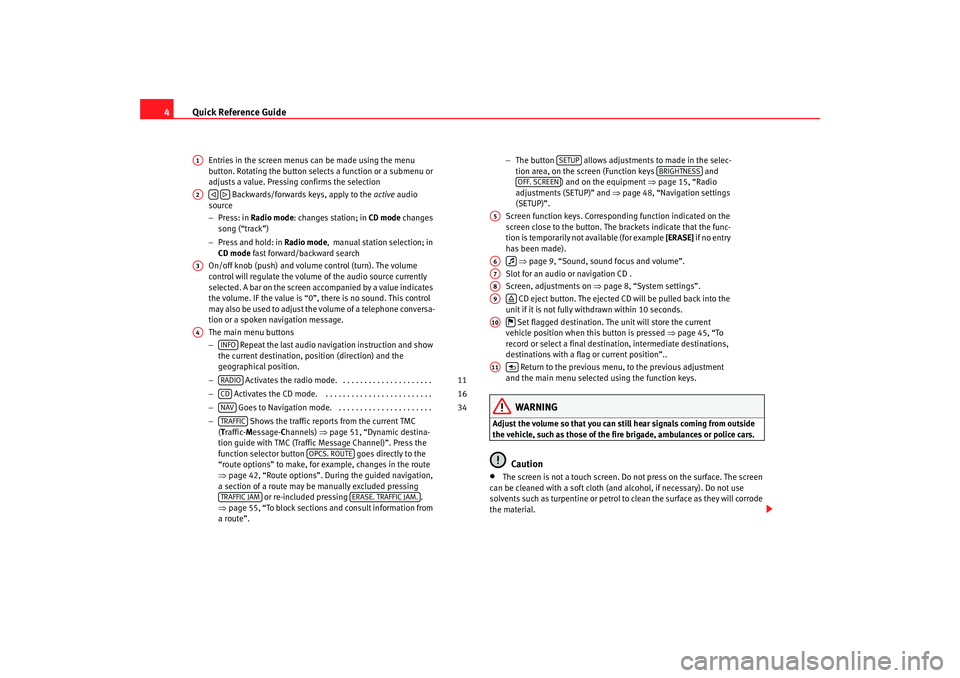
Quick Reference Guide
4
Entries in the screen menus can be made using the menu
button. Rotating the button selects a function or a submenu or
adjusts a value. Pressing confirms the selection
Backwards/forwards keys, apply to the active audio
source
− Press: in Radio mode : changes station; in CD mode changes
song (“track”)
− Press and hold: in Radio mode, manual station selection; in
CD mode fast forward/backward search
On/off knob (push) and volume control (turn). The volume
control will regulate the volume of the audio source currently
selected. A bar on the screen accompanied by a value indicates
the volume. IF the value is “0”, there is no sound. This control
may also be used to adjust the volume of a telephone conversa-
tion or a spoken navigation message.
The main menu buttons
− Repeat the last audio navigation instruction and show
the current destination, position (direction) and the
geographical position.
− Activates the radio mode. . . . . . . . . . . . . . . . . . . . . .
− Activates the CD mode. . . . . . . . . . . . . . . . . . . . . . . . . .
− Goes to Navigation mode. . . . . . . . . . . . . . . . . . . . . . .
− Shows the traffic reports from the current TMC
( T raffic- Message- Channels) ⇒page 51, “Dynamic destina-
tion guide with TMC (Traffic Message Channel)”. Press the
function selector button goes directly to the
“route options” to make, for example, changes in the route
⇒ page 42, “Route options”. During the guided navigation,
a section of a route may be manually excluded pressing or re-included pressing .
⇒ page 55, “To block sections and consult information from
a route”. −
The button allows adjustments to made in the selec-
tion area, on the screen (Function keys and
) and on the equipment ⇒ page 15, “Radio
adjustments (SETUP)” and ⇒page 48, “Navigation settings
(SETUP)”.
Screen function keys. Correspond ing function indicated on the
screen close to the button. The brackets indicate that the func-
tion is temporarily not available (for example [ERASE] if no entry
has been made).
⇒ page 9, “Sound, sound focus and volume”.
Slot for an audio or navigation CD .
Screen, adjustments on ⇒page 8, “System settings”.
CD eject button. The ejected CD will be pulled back into the
unit if it is not fully withdrawn within 10 seconds.
Set flagged destination. The unit will store the current
vehicle position when this button is pressed ⇒page 45, “To
record or select a final destination, intermediate destinations,
destinations with a flag or current position”..
Return to the previous menu, to the previous adjustment
and the main menu selected using the function keys.
WARNING
Adjust the volume so that you can still hear signals coming from outside
the vehicle, such as those of the fire brigade, ambulances or police cars.
Caution
•
The screen is not a touch screen. Do not press on the surface. The screen
can be cleaned with a soft cloth (and alcohol, if necessary). Do not use
solvents such as turpentine or petrol to clean the surface as they will corrode
the material.
A1A2
A3A4
INFORADIO
11
CD
16
NAV
34
TRAFFIC
OPCS. ROUTE
TRAFFIC JAM
ERASE. TRAFFIC JAM.
SETUP
BRIGHTNESS
OFF. SCREEN
A5A6
A7A8A9
A10
A11
RNS MP3_ingles Seite 4 Mittwoch, 10. Mai 2006 7:52 19
Page 8 of 64
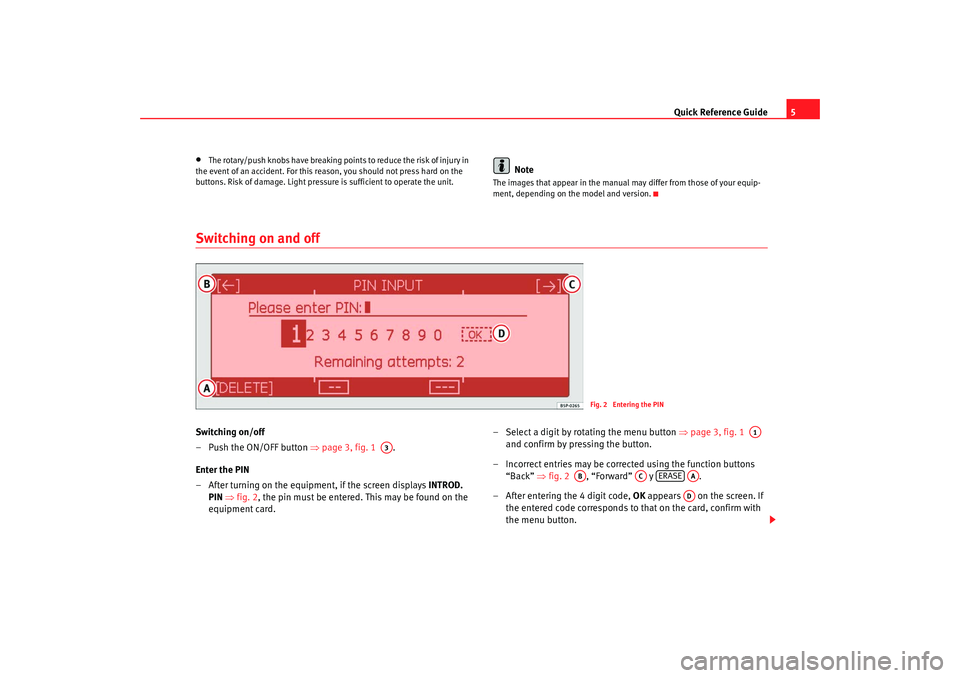
Quick Reference Guide5
•
The rotary/push knobs have breaking points to reduce the risk of injury in
the event of an accident. For this reason, you should not press hard on the
buttons. Risk of damage. Light pressure is sufficient to operate the unit.
Note
The images that appear in the manual may differ from those of your equip-
ment, depending on the model and version.
Switching on and offSwitching on/off
– Push the ON/OFF button ⇒page 3, fig. 1 .
Enter the PIN
– After turning on the equipment, if the screen displays INTROD.
PIN ⇒ fig. 2 , the pin must be entered. This may be found on the
equipment card. – Select a digit by rotating the menu button
⇒page 3, fig. 1
and confirm by pressing the button.
– Incorrect entries may be corrected using the function buttons “Back” ⇒fig. 2 , “Forward” y .
– After entering the 4 digit code, OK appears on the screen. If
the entered code corresponds to that on the card, confirm with
the menu button.
Fig. 2 Entering the PIN
A3
A1
AB
AC
ERASE
AAAD
RNS MP3_ingles Seite 5 Mittwoch, 10. Mai 2006 7:52 19
Page 9 of 64
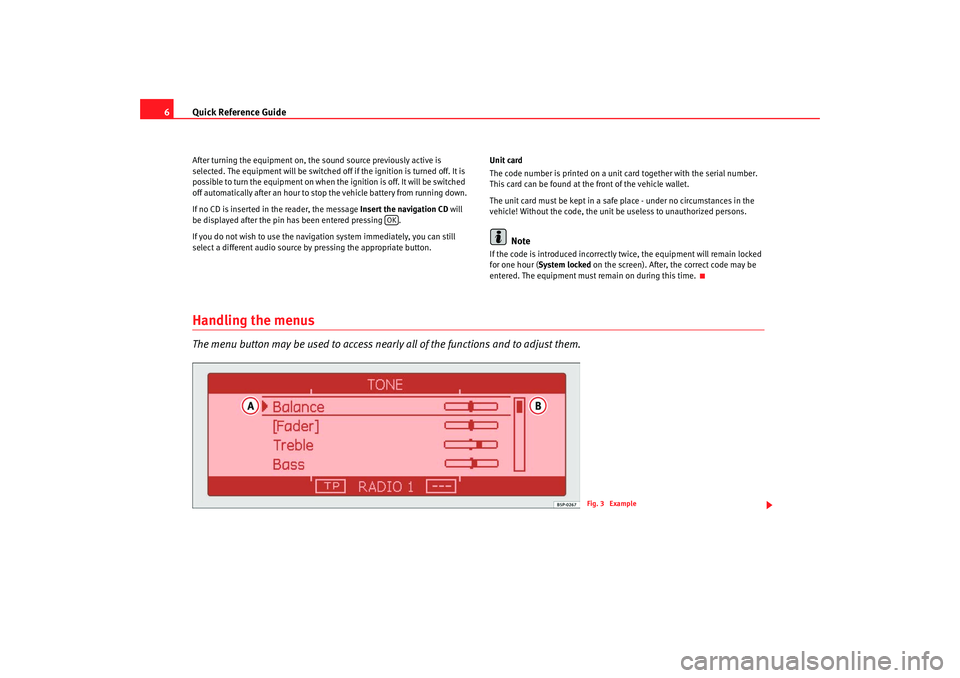
Quick Reference Guide
6After turning the equipment on, the sound source previously active is
selected. The equipment will be switched off if the ignition is turned off. It is
possible to turn the equipment on when the ignition is off. It will be switched
off automatically after an hour to stop the vehicle battery from running down.
If no CD is inserted in the reader, the message Insert the navigation CD will
be displayed after the pin has been entered pressing .
If you do not wish to use the navigation system immediately, you can still
select a different audio source by pressing the appropriate button. Unit card
The code number is printed on a unit card together with the serial number.
This card can be found at the front of the vehicle wallet.
The unit card must be kept in a safe
place - under no circumstances in the
vehicle! Without the code, the unit be useless to unauthorized persons.
Note
If the code is introduced incorrectly twice, the equipment will remain locked
for one hour ( System locked on the screen). After, the correct code may be
entered. The equipment must re main on during this time.
Handling the menusThe menu button may be used to access nearly all of the functions and to adjust them.
OK
Fig. 3 Example
RNS MP3_ingles Seite 6 Mittwoch, 10. Mai 2006 7:52 19
Page 10 of 64
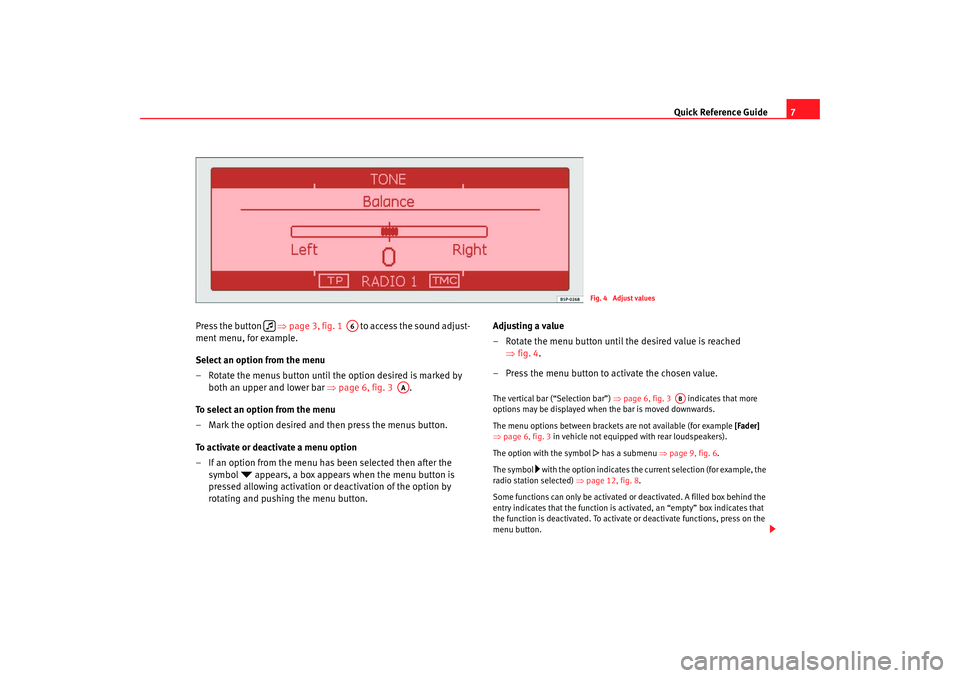
Quick Reference Guide7
Press the button ⇒ page 3, fig. 1 to access the sound adjust-
ment menu, for example.
Select an option from the menu
– Rotate the menus button until the option desired is marked by both an upper and lower bar ⇒page 6, fig. 3 .
To select an option from the menu
– Mark the option desired and then press the menus button.
To activate or deactivate a menu option
– If an option from the menu has been selected then after the symbol
appears, a box appears when the menu button is
pressed allowing activation or deactivation of the option by
rotating and pushing the menu button. Adjusting a value
– Rotate the menu button until the desired value is reached
⇒fig. 4.
– Press the menu button to activate the chosen value.
The vertical bar (“Selection bar”) ⇒page 6, fig. 3 indicates that more
options may be displayed when the bar is moved downwards.
The menu options between brackets are not available (for example [Fader]
⇒ page 6, fig. 3 in vehicle not equipped with rear loudspeakers).
The option with the symbol
has a submenu ⇒ page 9, fig. 6.
The symbol
with the option indicates the current selection (for example, the
radio station selected) ⇒page 12, fig. 8.
Some functions can only be activated or deactivated. A filled box behind the
entry indicates that the function is activated, an “empty” box indicates that
the function is deactivated. To activate or deactivate functions, press on the
menu button.
Fig. 4 Adjust values
A6
AA
AB
RNS MP3_ingles Seite 7 Mittwoch, 10. Mai 2006 7:52 19